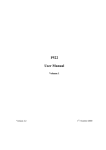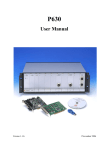Download p500 ver 2.0 user manual
Transcript
P522
User Manual
Volume 2
Version 2.2
1 October 2000
SAFETY PRECAUTIONS
The following general safety precautions must be observed during all phases of operation,
service, and repair of this instrument. Failure to comply with these precautions or with specific
warning elsewhere in this manual violates safety standards of design, manufacture, and intended
use of the instrument. K&K International assumes no liability for the customer's failure to
comply with these requirements.
GROUND THE INSTRUMENT
To minimise shock hazard, the instrument chassis and cabinet must be connected to an electrical
ground. The instrument is equipped with a tree-conductor ac power cable. The power cable must
either be plugged into an approved tree-contact electrical outlet or used with a three-contact to
two-contact adapter with the grounding wire (green) firmly connected to an electrical ground
(safety ground) at the power outlet. the power jack and mating plug of the power cable meet
International Electro-technical Commission (IEC) safety standards.
DO NOT OPERATE IN AN EXPLOSIVE ATMOSPHERE
Do not operate the instrument in the presence of flammable gases or fumes. Operation of any
electrical instrument in such environment constitutes a definite safety hazard.
KEEP AWAY FROM LIVE CIRCUITS
Operating personnel must not remove instruments covers. Component replacement and internal
adjustments must be made by qualified maintenance personal only. Do not replace components
with power cable connected. To avoid injuries, always disconnect power and discharge circuits
before touching them.
DO NOT SERVICE OR ADJUST ALONE
Do not attempt internal service or adjustment unless another person, capable of rendering first
aid and resuscitation, is present.
DO NOT SUBSTITUTE PARTS OR MODIFY INSTRUMENT
Because of the danger of introducing additional hazards, do not install substitute parts or
perform any unauthorised modification to the instrument. Contact an K&K International Sales
and Service Office for service and repair to ensure that safety features are maintained.
WARNING
TO HELP MINIMISE THE POSSIBLE OF ELECTRICAL
FIRE OR SHOCK HAZARDS, DO NOT EXPOSE THIS
INSTRUMENT TO RAIN OR EXCESSIVE MOISTURE
K&K International ApS
Volume 2
SURVEY ................................................................................................................................................................. 2
GETTING STARTED WITH P522 ........................................................................................................................ 3
LESSON 1............................................................................................................................................................... 5
LESSON 2............................................................................................................................................................. 11
LESSON 3............................................................................................................................................................. 15
LESSON 4............................................................................................................................................................. 19
LESSON 5............................................................................................................................................................. 23
LESSON 6............................................................................................................................................................. 33
LESSON 7............................................................................................................................................................. 35
LESSON 8............................................................................................................................................................. 41
LESSON 9............................................................................................................................................................. 43
LESSON 10........................................................................................................................................................... 47
LESSON 11........................................................................................................................................................... 49
LESSON 12........................................................................................................................................................... 55
LESSON 13........................................................................................................................................................... 59
LESSON 14........................................................................................................................................................... 61
LESSON 15........................................................................................................................................................... 67
LESSON 16........................................................................................................................................................... 71
LESSON 17........................................................................................................................................................... 74
LESSON 18........................................................................................................................................................... 80
LESSON 19........................................................................................................................................................... 86
LESSON 20........................................................................................................................................................... 96
LESSON 21......................................................................................................................................................... 100
LESSON 22......................................................................................................................................................... 104
1
SURVEY
LESSON 1 – 4
LESSON 5 - 22
Are for USERS
Are for TECHNICIANS
Lesson 1
First exercise for user. "Run speaker tests".
Lesson 2
Same as lesson 1, but shows results as a status flag instead of colour
coded curves.
Lesson 3
Same as lesson 2, but extended with the function "Chain".
Lesson 4
Exercise in using System Multiplexer.
Lesson 5
Setup of new type.
Lesson 6
Copy parameters from an existing type to a new type.
Lesson 7
Demonstration of Resonance mode.
Lesson 8
Demonstration of Scale mode.
Lesson 9
Demonstration of Edit/Convert mode.
Lesson 10
How a chain function is established.
Lesson 11
Making of a compensation curve.
Lesson 12
User calibration of a compensation curve.
Lesson 13
Delete types.
Lesson 14
THD measurements.
Lesson 15
How to work with Tolerance Files
Lesson 16
Demonstration of the output Compressor function
Lesson 17
Use of Loudness and adjustment of sensitivity
Lesson 18
Master curve and Master compensation curve.
Lesson 19
Utilities 1: Process stored data and make a new reference.
Lesson 20
Utilities 2: Copy a reference from one PC to another PC.
Lesson 21
Utilities 3: Convert the A4M_STAT.DAT file to ASCII text file.
Lesson 22
Utilities 3: Export and import reference to/from ASCII text file.
2
GETTING STARTED WITH P522
To get a quick start, use the demo program P522DMO. This program is functioning without
any P500 hardware connected.
Start the program by writing P522DMO <enter>.
Options:
1.
2.
3.
4.
Run speaker tests. Operation mode
Setup/change parameters. Technician mode
Change of global parameter. Global setup.
Utility functions. Technical mode
At the bottom is shown the status fields.
Initially, check that the Path-ref. and Path-data and the Path-results show the correct disk and
path, where to the programs originally have been installed. If incorrect, see SW-installation for
change or press “3” - “Change of Global Parameters”. Change disk and path appropriately.
Start status must show "KEY" = Keyboard. If not, press “3” - “Change of Global Parameters” and
change the status of "Control" to "KEY".
In the following we go through 22 lessons. It is recommended to follow these lessons
sequentially. We do not demonstrate all functions and possibilities, but hopefully adequately
for a solid introduction to the most important parameters and functions.
3
4
LESSON 1
Let us pretend that a number of valid setups previously have been created in technician mode.
From the start-up screen:
Step 1:
Select operator mode by entering 1 “Run speaker
test”.
The following screen will appear:
Step 2:
A list of "valid types" appears.
Select "demo" <enter>.
5
If a previous type have been called earlier in “run” mode the program check, if the online
statistics is activated, for changes for called “type”. This prevents errors in statistics.
If the same “type” is called or the on-screen statistics is deactivated this warning is not
displayed.
6
Step 3:
Start a measurement pressing "M".
If switch on "rejected list" is "ON" in global setup, the measured curves appear. Please notice
that the data curves are changing colour from green to red, where data are rejected. See channel
B. The test results are displayed as green flag for approved and red flag for rejected test on left
and right sides.
Note: Number & User are optional functions.
Step 4:
Activate the cursor pressing "C".
7
A cursor, an extended cross, appears in Ch. A. Corresponding values of frequency and level are
shown in the upper right corner of the screen. Active channel and cursor focus (upper, lower or
data) are shown in the upper left corner.
Step 5:
Move cursor to the next channel (channel B) by pressing "+".
Step 6:
Zoom in on active channel (channel B) by pressing "Page Up",
8
Activating the arrow-keys can move the cursor. By pressing "0" (nil), the cursor moves approx.
10 times faster.
Step 7:
Press escape "Esc".
This full sequence, step 1 - 7, has simulated a typical test sequence. Normally, the operator
uses step 1 - 3 for starting up and then stays in step 3 for successive measurements. Only if a
test is rejected, it can be interesting to search for the reason (step 4 - 6).
Step 8:
Press "X" to exit.
9
10
LESSON 2
This lesson is like lesson 1, but without curve display “ON”.
Step 1:
Go to "Change of global parameter", press "3".
Note: [P] Print result is optional.
Step 2:
Go to "Display", press "5".
Step 3:
Set "Display results on screen by reject" to OFF, by pressing "R".
11
Note the shift from “ON” to “OFF” on the screen.
Step 4:
Exit, press "X".
Step 5:
Quit, press "Q".
Step 6:
Select "Run speaker tests", press "1".
Step 7:
Select type “demo” <enter>.
Step 8:
Start test, press "M".
12
The test sequence has been the same as step 3 in lesson 1, but this time with flags for test
results - green for approved and red for rejected. If you wish to see the curves, identical to the
curves in lesson 1, press "V" for "view result".
Note: Number & User are optional functions.
Step 9:
Exit, press "X".
13
14
LESSON 3
This lesson shows how the function “chain” works.
Step 1:
Select "Change of global parameters", press "3".
Step 2:
Change "Chain" from “OFF” to “ON” by pressing "3".
Step 3:
Set chain ON, press "1".
(Here you also have other options: changing the delay time and abort of test by rejected,
however leave these items for the moment).
Step 4:
Exit, press "X".
15
Step 5:
Quit, press "Q".
Step 6:
Select "Run speaker tests", press "1".
Step 7:
Select type "test1" <enter>.
(Test1 has previously been set up with the chain type “demo”).
Step 8:
Start test, press "M".
16
Please note that "test1" is carried out and result flag is displayed. Immediately thereafter the
chain type "demo" is activated and carried out and result flag displayed.
The number of types in a chain is infinite.
Warning: Take care that a type do not chains back to a type previously used in the chain. If this
happens the program will work in an infinite loop.
Step 9:
Exit, press "X".
17
18
LESSON 4
This exercise shows how the System Multiplexer works. The purpose with this System
Multiplexer is to handle two different test stations or production lines with a single P522
system.
The handling time is thus utilised to make a test on the other
test station and vice versa.
Step 1:
Go to "Change of global parameters", press "3".
Step 2:
Activate "System Multiplexer", press "2".
Step 3:
Quit, press "Q".
Step 4:
Select "Run speaker tests", press "1".
19
Step 5:
For system 1 select type "test1" <enter>
For system 2 select type "demo" <enter>.
Now the multiplexer system 1 will carry out type "test 1" each time system 1, "1", is activated,
and type "demo" by activating system 2, pressing "2".
Step 6:
Press "1" for start of test system 1.
Step 7:
Press "2" for start of test system 2.
20
Step 8:
Exit, press "X".
21
22
LESSON 5
The purpose of this lesson is to create a new type and in a simple way make a set of reference
curves.
Step 1:
Press "2" for "Setup/change parameter".
Step 2:
Write name of new test setup.
"mytest" <enter>.
Step 3:
As this type is not existing, the system asks:
"Do you want to create a new type ?".
Answer "Y" for Yes.
The following pre-set standard setup will appear:
23
A predefined standard setup appears on the screen.
Step 4:
To add a comment to the description field, go to “Type" menu, press "T".
(Step 5:)
Note: The password protection depends of your version.
Each time a parameter is changed the system asks for a password, here “P500”
or “p500”, if it has not been changed.
Step 6:
Press "2" and write "This is my first test" <enter>.
24
Step 7:
Exit “Type setup”, press "X".
Step 8:
Go to “Setup of test characteristics”, press "S".
Step 9:
Change output to 6 Volt. Press “4” and write 6 <enter>.
Step 10:
Continue setup, press "C".
Step 11:
Move active cursor to "Ch D" by pressing “right arrow” three times.
Step 12:
Set "Ch D" OFF by pressing "1".
Step 13:
Exit menu, press "E".
Step 14:
Go to "Filter menu”, press "F". P500 is delivered with a filter in channel B as
standard.
Step 15:
Press “4” to change the filter settings in channel B.
Step 16:
Select filter type to a TRK-HP, tracking high pass, by pressing "4" once.
Step 17:
Select "Harmonic" to 5th for Rub & Buzz measuring. Press "5" four times.
25
Step 18:
Exit, press "X".
Step 19:
All testing parameters now have the desired values.
Go to "Reference level settings", press "R".
26
Step 20:
A screen with three empty windows appears.
Make a measurement, press "M".
In channel A, the upper window, appears the frequency response as a red curve, the polarity as
a blue curve, and two yellow curves, the lower and upper tolerance band appears at the bottom
and the top of the window.
In channel B, lower left window, a Rub & Buzz measurement appears similar to channel A.
The last window shows the impedance curves. Channel C is always reserved as impedance
channel.
Step 21:
"Include" the measuring data to the reference curve. Press "I".
27
Step 22:
Include all measured channels, press “L”.
The red measuring curve are now concealed behind two identical yellow upper and lower
reference curves. By carrying out more measurements an envelope curve is formed by
including each "good" measurement.
A number of “good” speakers can thus provide the basis for the reference curves.
Step 23:
To further elaborate on the reference curves go to "Edit mode", press "E".
Step 24:
Check that the cursor is on "Ch A upper (reference curve)", if not, press “arrow
up” until cursor is there.
Step 25:
Activate "Fast cursor", press "0",”nil” (this makes the cursor go ten times faster
than normally).
28
Step 26:
Move upper reference curve 3.1 dB up. Press "9" twice. Using the numeric
keyboard on the right of the keyboard makes this work easier.
Step 27:
Move cursor to "Ch A lower (reference curve)". Press once on “arrow up”.
Step 28:
Move lower reference curve -3,1 dB down. Press "3" twice.
Next we want to move the entire envelope curve between 1474,0 - 3388.0 Hz -3,1 dB. Step 29,
30, 31 and 32:
Step 39:
Move cursor to 1474.0 Hz. Press “right arrow” three times.
Step 30:
Move the point 1474.0 Hz -3,1 dB down. Press "2" twice.
Step 31:
Press <CTL> “arrow right” three times.
29
Next, move the entire envelope curve between 3388.0 Hz - 1474.0 Hz +3,1 dB. Step 34 and 35:
Step 32:
Move cursor to upper reference curve. Press “arrow down” once.
Step 33:
Move the point 3388.0 Hz 3,1 dB up. Press "8" twice.
Step 34:
Press <CTL> “arrow left” three times.
30
Step 35:
Go to channel B. Press "+" once and the cursor moves to the next window,
channel B.
Step 36:
Move upper reference curve 4,7 dB up. Press "9" three times.
Step 37:
Reset lower reference curve. Press <CTL> “page down”.
Step 38:
Go to the impedance channel "Ch C". Press "+" once and the cursor moves to
the next window, channel C.
Step 39:
Move lower reference curve -2.0 dB down. Press "3" twice.
Step 40:
Move cursor to upper reference curve. Press “arrow down” once.
Step 41:
Move upper curve 2.0 dB up. Press "9" twice.
Step 42:
Everything is now ready for test. Press "Esc" for exit.
31
Step 43:
Leave "Reference mode". Press "X".
Step 44:
The whole setup is now ready to store. Press "E" for "Store parameter and exit".
Step 45:
Store setup as “Reference curve”. Press "R".
Step 46:
Now "mytest" is ready to be used. Go to "Run speaker tests" and test type
“mytest” (see lesson 2).
32
LESSON 6
This exercise shows how an existing type setup is copied to another or a new type.
Note: The step for entering password is not listed.
Step 1:
Go to "Setup/change parameter". Press "2".
Step 2:
Select the type "mytest" <enter> (see lesson 5).
Step 3:
Go to "Type". Press "T".
Step 4:
Press "1" for "Change type".
Step 5:
Enter "newtestcopy" <enter>.
Step 6:
Select comment, enter "2" for "Change description".
Step 7:
Enter "my new copy of mytest" <enter>.
Step 8:
Exit. Press "X".
Step 9:
Store new setup. Press "E" for "Store parameters and exit".
Step 10:
Store setup as "Reference curve". Press "R".
Remark:
Normally there is only little direct use for copying a type to a new type, but this
feature is very useful when you only have a few corrections from a previously
setup type. The corrections are made between step 9 and step 10.
33
34
LESSON 7
This lesson shows how to install a resonance test.
Note: The step for entering password is not listed.
Step 1:
Enter "Setup/change parameters". Press "2".
Step 2:
Establish new type. Enter "resonance" <enter>.
Step 3:
"Create new type". Press "Y".
Step 4:
Go to "Type". Press "T".
Step 5:
Press “2” to change description.
Step 6:
Write "Example of Rs, Q and F" <enter>
Step 7:
Exit. Press "X".
Step 8:
Go to "Setup". Press "S".
Step 9:
Set output to 6 Volt.
Press “4” and write “6” <enter>.
Step 10:
Disable Polarity Test. Press "7". (This test is not to be used in this example).
Step 11:
Go to "Continue with channel setting". Press "C".
Step 12:
Set "Ch A" OFF. Press "1".
Step 13:
Set "Ch B" OFF. Press “right arrow” once, then press "1".
Step 14:
Set "Ch D" OFF. Press “right arrow” twice, then press "1".
Step 15:
Press “left arrow” once to go to channel C.
The channel C is always the impedance channel. If you want to carry out an impedance
measurements, fres, Q and F, this channels must be "ON". Make sure Rs = 0.1. Press “4” or
“5” appropriately.
Step 16:
Exit. Press "E".
35
Step 17:
Go to "Reference level settings". Press "R".
Step 18:
Carry out a measurement. Press "M".
Step 19:
Include measured data to the reference curve, go to include menu. Press "I".
Step 20:
Include channel C, Press “C”.
Step 21:
Go to "Edit mode". Press "E".
Step 22:
Activate "Fast cursor". Press "0", nil, once.
Step 23:
Cursor is active on upper reference curve.
Move upper reference curve + 1 dB up. Press "9" once.
Step 24:
Move cursor to lower reference curve. Press “arrow up” once.
Step 25:
Move lower reference curve -1 dB down. Press "3" once.
Step 26:
Refresh display. Press "Page Down" once.
If you anytime want to update the graphic display, press "Page up" or "Page Down".
Step 27:
36
Go to "Resonance mode". Press "R".
Step 28:
Activate "Fast cursor". Press "0", nil, once.
Step 29:
Move cursor towards 47,2 Hz by using left arrow. Deactivate fast cursor by
pressing "0", nil.
Make the final movements using left or right arrow.
To carry out a resonance test the upper and lower frequency must be selected. The resonance
frequency must be between these. This test is carried out in "run mode". By "opening" the
reference curve between upper and lower test frequency and by placing the tolerance band
appropriate, the following tests are made:
a.
b.
c.
Test resonance between lower and upper values.
Test Q for upper limit.
Using the factor F = fres/Q:
Test Q for lower limit and check factor F.
If the curve between "low" and "high" test frequencies is outside, but accepted with the upper
and lower reference curves, this part of the curve is changing into red, "rejected".
These tests are always carried out when "low" and "high" frequencies are active. If you don't
want the test, reset freq. by "F4".
Step 30:
Set "Low freq". Press "F1” (frequency is at 47 Hz).
A brown dot-and-dash line appears.
Step 31:
Move cursor to 69,6 Hz by using right arrow.
Step 32:
Set "High freq". Press "F2".
A brown dotted line appears at 71 Hz.
37
Step 33:
Enter Q Set menu. Press “Q”.
Step 34:
Select Q test: Q = Qms Approximation –3dB (default).
Step 35:
Select Q test upper limit to 4.0. Press “3” and enter “4.0”.
Step 36:
Select Q test lower limit to 2.1. Press “4” and enter “2.1”.
Step 37:
Select F test upper limit to 25.0 hertz. Press “5” and enter “25.0”.
38
Step 38:
Select F test lower limit to 17.2 hertz. Press “6” and enter “17.2”.
Step 39:
Exit from Q Set menu. Press “x”.
Step 40:
Exit from Resonance mode. Press "E".
Step 41:
Exit from Edit mode. Press "Esc".
39
Step 42:
Exit from Reference mode. Press "X".
Step 43:
Go to "Store parameter and exit". Press "E".
Step 44:
Store curve as reference. Press "R".
Now, the test can be exercised, see lesson 1 or 2. All test data are stored in the statistic file
A4STAT.DBF or A4STAT.TXT if "Store statistics" in global setup is "ON".
40
LESSON 8
This lesson shows how the "Scale" operation functions. Scale is a constant "zoom" function of
graphic display.
Note: The step for entering password is not listed.
Step 1:
Go to "Setup/change parameters". Press "2".
Step 2:
Select type. Write "resonance" <enter> (see lesson 7).
Step 3:
Choose new type name. Go to "Type". Press "T".
Step 4:
Press "1". Write "Rscale" <enter>.
Step 5:
Press "2". Write "scaled version of resonance" <enter>
Step 6:
Exit. Press "X".
Step 7:
Go to "Reference level settings". Press "R".
Step 8:
Make a measurement. Press “M”.
Step 9:
Go to "Edit mode". Press "E".
Step 10:
Go to "Scale mode". Press "S".
Step 11:
Enlarge range. Press "F2" twice.
Step 12:
Move window up. Press "F3" twice.
41
Step 13:
Exit scale-graph mode. Press "E".
Step 14:
Exit edit mode. Press "Esc".
Step 15:
Exit reference mode. Press "X".
Step 16:
Go to "Store parameter and exit". Press "E".
Step 17:
Store data as reference. Press "R".
42
LESSON 9
This lesson gives a simple example of how to convert between data and reference curves.
Note: The step for entering password is not listed.
Step 1:
Go to "Setup/change parameters". Press "2".
Step 2:
Select the type "resonance" <enter> (see lesson 7).
Step 3:
Go to reference mode. Press "R".
Step 4:
Carry out a measurement. Press "M".
Step 5:
Go to "Edit mode". Press "E".
Step 6:
Select "Fast cursor". Press "0", nil.
Step 7:
Move cursor up. Press "8" three times.
Step 8:
Move part of curve to the right. Press "CTL arrow right" once.
Step 9:
Select "Edit/Convert mode". Press "C".
Step 10:
Subtract data from upper limit. Press "5".
The difference between these two curves appears.
Step 11:
Add lower limit to data. Press "8".
43
Step 12:
Subtract data from lower limit. Press "6".
Step 13:
Subtract data from lower limit once more. Press "6".
Step 14:
Convert data to lower limit. Press "4".
Step 15:
Exit from "Edit/convert mode". Press "E".
44
Step 16:
Exit from "Edit mode". Press "Esc".
Step 17:
Exit from "Reference mode". Press "X".
Step 18:
Quit. Press "Q".
45
46
LESSON 10
This lesson shows how the function "Chain" is activated.
Note: The step for entering password is not listed.
Step 1:
Go to "Setup/change parameters". Press "2".
Step 2:
Select type "mytest" <enter> (se lesson 5).
Step 3:
Select "Type". Press "T".
Step 4:
Select "3", "Change chain type".
Step 5:
Write "resonance" <enter>.
Step 6:
Exit. Press "X".
Step 7:
"Store parameters and exit". Press "E".
Step 8:
Store curve as "reference". Press "R".
When a setup has a valid type in the chain field, and chain is ON in global setup, the test
sequence will continue until chain type is not found or is empty. If chain break is ON the chain
function is terminated by "rejected" test.
If it turns out that a chain type by accident chains itself or another type earlier in the test
sequence, this infinite loop can be broken by "CTL BREAK".
47
48
LESSON 11
This sequence shows how to use a compensation curve.
A compensation curve can be used in different ways.
The function subtracts the compensation curve from measured data in channel A before listing
and presentation.
This function can be used to:
A.
Comparison of difference between test stations. Each test station has its own
compensation curve.
B.
Test of differences. If a reference loudspeaker frequency curve is stored as
compensation, only differences will be shown. This makes it easier to evaluate
the frequency curve variations.
Note: The step for entering password is not listed.
Step 1:
Go to "Setup/change parameters". Press "2".
Step 2:
Select type "newtestcopy" <enter> (see lesson 6).
Step 3:
Go to "Reference mode". Press "R".
Step 4:
Carry out a measurement. Press "M".
Step 5:
Go to edit mode". Press "E".
Step 6:
Check cursor to be on channel A.
Reset reference. Press "CTL END".
Step 7:
Exit. Press "Esc".
Step 8:
Convert data to reference curve. Press "I".
Step 9:
Include channel A. Press “A”.
49
Step 10:
Exit. Press "X".
Step 11:
Store curve. Press "E".
Step 12:
Store curve as "Compensation curve". Press "C".
Now we are ready to edit the reference curve in channel A.
Step 13:
Go to "Setup/change parameters". Press "2".
Step 14:
Select "newtestcopy" <enter>.
50
Step 15:
Go to "Reference mode". Press "R".
Step 16:
Carry out a measurement. Press "M".
Step 17:
"Compensate" measuring data. Press "C".
Step 18:
Go to "Edit mode". Press "E".
Step 19:
Reset Ch A. Press "CTL END".
Step 20:
Exit. Press "Esc".
Step 21:
Go to Include data memu. Press "I".
Step 22:
Include channel A. Press “A”.
Step 23:
Go to "Edit mode". Press "E".
Step 24:
Go to "Scale mode". Press "S".
Step 25:
Set "page up". Press "F2" twice or "F1" six times.
Step 26:
Move window. Press "F3" twice.
51
Step 27:
Exit. Press "E".
Step 28:
Choose "Fast cursor". Press "0", nil.
Step 29:
Move curve 3,1 dB up. Press "9" twice.
Step 30:
Move cursor to "lower limit". Press “arrow up” once.
Step 31:
Move curve -3,1 dB down. Press "3" twice.
52
Step 32:
Exit. Press "Esc".
Step 33:
Exit from "reference mode". Press "X".
Step 34:
"Store parameters". Press "E".
Step 35:
Store data as new reference. Press "R".
53
Now the type is ready to be used. Carry out lesson 1 or 2 for a test.
When you make a measurement and view the result you get the following screen picture. The
compensated frequency curve is shown as a straight line as the (simulated) frequency curve is
exactly identical.
54
LESSON 12
This lesson shows how user calibration of an existing compensation curve can be made.
Recalibrations of a compensation curve can be necessary even several times every day as a
function of changing environmental conditions (e.g. temperature and humidity) by which the
speaker performance is dependent.
However, to avoid grave operator mistakes, some limitations have been set up in the program.
Corrections which exceeds 3 dB, but not 6 dB, is only performed after a warning the operator
has to respond on. If the corrections exceeds 6 dB calibration will not be allowed by the
program. Instead you must use the normal calibration procedure as described in lesson 11.
Note: The step for entering password is not listed.
Step 1:
Go to "Change of global parameters". Press "3".
Step 2:
Select “User key’s in run mode". Press "7".
55
Step 3:
If “Password in run mode is “OFF”, press "P" to toggle to “ON”.
Step 4:
Press “X” to exit.
Step 5:
Save parameters. Press “S”.
Step 6:
Press “1” to “Run speaker test”.
Step 7:
Select type "newtestcopy" <enter> (see lesson 11).
Step 8:
Carry out a measurement, press "M".
Step 9:
View results, press “V”. (if store measure data is off in global parameters)
Step 10:
Set cursor on, press “C”.
56
Here you see the results (green) of the actual measurement compensated with the compensation
curve.
If you during testing observe a general trend (due to change in humidity, temperature etc.) you
should :
a) Remount the reference speaker
b) Recalibrate the compensation curve.
Step 11:
Press “ESC” to exit.
Step 12:
Carry out a measurement, press "M".
Step 13:
View results, press “V”. (if store measure data is off in global parameters)
Step 14:
Set cursor on, press “C”.
Step 15:
Calibrate, press “A”.
Step 16:
Enter password. Note: The “user password” may be different from the
technician one.
57
You will still see the “old” curve, but the compensation curve has now been recalibrated,
providing that the changes do not exceed 3 dB.
If the changes lies between 3 - 6 dB, you will be prompted before the changes takes place.
If the changes are more than 6 dB no recalibration will be carried out. In such case you must
make a new calibration curve (see lesson 11).
Step 17:
Press “ESC” to exit.
Check by making a new measurement:
Step 18:
Carry out a measurement. Press "M".
Step 19:
View results, press “V”.
Check that everything the curve act as expecting. This to avoid a bad measuremet is used as a
compensation (noise etc.).
Step 20:
58
Exit. Press "X".
LESSON 13
This exercise shows how to delete a type.
Note: The step for entering password is not listed.
Step 1:
Go to "Setup/change parameters". Press "2".
Step 2:
Select type to be deleted. Choose "newtestcopy" <enter>.
Step 3:
Assume that we want to delete only the compensation curve. Go to "Delete
type". Press "D".
Step 4:
"Delete only compensation curve". Press "C".
Step 5:
Confirm by pressing "Y", Yes.
Step 6:
Go to "Setup". Press "2".
Step 7:
Choose "newtestcopy" <enter>.
The comment "**compensation curve**" has now disappeared.
59
Step 8:
Delete "newtestcopy". Go to "Delete". Press "D".
Step 9:
Delete reference data. Press "D".
Step 10:
Confirm. "Press "Y", Yes.
Step 11:
Check. Go to "Setup". Press "2".
The type "newtestcopy" is no longer in the type list.
Step 12:
60
Exit. Press "Esc".
LESSON 14
This lesson shows how to measure THD distortion.
Note: The step for entering password is not listed.
Step 1:
Go to "Setup/change parameters". Press "2".
Step 2:
Select type to be selected. Choose "mytest" <enter>.
Step 3:
Go to setup, press "S".
Step 4:
Continue setup, press "C".
Step 5:
Select the same input amplifier by change the input multiplexer. Select Channel
A to input "12".
Press "2" once.
Step 6:
Exit setup, press "E".
Step 7:
Select Filter setup, press "F".
To measure THD the filter must bee placed to collect all harmonic frequency 2. and up. To
make this:
Select the tracking high pass filter, TRK-HP.
Place filter corner at 2. harmonic.
Step 8:
Select "2. harmonic", press "5" 9 times.
The filters have a high end limit at 45 kHz.
To void noise, the limit can be set to 22 kHz.
Step 9:
Select the 22 kHz, press "L" once.
61
Step 10:
Exit, press "X".
Step 11:
Go to Reference level settings, press "R".
Step 12:
Make a measurement, press "M".
The absolute value of the THD curve is now displayed in Ch B.
To get the actual THD value in dB, you must calculate the difference between the frequency
curve in Ch A and the distortion curve in Ch B.
62
Step 13:
Exit, press "X".
Step 14:
Select Filter setup, press "F".
Step 15:
Select the display type to “RELATIVE", press "B" once.
To utilise this function, Ch A and Ch B (or Ch D) must use the same input amplifier to obtain
the same gain.
Step 16:
Exit, press "X".
Step 17:
Go to Reference level settings, press "R".
Step 18:
Make a measurement, press "M".
Ch B is now displaying the difference between Ch A and Ch B starting from top of window (0
dB).
63
Step 19:
Enter Edit menu, press "E".
Step 20:
Select Ch B, press "+" once.
Step 21:
Select data curve, press "arrow down" once.
The cursor now show -51.3 dBV. This value is the THD value at cursor, 641.0
Hz. -51.3 dBV = 0.22 %.
To generate a proper reference curve for channel B, see lesson 5.
64
Step 22:
Exit Edit mode, press "Esc".
Step 23:
Exit Reference mode, press "X".
Step 24:
Quit setup, press "Q".
65
66
LESSON 15
This lesson shows how to work with tolerance files.
With the tolerance curve facility you can create and store several standards you often use.
Note: The step for entering password is not listed.
Step 1:
Go to "Setup/change parameters". Press "2".
Step 2:
Select type to be selected. Choose "mytest" <enter>.
Step 3:
Go to Reference level settings, press "R".
Step 4:
Make a measurement, press "M".
Step 5:
Enter Edit menu, press "E".
Step 6:
Reset the reference curve in Ch A to center level.
Press "CTL Home".
Step 7:
Enlarge the display, press "Page Up".
Step 8:
Select fast cursor, press "0" once.
Step 9:
Move upper limit 3.1 dB up, press "9" two times.
Step 10:
Select lower limit, press “arrow up” once.
Step 11:
Move lower limit -3.1 dB down, press "3" twice.
67
Step 12:
Move cursor 4.7 dB down, press "2" three times.
Step 13:
Move cursor to 1116 Hz, press "6" two times.
Step 14:
Select upper limit, press “arrow down” once.
Step 15:
Move cursor 3.1 dB up, press "8" twice.
Step 16:
Move cursor to 1474 Hz, press "6" once.
Step 17:
Select the Edit Tolerance mode, press "T".
Step 18:
Store the reference band as a standard tolerance curve.
Enter store function, press "S".
Step 19:
Store the curve as "3db", enter "3db" <enter>.
68
Normal use of available tolerance files:
a) Make a measurement.
b) Include the data to reference curve.
c) Load a tolerance curve.
d) Add the tolerance to reference curve.
Step 20:
Exit Tolerance mode, press "E".
Step 21:
Reset reference curve in Ch A. Press "Ctrl End".
Step 22:
Exit Edit mode, press "Esc".
Step 23:
Go to include menu. Press "I".
Step 24:
Include channel A to reference. Press "A".
Step 25:
Go to Edit menu, press "E".
Step 26:
Go to Tolerance menu, press "T".
Step 27:
Load a tolerance curve, press "L".
Step 28:
Select the file 3db, enter "3db" <enter>.
Step 29:
Add tolerance curve to the reference curve, press "A".
69
Step 30:
Exit Tolerance mode, press "E".
Step 31:
Exit Edit mode, press "Esc".
Step 32:
Exit Reference mode, press "X".
Step 33:
Quit setup, press "Q".
70
LESSON 16
This lesson shows how to work with the compressor function.
The compressor, change output as function of a output curve.
Note: The step for entering password is not listed.
Step 1:
Go to "Setup/change parameters". Press "2".
Step 2:
Select type to be selected. Choose "compress" <enter>.
Step 3:
Confirm to create a new type, press "Y".
Step 4:
Go to Type setup, press "T".
Step 5:
Go to change description, press "2".
Step 6:
Enter "compress output, ref. ch A" <enter>
Step 7:
Exit Setup Type, press "X".
Step 8:
Go to Setup, press "S".
Step 9:
Set polarity test off, press "7" once.
Step 10:
Continue settings, press "C".
When the compressor function is active you can not use the filters for rub & buzz or THD
measurements as well the impedance function.
Step 11:
Select Ch C, press right arrow twice.
Step 12:
Set Ch C off, press "1" once.
Step 13:
Select Ch D, press right arrow once.
Step 14:
Set Ch D off, press "1" once.
Step 15:
Exit Setup, press "E" once.
Step 16:
Go to Reference mode, press "R" once.
Step 17:
Make a measurement, press "M" once.
Step 18:
Make a compress output curve, press "O" once.
71
When next measurement is made, the output is corrected as output curve shows. The sound
pressure will then be equal to the lowest point on the output curve.
Normal procedure will be:
a) Make a measurement.
b) Make a output curve.
c) Continue with a & b to best result.
In this demo you can only make a output curve once.
Step 19:
72
Exit Reference mode, press "X".
When the output curve is present, the information Compress range is displayed. In this case
33.5 dB. The sound pressure will then be 33.5 dB less if compress is function not used. If
sound pressure is to poor, change output level.
Step 20:
Go to Setup, press "S" once.
Step 21:
Change the compress reference channel to ch B, press "R" once.
When testing a microphone you normally want a constant sound pressure. The compressor
function almost obtains this function. Next you have to use a reference microphone. This
microphone is placed in the compress reference channel. In this case Ch B. The compress
reference function take the reference channel and subtract the deviations from channel A. If the
reference microphone is placed together with the microphone under test, outside noise will bee
more or less suppressed. To void to big noise under test it is a good idea to make a noise
reference limit (upper limit) on the compress reference channel.
Step 22:
Exit setup, press "X".
Step 23:
Store curve, press "E".
Step 24:
Save as reference curve, press "R".
Now the type "compress" are ready to make tolerance curves as described in earlier lessons.
73
LESSON 17
This lesson shows how to handle telephone testing as loudness, make reference curve and
adjust sensitivity.
Note: The step for entering password is not listed.
Step 1:
Go to "Setup/change parameters". Press "2".
Step 2:
Select type to be selected. Choose "loudness" <enter>.
Step 3:
Confirm to create a new type, press "Y".
Step 4:
Go to Type setup, press "T".
Step 5:
Go to change description, press "2".
Step 6:
Write "telephone send test" <enter>.
Step 7:
Exit, press "X".
Step 8:
Enter Setup, press "S" once.
Step 9:
Change start frequency, press "0" once.
Step 10:
Enter "200" <enter>.
Step 11:
Change end frequency, press "1" once.
Step 12:
Enter "4000" <enter>.
Step 13:
Change sweep time, press "2" once.
Step 14:
Enter "1" <enter>.
Step 15:
Set polarity test off, press "7" once.
Step 16:
Select loudness test for send loudness for 200 - 4000 Hz, press "L" once.
Step 17:
Set loudness test on. This test is a separate test in run mode. Select test, press
"T".
Step 18:
Set test range to +- 5%. Enter "5" <enter>.
Step 19:
Continue setup, press “C”.
Step 20:
Select Ch B, press right arrow once.
Step 21:
Set Ch B off, press "1" once.
74
Step 22:
Select Ch C, press right arrow once.
Step 23:
Set Ch C off, press "1" once.
Step 24:
Select Ch D, press right arrow once.
Step 25:
Set Ch D off, press "1" once.
Step 26:
Exit, press "E" once.
Step 27:
Go to Reference mode, press "R" once.
Step 28:
Make a measurement, press "M" once.
At upper right corner the loudness value is displayed.
75
Step 29:
Enter Edit mode, press "E".
Step 30:
Reset reference to center, press "Ctrl Home".
Step 31:
Select fast cursor, press "0" once.
Step 32:
Move upper limit to 15.94 dB, press "9" 23 times.
Step 33:
Activate point to point drawing, press "5" once.
Step 34:
Move cursor to 627 Hz, press arrow left tree times.
Step 35:
Write cursor down to 8.1 dB, press "2" five times.
Step 36:
Set point to point, press "5" once.
76
Step 37:
Write straight line to 343 Hz, press "4" tree times.
Step 38:
Activate point to point drawing, press "5" once.
Step 39:
Move cursor to 200 Hz, press arrow left 6 times and 1 time right.
Step 40:
Write down to -12.2 dB, press "2" 18 times.
Step 41:
Set point to point, press "5" once.
Step 42:
Select lower limit, press arrow up once.
Step 43:
Move lower limit up to -4.4 dB, press "9" 10 times.
Step 44:
Move cursor to 411.6 Hz, press right arrow 6 times.
Step 45:
Activate point to point drawing, press "5" once.
Step 46:
Move cursor to 200 Hz, press left arrow 6 times.
Step 47:
Write down to -35.6 dB, press "2" 20 times.
Step 48:
Set point to point, press "5" once.
Now a reference is generated, for test the reference is after the standard but show how to do it.
77
Step 49:
Exit Edit mode, press "Esc".
Step 50:
Make a measurement, press "M" once.
Now a measurement is performed and the SLR is calculated, but even the gain in input module
is proper selected, the sensitivity is wrong. To change this, go to edit mode and use the gain
function.
The loudness test is performed while a measurement is done. The result of the test is displayed
as green or read background at loudness value.
To reset the loudness test value, you must make a Include command.
Step 51:
Go to Edit mode, press "E".
Step 52:
Enter Gain mode, press "G".
Step 53:
Select fast cursor, press "0" once.
Step 54:
Move cursor to 493 Hz, press left arrow five times.
Step 55:
The cursor value is now 3.6 dB. In this case the value must be 0.0 dB.
Select new value, press "F1".
Step 56:
Enter new value "0.0" <enter>.
78
Step 57:
Exit Gain mode, press "E".
Step 58:
Exit Edit mode, press "Esc".
Step 59:
Make a new measurement, press "M" once.
Note that loudness value is changed.
Step 60:
Exit Reference mode, press "X".
Step 61:
Save setup, press "E".
Step 62:
Save as reference curve, press "R".
79
LESSON 18
Set up of a Master curve and a Master compensation curve.
These features can be used for various applications of which
some important are:
1)
Substitution for a reference speaker in connection with a master compensation
curve.
This is used to emulate a reference speaker by the use of another speaker, thus
protecting the reference speaker against wear and associated changing of
characteristics.
2)
Comparison/emulation of test booths. With a Master curve and a Master
compensation curve a production line test booth can be emulated as a lab. test
booth or a production line no. 2 can be emulated as production line no. 1. This is
done by generating a Master curve with the reference curve in the one test booth
and then make a Master reference curve in the other. This way test booth no. 2
precisely emulates test booth no. 1.
Note: The step for entering password is not listed.
a) The first step is to generate a Master curve (this is done analogue to making a compensation
curve).
Step 1:
Go to "Setup/change parameters". Press "2".
Step 2:
Select type "demo" <enter>.
Step 3:
Go to "Type". Press "T".
Step 4:
Press "1" for "Change type".
Step 5:
Enter "master" <enter>.
Step 6:
Select comment, enter "2" for "Change description".
Step 7:
Enter "demo with a master curve" <enter>.
Step 8:
Exit. Press "X".
80
Step 9:
Store new setup. Press "E" for "Store parameters and exit".
Step 10:
Store setup as "Reference curve". Press "R".
Step 11:
Go to "Setup/change parameters". Press "2".
Step 12:
Select type "master" <enter>.
Step 13:
Go to "Reference mode". Press "R".
Step 14:
Carry out a measurement. Press "M".
Step 15:
Go to edit mode". Press "E".
Step 16:
Reset reference. Press "CTL END".
Step 17:
Exit. Press "Esc".
Step 18:
Go to include menu. Press "I".
Step 19:
Include channel A to reference. Press "A".
Step 20:
Exit. Press "X".
Step 21:
Store curve. Press "E".
Step 22:
Store curve as "Master curve". Press "M".
The master curve is only for saving the original (the reference speaker).
81
b) In order to create a substitution reference or to out compensate differences between test
booths a Master compensation curve must be generated.
Step 23:
Go to "Setup/change parameters". Press "2".
Step 24:
Select type "master" <enter>.
Please note that in the upper right corner of the screen is written “MASTER”, to indicate that
we are working with a Master curve.
Step 25:
Go to "Reference mode". Press "R".
Step 26:
Carry out a measurement. Press "M".
82
Please note that there is a new issue in the menu: Calibrate.
This is used to generate the compensation curve. It generates the difference between the
measured curve and the master curve (here there is no difference since the demo program only
are using a simulated curve).
Step 27:
Calibrate. Press "A".
Step 28:
Go to edit mode. Press "E".
Step 29:
Show the master curve. Press "H".
83
Upper right window: The Master curve is shown in white and the blue curve minus 40 dB from
the top of the window is the difference (the Master Compensation curve).
Step 30:
Exit. Press "Esc".
Step 31:
Carry out a measurement. Press "M".
84
Please note a new issue in the menu: M-compensate.
In the production environment this is used when the Master compensation curve has been
generated. The Master compensation curve is automatic subtracted from the measured curve
before test.
Step 32:
See the compensated test result, press “-“.
Step 33:
Exit. Press "X".
Step 34:
Store curve. Press "E".
Step 38:
Store curve as "Reference". Press "R".
85
LESSON 19
The next four lessons shows some of the use of the utility
functions.
The first part shows how to process stored data and use the mean value of some “good”
speakers to provide the basis for a new reference curve.
Note: The step for entering password is not listed.
Step 1:
Go to "Utilities". Press "4".
Step 2:
Press “1” to process a Statistical Data file.
If “Store statistics” in “Setup of parameters” previously have been set to [“ON”]
or [“AUT” & “autosave" activated in actual type] the “Store A4M_STAT.DAT
file in runmode” Statistical Data is automatically generated.
(Note: Match Utility is optional)
Step 3:
Press <Esc> to select the default data file: A4M_STAT.DAT
Step 4:
Select type “dat” <enter>.
86
Step 5:
Press “1” to process type “dat”.
Step 6:
Select to process all data, press “A”.
87
Step 7:
Select to process all channels, press <Esc>.
Data of the selected Type can be processed either automatic or manually. The Automatic
process has a Suppress function which can exclude measurements that exceeds limits setup in
the Suppress menu. In the Manual process every measurement is displayed graphically on
screen and can be included or excluded by pressing Y(es) or N(o).
The Manual process is shown first. Step 31 and onwards shows the Automatic process.
Step 8:
88
Press “M” to select manual processing.
Step 9:
Select no limits while procesing, press “N”.
A serial number is displayed in the right bottom corner. This number is the actual date + time
code for the record. The two last numbers is a sequential number if more than one record have
the same date + time code. In this way no two records have the identical serial number.
If the selected type name has a stored reference setup, the displayed data is colour coded
“green” for approved and “red” for rejected.
Step 10:
Select some “good” data records: Press “N”, “Y”, “Y”, “N” 36 times, “Y”, “Y”,
“N” four times, “Y” 10 times, “N” 11 times (totally 15 data sets selected).
89
Step 11:
Press “C” to continue.
Step 12:
Press “S” to go to statistics.
Step 13:
Press “C” to go to the “Util-stat mode 2” where you can replace upper and lower
limit with processed statistical data.
90
Step 14:
The crossbar is in channel A focusing on the frequency curve upper limit values.
Press “arrow down” to focus on the mean value of frequency curve data, Ch A
Ave.
Step 15:
Press “R” to replace upper and lower reference with average data.
Step 16:
Press “+” to go to channel B.
Step 17:
Press “arrow down” to focus on the mean value of frequency curve data, Ch B
Ave.
Step 18:
Press “R” to replace upper and lower reference with average data.
Step 19:
Press “+” to go to channel C.
Step 20:
Press “arrow down” to focus on the mean value of frequency curve data, Ch C
Ave.
Step 21:
Press “R” to replace upper and lower reference with average data.
Step 22:
Press “+” to go to channel D.
Step 23:
Press “arrow down” to focus on the mean value of frequency curve data, Ch D
Ave.
Step 24:
Press “R” to replace upper and lower reference with average data.
Step 25:
Press <Esc> to exit the menu.
91
Step 26:
Press “v” to save.
Step 27:
Press “N” to save under a new name.
Step 28:
Write “dat2” <enter>.
Step 29:
Press “x” to exit.
Step 30:
Press “Q” to quit.
Now the type “dat2” is ready for further elaboration, see lesson 5 step 22 onwards.
One of many other alternatives to the above practical example could be to:
A)
Test a number of speakers (say 100).
B)
Use 2/3/4/5 times the STD as upper and lower reference
limits (for Rub and Buzz channels the lower limit shall of cause be Zero).
Following steps shows how to process measured data of a Type automatic:
Step 31:
Go through Step 1 to Step 7.
Step 32:
Press "A" to select Automatic processing.
92
Only if the selected Type is setup with proper reference limits the Suppress menu will appear.
The Suppress function excludes measurements from the statistics which exceeds a limit in dB
above upper reference limit and/or below lower reference limit. Each channel can be setup with
separate limits between 0 and 40 dB. Nothing (empty) means no suppressing. If all
measurements are to be processed, just press "X".
Step 33:
Press "C" to enter a value in channel C and then enter "10".
Step 34:
Press "X" for Accept – Continue.
93
Before the data is processed you must choose to have the measurements displayed graphically
or not. Display graph (D) enables you to see the measurements during processing but slows the
process down; useful with a smaller number of measurements. Reject graph (R) processes all
data without displaying, thus speeding up the process; useful with a large number of
measurements.
Step 35:
Press "D" to display graph during processing.
Step 36:
Go through Step 11 to Step 30.
94
95
LESSON 20
This utility lesson shows how to copy a reference setup to a floppy and back again.
This is particularly useful for factories which have more than one production line and therefore
from time to time have the need for transferring reference setups from one PC to another.
Because of the database structure, copying cannot be performed using conventional DOS
commands.
Note: The step for entering password is not listed.
Step 1:
Go to "Utilities". Press "4".
Step 2:
Press “2” to enter the reference utility menu.
Step 3:
List the existing reference types pressing “1”.
Step 4:
Press any key to return to the menu.
Step 5:
Press “4” to copy to a floppy. Remember to insert a formatted disk into the
floppy drive.
Step 6:
Enter “mytest” <enter>.
Step 7:
Enter “a:myfile” <enter>.
During processing the following screen picture is present.
96
Imagine that you now physically move your floppy to another PC to add the reference type to
the database there.
Step 8:
Press “5” to copy from the floppy.
Step 9:
Enter filename: “a:myfile” <enter>.
Step 10:
Enter type name “mytest” <enter>.
Step 11:
Press “R” to rename.
97
Step 12:
Enter “mytest1” <enter>.
Step 13:
List the types, press “1”.
The type “mytest” has now been copied via the floppy and have been renamed to “mytest1”.
Step 14:
Press any key.
Step 15:
Press “E” to exit.
Step 16:
Press “Q” to quit.
98
99
LESSON 21
This utility lesson shows how to export/convert/import data to/from plain ASCII test files.
It can for example be used to export a reference type, edit the content with a DOS editor, and
then import the reference back as a new type.
The below example shows how to convert data from the A4M_STAT.DAT file to a text file.
Step 1:
Go to "Utilities". Press "4".
Step 2:
Press “3” to enter the export-convert-import utility menu.
Step 3:
Press “2” to convert the DAT file.
Step 4:
Select the path for your dat file. Use the default, press <enter>.
Step 5:
Enter the dat filename. Use the default, press <Esc>.
Step 6:
Enter type “dat” <enter>.
100
Step 7:
Press <Esc> to select all records.
Step 8:
Press “R” to convert to row format.
101
Step 9:
Press “1” to select comma delimiter file format.
Step 10:
Press “S” to select standard line length.
102
Step 11:
Press “E” to exit.
Step 12:
Press “Q” to quit to main menu.
The data is stored in a file named A4DATxx.TXT, where “xx” is a sequential number starting
with “01” for the first file. When a file reach its limited size, a new file is generated with the
number “xx” + 1.
Now you can view or manipulate your data from “test1” in the file A4DAT01.TXT with any
DOS text editor or a spreadsheet.
"ALT-4 Convert Utility ver. 1.0"
"Type:","dat
"
"Start frequency:",20
"End
frequency:",20000
"Points:",250
"Active channels:",4
"Channel A:"," 20 db"
"Point:","Freq:"
1, 20.0, -66.5,-68.0, -70.8, -68.4, -69.1, -67.5, -66.6, -60.5, ………
2, 20.6, -66.5, -71.8, -70.0, -67.8, -63.1, -66.7, -65.3, -63.5, ………
…
…
…
103
LESSON 22
This lesson shows how to export a reference type to TXT file, edit the content with a TXT
editor, and then import the reference back as a new type.
Step 1:
Go to "Utilities". Press "4".
Step 2:
Press “3” to enter the export-convert-import utility menu.
Step 3:
Press "1" to export reference to TXT file.
Step 4:
Press "C" to select one type.
Step 5:
Enter type "demo" <enter>.
104
Step 6:
Select a path and filename for the export file. Press <Esc> for default path.
Step 7:
Press "1" to select comma delimiter format.
Step 8:
Press "S" to select standard line length.
A file A4EXPORT.TXT has now been generated in the default path.
Step 9:
Press "E" to exit export-convert-import utility.
Step 10:
Press "Q" to quit the Utility menu.
Step 11:
Press "E" to end program and enter your Secure password.
105
Step 12:
Open the A4EXPORT.TXT file in an TXT editor. Contents looks like:
"Export Utility ver. 1.1"
"Type:","demo
"
"Description:","a demo test, key='p500'
..
..
..
Step 13:
"
Change the type name "demo
" in line 3 to "importdemo ".
NOTE: The content of the name field ("demo
") MUST contain 12
characters including the spaces.
"Export Utility ver. 1.1"
"Type:","importdemo "
"Description:","a demo test, key='p500'
..
..
..
Step 14:
Save the edited A4EXPORT.TXT file under same name.
Step 15:
Start the demo program P522DMO.
Step 16:
Go to "Utilities". Press "4".
Step 17:
Press "3" to enter the export-convert-import utility menu.
Step 18:
Press "3" to import TXT file to reference.
Step 19:
Select source of TXT file. Press <Enter> for default.
Step 20:
Press "E" to exit export-convert-import utility.
Step 21:
Press "Q" to quit the Utility menu.
Step 22:
Press "2" to go to Setup/change parameters
Step 23:
Check that type "importdemo" now exists.
Step 24:
Press "Q" to exit to main menu.
106
"