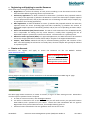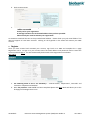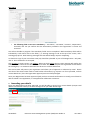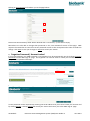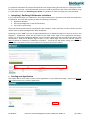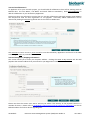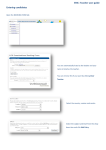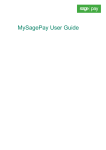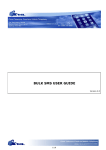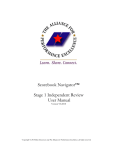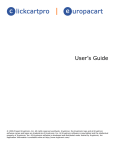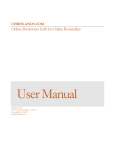Download Access Management System User Guide
Transcript
UK Biobank Resource Access Management System (AMS) User Guide: Getting Started Introduction UK Biobank is a tool for health research and has been set up as an open access Resource. The Resource is available to all bona fide researchers for all types of health-related research that is in the public interest, without preferential or exclusive access. Researchers can register with UK Biobank, and apply to access the Resource via our Resource Access Management System (AMS). This User Guide is designed to give you an overview of the Registration and Application process and provide basic instruction on how to navigate the AMS. Suggestions and information for new users: • • Have a printout of this user guide to hand when you first use the AMS. Read the background information about UK Biobank, and details on our Access Procedures on www.ukbiobank.ac.uk or via a link on the AMS ‘Sign In’ and ‘Home’ pages. Please ensure that you have the following: o An electronic copy of your Curriculum Vitae to upload during Registration submission. The UK Biobank Access Team will not be able to complete the registration checks without this. o Details of up to 5 peer-reviewed publications that you are named on. Students without publications should upload a letter from their tutor/supervisor confirming they will be supervising on any projects involving UK Biobank data. o Use the Institute email address for the collaborators you intend to name on an application; Processing the Preliminary Application starts after the initial fee has been paid. The researcher submitting an application is automatically assigned as Applicant Principal Investigator (PI) to the project and is required to sign a Material Transfer Agreement. • • • If you have any further queries, or you have encountered any problems or faults, please email the Access Team at [email protected]. The Access Team is available Monday – Friday between 9am and 5pm. INDEX • • • • • • • • • • • Registering and Applying to use the Resource Create an Account Register Amending your Details Forgotten Password / Account Locked Accepting / Declining Collaborator Invitations Printing your Application Preliminary Application:o ‘Part 1 of 3 Initial Information’ o ‘Part 2 of 3 Collaborators’ o ‘Part 3 of 3 Payment / Shipping Information’ o ‘Make Payment’ Amending an Application (unlocked by the Access Team for amendments) Main Application:o ‘Part 1 of 4 Initial Information’ o ‘Part 2 of 4 Collaborators’ o ‘Part 3 of 4 Materials’ o ‘Final Confirmation’ (Part 4 of 4) Data Release UK Biobank Resource Access Management System (AMS) User Guide v1 June 2014 • Registering and Applying to use the Resource There are 6 steps to using the UK Biobank Resource: 1. Registration: To confirm the identity of each person intending to use the Resource and to check their bona fides before registering them as a potential user. 2. Preliminary Application: To allow researchers to determine: (i) whether their proposed research use is likely to be approved; (ii) whether the Resource contains the data and/or samples required for their proposed research; and (iii) the indicative cost of obtaining such data and/or samples (e.g. in preparation for a funding application). 3. Main Application: To allow UK Biobank to assess: (i) whether the proposed research use meets the required criteria for access (including legal and ethics standards); (ii) whether the amount of depletable sample required is scientifically justified; and (iii) the cost of providing such data and/or samples. 4. Access Sub-Committee (ASC) formal review: The ASC is a sub-committee of the UK Biobank Board, and is responsible for making the key access decisions, notably those regarding the use of depletable samples or potentially contentious research. The ASC meets on a quarterly basis. 5. Material Transfer Agreement (MTA): For approved applications, the MTA will need to be executed and access charges paid before release of data and/or samples to the Approved Researcher. 6. Sample / Data Release: Materials will only be released following payment and execution of the MTA. Data will typically be released on a monthly basis, whereas samples will typically be released on a quarterly basis. • Create an Account Researchers can register and apply to access the Resource via the UK Biobank website (www.ukbiobank.ac.uk): Click on the Register & apply tab to be re-directed to the UK Biobank Resource Access Management System (AMS) Clicking Register & apply will re-direct researchers to the UK Biobank Resource AMS ‘Sign In’ page: The above page allows researchers to create an account, or sign in to their existing account. Researchers can also request a password reset if required. a. In order to create an account, click the Register Button. b. You will be re-directed to the screen below where you will need to enter your personal business Email address and a password of your choice. Please note that UK Biobank will not approve Registrations from personal Email accounts, for example Hotmail, gmail etc. c. Password criteria is detailed in the User guidance notes box on this screen. UK Biobank Resource Access Management System (AMS) User Guide v1 June 2014 d. Click Create Account. e. A message screen will appear stating: “EMAIL VALIDATION Thank you for your registration. A message has been sent to the Email address that you have provided. Please check your email to activate your registration” An automatic email will be sent to the provided Email address. Please check your junk email folder if this does not appear to have been received. Clicking on the hyperlink in the Email will activate your AMS account. • Register Once you have created and activated your account, sign back in to AMS and complete the 2 page Registration Form. To sign in to your account enter the email address and password used to create the account and click Sign In. You will automatically be directed to the Registration Form below: Part 1 of 2 a. The following fields in Part 1 are mandatory: - ‘Institute Name’, ‘Department’, ‘Postcode’ and ‘Institute or Departmental website’. b. Once ‘My Institute – Part 1 of 2’ has been completed please click Next which will direct you to the final page of the Registration Form. UK Biobank Resource Access Management System (AMS) User Guide v1 June 2014 Part 2 of 2 c. The following fields in Part 2 are mandatory: - ‘First Name’, ‘Last Name’, ‘Institute’, ‘Department’, ‘Postcode’ and ‘Do you confirm that the information provided in this registration is correct and accurate?’ You will not be able to progress if the mandatory fields are not completed. Blank mandatory fields will be indicated by a red asterix next to the field (*), a warning message in red at the top of the screen, and a warning pop-up box. Both warning messages will state which field(s) requires completing. An electronic copy of your Curriculum Vitae (CV) should be uploaded as part of the Registration. Only PDF, .doc or .docx documents are accepted. Click Previous to return to Part 1 or Submit. When you click Submit the on-screen message will confirm the submission and state that the UK Biobank Access Team will aim to complete the registration checks within 10 working days. An automatic email will also be sent to confirm submission. The Access Team will process your registration and inform you of approval or otherwise by email. Please note that if the Access Team needs to seek further information (e.g. request a CV if not provided, confirm contact details etc.) then the registration approval process will be prolonged. Once your Registration has been approved (and you have received confirmation via email) you will then be able to submit a new application, or accept/decline collaborator invitations. • Amending your details Once your Registration has been approved, you will be able to amend your contact details (except email address and Institute name) in the User Settings tab of your AMS ‘Home Page’. UK Biobank Resource Access Management System (AMS) User Guide v1 June 2014 Clicking on User Settings will redirect you to the page below:- Please note that mandatory fields will be denoted with a red asterix (*) if the field is empty. Researchers are also able to change their passwords in the ‘User Password’ section of this page. AMS requires the researcher to enter their current password as well as their new password in order to make this change. Click Save to save your changes or Cancel to cancel your actions. • Forgotten Password / Account Locked If you have forgotten your AMS password a new password can be automatically sent by clicking Forgotten Password? on the AMS ‘Sign In’ page. This hyperlink can also be used to unlock your account after too many incorrect password attempts. Clicking the Forgotten Password? hyperlink will redirect you to the page below. A reset password can be requested by entering the email address that you used to create your account and by clicking Request. Clicking Cancel will cancel your actions and return you to the AMS ‘Sign In’ page. UK Biobank Resource Access Management System (AMS) User Guide v1 June 2014 An automatic email with the new password will be sent straight away (please check your ‘spam/junk’ folder for this if not received). The new password can then be used in conjunction with your email address to log in to the AMS. Please see ‘Amending your details’ for guidance on how to change your reset password. • Accepting / Declining Collaborator Invitations If you have been named as a Collaborator you will be notified via an automatic email when the application is submitted. The email will provide you with the following information:1. Application Number 2. The Principal Applicant’s name and Institution 3. The project Lay Summary The email will also explain how to accept/decline the invitation. Please note that in order to do this you will need to have an approved Registration with UK Biobank. Please log in to the AMS if you are an Approved Researcher (or follow the steps to ‘Create an account’ and ‘Register’). Collaborator invites will be visible on your AMS ‘Home Page’ in the ‘Application Invitations’ section. By clicking the Application Number you can read the Application but you will not be able to make amendments. Click the UK Biobank logo to return to your ‘Home Page’ and click the relevant Accept or Reject hyperlink to respond to collaborator invitations. A pop-up box will appear asking you to confirm your choice. Click Save to action your response or Cancel to cancel your actions. • Printing your Application You will be able to print a PDF version of your application via your AMS ‘Home Page. Click on the Print to PDF hyperlink next to the relevant application. A summary of your application will open as a PDF which you can print. UK Biobank Resource Access Management System (AMS) User Guide v1 June 2014 • Preliminary Application When your Registration has been approved, a New Application button will become visible on your AMS ‘Home Page’. Clicking on this button will re-direct you to the four page Preliminary Application Form: ‘Part 1 of 3 Initial Information’:a. The following fields are mandatory:- ‘Lay Summary’, ‘Methodology and Timetable’, Confirmation that the proposed Research project is in the ‘public interest’ and is ‘health-related’. You will not be able to proceed to Part 2 if the mandatory fields are empty (a small red asterix will be displayed to indicate empty fields). Clicking Save as Draft will save your application and return you to your AMS ‘Home Page’. Click Next to proceed to Part 2. UK Biobank Resource Access Management System (AMS) User Guide v1 June 2014 ‘Part 2 of 3 Collaborators’:As Applicant PI for your research project, you should add all collaborators that will be working with UK Biobank data. The ‘First Name’, ‘Last Name’ and ‘Email’ fields are mandatory. Click Add Collaborator to add the collaborator to your Preliminary Application. Please note that you will need to ensure that you use the collaborators personal Institute email address that was/will be used for their registration i.e. not @gmail. Incorrectly added collaborators can be removed by clicking the Remove hyperlink next to the relevant collaborator. Click Previous to return to Part 1, Save as Draft to save the Preliminary Application and return to the AMS ‘Home Page’ or Next to proceed to Part 3. ‘Part 3 of 3 Payment / Shipping Information’:This section allows you to enter your Payment address. Clicking the Same as My Institute tick box will populate the Institute address that you entered in your Registration Form. Please note that the section ‘VAT Status’ will only be visible if the Country in the payment section is a member of the EU. Please refer to ‘UK Biobank’s VAT position and the impact on researchers’ on the UK Biobank website for further details regarding VAT. UK Biobank Resource Access Management System (AMS) User Guide v1 June 2014 The Shipping address will be the same as the billing address unless the Shipping address different than billing address? tick box is checked. If checked, new address fields that require populating will become visible. Please note that the following fields are mandatory:1. ‘Institute Name’ 2. ‘Department’ 3. ‘Postcode’ 4. ‘Do you confirm that the information provided in this application is correct and accurate?’ Click Previous to return to Part 3, Save as Draft to save the Application and return to the AMS ‘Home Page’ or Submit to submit the Preliminary Application. ‘Make Payment’ Once you have submitted a Preliminary Application you will be returned to the AMS ‘Home Page’. Under ‘Current Action’ a Make Payment hyperlink will be visible. Please click on this hyperlink to request an invoice (Online Payment will be available shortly). Please note that the Access Team are unable to commence adjudication of your Preliminary Application until the Preliminary Invoice has been paid. Clicking the Make Payment hyperlink will redirect you to the screen below. • • If you choose Online Payment you will be redirected to SagePay where you can pay by card; UK Biobank will email you an invoice marked ‘paid’ as soon as possible. If you choose Request Invoice just 1 click is required and UK Biobank will be notified to generate an invoice which will be emailed to you as soon as possible. UK Biobank Resource Access Management System (AMS) User Guide v1 June 2014 If you have selected Request Invoice you will be redirected to the screen below which gives you the option of providing a Purchase Order (PO) number. Please note that clicking Previous will return you to the Payment screen above, clicking Save as Draft will save any PO number that you have entered but will not request an Invoice, and clicking Submit will request an Invoice. • Amending an application (unlocked by the Access Team for amendments) The Access Team will notify you by email if your Application requires amendment. The application will be locked once adjudication is in progress i.e. it is read only. When the Access Team unlocks your application you will be able to amend the information within it. Once you have made the amendments ensure you reclick the Submit button in Part 3. Please note that clicking the Submit or Save as Draft button re-locks your application. • Main Application The Access Team invite you to submit a Main Application once your Preliminary Application has been approved in principle. A Main Application can be started by the Applicant PI logging back in to the AMS using their password and email address then clicking on the Application Number hyperlink on the ‘Home Page’. ‘Part 1 of 4 Initial Information’ Please note that all fields (except the document upload fields) are mandatory. UK Biobank Resource Access Management System (AMS) User Guide v1 June 2014 UK Biobank Resource Access Management System (AMS) User Guide v1 June 2014 As with the Preliminary Application clicking Save as Draft will save the application and return you to the AMS ‘Home Page’. Clicking Next will take you to Part 2 of the Main Application. ‘Part 2 of 4 Collaborators’ The Collaborators page of the Main Application Form is the same as Part 2 in the Preliminary Application. This page will include all collaborators named in the Preliminary Application Form. You will be able to remove or add more collaborators. Please refer to ‘Preliminary Application: Part 2 of 4 Collaborators’ for further information. ‘Part 3 of 4 Materials’ This section allows you to select the data and/or samples that you wish to apply to access. This can be done by clicking Add Materials. Please refer to the Data Showcase User Guide on the UK Biobank website (www.ukbiobank.ac.uk) for information regarding how to navigate the Resource. Part 3 also contains a free-text box where further information / instructions regarding the samples or data can be entered. If you are requesting samples, please ensure to indicate in this free-text box the number and volume of samples required, details of the end Labware that you require samples to be shipped in and any additional information that may be of use. Click Previous to return to Part 2 of the Main Application, Save as Draft to save and return to the AMS ‘Home Page’ or Next to continue to Part 4. Please note that you cannot proceed to Part 4 of the Main Application without selecting at least one data-field. UK Biobank Resource Access Management System (AMS) User Guide v1 June 2014 • • • You can choose to Exclude Missing Values by inserting a tick next to the relevant data-field(s). This will exclude participants where UK Biobank does not have a value recorded (see User guidance notes). Data-fields can be removed by clicking the Remove hyperlink. Data-fields can be customised by clicking the Customise hyperlink next to the relevant data-field:- A pop-up box (like the one to the left) will appear over the list of selected materials. Please click the customisation that you wish to apply to that field e.g. in the box to the left data-field 31 Sex has been customised to select male participants only. Click OK to confirm the customisation or Cancel to cancel your actions. Please note that customising a data-field will restrict your data set to only those participants who meet the customised criteria. Too much customisation may result in a blank output file. ‘Final Confirmation’ (Part 4 of 4) The page below is the final stage of the Main Application Form. You will only be able to submit the application after confirming that all the information provided in the application is full and correct. If you try to submit the application without checking ‘yes’ a pop-up warning box will appear on screen. It is recommended that researchers read the Terms and Conditions of the UK Biobank Material Transfer Agreement (MTA) which can be found within Annex II of our Access Procedures. The Access Procedures can be located via the hyperlink on this page or in the ‘Resources’ tab on the UK Biobank website (www.ukbiobank.ac.uk). Click Previous to return to Part 3 of the Main Application, Save as Draft to save and return to the AMS ‘Home Page’ or Submit to submit your Main Application. • Data Release The Access Team will notify you by email when the dataset has been scheduled for extraction and release. Prior to data release the Applicant PI will be able to log in to the AMS, selecting the Data Collection hyperlink which will re-direct you in to the Data Showcase where the Downloads hyperlink can be selected. UK Biobank Resource Access Management System (AMS) User Guide v1 June 2014 This hyperlink allows access to the “Using UK Biobank Data” Manual and to fetch the various utilities (e.g. helper programs) in advance of having the dataset. The Applicant PI will be notified by automatic email when the data is available to download. Data can be downloaded by logging in to the AMS and clicking the Data Collection hyperlink as before. This will pass you in to the Data Showcase where you can select Downloads to access your files. Please refer to the “Using UK Biobank Data” Manual for further information. UK Biobank Resource Access Management System (AMS) User Guide v1 June 2014