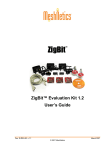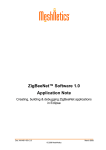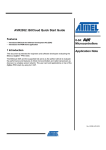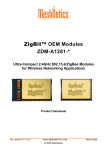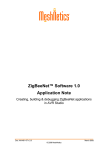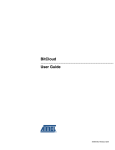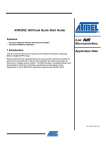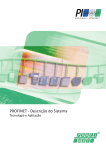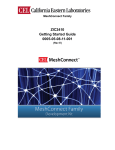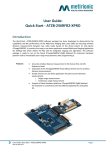Download User's Guide
Transcript
ZigBit™ Development Kit 2.0 User’s Guide Doc. S-ZDK-451~01 v.2.0 March 2008 © 2008 MeshNetics ZIGBIT™ DEVELOPMENT KIT 2.0 USER’S GUIDE © 2008 MeshNetics. All rights reserved. No part of the contents of this manual may be transmitted or reproduced in any form or by any means without the written permission of MeshNetics. Disclaimer MeshNetics believes that all information is correct and accurate at the time of issue. MeshNetics reserves the right to make changes to this product without prior notice. Please visit MeshNetics website for the latest available version. MeshNetics does not assume any responsibility for the use of the described product or convey any license under its patent rights. MeshNetics warrants performance of its hardware products to the specifications applicable at the time of sale in accordance with MeshNetics standard warranty. Testing and other quality control techniques are used to the extent MeshNetics deems necessary to support this warranty. Except where mandated by government requirements, testing of all parameters of each product is not necessarily performed. Trademarks MeshNetics®, ZigBit, ZigBeeNet, SensiLink, as well as MeshNetics and ZigBit logos are trademarks of MeshNetics Ltd. All other product names, trade names, trademarks, logos or service names are the property of their respective owners. Technical Support Technical support is provided by MeshNetics. E-mail: [email protected] Please refer to Support Terms and Conditions for full details. Contact Information MeshNetics EMEA Office Am Brauhaus 12 01099, Dresden, Germany Tel: +49 351 8134 228 Office hours: 8:00am - 5:00pm (Central European Time) Fax: +49 351 8134 200 US Office 5110 N. 44th St., Suite L200 Phoenix, AZ 85018 USA Tel: (602) 343-8244 Office hours: 9:00am - 6:00pm (Mountain Standard Time) Fax: (602) 343-8245 Russia Office 9 Dmitrovskoye Shosse, Moscow 127434, Russia Tel: +7 (495) 725 8125 Office hours: 8:00am - 5:00pm (Central European Time) Fax: +7 (495) 725 8116 E-mail: [email protected] www.meshnetics.com © 2008 MeshNetics Page 4/53 ZIGBIT™ DEVELOPMENT KIT 2.0 USER’S GUIDE Table of Contents 1. Introduction...................................................... 6 6. Serial Bootloader...........................................40 2. Development Kit Overview............................ 9 7. Programming with ZigBeeNet API..............41 2.1. Hardware General Specifications ........................... 11 7.1. API Overview............................................................41 2.2. MeshBean2 Featured Components ....................... 12 7.2. Using AVR Programming Tools ..............................41 2.2.1. ZigBit Module............................................... 12 7.3. How to Build Minimum Application ..........................42 2.2.2. Sensors........................................................ 12 7.4. Sample Applications.................................................42 2.2.3. USB to UART Bridge .................................. 12 8. Troubleshooting ............................................44 2.2.4. Silicon Serial for UID storage...................... 13 Appendices................................................................46 2.3. MeshBean2 Board Design ...................................... 13 2.3.1. Connectors and Jumpers............................ 16 2.3.2. Buttons, Switches and LEDs ...................... 19 2.3.3. External Antenna......................................... 19 2.4. ZigBeeNet Software ................................................ 19 3. Getting Started .............................................. 22 3.1. Overview .................................................................. 22 3.2. System Requirements............................................. 22 3.3. Installing the Development Kit................................. 23 3.4. Connecting the Board to PC ................................... 24 3.5. Powering the Boards ............................................... 25 3.6. Testing WSN Functionality Using SerialNet ........... 25 3.7. Testing the Board Controls and Sensors................ 26 3.8. Measuring Power Consumption.............................. 27 3.9. Antenna Precautions ............................................... 27 4. ZBNDemo Application ................................. 28 4.1. Overview .................................................................. 28 4.2. Programming the Boards ........................................ 29 4.2.1. Using Serial Bootloader .............................. 30 4.2.2. Using JTAG ................................................. 30 4.3. Using the Boards ..................................................... 31 4.4. Sensors Data and Battery Level Indication............. 33 4.5. WSN Monitor ........................................................... 34 4.6. Running ZBNDemo ................................................. 35 4.6.1. Starting ZBNDemo on MeshBean2 nodes. 35 4.6.2. Setting up node timeouts ............................ 35 4.6.3. Node Reset.................................................. 36 4.6.4. Changing Frequency Channels.................. 36 4.6.5. Visualization of the Sensor Data................. 38 5. SerialNet ......................................................... 39 © 2008 MeshNetics Page 5/53 ZIGBIT™ DEVELOPMENT KIT 2.0 USER’S GUIDE List of Figures Figure 1. The Development Kit delivery set .......................... 9 Figure 2. MeshBean2 with integrated PCB antenna and UID Silicon Serial ................................................. 14 Figure 3. MeshBean2 functional diagram ........................... 15 Figure 4. ZigBeeNet Block Diagram.................................... 20 Figure 5. COM port drivers in the Windows Device Manager window.................................................. 23 Figure 6. Hyper Terminal Hardware Test report ................. 26 Figure 7. WSN Monitor GUI................................................. 34 Figure 8. Example of file containing the node titles............. 35 Figure 9. WSN Monitor Tools/Settings menu ..................... 36 Figure 10. Resetting the node ............................................. 36 Figure 11. Setting channel mask dialog box ....................... 37 Figure 12. Setting the channel mask using checkboxes .... 37 Figure 13. AVR Studio dialog box for firmware upload using JTAG .................................................................... 48 © 2008 MeshNetics Page 4/53 ZIGBIT™ DEVELOPMENT KIT 2.0 USER’S GUIDE List of Tables Table 1. The ZDK support packages .................................. 10 Table 2. MeshBean2 Board Specifications......................... 11 Table 3. Expansion slot pinout............................................. 16 Table 4. JTAG connector pinout.......................................... 17 Table 5. J1 jumper settings: current measurement........... 18 Table 6. J2 jumper settings: ZigBit power source ............. 18 Table 7. J3 jumper settings: Serial/USB selection ............ 18 Table 8. Serial interface pinout ............................................ 18 Table 9. External antenna specifications............................. 19 Table 10. System requirements........................................... 22 Table 11. COM-port settings for hardware testing.............. 25 Table 12. DIP-switch configurations used in ZBNDemo .... 32 Table 13. LED indication used in ZBNDemo ...................... 32 Table 14. Typical problems and solutions........................... 44 Table 15. The ZDK file structure.......................................... 46 © 2008 MeshNetics Page 5/53 ZIGBIT™ DEVELOPMENT KIT 2.0 USER’S GUIDE 1. Introduction Intended Audience and Purpose This document is intended for engineers and software developers working with the ZigBit™ Development Kit (ZDK). The Kit is used to evaluate the performance and features of ZigBit modules and the ZigBeeNet software, and to implement custom applications on top of ZigBeeNet API. Safety and Precautions The product contains electronics, which are electrically sensitive. Please take necessary precautions when using such devices. MeshNetics does its best to protect the product components from electrostatic discharge phenomena, but we encourage our users to follow common guidelines to avoid electrostatics by using proper grounding etc. The product complies with the FCC (Part 15), IC and ETSI (CE) rules applicable to the devices radiating in the uncontrolled environment. Please find out if the product complies with your local regulations. Any modifications of the hardware, its components or improper use of the product can cause an uncontrolled violation of the in-band or out-band radiation levels. It can result in progressing violation of emission level limits, thus causing harmful interference. Precautions The product radiates power in the microwave band. Although the levels are considered to be low (less than 2 mW), it is reasonable to protect the operating personnel from possible harmful impact of the electromagnetic field. When the parts of the product are turned on, an operator should avoid touching the PCB antenna and the board itself. The recommended distance between an operator and antenna should be more than 20 centimeters. AC/DC adapters which can be used with the product contain high voltage circuits. General precautions should be taken against electric shock before the product hardware is mains powered. The ZigBit Development Kit contains fragile components. Please handle with care. Related documents [1] ZigBit™ OEM Modules. Product Datasheet. MeshNetics Doc. M-251~01 [2] ZigBeeNet™ IEEE802.15.4/ZigBee Software. Product Datasheet. MeshNetics Doc. M-251~06 [3] ZigBeeNet™ Software 1.0. SerialNet. Reference Manual. AT-Command Set. MeshNetics Doc. P-ZBN-452~03 [4] ZigBeeNet™ Software 1.0. ZigBeeNet™ API. Reference Manual. MeshNetics Doc. P-ZBN-452~02 [5] ZigBeeNet Developer's Guide. MeshNetics Doc. P-ZBN-452~01 [6] ZigBeeNet™ Software 1.7. ZBNDemo Messaging Protocol Description. MeshNetics Doc. P-ZBN-452~04. [7] ZigBit™ OEM Module. Application Note. ZigBit Power Consumption Testing. MeshNetics Doc. AN-481~01 © 2008 MeshNetics Page 6/53 ZIGBIT™ DEVELOPMENT KIT 2.0 [8] USER’S GUIDE ZigBit™ OEM Module. Application Note. Serial Bootloader. MeshNetics Doc. AN-481~04 [9] ZigBit™ OEM Module. Application Note. Using ZigBit Module with Analog Sensors. MeshNetics Doc. AN-481~06 [10] ZigBeeNet™ Software 1.0. Range Measurement Tool User’s Guide. MeshNetics Doc. P-ZBN-451 [11] ZigBee Document 053474r14, November 03, 2006 [12] Serial asynchronous automatic dialing and control. ITU-T Recommendation V.250, 05/99 [13] IEEE Std 802.15.4-2003 IEEE Standard for Information technology – Part 15.4 Wireless Medium Access Control (MAC) and Physical Layer (PHY) Specifications for Low-Rate Wireless Personal Area Networks (LR-WPANs) [14] TSL2550 Ambient Light Sensor With Smbus Interface. TAOS Datasheet TAOS029E. February 2006 http://www.taosinc.com/images/product/document/tsl2550-e67.pdf [15] LM73 2.7V, SOT-23, 11-to-14 Bit Digital Temperature Sensor with 2-Wire Interface. National Semiconductor Corporation Datasheet DS201478. July 2006 http://www.national.com/pf/LM/LM73.html#Datasheet [16] CP2102, Single-Chip USB to UART Bridge, Rev. 1.1 9/05. www.silabs.com [17] AVR Studio. User Guide. Available in HTML Help within the product. [18] JTAGICE mkII Quick Start Guide. http://www.atmel.com/dyn/resources/prod_documents/doc2562.pdf [19] avr-libc Reference Manual 1.4.3 [20] WinAVR User Manual – 20070525/ By Eric B. Weddington [21] Using the GNU Compiler Collection/ By Richard M. Stallman and the GCC Developer Community Abbreviations and Acronyms © 2008 MeshNetics API Application Programming Interface BOM Bill of Materials Channel Mask Channel mask is a number that defines the set of working channels. Coordinator Within ZigBee networks, the ZigBee coordinator is responsible for starting the network and for choosing certain key network parameters. The network may be extended through the use of ZigBee router. DIP Dual In-line Package EEPROM Electrically Erasable Programmable Read-Only Memory End device In ZigBee networks, the ZigBee end device provides sensor data sent to a router. End device is often subject to power management restrictions, so it may be in sleeping mode most of the time. Page 7/53 ZIGBIT™ DEVELOPMENT KIT 2.0 © 2008 MeshNetics USER’S GUIDE ESD Electrostatic Discharge GUI Graphical User Interface HAL Hardware Abstraction Layer IDE Integrated Development Environment JTAG Digital interface for debugging of embedded devices, also known as IEEE 1149.1 standard interface LED Light Emitting Diode LQI Link Quality Indicator MAC Medium Access Control layer MCU Microcontroller Unit. In this document, it also means the processor, which is the core of ZigBit module MIPS Million Instructions per Second NWK Network layer PAN ID Personal Area Network Identifier. In ZigBee, it is 16-bit number which must be unique for each one of multiple networks working on the same frequency channel PCB Printed Circuit Board PHY Physical layer RF Radio Frequency Router In ZigBee networks, routers transfer data and control messages through the network using a hierarchical routing strategy. The ZigBee coordinator is also responsible for routing. RS-232 Serial binary data interconnection interface, which is commonly used in computer serial ports RSSI Received Signal Strength Indicator SMA Surface Mount Assembly TOS Open-source operating system TinyOS UID Unique Identifier USB Universal Serial Bus VCP Virtual Com Port WSN Wireless Sensor Network ZDK ZigBit Development Kit ZigBee Wireless networking standard targeted at low-power sensor applications [11] 802.15.4 The IEEE 802.15.4-2003 standard applicable to low-rate wireless Personal Area Networks [13] Page 8/53 ZIGBIT™ DEVELOPMENT KIT 2.0 USER’S GUIDE 2. Development Kit Overview ZigBit™ Development Kit (ZDK) is a simple, out-of-the-box solution designed for full range of WSN prototyping and development. It comes complete with MeshBean2 development boards containing ZigBit modules and a variety of tools to test the wireless network features and performance and to develop customized wireless solutions based on ZigBeeNet Software. ZigBit Development Kit includes: 1. MeshBean2 board (1 piece) with integrated PCB antenna 2. MeshBean2 board (1 piece) with external antenna connector 3. MeshBean2 board (1 piece) with dual chip antenna integrated into ZigBit module 4. USB 2.0 A/mini-B cable (3 pieces) 5. External interface cable – a ribbon cable with single-side IDC-20 pin socket connector (2 pieces) 6. Swivel antenna (1/2 wave antenna) 7. Software & Documentation Distribution CD (1 piece). See the ZigBit Development Kit in Figure 1. Figure 1. The Development Kit delivery set The ZigBit Development Kit is offered with 2 support packages (see Table 1): • • © 2008 MeshNetics ZigBit Development Kit Lite offers access to standard evaluation and development tools and comes with 45 days of complimentary support. This option is good for product demonstration, platform evaluation and quick application prototyping. ZigBit Development Kit Complete comes with 1 year of professional support which provides users with continuous software updates, dedicated design-in support, and RF design assistance. It's ideal for customers engaged in a full cycle of developing, prototyping, and launching innovative products made possible by MeshNetics ZigBit wireless platform. It also features early software release access, Page 9/53 ZIGBIT™ DEVELOPMENT KIT 2.0 USER’S GUIDE and additional sample applications, including sources for ZBNDemo application, examples of API use, and more. Table 1. The ZDK support packages ZDK Edition Lite Complete Part Number ZDK-A1281-LTE ZDK-A1281-CPT Support Duration 45 days 1 year Hardware design support + + RF design support + + Software development support + + Early software release1 access Access to Gerber Files2 Access to bootloader source code3 Additional sample applications4 – + – + – + – + E-mail E-mail Support channel 1 Early software release access covers technology previews and demos, preliminary datasheets, and advance product announcemen 2 MeshBean Gerber files greatly expedite custom PCB design-in and accelerate TTM for customer's specific products based on ZigBit modules and peripherals used within MeshBean development platform such as USB extension, sensor adaptations and others. 3 Access to serial bootloader source code is essential in building custom tools for serial and OTA upgrades. 4 Additional sample applications include sources for (1) the embedded portion of ZBNDemo, featuring the most comprehensive example of a typical data acquisition scenario, (2) smaller examples of API use, which may be used as application "building blocks", (3) sample applications featuring integration of ZigBit w/ 3-rd party sensors. © 2008 MeshNetics Page 10/53 ZIGBIT™ DEVELOPMENT KIT 2.0 USER’S GUIDE 2.1. Hardware General Specifications MeshBean2 board is intended to evaluate the performance of a ZigBit module. In turn, a ZigBit module with the embedded ZigBeeNet software provides wireless connectivity for MeshBean2 board, enabling it as a node in a ZigBee network. MeshBeans also serve as a reference hardware platform for the customer’s target devices utilizing ZigBit modules for wireless communication. The MeshBean2 board can be configured to operate as a network coordinator, a router or an end device, by setting of DIP-switches (see Section 2.3.2) and/or sending ATcommands. The node’s role is defined by the embedded application. The boards are delivered with ZigBit preprogrammed with Serial Bootloader and SerialNet application firmware. For full list of demo applications see Section 2.4. Gerber files are available with Complete Support Package only. The MeshBean2 basic parameters are presented in Table 2. Table 2. MeshBean2 Board Specifications Parameter Value RF Compliance 2.4 GHz IEEE 802.15.4-2003 [13] Operating Band 2400–2483.5 MHz TX Output Power from -17 dBm to +3 dBm RF Transceiver AT86RF230 Antenna versions 2.4 GHz (PCB on-board antenna, external 50 Ohm unbalanced antenna or dual chip antenna) MCU Microcontroller ATmega1281V RAM 8K Bytes Flash Memory 128K Bytes EEPROM 4K Bytes Performance Up to 4 MIPS throughput at 4 MHz Clock Power © 2008 MeshNetics Power Supply Dual AA type Battery, automatically switched to USB or AC/DC adapter Over-Voltage Protection Yes Reverse Polarity Protection Yes Operating Voltage Range 1.8...3.6 V Voltage Supervisor Yes Page 11/53 ZIGBIT™ DEVELOPMENT KIT 2.0 Parameter USER’S GUIDE Value Miscellaneous Sensors Digital: Ambient Light/ Ambient Air Temperature LED Indicators 3 programmable color status LEDs external power supply status LED Switches 3 DIP switches Buttons 2 programmable buttons Size 60 x 63 x 24 mm Operating Temperature Range -40°C to 85°C. Minor degradation of clock stability may occur beyond the -20°C to +70°C range. 2.2. MeshBean2 Featured Components 2.2.1. ZigBit Module ZigBit module is an ultra-compact, low-power, high sensitivity 2.4GHz 802.15.4/ZigBee OEM module from MeshNetics. ZigBit module is based on Atmel’s Z-Link 2.4GHz platform. It includes ATmega1281V Microcontroller and AT86RF230 RF Transceiver. In ZDK, every ZigBit module is delivered installed on a MeshBean2 board. Two different versions of ZigBit modules are available [1]: a version with balanced RF port for applications where the benefits of PCB or external antenna can be utilized, and a version with dual chip antenna satisfying the needs of size-sensitive applications. Detailed specifications of the ZigBit module, including the module interfaces, voltage levels, power consumption, are available in the ZigBit datasheet [1]. 2.2.2. Sensors The board incorporates light sensor TSL2550T from TAOS and temperature sensor LM73CIMK from National Semiconductors. Both sensors are connected in parallel to the I2C bus. For more information on the sensors see their datasheets [14], [15] available from the corresponding manufacturers’ websites. NOTE: In addition to the built-in, onboard sensors, external sensors selected by developer can be used. An external sensor can be connected to the terminals of External interface cable leading to the onboard Expansion slot. See the corresponding pinout in Table 2. As an example, connection of an external sensor is illustrated in Application Note [7]. 2.2.3. USB to UART Bridge CP2102, the USB to UART Bridge controller from Silicon Labs [16], is installed on the board. It provides seamless USB interface to any RS-232 legacy device. If the controller’s driver has been installed on PC during the deployment of the whole Development Kit (see Section 3.3) the onboard USB port is visible on the PC as generic COM port with a particular number. © 2008 MeshNetics Page 12/53 ZIGBIT™ DEVELOPMENT KIT 2.0 USER’S GUIDE 2.2.4. Silicon Serial for UID storage UID (Unique Identifier) is HEX value, 8 bytes long. UID is used for setting unique MAC address of the node, and is a hardware-defined value which is programmed into a chip (Silicon Serial Number DS2411R+ by Maxim/Dallas). UID is unique, and cannot be overwritten. The best way to ensure the presence of UID on the boards is to execute Hardware Test application (see Section 3.7 for details). 2.3. MeshBean2 Board Design The MeshBean2 board contains the ZigBit module, which operates as ZigBee/802.15.4 transceiver. It also includes sensors, buttons, DIP-switches, and a set of interfaces. The board provides the following interfaces: • • • • • • • • • • • • • • USB 2.0 port Light and temperature sensors 2 push buttons controlling the software Reset button 3 DIP switches 3 software-controlled LEDs Symmetrical dipole PCB antenna (only for MeshBean2 with PCB antenna) SMA connector (only for MeshBean2 with external antenna) JTAG connector for software upload and debugging Power connector (3 V) to use an AC/DC adapter (not supplied with ZDK) 20-pin Expansion slot containing external ZigBit’s interfaces (see Table 3), including: o Serial port interface (RS-232) o USART o Buffered I2C interface with ESD protection and voltage level translation o ADC/GPIO Battery compartment for AA-size batteries 3 configuration jumpers 3 clamps for power consumption measurements. Also, the board contains an internal voltage regulator to supply most of the components with 3.6 V. This is needed if ZigBit’s MCU is to be run at 8 MHz.5 . NOTE: Normally ZigBit module is powered directly by the batteries, USB or AC/DC adapter (via protection circuitry); however, Jumper J2 (see Table 6) can switch ZigBit to 3.6 V supply. See Figure 2 for the layout of MeshBean2 version with integrated PCB antenna. See also Figure 3 for the board’s functional diagram. 5 8MHz requires changes in the ZigBeeNet Software that normally runs at 4 MHz in order to extend the voltage range and decrease power consumption. © 2008 MeshNetics Page 13/53 ZIGBIT™ DEVELOPMENT KIT 2.0 USER’S GUIDE Figure 2. MeshBean2 with integrated PCB antenna and UID Silicon Serial © 2008 MeshNetics Page 14/53 ZIGBIT™ DEVELOPMENT KIT 2.0 USER’S GUIDE Figure 3. MeshBean2 functional diagram © 2008 MeshNetics Page 15/53 ZIGBIT™ DEVELOPMENT KIT 2.0 USER’S GUIDE 2.3.1. Connectors and Jumpers The board connector pinouts and jumper settings are presented in Table 3 through Table 8. IMPORTANT NOTE: All manipulations with connectors or jumpers should be done when the board is not powered! Table 3. Expansion slot pinout © 2008 MeshNetics Pin Name I/O Description 1 UART_RTS Input Request to Send Pin. RS-232 level. 2 UART_TXD Input Transmit Data Pin (meaning that the host device will transmit data to this line). RS-232 level. 3 UART_CTS Output Clear To Send signal from the module. Active low. RS-232 level. 4 UART_RXD Output Receive Data Pin (meaning that the host device will receive data from this line). RS-232 level. 5 GND Digital/analog ground 6 GND Digital/analog ground 7 I2C_CLK Input I2C clock. It is connected to the I2C_CLK pin of the module via low-voltage level translators. For details, refer to ZigBit datasheet [1]. 8 I2C_DATA Bidirectional I2C data. It is connected to the I2C_DATA pin of the module via low-voltage level translators. For details, refer to ZigBit datasheet [1]. 9 +3.6V Output Output of internal voltage regulator. Normally, the voltage is 3.6 V. 10 V_XX Output ZigBit supply voltage 11 RESET Input Reset Pin. Active low. This pin is connected in parallel to the RESET button on the board. 12 USART_TXD Output This is Transmit Data Pin for USART0 interface of the ZigBit module. It is connected directly to the USART0_TXD pin of the module. Digital logic level. For details, refer to ZigBit datasheet [1]. 13 USART_RXD Input This is Receive Data Pin for USART0 interface of the ZigBit module. It is connected directly to the USART0_RXD pin of the module. Digital logic level. For details, refer to ZigBit datasheet [1]. Page 16/53 ZIGBIT™ DEVELOPMENT KIT 2.0 USER’S GUIDE Pin Name I/O Description 14 USART_CLK Input This is Clock Data Pin for USART0 interface of the ZigBit module. It is connected directly to the USART0_EXTCLK pin of the module. Digital logic level. For details, refer to ZigBit datasheet [1]. 15 GND 16 ADC_INPUT1 Input ADC input. This pin is connected directly to the ADC_INPUT_1 pin of the module. For details, refer to ZigBit datasheet [1]. 17 ADC_INPUT2 Input ADC input. This pin is connected directly to the ADC_INPUT_2 pin of the module. For details, refer to ZigBit datasheet [1]. 18 ADC_INPUT3 Input ADC input. This pin is connected directly to the ADC_INPUT_3 pin of the module. For details, refer to ZigBit datasheet [1]. 19 GND Digital/analog ground 20 GND Digital/analog ground Digital/analog ground GENERAL NOTES: Pins 12, 13, 14, 16, 17, 18 are not buffered and driven by the MCU pins directly. Thus this interface should be used with precautions at the low supply voltages to avoid damaging the module. Pins 7 and 8 are connected via voltage level translators with ESD protection. Thus these pins can be used easily to connect extra I2C sensors without extra logic. Voltage on the V_XX pin does not depend on the state of jumper J1 or ammeter connection between clamps CM+, CM-. Table 4. JTAG connector pinout © 2008 MeshNetics Pin Name Description 1 JTAG_TCK Scan clock 2 JTAG_GND Digital ground 3 JTAG_TDO Test data output 4 JTAG_VCC Controller supply voltage 5 JTAG_TMS Test mode select 6 JTAG_RST Reset controller; active low 7 N_Cont Not connected 8 N_Cont Not connected 9 JTAG_TDI Test data input 10 JTAG_GND Digital ground Page 17/53 ZIGBIT™ DEVELOPMENT KIT 2.0 USER’S GUIDE NOTE: JTAG connector pinout is compatible with ATmega JTAGICE mkII in-circuit emulator connector. Table 5. J1 jumper settings: current measurement Jumper position Description J1 is mounted This position is used for normal operation. J1 is not mounted In this position, the ZigBit module is not powered while remaining parts of the board are powered. This position is used to measure current consumption of the ZigBit module (see Section 3.8). Table 6. J2 jumper settings: ZigBit power source Jumper position Description J2 bridges POWER pin and BAT pin ZigBit is powered by primary source (battery, USB or AC/DC adapter). J2 bridges POWER pin and DC/DC pin ZigBit is powered by 3.6 V internal voltage regulator. Table 7. J3 jumper settings: Serial/USB selection Jumper position Description J3 bridges central pin and RS-232 pin The board will use serial port (available in the Expansion slot) for connection to the host. J3 bridges central pin and USB pin The board will use USB for connection to the host. IMPORTANT NOTES: Any other position of jumpers J2 and J3 or their omission may cause permanent damage of the hardware. Powering the board without J1 jumper and ammeter connection between clamps CM+ and CM- may cause a permanent damage of the hardware. When making connection to the PC’s serial port through the Expansion slot consider the pinout as indicated below in Table 8. Table 8. Serial interface pinout © 2008 MeshNetics Signal Expansion slot pins Serial port pins (PC side) RXD 4: UART_RXD 2 TXD 2: UART_TXD 3 CTS 3: UART_CTS 8 RTS 1: UART_RTS 7 GND 5, 6, 15, 19, 20: GND 5 Page 18/53 ZIGBIT™ DEVELOPMENT KIT 2.0 USER’S GUIDE 2.3.2. Buttons, Switches and LEDs The board includes 2 buttons, 3 DIP switches, one Reset button that generates a hardware reset signal, 3 software-defined LEDs (green, yellow and red) and one blue LED indicating powering the board from the USB. Any of onboard buttons, DIP-switches and LEDs can be controlled by an embedded application running on a ZigBit. For instance, the status of any DIP-switch will be ignored when running SerialNet (see Section 5). DIP switches can be tested when running the Hardware Test application (see Section 3.7). 2.3.3. External Antenna Among the MeshBean2 boards delivered with ZDK, one particular board is equipped with SMA connector to attach an external antenna. The specifications of external antenna supplied with the Development Kit are presented below in Table 9. Table 9. External antenna specifications Part Number Manufacturer & Description Gain, dBi Impedance, Ohm Min. Separation, cm 17010.10 WiMo, swivel antenna (1/2 wave antenna) with SMA connector, frequency range 2.35-2.5 GHz 2.1 50 20 IMPORTANT NOTE: Only the Non-RP SMA Connector antennas can be used in combination with MeshBean boards equipped with an SMA connector! Attach the external antenna through SMA connector before using the board. Match the antenna’s female coaxial thread with the connector’s male thread. 2.4. ZigBeeNet Software ZigBeeNet is a full-featured, next generation embedded software stack from MeshNetics. The stack provides a software development platform for reliable, scalable, and secure wireless applications running on MeshNetics ZigBit modules. ZigBeeNet is designed to support a broad ecosystem of user-designed applications addressing diverse requirements and enabling a full spectrum of software customization. ZigBeeNet is fully compliant with ZigBee PRO and ZigBee standards for wireless sensing and control. It provides an augmented set of APIs which, while maintaining 100% compliance with the standard, offer extended functionality designed with developer's convenience and ease-of-use in mind. The topmost of the core stack layers, APS, provides the highest level of networkingrelated APIs visible to the application. ZDO provides a set of fully compliant ZigBee Device Object APIs which enable main network management functionality (start, reset, formation, join). ZDO also defines ZigBee Device Profile types, device and service discovery commands implemented by the stack. This ZDK provides everything a developer would need to develop custom applications based on the ZigBeeNet API [4]. API-based demos are provided in source code which can be modified and extended, making it possible to develop WSN applications for a variety of networking scenarios. For example, an end device can be configured to communicate with a router between the periods of sleep thus saving power. © 2008 MeshNetics Page 19/53 ZIGBIT™ DEVELOPMENT KIT 2.0 USER’S GUIDE Another configuration of ZigBeeNet Software, SerialNet, enables a user to implement customized WSN scenarios without developing any WSN application code. In this case WSN nodes are controlled via AT-commands (see Section 5). The structure of ZigBeeNet Software is presented in Figure 4. It is detailed in datasheet [2]. Figure 4. ZigBeeNet Block Diagram The Development Kit includes two kinds of applications (see Appendix A). Evaluation tools are delivered in binary format. Sample applications are available in source code. The following evaluation tools are delivered: • • • • • SerialNet application lets the AT-commands be interpreted locally or forwarded for execution on remote nodes; Hardware Test (see Section 3.7) is a simple application which tests major MeshBean2 board components for correct operation; Range Measurement Tool is an application intended to measure radio performance of ZigBit-based devices and/or to make comparison with platforms of other manufacturers. Usage essential information and guiding instructions are given in [10]; ZBNDemo with WSN Monitor; Serial Bootloader is a software utility designed to program an application code into WSN nodes through USB or serial port, without using JTAG. See the description of Serial Bootloader in Section 6. The following sample applications are delivered with source code (referenced as given in brackets): • • • • © 2008 MeshNetics ZBNDemo (ZBNDemo) Low Power Networking (Lowpower) Ping-Pong (Pingpong) Peer-To-Peer Data Exchange (Peer2peer) Page 20/53 ZIGBIT™ DEVELOPMENT KIT 2.0 • • USER’S GUIDE Blink minimal sample application (Blink) Hardware Test (HardwareTest). The ZBNDemo application is a featured ZDK application demonstrating the WSN performance. It is presented in details in Section 4. The source code for ZBNDemo is available with Complete Support Package only. The rest of programs are sample implementations triggering common ZigBeeNet APIs. Blink is a minimal application (see Section 7.3). Low Power Ping-Pong, and Peer-To-Peer applications are introduced in Section 7.4. © 2008 MeshNetics Page 21/53 ZIGBIT™ DEVELOPMENT KIT 2.0 USER’S GUIDE 3. Getting Started 3.1. Overview This section describes the system requirements and ZDK deployment. It also provides how-to instructions on handling the boards, testing WSN functionality and performing local hardware tests. 3.2. System Requirements Before using the Kit, please ensure that the following system requirements are met (see Table 10). Table 10. System requirements Parameter Value Note PC CPU Intel Pentium III or higher, 800 MHz RAM 128 MB Hard disk free space 50 MB JTAG emulator JTAGICE mkII emulator with cable Necessary to upload and debug firmware onto the MeshBean2 board through JTAG (see Appendix B). Software Operating system Windows2000/XP USB driver CP210x USB to UART Bridge VCP Driver Necessary to connect MeshBean2 to PC via USB port (see Section 3.4) IDE AVR Studio 4.13 + Service Pack 2 + WinAVR Necessary to upload firmware image through JTAG (see Appendix B), and to develop applications using API (see Section 7) Serial Bootloader utility Java virtual machine © 2008 MeshNetics Necessary to upload firmware image without using JTAG (see Section 6) Java Runtime Environment (JRE) 5 Update 8, or more recent Necessary to run the WSN Monitor application (see Section 4.5) Page 22/53 ZIGBIT™ DEVELOPMENT KIT 2.0 USER’S GUIDE 3.3. Installing the Development Kit In order to install the Development Kit, insert the ZDK Software and Documentation CD into your PC CDROM. The ZDK installation wizard should start automatically. Specify the installation path and follow the instructions. As a result the ZDK file structure under the selected path will be generated on the PC, which is described in Appendix A. During the ZDK deployment the following auxiliary software can be optionally installed: • • USB to UART Bridge VCP driver for Windows platform Java Runtime Environment (JRE). To complete the installation of VCP driver before use of the ZDK do the following: • • Connect MeshBean2 board to the USB port. Windows should detect the new hardware. Follow the instructions provided by the driver installation wizard. Make sure that the driver is installed successfully and the new COM port is present in the device list. Open the Device Manager window shown in Figure 5: Start/Control Panel/System/Hardware/Device Manager. Figure 5. COM port drivers in the Windows Device Manager window To resolve possible problems see Section 3.4. © 2008 MeshNetics Page 23/53 ZIGBIT™ DEVELOPMENT KIT 2.0 USER’S GUIDE NOTE: USB to UART Bridge VCP driver for Windows platform is also available from the manufacturer’s site: http://www.silabs.com/tgwWebApp/public/web_content/products/Microcontrollers/USB/en/ mcu_vcp.htm. Java Runtime Environment (JRE) is also available from http://java.sun.com/javase/downloads/index.jsp. There may be other Java instances already installed on your computer before the use of ZDK. To avoid confusion, edit start.bat file in /Evaluation Tools/ZBNDemo (WSN Monitor) subdirectory containing the WSN Monitor. Make sure to provide full path to the Java executable file, specify its file name extension (.exe) explicitly. Current version of the AVR Studio [17] with Service Pack can be freely downloaded from the Atmel’s website (http://www.atmel.com). Simply launch the downloaded installer programs and follow the setup instructions. The WinAVR suite of development tools can be downloaded from http://sourceforge.net/projects/winavr. To install WinAVR follow the setup instructions. 3.4. Connecting the Board to PC The board can be connected to host PC via USB port, using USB 2.0 A/mini-B cable supplied within the Kit. USB is typical connection. Furthermore, it provides the convenient possibility to link multiple boards to a single PC. Besides, no battery is required once a board is powered via USB. Because wireless applications usually employ host connection through COM port, linking the onboard USB to UART Bridge controller to PC requires installation of the USB to UART Bridge VCP driver (see details in Section 3.3, Section 2.2.3). As a result, generic COM port can be used to access a board via USB. IMPORTANT NOTES: When USB connection is used, the COM port number would be changed by the Windows operating system if the board has been reconnected. To avoid confusion use Windows Control Panel to check on the actual port number. Under some circumstances, the boards can conflict with other USB devices recently installed. In such cases, the Windows Device Manager would show a problem occurred during the plug-and-play procedure or it would not detect the USB to UART Bridge controller at all. Possible solution is to change the USB ID for the board, using special utility available from the controller’s manufacturer. See Section 8 for details. Alternatively, the board can be connected to host PC via serial port, using a serial cable (not provided with ZDK). Serial port pinout is presented in Table 8. IMPORTANT NOTE: USB and serial port (RS-232) share the same physical port on the board. They cannot be used at the same time. Keep in mind that the connection mode is controlled by setting of jumper J3 (see Table 7). © 2008 MeshNetics Page 24/53 ZIGBIT™ DEVELOPMENT KIT 2.0 USER’S GUIDE 3.5. Powering the Boards The boards can be powered by a pair of AA-size batteries, via the USB port, once connected for data transfer, or via AC/DC adaptor. The nominal voltage is 3 V. Using AC/DC adaptor disconnects AA batteries automatically. Using USB port disconnects the AC/DC adaptor. In order to make accurate measurements of sensor parameters, battery power is recommended. USB power is not stable enough, which can affect transmission of power level or RF parameters. IMPORTANT NOTES: It is strongly recommended to check up the power supply voltage before programming the boards by Serial Bootloader or by JTAG. Power drops happened during the programming process could result in an inoperable state of the ZigBit or its permanent damage. Using the discharged batteries (when the voltage is below the specified limit) may cause damage of flash memory or EEPROM as well. If that happened, programming by means of Serial Bootloader would fail. In this case the only option becoming available would be using of JTAG emulator (see Appendix B). Using nickel-cadmium rechargeable batteries is allowed but with certain precautions. Nominally, their cell potential is 1.2 V. Although a pair gives 2.4 V thus fitting the operating voltage range (see Section 2.1), it is still lower than 3 V level, which a pair of the most popular alkaline cells give. Hence, nickel-cadmium rechargeable batteries could not be a proper alternative of the alkaline cells for all applications. 3.6. Testing WSN Functionality Using SerialNet All the boards are delivered preprogrammed with the SerialNet firmware (see Section 5). Connect the board to PC (see Section 3.4). Run standard Hyper Terminal utility which is a part of Windows 2000/XP: Start/Programs/Accessories/Communications/HyperTerminal. Select logical value for COM port provided by the system (see Section 3.4). COM port parameters should be set to the values given in Table 11. Table 11. COM-port settings for hardware testing Option Value Data Rate 38 400 bps Data Bits 8 Parity None Stop Bits 1 Flow Control None, unless data transmission between the boards is planned; then, Hardware flow control option should be selected Type the “AT” command and press Enter key. The board responds to Hyper Terminal with “OK“. Now, a user can play various networking scenarios by sending AT commands fully described in [3]. © 2008 MeshNetics Page 25/53 ZIGBIT™ DEVELOPMENT KIT 2.0 USER’S GUIDE A simple networking scenario for building WSN, transmitting data between the WSN nodes and accessing the nodes’ interfaces is presented in the Examples Section of the document [3]. 3.7. Testing the Board Controls and Sensors To check the onboard controls and sensors the Hardware Test application can be used. Connect the board to the PC. Upload Hardware Test image onto the boards. The Hardware Test image files are listed in Appendix A. Run Hyper Terminal utility in the same manner as described above (see Table 11). While the Hardware Test is running, all the board LEDs are blinking. Reports are generated each second (see Figure 6), and include the status of buttons, DIP switches, the UID chip number and sensor readings. To test the hardware, you can perform simple manipulations with the board: press the buttons, move the DIP-switches, manually hide the light sensor from light, finger the temperature sensor and so on. You should see the changes in parameters reported through Hyper Terminal (see Figure 6). NOTE: During the test, if you reconnect the board to USB or power off the board, the operating system would arbitrarily switch this particular USB connection to another COM port. Apparently, Hyper Terminal does not recognize such changes. If this happens, you have to reconnect Hyper Terminal to a proper port. Simply select File/New Connection menu item and repeat the connection procedure. Figure 6. Hyper Terminal Hardware Test report © 2008 MeshNetics Page 26/53 ZIGBIT™ DEVELOPMENT KIT 2.0 USER’S GUIDE 3.8. Measuring Power Consumption The board allows measuring power consumption of the ZigBit module. To perform the measurements, simply connect ammeter to the clamps denoted as CM+ and CM- and remove jumper J1. Make sure that the board is powered by batteries only. However, such measurement would not be absolutely correct, because power is consumed by the interfaces and the peripherals connected to ZigBit. To measure power consumption correctly, all interfaces should be disconnected from ZigBit module, excluding RF ports. Refer to the Application Note [7] for details. 3.9. Antenna Precautions Each type of antenna – namely, PCB antenna, dual chip antenna and external antenna – were matched and tuned, with taking into account all adjacent components, including the ZigBit module shield, battery compartment and plastic legs. Any object approached or put closely next to antenna affects its performance. Do not put the module into enclosure. Do not mount the board on metal surface. Do not use metal screws over 5 mm long to fasten the board legs. These factors would affect antenna performance. Mount plastic legs from bottom side only, next to the battery compartment). Use plastic screws to fasten the legs. Do not use the legs made of different plastic composite. Omitting these plastic legs would significantly affect antenna performance. The pattern of antenna is wide. The following facts should be considered. In far-field zone, it is a horizontal plane normal to the dipoles where electromagnetic radiation appears stronger. Contrarily, at distances of several centimeters the pattern is more complex. Approximate field patterns are given in the ZigBit datasheet [1]. Handle the external antenna with care to avoid mechanical damage. © 2008 MeshNetics Page 27/53 ZIGBIT™ DEVELOPMENT KIT 2.0 USER’S GUIDE 4. ZBNDemo Application 4.1. Overview The network performance of ZigBit platform is demonstrated with the ZBNDemo application which is based on the ZigBeeNet software API. This application comprises the embedded firmware, which supports functions for coordinator, router and end device, and the GUI part – the WSN Monitor which is run on a PC. Thanks to the ZBNDemo application, the MeshBean2 boards are organized into a set of nodes constituting a wireless network. The LEDs of a board indicate the board current state and activities. End devices and routers read from the onboard sensors and send the readings to coordinator in packets. End devices also follow a duty cycle, waking up occasionally to transmit the sensor data. That data is displayed on WSN Monitor panes as temperature, light and battery level measurements. End device is mostly sleeping, and it wakes up shortly each 10 seconds for activities. During the sleep period, you can force end device to wake up by pressing the SW1 button. Router sends data each 1 second. Using UART, the coordinator transmits the received packets, along with its own sensor data, to the GUI application (WSN Monitor). The WSN Monitor visualizes the network topology in a form of tree. It also displays the node parameters like node addresses, node sensor information and node link quality data. Measured in dBm, RSSI indicates link’s current condition. The RSSI resolution is 3 dBm. LQI is a certain numeric value defined within the 0…255 range to measure the link quality. Larger values mean better link, while values close to zero indicate poor connection. Using WSN Monitor controls, you can change the network channel mask, node timeouts and you can reset any node remotely. In regard to the ZBNDemo, Section 4.3 describes how to use the boards. GUI is described in Section 4.5. Further instructions are given in Section 4.6. The application is delivered with source code included (see Appendix A). It is implemented on top of the ZigBeeNet API and it can be modified as described in Section 7. With ZBNDemo, the number of routers and/or end devices used is limited only by the network parameters described in Section 7.4. © 2008 MeshNetics Page 28/53 ZIGBIT™ DEVELOPMENT KIT 2.0 USER’S GUIDE 4.2. Programming the Boards First, ZBNDemo image should be loaded onto the board. The location of ZBNDemo image file is listed in Appendix A. ZBNDemo image file can be uploaded into the boards in one of two ways: by means of Serial Bootloader utility (see Section 4.2.1) or in AVR Studio, using JTAG emulator. JTAGICE mkII from Atmel [18] 6 (see Section 4.2.2) is recommended. IMPORTANT NOTE: Be careful selecting the method of the node programming. Each of MeshBean2 boards come with the bootstrap uploaded onto the ZigBit’s MCU, which is needed to run Serial Bootloader. If JTAG had been used, this would make Serial Bootloader useless until bootstrap is reloaded to the board. To be connected with WSN network each node should be identified with a unique MAC address. If MAC address is not defined by a UID hardware chip, the address of the node should be programmed manually. Programming a MeshBean2 board with MAC address can be performed in four ways. 1. MAC address can be uploaded to a board by means of Serial Bootloader using a command line flag (see [8]). 2. It can be specified in Makefile when defining the compilation for an application (see details in Section 7.4). The resulting image file containing the unique MAC address can be uploaded to the board either by JTAG or using Serial Bootloader. 3. Otherwise, MAC address can be programmed sending SerialNet AT-commands, as described in [3]. 4. Value stored in UID is used as MAC address. MAC address is utilized for identification of the node within the network. Default value of MAC address is zero. The module would not join the network unless MAC address is set to any non-zero value which is not equal to 0xFFFFFFFFFFFFFFFF. ZigBeeNet software detects MAC address as follows. At startup, ZigBeeNet Software tries to load MAC address from EEPROM. If there is 0 or 0xFFFFFFFFFFFFFFFF value in EEPROM, ZigBeeNet attempts to load MAC address from UID chip. If there is no UID, the node will not be able to join the network 6 Another JTAG programmer may be also used but it should be compatible with the Atmel 1281 MCU. © 2008 MeshNetics Page 29/53 ZIGBIT™ DEVELOPMENT KIT 2.0 USER’S GUIDE 4.2.1. Using Serial Bootloader To program a board using Serial Bootloader perform the following steps: 1. Connect MeshBean2 to the PC via USB or serial port, depending on the position of jumper J3 (see Table 7). 2. Run Serial Bootloader. In command line, specify the image file as ZBNDemo.srec (see Appendix A), the COM port and the optional command line parameters. See [8] for details. 3. Press reset button on the board. 4. Release reset button on the board. Serial Bootloader expects that the button will be released within approximately 30 seconds . If this does not happen, the booting process would stop. NOTE: If a node has been configured as end device and it is currently controlled by an application, the node should be powered off before reprogramming. Make sure that J3 position corresponds to the actual connection of the board, namely Serial or USB. Serial Bootloader indicates the operation progress. Once an upload is successfully completed, the board would restart automatically. If an upload fails, Serial Bootloader would indicate the reason. In rare cases, booting process can fail due to the communication errors between the board and the PC. If this happened, attempt booting again or try using conventional serial port, instead of USB. If booting fails, the program written to the board recently would be corrupted, but the board can be reprogrammed again. 4.2.2. Using JTAG Link JTAG emulator to the MeshBean2’s on-board JTAG connector (see Figure 2). Start uploading process under AVR Studio, following the instructions from [17] and [18]. Select the image file as ZBNDemo.hex (see Appendix A) to upload. Check ON the following options in Fuses Tab before uploading the image through JTAG: Brown-out detection disabled; [BODLEVEL=111] JTAG Interface Enabled; [JTAGEN=0] Serial program downloading (SPI) enabled; [SPIEN=0] Boot Flash section size=1024 words Boot start address=$FC00;[BOOTSZ=10] Divide clock by 8 internally; [CKDIV8=0] Int. RC Osc.; Start-up time: 6 CK + 65 ms; [CKSEL=0010 SUT=01] © 2008 MeshNetics Page 30/53 ZIGBIT™ DEVELOPMENT KIT 2.0 USER’S GUIDE Uncheck the rest of options. Make sure the following hex value string appears in the bottom part of Fuses Tab: 0xFF, 0x9D, 0x62. Additionally, check ON the following option if the node will be programmed with Serial Bootloder: Boot Reset vector Enabled (default address=$0000); [BOOTRST=0] Make sure the following hex value string appears at the bottom of Fuses Tab: 0xFF, 0x9C, 0x62. By default, each of the boards (MCU) is preprogrammed with this fuse setting. In addition, JTAG can be used to restore the device's ability to respond to Serial Bootloader commands. Serial Bootloader code can be reprogrammed with JTAG by selecting bootloader.hex image taken from your ZDK Distribution CD and transferring it to the device. 4.3. Using the Boards At node startup, current channel mask is regularly read from EEPROM. If channel mask has been uploaded to EEPROM using Serial Bootloader, then no special action described below is needed before starting ZBNDemo. Nevertheless, if you need to upload channel mask to EEPROM from flash (from an image file) then startup initialization of the node must be performed as follows. Press and hold the on-board SW1 button first (see Figure 2). Power ON the board with holding the button pressed for at least 1 second. LED2 will get flashing 3 times. Next, all LEDs will start flashing to indicate the node’s role: they will flash once on router, twice on end device and three times on coordinator. LED1, LED2 and LED3 will start blinking for 2 sec to indicate the acceptance of channel mask in EEPROM. NOTE: When the operation described above is completed, the channel mask preloaded to EEPROM is lost. Starting the ZBNDemo, do the following: 1. Configure one single node as a coordinator, and make the others be routers and end devices (see Table 12). Any of the boards provided can be configured with any role. © 2008 MeshNetics 2. Connect the coordinator node to the PC, using USB port on the coordinator board 3. Power on the coordinator node 4. Run WSN Monitor (see Section 4.6.1) 5. Power ON and reset the rest of the nodes. Page 31/53 ZIGBIT™ DEVELOPMENT KIT 2.0 USER’S GUIDE NOTE: While ZBNDemo is running, channel mask can be changed anytime by sending the command through WSN Monitor (see Section 4.6.4). The channel mask which has been issued from WSN Monitor and received by a node is permanently stored in the node’s EEPROM, regardless of power-offs. To restore the default channel mask in EEPROM repeat a node reinitializing procedure described above in this section or use Serial Bootloader. Table 12. DIP-switch configurations used in ZBNDemo DIP-switches Description 1 2 3 ON OFF OFF Board is configured to be a coordinator. OFF ON OFF Board is configured to be a router. OFF OFF ON Board is configured to be an end device. Coordinator organizes the wireless network automatically. Upon starting, any node informs the network on its role. At that moment, LED1, LED2 and LED3 are flashing once on router, they are flashing twice on end device and they are flashing three times on coordinator. After joining the network, a node starts sending data to the coordinator, which is indicated by LEDs. WSN activity is observed in two ways: • • controlling the onboard LEDs (see LED indication described in Table 13) controlling the network information through the WSN Monitor installed on PC. Table 13. LED indication used in ZBNDemo LED state Node State LED1 (Red) Standby LED2(Yellow) blinking synchronously Searching for network blinking Joined to network ON + receiving data OFF OFF blinking + sending data (coordinator only) Sleeping (end device only) LED3(Green) blinking OFF OFF OFF If you power ON the coordinator, it switches to an active state, even though no child node is present. This is normal, it means that the coordinator is ready and child nodes can join the network with coordinator’s PAN ID. By default, coordinator uses predefined PAN ID valued as D170, which is recognized by all routers. © 2008 MeshNetics Page 32/53 ZIGBIT™ DEVELOPMENT KIT 2.0 USER’S GUIDE NOTES: If coordinator is absent or it has not been turned on, the routers are staying in the network search mode. In this mode, routers are scanning the selected frequency channels in search for a network with the selected PAN ID. In rare cases, if radio channel is busy on the selected frequency the coordinator node is staying in the network searching mode. If this happens, you should switch it to other channel by changing the channel mask in WSN Monitor. 4.4. Sensors Data and Battery Level Indication Each of the boards measures temperature, light and its own battery level. They send the data values to coordinator and, further to the PC. The WSN Monitor displays the readings from onboard sensor’s next to a node icon along with visualization (see Section 4.5). Temperature sensor measures ambient temperature. The sensor data is depicted in the WSN Monitor charts with resolution of 1 °C, but the actual sensor accuracy is better. Light sensor measures ambient illumination in Lux. The battery voltage is indicated with typical accuracy of about 0.1 V, which is enough for most applications and self-monitoring tasks. NOTES: In case the board is powered via USB port, the battery level might be shown improperly. Typically, it is shown as 0.6 V due to power protection circuitry. However, if batteries had been installed into the battery compartment, when the board is connected to the USB, the battery level indication is correct. In case the board is powered via USB port, the heating voltage regulator, which is located next to the temperature sensor, can distort the sensor readings. Use battery-powered boards for more accurate measurements. © 2008 MeshNetics Page 33/53 ZIGBIT™ DEVELOPMENT KIT 2.0 USER’S GUIDE 4.5. WSN Monitor WSN Monitor is a PC-based GUI application for ZBNDemo that is used to display WSN topology and other information about WSN network. See WSN Monitor screen in Figure 7. It contains the Network Topology Pane, Sensor Data Graph Pane, Node Data Table Pane and Toolbars. Figure 7. WSN Monitor GUI Network Topology Pane displays the network topology in real time, which helps to the user monitor the formation and evolution of the network while the nodes join, send data or leave. The Network Topology Pane updates automatically while the nodes are discovered and while they join through coordinator. The networking tree is displayed in form of parent/child links which are tipped with RSSI and LQI values. Each of the nodes displayed is depicted by icon with the node’s address below and sensor readings to the right. Node Data Pane displays the data coming from onboard sensor’s of each of the nodes (see Section 4.4). It is presented in graphs and in table form. Other parameters can be also observed for each node in table form. Node Data Pane includes a Sensor Selection combo-box used to switch between sensor types. Node titles are defined in the NodeNames.txt file. By default, it is located in the following subdirectory: "./Evaluation Tools/ZBNDemo (WSN Monitor)/resources/ © 2008 MeshNetics Page 34/53 ZIGBIT™ DEVELOPMENT KIT 2.0 USER’S GUIDE configuration/”. Notice: the full path to the file depends on the root directory which has been specified during installation of the Development Kit (see Section 3.3). NodeNames.txt contains one “-- NodeNames --” header string which is followed by a number of strings each of which contains 64-bit MAC address and the title of each node. For example, see Figure 8. If the NodeNames.txt file is not found or its format is not recognized, the WSN Monitor designates the titles named by default. Figure 8. Example of file containing the node titles 4.6. Running ZBNDemo 4.6.1. Starting ZBNDemo on MeshBean2 nodes First, connect the coordinator node to the USB or to serial port, in accordance with the J3 jumper setting (see Table 7). Next, run the WSN Monitor application on your PC. At startup, WSN Monitor will attempt using the default COM port to connect to coordinator. The WSN Monitor screen pops up but the coordinator node icon would not yet appear on the Network Topology Pane (see Figure 7). You have to set a proper COM port via Tools/Settings menu (see Figure 9). Restart the program if the icon would not appear. 4.6.2. Setting up node timeouts The Tools/Settings menu contains a number of parameters. Timeouts are used to tune up visualization for coordinator, routers and end devices because they disappear from the network each time when link drop, power down, or reset occur. A node timeout means the waiting period, during which the WSN Monitor is expecting to receive data packet from that node, which would update the network Topology tree. To get a smooth topology visualization, setting timeouts to 3 sec is recommended for coordinator and © 2008 MeshNetics Page 35/53 ZIGBIT™ DEVELOPMENT KIT 2.0 USER’S GUIDE router and 30 sec is recommended for end device. Those timeouts cover 3 periods between packet sending. Figure 9. WSN Monitor Tools/Settings menu 4.6.3. Node Reset A node can be reset by means of the WSN Monitor using the Tools/Send Command menu (see Figure 10). A node can be identified by its MAC address or it can be selected from the list of the nodes (using the combo-box) which are currently present in the Network Topology Pane. Figure 10. Resetting the node 4.6.4. Changing Frequency Channels The network operation is supported on 16 upper channels in 2.4 GHz band, which are numbered from 11(0x0B) through 26(0x1A). Use Tools/Send Command dialog box to set channel mask. By default, current channel mask is displayed there (see Figure 10). Enter mask directly in hex format or click “...” button. © 2008 MeshNetics Page 36/53 ZIGBIT™ DEVELOPMENT KIT 2.0 USER’S GUIDE NOTE: Channel mask is a bit field which defines the channels available. The 5 most significant bits (b27,... , b31) of channel mask should be set to 0. The rest 27 least significant bits (b0, b1,... b26) indicate availability status for each of the 27 valid channels (1 = available, 0 = unavailable). Figure 11. Setting channel mask dialog box Otherwise you can open the next dialog box by clicking the “...” button. Use checkboxes to select the channels thus setting some of them ON (see Figure 12). Figure 12. Setting the channel mask using checkboxes When changing channel mask, coordinator sends the command to all of the nodes and waits for 1 minute more after having received the last packet using old channel mask. Next, coordinator forms the network on the new channel. When channel mask command is being accepted by router or by end device the node stops sending packets for 1 minute, and the LED1, LED2 and LED3 start blinking. Next, it leaves the network and proceeds joining, using new channel mask. When router is rejoining, the network indication LED, namely LED3, is blinking. Upon having router joined, LED3 is ON. When end device is rejoining, the network indication LED , LED3, is blinking. Upon having end device joined, LED3 turns ON. LED1 flashes shortly to indicate sending a packet, LED1 flashes shortly to indicate having received acknowledgement. Next, all LEDs get turned OFF when end device is falling to sleep. When channel mask is being changed, the Topology Pane might display an outdated topology tree. After changing channel mask, the network Topology tree is updated. © 2008 MeshNetics Page 37/53 ZIGBIT™ DEVELOPMENT KIT 2.0 USER’S GUIDE 4.6.5. Visualization of the Sensor Data Observing the Topology tree and operating the GUI controls, user can select any node to monitor the node activity and see the node data in three different forms: • • • Text table Chart The onboard sensor’s data in the Topology Pane. These values are tipped with arrows indicating relative increase or decrease. Topology Pane displays temperature and light readings as well as battery level for any selected node (which icon appears in dashed frame). Also, these data values are shown on the Sensor Data Graph Pane. You can easily check how they evolve over time. The Sensor Data Graph Pane includes a Sensor Selection combo-box. Use the button on the Sensor Control Toolbar to display the desired types of sensor data. © 2008 MeshNetics Page 38/53 ZIGBIT™ DEVELOPMENT KIT 2.0 USER’S GUIDE 5. SerialNet SerialNet is a configuration of ZigBeeNet software which allows control over the most of the ZigBit/ZigBeeNet functionality through a serial communication interface using standardized Hayes-like AT command set. The commands come from Serial/USB interface in simple text form. The command language principles are described in ITU-T V.250 recommendation (see [12]). NOTES: Strictly, the SerialNet is an application developed “on top” of ZigBeeNet API. Before running SerialNet application make sure that the corresponding image file (see Appendix A) is uploaded to each board properly by means of Serial Bootloader or JTAG. See the set of supported AT commands, their syntax and detailed description in the Reference Manual [3]. Chapter “Examples” of that document shows how to use the commands to do the following: • • • • • • to control LED and DIP switches to create a network (to set the node roles and addresses) to transmit data between the nodes to manage PAN ID and frequency channels to forward commands for remote execution to control power consumption for end device. Due to flexibility of AT-commands, you can create other network scenarios addressing the specific needs of your application . The examples are recommended as a starting point in evaluation of SerialNet. A variety of terminal programs provide capability to enter AT-command scripts and to analyze the responses from a board. In order to run the SerialNet application, follow step-by-step instructions from the Examples section of the document [3]. NOTE: The +IFC and +IPR commands both change the rate and flow control parameters of Serial/USB port. If any of these commands is used, the COM port settings on the terminal program running on the PC should be changed accordingly. © 2008 MeshNetics Page 39/53 ZIGBIT™ DEVELOPMENT KIT 2.0 USER’S GUIDE 6. Serial Bootloader Serial Bootloader is software intended to burn firmware images in SREC format into WSN nodes without using JTAG (see Appendix B). It also provides the capability to set up the network parameters for each node without manipulating its firmware manually. Serial Bootloader consists of two parts: a PC console application for Windows platforms and bootstrap code residing in the MCU. In ZigBit Development Kit, each MeshBean2 board is delivered with fuse bits set up and the bootstrap preloaded to ZigBit MCU. Bootstrap itself can be recovered using JTAG when necessary. It is supplied in form of bootloader.hex image file (see Appendix A). Exhaustive information on using Serial Bootloader is contained in [8]. © 2008 MeshNetics Page 40/53 ZIGBIT™ DEVELOPMENT KIT 2.0 USER’S GUIDE 7. Programming with ZigBeeNet API 7.1. API Overview ZigBeeNet internal architecture follows 802.15.4, ZigBee-defined separation of the networking stack into logical layers. Besides the core stack containing protocol implementation, ZigBeeNet contains additional layers implementing shared services (e.g. task manager, security, and power manager) and hardware abstractions (e.g. hardware abstraction layer (HAL) and board support package (BSP)). The APIs contributed by these layers are outside the scope of core stack functionality. However, these essential additions to the set of APIs significantly help reduce application complexity and simplify integration. ZigBeeNet API reference manual provides detailed information on all public APIs and their use [4]. The topmost of the core stack layers, APS, provides the highest level of networkingrelated APIs visible to the application. ZDO provides a set of fully compliant ZigBee Device Object APIs which enable main network management functionality (start, reset, formation, join). ZDO also defines ZigBee Device Profile types, device and service discovery commands implemented by the stack. There are three service "planes" including: task manager, security, and power manager. These services are available to the user application, and may also be utilized by lower stack layers. Task manager is the stack scheduler which mediates the use of the MCU among internal stack components and user application. The task manager utilizes a proprietary priority queue-based algorithm specifically tuned for multi-layer stack environment and demands of time-critical network protocols. Power management routines are responsible for gracefully shutting down all stack components and saving system state when preparing to sleep and restoring system state when waking up. Hardware Abstraction Layer (HAL) includes a complete set of APIs for using on-module hardware resources (EEPROM, app, sleep, and watchdog timers) as well as the reference drivers for rapid design-in and smooth integration with a range of external peripherals (IRQ, I2C, SPI, UART, 1-wire). Board Support Package (BSP) includes a complete set of drivers for managing standard peripherals (sensors, UID chip, sliders, and buttons) placed on a MeshBean development board. 7.2. Using AVR Programming Tools It is recommended that Atmel’s AVR Studio [17] is to develop custom applications based on ZigBeeNet API. This multiplatform Integrated Development Environment (IDE) provides the options for editing source code, compilation, linking object modules with libraries, debugging, making executable file automatically, and more. See Section 3.3 for the IDE installation instructions. Refer to the AVR Studio User’s manual for further instructions. AVR Studio can be integrated with WinAVR – a suite of software development tools for the Atmel AVR series of RISC microprocessors hosted on the Windows platform [20]. WinAVR contains a set of utilities including AVR GCC compiler, linker, automatic Makefile generator, system libraries, etc. GCC compiler is designed to be executed on the Windows platform, and is configured to compile C or C++ codes. For description of GCC compiler see WinAVR documentation. You can find command options for compilation and linking specified in [21]. In AVR Studio, the development of an application is organized under particular project. All the necessary information about a project is kept in project file. Such files assigned to the AVR Studio have an *.aps extension, so they open in AVR Studio automatically when double-clicked. © 2008 MeshNetics Page 41/53 ZIGBIT™ DEVELOPMENT KIT 2.0 USER’S GUIDE The easiest way to configure an AVR project is to use Makefile that is a plain text file which name has no extension. Makefile specifies compilation and linking flags. Makefile also specifies corresponding directories in order to include header files and to link the system object libraries. The required ZigBeeNet software is located in ZDK Distribution CD in the “ZigBeeNet” structured subdirectory as presented in Appendix A. 7.3. How to Build Minimum Application For a quick start in programming, a user’s sample application is designed to show the required application structure and coding conventions. This application (a local variety of the traditional "Hello World" demo) implements permanent blinking of the MeshBean2’s LEDs, using the GPIO interface. The source code for minimum application is given in Appendix C , along with the Makefile corresponding to the file structure specified in Appendix A. Both are located in the “./Sample Applications/Blink/“ subdirectory. The resulting image files are also delivered. You can rebuild them any time as described below. Open blink.aps file from the “./Sample Applications/Blink/“ subdirectory and just execute Build/Rebuild All item from the main menu of AVR Studio. The blink.hex and blink.srec image files will be generated. No *.eep image file will be produced as EEPROM is not needed for Blink. To test the minimum application, upload any of the image files into a MeshBean2 board, following the instructions which are given in Section 6 or in Appendix B, correspondingly. You can modify the code to extend the application’s functionality by using other ZigBeeNet API functions. Make sure that your application code satisfies the programming conventions specified in [4]. Play with the other API demos (see Section 7.4), building them similarly to enhance the application with new functionalities. Make sure your applications are uploaded into the boards before use. 7.4. Sample Applications ZDK is supplied with the set of ZigBeeNet API sample applications in source code. These are named as given in brackets: • • • • • ZBNDemo application (ZBNDemo) Low-Power Networking application (Lowpower) Peer-to-Peer Data Exchange application (Peer2peer) Ping-Pong application (Pingpong) Hardware Test (HardwareTest). ZBNDemo is a ZDK featured application demonstrating the formation of network based on ZigBeeNet software and MeshBean2 hardware. In ZBNDemo, the nodes communicate based on a proprietary messaging protocol described in [6]. ZBNDemo is presented in details in Section 4. The source codes for ZBNDemo application can be found inside the “./Sample Applications/ZBNDemo“ subdirectory (see Appendix A), once the Development Kit is installed to user’s PC (see Section 3.3). Network parameters (including security settings) and their default values are defined in Makefile as below: ################################### © 2008 MeshNetics Page 42/53 ZIGBIT™ DEVELOPMENT KIT 2.0 USER’S GUIDE # Stack configuration parameters ################################### #CFLAGS += -DSYS_LOG_ON CFLAGS += -DSYS_ASSERT_ON # Enable the security in the stack CFLAGS += -D_SECURITY_ # Enable the security on NWK only (preconfigured key) CFLAGS += -D_NWK_SECURITY_ # Pre-configured key which is used by NWK CFLAGS += DCS_NETWORK_KEY="{0xCC,0xCC,0xCC,0xCC,0xCC,0xCC,0xCC,0xCC,0x CC,0xCC,0xCC,0xCC,0xCC,0xCC,0xCC,0xCC}" CFLAGS += -DTIMER_SENDING_PERIOD=20000 CFLAGS += -DCS_END_DEVICE_SLEEP_PERIOD=30000 CFLAGS += -DAPP_CHANNEL_MASK=0x01000000 CFLAGS += -DAPP_COORD_UID=0xAAAAAAAAAAAAAAAALL CFLAGS += -DCS_NEIB_TABLE_SIZE=7 CFLAGS += -DCS_MAX_CHILDREN_AMOUNT=6 CFLAGS += -DCS_MAX_CHILDREN_ROUTER_AMOUNT=2 CFLAGS += -DCS_ROUTE_TABLE_SIZE=35 # Used only for static addressing #CFLAGS += -DCS_NWK_ADDR=0x0001 #CFLAGS += -DCS_NWK_UNIQUE_ADDR=true To compile ZBNDemo application use make utility. Otherwise, open the WSNDemo.aps file from the “./Sample Applications/ZBNDemo/“ subdirectory with AVR Studio and just execute Build/Rebuild All item from the main menu. The ZBNDemo.hex, ZBNDemo.eep and ZBNDemo.srec image files will be then generated. Low-Power, Peer-to-peer and Ping-Pong applications are described in details in [4]. © 2008 MeshNetics Page 43/53 ZIGBIT™ DEVELOPMENT KIT 2.0 USER’S GUIDE 8. Troubleshooting In case of any operational problem with your system please check the power first, and make sure that all of your equipment is properly connected. Check if your PC conforms to the minimum system requirements (see Section 3.2). Check if the PC interfaces (COM, USB) are present and drivers are installed. Check on LED indication of a node if it is not responding or behaving unusually. Make sure the DIP switches are set according to the application running on the board. You can retest the particular node as described in Section 3.7, if needed. You may be required to reset the node. Table 14 represents some typical problems that you may encounter while working with the Development Kit and possible solutions. Table 14. Typical problems and solutions © 2008 MeshNetics Problem Solution The board does not indicate its activity with LEDs. Make sure that either ZBNDemo image or Hardware Test image is loaded. For SerialNet, the LED status is controlled by AT-commands. The board does not respond to outer commands (in case of external antenna) Make sure the external antenna is not broken and it is properly connected to the board. In effort to connect several boards to the same PC their detection fails due to ID recognition conflict. Detect ID for any single connected board using the USBView.exe utility from Silicon Laboratories. It can be downloaded from http://www.silabs.com/tgwWebApp/public/web_content/produ cts/Microcontrollers/USB/en/USBXpress.htm. You can use the CP210xSetIDs.exe utility from Silicon Laboratories which is included in AN144SW. It is described at http://www.silabs.com/public/documents/tpub_doc/anote/Micr ocontrollers/Interface/en/an144.pdf and it can be downloaded from http://www.silabs.com/public/documents/software_doc/others oftware/Microcontrollers/Interface/en/an144sw.zip. WSN Monitor fails to start. Make sure Java machine is properly installed on your PC. Java Runtime Environment installation program can be found in ./Third Party Software/ directory as jre-6u3-windows-i586-p-s.exe file (see Appendix A) No node is shown on the Topology Pane in the WSN Monitor Check if the WSN Monitor uses proper COM port and if not, change it and restart the program. WSN Monitor shows NO DATA in the Sensor Data Graph Pane. No node is selected. Select the required node by mouseclicking on it. Node titles displayed on the Topology Pane do not show node destinations. The displayed titles do not necessarily relate to the node functions but they can be redefined by user anytime. These names are stored in the node title file (see Section 4.5) along with MAC addresses mapped to the nodes. Page 44/53 ZIGBIT™ DEVELOPMENT KIT 2.0 USER’S GUIDE Problem Solution At WSN Monitor startup, all node’s LEDs are blinking, or none of them is flashing. The ZBNDemo application was not uploaded into the node. Upload this application to the node. Neither Serial Bootloader nor other application work with a node, except for the Hardware Test. Make sure that J3 is set on the board properly to correspond to the actual connection type (either Serial or USB). Make sure the microcontroller flash memory was not erased before, and the bootstrap was not lost there after having the node programmed through JTAG. © 2008 MeshNetics Page 45/53 ZIGBIT™ DEVELOPMENT KIT 2.0 USER’S GUIDE Appendices Appendix A. ZDK File Structure The installation of ZDK to the user’s PC is performed from the ZDK Software and Documentation CD (see Section 3.3). As the result the following file structure will be generated under the user defined destination (see Table 15). Table 15. The ZDK file structure © 2008 MeshNetics Directory/File Description Readme.html Introductory document containing the links to the documentation files ZigBit Development Kit Release Notes.txt The ZDK release notes EULA.txt End User License Agreement ./Documentation Documentation on hardware and software, datasheets, application notes ./Product Information Getting Started document, product briefs and case study documents ./Bootloader/Bootloader.exe ./Bootloader/bootloader.hex Serial Bootloader executable file ./Evaluation Tools/Hardware Test/ HardwareTest.srec ./Evaluation Tools/Hardware Test/ HardwareTest.hex ./Evaluation Tools/ZBNDemo (Embedded)/ZBNDemo.srec ./Evaluation Tools/ZBNDemo (Embedded)/ZBNDemo.hex ./Evaluation Tools/ZBNDemo (WSN Monitor)/Start.exe Hardware Test image files ./Evaluation Tools/SerialNet/ serialnet.srec ./Evaluation Tools/SerialNet/ serialnet.hex ./ZigBeeNet/Components SerialNet image files ./ZigBeeNet/Components/BSP/ Source, header and library files for ZigBeeNet BSP ./ZigBeeNet/lib Library files for ZigBeeNet Stack Binary image file containing bootstrap code ZBNDemo image files WSN Monitor executable with all the resource files Header files for ZigBeeNet Stack Page 46/53 ZIGBIT™ DEVELOPMENT KIT 2.0 USER’S GUIDE Directory/File Description ./Sample Applications/ZBNDemo Source and image files for ZBNDemo application. Source code is available with Complete Support Package only. ./Sample Applications/Blink Source and image files for Blink application ./Sample Applications/Lowpower Source and image files for Low Power sample application ./Sample Applications/Peer2peer Source and image files for Peerto-Peer sample application ./Sample Applications/Pingpong Source and image files for PingPong sample application ./Evaluation Tools/Range Measurement Tool/range_tool.vi ./Evaluation Tools/Range Measurement Tool/receiver.hex ./Evaluation Tools/Range Measurement Tool/receiver.srec ./Evaluation Tools/Range Measurement Tool/transmitter.hex ./Evaluation Tools/Range Measurement Tool/transmitter.srec .Third Party Software/ CP210x_VCP_Win2K_XP_S2K3.exe Range Measurement Tool application’s GUI .Third Party Software/ jre-6u3-windows-i586-p-s.exe Java Runtime Environment installation program Range Measurement Tool image files USB to UART Bridge VCP driver installation program Appendix B. Using JTAG Emulator Programming with JTAG gives more flexibility in managing the loading process, but requires special hardware. For Windows environment we recommend using the AVR Studio 4.13 + Service Pack 2. AVaRICE 2.40 may be used for Linux. In both cases, the recommended JTAG emulator is JTAGICE mkII from Atmel. Other programming devices can be utilized as well, but make sure before use that the particular model supports programming an Atmega1281 MCU. Using AVR Studio both flash memory and EEPROM of a board can be separately programmed with images having Intel HEX format. EEPROM image has .eep extension while flash image has .hex extension. To upload firmware, follow the instructions from the device manufacturer’s manuals [17], [18], [19]. A sample pop-up window is shown in Figure 13. © 2008 MeshNetics Page 47/53 ZIGBIT™ DEVELOPMENT KIT 2.0 USER’S GUIDE Figure 13. AVR Studio dialog box for firmware upload using JTAG The well-known command line utility, avrdude, which is a part of WinAVR environment (http://sourceforge.net/projects/winavr) can be used for upload as well. This utility recognizes both Intel HEX and Motorola SREC formats. IMPORTANT NOTES: To avoid corruption of the bootstrap code required for serial booting, do not erase device when using JTAG. For JTAG programming, the Boot Reset vector fuse bit should be disabled. To enable serial booting this fuse bit should be enabled. © 2008 MeshNetics Page 48/53 ZIGBIT™ DEVELOPMENT KIT 2.0 USER’S GUIDE Appendix C. Minimum Application Source Code /*********************************************************** blink.c Blink application. Written by V.Marchenko ***********************************************************/ #include #include #include #include #include "appTimer.h" "sliders.h" "buttons.h" "leds.h" "zdo.h" #ifndef BLINK_PERIOD #define BLINK_PERIOD 1000 // Initial blink period, ms. #endif #ifndef MIN_BLINK_PERIOD #define MIN_BLINK_PERIOD 100 #endif // Minimum blink period, ms. #ifndef MAX_BLINK_PERIOD #define MAX_BLINK_PERIOD 10000 // Maximum blink period, ms. #endif #define BLINK_INTERVAL (BLINK_PERIOD / 2) // Blink interval. #define MIN_BLINK_INTERVAL (MIN_BLINK_PERIOD / 2) // Minimum blink interval. #define MAX_BLINK_INTERVAL (MAX_BLINK_PERIOD / 2) // Maximum blink interval. #define HALF_PERIOD_BUTTON BSP_KEY0 // Button that reduces blink interval to a half. #define DOUBLE_PERIOD_BUTTON BSP_KEY1 // Button that doubles blink interval. static HAL_AppTimer_t blinkTimer; // Blink timer. static void buttonsReleased(uint8_t buttonNumber); // Button release event handler. static void blinkTimerFired(); // blinkTimer fire event indication. © 2008 MeshNetics Page 49/53 ZIGBIT™ DEVELOPMENT KIT 2.0 USER’S GUIDE /*********************************************************** Description: application task handler. Parameters: none. Returns: nothing. ***********************************************************/ void APL_TaskHandler(void) { BSP_OpenLeds(); // Enable LEDs BSP_OpenButtons(NULL, buttonsReleased); // Register button event handlers // Configure blink timer blinkTimer.interval = BLINK_INTERVAL; // Timer interval blinkTimer.mode = TIMER_REPEAT_MODE; // Repeating mode (TIMER_REPEAT_MODE or TIMER_ONE_SHOT_MODE) blinkTimer.callback = blinkTimerFired; // Callback function for timer fire event HAL_StartAppTimer(&blinkTimer); // Start blink timer } /*********************************************************** Description: blinking timer fire event handler. Parameters: none. Returns: nothing. ***********************************************************/ static void blinkTimerFired() { BSP_ToggleLed(LED_RED); BSP_ToggleLed(LED_YELLOW); BSP_ToggleLed(LED_GREEN); } /********************************************************** Description: button release event handler. Parameters: none. Returns: nothing. ***********************************************************/ static void buttonsReleased(uint8_t buttonNumber) { HAL_StopAppTimer(&blinkTimer); // Stop blink timer © 2008 MeshNetics Page 50/53 ZIGBIT™ DEVELOPMENT KIT 2.0 USER’S GUIDE // Dependent on button being released, update blink interval if (HALF_PERIOD_BUTTON == buttonNumber) { blinkTimer.interval /= 2; if (blinkTimer.interval < MIN_BLINK_INTERVAL) blinkTimer.interval = MIN_BLINK_INTERVAL; } else if (DOUBLE_PERIOD_BUTTON == buttonNumber) { blinkTimer.interval *= 2; if (blinkTimer.interval > MAX_BLINK_INTERVAL) blinkTimer.interval = MAX_BLINK_INTERVAL; } blinkTimerFired(); // Update LED status immediately. HAL_StartAppTimer(&blinkTimer); // Start updated blink timer. } /*********************************************************** Description: just a stub. Parameters: are not used. Returns: nothing. ***********************************************************/ void ZDO_MgmtNwkUpdateNotf(ZDO_MgmtNwkUpdateNotf_t *nwkParams) { nwkParams = nwkParams; // Unused parameter warning prevention } /*********************************************************** Description: just a stub. Parameters: none. Returns: nothing. ***********************************************************/ void ZDO_WakeUpInd(void) { } /*********************************************************** Description: just a stub. Parameters: none. © 2008 MeshNetics Page 51/53 ZIGBIT™ DEVELOPMENT KIT 2.0 USER’S GUIDE Returns: nothing. ***********************************************************/ void ZDO_SleepInd(void) { } //eof blink.c Makefile PROJNAME = blink # Path to ZigBeeNet stack #STACK_PATH = ../../../../ZigBeeNet/tags/release_zbn_1_0/Components STACK_PATH = ../../ZigBeeNet/Components include $(STACK_PATH)/../../ZigBeeNet/lib/MakerulesZbnAll include ../Makerules #------------------------------------# Application parameters #------------------------------------CFLAGS += -DBLINK_PERIOD=1000 CFLAGS += -DMIN_BLINK_PERIOD=100 CFLAGS += -DMAX_BLINK_PERIOD=10000 #------------------------------------# Stack parameters being set to Config Server #------------------------------------- ## app include dirs INCLUDES += -I. ## app objects to build OBJ = blink.o ## path to app objects VPATH += .: ## objects to build with -O0 #DBG_OBJS = #------------------------------------# Build #------------------------------------- © 2008 MeshNetics Page 52/53 ZIGBIT™ DEVELOPMENT KIT 2.0 USER’S GUIDE all: clean $(PROJNAME).elf $(PROJNAME).srec $(PROJNAME).hex size $(OBJ) $(STACK_OBJ): %.o: %.c $(CC) -c $(CFLAGS) $(INCLUDES) $^ -o $@ $(DBG_OBJ): %.o: %.c $(CC) -c $(CFLAGS) -O0 $(INCLUDES) $^ -o $@ #------------------------------------# Link #------------------------------------$(PROJNAME).elf: $(OBJ) $(DBG_OBJ) $(STACK_OBJ) Makefile $(CC) $(CFLAGS) $(OBJ) $(DBG_OBJ) $(STACK_OBJ) -o $(PROJNAME).elf -L$(LIB_PATH) -L$(BSP_PATH)/lib l$(STACK_LIB) -lBSP rm -f *.o %.srec: %.elf avr-objcopy -O srec --srec-len 128 $< $@ %.hex: %.elf avr-objcopy -O ihex $(HEX_FLASH_FLAGS) $< $@ size: avr-size -td $(PROJNAME).elf clean: rm -rf *.elf *.hex *.srec *.o # eof Makefile © 2008 MeshNetics Page 53/53