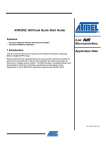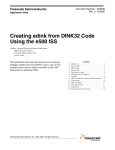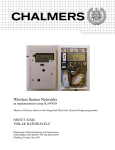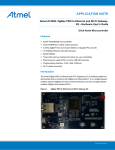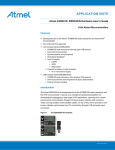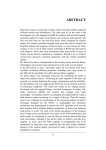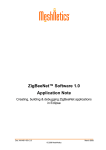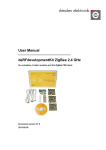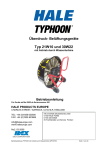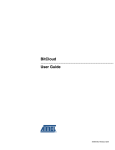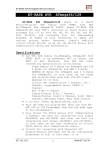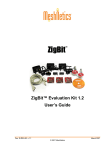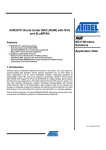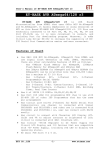Download AVR2052: BitCloud Quick Start Guide
Transcript
AVR2052: BitCloud Quick Start Guide Features • Introduces BitCloud the Software Development Kit (SDK) • Introduces the WSN Demo application 1 Introduction 8-bit Microcontrollers Application Note This document is intended for engineers and software developers evaluating the BitCloud ZigBee® PRO stack. The BitCloud SDK and the supported kits serve as the perfect vehicle to evaluate the performance and features of Atmel microcontrollers and radio transceivers as devices in a wireless sensor network. The user can build applications on top of the ZigBee PRO stack by using its C API. Rev. 8200B-AVR-02/09 2 References [1] AVR®2051: BitCloud Stack Documentation. [2] AVR2050: BitCloud User Guide. [3] AVR Studio®. User Guide. Available in HTML Help within the product. [4] WinAVR User Manual – 20081205 [5] Using the GNU Compiler Collection [6] RZRAVEN Firmware Documentation. (AVR2017: RZRAVEN Firmware) [7] AVR2015: RZRAVEN Quick Start Guide [8] AT91 USB CDC Driver Implementation. 6269A–ATARM–10-Oct-06 http://www.atmel.com/dyn/resources/prod_documents/doc6269.pdf [9] ZigBit Development Kit User’s Guide. Available at http://www.meshnetics.com/downloads/docs/ [10] SerialNet AT Command Set Reference Manual. Available at http://www.meshnetics.com/downloads/docs/ [11] Serial Bootloader User’s Guide. Available at http://www.meshnetics.com/downloads/software/ 3 Overview The BitCloud is a full-featured, professional grade embedded software ZigBee stack from Atmel®. The stack provides a software development platform for reliable, scalable, and secure wireless applications running on Atmel microcontrollers and radio transceivers. BitCloud is designed to support a broad ecosystem of userdesigned applications addressing diverse requirements while enabling a full spectrum of software customization. The following hardware platforms are supported by the BitCloud SDK. Table 3-1. Supported hardware platforms Name in This Document Platform (MCU + RF) Supported Modules Supported Evaluation Kit Appropriate SDK ATAVRRZRAVEN AT90USB1287 + AT86RF230 N/A ATAVRRZRAVEN (consists of ATAVRRZUSBSTICK and ATAVRRAVEN devices) BitCloud for ATAVRRZRAVEN ATmega1284P + ATmega3290P + AT86RF230 ZigBit ATmega1281 + AT86RF230 ATZB-24-B0 (ZigBit); ATZB-24-A2 (ZigBit A2); ATZB-A24-UFL (ZigBit Amp) ATZB-DK-24 (ZDK); ATZB-DK-A24 (ZDK Amp) BitCloud for ZDK; BitCloud for ZDK Amp ZigBit 900 ATmega1281 + AT86RF212 ATZB-900-B0 (ZigBit 900) ATZB-DK-900 (ZDK 900) BitCloud for ZDK 900 Please note that this document describes the use of BitCloud with the specific modules and evaluation kits listed in the table above. Operation of BitCloud on 2 AVR2052 8200B-AVR-02/09 AVR2052 supported MCU+RF combinations realized in a custom hardware application is outside the scope of this document. The BitCloud stack is fully compliant with ZigBee PRO and ZigBee standards for wireless sensing and control. It provides an augmented set of APIs which, while maintaining full compliance with the standard, offer extended functionality designed with developer's convenience and ease-of-use in mind. The main structure of the BitCloud stack is presented in Figure 3-1. Figure 3-1. BitCloud Block Diagram The topmost of the core stack layers, APS, provides the highest level of networkingrelated API visible to the application. ZDO provides a set of fully compliant ZigBee Device Object API which enable main network management functionality (start, reset, formation, join). It also defines ZigBee Device Profile types, device and service discovery commands implemented by the stack. The general guidelines to developing applications with BitCloud are given in [2]. The SDK also includes the WSN Monitor PC application in binary format and WSN Demo embedded application available in binary format and source code. The source code for WSN Demo reference can be modified and extended, making it possible to develop WSN applications for a variety of application scenarios. The WSNDemo application is described in detail in Section 5. For ZigBit and ZigBit 900 platforms, the SDK also includes other reference applications described in Section 6.4. 4 Getting Started This chapter describes how to quickly get BitCloud running on the selected hardware platform. The BitCloud SDK is available for several platforms as described in Section 2. Please pick the SDK revision that matches your target platform. 3 8200B-AVR-02/09 The majority of instructions for setting up BitCloud stack and applications depend on specifics of a particular platform and evaluation kit. To get started, proceed to the platform-specific sections listed below. Table 4-1. Hardware-Specific Getting Started Sections For Platform Refer to Section ATAVRRZRAVEN 8.1 ZigBit 9.1 ZigBit 900 9.1 After completing installation, try running WSN Demo application by programming the devices with ready-to-use images as described in Section 5.2. Finally, the user is ready to create own custom applications based on the BitCloud C API. See Section 6 for details. 5 WSNDemo Application 5.1 Overview The network and RF (radio frequency) performance of the hardware components is demonstrated with the WSNDemo application which is based on the BitCloud API. This application consists of the embedded firmware, which supports functions for coordinator, router and end device, and the GUI visualization application, WSN Monitor, which is run on the PC. In WSNDemo, the nodes communicate based on a proprietary messaging protocol. With the WSNDemo application installed, the boards are organized into a set of nodes forming a ZigBee PRO network. In this release of the SDK, for ATAVRRZRAVEN, end devices and routers do not read the data from the onboard sensors. Instead end devices and routers send zero values to the network coordinator to emulate sensor data and demonstrate data transmission. For ZigBit platform, end devices and routers send the actual sensor readings. End devices follow a duty cycle (microcontroller and radio transceiver are put to sleep), waking up occasionally to transmit the data. Those transmitted values are displayed on WSN Monitor panes as temperature, light and battery level measurements (0s for ATAVRRZRAVEN). Using the USB connection, the coordinator transmits the received packets, along with its own sensor data (also 0s for ATAVRRZRAVEN), to WSN Monitor application. The WSN Monitor visualizes the network topology by drawing a tree of nodes which have joined the network. For each of the nodes, the parameters like the node’s address, its node sensor information and link quality data are displayed. Measured in dBm, RSSI indicates a link’s current condition. The RSSI resolution is 3 dBm. LQI is another numeric parameter defined within the 0 to 255 range to measure the link quality. Larger values mean a better link, while values close to zero indicate a poor connection. In regard to the WSNDemo, Section 5.3 describes how to setup and use the boards. The user interface is described in Section 5.5. 4 AVR2052 8200B-AVR-02/09 AVR2052 The application is delivered with source code which demonstrates how to develop a wireless network application using the BitCloud API and provides a useful template for common application tasks. Development of custom applications is described in Section 6. In the WSNDemo, the number of routers and end devices are limited only by the network parameters described in Section 6.4. However, for the ATAVRRZRAVEN kit additional restrictions apply. These are outlined in Table 5-1. Table 5-1. Allowed board role / device type combinations for WSNDemo on ATAVRRZRAVEN Device Type Allowed Board Role Comments Coordinator RZUSBSTICK Coordinator needs USB interface to send data to PC-side WSNMonitor application Router AVRRAVEN or RZUSBSTICK End-Node AVRRAVEN End-nodes also demonstrate sleep capabilities (MCU and RF only) 5.2 Programming the Boards As a first step, WSNDemo images should be loaded onto the boards. The location of WSNDemo image files are platform specific and are provided in sections specified in Table 4-1. The programming instructions and the sets of pre-built application images depend on the target platform. The table below provides references to the sections that describe how to program each target platform and evaluation kit. Table 5-2. Platform-Specific Programming Sections For Platform Refer to Section ATAVRRZRAVEN 8.2 ZigBit 9.2 ZigBit 900 9.2 Running the WSN Demo requires that every device in the network has a 64-bit unique MAC address. See the appropriate sections in Table 5-2 for how MAC addresses are assigned for different types of supported boards. Typically, there is a number of precompiled images provided with the SDK that can be used right away without any modification. In case of non-ZigBit platforms, for larger networks, or when re-building the WSNDemo application, MAC addresses should be assigned manually. The address for a particular node must be specified in Configuration file when defining the compilation flags for an application (see Section 6.4), and then the application image must be built separately for each board. ZigBit and ZigBit 900 platforms do not require manual assignment of MAC addresses as the evaluation boards are equipped with a dedicated unique ID chip, which BitCloud stack uses automatically on start up. Also note that the default images are configured to use a particular Extended PAN ID and channel mask. To change those parameters you must also modify the Configuration file and rebuild the images. All and all, special care must be taken by 5 8200B-AVR-02/09 the user when configuring an application so that each compiled image contains a unique MAC address and all images share the same Extended PAN ID. The resulting image files containing the unique MAC addresses (whether the default provided with the SDK, or rebuilt by the user) can be uploaded to the board using JTAG or, as an option for ZigBit and ZigBit 900 platform, using the serial bootloader [11]. 5.3 Running WSNDemo The details of running WSNDemo on different boards are essentially platform specific. Please refer to an appropriate section listed in the table below to get the detailed instructions for a particular platform. Table 5-3. Platform-Specific WSNDemo Sections For Platform Refer to Section ATAVRRZRAVEN 8.4 ZigBit 9.4 ZigBit 900 9.4 5.4 Network Organization The coordinator organizes the wireless network automatically. Upon starting, every node informs the network on its role. If you power on the coordinator, it switches to an active state, even though no child node is present. This is normal, and it indicates that the coordinator is ready and child nodes can join the network with the coordinator’s PAN ID. By default, the coordinator uses Extended PAN ID 0xAAAAAAAAAAAAAAAA, which is recognized by all routers. The short PAN ID is chosen at random. The Extended PAN ID can be modified by the user through the application Configuration file (see details in Section 6.4). Note: If the coordinator is absent or it has not been turned on, the routers will remain in the network search mode. In this mode, routers scan the channels specified in the channel mask in search of a network with the specified Extended PAN ID. By default, the channel mask for all application images provided with SDK contains a single channel. In rare cases, if the frequency corresponding to the radio channel is busy, the coordinator node may stay in the network search mode. If this happens, you should change the application’s channel mask to select another channel by changing the application’s Configuration file, and recompiling the application. 5.5 WSN Monitor The WSN Monitor is a PC GUI application for WSNDemo that is used to display WSN topology and other information about the WSN network. A typical WSN Monitor screen is shown in the figure below. It contains Topology Pane, Sensor Data Pane, Node Data Pane and Toolbars. 6 AVR2052 8200B-AVR-02/09 AVR2052 Figure 5-1. WSN Monitor GUI Topology Pane displays the network topology in real time, which helps the user monitor the formation and dynamic changes in the network while the nodes join, send data or leave. Topology Pane updates automatically while the nodes are discovered and while they join to coordinator. The networking tree is constructed on the basis of next hop links which are tipped with RSSI and LQI values. Each of the nodes displayed is depicted by an icon with the node’s address below and sensor readings to the right. Node Data Pane displays the data coming from onboard sensor’s of each of the nodes (see Section 5.5.2). It is presented in graph and table form. Other parameters can be also observed for each node in table form. Node Data Pane includes a Sensor Selection combo-box used to switch between sensor types. Node titles are defined in the .node_names.txt file. By default, it is located in the following subdirectory: "C:\Program Files\Atmel\WSNMonitor\resources\configuration\”. Note: the full path to the file depends on the root directory which has been selected during installation of the SDK (see Section 4). .node_names.txt contains a number of strings each of which contains 64-bit MAC address, followed by “=”, and then the title of each node. It may also contain the optional header string “-- NodeNames --“. For example, see the figure below. If the .node_names.txt file is not found or its format is not recognized, the WSN Monitor designates the title names by default. The .nodeNames.txt file only 7 8200B-AVR-02/09 maintains mapping between the embedded MAC addresses and the user-friendly names to be displayed in the WSN Monitor window. Figure 5-2. Example .nodeNames.txt containing node titles 5.5.1 Setting up node timeouts The Connection/Settings menu of WSN Monitor contains a number of parameters used to control application behavior. Timeouts are used to tune visualization of coordinator, routers and end devices as the nodes disappear from the network each time a connection is lost, power is down, or a reset has occurred. A node timeout corresponds to the time the WSN Monitor application waits for a packet from a node before assuming that a node is no longer part of the network. Note that this value does not correspond to the frequency with which data is transmitted by each type of device. To get smooth topology visualization, setting timeouts to 3 sec is recommended for coordinator and router and 30 sec is recommended for end device. Assuming default application configuration, these timeouts cover 3 periods between sending a packet so at least 3 packets would need to be lost before a node is removed from WSN Monitor’s Topology Pane. 8 AVR2052 8200B-AVR-02/09 AVR2052 Figure 5-3. WSNMonitor Connection/Settings menu 5.5.2 Visualization of sensor data Each of the boards sends temperature/light/battery sensors readings (or emulated values) to the coordinator, which in turn sends it to the PC. The WSN Monitor displays the readings from onboard sensors next to a node icon inside Topology Pane (see Section 5.5). The user can select any node in Topology Pane to monitor the node’s activity and see the node data in three different forms: • Text table • Chart • The onboard sensor’s data displayed next to each node in Topology Pane. These values are also tipped with arrows indicating whether the value increased or decreased in relation to the previous sample. Note: a given node is selected when clicked on and a dashed frame is drawn around it. The same values are shown on Sensor Data Graph Pane, so the user can observe how the values change over a period of time. Sensor Data Graph Pane includes a Sensor Selection combo-box. Use the button on the Sensor Control Toolbar to display the desired types of sensor data. 9 8200B-AVR-02/09 6 Programming with BitCloud API 6.1 API Overview The BitCloud internal architecture follows IEEE 802.15.4™, ZigBee-defined convention of splitting the networking stack into logical layers. Besides the core stack containing protocol implementation, BitCloud contains additional layers implementing shared services (e.g. task manager, configuration manager, and power manager) and hardware abstractions (e.g. hardware abstraction layer (HAL) and board support package (BSP)). The APIs contributed by these layers are outside the scope of core stack functionality. However, these essential additions to the set of APIs help reduce application complexity and simplify the development effort. BitCloud Stack Documentation [1] provides detailed information on the stack’s C API and its use. The topmost of the core stack layers, APS, provides the highest level of networkingrelated APIs visible to the application. ZDO provides a set of fully compliant ZigBee Device Object APIs which enable main network management functionality (start, reset, formation, join). ZDO also defines ZigBee Device Profile types, device and service discovery commands implemented by the stack. There are three service "planes" including: task manager, configuration manager, and power manager. These services are available to the user application, and may also be utilized by lower stack layers. Task manager is the stack scheduler which all multiple internal stack components and the user application to run on the same microcontroller. The task manager utilizes a proprietary priority queue-based algorithm specifically tuned for multi-layer stack environment and demands of timecritical network protocols. Power management routines are responsible for gracefully shutting down all stack components and saving system state when preparing to sleep and restoring system state when waking up. Configuration manager is used by both the internal stack components and the user application alike to provide a common way to store and retrieve network parameters like Extended PAN ID and channel mask. The Hardware Abstraction Layer (HAL) includes a complete set of APIs for using onmodule hardware resources (EEPROM, app, sleep, and watchdog timers) as well as the reference drivers for rapid design-in and smooth integration with a range of external peripherals (IRQ, TWI, SPI, UART, 1-wire), when supported. Board Support Package (BSP) includes a complete set of drivers for managing standard peripherals (sensors, UID chip, sliders, and buttons) placed on development boards such as those provided with ZigBit and ZigBit 900 evaluation kits. Please refer to [1] and [2] for a more detailed description of the BitCloud API and its features. 6.2 Using AVR Programming Tools Unless explicitly stated otherwise for a particular platform, it is recommended that Atmel’s AVR Studio is used to develop custom applications based on the BitCloud API. This Integrated Development Environment (IDE) provides the options for editing source code, compilation, linking object modules with libraries, debugging and more. AVR Studio User’s manual [3] provides the detailed information about the IDE. For AVR-based platforms, AVR Studio can be integrated with WinAVR – a suite of software development tools for the Atmel AVR microprocessors [4]. WinAVR contains a set of utilities including AVR GCC compiler, linker, automatic Makefile generator, system libraries, etc. GCC compiler is designed to be executed on the Windows® 10 AVR2052 8200B-AVR-02/09 AVR2052 platform, and is configured to compile C or C++ source code. For description of GCC compiler, refer to WinAVR documentation. The user can find command options for compilation and linking specified in [5]. In AVR Studio, each application has a corresponding project file identified by the .aps extension. All the necessary information about a project is contained in the project file, which can be double-clicked to open the application’s project in AVR Studio. 6.3 Reserved Hardware Resources Hardware resources provided by the supported hardware include microcontroller peripherals, buses, timers, IRQ lines, I/O registers, etc. Many of these interfaces have corresponding APIs in hardware abstraction layer (HAL) of the BitCloud stack. When building custom applications on top of the BitCloud API, the user is encouraged to use the high-level APIs instead of the low-level register interfaces to ensure that the resource use does not overlap with that of the stack. The hardware resources reserved for the internal use by the stack in BitCloud are listed in platform-specific sections specified in the table below. These resources must not be accessed by the application code. Please note that the lists of the reserved hardware resources differ for each device. Table 6-1. Platform-Specific Reserved Resources Sections For Platform Refer to Section ATAVRRZRAVEN 8.5 ZigBit 9.5 ZigBit 900 9.5 6.4 Sample Applications For all platforms, the SDK is supplied with WSN Demo sample application provided in source code. WSN Demo is presented in detail in Section 5. To better understand the communication between the network nodes and between the coordinator and the PC, the user can refer to Section 10 and Section 11. For some platforms additional sample applications are available as indicated in the table below. Brief Description WSNDemo Featured SDK application demonstrating network functionality of software and additional network visualization with WSN Monitor. See section 5. Blink Introduces the simplest application that uses timer and LEDs. When started, the application makes all the LEDs blink synchronously with a certain period. ZigBit and ZigBit 900 Application ATAVRRZ RAVEN Table 6-2. Sample Applications Availability X X X 11 8200B-AVR-02/09 Lowpower Show how to collect data from low-power, sleeping devices employing the simplest power management strategy. X Peer2peer Shows how to organize the simplest peer-to-peer link. A simple buffering strategy is employed to avoid byte-by-byte data transfer. X PingPong Shows how process multiple simultaneous data transmissions. Each node is waiting for a wireless message, and then passes it to the next node. X ThroughputTest Measures wireless UART bandwidth of ZigBit and ZigBit 900 boards. X ZigBit and ZigBit 900 Brief Description ATAVRRZ RAVEN Application For more details on sample applications available for a specific platform refer to [1]. Once the SDK is installed, the source code for the WSN Demo application can be found inside the “./Sample Applications/WSNDemo“ subdirectory (see Section 4). For other sample applications (where available), the source code can be found in “./Sample Applications/<application-name>“ subdirectories. Network parameters and their default values are defined in Configuration file: #-----------------------------------------------------------------# Compiler type: #-----------------------------------------------------------------#COMPILER_TYPE = IAR® COMPILER_TYPE = GCC #-----------------------------------------------------------------# Stack parameters being set to Config Server #-----------------------------------------------------------------CS_CHANNEL_MASK = "(1l<<0x0f)" # Parameter is used only for RF212 CS_CHANNEL_PAGE = 0 CS_RF_TX_POWER = 3 CS_END_DEVICE_SLEEP_PERIOD = 5000 CS_NEIB_TABLE_SIZE = 8 CS_MAX_CHILDREN_AMOUNT = 7 CS_MAX_CHILDREN_ROUTER_AMOUNT = 2 CS_ROUTE_TABLE_SIZE = 25 CS_ADDRESS_MAP_TABLE_SIZE = 25 CS_ROUTE_DISCOVERY_TABLE_SIZE = 10 CS_APS_DATA_REQ_BUFFER_SIZE = 4 CS_APS_ACK_FRAME_BUFFER_SIZE = 3 CS_DUPLICATE_REJECTION_TABLE_SIZE = 7 CS_NWK_DATA_REQ_BUFFER_SIZE = 4 12 AVR2052 8200B-AVR-02/09 AVR2052 CS_NWK_DATA_IND_BUFFER_SIZE = 4 USE_STATIC_ADDRESSING = 0 # Used only for static addressing CS_NWK_ADDR = 0x7001 CS_UID = 0x0000000000000001LL CS_EXT_PANID = 0xAAAAAAAAAAAAAAAALL APP_DEVICE_TYPE = COORDINATOR #APP_DEVICE_TYPE = ROUTER #APP_DEVICE_TYPE = ENDDEVICE 6.4.1 Compiling Applications The following development environment options are available for each of the supported platforms. Table 6-3. Platform-Specific Compilation Options For Platform AVR Studio + WinAVR ATAVRRZRAVEN X ZigBit X ZigBit 900 X In order to compile an application, the following steps should be taken: 1 Command line: Compile application by running make utility. Before running make, be sure that Configuration file has COMPILER_TYPE variable set to GCC. 2 IDE: Open the .aps file from the appropriate directory with AVR Studio and execute “Build/Rebuild All” from the main menu. As a result, .hex and .srec application images will be generated. 7 Basic Troubleshooting In case of any operational problem with your system please check the following: 1. Check the power first, and make sure that all of your equipment is properly connected. 2. Check if your PC conforms to the minimum system requirements (see Section 4). 3. Check if the PC USB or UART interface is working and the correct drivers are installed (see Section 4). 4. Check hardware kit documentation if you have setup and are using the hardware in the right way. See Section 4 for specific hardware setup requirements. 5. For ATAVRRZRAVEN, check LCD indication of AVRRAVEN nodes to detect the cases when they are not responding or behaving unusually. 6. Make sure you have programmed the right images and set the correct Fuses values (see Section 5.2). 13 8200B-AVR-02/09 Resetting the node may be required. The table below represents some typical problems that you may encounter while working with the Development Kit and possible solutions. Table 7-1. Typical problems and solutions 14 Problem Solution For ATAVRRZRAVEN: The AVRRAVEN board does not indicate its activity on LCD. Make sure that WSNDemo image is loaded. The LCD controlling logic depends on the application, and may work differently for the images built by you. WSN Monitor fails to start. Make sure Java machine is properly installed on your PC. See Section 4. No node is shown on the Topology Pane in the WSN Monitor Check if the WSN Monitor uses the proper COM port and if not, change it and restart the program. WSN Monitor shows NO DATA in the Sensor Data Graph Pane. No node is selected. Select the required node by mouseclicking on it. Node titles displayed on the Topology Pane do not show node destinations. The displayed titles do not necessarily relate to the node functions but they can be redefined by the user at any time. These names are stored in the node title file (see Section 5.5) along with MAC addresses mapped to the nodes. AVR2052 8200B-AVR-02/09 AVR2052 8 Appendix A-1. ATAVRRZRAVEN Specifics 8.1 Getting Started 8.1.1 Required Hardware Before installing and using the BitCloud SDK make sure that all necessary hardware is available for the kit you would like to use: • One ATAVRRZUSBSTICK • Two or more ATAVRRAVEN boards • 100-mil to 5o mil JTAG adapter • JTAG ICE mkII 8.1.2 Hardware Setup 1. Solder the JTAG headers onto the boards as described in [7]. 2. Make sure that the boards have fresh batteries. 8.1.3 System Requirements Before using the SDK, please ensure that the following system requirements are met by your PC and development environment. Table 8-1. System requirements for ATAVRRZRAVEN Parameter Value CPU Intel Pentium III or higher, 800MHz RAM 128MB Free space on hard disk 50MB JTAG emulator JTAGICE mkII emulator with cable Operating system Windows 2000/XP Notes: Required to upload and debug firmware onto the boards through JTAG (see Section 5.2). AVR Studio 4.14 and (1) WinAVR 20081205 Required to upload firmware images through JTAG (see Section 5.2), and to develop applications using API (see Section 6.2) Java Runtime Environment (JRE) 5 Update 8, or later Required to run WSNMonitor application IDE Java Virtual Machine Note 1. Users are strongly recommended to use the specified version of WinAVR. Other versions are not supported and may not work. 8.1.4 Installing the SDK Proceed with the following installation instructions: 1. Download the archive to your PC and unpack it into an empty folder. As a result, the following SDK folders and files will be created. 15 8200B-AVR-02/09 Table 8-2. The SDK file structure Directory/File Description ./Documentation Documentation on BitCloud software ./Evaluation Tools/WSNDemo (Embedded) Ready-to-use image files for evaluating WSNDemo. Refer to section 5.2 for the description of the images.: ./Evaluation Tools/WSNDemo (WSN Monitor)/WSNMonitorSetup.exe WSN Monitor installer ./BitCloud/Components Header files for BitCloud Stack ./BitCloud/Components/BSP/ Source, header and library files for BitCloud BSP ./ BitCloud/Components/BSP/ RAVEN/AT3290P Source and header files for LCD controller firmware ./BitCloud/lib Library files for BitCloud Stack ./Sample Applications/WSNDemo Source and image files for WSNDemo application. ./Third Party Software/6119.inf USB to Serial Converter driver 2. Download and install Java Runtime Environment, if not already installed on your PC. The Java Runtime Environment is available from http://java.sun.com/javase/downloads/index.jsp. 3. Install AVR Studio, if not already installed on your PC. The current version of the AVR Studio and Service Pack can be freely downloaded from Atmel’s website (http://www.atmel.com/dyn/products/tools_card.asp?tool_id=2725). Simply launch the downloaded installer program and follow the setup instructions. 4. Install WinAVR development suite, if not already installed on your PC. The WinAVR suite can be downloaded from http://sourceforge.net/projects/winavr. To install WinAVR follow the setup instructions. Be sure to install only the supported version of WinAVR as specified in Table 8-1. 5. Install USB to Serial Converter driver. To install the driver, please attach the RZUSBSTICK device to your PC and wait for Windows to request for a specific driver for the device. If the RZUSBSTICK already has an assigned driver, or Windows assigned driver to it automatically, go to Start/Control Panel/System/Hardware/Device Manager, double-click the RZUSBSTICK device and select “Update Driver…”. Choose the “Install from a list or specific location” option and point to 6119.inf provided with this SDK. Please refer to section 4.9.1 of [8] for further details and basic troubleshooting options. 8.2 Programming the Boards 8.2.1 Setting Parameters Running any application on top of BitCloud, including WSNDemo, requires that a 64bit unique MAC address is available. At startup, the software loads MAC address from EEPROM. The node does not join the network unless the address is non-zero and different from 0xFFFFFFFFFFFFFFFF. The ready-to-use binary images which come with the SDK (WSNDemoApp_*.hex) come with different MAC addresses and thus can be used for creating a small network (no need to program the EEPROM). See Section 8.3 for details. 16 AVR2052 8200B-AVR-02/09 AVR2052 For larger networks or when re-building of an application is involved, MAC addresses should be programmed manually. The address for a particular node must be specified in the Configuration file when defining the compilation flags for an application (see details in Section 6.4), and then the application image must be built separately for each board. Also note that the default images are configured to use Extended PAN ID 0xAAAAAAAAAAAAAAAA and channel mask with channel 0x0F enabled. To change those parameters you must also modify the Configuration file and rebuild the images. 8.2.2 Programming Refer to AVR Studio documentation for the description of how the images can be programmed to the boards using JTAG. For additional details, please refer to “readme.html > RZRAVEN: RZRAVEN Firmware Documentation > Miscellaneous information > Programming the RZRAVEN Firmware with Programmer/Debugger” section of [6]. Set the following options in the Fuses tab before uploading the image through JTAG. Note the values differ for different types of boards. Table 8-3. Fuse bits setting for AT90USB1287 (RZUSBSTICK) Option Value BODLEVEL Brown-out detection at VCC=2.4 V HWBE Disabled OCDEN Disabled JTAGEN Enabled SPIEN Enabled WDTON Disabled EESAVE BOOTSZ Disabled Boot Flash size=4096 words start address=$F000 BOOTRST Disabled CKDIV8 Disabled CKOUT EXTENDED Disabled Ext. Crystal Osc. 3.0-8.0 MHz; Start-up time: 16K CK + 65 ms 0xFC HIGH 0x99 LOW 0xFD SUT_CKSEL Table 8-4. Fuse bits setting for ATmega1284p (AVRRAVEN) Option Value BODLEVEL Brown-out detection at VCC=1.8V OCDEN Disabled JTAGEN Enabled SPIEN Enabled WDTON Disabled EESAVE Disabled BOOTSZ Boot Flash size=512 words start address=$FE00 17 8200B-AVR-02/09 Option Value BOOTRST Disabled CKDIV8 Enabled CKOUT Disabled SUT_CKSEL Int. RC Osc.; Start-up time: 6 CK + 65 ms EXTENDED 0xFE HIGH 0x9F LOW 0x62 Table 8-5. Fuse bits setting for ATmega3290p (LCD on AVRRAVEN) Option Value BODLEVEL Brown-out detection at VCC=1.8V RSTDISBL Disabled OCDEN Disabled JTAGEN Enabled SPIEN Enabled WDTON Disabled EESAVE Disabled BOOTSZ Boot Flash size=512 words start address=$3E00 BOOTRST Disabled CKDIV8 Enabled CKOUT Disabled SUT_CKSEL Int. RC Osc.; Start-up time: 6 CK + 65 ms EXTENDED 0xFD HIGH 0x9D LOW 0x62 8.3 Pre-Built Images The SDK comes with ready-to-use binary images of WSNDemo application (WSNDemoApp_*.hex). There is a set of images for different roles and with different MAC addresses and thus can be used for creating a small network (no need to program the EEPROM): 1. WSNDemoApp_USB_C_1.hex – for RZUSBSTICK (AT90USB1287 controller) acting as Coordinator 2. WSNDemoApp_USB_R_2.hex – for RZUSBSTICK (AT90USB1287 controller) acting as Router 3. WSNDemoApp_Raven_R_3.hex – for AVRRAVEN (ATmega1284p microcontroller) acting as Router 4. WSNDemoApp_Raven_E_4.hex – for AVRRAVEN (ATmega1284p microcontroller) acting as End-Node 5. WSNDemoApp_Raven_3290P_LCD.hex – for AVRRAVEN’s LCD controller (ATmega3290p) 18 AVR2052 8200B-AVR-02/09 AVR2052 Program these ready-to-use images as defined below: • On RZUSBSTICK (Coordinator): WSNDemoApp_USB_C_1.hex; • On AVRRAVEN #1 (Router): WSNDemoApp_Raven_R_3.hex for ATmega1284p microcontroller and WSNDemoApp_Raven_3290P_LCD.hex for ATmega3290p LCD controller (the board contains two JTAG headers – refer to [6]); • AVRRAVEN #2 (End-Node): WSNDemoApp_Raven_E_4.hex for ATmega1284p microcontroller and WSNDemoApp_Raven_3290P_LCD.hex for ATmega3290p LCD controller (the board contains two JTAG headers – refer to [6]); The table below specifies MAC addresses pre-programmed in ready-to-use images: Table 8-6. ATAVRRZRAVEN MAC addresses Image Name MAC address WSNDemoApp_USB_C_1.hex 0x0000000000000001 (Coordinator) WSNDemoApp_USB_R_2.hex 0x0000000000000002 (Router) WSNDemoApp_Raven_R_3.hex 0x0000000000000003 (Router) WSNDemoApp_Raven_E_4.hex 0x0000000000000004 (End device) 8.4 Running WSN Demo 8.4.1 Starting WSN Demo To start WSN Demo, do the following: 1. 2. 3. 4. 5. 6. Setup the hardware as described in Section 8.1.2. Install BitCloud SDK as described in Section 8.1.4. Program devices as described in section 8.2. Plug-in the coordinator USB stick into PC. Run WSN Monitor (see Section 5.5). Power ON the rest of the nodes. 8.4.2 Monitoring WSN Demo Activity Network activity can be monitored in two ways: • observing the LCD screens of AVRRAVEN devices and color LEDs of RZUSBSTICK devices (see meaning of LCD information and LEDs described in the tables below); • viewing the network information through the WSN Monitor installed on PC. Table 8-7. LCD indication for AVRRAVEN boards used in WSNDemo Node State Visual Information on LCD Screen Searching for network “JOINING” string displayed; red LED blinking; “sun” symbol displayed Joined to network “ROUTER” or “ENDDEV” string displayed, depending on the node role; red LED is on; “sun” symbol displayed + receiving data “RX” indicator visible (please note the limitations due to LCD refresh rate) + sending data “TX” indicator visible (please note the limitations due to LCD refresh rate) 19 8200B-AVR-02/09 Node State Visual Information on LCD Screen Sleeping (end device only) Red LED is off; “moon” symbol displayed Table 8-8. LED indication for the RZUSBSTICK devices used in WSNDemo Node State LEDs indication Powered on Blue LED is on Searching for network Red LED blinking Joined to network Red LED is on + receiving data Yellow LED + sending data to ZigBee network (routers and end devices only) Green LED + sending data to USB (coordinator only) Green LED Sleeping Not supported for RZUSBSTICK 8.5 Reserved Hardware Resources Table 8-9. Hardware resources reserved by the stack on RZUSBSTICK devices Resource Description Processor main clock 8MHz oscillator with external quartz SPI Radio interface AT90USB1287 ports: PB0, PB1, PB2, PB3, PB4, PB5, PB7, PD4 Radio interface Timer/Counter3 Radio interface Timer/Counter1 capture input Radio interface Timer/Counter1 System timer Table 8-10. Hardware resources reserved by the stack on AVRRAVEN devices 20 Resource Description Processor main clock 4 or 8MHz from internal RC-oscillator or external radio frequency SPI Radio interface ATmega ports PB0, PB1, PB3, PB4, PB5, PB6, PB7, PD6 Radio interface ATmega ports PC6, PC7 Asynchronous timer interface Timer/Counter2 Asynchronous timer Timer/Counter3 Radio interface Timer/Counter1 System timer Timer1 ICP IRQ Radio interface EEPROM Storage for user settings accessible via Persistent Data Server AVR2052 8200B-AVR-02/09 AVR2052 9 Appendix A-2: ZigBit and ZigBit 900 Specifics 9.1 Getting Started 9.1.1 Required Hardware Before installing and using the BitCloud SDK make sure that all necessary hardware is available for the kit you would like to use: • ATZB-DK-24, ATZB-DK-A24, or ATZB-DK-900: o ATZB-DK-24 contains ATZB-EVB-24-B0, ATZB-EVB-24-SMA, ATZB-EVB24-A2 (MeshBean evaluation board) with mounted ZigBit modules; o ATZB-DK-A24 contains ATZB-EVB-A24-UFL (MeshBean Amp evaluation board) with ZigBit Amp modules; o ATZB-DK-900 contains ATZB-EVB-900-B0 (MeshBean 900 evaluation board) with ZigBit 900 modules. • JTAGICE mkII 9.1.2 Hardware Setup No special pre-usage assembly is required for MeshBean boards supplied with ZigBit Development Kits. Please note that the boards can be powered in one of the three ways: • by a pair of AA-size batteries; • via the USB port (once connected for data transfer, see also Section 9.1.4); • via an AC/DC adaptor. The nominal voltage is 3V for MeshBean and MeshBean 900 boards, 3.3V for MeshBean Amp. Using AC/DC adaptor automatically disconnects AA batteries. Using USB port disconnects the AC/DC adaptor. 9.1.3 System Requirements Before using the SDK, please ensure that the following system requirements are met by your PC and development environment. Table 9-1. System requirements for ZigBit and ZigBit 900 Parameter Value CPU Intel Pentium III or higher, 800MHz RAM 128MB Free space on hard disk 50MB JTAG emulator JTAGICE mkII emulator with cable Operating system Windows 2000/XP Note Required to upload and debug firmware onto the boards through JTAG (see Section 5.2). 21 8200B-AVR-02/09 Parameter Value Note AVR Studio 4.15 build 623 (1) and WinAVR 20081205 Required to upload firmware images through JTAG (see Section 5.2), and to develop applications using API (see Section 6.2) Java Runtime Environment (JRE) 5 Update 8, or later Required to run WSNMonitor application IDE Java Virtual Machine Notes: 1. Users are strongly recommended to use the specified version of WinAVR. Other versions are not supported and may not work. 9.1.4 Installing the SDK Proceed with the following installation instructions. 1. Download the archive to your PC and unpack it into an empty folder. As a result, the following SDK folders and files will be created. Table 9-2. The SDK file structure Directory/File Description ./Documentation Documentation on BitCloud software ./Evaluation Tools/WSNDemo (Embedded) Ready-to-use image files for evaluating WSNDemo. Refer to section 5.2 for the description of the images.: ./Evaluation Tools/WSNDemo (WSN Monitor)/WSNMonitorSetup.exe WSN Monitor installer ./Evaluation Tools/SerialNet Ready-to-use image files for SerialNet application. Refer to [9] and [10] for more information on SerialNet. ./BitCloud/Components Header files for BitCloud Stack ./BitCloud/Components/BSP/ Source, header and library files for BitCloud BSP ./BitCloud/lib Library files for BitCloud Stack ./Sample Applications/WSNDemo Source and image files for WSNDemo application. ./Sample Applications/<other names> Other sample applications – source and image files 2. Download and install Java Runtime Environment, if not already installed on your PC. The Java Runtime Environment is available from http://java.sun.com/javase/downloads/index.jsp. 3. Install AVR Studio, if not already installed on your PC. The current version of the AVR Studio and Service Pack can be freely downloaded from Atmel’s website (http://www.atmel.com/dyn/products/tools_card.asp?tool_id=2725). Simply launch the downloaded installer program and follow the setup instructions. 4. Install WinAVR development suite, if not already installed on your PC. The WinAVR suite can be downloaded from http://sourceforge.net/projects/winavr. To install WinAVR follow the setup instructions. Be sure to install only the supported version of WinAVR as specified in Table 9-1. 22 AVR2052 8200B-AVR-02/09 AVR2052 5. The board can be connected to host PC via USB port, using USB 2.0 A/mini-B cable. USB is a familiar connection option. Furthermore, it provides the convenient way to link multiple boards to a single PC, and no battery is required once a board is powered via USB. 6. Alternatively, the board can be connected to host PC via serial port, using a serial cable. Please note that USB and serial port (RS-232) share the same physical port on the board. They cannot be used at the same time. Keep in mind that the connection mode is controlled by setting of jumper on a MeshBean. Refer to Section 9.3 for the description of connectors and jumpers on MeshBean boards. 7. If you plan to use USB connection, install USB to UART Bridge VCP driver. To install the driver, please do the following: a. Download the driver from https://www.silabs.com/products/mcu/Pages/USBtoUARTBridgeVCPDrivers. aspx b. Attach the MeshBean board to the USB port of your PC. Windows should detect the new hardware. Follow the instructions provided by the driver installation wizard. c. Make sure that the driver is installed successfully and the new COM port is present in the device list. Check that the device is correctly shown in the Device Manager window as on the figure below: Figure 9-1. Correctly installed COM port for MeshBean device 23 8200B-AVR-02/09 9.1.5 Selected jumpers on MeshBean boards This section defines settings for some of the jumpers used on the MeshBean board. For more information on jumper settings and interface pinouts refer to [9]. Note that J2 settings differ for ZigBit, ZigBit 900, and ZigBit Amp. Table 9-3. J2 jumper settings for ZigBit and ZigBit 900: power source Jumper position Description J2 bridges POWER pin and BAT pin ZigBit is powered by primary source (battery, USB or AC/DC adapter). J2 bridges POWER pin and DC/DC pin ZigBit is powered by 3.6 V internal voltage regulator. Table 9-4. J2 jumper settings for ZigBit Amp: power source Jumper position Description J2 bridges pin 2 and pin 3 ZigBit is powered by USB J2 bridges pin 2 and pin 1 ZigBit is powered by external DC source or by batteries if external DC source is disconnected. Table 9-5. J3 jumper settings for all types: Serial/USB selection Jumper position Description J3 bridges central pin and RS-232 pin The board will use serial port (available in the Expansion slot) for connection to the host. J3 bridges central pin and USB pin The board will use USB for connection to the host. Warning: Any other position of jumpers J2 and J3 or their omission may permanently damage the MeshBean boards. 9.2 Programming the Boards 9.2.1 Setting Parameters Running any application on top of BitCloud, including WSNDemo, requires that a 64bit unique MAC address is available. The node does not join the network unless the address is non-zero and different from 0xFFFFFFFFFFFFFFFF. At startup, the software assigns the MAC address as follows. First, it tries to load MAC address from EEPROM. If there is 0 or 0xFFFFFFFFFFFFFFFF value in EEPROM, BitCloud attempts to load MAC address from a dedicated UID chip. If there is no UID, the node will not be able to join the network. The ready-to-use binary images which come with the SDK (WSNDemoApp_*.hex) come with MAC addresses in EEPROM set to 0, thus it is retrieved automatically from UID, and a single image can be used for programming all nodes in the network – nodes will have unique addresses as a result. Also note that the default images are configured to use Extended PAN ID 0xAAAAAAAAAAAAAAAA and channel mask: • channel 0x0F enabled for ZigBit and ZigBit Amp, • channel 0x00 (EU) or channel 0x01 (US) (both channel page 0) – for ZigBit 900. 24 AVR2052 8200B-AVR-02/09 AVR2052 To change those parameters you must modify the Configuration file and rebuild the application images. 9.2.2 Programming An image file can be uploaded into the boards in one of two ways: using Serial Bootloader utility, or, in AVR Studio, using JTAG emulator. Be careful selecting the method of the node programming. Each of MeshBean boards provided as a part of ZDK come with the bootstrap uploaded onto the ZigBit’s microcontroller, which is needed to run Serial Bootloader. Using a JTAG to program the microcontroller will erase the bootstrap, making the loading of application images with Serial Bootloader inoperable until the bootstrap is restored. To program a board using Serial Bootloader perform the following steps: 1. Connect MeshBean to the PC via USB or serial port, depending on the position of jumper J3 (see Section 9.1.5). 2. Run Serial Bootloader. In command line, specify the image file as WSNDemo.srec, the COM port and the optional command line parameters. See [11] for details. 3. Press reset button on the board. If a node has been configured as end device and it is currently controlled by an application, the node should be powered off before reprogramming. 4. Release reset button on the board. Serial Bootloader expects that the button will be released within approximately 30 seconds. If this does not happen, the booting process will terminate. 5. Serial Bootloader indicates the operation progress. Once an upload is successfully completed, the board would restart automatically. If an upload fails, Serial Bootloader would indicate the reason. In rare cases, booting process can fail due to the communication errors between the board and the PC. If this happened, attempt booting again or try using conventional serial port, instead of USB. If booting fails, the program written to the board recently would be corrupted, but the board can be reprogrammed again as the bootstrap should remain intact. Refer to AVR Studio documentation for the description of how the images can be programmed to the boards using JTAG. Set the following options in the Fuses tab before uploading the image through JTAG. Table 9-6. Fuse bits setting for ZigBit, ZigBit Amp, ZigBit 900 Option Value BODLEVEL Brown-out detection disabled OCDEN Disabled JTAGEN Enabled SPIEN Enabled WDTON Disabled EESAVE Disabled BOOTSZ Boot Flash size=1024 words start address=$FC00 BOOTRST Disabled* If the node is to be programmed with the use of Serial Bootloader, enable the BOOTRST option. 25 8200B-AVR-02/09 Option Value CKDIV8 Enabled CKOUT Disabled SUT_CKSEL Int. RC Osc.; Start-up time: 6 CK + 65 ms Make sure the following hex values appear in the bottom part of Fuses tab: 0xFF, 0x9D, 0x62. If the node is to be programmed with the use of Serial Bootloader, enable additionally the BOOTRST option. Make sure the following hex value string appears at the bottom of Fuses tab: 0xFF, 0x9C, 0x62. By default, each of the boards coming in ZDKs is preprogrammed with this fuse setting. 9.3 Pre-Built Images The SDK comes with the following ready-to-use binary images: • For ZigBit: o WSNDemo application: WSNDemoApp.hex, WSNDemoApp.srec. These images can be programmed to any board (.hex using JTAG, .srec using Serial Bootloader). MAC address and node role are defined automatically – see below. o SerialNet application: sn_stdAll.hex, sn_stdAll.srec. These images can be programmed to any board (.hex using JTAG, .srec using Serial Bootloader). MAC address and node role are defined automatically – see below. • For ZigBit 900: o WSNDemo application: WSNDemoApp_*.hex, WSNDemoApp_*.srec. These images can be programmed to any board (.hex using JTAG, .srec using Serial Bootloader). MAC address and node role are defined automatically – see below. WSNDemoApp_US.* are the images with channel 0x01 / channel page 0 enabled. This channel is unlicensed in Europe. Thus, WSNDemoApp_EU.* images, with channel 0x00 enabled, are provided specially for using in Europe. SerialNet application: sn_stdAll.hex, sn_stdAll.srec. These images can be programmed to any board (.hex using JTAG, .srec using Serial Bootloader). MAC address and node role are defined automatically – see below. The ready-to-use binary images which come with the SDK come with MAC addresses in EEPROM set to 0. MAC addresses are thus loaded automatically from a dedicated unique ID chip, ensuring that unique MAC addresses are assigned to all network nodes., The node role is determined by setting the DIP switches on the board – see Section 9.4.2 for details. o 26 AVR2052 8200B-AVR-02/09 AVR2052 9.4 Running WSNDemo 9.4.1 Starting WSNDemo To start WSN Demo, do the following: 1. 2. 3. 4. 5. 6. 7. 8. Setup the hardware as described in Section 9.1.2. Install BitCloud SDK as described in Section 9.1.4. Program devices as described in section 9.2. Configure one single node as a coordinator, and make the others be routers and end devices (see Section 9.4.2). Any of the boards provided can be configured with any role. Connect the coordinator node to the PC, using USB port on the coordinator board Power on the coordinator node Run WSN Monitor (see Section 5.5) Power ON and reset the rest of the nodes. 9.4.2 Node Role Configuration The role of the node – coordinator, router, or end-device is configured using DIP switches on MeshBean board. Table 9-7. DIP switches configurations on MeshBean boards used in WSNDemo DIP Switches Selected Role 1 2 3 ON OFF OFF OFF ON OFF Router OFF OFF ON End-Device Coordinator 9.4.3 Monitoring WSN Demo Activity Network activity can be monitored in two ways: • observing color LEDs of MeshBean boards (see the table below); • viewing the network information through WSN Monitor installed on PC. Table 9-8. LED indication for MeshBean boards used in WSNDemo Node State LED1 (Red) LED2 (Yellow) LED3 (Green) Searching for network Blinking OFF OFF Joined to network ON + receiving data Blinking + sending data to UART (coordinator only) Sleeping (end device only) Blinking OFF OFF OFF 27 8200B-AVR-02/09 9.5 Reserved Hardware Resources Table 9-9. Hardware resources reserved by the stack on ZigBit, ZigBit Amp, and ZigBit 900 28 Resource Description Processor main clock 4 or 8 MHz from internal RC-oscillator or external radio frequency SPI Radio interface ATmega ports PB0, PB1, PB2, PB3, PB4, PA7, PE5 Radio interface ATmega port PC1 Interface for amplifier (if present) ATmega ports PG3, PG4 Asynchronous timer interface Timer/Counter 2 Asynchronous timer Timer/Counter 3 Radio interface Timer/Counter 4 System timer External IRQ4 Wake-up on DTR External IRQ5 Radio interface EEPROM Storage for user settings accessible via Persistent Data Server AVR2052 8200B-AVR-02/09 AVR2052 10 Appendix B-1: Over-the-Air Protocol This appendix describes the protocol used by the WSN Demo sample application. The description includes the format of the messages exchanged over the air between the connected nodes. The protocol description allows non-standard nodes (e.g. those using 3rd party sensors not available on the standard evaluation boards and kits) to transfer sensor readings and have them visualized in the same WSN Monitor application. 10.1 Message Format End-devices and routers send messages to the coordinator using the following format. Table 10-1. WSNDemo message format Field Name Length Description Message Type 1 byte Type of the messages. Must be 0x01 (0x01 is the only supported message type for the current revision of WSNDemo) Node type 1 byte Type of the sending node: 0 – coordinator 1 – router 2 – end-device IEEE address 8 bytes IEEE address of the sending node Short address 2 bytes Short address of the sending node Version 4 bytes Version of WSNDemo application protocol used by the sending node. Currently set to 0x01010100. Channel mask 4 bytes Channel mask set on the sending node PANID 2 bytes PAN ID of the network to which the sending node is attached Channel 1 byte The channel on which the sending node operates Parent address 2 bytes Short address of the parent node LQI 1 byte LQI observed by the node that sends this message RSSI 1 byte RSSI observed by the node that sends this message <Additional fields> <Variable> Optional additional fields, see description below in section 10.2 10.2 Additional fields The message may contain zero, one, or more additional fields that follow the mandatory fixed-width fields described in the table above. The order of the additional fields is not fixed. The size of the additional fields may vary – each field contains a sub-field defining its size. Below is the description of the general format of an additional field. Table 10-2. Additional field format Sub-Field Name Length Description 29 8200B-AVR-02/09 Sub-Field Name Length Description Field Type 1 byte Type of the additional field. The possible values are listed below. Field Size 1 byte Size of the Field Data in bytes. Note: this size does not include the Field Type and Field Size sub-fields Field Data <Variable> The data depend on the Field Type, the size of the data is provided by the Field Size The following types of additional fields are defined: Table 10-3. Additional field types Field Type Description 0x01 Sensors data for board type 1. Used for ATAVRRZRAVEN kit boards and MeshBean boards. 0x20 Node name. Please note that in the current version of WSN Demo devices send additional fields of type 0x01 (sensors readings for boards of type 1) only. Unrecognized additional fields are discarded by WSN Monitor application. The Field Data format for different field types are described in the following tables. Table 10-4. Field Data for type 0x01: Sensors data for board type 1 Offset Length Data Type Description 0 4 bytes Unsigned int Battery status reading 4 4 bytes Unsigned int Temperature sensor reading 8 4 bytes Unsigned int Light sensor reading Table 10-5. Field Data for type 0x20: Node name Offset Length Description 0 <Variable> Zero-terminated ASCII string 11 Appendix B-2: Serial Protocol This appendix describes the protocol and message format used over the serial connection between the network coordinator and the WSN Monitor application running on the PC. The messages sent on the serial connection are basically the messages defined in section 8.1 wrapped as defined below: Table 11-1. Serial message format 30 Offset Length Description 0 2 bytes Start sequence: 0x10 0x02 2 N bytes Variable-length payload: the message received from endnode or router or generated by the coordinator, in the format described in section 8 All 0x10 bytes in this payload are duplicated to avoid confusion with Start sequence or End sequence N+2 2 bytes End sequence: 0x10 0x03 N+4 1 byte Checksum: Sum of the bytes [0..N+3] mod 256 AVR2052 8200B-AVR-02/09 Disclaimer Headquarters International Atmel Corporation 2325 Orchard Parkway San Jose, CA 95131 USA Tel: 1(408) 441-0311 Fax: 1(408) 487-2600 Atmel Asia Unit 1-5 & 16, 19/F BEA Tower, Millennium City 5 418 Kwun Tong Road Kwun Tong, Kowloon Hong Kong Tel: (852) 2245-6100 Fax: (852) 2722-1369 Atmel Europe Le Krebs 8, Rue Jean-Pierre Timbaud BP 309 78054 Saint-Quentin-enYvelines Cedex France Tel: (33) 1-30-60-70-00 Fax: (33) 1-30-60-71-11 Atmel Japan 9F, Tonetsu Shinkawa Bldg. 1-24-8 Shinkawa Chuo-ku, Tokyo 104-0033 Japan Tel: (81) 3-3523-3551 Fax: (81) 3-3523-7581 Technical Support [email protected] Sales Contact www.atmel.com/contacts Product Contact Web Site http://www.atmel.com/ Literature Request www.atmel.com/literature Disclaimer: The information in this document is provided in connection with Atmel products. No license, express or implied, by estoppel or otherwise, to any intellectual property right is granted by this document or in connection with the sale of Atmel products. EXCEPT AS SET FORTH IN ATMEL’S TERMS AND CONDITIONS OF SALE LOCATED ON ATMEL’S WEB SITE, ATMEL ASSUMES NO LIABILITY WHATSOEVER AND DISCLAIMS ANY EXPRESS, IMPLIED OR STATUTORY WARRANTY RELATING TO ITS PRODUCTS INCLUDING, BUT NOT LIMITED TO, THE IMPLIED WARRANTY OF MERCHANTABILITY, FITNESS FOR A PARTICULAR PURPOSE, OR NON-INFRINGEMENT. IN NO EVENT SHALL ATMEL BE LIABLE FOR ANY DIRECT, INDIRECT, CONSEQUENTIAL, PUNITIVE, SPECIAL OR INCIDENTAL DAMAGES (INCLUDING, WITHOUT LIMITATION, DAMAGES FOR LOSS OF PROFITS, BUSINESS INTERRUPTION, OR LOSS OF INFORMATION) ARISING OUT OF THE USE OR INABILITY TO USE THIS DOCUMENT, EVEN IF ATMEL HAS BEEN ADVISED OF THE POSSIBILITY OF SUCH DAMAGES. Atmel makes no representations or warranties with respect to the accuracy or completeness of the contents of this document and reserves the right to make changes to specifications and product descriptions at any time without notice. Atmel does not make any commitment to update the information contained herein. Unless specifically provided otherwise, Atmel products are not suitable for, and shall not be used in, automotive applications. Atmel’s products are not intended, authorized, or warranted for use as components in applications intended to support or sustain life. © 2009 Atmel Corporation. All rights reserved. Atmel®, logo and combinations thereof, AVR®, STK®, AVR Studio® and others, are the registered trademarks or trademarks of Atmel Corporation or its subsidiaries. Windows® and others are registered trademarks or trademarks of Microsoft Corporation in the US and/or other countries. Other terms and product names may be trademarks of others. 8200B-AVR-02/09