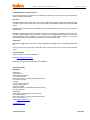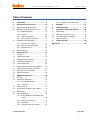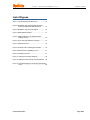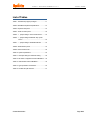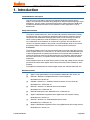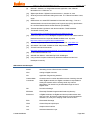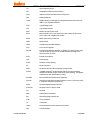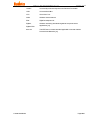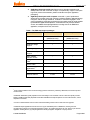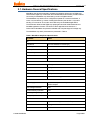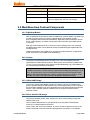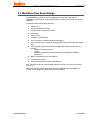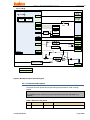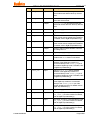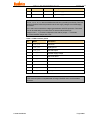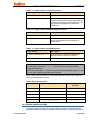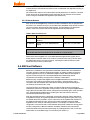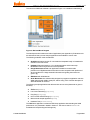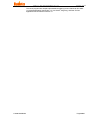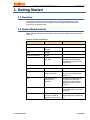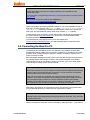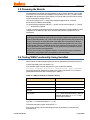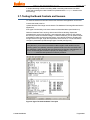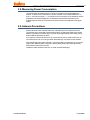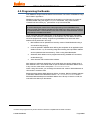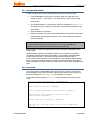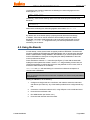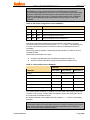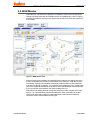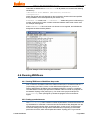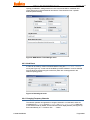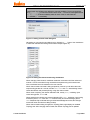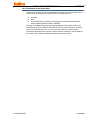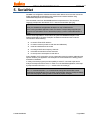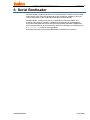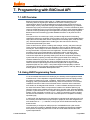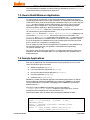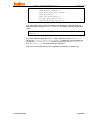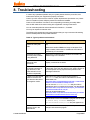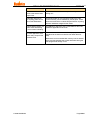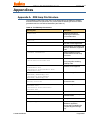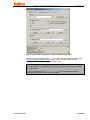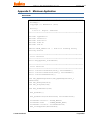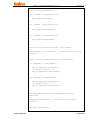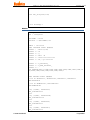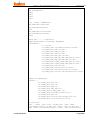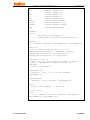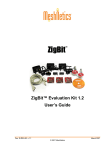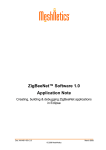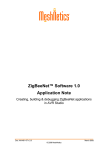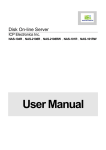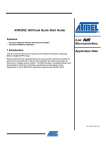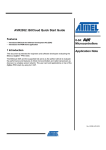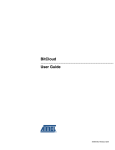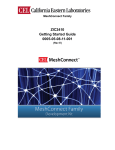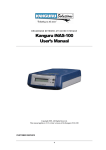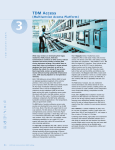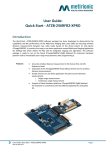Download User's Guide - Directory listing of
Transcript
ZigBit™ Amp Development Kit 2.0 User’s Guide Doc. S-ZDK-451~02 v.2.0 March 2008 © 2008 MeshNetics ZIGBIT™ AMP DEVELOPMENT KIT 2.0 USER’S GUIDE © 2008 MeshNetics. All rights reserved. No part of the contents of this manual may be transmitted or reproduced in any form or by any means without the written permission of MeshNetics. Disclaimer MeshNetics believes that all information is correct and accurate at the time of issue. MeshNetics reserves the right to make changes to this product without prior notice. Please visit MeshNetics website for the latest available version. MeshNetics does not assume any responsibility for the use of the described product or convey any license under its patent rights. MeshNetics warrants performance of its hardware products to the specifications applicable at the time of sale in accordance with MeshNetics standard warranty. Testing and other quality control techniques are used to the extent MeshNetics deems necessary to support this warranty. Except where mandated by government requirements, testing of all parameters of each product is not necessarily performed. Trademarks MeshNetics®, ZigBit, BitCloud, SensiLink, as well as MeshNetics and ZigBit logos are trademarks of MeshNetics Ltd. All other product names, trade names, trademarks, logos or service names are the property of their respective owners. Technical Support Technical support is provided by MeshNetics. E-mail: [email protected] Please refer to Support Terms and Conditions for full details. Contact Information MeshNetics EMEA Office Am Brauhaus 12 01099, Dresden, Germany Tel: +49 351 8134 228 Office hours: 8:00am - 5:00pm (Central European Time) Fax: +49 351 8134 200 US Office 5110 N. 44th St., Suite L200 Phoenix, AZ 85018 USA Tel: (602) 343-8244 Office hours: 9:00am - 6:00pm (Mountain Standard Time) Fax: (602) 343-8245 Russia Office 9 Dmitrovskoye Shosse, Moscow 127434, Russia Tel: +7 (495) 725 8125 Office hours: 8:00am - 5:00pm (Central European Time) Fax: +7 (495) 725 8116 E-mail: [email protected] www.meshnetics.com © 2008 MeshNetics Page 2/54 ZIGBIT™ AMP DEVELOPMENT KIT 2.0 USER’S GUIDE Table of Contents 1. Introduction...................................................... 6 2. Development Kit Overview.......................... 10 5. SerialNet..........................................................40 2.1. Hardware General Specifications ........................... 12 6. Serial Bootloader...........................................41 2.2. MeshBean Amp Featured Components................. 13 7. Programming with BitCloud API.................42 2.2.1. ZigBit Amp Module...................................... 13 7.1. API Overview............................................................42 2.2.2. Sensors........................................................ 13 7.2. Using AVR Programming Tools ..............................42 2.2.3. USB to UART Bridge .................................. 13 7.3. How to Build Minimum Application ..........................43 2.2.4. Silicon Serial for UID storage...................... 13 7.4. Sample Applications.................................................43 MeshBean Amp Board Design ............................... 14 8. Troubleshooting ............................................45 2.3.1. Connectors and Jumpers............................ 16 Appendices................................................................47 2.3. 4.6.5. Visualization of the Sensor Data .................39 2.3.2. Buttons, Switches and LEDs ...................... 19 2.3.3. External Antenna......................................... 20 2.4. BitCloud Software.................................................... 20 3. Getting Started .............................................. 23 3.1. Overview .................................................................. 23 3.2. System Requirements............................................. 23 3.3. Installing the Development Kit................................. 24 3.4. Connecting the Board to PC ................................... 25 3.5. Powering the Boards ............................................... 26 3.6. Testing WSN Functionality Using SerialNet ........... 26 3.7. Testing the Board Controls and Sensors................ 27 3.8. Measuring Power Consumption.............................. 28 3.9. Antenna Precautions ............................................... 28 4. ZBNDemo Application ................................. 29 4.1. Overview .................................................................. 29 4.2. Programming the Boards ........................................ 30 4.2.1. Using Serial Bootloader .............................. 31 4.2.2. Using JTAG ................................................. 31 4.3. Using the Boards ..................................................... 32 4.4. Sensors Data and Battery Level Indication............. 34 4.5. WSN Monitor ........................................................... 35 4.6. Running ZBNDemo ................................................. 36 4.6.1. Starting ZBNDemo on MeshBean Amp nodes ........................................................... 36 4.6.2. Setting up node timeouts ............................ 36 4.6.3. Node Reset.................................................. 37 4.6.4. Changing Frequency Channels.................. 37 © 2008 MeshNetics Page 3/54 ZIGBIT™ AMP DEVELOPMENT KIT 2.0 USER’S GUIDE List of Figures Figure 1. The Development Kit delivery set ........................ 10 Figure 2. MeshBean Amp with integrated UID Silicon Serial, assembled with external antenna ............ 15 Figure 3. MeshBean Amp functional diagram..................... 16 Figure 4. BitCloud Block Diagram ....................................... 21 Figure 5. COM port drivers in the Windows Device Manager window.................................................. 24 Figure 6. Hyper Terminal Hardware Test report ................. 27 Figure 7. WSN Monitor GUI................................................. 35 Figure 8. Example of file containing the node titles............. 36 Figure 9. WSN Monitor Tools/Settings menu ..................... 37 Figure 10. Resetting the node ............................................. 37 Figure 11. Setting channel mask dialog box ....................... 38 Figure 12. Setting the channel mask using checkboxes .... 38 Figure 13. AVR Studio dialog box for firmware upload using JTAG .................................................................... 49 © 2008 MeshNetics Page 4/54 ZIGBIT™ AMP DEVELOPMENT KIT 2.0 USER’S GUIDE List of Tables Table 1. The ZDK Amp support packages.......................... 11 Table 2. MeshBean Amp Board Specifications .................. 12 Table 3. Expansion slot pinout............................................. 16 Table 4. JTAG connector pinout.......................................... 18 Table 5. J1 jumper settings: current measurement........... 19 Table 6. J2 jumper settings: MeshBean Amp power source................................................................... 19 Table 7. J3 jumper settings: Serial/USB selection ............ 19 Table 8. Serial interface pinout ............................................ 19 Table 9. External antenna set.............................................. 20 Table 10. System requirements........................................... 23 Table 11. COM-port settings for hardware testing.............. 26 Table 12. DIP switch configurations used in ZBNDemo..... 33 Table 13. LED indication used in ZBNDemo ...................... 33 Table 14. Typical problems and solutions........................... 45 Table 15. The ZDK Amp file structure................................. 47 © 2008 MeshNetics Page 5/54 ZIGBIT™ AMP DEVELOPMENT KIT 2.0 USER’S GUIDE 1. Introduction Intended Audience and Purpose This document is intended for engineers and software developers working with the ZigBit™ Amp Development Kit (ZDK Amp) designed for WSN extended-range high-output applications. The Kit is used to evaluate the performance and the features of ZigBit Amp modules and the BitCloud software, and to implement custom applications on top of BitCloud API. Safety and Precautions The product contains electronics, which are electrically sensitive. Please take necessary precautions when using such devices. MeshNetics does its best to protect the product components from electrostatic discharge phenomena, but we encourage our users to follow common guidelines to avoid electrostatics by using proper grounding etc. Any modifications of the hardware, its components or improper use of the product can cause an uncontrolled violation of the in-band or out-band radiation levels. It can result in progressing violation of emission level limits, thus causing harmful interference. Precautions The product radiates power in the microwave band with power level of less than 100 mW, which complies with the FCC rules (Part 15). In order to prevent the undesirable influence of electromagnetic field on operating personnel the recommended distance between an operator and antenna should not be allowed less than 20 centimeters. When the parts of the product are turned on, an operator should avoid touching the PCB antenna and the board itself. AC/DC adapters which can be used with the product contain high voltage circuits. General precautions should be taken against electric shock before the product hardware is mains powered. The ZigBit Amp Development Kit contains fragile components. Please handle with care. Related documents [1] ZigBit™ Amp OEM Modules. Product Datasheet. MeshNetics Doc. M-251~03 [2] BitCloud™ IEEE802.15.4/ZigBee Software. Product Datasheet. MeshNetics Doc. M-252~08 [3] eZeeNet™ Software 1.7. SerialNet. Reference Manual. AT-Command Set. MeshNetics Doc. P-EZN-452~01 [4] BitCloud™ Software 1.0. BitCloud Stack Documentation. MeshNetics Doc. P-ZBN-452~02 [5] BitCloud Developer's Guide. MeshNetics Doc. P-ZBN-452~01 [6] ZigBit™ OEM Module. Application Note. ZigBit Power Consumption Testing. MeshNetics Doc. AN-481~01 [7] BitCloud™ Software 1.0. Serial Bootloader User’s Guide. MeshNetics Doc. P-ZBN-451~02 [8] ZigBit™ OEM Module. Application Note. Using ZigBit Module with Analog Sensors. MeshNetics Doc. AN-481~06 © 2008 MeshNetics Page 6/54 ZIGBIT™ AMP DEVELOPMENT KIT 2.0 [9] USER’S GUIDE BitCloud™ Software 1.0. Range Measurement Application. User’s Manual. MeshNetics Doc. P-ZBN-451~01 [10] ZigBee Specification. ZigBee Document 053474r17, October 19, 2007 [11] Serial asynchronous automatic dialing and control. ITU-T Recommendation V.250, 05/99 [12] IEEE Std 802.15.4-2003 IEEE Standard for Information technology – Part 15.4 Wireless Medium Access Control (MAC) and Physical Layer (PHY) Specifications for Low-Rate Wireless Personal Area Networks (LR-WPANs) [13] TSL2550 Ambient Light Sensor with Smbus Interface. TAOS Datasheet TAOS029E. February 2006 http://www.taosinc.com/images/product/document/tsl2550-e67.pdf [14] LM73 2.7V, SOT-23, 11-to-14 Bit Digital Temperature Sensor with 2-Wire Interface. National Semiconductor Corporation Datasheet DS201478. July 2006 http://www.national.com/pf/LM/LM73.html#Datasheet [15] CP2102, Single-Chip USB to UART Bridge, Rev. 1.1 9/05. www.silabs.com [16] AVR Studio. User Guide. Available in HTML Help with the product. [17] JTAGICE mkII Quick Start Guide. http://www.atmel.com/dyn/resources/prod_documents/doc2562.pdf [18] avr-libc Reference Manual 1.4.3 [19] WinAVR User Manual – 20070525/ By Eric B. Weddington [20] Using the GNU Compiler Collection/ By Richard M. Stallman and the GCC Developer Community Abbreviations and Acronyms © 2008 MeshNetics AC/DC Alternating Current / Direct Current converter ADC Analog-to-Digital Converter API Application Programming Interface Channel Mask Channel mask is a number that defines the set of working channels Coordinator Within ZigBee networks, the ZigBee coordinator is responsible for starting the network and for choosing certain key network parameters. The network may be extended through the use of ZigBee router. DIP Dual In-line Package EEPROM Electrically Erasable Programmable Read-Only Memory End device In ZigBee networks, the ZigBee end device provides sensor data sent to a router. End device is often subject to power management restrictions, so it may be in sleeping mode most of the time. ESD Electrostatic Discharge GPIO General Purpose Input/Output GUI Graphical User Interface HAL Hardware Abstraction Layer Page 7/54 ZIGBIT™ AMP DEVELOPMENT KIT 2.0 © 2008 MeshNetics USER’S GUIDE I2C Inter-Integrated Circuit IDE Integrated Development Environment IEEE Institute of Electrical and Electronics Engineers IRQ Interrupt Request JTAG Digital interface for debugging of embedded devices, also known as IEEE 1149.1 standard interface LED Light Emitting Diode LQI Link Quality Indicator MAC Medium Access Control layer MCU Microcontroller Unit. In this document, it also means the processor, which is the core of ZigBit Amp module MIPS Million Instructions per Second NWK Network layer OEM Original Equipment Manufacturer OTA Over-The-Air upgrade PAN ID Personal Area Network Identifier. In ZigBee, it is 16-bit number which must be unique for each one of multiple networks working on the same frequency channel PCB Printed Circuit Board PHY Physical layer RAM Random Access Memory RF Radio Frequency RISC Reduced Instruction Set Computing microprocessor Router In ZigBee networks, routers transfer data and control messages through the network using a hierarchical routing strategy. The ZigBee coordinator is also responsible for routing. RP-SMA Reversed Polarity Surface Mount Assembly RS-232 Serial binary data interconnection interface, which is commonly used in computer serial ports (COM ports) RSSI Received Signal Strength Indicator RTS/CTS Request to Send / Clear to Send RX Receiver SMA Surface Mount Assembly SPI Serial Peripheral Interface bus TTM Time To Market TX Transmitter UART Universal Asynchronous Receiver/Transmitter UID Unique Identifier Page 8/54 ZIGBIT™ AMP DEVELOPMENT KIT 2.0 USART Universal Synchronous/Asynchronous Receiver/Transmitter USB Universal Serial Bus VCP Virtual Com Port WSN Wireless Sensor Network ZDK ZigBit Development Kit ZigBee, Wireless networking standards targeted at low-power sensor applications [10] ZigBee PRO 802.15.4 © 2008 MeshNetics USER’S GUIDE The IEEE 802.15.4-2003 standard applicable to low-rate wireless Personal Area Networks [12] Page 9/54 ZIGBIT™ AMP DEVELOPMENT KIT 2.0 USER’S GUIDE 2. Development Kit Overview ZigBit™ Amp Development Kit (ZDK Amp) is a simple, out-of-the-box solution designed for prototyping and development of Wireless Sensor Networks (WSNs). It provides a pair of MeshBean Amp boards each containing the ZigBit Amp OEM module to test the wireless network features and develop customized wireless solutions based on BitCloud Software. ZigBit Amp Development Kit includes: 1. MeshBean Amp board (doubled) with ZigBit Amp module equipped by the built-in U.FL antenna connector 2. USB 2.0 A/mini-B cable (doubled) 3. External interface cable – a ribbon cable with single-side IDC-20 pin socket connector (doubled) 4. 2.4 GHz 3.2 dBi Pulse W1037 Omni-directional antenna (doubled) 5. U.FL to RP-SMA bulkhead pigtail (doubled) 6. Software & Documentation Distribution CD (1 disk). See the ZigBit Amp Development Kit with the numbered parts in Figure 1. 4 4 3 3 1 1 5 5 2 6 Figure 1. The Development Kit delivery set The ZigBit Amp Development Kit is offered with 2 support packages (see Table 1): © 2008 MeshNetics Page 10/54 ZIGBIT™ AMP DEVELOPMENT KIT 2.0 • • USER’S GUIDE ZigBit Amp Development Kit Lite offers access to standard evaluation and development tools and comes with 45 days of complimentary support. This option is good for product demonstration, platform evaluation and quick application prototyping. ZigBit Amp Development Kit Complete comes with 1 year of professional support which provides users with continuous software updates, dedicated designin support, and RF design assistance. It's ideal for customers engaged in a full cycle of developing, prototyping, and launching innovative products made possible by MeshNetics ZigBit wireless platform. It also features early software release access, and additional sample applications, including sources for ZBNDemo application, examples of API use, and more. Table 1. The ZDK Amp support packages ZDK Amp Edition Lite Complete ZDK-A1281-PN-LTE (MNZB-DKL-A24) ZDK-A1281-PN-CPT (MNZB-DKC-A24) Support Duration 45 days 1 year Hardware design support + + RF design support + + Software development support + + Early software release1 access Access to Gerber Files2 Access to bootloader source code3 Additional sample applications4 – + – + – + – + Response time 72 h, workdays 72 h, workdays Support channel E-mail E-mail Part Number 1 Early software release access covers technology previews and demos, preliminary datasheets, and advance product announcement. 2 MeshBean Gerber files greatly expedite custom PCB design-in and accelerate TTM for customer's specific products based on ZigBit modules and peripherals used within MeshBean development platform such as USB extension, sensor adaptations and others. 3 Access to serial bootloader source code is essential in building custom tools for serial and OTA upgrades. 4 Additional sample applications include sources for (1) the embedded portion of ZBNDemo, featuring the most comprehensive example of a typical data acquisition scenario, (2) smaller examples of API use, which may be used as application "building blocks", (3) sample applications featuring integration of ZigBit w/ 3-rd party sensors. © 2008 MeshNetics Page 11/54 ZIGBIT™ AMP DEVELOPMENT KIT 2.0 USER’S GUIDE 2.1. Hardware General Specifications MeshBean Amp board is intended to evaluate the operation performance of ZigBit Amp OEM module. ZigBit Amp module with the embedded BitCloud Software provides wireless connectivity for MeshBean Amp board being a node in a ZigBee network. The MeshBean Amp board can be configured to operate as a network coordinator, a router or an end device, by means of setting DIP switches (see Section 2.3.2) and/or sending AT-commands. The node’s role is defined by the embedded applications. The boards are delivered with ZigBit Amp preprogrammed with Serial Bootloader and SerialNet application firmware. For full list of demo applications see Section 2.4. Gerber file for MeshBean Amp board is available with Complete Support Package only. The MeshBean Amp basic parameters are presented in Table 2. Table 2. MeshBean Amp Board Specifications Parameter Value RF Compliance 2.4 GHz IEEE 802.15.4-2003 [12] Operating Band 2400–2483.5 MHz TX Output Power from 0 dBm to +20 dBm RX Sensitivity -101 dBm RF Transceiver AT86RF230 Antenna 2.4 GHz 3.2 dBi Pulse W1037 Omni-directional antenna MCU Microcontroller ATmega1281V RAM 8K Bytes Flash Memory 128K Bytes EEPROM 4K Bytes Performance Up to 4 MIPS throughput at 4 MHz Clock Power Power Supply Dual AA battery, automatically switched to USB or AC/DC adapter Over-Voltage Protection Yes Reverse Polarity Protection Yes Operating Voltage Range 3.0...3.6 V Voltage Supervisor Yes Miscellaneous © 2008 MeshNetics Sensors Digital: Ambient Light/ Ambient Air Temperature LED Indicators 3 programmable color status LEDs Switches 3 DIP switches Page 12/54 ZIGBIT™ AMP DEVELOPMENT KIT 2.0 USER’S GUIDE Parameter Value Buttons 2 programmable buttons Size 60 x 76 x 39 mm Operating Temperature Range – 40°C to + 85°C. Minor degradation of clock stability may occur beyond the –20°C to +70°C range. 2.2. MeshBean Amp Featured Components 2.2.1. ZigBit Amp Module Each of MeshBean Amp boards includes the ZigBit Amp module installed. The ZigBit Amp module is an ultra-compact, low-power, extended range, high sensitivity 2.4GHz 802.15.4/ZigBee OEM module from MeshNetics. ZigBit Amp module is based on Atmel’s Z-Link 2.4GHz platform. It includes ATmega1281V Microcontroller and AT86RF230 RF Transceiver. ZDK Amp module features the U.FL antenna connector allowing for the use of external RP-SMA antenna which can be attached through the bulkhead pigtail supplied within the Development Kit. Detailed specifications of the ZigBit Amp, including the module interfaces, voltage levels, power consumption, are available in the datasheet [1]. 2.2.2. Sensors The board incorporates light sensor TSL2550T from TAOS and temperature sensor LM73CIMK from National Semiconductors. Both sensors are connected in parallel to the I2C bus. For more information on the sensors see their datasheets [13], [14] available from the corresponding manufacturers’ websites. NOTE: In addition to the built-in, onboard sensors, external sensors selected by developer can be used. An external sensor can be connected to the terminals of External interface cable leading to the onboard Expansion slot. See the corresponding pinout in Table 2. As an example, connection of an external sensor is illustrated in Application Note [8]. 2.2.3. USB to UART Bridge CP2102, the USB to UART Bridge controller from Silicon Labs [15], is installed on the board. It provides seamless USB interface to any RS-232 legacy device. If the controller’s driver has been installed on PC during the deployment of the whole Development Kit (see Section 3.3) the onboard USB port is visible on the PC as generic COM port with a particular number. 2.2.4. Silicon Serial for UID storage UID (Unique Identifier) is HEX value, 8 bytes long. UID is used for setting unique MAC address of the node. UID is hardware defined value. It is programmed into a chip (Silicon Serial Number DS2411R+ by Maxim/Dallas) at the factory. UID is unique, and cannot be overwritten. In order to ensure the presence of UID on the board it is required to execute Hardware Test application (see Section 3.7 for details). © 2008 MeshNetics Page 13/54 ZIGBIT™ AMP DEVELOPMENT KIT 2.0 USER’S GUIDE 2.3. MeshBean Amp Board Design The MeshBean Amp board contains the ZigBit Amp module, which operates as ZigBee/802.15.4 transceiver. It also includes sensors, buttons, DIP switches, and a set of interfaces. The board provides the following interfaces: • • • • • • • • • • • • USB 2.0 port Light and temperature sensors 2 push buttons controlling the software Reset button 3 DIP switches 3 software-controlled LEDs JTAG connector for software upload and debugging Power connector (3 V) to attach an AC/DC adapter (which is not supplied with ZDK Amp) 20-pin Expansion slot containing external ZigBit Amp’s interfaces (see Table 3), including: o Serial port interface (RS-232) o USART o Buffered I2C interface with ESD protection and voltage level translation o ADC/GPIO Battery compartment for AA-size batteries 3 configuration jumpers 3 clamps for power consumption measurements. Also, the board contains an internal voltage regulator to supply most of the components with 3.6 V. See Figure 2 for the layout of MeshBean Amp board adjusted to fit to the ZigBit Amp module. See also Figure 3 for the board’s functional diagram. © 2008 MeshNetics Page 14/54 ZIGBIT™ AMP DEVELOPMENT KIT 2.0 USER’S GUIDE Figure 2. MeshBean Amp with integrated UID Silicon Serial, assembled with external antenna © 2008 MeshNetics Page 15/54 ZIGBIT™ AMP DEVELOPMENT KIT 2.0 USER’S GUIDE Figure 3. MeshBean Amp functional diagram 2.3.1. Connectors and Jumpers The board connector pinouts and jumper settings are presented in Table 3 through Table 8. IMPORTANT NOTE: All manipulations with connectors or jumpers should be done when the board is not powered! Table 3. Expansion slot pinout © 2008 MeshNetics Pin Name I/O Description 1 UART_RTS Input Request to Send Pin. RS-232 level. Page 16/54 ZIGBIT™ AMP DEVELOPMENT KIT 2.0 © 2008 MeshNetics USER’S GUIDE Pin Name I/O Description 2 UART_TXD Input Transmit Data Pin (meaning that the host device will transmit data to this line). RS-232 level. 3 UART_CTS Output Clear To Send signal from the module. Active low. RS-232 level. 4 UART_RXD Output Receive Data Pin (meaning that the host device will receive data from this line). RS-232 level. 5 GND Digital/analog ground 6 GND Digital/analog ground 7 I2C_CLK Input I2C clock. It is connected to the I2C_CLK pin of the module via low-voltage level translators. For details, refer to ZigBit Amp datasheet [1]. 8 I2C_DATA Bidirectional I2C data. It is connected to the I2C_DATA pin of the module via low-voltage level translators. For details, refer to ZigBit Amp datasheet [1]. 9 +3.6V Output Output of internal voltage regulator. Normally, the voltage is 3.6 V. 10 V_XX Output ZigBit Amp supply voltage 11 RESET Input Reset Pin. Active low. This pin is connected in parallel to the RESET button on the board. 12 USART_TXD Output This is Transmit Data Pin for USART0 interface of the ZigBit Amp module. It is connected directly to the USART0_TXD pin of the module. Digital logic level. For details, refer to ZigBit Amp datasheet [1]. 13 USART_RXD Input This is Receive Data Pin for USART0 interface of the ZigBit Amp module. It is connected directly to the USART0_RXD pin of the module. Digital logic level. For details, refer to ZigBit Amp datasheet [1]. 14 USART_CLK Input This is Clock Data Pin for USART0 interface of the ZigBit Amp module. It is connected directly to the USART0_EXTCLK pin of the module. Digital logic level. For details, refer to ZigBit Amp datasheet [1]. 15 GND 16 ADC_INPUT1 Input ADC input. This pin is connected directly to the ADC_INPUT_1 pin of the module. For details, refer to ZigBit Amp datasheet [1]. 17 ADC_INPUT2 Input ADC input. This pin is connected directly to the ADC_INPUT_2 pin of the module. For details, refer to ZigBit Amp datasheet [1]. 18 ADC_INPUT3 Input ADC input. This pin is connected directly to the ADC_INPUT_3 pin of the module. For details, refer to ZigBit Amp datasheet [1]. Digital/analog ground Page 17/54 ZIGBIT™ AMP DEVELOPMENT KIT 2.0 Pin Name I/O 19 GND Digital/analog ground 20 GND Digital/analog ground USER’S GUIDE Description GENERAL NOTES: Pins 12, 13, 14, 16, 17, 18 are not buffered and driven by the MCU pins directly. Thus this interface should be used with precautions at the low supply voltages to avoid damaging the module. Pins 7 and 8 are connected via voltage level translators with ESD protection. Thus these pins can be used easily to connect extra I2C sensors without extra logic. Voltage on the V_XX pin does not depend on the state of jumper J1 or ammeter connection between clamps CM+, CM–. Table 4. JTAG connector pinout Pin Name Description 1 JTAG_TCK Scan clock 2 JTAG_GND Digital ground 3 JTAG_TDO Test data output 4 JTAG_VCC Controller supply voltage 5 JTAG_TMS Test mode select 6 JTAG_RST Reset controller; active low 7 N_Cont Not connected 8 N_Cont Not connected 9 JTAG_TDI Test data input 10 JTAG_GND Digital ground NOTE: JTAG connector pinout is compatible with ATmega JTAGICE mkII in-circuit emulator connector. © 2008 MeshNetics Page 18/54 ZIGBIT™ AMP DEVELOPMENT KIT 2.0 USER’S GUIDE Table 5. J1 jumper settings: current measurement Jumper position Description J1 is mounted This position is to be set for normal operation. J1 is open In this position, the ZigBit Amp module is unpowered while remaining parts of the board are powered. This position is used to measure current consumption of the ZigBit Amp module (see Section 3.8). Table 6. J2 jumper settings: MeshBean Amp power source Jumper position Description J2 bridges pin “2” and pin “3” MeshBean Amp is to be powered by USB. J2 bridges pin “2” and pin “1” MeshBean Amp is to be powered by external DC source or by batteries in case external DC is disconnected. Table 7. J3 jumper settings: Serial/USB selection Jumper position Description J3 bridges central pin and RS-232 pin The board will use serial port (available in the Expansion slot) for connection to the host J3 bridges central pin and USB pin The board will use USB for connection to the host IMPORTANT NOTES: Any other position of jumpers J2 and J3 or their omission may cause permanent damage of the hardware. Powering the board without J1 jumper and ammeter connection between clamps CM+ and CM- may cause a permanent damage of the hardware. When making connection to the PC’s serial port through the Expansion slot consider the pinout as indicated below in Table 8. Table 8. Serial interface pinout Signal Expansion slot pins Serial port pins (PC side) RXD 4: UART_RXD 2 TXD 2: UART_TXD 3 CTS 3: UART_CTS 8 RTS 1: UART_RTS 7 GND 5, 6, 15, 19, 20: GND 5 2.3.2. Buttons, Switches and LEDs The board includes the Power switch, 3 DIP switches, 2 buttons, one Reset button that generates hardware reset signal, 3 software-defined LEDs (green, yellow and red). Any of © 2008 MeshNetics Page 19/54 ZIGBIT™ AMP DEVELOPMENT KIT 2.0 USER’S GUIDE onboard buttons, DIP switches and LEDs can be controlled with the application running on the ZigBit Amp. DIP switches are useful to control the board’s internal parameters. For instance, TX output power can be set for Range Measurement Application [9]. DIP switches can be tested when running the Hardware Test application (see Section 3.6). 2.3.3. External Antenna Each of the on-board ZigBit Amp modules mounted on MeshBean Amp is equipped with the built-in U.FL antenna connector. On the other hand, MeshBean Amp has the on-board connector to attach the external RP-SMA antenna. The specifications are presented below in Table 9 for external antenna set supplied with the Development Kit. Table 9. External antenna set Part Number Description Size W1037 2.4 GHz 3.2 dBi Pulse Omni-directional antenna L 6.65 in PT-SMA-RP I-PEX U.FL to RP-SMA Bulkhead Pigtail L 6 in X D 1.13 mm cable IMPORTANT NOTE: Only the RP SMA Connector antennas can be used for a custom design! Make sure that the supplied U.FL to RP-SMA Bulkhead Pigtail is linking tightly the onboard antenna connector and the U.FL antenna connector before using a board. Attach the SMA antenna to the on-board connector, matching the antenna’s female coaxial thread with the connector’s male thread. 2.4. BitCloud Software BitCloud is a full-featured, next generation embedded software stack from MeshNetics. The stack provides a software development platform for reliable, scalable, and secure wireless applications running on MeshNetics ZigBit modules. BitCloud is designed to support a broad ecosystem of user-designed applications addressing diverse requirements and enabling a full spectrum of software customization. BitCloud is fully compliant with ZigBee PRO and ZigBee standards for wireless sensing and control. It provides an augmented set of APIs which, while maintaining 100% compliance with the standard, offer extended functionality designed with developer's convenience and ease-of-use in mind. The topmost of the core stack layers, APS, provides the highest level of networkingrelated APIs visible to the application. ZDO provides a set of fully compliant ZigBee Device Object APIs which enable main network management functionality (start, reset, formation, join). ZDO also defines ZigBee Device Profile types, device and service discovery commands implemented by the stack. ZDK Amp provides everything a developer would need to develop custom applications using BitCloud API [4]. The general guidelines to BitCloud programming are given in [5]. API-based demos are provided in source code which can be modified and extended. In the ZigBit Amp Development Kit, using the API makes it possible to develop WSN applications for a variety of networking scenarios. For example, an end device can be configured to communicate with a router between the periods of sleep thus saving power. Another configuration of BitCloud Software, SerialNet, enables a user to implement customized WSN scenarios without developing any WSN application code. In this case WSN nodes are controlled through AT-commands (see Section 5). © 2008 MeshNetics Page 20/54 ZIGBIT™ AMP DEVELOPMENT KIT 2.0 USER’S GUIDE The structure of BitCloud Software is presented in Figure 4. It is detailed in datasheet [2]. Figure 4. BitCloud Block Diagram The Development Kit includes two kinds of applications (see Appendix A). Evaluation tools are delivered in binary format. Sample applications are available in source code. The following evaluation tools are delivered: • • • • • SerialNet application lets the AT-commands be interpreted locally or forwarded for execution on remote nodes. Hardware Test (see Section 3.7) is a simple application which tests major MeshBean2 board components for correct operation. Range Measurement Tool is an application intended to measure radio performance of ZigBit-based devices and/or to make comparison with platforms of other manufacturers. Usage essential information and guiding instructions are given in [9]. ZBNDemo with WSN Monitor Serial Bootloader is a software utility designed to program an application code into WSN nodes through USB or serial port, without using JTAG. See the description of Serial Bootloader in Section 6. The following sample applications are delivered with source code (referenced as given in brackets): • • • • • • ZBNDemo (ZBNDemo) Low Power Networking (Lowpower) Ping-Pong (Pingpong) Peer-To-Peer Data Exchange (Peer2peer) Blink minimal sample application (Blink) Hardware Test (HardwareTest). The ZBNDemo application is a featured ZDK Amp application demonstrating the WSN performance. It is presented in details in Section 4. The source code for ZBNDemo is available with Complete Support Package only. © 2008 MeshNetics Page 21/54 ZIGBIT™ AMP DEVELOPMENT KIT 2.0 USER’S GUIDE The rest of programs are sample implementations triggering common BitCloud APIs. Blink is a minimal application (see Section 7.3). Low Power, Ping-Pong, and Peer-To-Peer applications are introduced in Section 7.4. © 2008 MeshNetics Page 22/54 ZIGBIT™ AMP DEVELOPMENT KIT 2.0 USER’S GUIDE 3. Getting Started 3.1. Overview This section describes the system requirements and ZDK Amp deployment. It also provides how-to instructions on handling the boards, testing WSN functionality and performing local hardware tests. 3.2. System Requirements Before using the Kit, please ensure that the following system requirements are met (see Table 10). Table 10. System requirements Parameter Value Note PC CPU Intel Pentium III or higher, 800 MHz RAM 128 MB Hard disk free space 50 MB JTAG emulator JTAGICE mkII emulator with cable Necessary to upload and debug firmware onto the MeshBean Amp board through JTAG (see Appendix B). Software Operating system Windows2000/XP USB driver CP210x USB to UART Bridge VCP Driver Necessary to connect MeshBean Amp to PC via USB port (see Section 3.4) IDE AVR Studio 4.13 + Service Pack 1 + WinAVR Necessary to upload firmware image through JTAG (see Appendix B), and to develop applications using API (see Section 7) Serial Bootloader utility Java virtual machine © 2008 MeshNetics Necessary to upload firmware image without using JTAG (see Section 6) Java Runtime Environment (JRE) 5 Update 8, or more recent Necessary to run the WSN Monitor application (see Section 4.5 Page 23/54 ZIGBIT™ AMP DEVELOPMENT KIT 2.0 USER’S GUIDE 3.3. Installing the Development Kit In order to install the Development Kit, insert the ZDK Amp Software and Documentation CD into your PC CDROM. The ZDK installation wizard should start automatically. Specify the installation path and follow the instructions. As a result the ZDK Amp file structure under the selected path will be generated on the PC, which is described in Appendix A. During the ZDK Amp deployment the following auxiliary software can be optionally installed: • • USB to UART Bridge VCP driver for Windows platform Java Runtime Environment (JRE). To complete the installation of VCP driver before use of the ZDK Amp do the following: • • Connect MeshBean Amp board to the USB port. Windows should detect the new hardware. Follow the instructions provided by the driver installation wizard. Make sure that the driver is installed successfully and the new COM port is present in the device list. Open the Device Manager window shown in Figure 5: Start/Control Panel/System/Hardware/Device Manager. Figure 5. COM port drivers in the Windows Device Manager window To resolve possible problems see Section 3.4. © 2008 MeshNetics Page 24/54 ZIGBIT™ AMP DEVELOPMENT KIT 2.0 USER’S GUIDE NOTE: USB to UART Bridge VCP driver for Windows platform is also available from the manufacturer’s site: http://www.silabs.com/tgwWebApp/public/web_content/products/Microcontrollers/USB/en/ mcu_vcp.htm. Java Runtime Environment (JRE) is also available from http://java.sun.com/javase/downloads/index.jsp. There may be other Java instances already installed on your computer before the use of ZDK Amp. To avoid confusion, edit start.bat file in ./Evaluation Tools/ZBNDemo (WSN Monitor) subdirectory containing the WSN Monitor. Make sure to provide full path to the Java executable file, specify its file name extension (.exe) explicitly. Current version of the AVR Studio [16] with Service Pack can be freely downloaded from the Atmel’s website (http://www.atmel.com). Simply launch the downloaded installer programs and follow the setup instructions. The WinAVR suite of development tools can be downloaded from http://sourceforge.net/projects/winavr. To install WinAVR follow the setup instructions. 3.4. Connecting the Board to PC The board can be connected to host PC via USB port, using USB 2.0 A/mini-B cable supplied within the Kit. USB is typical connection. Furthermore, it provides the convenient possibility to link multiple boards to a single PC. Besides, no battery is required once a board is powered via USB. Because wireless applications usually employ host connection through COM port, linking the onboard USB to UART Bridge controller to PC requires installation of the USB to UART Bridge VCP driver (see details in Section 3.3, Section 2.2.3). As a result, generic COM port can be used to access a board via USB. IMPORTANT NOTES: When USB connection is used, the COM port number would be changed by the Windows operating system if the board has been reconnected. To avoid confusion use Windows Control Panel to check on the actual port number. Under some circumstances, the boards can conflict with other USB devices recently installed. In such cases, the Windows Device Manager would show a problem occurred during the plug-and-play procedure or it would not detect the USB to UART Bridge controller at all. Possible solution is to change the USB ID for the board, using special utility available from the controller’s manufacturer. See Section 8 for details. Alternatively, the board can be connected to host PC via serial port, using a serial cable (not provided with ZDK Amp). Serial port pinout is presented in Table 8. IMPORTANT NOTE: USB and serial port (RS-232) share the same physical port on the board. They cannot be used at the same time. Keep in mind that the connection mode is controlled by setting of jumper J3 (see Table 7). © 2008 MeshNetics Page 25/54 ZIGBIT™ AMP DEVELOPMENT KIT 2.0 USER’S GUIDE 3.5. Powering the Boards The MeshBean Amp boards can be powered by a pair of AA-size batteries, via the USB port or they can be fed via AC/DC adaptor mains powered. First, set J2 jumper to select MeshBean Amp power source (see Table 6). Turn power ON by means of the on-board Power switch before using the board. The nominal voltage is 3.3 V. Using AC/DC adaptor plugged into DC connector disconnects AA batteries automatically. To get the board powered via USB the J2 jumper must be set to bridge pin “2” and pin “3”, as specified in Table 6. In order to make accurate measurements of sensor parameters, voltage stability is critical. USB power is not stable enough, which can affect transmission of power level or RF parameters. IMPORTANT NOTES: It is strongly recommended to check up the power supply voltage before programming the boards by Serial Bootloader or by JTAG. Power drops happened during the programming process could result in an inoperable state of the ZigBit Amp or its permanent damage. Using the discharged batteries (when the voltage is below the specified limit) may cause damage of flash memory or EEPROM as well. If that happened, programming by means of Serial Bootloader would fail. In this case the only option becoming available would be using of JTAG emulator (see Appendix B). Don’t use nickel-cadmium rechargeable batteries, for their double output is unsufficient. Nevertheless, using alkaline cells is acceptable for short term usage. 3.6. Testing WSN Functionality Using SerialNet All the boards are delivered preprogrammed with the SerialNet firmware (see Section 5). Connect the board to PC (see Section 3.4). Run standard Hyper Terminal utility which is a part of Windows 2000/XP: Start/All Programs/ Accessories/ Communications/ Hyper Terminal. Select logical value for COM port provided by the system (see Section 3.4). COM port parameters should be set to the values given in Table 11. Table 11. COM-port settings for hardware testing Option Value Data Rate 38 400 bps Data Bits 8 Parity None Stop Bits 1 Flow Control None, unless data transmission is planned between the boards, so Hardware flow control option selected Type the “AT” command and press Enter key. The board responds to Hyper Terminal with “OK“. Now, a user can play various networking scenarios by sending AT commands fully described in [3]. © 2008 MeshNetics Page 26/54 ZIGBIT™ AMP DEVELOPMENT KIT 2.0 USER’S GUIDE A simple networking scenario for building WSN, transmitting data between the WSN nodes and accessing the nodes’ interfaces is presented in the Examples Section of the document [3]. 3.7. Testing the Board Controls and Sensors To check the onboard controls and sensors the Hardware Test application can be used. Connect the board to the PC. Upload Hardware Test image onto the boards. The Hardware Test image files are listed in Appendix A. Run Hyper Terminal utility in the same manner as described above (see Section 3.6). While the Hardware Test is running, all the board LEDs are blinking. Reports are generated each second (see Figure 6), and include the status of buttons, DIP switches, the UID chip number and sensor readings. To test the hardware, you can perform simple manipulations with the board: press the buttons, move the DIP switches, manually hide the light sensor from light, finger the temperature sensor and so on. You should see the changes in parameters reported through Hyper Terminal (see Figure 6). NOTE: During the test, if you reconnect the board to USB or replace it with another one, the operating system may arbitrarily switch this particular USB connection to another COM port. Apparently, Hyper Terminal does not recognize such changes. If this happens, you have to reconnect Hyper Terminal to a proper port. Simply select File/New Connection menu item and repeat the connection procedure. Figure 6. Hyper Terminal Hardware Test report © 2008 MeshNetics Page 27/54 ZIGBIT™ AMP DEVELOPMENT KIT 2.0 USER’S GUIDE 3.8. Measuring Power Consumption The board allows the measurement of current consumption of the single ZigBit Amp module. To perform the measurement, connect ammeter to the clamps denoted as CM+ and CM- and remove jumper J1. To exclude power consumption by the interfaces and the peripherals connected to ZigBit Amp, all interfaces should be disconnected, but the external antenna should be connected to the board. Refer to the Application Note [6] for details. 3.9. Antenna Precautions External antennas were matched and tuned, with taking into account all the onboard components which would affect antenna performance, including the ZigBit Amp’s shield, battery compartment and plastic legs. Any other object approached or put closely next to antenna distorts the antenna pattern. Do not put the module into enclosure. Do not mount the board on metal surface. Do not use metal screws over 5 mm long to fasten the board legs. Use plastic screws instead. Mount plastic legs from bottom side only, next to the battery compartment. Do not use the legs made of different plastic composite. Omitting these plastic legs would significantly affect antenna performance as well. Handle the external antenna with care, to avoid mechanical damage. © 2008 MeshNetics Page 28/54 ZIGBIT™ AMP DEVELOPMENT KIT 2.0 USER’S GUIDE 4. ZBNDemo Application 4.1. Overview The network performance of ZigBit Amp platform is demonstrated with the ZBNDemo application which is based on the BitCloud software API. This application comprises the embedded firmware, which supports functions for coordinator, router and end device, and the GUI part – the WSN Monitor which is run on a PC. Thanks to the ZBNDemo application, the MeshBean Amp boards are organized into a set of nodes constituting a wireless network. The LEDs of a board indicate the board current state and activities. End devices and routers read from the onboard sensors and send the readings to coordinator in packets. End devices also follow a duty cycle, waking up occasionally to transmit the sensor data. That data is displayed on WSN Monitor panes as temperature, light and battery level measurements. End device is mostly sleeping, waking up shortly each 10 seconds for activities. During the sleep period, you can force end device for waking up by pressing the SW1 button. Router sends data each 1 second. Using UART, the coordinator transmits the received packets, along with its own sensor data, to the GUI application (WSN Monitor). The WSN Monitor visualizes the network topology in a form of tree. It also displays the node parameters like node addresses, node sensor information and node link quality data. Measured in dBm, RSSI indicates link’s current condition. The RSSI resolution is 3 dBm. LQI is a certain numeric value defined within the 0…255 range to measure the link quality. Larger values mean better link, while values close to zero indicate poor connection. In regard to the ZBNDemo, Section 4.3 describes how to use the boards. GUI is described in Section 4.5. Further instructions are given in Section 4.6. The application is delivered with source code included (see Appendix A). It is implemented on top of the BitCloud API and it can be modified as described in Section 7. With ZBNDemo, the number of routers and/or end devices used is limited only by the network parameters described in Section 7.4. © 2008 MeshNetics Page 29/54 ZIGBIT™ AMP DEVELOPMENT KIT 2.0 USER’S GUIDE 4.2. Programming the Boards First, ZBNDemo image should be loaded onto the board. The location of ZBNDemo image files is listed in Appendix A. ZBNDemo image file can be uploaded into the boards in one of two ways: by means of Serial Bootloader utility (see Section 4.2.1) or in AVR Studio, using JTAG emulator. JTAGICE mkII from Atmel [17] 5 (see Section 4.2.2) is recommended. IMPORTANT NOTE: Be careful selecting the method of the node programming. Each of MeshBean Amp boards come with the bootstrap uploaded onto the ZigBit Amp’s MCU, which is needed to run Serial Bootloader. If JTAG had been used, this would make Serial Bootloader useless until bootstrap is reloaded to the board. To be connected with WSN network each node should be identified with a unique MAC address. If MAC address is not defined by a UID hardware chip, the address of the node should be programmed manually. Programming a MeshBean Amp board with MAC address can be performed in four ways. 1. MAC address can be uploaded to a board by means of Serial Bootloader using a command line flag (see [7]). 2. It can be specified in Makefile when defining the compilation for an application (see details in Section 7.4). The resulting image file containing the unique MAC address can be uploaded to the board either by JTAG or using Serial Bootloader. 3. Otherwise, MAC address can be programmed sending SerialNet AT-commands, as described in [3]. 4. Value stored in UID is used as MAC address. MAC address is utilized for identification of the node within the network. Default value of MAC address is zero. The module would not join the network unless MAC address is set to any non-zero value which is not equal to 0xFFFFFFFFFFFFFFFF. Notice: Using UID number, you can design the network with “random” MAC addresses as UID number is a random value. BitCloud software detects MAC address as follows. At startup, BitCloud Software attempts to load MAC address from EEPROM. If there is 0 or 0xFFFFFFFFFFFFFFFF value in EEPROM, BitCloud attempts to load MAC address from UID chip. If there is no UID, the node will not be able to join the network. 5 Another JTAG programmer may be also used but it should be compatible with the Atmel 1281 MCU. © 2008 MeshNetics Page 30/54 ZIGBIT™ AMP DEVELOPMENT KIT 2.0 USER’S GUIDE 4.2.1. Using Serial Bootloader In order to program the boards by Serial Bootloader perform the following steps: 1. Connect MeshBean Amp to the PC via USB or serial port, depending on the position of jumper J3 (see Table 7). Turn power ON by means of the on-board Power switch. 2. Run Serial Bootloader. In command line, specify the image file as ZBNDemo.srec (see Appendix A), the COM port and the optional command line parameters. See [7] for details. 3. Press reset button on the board. 4. Release reset button on the board. Serial Bootloader expects that the button will be released within approximately 30 seconds. If this would not happen, the booting process would stop. NOTE: If a node has been configured as end device and it is currently controlled by an application, the node should be powered off before reprogramming. Make sure that J3 position corresponds to the actual connection of the board, namely Serial or USB. Serial Bootloader indicates the operation progress. Once an upload is successfully completed, the board would restart automatically. If an upload fails, Serial Bootloader would indicate the reason. In rare cases, booting process would fail due to the communication failure between the board and the PC. If this happened, attempt booting again or try using conventional serial port, instead of USB. If booting fails, the program recently uploaded to the board would be corrupted, but the board could be reprogrammed again. 4.2.2. Using JTAG Link JTAG emulator to the MeshBean Amp’s onboard JTAG connector (see Figure 2). Start uploading process under AVR Studio, following the instructions from [16] and [17]. Select the image file as ZBNDemoApp.hex (see Appendix A) to upload. Check ON the following options in Fuses Tab before uploading the image through JTAG: Brown-out detection disabled; [BODLEVEL=111] JTAG Interface Enabled; [JTAGEN=0] Serial program downloading (SPI) enabled; [SPIEN=0] Boot Flash section size=1024 words Boot start address=$FC00;[BOOTSZ=10] Divide clock by 8 internally; [CKDIV8=0] Int. RC Osc.; Start-up time: 6 CK + 65 ms; [CKSEL=0010 SUT=01] © 2008 MeshNetics Page 31/54 ZIGBIT™ AMP DEVELOPMENT KIT 2.0 USER’S GUIDE Uncheck the rest of options. Make sure the following hex value string appears in the bottom part of Fuses Tab: 0xFF, 0x9D, 0x62. Additionally, check ON the following option if the node will be programmed with Serial Bootloder: Boot Reset vector Enabled (default address=$0000); [BOOTRST=0] Make sure the following hex value string appears at the bottom of Fuses Tab: 0xFF, 0x9C, 0x62. By default, each of the boards (MCU) is preprogrammed with these fuse settings. In addition, JTAG can be used to restore the device's ability to respond to Serial Bootloader commands. Serial Bootloader code can be reprogrammed with JTAG by selecting bootloader.hex image taken from your ZDK Amp Distribution CD and transferring it to the device. 4.3. Using the Boards At node startup, current channel mask is regularly read from EEPROM. If channel mask has been uploaded to EEPROM using Serial Bootloader, then no special action described below is needed before starting ZBNDemo. Nevertheless, if you need to upload channel mask to EEPROM from flash (from an image file) then startup initialization of the node must be performed as follows. Press and hold the onboard SW1 button first (see Figure 2). Power ON the board with holding the button pressed for at least 1 second. LED2 will get flashing 3 times. Next, all LEDs will start flashing to indicate the node’s role: they will flash once on router, twice on end device and three times on coordinator. LED1, LED2 and LED3 will start blinking for 2 seconds to indicate the acceptance of channel mask in EEPROM. NOTE: When the operation described above has been completed, the channel mask preloaded to EEPROM is lost. Starting the ZBNDemo, do the following: 1. Configure one single node as a coordinator, and make the others be routers and end devices (see Table 12). Any of the boards provided can be configured with any role. © 2008 MeshNetics 2. Connect the coordinator node to the PC, using USB port on the coordinator board 3. Power ON the coordinator node 4. Run WSN Monitor (see Section 4.6.1) 5. Power ON and reset the rest of the nodes. Page 32/54 ZIGBIT™ AMP DEVELOPMENT KIT 2.0 USER’S GUIDE NOTE: With ZBNDemo running, channel mask can be changed anytime by sending the command through WSN Monitor (see Section 4.6.4). The channel mask which has been issued from WSN Monitor and received by a node is permanently stored in the node’s EEPROM, regardless of power-offs. To restore the default channel mask in EEPROM repeat a node reinitializing procedure described above in this section or use Serial Bootloader. Table 12. DIP switch configurations used in ZBNDemo DIP switches Description 1 2 3 ON OFF OFF Board is configured to be a coordinator. OFF ON OFF Board is configured to be a router. OFF OFF ON Board is configured to be an end device. Coordinator organizes the wireless network automatically. Upon starting, any node informs the network on its role. At that moment, LED1, LED2 and LED3 are flashing once on router, they are flashing twice on end device and they are flashing three times on coordinator. After having joined the network, a node starts sending data to the coordinator, which is indicated by LEDs. WSN activity is observable in two ways: • • control the onboard LEDs (see LED indication described in Table 13) control the network information through the WSN Monitor installed on PC. Table 13. LED indication used in ZBNDemo LED state Node State LED1 (Red) Standby LED2 (Yellow) blinking synchronously Searching for network blinking Joined to network ON + receiving data OFF OFF blinking + sending data (coordinator only) Sleeping (end device only) LED3 (Green) blinking OFF OFF OFF If you power ON the coordinator, it switches to an active state, even though no child node is present. This is normal, it means that the coordinator is ready and child nodes can join the network with coordinator’s PAN ID. By default, coordinator uses predefined PAN ID valued as D171, which is recognized by all routers. NOTES: If coordinator is absent or it has not been turned on, the routers are staying in the network search mode. In this mode, routers are scanning the selected frequency channels in search for a network with the selected PAN ID. © 2008 MeshNetics Page 33/54 ZIGBIT™ AMP DEVELOPMENT KIT 2.0 USER’S GUIDE In rare cases, if radio channel is busy on the selected frequency the coordinator node is staying in the network search mode. If this happens, you should switch it to other channel by changing the channel mask in WSN Monitor. 4.4. Sensors Data and Battery Level Indication Each of the boards measures temperature, light and its own battery level. They send the data values to coordinator and, further to the PC. The WSN Monitor displays the readings from onboard sensor’s next to a node icon along with visualization (see Section 4.5). Temperature sensor measures ambient temperature. The sensor data is depicted in the WSN Monitor charts with accuracy of 1 °C, but the actual sensor accuracy is better. Light sensor measures ambient illumination in Lux. The battery voltage is indicated with typical accuracy of about 0.1 V, which is enough for most applications and self-monitoring tasks. NOTES: In case the board is powered via USB port, the battery level might be shown improperly. Typically, it is shown as 0.6 V due to power protection circuitry. However, if batteries had been installed into the battery compartment, when the board is connected to the USB, the battery level indication would be correct. In case the board is powered via USB port, the heating voltage regulator, which is located next to the temperature sensor, could distort the sensor readings. Use battery-powered boards for more accurate measurements. © 2008 MeshNetics Page 34/54 ZIGBIT™ AMP DEVELOPMENT KIT 2.0 USER’S GUIDE 4.5. WSN Monitor WSN Monitor is a PC-based GUI application for ZBNDemo that is used to display WSN topology and other information about WSN network. See WSN Monitor screen in Figure 7. It contains the Network Topology Pane, Sensor Data Graph Pane, Node Data Table Pane and Toolbars. Figure 7. WSN Monitor GUI Network Topology Pane displays the networking tree in real time, thus helping the user to monitor the formation and evolution of the network as the nodes join, send data or leave. The Network Topology Pane updates automatically while the nodes are discovered and while they join through coordinator. The networking tree is displayed in form of parent/child links which are tipped with RSSI and LQI values. Each of the displayed nodes is depicted by an icon with the node’s address and sensor readings next to it. Node Data Pane displays the data coming from each of the nodes’ onboard sensor (see Section 4.4). It is presented in graphs and in table form. Other parameters can be also observed for each node in table form. Node Data Pane includes a Sensor Selection combo-box used to switch between sensor types. © 2008 MeshNetics Page 35/54 ZIGBIT™ AMP DEVELOPMENT KIT 2.0 USER’S GUIDE Node titles are defined in the NodeNames.txt file. By default, it is located in the following subdirectory: "./Evaluation Tools/ZBNDemo (WSN Monitor)/resources/ configuration/”. Notice: the full path to the file depends on the root directory location which was specified during installation of the Development Kit (see Section 3.3). NodeNames.txt contains one “-- NodeNames --” header string which is followed by a number of strings each of which contains 64-bit MAC address and the title of each node. For example, see Figure 8. If the NodeNames.txt file is not found or its format is not recognized, the WSN Monitor designates the titles named by default. Figure 8. Example of file containing the node titles 4.6. Running ZBNDemo 4.6.1. Starting ZBNDemo on MeshBean Amp nodes First, connect the coordinator node to the USB or to serial port, in accordance with the J3 jumper setting (see Table 7). Next, run the WSN Monitor application on your PC. At startup, WSN Monitor will attempt using the default COM port to connect to coordinator. The WSN Monitor screen pops up but the coordinator node icon would not yet appear on the Network Topology Pane (see Figure 7). You have to set a proper COM port via Tools/Settings menu (see Figure 9). Restart the program if the icon would not appear. 4.6.2. Setting up node timeouts The Tools/Settings menu contains a number of parameters. Timeouts are used to set up visualization for coordinator, routers and end devices because they disappear from the network each time when link drops, power gets down, or reset occurs. A node timeout means the waiting period, during which the WSN Monitor is expecting to receive data packet from that node, which would update the network Topology tree. To get smooth © 2008 MeshNetics Page 36/54 ZIGBIT™ AMP DEVELOPMENT KIT 2.0 USER’S GUIDE topology visualization, setting timeouts to 3 sec is recommended for coordinator and router and 30 sec is recommended for end device. Those timeouts cover 3 periods between packet sending. Figure 9. WSN Monitor Tools/Settings menu 4.6.3. Node Reset A node can be reset by means of the WSN Monitor using the Tools/Send Command menu (see Figure 10). A node can be identified by its MAC address or it can be selected from the list of the nodes (using the combo-box) which are currently present in the Network Topology Pane. Figure 10. Resetting the node 4.6.4. Changing Frequency Channels The network operation is supported on 16 upper channels in 2.4 GHz band, which are numbered from 11(0x0B) through 26(0x1A). Use Tools/Send Command dialog box to set channel mask. By default, current channel mask is displayed there (see Figure 10). Enter mask directly in hex format or click “...” button. © 2008 MeshNetics Page 37/54 ZIGBIT™ AMP DEVELOPMENT KIT 2.0 USER’S GUIDE NOTE: Channel mask is a bit field which defines the channels available. The 5 most significant bits (b27,... , b31) of channel mask should be set to 0. The rest 27 least significant bits (b0, b1,... b26) indicate availability status for each of the 27 valid channels (1 = available, 0 = unavailable). Figure 11. Setting channel mask dialog box Otherwise you can open the next dialog box by clicking the “...” button. Use checkboxes to select the channels thus setting some of them ON (see Figure 12). Figure 12. Setting the channel mask using checkboxes When changing channel mask, coordinator sends the command to all of the nodes and waits for 1 minute more after having received the last packet using old channel mask. Next, coordinator forms the network on the new channel. When channel mask command is being accepted by router or by end device the node stops sending packets for 1 minute, and the LED1, LED2 and LED3 start blinking. Next, it leaves the network and proceeds joining, using new channel mask. When router is rejoining, the network indication LED, namely LED3, is blinking. Upon router having joined, LED3 is ON. When end device is rejoining, the network indication LED, LED3, is blinking. Upon having end device joined, LED3 turns ON. LED1 flashes shortly to indicate sending a packet, LED1 flashes shortly to indicate having received acknowledgement. Next, all LEDs get turned OFF when end device is falling to sleep. When channel mask is being changed, the Topology Pane might display an outdated Topology tree. After changing channel mask, the network Topology tree is updated. © 2008 MeshNetics Page 38/54 ZIGBIT™ AMP DEVELOPMENT KIT 2.0 USER’S GUIDE 4.6.5. Visualization of the Sensor Data Observing the Topology tree and operating the GUI controls, user can select any node to monitor the node activity and see the node data in three different forms: • • • Text table Chart The onboard sensor’s data in the Topology pane. These values are tipped with arrows indicating relative increase or decrease. Topology Pane displays temperature and light readings as well as battery level for any selected node (which icon appears in dashed frame). Also, these data values are shown on the Sensor Data Graph Pane. You can easily check how they evolve over time. The Sensor Data Graph Pane includes a Sensor Selection combo-box. Use the button on the Sensor Control Toolbar to display the desired types of sensor data. © 2008 MeshNetics Page 39/54 ZIGBIT™ AMP DEVELOPMENT KIT 2.0 USER’S GUIDE 5. SerialNet SerialNet is a configuration of BitCloud software which allows control over the most of the ZigBit Amp/BitCloud functionality through a serial communication interface using standardized Hayes-like AT-command set. The commands come from Serial/USB interface in simple text form. The command language principles are described in ITU-T V.250 recommendation (see [10]). NOTES: Strictly, the SerialNet is an application developed “on top” of BitCloud API. Before running SerialNet application make sure that the corresponding image file (see Appendix A) is uploaded to each of the board properly by means of Serial Bootloader or JTAG. See the set of supported AT-commands, their syntax and detailed description in the Reference Manual [3]. Chapter “Examples” of that document shows how to use the commands to do the following: • • • • • • to control LED and DIP switches to create a network (to set the node roles and addresses) to transmit data between the nodes to manage PAN ID and frequency channels to forward commands for remote execution to control power consumption for end device. Due to flexibility of AT-commands, you can create other network scenarios addressing the specific needs of your application. The examples are recommended as a starting point in evaluation of SerialNet. A variety of terminal programs provide capability to enter AT-command scripts and to analyze the responses from a board. In order to run the SerialNet application, follow stepby-step instructions from the Examples section of the document [3]. NOTE: The +IFC command and the +IPR command both change the rate and flow control parameters of Serial/USB port. If any of these commands are used, the COM-port settings on the terminal program running on the PC should be properly changed. © 2008 MeshNetics Page 40/54 ZIGBIT™ AMP DEVELOPMENT KIT 2.0 USER’S GUIDE 6. Serial Bootloader Serial Bootloader is software intended to burn firmware images in SREC format into WSN nodes without using JTAG (see Appendix B). It also provides the capability to set up the network parameters for each node without altering its firmware manually. Serial Bootloader consists of two parts: a PC application for Windows platform and bootstrap code residing in the MCU. In ZigBit Amp Development Kit, each MeshBean Amp board is delivered with fuse bits set up and the bootstrap preloaded to ZigBit Amp’s MCU. Bootstrap itself can be recovered using JTAG when necessary. It is supplied in form of bootloader.hex image file (see Appendix A). Exhaustive information on using Serial Bootloader is contained in document [7]. © 2008 MeshNetics Page 41/54 ZIGBIT™ AMP DEVELOPMENT KIT 2.0 USER’S GUIDE 7. Programming with BitCloud API 7.1. API Overview BitCloud internal architecture follows 802.15.4, ZigBee-defined separation of the networking stack into logical layers. Besides the core stack containing protocol implementation, BitCloud contains additional layers implementing shared services (e.g. task manager, security, and power manager) and hardware abstractions (e.g. hardware abstraction layer (HAL) and board support package (BSP)). The APIs contributed by these layers are outside the scope of core stack functionality. However, these essential additions to the set of APIs significantly help reduce application complexity and simplify integration. BitCloud Stack Documentation [4] provides detailed information on all public APIs and their use. The topmost of the core stack layers, APS, provides the highest level of networkingrelated APIs visible to the application. ZDO provides a set of fully compliant ZigBee Device Object APIs which enable main network management functionality (start, reset, formation, join). ZDO also defines ZigBee Device Profile types, device and service discovery commands implemented by the stack. There are three service "planes" including: task manager, security, and power manager. These services are available to the user application, and may also be utilized by lower stack layers. Task manager is the stack scheduler which mediates the use of the MCU among internal stack components and user application. The task manager utilizes a proprietary priority queue-based algorithm specifically tuned for multi-layer stack environment and demands of time-critical network protocols. Power management routines are responsible for gracefully shutting down all stack components and saving system state when preparing to sleep and restoring system state when waking up. Hardware Abstraction Layer (HAL) includes a complete set of APIs for using on-module hardware resources (EEPROM, app, sleep, and watchdog timers) as well as the reference drivers for rapid design-in and smooth integration with a range of external peripherals (IRQ, I2C, SPI, UART, 1-wire). Board Support Package (BSP) includes a complete set of drivers for managing standard peripherals (sensors, UID chip, sliders, and buttons) placed on a MeshBean development board. 7.2. Using AVR Programming Tools It is recommended that Atmel’s AVR Studio [16] is to develop custom applications based on BitCloud API. This multiplatform Integrated Development Environment (IDE) provides the options for editing source code, compilation, linking object modules with libraries, debugging, making executable file automatically, and more. See Section 3.3 for the IDE installation instructions. Refer to the AVR Studio User’s manual for further instructions. AVR Studio can be integrated with WinAVR – a suite of software development tools for the Atmel AVR series of RISC microprocessors hosted on the Windows platform [19]. WinAVR contains a set of utilities including AVR GCC compiler, linker, automatic Makefile generator, system libraries etc. GCC compiler is designed to be executed on the Windows platform, and is configured to compile C or C++ codes. For description of GCC compiler see WinAVR documentation. You can find command options for compilation and linking specified in [20]. In AVR Studio, the development of an application is organized under particular project. All the necessary information about a project is kept in project file. Such files assigned to the AVR Studio have an *.aps extension, so they open in AVR Studio automatically when double-clicked. The easiest way to configure an AVR project is to use Makefile that is a plain text file which name has no extension. Makefile specifies compilation and linking flags. Makefile also specifies corresponding directories in order to include header files and to link the system object libraries. © 2008 MeshNetics Page 42/54 ZIGBIT™ AMP DEVELOPMENT KIT 2.0 USER’S GUIDE The required BitCloud software is located in ZDK Amp Distribution CD in the “BitCloud” structured subdirectory as presented in Appendix A. 7.3. How to Build Minimum Application For a quick start in programming, a user’s sample application is designed to show the required application structure and coding conventions. This application (somewhat like the "Hello World!" demo) implements blinking of the MeshBean Amp’s LED. In user’s loop, the GPIO-0 pin state is toggled, using the GPIO interface. The source code for minimum application is given in Appendix C , along with the Makefile corresponding to the file structure specified in Appendix A. Both are located in the “./Sample Applications/Blink/“ subdirectory. The resulting image files are also delivered. You can rebuild them any time as described below. Open blink.aps file from the “./Sample Applications/Blink/“ subdirectory and just execute Build/Rebuild All item from the main menu of AVR Studio. The blink.hex and blink.srec image files will be generated. No *.eep image file will be produced as EEPROM is not needed for Blink. To test the minimum application, upload any of the image files into a MeshBean Amp board, following the instructions which are given in Section 6 or in Appendix B, correspondingly. You can modify the code to extend the application’s functionality by using other BitCloud API functions. Make sure that your application code satisfies the programming conventions specified in [5]. Play with the other API demos (see Section 7.4), building them similarly to enhance the application with new functionalities. Make sure your applications are uploaded into the boards before use. 7.4. Sample Applications ZDK Amp is supplied with the set of BitCloud API sample applications in source code. These are named as given in brackets: • • • • • ZBNDemo application (ZBNDemo) Low-Power Networking application (Lowpower) Peer-to-Peer Data Exchange application (Peer2peer) Ping-Pong application (Pingpong) Hardware Test (HardwareTest). ZBNDemo is a ZDK Amp featured application demonstrating the formation of network based on BitCloud software and MeshBean Amp hardware. In ZBNDemo, the nodes communicate based on a proprietary messaging protocol. ZBNDemo is presented in details in Section 4. The source codes for ZBNDemo application can be found inside the “./Sample Applications/ZBNDemo“ subdirectory (see Appendix A), once the Development Kit is installed to user’s PC (see Section 3.3). Network parameters and their default values are defined in Makefile as below: ## Node configuration options CFLAGS += -D_COORDINATOR_ -D_ROUTER_ -D_ZBED_ DMESHBEAN_MODULE CFLAGS += -DZBNDEMO_COORDINATOR -DZBNDEMO_ROUTER DZBNDEMO_ENDDEVICE CFLAGS += -DWSN_DEFAULT_CHANNEL_MASK=0x1000000 \ -DADE_SOFTWARE_VERSION=0x01070002 \ © 2008 MeshNetics Page 43/54 ZIGBIT™ AMP DEVELOPMENT KIT 2.0 USER’S GUIDE -DDEFAULT_PAN_ID=0xD172 \ -DNWK_MAX_END_DEVICES=2 \ -DNWK_MAX_ROUTER_NEIB_NUMBER=2 \ -DNWK_MAX_DEPTH=4 \ -DMAX_PAN_DESCRIPTORS=5 \ -DROUTER_SEND_PERIOD=1000u \ -DENDDEVICE_SLEEP_PERIOD=100u Also, MAC address can be defined in Makefile to be uploaded to a node along with the application image. Varying the IEEEADDR value you can prepare image files for individual nodes: #default IEEE address IEEEADDR = 1 To compile ZBNDemo application use make utility. Otherwise, open the ZBNDemo.aps file from the “./Sample Applications/ZBNDemo/“ subdirectory with AVR Studio and just execute Build/Rebuild All item from the main menu. The ZBNDemoApp.hex and ZBNDemoApp.srec image files will be then generated. Low-Power, Peer-to-peer and Ping-Pong applications are described in details in [4]. © 2008 MeshNetics Page 44/54 ZIGBIT™ AMP DEVELOPMENT KIT 2.0 USER’S GUIDE 8. Troubleshooting In case of any operational problem with your system please check the power first, and make sure that all of your equipment is properly connected. Check if your PC conforms to the minimum system requirements (see Section 3.2). Check if the PC interfaces (COM, USB) are present and drivers are installed. Check on LED indication of a node if it is not responding or behaving unusually. Make sure the DIP switches are set according to the application running on the board. You can retest the particular node as described in Section 3.7, if needed. You may be required to reset the node. The following list represents some typical problems that you may encounter while working with the Development Kit and possible solutions. Table 14. Typical problems and solutions © 2008 MeshNetics Problem Solution The board does not indicate its activity with LEDs. Check on the board if it is powered properly (see Section 3.5). The board connectivity becomes poorly unstable at long distances Make sure the external antenna is tightly connected to the board through U.FL connector. The board does not respond to outer commands Make sure the external antenna is not broken and it is properly connected to the board. AT-commands seem to be processed improperly at long distances, or the board behaves too low sensitive unexpectedly. Make sure the proper version of SerialNet image is uploaded to the board. Users who are switching from earlier versions of the Development Kit may experience this problem while misusing this firmware. In effort to connect several boards to the same PC their detection fails due to ID recognition conflict. Detect ID for any single connected board using the USBView.exe utility from Silicon Laboratories. It can be downloaded from http://www.silabs.com/tgwWebApp/public/web_content/produ cts/Microcontrollers/USB/en/USBXpress.htm. You can use the CP210xSetIDs.exe utility from Silicon Laboratories which is included in AN144SW. It is described at http://www.silabs.com/public/documents/tpub_doc/anote/Micr ocontrollers/Interface/en/an144.pdf and it can be downloaded from http://www.silabs.com/public/documents/software_doc/others oftware/Microcontrollers/Interface/en/an144sw.zip. WSN Monitor fails to start. Make sure Java machine is properly installed on your PC. Java Runtime Environment installation program can be found in ./Third Party Software/ directory as jre-6u3-windows-i586-p-s.exe file (see Appendix A) No node is shown on the Topology Pane in the WSN Monitor Check if the WSN Monitor uses proper COM port and if not, change it and restart the program. Make sure that either ZBNDemo image or Hardware Test image is loaded. Notice that for SerialNet the LED status is controlled by AT-commands. Page 45/54 ZIGBIT™ AMP DEVELOPMENT KIT 2.0 USER’S GUIDE Problem Solution WSN Monitor shows NO DATA in the Sensor Data Graph Pane. No node is selected. Select the required node by mouseclicking on it. Node titles displayed on the Topology Pane do not show node destinations. The displayed titles do not necessarily relate to the node functions but they can be redefined by user anytime. These names are stored in the node title file (see Section 4.5) along with MAC addresses mapped to the nodes. At WSN Monitor startup, all node’s LEDs are blinking, or none of them is flashing. The ZBNDemo application was not uploaded into the node. Upload this application to the node. Neither Serial Bootloader nor other application work with a node, except for the Hardware Test. Make sure that J3 is set on the board properly to correspond to the actual connection type (either Serial or USB). Make sure the microcontroller flash memory was not erased before, and the bootstrap was not lost there after having the node programmed through JTAG. © 2008 MeshNetics Page 46/54 ZIGBIT™ AMP DEVELOPMENT KIT 2.0 USER’S GUIDE Appendices Appendix A. ZDK Amp File Structure The installation of ZDK Amp to the user’s PC is performed from the ZDK Amp Software and Documentation CD (see Section 3.3). As the result the following file structure will be generated under the user defined destination (see Table 15). Table 15. The ZDK Amp file structure © 2008 MeshNetics Directory/File Description Readme.html Introductory document containing the links to the documentation files ZigBit Amp Development Kit Release Notes.txt EULA.txt The ZDK Amp release notes ./Documentation Documentation on hardware and software, datasheets, application notes ./Product Information Getting Started document, product briefs and case study documents ./Bootloader/Bootloader.exe ./Bootloader/bootloader.hex Serial Bootloader executable file ./Evaluation Tools/Hardware Test/ HardwareTest.srec ./Evaluation Tools/Hardware Test/ HardwareTest.hex ./Evaluation Tools/ZBNDemo (Embedded)/ZBNDemoApp.srec ./Evaluation Tools/ZBNDemo (Embedded)/ZBNDemoApp.hex ./Evaluation Tools/ZBNDemo (WSN Monitor)/Start.exe Hardware Test image files ./Evaluation Tools/SerialNet/ serialnet.srec ./Evaluation Tools/SerialNet/ serialnet.hex ./BitCloud/Components SerialNet image files ./BitCloud/Components/BSP/ Source, header and library files for BitCloud BSP ./BitCloud/lib Library files for BitCloud Stack ./Sample Applications/ZBNDemo Source and image files for ZBNDemo application. Source code is available with Complete Support Package only. End User License Agreement Binary image file containing bootstrap code ZBNDemo image files WSN Monitor executable with all the resource files Header files for BitCloud Stack Page 47/54 ZIGBIT™ AMP DEVELOPMENT KIT 2.0 USER’S GUIDE Directory/File Description ./Sample Applications/Blink Source and image files for Blink application ./Sample Applications/Lowpower Source and image files for Low Power sample application ./Sample Applications/Peer2peer Source and image files for Peerto-Peer sample application ./Sample Applications/Pingpong Source and image files for PingPong sample application ./Evaluation Tools/Range Measurement Tool/range_tool.vi ./Evaluation Tools/Range Measurement Tool/RangeTestRF230.hex ./Evaluation Tools/Range Measurement Tool/RangeTestRF230.srec ./Third Party Software/ CP210x_VCP_Win2K_XP_S2K3.exe Range Measurement Tool application’s GUI ./Third Party Software/ jre-6u3-windows-i586-p-s.exe Range Measurement Tool image files USB to UART Bridge VCP driver installation program Java Runtime Environment installation program Appendix B. Using JTAG Emulator Programming with JTAG gives more flexibility in managing the loading process, but requires special hardware. For Windows environment we recommend using the AVR Studio 4.13 + Service Pack 1. AVaRICE 2.40 may be used for Linux. In both cases, the recommended JTAG emulator is JTAGICE mkII from Atmel. Other programming devices can be utilized as well, but make sure before use that the particular model supports programming an Atmega1281 MCU. Using AVR Studio both flash memory and EEPROM of a board can be separately programmed with images having Intel HEX format. EEPROM image has .eep extension while flash image has .hex extension. To upload firmware, follow the instructions from the device manufacturer’s manuals [16], [17], [18]. A sample pop-up window is shown in Figure 13. © 2008 MeshNetics Page 48/54 ZIGBIT™ AMP DEVELOPMENT KIT 2.0 USER’S GUIDE Figure 13. AVR Studio dialog box for firmware upload using JTAG The well-known command line utility, avrdude, which is a part of WinAVR environment (http://sourceforge.net/projects/winavr) can be used for upload as well. This utility recognizes both Intel HEX and Motorola SREC formats. IMPORTANT NOTES: To avoid corruption of the bootstrap code required for serial booting, do not erase device when using JTAG. For JTAG programming, the Boot Reset vector fuse bit should be disabled. To enable serial booting this fuse bit should be enabled. © 2008 MeshNetics Page 49/54 ZIGBIT™ AMP DEVELOPMENT KIT 2.0 USER’S GUIDE Appendix C. Minimum Application Source Code /*********************************************************** BlinkApp.c Copyright (c) Meshnetics (2007) History: 1/12/07 I. Bagrak - Modified ***********************************************************/ #include #include #include #include #include <appTimer.h> <sliders.h> <buttons.h> <leds.h> <zdo.h> #define BLINK_PERIOD 500 // Period of blinking during starting network /********************************************************** Local variables ***********************************************************/ static HAL_AppTimer_t blinkTimer; /*********************************************************** Local functions ***********************************************************/ static void buttonsPressed(uint8_t buttonNumber); static void buttonsReleased(uint8_t buttonNumber); static void blinkTimerFired(); void ZDO_MgmtNwkUpdateNotf(ZDO_MgmtNwkUpdateNotf_t *nwkParams); void ZDO_WakeUpInd(void); void ZDO_SleepInd(void); void APL_TaskHandler(void) { BSP_OpenLeds(); BSP_OpenButtons(buttonsPressed, buttonsReleased); blinkTimer.interval = BLINK_PERIOD; blinkTimer.mode = TIMER_REPEAT_MODE; blinkTimer.callback = blinkTimerFired; HAL_StartAppTimer(&blinkTimer); } © 2008 MeshNetics Page 50/54 ZIGBIT™ AMP DEVELOPMENT KIT 2.0 USER’S GUIDE static void blinkTimerFired() { if (SLIDER0 & BSP_ReadSliders()) { BSP_ToggleLed(LED_RED); } if (SLIDER1 & BSP_ReadSliders()) { BSP_ToggleLed(LED_YELLOW); } if (SLIDER2 & BSP_ReadSliders()) { BSP_ToggleLed(LED_GREEN); } } static void buttonsPressed(uint8_t buttonNumber) { buttonNumber = buttonNumber; //Unused parameter warning prevention } static void buttonsReleased(uint8_t buttonNumber) { if (BSP_KEY1 == buttonNumber) { HAL_StopAppTimer(&blinkTimer); blinkTimer.interval /= 2; HAL_StartAppTimer(&blinkTimer); } if (BSP_KEY0 == buttonNumber) { HAL_StopAppTimer(&blinkTimer); blinkTimer.interval *= 2; HAL_StartAppTimer(&blinkTimer); } } void ZDO_MgmtNwkUpdateNotf(ZDO_MgmtNwkUpdateNotf_t *nwkParams) { nwkParams = nwkParams; //Unused parameter warning prevention } void ZDO_WakeUpInd(void) { © 2008 MeshNetics Page 51/54 ZIGBIT™ AMP DEVELOPMENT KIT 2.0 USER’S GUIDE } void ZDO_SleepInd(void) { } //eof BlinkApp.c Makefile CROSS_COMPILE = avr CPU = atmega1281 PROJNAME = blink PROJECT = $(PROJNAME).elf SHELL = /bin/bash #### COMPILER FLAGS ####### CFLAGS = -mmcu=$(CPU) CFLAGS += -Os CFLAGS += -g CFLAGS += -Wall -W CFLAGS += -ffunction-sections CFLAGS += -Wl,--gc-sections CFLAGS += -D_SECURITY_ CFLAGS += -D_NWK_SECURITY_ CFLAGS += DCS_NETWORK_KEY="{0xEE,0xEE,0xEE,0xEE,0xEE,0xEE,0xEE,0xEE,0x EE,0xEE,0xEE,0xEE,0xEE,0xEE,0xEE,0xEE}" #### DEFINES FLAGS ####### # Can be AT86RF230, AT86RF230B, AT86RF231, AT86RF212 MAC=AT86RF230 # Can be ATMEGA1281, AT91SAM7X256 HAL=ATMEGA1281 ifeq ($(MAC), AT86RF230) MAC_LIB=MACrf230 else ifeq ($(MAC), AT86RF230B) MAC_LIB=MACrf230b else ifeq ($(MAC), AT86RF231) MAC_LIB=MACrf231 else ifeq ($(MAC), AT86RF212) MAC_LIB=MACrf212 © 2008 MeshNetics Page 52/54 ZIGBIT™ AMP DEVELOPMENT KIT 2.0 USER’S GUIDE else MAC_LIB=MACrf230 endif endif endif endif ifeq ($(HAL), ATMEGA1281) HAL_PATH=HAL/atmega1281 HAL_LIB=HALatmega1281 else HAL_PATH=HAL/at91sam7x256 HAL_LIB=HALat91sam7x256 endif STACK_DIR = ../../Components ##### PATHS FLAGS OF INCLUDES ######### INCLUDEDIRS = \ -I./include \ -I$(STACK_DIR)/SystemEnvironment/include \ -I$(STACK_DIR)/APS/include \ -I$(STACK_DIR)/NWK/include \ -I$(STACK_DIR)/ZDO/include \ -I$(STACK_DIR)/MAC_PHY/include \ -I$(STACK_DIR)/MAC_PHY/MAC_HWD_PHY/include \ -I$(STACK_DIR)/MAC_PHY/MAC_HWI/include \ -I$(STACK_DIR)/$(HAL_PATH)/HAL_HWI/include \ -I$(STACK_DIR)/$(HAL_PATH)/HAL_HWD/include \ -I$(STACK_DIR)/BSP/include \ -I$(STACK_DIR)/ConfigServer/include \ -I$(STACK_DIR)/PersistDataServer/include \ -I$(STACK_DIR)/Security/BuildingBlocks/include ###### LIB ######### LIBDIRS = \ -L$(STACK_DIR)/APS/lib \ -L$(STACK_DIR)/ZDO/lib \ -L$(STACK_DIR)/NWK/lib \ -L$(STACK_DIR)/MAC_PHY/lib \ -L$(STACK_DIR)/$(HAL_PATH)/lib \ -L$(STACK_DIR)/SystemEnvironment/lib \ -L$(STACK_DIR)/BSP/lib \ -L$(STACK_DIR)/Security/BuildingBlocks/lib \ -L$(STACK_DIR)/PersistDataServer/lib ## Libraries LIBS = -lMain -lAPS -lZDO -l$(HAL_LIB) -lBSP -lNWK lSystemEnvironment -l$(MAC_LIB) -lAPS -lZDO -l$(HAL_LIB) lBSP -lNWK -lSystemEnvironment -lSSPsw -lPersistDataServer © 2008 MeshNetics Page 53/54 ZIGBIT™ AMP DEVELOPMENT KIT 2.0 AS LD CC CPP AR NM STRIP OBJCOPY OBJDUMP SIZE = = = = = = = = = = USER’S GUIDE $(CROSS_COMPILE)-as $(CROSS_COMPILE)-ld $(CROSS_COMPILE)-gcc $(CROSS_COMPILE)-g++ $(CROSS_COMPILE)-ar $(CROSS_COMPILE)-nm $(CROSS_COMPILE)-strip $(CROSS_COMPILE)-objcopy $(CROSS_COMPILE)-objdump $(CROSS_COMPILE)-size BUILDDIR = . objects = \ $(BUILDDIR)/objs/BlinkApp.o \ $(STACK_DIR)/ConfigServer/objs/ConfigServer.o ## Build all: $(objects) $(PROJECT) $(PROJNAME).srec $(PROJNAME).hex $(objects): $(CC) $(CFLAGS) $(INCLUDEDIRS) -c $^ -o $@ $(BUILDDIR)/objs/BlinkApp.o: $(BUILDDIR)/BlinkApp.c $(STACK_DIR)/ConfigServer/objs/ConfigServer.o: $(STACK_DIR)/ConfigServer/src/configServer.c $(PROJECT): $(objects) $(CC) $(objects) $(STACK_DIR)/$(HAL_PATH)/lib/WdtInit.o $(CFLAGS) $(INCLUDEDIRS) $(LIBDIRS) $(LIBS) -lm -o $(PROJECT) $(SIZE) -td $(PROJECT) $(PROJNAME).srec: $(OBJCOPY) -O srec --srec-len 128 $(PROJECT) $(PROJNAME).srec $(PROJNAME).hex: $(OBJCOPY) -O ihex $(PROJECT) $(PROJNAME).hex #burn: # avarice -2epf ${TARGET} -j /dev/ttyS0 ## Clean target clean: -rm -rf $(TARGET) $(objects) $(PROJECT) $(PROJNAME).hex $(PROJNAME).eep $(PROJNAME).srec © 2008 MeshNetics Page 54/54