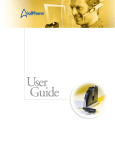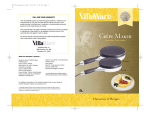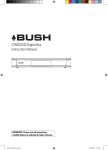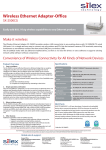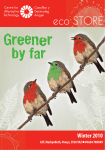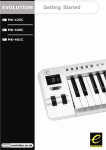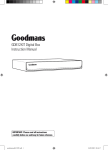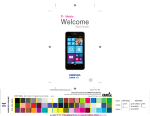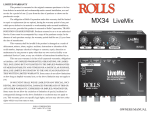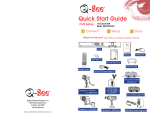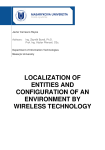Download User Guide - fieldMarshall
Transcript
ìthe inventory appî User Guide FM00008/UG001-4 PO Box 1709. SO18 9HR Phone: 023 8044 5404 Fax: 023 8043 7000 E-‐Mail: [email protected] Web: www.fieldmarshalluk.co.uk User Guide Document Summary Title fieldMarshal-L User Guide Reference FM00008/UG001-4 Issue date 30/08/2011 Status Released Author appSolutions Limited Reviewer Richard Packham Created 15/05/2011 Referenced Documents None Page 1 PO Box 1709. SO18 9HR . Phone: 023 8044 5404 . Fax: 023 8043 7000 . E-‐Mail: [email protected] . Web: http://www.fieldmarshalluk.co.uk User Guide Amendment History Action Amended by Date Created JRC 09/05/2011 Review iPhone section CG 15/05/2011 Complete APEX section DP 16/05/2011 Review & reformat document JRC 17/05/2011 Review & reformat document DP 18/05/2011 Updated the company graphics JRC 17/07/2011 Updated iPhone Section JRC 17/07/2011 Added External Camera Section JRC 29/07/2011 Added release 1.2.0 functionality JRC 30/08/2011 Added themes section 31/08/2011 JRC Page 2 PO Box 1709. SO18 9HR . Phone: 023 8044 5404 . Fax: 023 8043 7000 . E-‐Mail: [email protected] . Web: http://www.fieldmarshalluk.co.uk User Guide Table of Contents Document Summary ......................................................................................... Amendment History .......................................................................................... Table of Contents ............................................................................................ Copyright ........................................................................................................ 1 2 3 5 Contact address ........................................................................................................ 5 1 Introduction ................................................................................................ 6 2 Getting Started ........................................................................................... 7 2.1 System Requirem ents ......................................................................................... 7 2.2 Starting fieldM arshal-L ....................................................................................... 8 3 The User Interface ....................................................................................... 9 3.1 The PDA Application .......................................................................................... 9 3.1.1 Creating a report ........................................................................................................................... 9 3.1.2 Rooms ......................................................................................................................................... 13 3.1.3 Items ........................................................................................................................................... 14 3.1.4 Reordering iPhone lists ................................................................................................................ 15 3.1.5 Utility Meters ............................................................................................................................... 15 3.1.6 Uploading Your Report ................................................................................................................ 17 3.1.7 Settings ....................................................................................................................................... 18 3.2 The W eb Interface ........................................................................................... 19 3.2.1 Signing In .................................................................................................................................... 19 3.2.2 fieldMarshal-L Home Page ........................................................................................................... 20 3.2.3 Uploading pictures from your Camera ......................................................................................... 21 3.2.4 Interactive Screen Control ............................................................................................................ 22 3.2.5 Edit Inventory .............................................................................................................................. 22 3.2.6 Report Quick Edit ........................................................................................................................ 25 3.2.7 Generate Inventory Report ........................................................................................................... 26 3.2.8 Generate Mid Term Inspection Report.......................................................................................... 27 3.2.9 Generate Check-out Report ......................................................................................................... 28 3.2.10 Properties/Arbitration ................................................................................................................ 29 3.2.11 Landlords .................................................................................................................................. 32 3.2.12 Tenants ..................................................................................................................................... 34 3.2.13 Inventory Archive ....................................................................................................................... 35 3.2.14 Purchased Reports ..................................................................................................................... 36 3.2.15 Appointments ........................................................................................................................... 37 3.2.16 External Companies ................................................................................................................... 38 3.2.17 Letting Agent Administration ..................................................................................................... 41 3.3 Report Them es ................................................................................................ 47 3.3.1 Blue Woods ................................................................................................................................. 47 3.3.2 Hedges ........................................................................................................................................ 47 3.3.3 Jos ............................................................................................................................................... 48 3.3.4 Avenues ...................................................................................................................................... 48 3.3.5 Harveys ....................................................................................................................................... 49 3.3.6 Empy States ................................................................................................................................. 49 3.3.7 Rangers ....................................................................................................................................... 50 3.3.8 Clerk Hills .................................................................................................................................... 50 Page 3 PO Box 1709. SO18 9HR . Phone: 023 8044 5404 . Fax: 023 8043 7000 . E-‐Mail: [email protected] . Web: http://www.fieldmarshalluk.co.uk User Guide 3.3.9 Abbots ........................................................................................................................................ 51 3.3.10 Gallent Rich ............................................................................................................................... 51 3.3.11 Mid Summer ............................................................................................................................. 52 3.3.12 Green Woods ............................................................................................................................ 52 3.3.13 Brown ....................................................................................................................................... 53 3.3.14 Brian ......................................................................................................................................... 53 3.3.15 Titus .......................................................................................................................................... 54 3.3.16 Beels ......................................................................................................................................... 54 3.3.17 I Will Move ................................................................................................................................ 55 3.3.18 Waters ...................................................................................................................................... 55 3.3.19 Apelle ........................................................................................................................................ 56 3.3.20 Moveabout ................................................................................................................................ 56 Page 4 PO Box 1709. SO18 9HR . Phone: 023 8044 5404 . Fax: 023 8043 7000 . E-‐Mail: [email protected] . Web: http://www.fieldmarshalluk.co.uk User Guide Copyright The copyright in this work is vested in appSolutions Ltd., and the document is issued in confidence for the purpose only for which it is supplied. It must not be reproduced in whole or in part or used for tendering or manufacturing purposes except under an agreement or with the consent in writing of appSolutions Ltd., and then only on the condition that this notice is included in any such reproduction. No information as to the contents or subject matter of this document, or any part thereof, arising directly or indirectly therefrom will be given orally or in writing or communicated in any manner whatsoever to any third party, whether an individual, firm or company, or any employee thereof, without the prior consent in writing of appSolutions Ltd.. © Copyright appSolutions Ltd. (2011) Contact address appSolutions Ltd PO Box 1709 Southampton SO18 9HR Page 5 PO Box 1709. SO18 9HR . Phone: 023 8044 5404 . Fax: 023 8043 7000 . E-‐Mail: [email protected] . Web: http://www.fieldmarshalluk.co.uk User Guide 1 Introduction fieldMarshal-L is the first outside property management tool. Combining the worldís leading PDA handsets with the flexibility and security of an Oracle database, it allows you to produce reports, with your branding, to your specification on demand. Additionally to the PDA app, fieldMarshal-L Web allows maintenance of the uploaded data, can be used to notify utility companies and local authorities, collate dispute documentation for submission, send SMS inspection reminders and much more. This guide will introduce the features of fieldMarshal-L and help you find tips along the way. Page 6 PO Box 1709. SO18 9HR . Phone: 023 8044 5404 . Fax: 023 8043 7000 . E-‐Mail: [email protected] . Web: http://www.fieldmarshalluk.co.uk User Guide 2 Getting Started To begin using fieldMarshal-L you should download the application from the App Store http://store.apple.com/uk/ and install it on your Apple PDA. 2.1 System Requirements fieldMarshal-L requires the following to operate fully. A supported PDA • iOS version 4 and above • iPod Touch 4th generation • iPhone 3GS and above • iPad 2 and above All the above PDAís are registered trademarks of Apple Inc. An Internet browser with an internet connection. Page 7 PO Box 1709. SO18 9HR . Phone: 023 8044 5404 . Fax: 023 8043 7000 . E-‐Mail: [email protected] . Web: http://www.fieldmarshalluk.co.uk User Guide 2.2 Starting fieldMarshal-L Once downloaded, you can easily start fieldMarshal-L by locating the icon on your PDA and pressing it. A splash screen will then appear Tip: Go to the www.fieldmarshalluk.com website to register to use fieldMarshal-L and receive your PIN. Now the application is ready to start creating your report. Tip: Press OK on the tip box and then the icon at the top right of the screen to get going. Page 8 PO Box 1709. SO18 9HR . Phone: 023 8044 5404 . Fax: 023 8043 7000 . E-‐Mail: [email protected] . Web: http://www.fieldmarshalluk.co.uk User Guide 3 The User Interface 3.1 The PDA Application 3.1.1 Creating a report Press the started button to get your report Now you chose whether you want to start with a ìblankî report or you can download a previously created one. When choosing to create a blank report now is the point you set the address and choose the property template and number of bedrooms, reception rooms and bathrooms to allow you to start the report. Note: When choosing a blank report, youíll still be given the option later to fill from your property templates. Note: The property address will be used to identify the property when future uploads are made. Take extra care to make sure this is correct Tip: go into the settings form on the application and set the default for the fill from template control. Select whether you want the device to create a template of the property for you to fill in with the control. Once this is done press the button If, however, you choose to download a report, just type in something into the search field and have the computer return whatever seems relevant. Page 9 PO Box 1709. SO18 9HR . Phone: 023 8044 5404 . Fax: 023 8043 7000 . E-‐Mail: [email protected] . Web: http://www.fieldmarshalluk.co.uk User Guide Then choose the property you want to use as a report template by pressing it Now youíll be able to see all the uploaded reports that have been made against that property. Press the one you want to use and your inventory will be created. Youíll now be presented with the main screen used to make your report. At this point, press the button to make the Inventory form available for editing. Tip: Each screen can be slid up and down with your finger tipÖ Make sure you check nothing is hidden off screen! Page 10 PO Box 1709. SO18 9HR . Phone: 023 8044 5404 . Fax: 023 8043 7000 . E-‐Mail: [email protected] . Web: http://www.fieldmarshalluk.co.uk User Guide Enter or update the property details here If you want your property reference to appear on your report, enter it here. Also enter the Clerk Name, this can be permanently stored on the settings page Press the property. Icon to take the picture of the Press the property. icon to delete a room from the Press the property. icon to add a room to the Time saving tip: When entering notes see section3.2.17.3 PDA Shorthand in this document, itíll save you so much time on site! Press the notes area to enter the text youíd like to be printed along with the property details, on your report. Page 11 PO Box 1709. SO18 9HR . Phone: 023 8044 5404 . Fax: 023 8043 7000 . E-‐Mail: [email protected] . Web: http://www.fieldmarshalluk.co.uk User Guide When the icon has been pressed you will be given a list of rooms you can add to the inventory. You can also add a new room at this point. Tip: Spend some time refining this list, the less typing you do on site, and the easier it is to find things, the quicker youíre report will take to produce Once new rooms have been added they will then be available to be chosen from the list Page 12 PO Box 1709. SO18 9HR . Phone: 023 8044 5404 . Fax: 023 8043 7000 . E-‐Mail: [email protected] . Web: http://www.fieldmarshalluk.co.uk User Guide 3.1.2 Rooms The Room form contains information about a single room and its contents. Press the button to make the Room information available for editing. Press the room. Icon to take the picture of the Press the the room. icon to delete an item from Press the room. icon to add an item to the Time saving tip: When entering notes see section 3.2.17.3PDA Shorthand in this document, itíll save you so much time on site! Tip: Ensure there is enough light in the room to grab the best photo you can. Press the notes area to enter the text youíd like to be printed along with the room details, on your report. When the icon has been pressed you will be given a list of items you can add to the inventory, You can also add a new item at this point. Tip: Spend some time refining this list, the less typing you do on site, and the easier it is to find things, the quicker youíre report will take to produce Once new items have been added they will then be available to be chosen from the list Page 13 PO Box 1709. SO18 9HR . Phone: 023 8044 5404 . Fax: 023 8043 7000 . E-‐Mail: [email protected] . Web: http://www.fieldmarshalluk.co.uk User Guide 3.1.3 Items The Item form contains information about an inventory item and its condition. Press the button to make the Item form available for editing. Press the item. Icon to take the picture of the Use the to describe the state of the item Time saving: When entering notes see section 3.2.17.3PDA Shorthand in this document, itíll save you so much time on site! control Press the Quantity field to enter an item count. Press the notes area to enter the text youíd like to be printed along with the item details, on your report. When colour box has been pressed you will be given a list of standard colours. If the colour you want isnít listed you can add it at this point. Tip: Spend some time refining your colour list, the less typing you do on site, and the easier it is to find things, the quicker youíre report will take to produce Once new colours have been added they will then be available to be chosen from the list Page 14 PO Box 1709. SO18 9HR . Phone: 023 8044 5404 . Fax: 023 8043 7000 . E-‐Mail: [email protected] . Web: http://www.fieldmarshalluk.co.uk User Guide 3.1.4 Reordering iPhone lists When editing the rooms list or the items within a room, press and hold the symbol to the right of the item you want to move, then simply drag it into position 3.1.5 Utility Meters Press the icon on the Inventory form to remove a utility meter from the property. Press the icon to add a utility meter to the property. When the icon has been pressed you will be given a list of meters you can add. You can also add a new one at this point. If new meters are added they will then be available to be chosen from the list from that point forward. Page 15 PO Box 1709. SO18 9HR . Phone: 023 8044 5404 . Fax: 023 8043 7000 . E-‐Mail: [email protected] . Web: http://www.fieldmarshalluk.co.uk User Guide Press the Icon to take the picture of the utility meter. Enter the meter reading by pressing the reading field and typing the digits. Ignore the white numbers on red. Tip: Try to make sure the serial number and the reading of the meter are clearly legible on the photograph. When entering notes try to describe where the meter is situated, see section 3.2.17.3 PDA Shorthand in this document to speed this along. Page 16 PO Box 1709. SO18 9HR . Phone: 023 8044 5404 . Fax: 023 8043 7000 . E-‐Mail: [email protected] . Web: http://www.fieldmarshalluk.co.uk User Guide 3.1.6 Uploading Your Report Once your Inventory report is complete, you can upload it to the fieldMarshal-L servers. You need to register with fieldMarshal-L and enter the PIN number you receive in the Settings page (see Section 3.1.7) to enable the Upload function. Select the report you want to upload then press the button. Check the Server is reachable, providing it is press the button. Note: Large reports can take some time to upload. Itís better to wait for a Wi-Fi connection, than get frustrated when 3g or edge drops out. Be assured though, even if there is a connection drop out it wonít affect fieldMarshal-L. Multiple uploads attempts are perfectly valid. Once a good connection is maintained the inventory can be uploaded Page 17 PO Box 1709. SO18 9HR . Phone: 023 8044 5404 . Fax: 023 8043 7000 . E-‐Mail: [email protected] . Web: http://www.fieldmarshalluk.co.uk User Guide 3.1.7 Settings Go to the www.fieldmarshalluk.com website to register to use fieldMarshal-L and receive your PIN. Tip: Spend some time here refining these lists so theyíre easier to navigate when youíre on site. Press the Edit Rooms, Items, Meters or Colours to maintain the list of values that is shown when adding new ones. Press the Download templates to update the application with how you want properties to be created. This list is defined through the web portal. Switch the Fill from templates on or off to have the app default this button on the ìblankî report creation form. The about screen. You can check that you have the very latest version of fieldMarshal-L from this screen. Page 18 PO Box 1709. SO18 9HR . Phone: 023 8044 5404 . Fax: 023 8043 7000 . E-‐Mail: [email protected] . Web: http://www.fieldmarshalluk.co.uk User Guide 3.2 The Web Interface Your one-‐stop shop for managing all your inventories and supporting functions. 3.2.1 Signing In Start your web browser, and navigate to www.fieldmarshalluk.com Then type the email address and password you set up when you registered. Note: This web site is optimized to run on Mozilla Firefox and Google Chrome and is available anywhere you have a web connection. Youíll then be presented with the main fieldMarshal-L website. The data in your web area is specific to you or your agency. Think of this screen as a central portal that can manage all of your properties, reports and settings. Page 19 PO Box 1709. SO18 9HR . Phone: 023 8044 5404 . Fax: 023 8043 7000 . E-‐Mail: [email protected] . Web: http://www.fieldmarshalluk.co.uk User Guide 3.2.2 fieldMarshal-L Home Page 3.2.2.1 Icons EDIT: This icon allows you to edit any of the property details in the report that youíve uploaded. UTILITIES: Use this to for email notification to utilities companies via email. You may send photos notes if required. A copy of the email will be sent to your outlook inbox. INVENTORY REPORT: This is where you will generate an Inventory from the uploaded data. You will be then able to download and print. TIP: Go back to edit if you need to change anything INSPECTION REPORT: This is where you will generate an Inspection from the uploaded data. You will be then able to download and print. TIP: Use these reports to show the landlord how thorough your inspections are with pictures of every room. The front and rear of the house and notes as necessary. CHECKOUT REPORT: This is where you will be guided to generate a Check-out report from the uploaded data. You will be then able to download and print. TIP: Use this to ensure that the property is left in the same condition as when the tenants moved in to eliminate conflicts, and to maintain strong landlord relationships. Page 20 PO Box 1709. SO18 9HR . Phone: 023 8044 5404 . Fax: 023 8043 7000 . E-‐Mail: [email protected] . Web: http://www.fieldmarshalluk.co.uk User Guide ARCHIVE UPLOAD: This is where an upload can be archived. This is useful to remove them from this list whilst still maintaining their data on the system. PHOTO EDIT: This is used to edit the main picture and provide a visual image of the property in the upload. You can change this photo here should you require by clicking it. Note: If you wanted to take your photos with a higher quality camera this is where youíd upload them. 3.2.3 Uploading pictures from your Camera Sometimes you may require to use your high resolution camera to get that picture you need. Anywhere in the system you see a picture icon or a camera icon, simply click it. Note: The Apple deviceís donít have wide angle lenses. No problem, use your digital camera on site to collect these special shots and leave the photo blank in fieldMarshal-L When youíre back at the office and youíve transferred the picture to your computerÖ Upload them to be printed with your report. Hit the button Click chose the appropriate picture and hit . The picture will take about 5 minutes to process after the upload has completed. Page 21 PO Box 1709. SO18 9HR . Phone: 023 8044 5404 . Fax: 023 8043 7000 . E-‐Mail: [email protected] . Web: http://www.fieldmarshalluk.co.uk User Guide 3.2.4 Interactive Screen Control You have the ability to filter results based on text that is typed into the search box. Once the button is pressed the screen will filter rows and only show those that contain the text youíve typed. By changing the value in the control the screen will change to reflect that amount of rows returned. The Menu item allows you to change the look of the screen by removing any unnecessary data 3.2.5 Edit Inventory Page 22 PO Box 1709. SO18 9HR . Phone: 023 8044 5404 . Fax: 023 8043 7000 . E-‐Mail: [email protected] . Web: http://www.fieldmarshalluk.co.uk User Guide Click the Landlord drop down control and select the landlord from the list. Landlords are created elsewhere in the system. Click the Tenant drop down control and select the tenant from the list. Tenants are created elsewhere in the system. Tip: Contact the appropriate local authority for the property and get an email contact. This way, you can instantly notify them of any changes in tenancy. Set the tenancy Start and End dates. Select the dates from the handy date picker. Click the Local Authority drop down control and select the tenant from the list. Local authorities are created elsewhere in the system. Once these details in means that a valid tenancy has been created. The button will appear. Pressing this button will fire an email to the relevant local authority. This alerts the authority to the relevant tenancy enabling Council Tax bills to be prepared and sent out. Use the icons to move the rooms into your chosen order. Page 23 PO Box 1709. SO18 9HR . Phone: 023 8044 5404 . Fax: 023 8043 7000 . E-‐Mail: [email protected] . Web: http://www.fieldmarshalluk.co.uk User Guide By clicking the edit icon you will be able to edit any part of the inventory that was taken. In the example above the bathroom is being edited. Notes for the bathroom can be entered; items can be added, removed or changed. High-grade photographs can also be added. Use the chosen order. Tip: An inventory consists of multiple rooms. Each room contains fixtures and fittings. All of these details can be reviewed all from the comfort of you favourite web browser. icons to move the items into your Page 24 PO Box 1709. SO18 9HR . Phone: 023 8044 5404 . Fax: 023 8043 7000 . E-‐Mail: [email protected] . Web: http://www.fieldmarshalluk.co.uk User Guide 3.2.6 Report Quick Edit From the room edit, form, you can click the button to access this form. You should be able to see all the report rooms and items listed on one page. Here you should be able to give a quick sanity check to your data and update it accordingly. Page 25 PO Box 1709. SO18 9HR . Phone: 023 8044 5404 . Fax: 023 8043 7000 . E-‐Mail: [email protected] . Web: http://www.fieldmarshalluk.co.uk User Guide 3.2.7 Generate Inventory Report Once all the back-office changes have been made to the inventory itís time to take a look at the inventory report. Using this screen you can sample the inventory. Once you press the Sample Inventory button fieldMarshal-l will generate a report for your perusal. The generated file will be formatted as an Adobe PDF file. Since this is a sample report it will include relevant warnings to alert the reader that it is a sample. Tip: Always sample the inventory before you make a purchase. Only purchase the inventory once you are completely happy with all the details and photographs listed. Note: All fieldMarshal-L reports can be designed for you to youíre specification, just email the support team for help: [email protected] Page 26 PO Box 1709. SO18 9HR . Phone: 023 8044 5404 . Fax: 023 8043 7000 . E-‐Mail: [email protected] . Web: http://www.fieldmarshalluk.co.uk User Guide 3.2.8 Generate Mid Term Inspection Report Part-way through a let an inspection of the property will be taken. The inspection report concentrates only on the changes from the last taken inventory. Tip: Landlordís are busy people and only want to be informed of differences. The original inventory is an excellent guide to steer you to only note real changes. Note: All fieldMarshal-L reports can be designed for you to youíre specification, just email the support team for help: [email protected] Page 27 PO Box 1709. SO18 9HR . Phone: 023 8044 5404 . Fax: 023 8043 7000 . E-‐Mail: [email protected] . Web: http://www.fieldmarshalluk.co.uk User Guide 3.2.9 Generate Check-out Report When creating your checkout report, youíll first have to let fieldMarshal-L know which report you would like to compare against. This can be any report that has previously been raised against this property. You can now create your check out report. This will clearly show dilapidation, whatís missing and indeed whatís been left behind. Note: All fieldMarshal-L reports can be designed for you to youíre specification, just email the support team for help: [email protected] Page 28 PO Box 1709. SO18 9HR . Phone: 023 8044 5404 . Fax: 023 8043 7000 . E-‐Mail: [email protected] . Web: http://www.fieldmarshalluk.co.uk User Guide 3.2.10 Properties/Arbitration Properties can be managed directly through the Properties tab. This tab will present a summary of all the properties managed by you or your agency. From here you can either edit a property or prepare arbitration for a property. Tip: To quickly locate a property you can just type the postcode (or even just part of it) in the search bar and press Go. Tip: Add property notes that affect the property regardless of occupancy or tenancy e.g. Property sited next to a river. Property entrance to the left side. Page 29 PO Box 1709. SO18 9HR . Phone: 023 8044 5404 . Fax: 023 8043 7000 . E-‐Mail: [email protected] . Web: http://www.fieldmarshalluk.co.uk User Guide 3.2.10.1 Edit Property This screen allows you to store all the relevant data thatís current for the property in question. Amendments or corrections to the address mean that it stored once and therefore consistent. Feel free to enter all information that would be of use to visitors to the property. Both inspection reminders and gas safety check reminders can be entered on this screen. If desired, the tenants can be reminded via SMS messages direct to their phone. Note: Need help getting the formatting just right, just email the support team for help: [email protected] Page 30 PO Box 1709. SO18 9HR . Phone: 023 8044 5404 . Fax: 023 8043 7000 . E-‐Mail: [email protected] . Web: http://www.fieldmarshalluk.co.uk User Guide 3.2.10.2 Arbitration A property can be subjected to arbitration with regards to its condition. This screen allows you to send a bunch of relevant reports to the arbitration board, or the landlord you have set to the property. Tip: Regular reviews of the arbitration process will give you the confidence to deal with an arbitration in a consistent accurate speedy manner. Once of the many hidden benefits for fieldMarshal-l. When you run into a dispute use the facilities! Page 31 PO Box 1709. SO18 9HR . Phone: 023 8044 5404 . Fax: 023 8043 7000 . E-‐Mail: [email protected] . Web: http://www.fieldmarshalluk.co.uk User Guide 3.2.11 Landlords Landlords are real people and therefore only need to be setup once in the system by you. Tip: When a landlord informs you of a change in their personal details then you only need update the details here. Make a habit of doing this and youíll have clean accurate records. Page 32 PO Box 1709. SO18 9HR . Phone: 023 8044 5404 . Fax: 023 8043 7000 . E-‐Mail: [email protected] . Web: http://www.fieldmarshalluk.co.uk User Guide 3.2.11.1 Edit Landlords Full contact details for the Landlord can be added here. Tip: fieldMarshal can double up as a contact organiser. No longer will a field agent struggle for a contact details. Just log on via the web and itís there ñ instantly. Page 33 PO Box 1709. SO18 9HR . Phone: 023 8044 5404 . Fax: 023 8043 7000 . E-‐Mail: [email protected] . Web: http://www.fieldmarshalluk.co.uk User Guide 3.2.12 Tenants As with Landlords, Tenants are real people too ñ honest. A single entry point again makes the maintenance of the contact details simplicity. Page 34 PO Box 1709. SO18 9HR . Phone: 023 8044 5404 . Fax: 023 8043 7000 . E-‐Mail: [email protected] . Web: http://www.fieldmarshalluk.co.uk User Guide 3.2.12.1 Edit Tenants Full contact details for the Tenant can be added from this screen. 3.2.13 Inventory Archive Inventories that have been archived are no longer current. This screen displays all the inventories that have been archived. Inventories can be archived manually from the main screen or automatically upon an upload of fresh inventory for an existing property. Tip: When searching for a property, remember to use the search facility. Just enter the part of the address you can remember and narrow the search. Page 35 PO Box 1709. SO18 9HR . Phone: 023 8044 5404 . Fax: 023 8043 7000 . E-‐Mail: [email protected] . Web: http://www.fieldmarshalluk.co.uk User Guide 3.2.14 Purchased Reports Itís always a good thing to keep track of your purchases and this screen allows you to do just that. Furthermore you can access you historical reports at any time with no extra costs. Tip: When a landlord calls with a query opening having the past inventories to hand immediately saves irritation. An instant filing cabinet and you donít even have to leave your chair. Whilst fieldMarshal has a vast amount of in-built logic to prevent dual billings feel free to use fieldMarshal-L uninhibited. If you or a member of your agency does make a genuine purchasing error then under our terms of business we will happily refund or remove the erroneous charges from the account. Page 36 PO Box 1709. SO18 9HR . Phone: 023 8044 5404 . Fax: 023 8043 7000 . E-‐Mail: [email protected] . Web: http://www.fieldmarshalluk.co.uk User Guide 3.2.15 Appointments This screen allows you to view the upcoming important dates for you or your agency. The various view buttons allow varying levels of granularity. Tip: Try to keep the calendar up to date with all things relevant to the lettings process. This isnít the place to store Aunt Mableís birthday reminder. Page 37 PO Box 1709. SO18 9HR . Phone: 023 8044 5404 . Fax: 023 8043 7000 . E-‐Mail: [email protected] . Web: http://www.fieldmarshalluk.co.uk User Guide 3.2.16 External Companies This set of screens allows you to manage all the external companies for you or your agency. They are optional. fieldMarshal-L can operate perfectly well without these external companies. 3.2.16.1 Utility Companies Use this screen to manage all the utility companies you or your agency deal with. Tip: Regularly review these contact details. Once setup they add very strong features to fieldMarshal-L. Most utility companies accept emailed meter readings. Providing the details are setup correctly fieldMarshal-L can email these companies with the relevant readings. Itís an optional element to fieldMarshal-L Page 38 PO Box 1709. SO18 9HR . Phone: 023 8044 5404 . Fax: 023 8043 7000 . E-‐Mail: [email protected] . Web: http://www.fieldmarshalluk.co.uk User Guide 3.2.16.2 Local Authorities Use this screen to manage all the local authorities you or your agency deals with. fieldMarshal-L can construct and send emails to local authorities advising them of tenancy changes. Itís an optional element to fieldMarshal-L. Page 39 PO Box 1709. SO18 9HR . Phone: 023 8044 5404 . Fax: 023 8043 7000 . E-‐Mail: [email protected] . Web: http://www.fieldmarshalluk.co.uk User Guide 3.2.16.3 Arbitration Companies Use this screen to manage all the arbitration companies you or your agency deal with. fieldMarshal-L can send multiple reports to these companies in the event of a dispute between the involved parties. Itís an optional element to fieldMarshal-L. Page 40 PO Box 1709. SO18 9HR . Phone: 023 8044 5404 . Fax: 023 8043 7000 . E-‐Mail: [email protected] . Web: http://www.fieldmarshalluk.co.uk User Guide 3.2.17 Letting Agent Administration With this set of tabs you can maintain the company details, user administration, the PDA shorthand and view your Invoices. 3.2.17.1 Company Details Click the Edit icon to update the Letting Agent details Page 41 PO Box 1709. SO18 9HR . Phone: 023 8044 5404 . Fax: 023 8043 7000 . E-‐Mail: [email protected] . Web: http://www.fieldmarshalluk.co.uk User Guide 3.2.17.1.1 Edit Letting Agent Use this screen to enter details about the letting agency or organisation you represent, change the look and feel of the web portal and even change your report branding. All the fieldmarshal-L data that is entered here is organised by letting agent. If you are a sole user this information represents you. Think of yourself as a sole agent. Tip: If the reports generated by fieldMarshal-l are not to your liking then please contact us for details on how we can customise all reports to suit your requirements. Note: Need help getting the formatting just right, just email the support team for help: [email protected] Page 42 PO Box 1709. SO18 9HR . Phone: 023 8044 5404 . Fax: 023 8043 7000 . E-‐Mail: [email protected] . Web: http://www.fieldmarshalluk.co.uk User Guide This section of the screen is used to add custom headers and footers that will appear on all reports. Using this screen you can make the output from fieldMarshal-L personal to your own agency. Tip: Itís not just text that can be typed here. Try pasting some graphics & logos. Note: Need help getting the formatting just right, just email the support team for help: [email protected] Page 43 PO Box 1709. SO18 9HR . Phone: 023 8044 5404 . Fax: 023 8043 7000 . E-‐Mail: [email protected] . Web: http://www.fieldmarshalluk.co.uk User Guide 3.2.17.2 User Administration If you work for a letting agency then this screen allows you to manage all the users of the system. From here you can add, delete or amend details for specific users. Tip: Regularly review these users. Make sure that any staff that have left are removed immediately. Always encourage users to create and maintain their own password. Security is everyoneís business. From here you can reset a password for a user that is convinced he has not forgotten it! Also simple authority levels can be created from here. Admin users can maintain users (always the first user created when registering has this ability). The other two authority levels are self explanatory. fieldMarshal-l suggests that most users should not be able to delete properties. Once a property is deleted all relevant reports are removed also. Use this feature sparingly. Page 44 PO Box 1709. SO18 9HR . Phone: 023 8044 5404 . Fax: 023 8043 7000 . E-‐Mail: [email protected] . Web: http://www.fieldmarshalluk.co.uk User Guide 3.2.17.3 PDA Shorthand A real pioneering piece of functionality is the fieldMarshal-l shorthand. When capturing the inventory via the PDA itís often too time consuming to type full descriptions. For example your agency may agree that rhs translates to right hand side. Simply add this to the shorthand screen and when an inventory report it generated it converts all the short hand automatically and donít worry where possible fieldMarhshal-l is intelligent enough to detect when shorthand is shorthand and not just part of a word. Tip: This area of functionality really is where the savings are. Remember the shorthand is private just for you and your agency. It never appears on any reports. Example OF4 ñ Off road parking for four vehicles. Page 45 PO Box 1709. SO18 9HR . Phone: 023 8044 5404 . Fax: 023 8043 7000 . E-‐Mail: [email protected] . Web: http://www.fieldmarshalluk.co.uk User Guide 3.2.17.4 My Invoices The painful part. This screen allows you to review all your invoices in once place. Historical invoices can be reviewed at any time. Tip: If you have any questions regarding your bill then please contact us. We are always happy to help and we believe the fair usage policy works both ways. By selecting the edit icon a full invoice is presented in Adobe PDF format. This invoice has all the details of purchases in chronological order. There is a clear charge for VAT along with our contact details and payment methods. Page 46 PO Box 1709. SO18 9HR . Phone: 023 8044 5404 . Fax: 023 8043 7000 . E-‐Mail: [email protected] . Web: http://www.fieldmarshalluk.co.uk User Guide 3.3 Report Themes We provide some “out of the box” report themes that may work for you. If they don’t, please don’t worry, contact the support team and they’ll create your very own theme. 3.3.1 Blue Woods 3.3.2 Hedges Page 47 PO Box 1709. SO18 9HR . Phone: 023 8044 5404 . Fax: 023 8043 7000 . E-‐Mail: [email protected] . Web: http://www.fieldmarshalluk.co.uk User Guide 3.3.3 Jos 3.3.4 Avenues Page 48 PO Box 1709. SO18 9HR . Phone: 023 8044 5404 . Fax: 023 8043 7000 . E-‐Mail: [email protected] . Web: http://www.fieldmarshalluk.co.uk User Guide 3.3.5 Harveys 3.3.6 Empy States Page 49 PO Box 1709. SO18 9HR . Phone: 023 8044 5404 . Fax: 023 8043 7000 . E-‐Mail: [email protected] . Web: http://www.fieldmarshalluk.co.uk User Guide 3.3.7 Rangers 3.3.8 Clerk Hills Page 50 PO Box 1709. SO18 9HR . Phone: 023 8044 5404 . Fax: 023 8043 7000 . E-‐Mail: [email protected] . Web: http://www.fieldmarshalluk.co.uk User Guide 3.3.9 Abbots 3.3.10 Gallent Rich Page 51 PO Box 1709. SO18 9HR . Phone: 023 8044 5404 . Fax: 023 8043 7000 . E-‐Mail: [email protected] . Web: http://www.fieldmarshalluk.co.uk User Guide 3.3.11 Mid Summer 3.3.12 Green Woods Page 52 PO Box 1709. SO18 9HR . Phone: 023 8044 5404 . Fax: 023 8043 7000 . E-‐Mail: [email protected] . Web: http://www.fieldmarshalluk.co.uk User Guide 3.3.13 Brown 3.3.14 Brian Page 53 PO Box 1709. SO18 9HR . Phone: 023 8044 5404 . Fax: 023 8043 7000 . E-‐Mail: [email protected] . Web: http://www.fieldmarshalluk.co.uk User Guide 3.3.15 Titus 3.3.16 Beels Page 54 PO Box 1709. SO18 9HR . Phone: 023 8044 5404 . Fax: 023 8043 7000 . E-‐Mail: [email protected] . Web: http://www.fieldmarshalluk.co.uk User Guide 3.3.17 I Will Move 3.3.18 Waters Page 55 PO Box 1709. SO18 9HR . Phone: 023 8044 5404 . Fax: 023 8043 7000 . E-‐Mail: [email protected] . Web: http://www.fieldmarshalluk.co.uk User Guide 3.3.19 Apelle 3.3.20 Moveabout Page 56 PO Box 1709. SO18 9HR . Phone: 023 8044 5404 . Fax: 023 8043 7000 . E-‐Mail: [email protected] . Web: http://www.fieldmarshalluk.co.uk User Guide Page 57 PO Box 1709. SO18 9HR . Phone: 023 8044 5404 . Fax: 023 8043 7000 . E-‐Mail: [email protected] . Web: http://www.fieldmarshalluk.co.uk