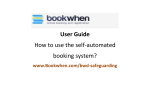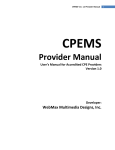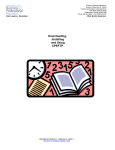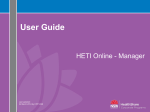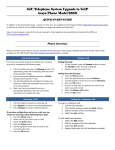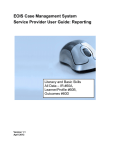Download LMS USER GUIDE
Transcript
LMS USER GUIDE TRAINING EVENTS – THE BASICS INFORMATION – This functionality enables administrators to create scheduled training events through the LMS. This is particularly useful where an organisation holds regular training events as the dates, content and attendance can all be recorded by the system. CREATING AN EVENT 1) Navigate to Training Events using the relevant procedure for your level of access as shown below Section Admin Procedure Section Admin Dashboard>Training Events Organisation Admin Procedure 2) Select Add New Event Organisation Admin Dashboard>Training Events 28 July 2015 1 3) Complete the form 4) Select Submit Type the Title of the Event Type a Description of the Event Select the required level of confirmation Select the required method of course confirmation 5) To add course(s) to the event – select Courses 28 July 2015 Select Courses to add a course(s) to the Event 2 6) Choose the course you require 7) Select Add Selected Select the Course you require 8) Select Continue You will then get a message to confirm the addition of courses 9) To create the venue select Venues 28 July 2015 3 10) Select Add Venue 11) Complete the form and select Submit Fill in the relevant details of the Venue. You can also add resources and a map from this page 28 July 2015 4 12) To create the Event select Dates 13) If a new venue is required, select Create Venue otherwise choose from the drop down list 14) Complete the rest of the form 15) Select Submit Select Event start and end dates Select Event start and end times If applicable type in cost per person 28 July 2015 Choose from drop down list or create new venue Type in number of places available and minimum number required 5 16) To add additional dates, select Add Date and repeat steps 10 - 12 28 July 2015 The details will appear and you can then add additional dates 6 ADDING ATTENDEES TO AN EVENT 1) Navigate to Training Events using the relevant procedure for your level of access as shown below Section Admin Procedure Section Admin Dashboard>Training Events Organisation Admin Procedure 2) Highlight the event Organisation Admin Dashboard>Training Events 3) Select View Event 4) Select the View link for the relevant date 28 July 2015 7 5) Select Attendance 6) Select Add Attendee 28 July 2015 8 7) Highlight the learner(s) to add 8) Select Add Selected 9) Edit the email if required You then have the option to email the learner(s) 10) Amend the recipient list if necessary 11) Select Send to email the learners 28 July 2015 9 New attendee(s) will then be added to the list 12) To manage the event register select Attendance Register 28 July 2015 The following options are available from the Manage Attendance page and you can manage the Attendance Register from here 10 13) On the day of the event use the attendance list to confirm whether each delegate was present On the day of the event the Attendance Panel will be editable so that you can manually confirm each delegate’s attendance 28 July 2015 11