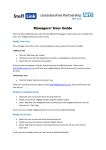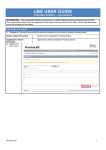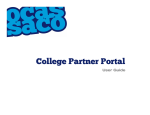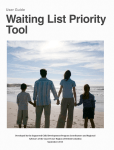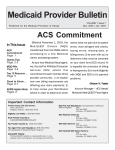Download User Guide
Transcript
User Guide HETI Online - Manager Last updated : 04 March 2014 by CITP LMS HETI Online – Manager Interface Manager Tasks A Manager Role will automatically be assigned based on your StaffLink Assignments. In addition to the Learner Role, you will be able to: • Manage Team related tasks • Approve Learning Requests • Access about 10 reports that will give you the status of your teams training HETI Online – Learner Interface Purpose: This document describes and introduces the Manager Interface of HETI Online. Product: HETI Online is the new State-Wide learning management system delivering various forms of learning at a State and Local Health District level. Audience: All NSW Health Managers. Security: Each user must log into HETI Online using their StaffLInk ID and Password. HETI Online – Manager Interface Manager Tasks Centre of the screen: Displays your Manager Task pertaining to all users who report to or have been delegated to you Links: Select user to view their details Action: Give you options to view that particular user’s learning Help and Support, Quick Links HETI Online – Manager Interface Manager Tasks – My Team View Action: Use this button to: • Action: Use this button to: • • • • View Current Learning View Learning History View External Learning (to come) Enrol the Learner into courses and pathways Approve learners training requests HETI Online – Manager Interface Manager Tasks – View User Current Learning The Current Learning screen will display that users current learning status.: Use this screen to search for and view all incomplete, waitlisted and approval pending courses and pathways. HETI Online – Manager Interface Manager Tasks – View User Learning History The team member Learning History View screen will display that users history status: The team member Learning History View Use screen this screen will display to search that users for andhistory view user’s status: completed courses. Use this screen to search for and view user’s completed courses HETI Online – Manager Interface Manager Tasks – Reports The Report screen allows you to search for, view and run reports The Description lists the details of each report Select the desired Report and click Run button HETI Online – Manager Interface Manager Tasks – Reports: Step 1: The Run Report screens displays Configure the reports settings as desired Step 2: The Learner ID screen displays in a new window • • Step 3: Once all the report settings are configured, click Run to generate the report The 200 – Manager Learner Transcript Report displays in a new window. The report lists a transcript of the selected user’s completed course Use this screen to locate the desired user The Results lists user who report to you Contact Us Please find below the contact information for your queries: LOGIN RELATED QUERIES: Please note: your HETI Online login details are always the same as your StaffLink login details. To access HETI Online you will have to use the following details: User name = StaffLink login (StaffLink 8 digit Payroll id) Password = StaffLink password If you experience any difficulties in logging in please contact the State Wide Service Desk by calling 1300 28 55 33 and quote your issue with your StaffLink/HETI Online login details. EMPLOYEE DETAIL RELATED QUERIES: All the information in HETI Online is sourced from StaffLink and no changes can be made on the LMS. If any of your details are incorrect, please contact the State Wide Service Desk, your manager or your local StaffLink representative to make the necessary changes. LEARNING POLICY/PROCESS RELATED QUERIES: For any specific queries around your learning, please contact your Local Health District Learning Representative. COURSE RELATED QUERIES: 1) HETI STATEWIDE COURSES: For more information on HETI courses and programs, visit the HETI website. If you would like to provide feedback in regards to the HETI courses or have suggestions, please email: [email protected] 2) LOCAL COURSES: For any issues with local courses, please contact your local Learning and Development representatives. For any other issues, please contact the State Wide Service Desk at 1300 28 55 33, to raise a request.