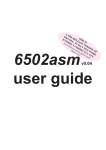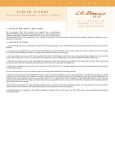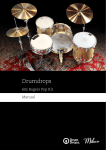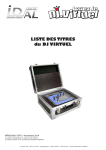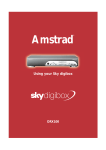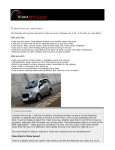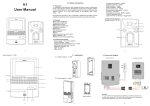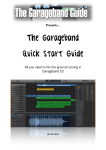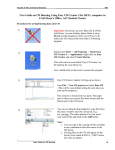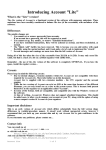Download RShell v0.01 – user guide
Transcript
RShell v0.01 – user guide Introduction While the software built into the PocketBook II (Psion 3A) is generally very good, it falls down in instances when certain things need to be done for which there is no real support. Two examples are dumping a file to see what is in it, and basic file management... • There can be good reasons to want to dump a file. Perhaps you wish to examine a file without loading it into something? Or maybe there is simply no native support – an example being the "Screen.pic" file that is created when you press Ctrl-Shift-Acorn-S. • While you can press Tab from the Desktop to "manage" files, you'll quickly find that renaming several files in a subdirectory can mean starting all over again for each file; in other words: Tab, select directory, select file, press Acorn-R... wouldn't it have been so much better if the file manager hung around until you explicitly dismissed it? Psion must have thought so too, as the series 3C has a proper file manager built-in... Of course, we must not lose track of the fact that these are power user options. But, then, if you weren't a power user, you probably wouldn't be reading this! There is very little help built in to RShell. This is intentional, to further reduce memory requirements. All of the screenshots within this documentation come from a real PocketBook II, and not the 3A emulator. They are from a very early version of the software and are not representative of the anticipated ‘final’ state of the software... This user guide was originally written in Write on my 3A, mostly while in the car, and later converted to a DTP form with OvationPro. Data security Several commands have the potential to cause data loss, either by deleting files or by killing errant tasks. You are prompted to confirm your action if you are deleting files. A red ‘!’ marks commands to be careful with. RShell absolutely will not allow you to kill off the background system tasks. There is no 'hidden' option to do such a thing as, well, it'd be a really stupid idea... The prompt When you first start RShell, you will see: This is a brief welcome message, followed by the prompt. The top line of the prompt shows the current date and time, followed by the amount memory that is available. The lower line shows the current path followed by a '>' (DOS-like). At the prompt, just enter your commands. I'm sure you've all used a command line before, be it RISC OS or DOS or some flavour of Unix. The text size is necessarily small, due to the need to squeeze as much as possible into a limited screen. Using this text size allows up to 80 columns by 17 rows. Shell commands Please note the following syntax: <something> This denotes a parameter that is passed to the command. [anything] This denotes an optional parameter. Example: MyCmnd <filename> [<format>] This specifies a command "MyCmnd" that requires a filename as its first parameter. The second parameter is a format specifier, and it is optional, therefore both of the following examples would be valid: MyCmnd \MyFile.dat MyCmnd \MyFile.dat DATA If you see a vertical bar ‘|’, that means OR. MyCmnd ONE|TWO MyCmnd [ONE]|[TWO] In the first example, you must specify “one” or “two”. The second example is the same except that the choices are optional – you can specify nothing! The documentation will tell you what information you are supposed to provide. If you get stuck, typing ? will provide a list of commands, while typing the command without any of its parameters will remind you what the correct syntax is (unless, of course, the command has an action upon no parameters, in which case it will perform that action, i.e. “VER” will display version information). When you are expected to enter file specifiers, wild cards are generally not accepted. If you have less than 8K free memory, you will see a warning to this effect before the time and date. If you have less than 3K free memory, you will instead be informed that RShell cannot continue and that you should free up some memory and then press 'Y'. In the latter case, you can often continue – it depends on what you wish to do – however if RShell aborts due to lack of memory... you were warned! The main memory consumer is the "VIEW" command, which will try to enable the grey plane for drawing into. You may need upwards of 24K free for that. Due to pre-declared global variables and arrays, the majority of RShell has low variance in memory consumption. THE COMMANDS: • ? This will display brief information on the version of RShell that you are using, followed by a list of commands supported. You cannot enter a command after the help for more specific help, however, you can enter a command that takes parameters without any parameters in order to be reminded what is expected of you. Here is both in action: • . [-l] [<filespec>] DIR [-l] [<filespec>] LS [-l] [<filespec>] These commands list the contents of the current directory. The default style is a listing of contents only, though you can specify the optional -l parameter to display a list with file size, date, etc. Directories are displayed in CAPITALS, while files are displayed with an Initial capital. You can specify a file spec which may contain wildcards in order to restrict what is shown, i.e.: . *.wrd to list only word processor documents. Use ‘*’ for “anything” and ‘?’ for a single character. Output will pause after every screenful waiting a key press. Short form: Long form screen 1: and screen 2: • ATTRIB <file> [+A]|[-A]|[+M]|[-M] [+H]|[-H] [+R]|[-R] [+S]|[-S] Files can have four attributions: A Archive – has it been modified? M Same as ‘A’, but in Psion parlance (the “Archive” bit is a DOSism). H Hidden – file is not displayed in the Desktop (System screen). R Read only – file can neither be updated nor deleted. S System – doesn’t seem to have any special significance. You can set attributes by prefixing the attribute letter with a ‘+’, and unset them by prefixing ‘-’. You may set multiple flags at one time, i.e. +A-R but note that behaviour is undefined if you set conflicting flags, like +A-M or +S-S-S+S etc. Entering no attributes will report the current ones. • BATT [<type>] Displays information on the battery/power supply. If you specify the optional 'type' parameter, then you can set how the organiser interprets the battery type: 1 – alkaline 2 – NiCad, 600mAh 3 – NiCad, 1000mAh (or NiMh?) 4 – NiCad, 500mAh • CD <dir> Change to the directory specified, which may be an absolute path: CD LOC::M:\APP or relative: CD APP (assuming you are currently in the root directory) You can specify certain locations on the current device as follows: '..' or '^' specifies the parent directory. '\' or '$' specifies the root directory. You must provide these special specifiers on their own', therefore the following is valid: CD \ CD app but the following is not valid: CD \app • CLS Clears the screen. • COPY <source> <dest> This will copy the specified file. Names can be relative or absolute. You will be prompted if the copy would cause a file to be overwritten. ! • DEL <filespec> Delete the specified file. You will be prompted before actually deleting. Note that you cannot use this command to delete directories (use RmDir for that). • DUMP <filespec> This will 'dump' the file specified in hex and ASCII, the layout being familiar to anybody who has used a debugger. Output will pause awaiting a key press after every screenful. • EXIT QUIT Close down RShell. If you think you may need it again later, remember that your organiser multitasks so you can use the application keys underneath the screen to switch to a different task, and come back to RShell later... • INFO <spec> If the object specified is a file, this will display information on the file: File size, attributes, modification time. If the object specified is parsed as a device (i.e. no "\"), this will display device information: Device type, total/free space, battery status, etc. Info on a file: Info on a device... ! • KILL <PID> This kills off the task specified without confirming. It is always better to try to exit a task cleanly... You are not permitted to kill the system tasks (or any task with a '$' in the first part of the task name) because doing so will invariably mess up the functioning of your organiser – consider it like having a car and arbitrarily pulling out the brakes... • MEM Provides some basic information on your organiser's memory. • MKDIR <name> Makes a new directory. For an example picture, refer to RmDir. ! • RESUME <PID> Resumes a task (presumably marked as SUSPENDed) without confirming. ! • RMDIR <spec> Removes the specified directory. You cannot delete directories which contain files, delete the files first. ! • SUSPEND <PID> Suspends a task without confirming. This command follows the same rules as KILL. Note that many tasks are normally in a suspended state due to the efficient multitasking. • TASKS This lists the tasks running on your organiser, and displays information on them. On the left is the process name. This is followed by the PID (Program ID) that you should use to refer to the task during SUSPEND, RESUME, or KILL. The following number, in hex, is the address of the task information block. This is followed by the state of the task: suspended, waiting, or ready. This is followed by whether the application is executing code in RAM or ROM. Finally, if the application is active or inactive. Due to the efficient multitasking, you may well find that many tasks (except "Time") are inactive and most likely suspended... including RShell itself. • TYPE <filespec> This will display the file specified as ASCII text. Unlike some programs (namely the other Shell!) it will filter control codes so typing an OPA won't cause your organiser to freak out. Output will pause awaiting a key press after every screenful. • VER Displays the OS and ROM versions. • VIEW <filespec> This will display the specified bitmap file, i.e. one with a ".pic" extension. The following assumptions are made: Image #1 in the file is the black plane, and image #2 is the grey plane. There is no requirement for the grey plane to exist. These assumptions are valid for most created or extracted software icons (usually placed in \OPD), as well as for the "Screen.pic" file. If you view a .pic file that is a sequence of single-colour pictures, things may look a bit peculiar. You cannot view other images within the .pic file. This may fail on machines with low memory. RShell does not normally use the grey plane. It is switched on prior to viewing a picture. If there is insufficient memory, you cannot view pictures, and a "No system memory" message will briefly appear at the bottom-right of the screen. Output will pause awaiting a key press after displaying the picture. In comparison with the existing Shell, I have tried to avoid doing things that software built into the organiser can do perfectly well already. For example, there is no command to play sound files as "Record" can record and play perfectly well. Here on the right, you can see RShell installed on the Desktop... Licence This software, and source, are copyright © 2006 Rick Murray. You may freely use this software provided that all copyright attributions are preserved. You are not permitted to release modified versions of this software without my permission. You may, however, distribute the original provided that you are distributing an exact duplicate of that which is available from my website. Please, no poking in "file_id.diz" and the like. If you include this software on the likes of a compilation CD, I would appreciate a gratis copy of that CD in return (doesn't have to be a fancy copy, just burn off a cheap CD-R, so long as it is readable, it'll do...). This software is provided as-is with no guarantees. No liability will be accepted for any loss or damage, howsoever caused. You use this software entirely at your own risk. There is no support offered on this software. However, generally I will endeavour to correct any issues raised if you send me a polite and descriptive email (note my limited access to the Internet, below). This software is entirely my own work. I wish to credit and give thanks to those people who have released online the OPL documentation, as well as the collection of OPL examples, plus Psionics for the system calls documentation as well as brief by useful information on the kernel memory structures. My organiser's specification My organiser is an Acorn PocketBook II. This is, essentially, a rebadged 3a with slightly different software provided as-standard. Most things are the same, however, Word is called Write (but it is “Word” in the task list!) and Agenda is called Schedule (I've renamed the default file to call it "Diary" anyway)... that sort of thing. The system memory is a mere 256K (which has all-too-quickly reached a state of being mostly-full!), slightly alleviated once a friend loaned me a 128K SRAM SSD. I live in France so the default time zone is CET (UTC +1 (Winter) or +2 (Summer)), not that this should matter? My preferred time format is 24hr, date is YYYY/MM/DD. Numbers are in the format "12 345,67". Again, this shouldn't matter... Contact details Email: heyrick1973 at yahoo dot co dot uk Please note that I am only (usually) able to access the internet for half an hour a week at my local library, so my responses will not be be as quick as I'd like. Website: http://www.heyrick.co.uk/software/pb2/ Thank you ...to mom, John & Irene, Frédérique, Anne, Françoise B, Sandrine, Françoise, Tiphaine, Bob & Barbara, Glenn, Ewen, Psionics, Google, and various Series 3a data repositories still around a decade later. Music supplied by Classic FM TV (SkyDigital #359), including: Catherine Jenkins, Triniti, Hayley Westenra, Andrea Bocelli, Adiemus, Lara St. John, Bond, Enya, Amici Forever, Ennio Morricone, and some others both good and horribly screechy. :-) Evidently I'm now one of 9 million people (figure from the channel's own promo advert) who probably find most of CFMTV's output to be a heck of a lot more restful than that so-called music they broadcast on "ChartShow TV" (SkyDigital #355). Right now as I write this, CSTV is playing "God This Hurts" by Betty Curse (and what is she wearing? that's weirder than Kelly Osbourne’s normal attire!) while CFMTV is playing Enya's "Amarantine". Nuff said, really! [end: 2006/08/08, 02:40 CET; updated 2008/06/12, 20:50 CET]