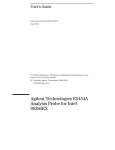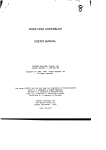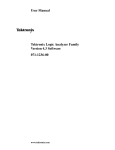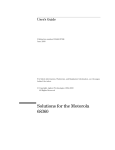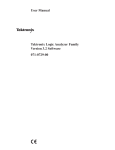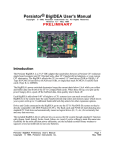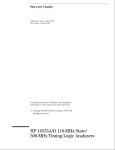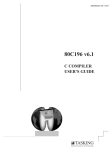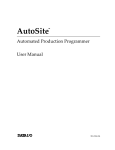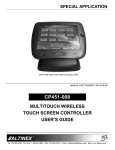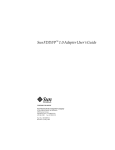Download HP E2450A Symbol Utility User's Guide
Transcript
About this Manual We’ve added this manual to the Agilent website in an effort to help you support your product. This manual is the best copy we could find; it may be incomplete or contain dated information. If we find a more recent copy in the future, we will add it to the Agilent website. Support for Your Product Agilent no longer sells or supports this product. Our service centers may be able to perform calibration if no repair parts are needed, but no other support from Agilent is available. You will find any other available product information on the Agilent Test & Measurement website, www.tm.agilent.com. HP References in this Manual This manual may contain references to HP or Hewlett-Packard. Please note that Hewlett-Packard's former test and measurement, semiconductor products and chemical analysis businesses are now part of Agilent Technologies. We have made no changes to this manual copy. In other documentation, to reduce potential confusion, the only change to product numbers and names has been in the company name prefix: where a product number/name was HP XXXX the current name/number is now Agilent XXXX. For example, model number HP8648A is now model number Agilent 8648A. User’s Guide Publication number E2450-97002 Fourth Edition, August 1996 For Safety information, Warranties and Regulatory information, see the pages behind the Index. © Copyright Hewlett-Packard Company 1993, 1995, 1996 All Rights Reserved HP E2450A Symbol Utility Introduction The HP E2450A Symbol Utility provides you with a new way to view your logic analysis data. The Symbol Utility maps trace data onto meaningful, symbolic names. The symbols can include variable names, procedure or function names, and source file names and line numbers. The linkage between the symbol names and the trace data values comes from one of two sources: • Object Module Format (OMF) files generated by your compiler and linker, or • ASCII files that you create with a text editor Using the symbol utility, you have two new capabilities: • you can view symbols from OMF files in a logic analyzer state listing • you can use the OMF symbols as trigger terms in a logic analyzer trigger specification. We assume that you are familiar with the operation of your logic analyzer. If not, refer to the Logic Analyzer Training Kit for information on how to use the logic analyzer interface or the appropriate User’s Guide for details on the system menus and functions. Refer to your software tool documentation for information about how to generate OMF files during compilation and linking. Equipment Required • one HP E2450A Symbol Utility disk • either an HP 1660-series logic analyzer, an HP 1670-series logic analyzer, or an HP 16500B or 16500C logic analysis mainframe and one logic analyzer meaurement module, such as an HP 16550A timing analyzer Introduction–1 Supported Symbol File Formats Supported Symbol File Formats The HP E2450A will support OMF files in the following formats: ELF/DWARF This OMF is a portable format consisting of ELF (Executable and Linkable Format) and DWARF (Debugging Information Format) for various processors, including Intel 80960, PowerPC, and MIPS. GPA The General-Purpose ASCII file format, which can be used to provide symbols for an Object Module Format which is not explicitly supported. See the "General-Purpose ASCII Symbol File Format" section in the "Features and Functions" chapter for more details. HP-MRI IEEE-695 The OMF produced by HP and MRI cross-compilers and cross-assemblers. This format is fully supported by the Symbol Utility’s IEEE-695 reader. IEEE-695 This OMF is usually produced by language tools for non-Intel microprocessors. Some language tools which claim to output this format may deviate from the IEEE-695 standard in ways which make the OMF file unreadable by the Symbol Utility’s reader. OMF286 This OMF is produced by language tools for Intel 80x86 series and Pentium microprocessors running in real and/or protected mode. The supported OMF286 file types are Single-task Loadable and Bootloadable. OMF386 This OMF is produced by language tools for Intel 80x86 series and Pentium microprocessors running in real and/or protected mode. The supported OMF386 file types are Loadable and Bootloadable. OMF86 This OMF is produced by language tools for Intel 80x86 series and Pentium microprocessors running in real mode only. OMF96 This OMF is producted by language tools for the Intel 80196 family of processors. TI-COFF This OMF is produced by language tools for Texas Instruments microprocessors. Introduction–2 In This Book This book provides a detailed description of the features of the HP E2450A Symbol Utility. The book is divided into the following chapters: Chapter 1 describes how to install the software on your HP 16500B/C logic analysis system or HP 1660C/CS-series or HP 1670A/D-series logic analyzer. Chapter 1 also describes how to locate the menus associated with the Symbol Utility. Chapter 2 describes how to use the HP E2450A to perform common tasks like triggering on an OMF symbol. Chapter 3 describes the features and functions of the HP E2450A Symbol Utility. It also provides a detailed description of the General-Purpose ASCII file format. 1 Getting Started 2 Using the Symbol Utility 3 Features and Functions Glossary Index Introduction-3 Introduction-4 Contents Equipment Required 1–1 Supported Symbol File Formats 1–2 1 Getting Started Installing the HP Logic Analyzer Software 1–3 To Install the Symbol Utility Software 1–4 To Access the Symbol File Load Menu 1–6 To Access the Symbol Browser 1–10 2 Using the Symbol Utility To Generate a Symbol File 2–2 To Load a Symbol File 2–3 To Display Symbols in the Trace List 2–6 To Trigger on a Symbol 2–8 To View a List of Symbol Files Currently Loaded into the System 2–11 To Remove a Symbol File From the System 2–12 3 Features and Functions The OMF Symbol File Load Menu 3–3 OMF File Field 3–4 Drive Field 3–4 Label Field 3–5 Module Field 3–5 Load Field 3–6 Current Loaded Files Field 3–7 Section Relocation Option 3–8 Contents–1 Contents The OMF Symbol Browser Menu 3–10 Symbol Type Selection Field (User vs. OMF) 3–11 Find Field 3–12 Browse Results Display 3–14 Align to xx Byte Option 3–15 Offset Option 3–16 Context Display 3–17 Address Display 3–17 Symbol Mode Field 3–18 The General-Purpose ASCII File Format Creating a GPA Symbol File 3–20 GPA File Format 3–21 Sections 3–23 Functions 3–24 Variables 3–25 Source Line Numbers 3–26 Start Address 3–26 Comments 3–27 Glossary Index Contents–2 3–19 1 Getting Started Getting Started This chapter describes how to install the HP E2450A Symbol Utility software on the hard disk of the logic analyzer. Instructions are included on how to locate the menus associated with the HP E2450A Symbol Utility. Once the Symbol Utility is installed, you can use the OMF Symbol Load menu to load Object Module Format (OMF) symbol files into the analyzer. Once you have loaded the files, you can view the symbols in the Listing and Waveform menus. You can use the OMF Symbol browser menu to create trigger conditions for your logic analyzer. See Also The Logic Analyzer Training Kit for information on how to use the logic analyzer interface. The logic analyzer’s User’s Guide for information on the features and functions of the logic analyzer you are using. 1–2 Installing the HP Logic Analyzer Software The HP E2450A Symbol Utility software, the HP Logic Analyzer System software, and the HP State Analyzer module (HP 16500B only) software major version numbers must match. You can find the operating system version number under System Test. See the software version number example in table 1. Table 1 Example of Acceptable Software Version Numbers Product HP 16500B System Software (SYSTEM) HP 16555A Module Software (SYS_034) Symbol Utility Software for HP 16500B (OPT_032) Software Version 3.06 3.10 3.04 HP 16500C System Software (SYSTEM) HP 16550A Module Software (SYS_032) Symbol Utility Software for HP 16500C (OPT5_032) 1.00 1.00 1.00 HP 1671D System Software Symbol Utility Software for HP 1670 1.00 1.01 The HP E2450A Symbol Utility ships with the benchtop analyzers. • If you need to update the HP 16500 system and module software, copy the files from the flexible disks to the /SYSTEM subdirectory on the logic analyzer’s hard disk. Then, reboot the HP 16500. • If you are updating the HP 1660C/CS-series or HP 1670A/D-series operating system, copy the update from the flexible disks to the flash ROMs. Updates can be ordered from your HP Sales Office. a Go to the System Utilities menu. b Select the button labeled Update FLASH ROM . c Insert the first flexible disk and follow the onscreen instructions. The flexible disks now serve as backup copies for the files on the hard disk or in flash ROM. For more information about copying a file or updating the logic analyzer’s system software, see the appropriate logic analyzer User’s Guide. 1–3 Getting Started To Install the Symbol Utility Software To Install the Symbol Utility Software The first time you load the symbol utility, the logic analyzer must read it from the flexible disk at power-up. To install the Symbol Utility software on the HP logic analyzer, take the following steps: 1 With the instrument turned off, insert the flexible disk labeled "HP E2450A Symbol Utility software" into the flexible disk drive on the logic analyzer. 2 Turn on the instrument. The software loads automatically if you insert the flexible disk prior to turning on the instrument. The software takes a few minutes to load. CAUTION Proceed only when the light on the front of the flexible disk drive stops blinking. If you proceed before the light goes out, the installation will be incomplete and you will have to start the process over at step 1. In the System Configuration menu (System External I/O menu on benchtop logic analyzers) menu, the Symbol Utility should now appear in the Options display. If it does not appear, repeat steps 1 and 2. When the Symbol Utiltity is loaded on a benchtop analyzer, it shows up here. 1–4 Getting Started To Install the Symbol Utility Software 3 Select the Module field, in the top left corner of the display, then choose Symbol Utility from the pop-up menu. Select this field and choose Symbol Utility or Symbols Select Install to install the software Select Cancel to cancel the installation software This figure shows the HP 16500C logic analyzer menu. The benchtop logic analyzers are similar. If you are using a benchtop logic analyzer, the Install/Cancel menu does not appear. The Install button appears to the right of the Specify Database button. 5 Select Install to copy the files onto the hard disk drive, or select Cancel to cancel the operation. CAUTION Do not proceed until the light on the front of the flexible disk drive stops blinking. If you do proceed the installation will be incomplete and you will need to start over at step1. Installation requires about 5 minutes to complete. Once the installation is complete, you can remove the Symbol Utility disk from the flexible disk drive and store it as a backup. The Symbol Utility will load whenever you turn on the logic analyzer. If the installation does not complete and the error messages do not indicate a disk error, the logic analyzer may not have enough memory to load the Symbol Utility software. To install the software successfully, increase your logic analyzer’s available memory either by uninstalling other options or by purchasing additional memory. See Also Chapter 2, "Using the Symbol Utility," for how-to information. Chapter 3, "Features and Functions," for detailed descriptions of the menus and fields that are associated with the Symbol Utility. 1–5 Getting Started To Access the Symbol File Load Menu To Access the Symbol File Load Menu To begin working with symbols in the logic analyzer, you need to load symbol files into the system. The OMF Symbol Load menu is used to do this. There are two ways to access this menu. Method 1: Using the Module Field 1 Select the Module field in the top left corner of the display. If you are working with system-level menus, this field will say "System." 2 Choose Symbol Utility from the pop-up. Select this field and choose Symbol Utility This picture shows an HP 16500B. On the benchtop logic analyzers, "Symbol Utility" appears as "Symbols." 1–6 Getting Started To Access the Symbol File Load Menu 3 Select the Specify Database field in the Symbol Utility menu. Select this field The Symbol Load menu appears. Use this menu to load an Object Module Format (OMF) file into the HP 16500 system. See Also Chapter 2, "Using the Symbol Utility," for information on how to load a symbol file. 1–7 Getting Started To Access the Symbol File Load Menu Method 2: Using the Symbol Field in the Format Menu 1 Go to the Analyzer Format menu. If you are using an HP 16500, choose the analyzer module that you want to use with the Symbol Utility. 2 In the Format menu, select the Symbols field. Access the Format menu Select the Symbols field 3 In the Symbols pop-up, select the large field at the top of the display. Choose OMF Symbol Table from the pop-up. Select this field and choose OMF Symbol Table 1–8 Getting Started To Access the Symbol File Load Menu The OMF Symbol Load menu appears. Use this menu to load an Object Module Format (OMF) file into the logic analyzer. See Also Chapter 2, "Using the Symbol Utility," for information on how to load a symbol file. OMF Symbol Load Menu 1–9 Getting Started To Access the Symbol Browser To Access the Symbol Browser 1 Go to the Analyzer Trigger menu. 2 Set the base for the label that you want to work with to "symbol." 3 Select a trigger term corresponding to the label and pattern term that you want to use. Set the base to Symbol Select a trigger term 4 In the Symbol pop-up menu, select the large field at the top of the pop-up and choose OMF Symbol Table from the pop-up menu. Select this field and choose OMF Symbol Table 1–10 Getting Started To Access the Symbol Browser The OMF Symbol Browser menu appears. Use this menu to select an OMF symbol as a trigger term. See Also Chapter 2, "Using the Symbol Utility," for information on how to use the symbol browser to set up trigger conditions. 1–11 1–12 2 Using the Symbol Utility Using the Symbol Utility To Generate a Symbol File To Generate a Symbol File In order to view symbols from your software in the Listing or Waveform menus of the logic analyzer, you need to create a symbol file in one of the formats that are supported by the HP E2450A Symbol Utility. If your language tools cannot generate an OMF symbol file which is compatible with the Symbol utility, you may create a symbol file in the General-Purpose ASCII (GPA) file format. 1 Compile, assemble, and link your program using the "generate symbol file" option of your language tools. 2 Transfer the DOS-formatted symbol file to the logic analyzer. You can put the file on a flexible disk, or use a LAN interface to transfer the file directly to the hard disk. If you need help creating OMF files, refer to your software tool documentation for information about how to generate OMF files during compilation and linking. See also "The General-Purpose ASCII File Format," in Chapter 3, for a complete description of the ASCII symbol file format. "Supported File Formats," in the Introduction, for a list of the symbol file formats that are supported by the HP E2450A utility. 2–2 Using the Symbol Utility To Load a Symbol File To Load a Symbol File 1 Access the OMF Symbol Load menu. There are two methods available to access this menu. See "To Access the Symbol File Load Menu," in Chapter 1, for more information. 2 Select the disk drive that contains the symbol file. 3 Select the measurement module that you want to load the symbol file into. For the benchtop logic analyzers, the choice will always be "Analyzer." 4 Select the Label field and choose the label that you want to map the OMF symbols to. Typically, you will use the ADDR label for your system address bus. Access the OMF Symbol load menu Choose the disk drive that contains the OMF file Choose the desired module and label 2–3 Using the Symbol Utility To Load a Symbol File 5 Select the OMF File field. In the pop-up, turn the knob to highlight the desired file name. Select the Select field to choose the file. Select the OMF File field Highlight the file you want to load Select this field to choose the file If necessary, use the knob and the Select field to choose a different directory. 6 Select the Load field, then select Done. Select Done to return to the module menus Select Load to load the file 2–4 Using the Symbol Utility To Load a Symbol File The symbol file is loaded only into the measurement module you specified. You can load the same symbol file into several modules, and you can load several symbol files into one module or analyzer. When you load a symbol file, a database file is created by the logic analyzer. Database files have an extension ".ns". If your OMF file was loaded from the hard disk drive, the database file will appear in the same subdirectory as your OMF file. If your OMF file was loaded from the flexible disk drive, the database file will appear on the hard disk drive in the same directory it was in on the flexible disk. The logic analyzer creates any necessary subdirectories on the hard disk. See Also "To Access the Symbol File Load Menu," in Chapter 1. 2–5 Using the Symbol Utility To Display Symbols in the Trace List To Display Symbols in the Trace List 1 Load the appropriate symbol file. 2 Display the trace listing in the Listing menu of the logic analyzer module that you are working with. Access the Listing menu 2–6 Using the Symbol Utility To Display Symbols in the Trace List 3 Select the base of the ADDR label. If you have loaded the OMF symbols into a label other than ADDR, select the base for that label. 4 Choose Symbol from the base pop-up field. Set the base of the ADDR label to Symbol If you have created User Symbols that overlap with the OMF symbols, the User Symbols take precedence and will be displayed in the listing instead of the OMF symbols. See Also "To Load a Symbol File," on page 2-3. 2–7 Using the Symbol Utility To Trigger on a Symbol To Trigger on a Symbol You must load a symbol file into the measurement module before you can trigger on OMF symbols. 1 Go to the Trigger Menu. 2 Set the base of the label that you want to specify a trigger term with to Symbol. Typically, you will use the ADDR label. Access the Trigger menu Set the base of the ADDR label to Symbol 2–8 Using the Symbol Utility To Trigger on a Symbol 3 Select a trigger term that you want to use. The trigger term is the field that corresponds to the term column on the left side of the display, and the label row in the center of the display. 4 In the pop-up menu, select the User Symbol Table field. Choose OMF Symbol Table. Select this field and choose OMF Symbol Table Select a trigger term 2–9 Using the Symbol Utility To Trigger on a Symbol 5 Use the knob to scroll through the list of symbols and pick the one that you want. Select Done. The trigger term is now defined as one of your OMF symbols. Highlight the symbol that you want to use Select Done 6 Use the symbol term in the trigger specification to trigger the logic analyzer. Symbol trigger term 2–10 Using the Symbol Utility To View a List of Symbol Files Currently Loaded into the System To View a List of Symbol Files Currently Loaded into the System 1 Access the OMF Symbol Load menu. There are two methods available to access this menu. See "To Access the Symbol File Load Menu" in Chapter 1 for more information. 2 Select the Current Loaded Files field, in the bottom left corner of the display. A list of the symbol files that are currently loaded is displayed. 3 Select Done to return to the OMF Symbol Table menu. See Also "To Access the Symbol File Load Menu" in Chapter 1. 2–11 Using the Symbol Utility To Remove a Symbol File From the System To Remove a Symbol File From the System 1 Access the OMF Symbol Load menu. There are two methods available to access this menu. See "To Access the Symbol File Load Menu" in Chapter 1 for more information. 2 Select the Current Loaded Files field, in the bottom left corner of the display. A list of the symbol files that are currently loaded is displayed. 3 Highlight the measurement module and file name that you want to delete. 4 Select Delete to remove the symbol file from the system. 5 Select Done to return to the OMF Symbol Load menu. Highlight the file that you want to delete Select Delete to delete the file 2–12 3 Features and Functions Features and Functions The HP E2450A Symbol Utility adds two main menus to your logic analyzer. They are the Symbol File Load menu and the Symbol Browser menu. This chapter describes the features and functions of both of these menus. The symbol utility also provides a General-Purpose ASCII (GPA) symbol file format that you can use if your language tool chain does not produce OMF files in one of the supported formats. The details of the GPA file format are also described in this chapter. See Also The Logic Analyzer Training Kit for information on how to use the logic analyzer interface. The User’s Guide of your logic analyzer for information on the features and functions of the logic analyzer. 3–2 The OMF Symbol File Load Menu The OMF Symbol Load menu is used to load the OMF files containing the symbols that you want into the logic analyzer. OMF Symbol File Load Menu 3–3 Features and Functions OMF File Field OMF File Field The OMF File field is used to select the OMF file that you would like to load into the system. When you initially access the OMF Symbol Table menu, the OMF File field will be blank. To use this field, select it. A File Selection pop-up menu appears. The pop-up menu shows you a list of files at the root of the drive that is currently selected in the Drive field. Scroll the list of files to select the symbol file that you want to use. Use the Select field to choose the file, or to choose a subdirectory to browse through. Select Cancel to close the menu. Refresh Field The Refresh field causes the Symbol Utility to reread the contents of the disk drive. Changes made to the disk drive contents are not immediately read by the symbol utility. Use the Refresh key to re-read the disk drive contents if they have changed. Drive Field Use this field to specify the disk drive that contains the OMF file that you want to load. You can specify "Hard Disk" for the analyzer hard disk drive, or "Flexible Disk" for the analyzer flexible disk drive. 3–4 Features and Functions Label Field Label Field Use this field to specify the data label that the symbols will correspond to. In most cases you will use the ADDR label, since you will be loading symbols into the system that correspond to the address bits of the processor that you are working with. If you would like to load symbols that correspond to another label, select this field then choose the label that you want to use from the pop-up menu. Module Field Use this field to specify the measurement module of an HP 16500B/C that you want to load the OMF file symbols into. When you select this field you will see a pop-up menu listing the measurement modules that are currently installed in the HP 16500 frame. For benchtop logic analyzers, this field is always Analyzer. Once the symbol file is loaded, you will be able to view the symbols in the Listing and Trigger menus of the module that you specify. The OMF symbols will not be available in any other module than the one the is specified in the Module field. To view symbols in more than one module, specify a different module in the Module field and load the symbol file again. 3–5 Features and Functions Load Field Load Field Select this field to load the symbol file into the logic analyzer. During the load process, a symbol database file with a ".ns" extension will be created by the Symbol Utility. You can load multiple symbol databases into the system at the same time. One .ns database file will be created for each symbol file that you load. If the OMF symbol file is loaded from the hard disk drive, the .ns database file will be created on the same subdirectory that the OMF file is in. If the OMF file is loaded from the flexible disk drive, the directory path from the flexible disk drive will be duplicated on the hard disk drive. The .ns database file will be created on the hard disk drive, in the same subdirectory that the OMF file was in on the flexible disk drive. Once the .ns file is created, the Symbol Utility will use this file as its working symbol database. The next time you need to load the symbols into the system, you can load the .ns file explicitly, by placing the .ns file name in the "OMF file" field. You can purge the OMF file from the disk, once the .ns file is created. OMF file versions If you load an OMF file that has been loaded previously, the system will compare the time stamps on the .ns file and the OMF file. If the OMF file is newer than the existing .ns file, a new .ns file will be created and the old one will be overwritten. If the OMF file being loaded has not been updated since it was last loaded, the existing .ns file will be used. Multiple files You can load the same symbol file into several modules, and you can load multiple symbol files into one analyzer. Symbols from each of the files that you load will appear in the OMF Symbol Browser menu and can be used to create trigger terms for the logic analyzer. 3–6 Features and Functions Current Loaded Files Field Current Loaded Files Field Select this field to view a list of the symbol files that are currently loaded. The Loaded Database Files pop-up menu provides a Delete field that you can use to remove a symbol database from a measurement module. Use the knob to highlight the module and symbol file that you want to remove. Select the Delete field to remove the file. Current Loaded Files Display View Field The View field is used to select the database that you want to be work with in the OMF Symbol Table load menu. If more than one database has been loaded, you can choose the database that you want to work with by highlighting the analyzer and file name and selecting the View field. The file name that you select will appear in the OMF File field in the main OMF Symbol Table load menu. You can now change the file characteristics, such as the Section Relocation options. 3–7 Features and Functions Section Relocation Option Section Relocation Option The Section Relocation option allows you to add offset values to the symbols in an OMF file. Use this option if some of the sections or segments of your code is relocated in memory at run-time. This can occur if your system dynamically loads parts of your code, so that the memory addresses that the code is loaded into are not fixed. To use this option, highlight the memory section that you want to offset, then select the Select field. Choose one of the offset options described below. If you have loaded more than one symbol file, the Section Relocation option applies to whichever file is currently displayed in the OMF File field. To select a different file, use the View option in the Current Loaded Files menu. Section Relocation Menu 3–8 Features and Functions Section Relocation Option Set Absolute Section Location Use this option to set an absolute address for the start of the selected section, when you know the run-time address of the section. Offset This Section Use this option to add an offset to the start of the selected section, when you know the relocation offset of the section. The value entered will be added to the section address that was contained in the OMF file. All symbols falling within the address range of this section will be offset by this value. Offset All Sections This option adds an offset to the starting addresses of all sections in the selected OMF file. The values entered will be added to all relocatable sections in your program. You will typically use this option if you have PC relative code and data. A section that contains symbols for hardware addresses will usually be indicated as nonrelocatable in the OMF file. The symbols for these sections will not be relocated. 3–9 The OMF Symbol Browser Menu The OMF Symbol Browser menu allows you to browse through the symbols that have been loaded into a measurement module. You can use the symbols as trigger terms in the Trigger menu. Search features and wildcard characters are available to help you find the symbols that you want. Symbol Format The OMF symbols can be viewed in one of two formats: • as global and local variables, or • as source file names with line numbers. Select the large field at the bottom of the menu to toggle between the two modes. Symbols will appear in trace listings in the format selected here. OMF Symbol Browser Menu 3–10 Features and Functions Symbol Type Selection Field (User vs. OMF) Symbol Type Selection Field (User vs. OMF) This field allows you to choose between the two types of symbols available in the logic analyzer. The choices are: • "User Symbols," corresponding to the symbols that you can define in the Format menu, and • "OMF Symbols," corresponding to the symbols in an OMF symbol file that you have loaded using the Symbol Utility. This field appears at the top of the pop-up menu, when you select a trigger term. Symbol Type Selection Pop-up 3–11 Features and Functions Find Field Find Field Use this field to locate particular symbols in the symbol databases that you would like to use in a trigger specification. When you first access the OMF Symbol Table menu, the Find field will display an asterisk (*). The asterisk is a wildcard character that you can use in browsing the symbol database for the symbol that you want. To begin using this field, select it, type in the name of a file or symbol, then select Done. When you type in a symbol name and select Done, the system searches the symbol database for symbols that match this name. Asterisk wildcard (*) The asterisk wildcard represents "any characters." When you perform a search on the symbol database using just the asterisk, you will see a list of all symbols contained in the database. The asterisk can also be added to a search word to find all symbols that begin or end with the same letters. Example To find all of the symbols that begin with the letters "st", select the Find field and type "st*". Select Done and the browse results look like this: Highlight the symbol that you want and select Done to use the symbol as a trigger term. 3–12 Features and Functions Find Field Question mark wildcard (?) If you are using a keyboard to control your logic analyzer, you can use the question mark wildcard character. A question mark represents "any single character." You can use more than one question mark in a symbol database search; for example, "?ector?num" is a valid search string. Example Your symbol database contains many symbols that have names such as "sym1," "sym17," and "sym20." To find all of the symbols that end in "5", select the Find field and type "sym?5". Select Done and the browse results look like this: Notice that "sym5" was not matched. Highlight the symbol that you want and select Done to use the symbol as a trigger term. 3–13 Features and Functions Browse Results Display Browse Results Display This area of the display shows you a list of the symbols that satisfy the search criteria that you have specified. Depending on the mode selected in the large field at the bottom of the display, the browse results display will show file names and line numbers, or the symbol names. The field can be scrolled to view additional symbols that are offscreen. Scroll Files field This field appears if the symbol mode field, at the bottom of the screen, is set to "View Files and Line Numbers." Select this field to scroll the listing of the browse results. If this field is not selected, then the Line Number field can be scrolled. 3–14 Features and Functions Align to xx Byte Option Align to xx Byte Option Most processors do not fetch instructions from memory on byte boundaries. In order to trigger a logic analyzer on a symbol at an odd-numbered address, the address must be masked off. The "Align to Byte" option allows you to mask off an address. Example The symbol "main" occurs at address 100F. The processor being probed is a 68040, which fetches instructions on long word (4-byte) boundaries. In order to trigger on the address 100F, the address must be masked off to the nearest 4-byte boundary. The Align to Byte option would be set to "Align to 4 bytes." The Symbol Utility masks the address of the symbol "main" to 100C hex before it is used as a trigger term. 3–15 Features and Functions Offset Option Offset Option The Offset option allows you to add an offset value to the starting point of the symbol that you want to use as a trigger term. You might do this in order to trigger on a point in a function that is beyond the preamble of the function, or to trigger on a point that is past the prefetch depth of the processor. Setting an offset helps to avoid false triggers in these situations. The offset specified in the Offset field is applied before the address masking is done by the "Align to xx Byte" option. Example An 80386 processor has a prefetch depth of 16 bytes. Functions func1 and func2 are adjacent to each other in physical memory, with func2 following func1. In order to trigger on func2, without getting a false trigger from a prefetch beyond the end of func1, you need to add an offset value that is equal to or greater than the prefetch depth of the processor to your trigger term. In this case you want to add an offset of 16 bytes, so you would set the value of the "Offset by" field to 10 hex. When you specify func2 as your trigger term, the logic analyzer will trigger on address func2+10. 3–16 Features and Functions Context Display Context Display The Context display, just below the Find field, indicates the original OMF source file for the symbol that is currently highlighted in the Browse Results display. A: indicates the flexible disk drive. C: indicates the hard disk drive. Some OMF formats, such as IEEE-695, provide information about the path name of the original source files. If you are using one of these OMF formats, you will see path information for the individual files in the browse results display. The source file path name is separated from the OMF path by a colon (:). Example An OMF file called symlop.x has been loaded from the hard disk drive of the HP 16500B. One of the source files for the OMF was called main.c. When you browse symbols from the symbol database, the context display might look like this: Context: C:\symlop.x:/users/fred/project/src/main.c C:\symlop.x is the path for the OMF file on the HP 16500B hard disk. /users/fred... is the path for the file main.c in the original environment where it was compiled. Address Display The Address display indicates the address corresponding to the symbol that is currently highlighted in the Browse Results display. The addresses are displayed as physical values. Intel 80x86 segment:offset values are converted to physical address values before they are displayed. 3–17 Features and Functions Symbol Mode Field Symbol Mode Field The OMF symbols can be viewed in one of two formats: • as global and local symbols, or • as source file names with line numbers Select the large field at the bottom of the display to toggle between the two modes. Symbols appear in the trace listing in the format that is selected here. When the "View Globals and Locals" mode is selected, the browse results are displayed as symbolic names. When the "View Files and Line Numbers" mode is selected, the browse results display lists source file names from the OMF file. In the "View Files and Line Numbers" mode, two additional fields appear in the OMF Symbol Browser menu. The Scroll Files Field Select this field to assign the knob to scroll the Browse Results listing. Line Number Field The Line Number field is used to select a line number of a source file as a trigger term. Select the field once and it can be used to scroll through the line numbers of valid, existing lines of code. Select the field a second time and a keypad pop-up allows you to specify a particular line number. Not all lines in a source file have code associated with them. When you type in a line number that contains no code, the field defaults to the next highest line number that does contain code. If you select a line number higher than any line number in the file, the field defaults to the highest line number in the file. 3–18 The General-Purpose ASCII File Format The Symbol Utility supports a General-Purpose ASCII (GPA) file format. If your language tool chain does not produce one of the supported file types, you can create a GPA file to define symbols for the Symbol Utility. You can also use a GPA file to define symbols which are not included in a supported OMF file. 3–19 Features and Functions Creating a GPA Symbol File Creating a GPA Symbol File You can create a GPA symbol file using any text editor that supports ASCII format text. Each entry in the file you create must consist of a symbol name followed by an address or address range. Each symbol name is a string of ASCII characters. The string can be very long, but the logic analyzer will truncate the string and use only the first 16 characters. The address or address range corresponding to a given symbol is a hexadecimal number. The address must appear immediately on the same line of the text file as the symbol name. Addresses must be separated from symbol names by one or more blank spaces or tabs. Address can be specified as a single hexadecimal value, or as a range in the following format: beginning address..ending address It is possible to generate a GPA file from the symbol or load map output of most language tools. Simple Format A GPA file can be a simple list of name/address pairs. Example main 00001000..00001009 test 00001010..0000101F var1 00001E22 #this is a variable This example defines two symbols that correspond to address ranges and one point symbol that corresponds to a single address. 3–20 Features and Functions GPA File Format GPA File Format A GPA file can be divided into records using record headers. The different records allow you to specify different kinds of symbols, with differing characteristics. A GPA file can contain any of the following kinds of records: • • • • • Sections Functions Variables Source line numbers Start address The different kinds of symbols available are explained in the following sections. Each kind of symbol must be separated from the next by a key word, called a record header. The record headers must be enclosed in square brackets, like this: [HEADER]. If no record header is specified, the lines are assumed to be symbol definitions in one of the following VARIABLES formats: variable address variable start..end variable start address size 3–21 Features and Functions GPA File Format Example Here is a GPA file that contains several different kinds of records. [SECTIONS] prog 00001000..0000101F data 40002000..40009FFF common FFFF0000..FFFF1000 [FUNCTIONS] main 00001000..00001009 test 00001010..0000101F [VARIABLES] total 40002000 4 value 40008000 4 [SOURCE LINES] File: main.c 10 00001000 11 00001002 14 0000100A 22 0000101E File: test.c 5 00001010 7 00001012 11 0000101A 3–22 Features and Functions Sections Sections Format [SECTIONS] section_name start..end attribute Use SECTIONS to define symbols for regions of memory, such as sections, segments, or classes. section_name A symbol representing the name of the section. start The first address of the section, in hexadecimal. end The last address of the section, in hexadecimal. attribute (optional) Attribute may be one of the following: NORMAL (default) The section is a normal, relocatable section, such as code or data. NONRELOC The section contains variables or code that cannot be relocated. In other words, this is an absolute segment. To enable section relocation, section definitions must appear before any other definitions in the file. Example [SECTIONS] prog data display_io 00001000..00001FFF 00002000..00003FFF 00008000..0000801F NONRELOC If you use section definitions in a GPA symbol file, any subsequent function or variable definitions must fall within the address ranges of one of the defined sections. Those functions and variables that do not will be ignored by the Symbol Utility. 3–23 Features and Functions Functions Functions Format [FUNCTIONS] func_name start..end Use FUNCTIONS to define symbols for program functions, procedures, or subroutines. func_name Example A symbol representing the function name. start The first address of the function, in hexadecimal. end The last address of the function, in hexadecimal. [FUNCTIONS] main 00001000..00001009 test 00001010..0000101F 3–24 Features and Functions Variables Variables Format [VARIABLES] var_name start [size] var_name start..end You can specify symbols for variables, using the address of the variable, the address and the size of the variable, or a range of addresses occupied by the variable. If you give only the address of a variable, the size is assumed to be 1 byte. var_name start The first address of the variable, in hexadecimal. end The last address of the variable, in hexadecimal. size Example A symbol representing the variable name. (optional) The size of the variable, in bytes, in decimal. [VARIABLES] subtotal total data_array status_char 40002000 4 40002004 4 40003000..4000302F 40002345 3–25 Features and Functions Source Line Numbers Source Line Numbers Format [SOURCE LINES] File: file_name line# address Use SOURCE LINES to associate addresses with lines in your source files. file_name line# address Example The name of a file. The number of a line in the file, in decimal. The address of the source line, in hexadecimal. [SOURCE LINES] File: main.c 10 00001000 11 00001002 14 0000100A 22 0000101E 3–26 Features and Functions Start Address Start Address Format [START ADDRESS] address address Example The address of the program entry point, in hexadecimal. [START ADDRESS] 00001000 Comments Format #comment text Any text following a # character is ignored by the Symbol Utility and can be used to comment the file. Comments can appear on a line by themselves, or on the same line, following a symbol entry. Example #This is a comment 3–27 3–28 Glossary benchtop logic analyzer A small, standalone HP logic analyzer that is not part of the HP 16500 logic analysis system. As of this edition, only the HP 1660C/CS-series and the HP 1670A/D-series can run the HP E2450A Symbol Utility. browser A pop-up menu which allows you to examine and select OMF symbols. data label A symbol which refers to an arbitrary value, much like the labels that are available in the logic analyzer without the Symbol Utility. All other symbols refer to addresses. Data labels can be defined only in the General-Purpose ASCII symbol file format. database file The file created by the symbol utility and stored on the logic analyzer’s internal hard disk. The file is organized so that the Symbol Utility can efficiently look up the symbol associated with any address or label value. Database files have a ".ns" file name extension. ELF/DWARF A portable OMF format consisting of the ELF (Executable and Linkable Format) and the DWARF (Debugging Information Format) for various processors, including Intel 80960, PowerPC, and MIPS. GPA The General-Purpose ASCII file format. These symbol files are created by the user, using an ASCII text editor. HP-MRI IEEE-695 The OMF format produced by HP and MRI cross-compilers and cross-assemblers. This format is fully supported by the Symbol Utility’s IEEE-695 reader. IEEE-695 A particular format for an OMF. This format is usually produced by language tools for non-Intel microprocessors. Some language tools which claim to output this format may deviate from the IEEE-695 standard in ways which make the OMF file unreadable by the Symbol Utility’s reader. language tool chain A set of programs used to generate executable code. For example, a compiler, assembler, and linker. loaded file A database file which has been loaded into the Symbol Utility. measurement module Any of the cards that can be inserted into the slots in the HP 16500 mainframe, such as an oscilloscope, pattern generator, or logic analyzer. The HP E2450A Symbol Utility requires a logic analyzer measurement module Glossary–1 Glossary when run on an HP 16500 logic analysis system. OMF A file which contains mixed object code and symbol information. OMF stands for Object Module File. The OMF is produced by the language tool chain. procedure This term is used in the Symbol Utility to refer to procedures, functions, subroutines, or their equivalents. range symbol A symbol that refers to a range of addresses, such as a module or procedure. OMF286 A particular format for an OMF. This format is usually produced by language tools for Intel 80x86 series and Pentium microprocessors running in real or protected mode. reader A program that generates a database file from a symbol file. OMF386 A particular format for an OMF. This format is usually produced by language tools for Intel 80x86 series and Pentium microprocessors running in real or protected mode. TI-COFF A particular format for an OMF. This format is usually produced by language tools for Texas Instruments microprocessors. OMF86 A particular format for an OMF. This format is usually produced by language tools for Intel 80x86 series and Pentium microprocessors running in real mode only. OMF96 A particular format for an OMF. This format is usually produced by language tools for the Intel 80196 family of processors. point symbol A symbol that refers to a single address. Glossary–2 symbol file A file which contains symbol information. This file is produced by the language tool chain. user symbol table A table containing the symbols that are created by the user, using the Symbols option in the Format menu. This is the standard symbol capability of the HP logic analyzer. Index load menu, 3–3 accessing, 1–6, 1–8 using, 2–3 Loaded Database Files pop-up, 3–7 loading a symbol file choosing a disk drive, 3–4 choosing a file, 3–4 choosing a label, 3–5 choosing a measurement module, 3–5 Load field, 3–6 loading OMF symbol files, 2–3 * character, 3–12 ? character, 3–13 .ns files, 2–4, 3–6 loading, 3–6 deleting symbol files, 2–12 displaying OMF symbols, 2–6 Drive field, 3–4 dynamically loaded code, 3–8 A accessing symbol utility menus browser menu, 1–10 load menu, 1–6, 1–8 ADDR label, 2–3, 2–7, 3–5 Address display, 3–17 Intel 80x86 addresses, 3–17 Align to Byte option, 3–15 example, 3–15 ASCII format See General-Purpose ASCII format assembling, 2–2 F file names and line numbers, 3–10 file versions, 3–6 files and line numbers, 3–18 line number field, 3–18 valid line numbers, 3–18 Find field, 3–12 M functions in General-Purpose ASCII format, 3–24 masking off addresses, 3–15 measurement modules, 2–3, 3–5 choosing, 3–5 G General-Purpose ASCII format, 3–2, 3–19 Module field, 3–5 multiple OMF files, 3–6 address format, 3–20 loading, 2–4 comments, 3–27 multiple symbol files, 3–6 creating a file, 3–20 example, 3–22 functions, 3–24 O odd-numbered addresses, 3–15 record headers, 3–21 Offest option of browser menu, 3–16 sections, 3–23 example, 3–16 simple example, 3–20 offset simple form, 3–20 adding to address values, 3–8 source line numbers, 3–26 all sections, 3–9 start address, 3–26 code section, 3–9 variables, 3–25 trigger term, 3–16 generating OMF symbol files, 2–2 Offset All Sections option, 3–9 globals and locals, 3–10, 3–18 Offset This Section option, 3–9 GPA OMF File field, 3–4 See General-Purpose ASCII format Refresh field, 3–4 using, 2–4 I OMF Load field installing using, 2–4 software for logic analyzer, 1–3 OMF symbol files creating, 2–2 L currently loaded, 2–11 label, 3–5 deleting, 2–12 setting base, 2–7 transferring to the HP 16500B system, 2–2 Label field, 3–5 versions, 3–6 Line Number field, 3–18 OMF Symbol Table line numbers browser menu, 3–10 GPA file, 3–26 browser menu, accessing, 1–10, 2–9 linking, 2–2 browser menu, using, 2–8 Load field, 3–6 load menu, accessing, 1–6 load menu, using, 2–3 B base, 2–7 to 2–8 browser menu, 3–10 accessing, 2–9 using, 2–8 browsing the symbol database, 3–12 See also searching the symbol database C comments in General-Purpose ASCII format, 3–27 compiling, 2–2 Context display, 3–17 example, 3–17 creating an ASCII symbol file, 3–20 creating OMF symbol files, 2–2 Current Loaded Files field, 3–7 Delete field, 3–7 Delete option, 2–12 using, 2–11 View field, 3–7 D data listing symbols in, 2–6 database See symbol database Delete field, 3–7 using, 2–12 Index–1 Index OMF Symbol Table menus, 3–2 OMF symbols browsing, 1–10, 3–12 loading into logic analyzer, 1–6, 2–3 symbol type, 3–11 P path name of OMF file, 3–17 of source files, 3–17 PC-relative code, 3–9 prefetch, 3–15 offsetting trigger term, 3–16 R record headers, 3–21 Refresh field, 3–4 relocation of code, 3–8 removing symbol files, 2–12 S Scroll Files field, 3–14, 3–18 searching the symbol database, 3–12 example, 3–12 to 3–13 results, 3–14 Section Relocation Option, 3–8 Offset All Sections option, 3–9 Offset This Section option, 3–9 Set Absolute Section Location option, 3–9 sections in General-Purpose ASCII format, 3–23 Set Absolute Section Location option, 3–9 software installing for logic analyzer, 1–3 software requirements for logic analyzer, 1–3 source line numbers in General-Purpose ASCII format, 3–26 start address in General-Purpose ASCII format, 3–26 symbol base, 2–7 symbol browser menu accessing, 1–10 using, 2–8 symbol database .ns files, 2–4 creating, 3–6 Index–2 symbol file load menu, 3–3 accessing, 1–6 using, 2–3 symbol format, 3–10 choosing, 3–18 symbol mode choosing, 3–18 globals and locals vs. files and line numbers, 3–18 symbol type, 3–11 precedence, 2–7 Symbol Utility software installing, 1–3 to 1–5 symbols browsing, 3–12 T trace listing symbols in, 2–6 trigger term, 2–9, 3–10 triggering on a symbol, 2–8 browser menu, 3–10 finding the symbol you want, 3–12 odd-numbered addresses, 3–15 U User Symbols, 2–7, 3–11 V variables in General-Purpose ASCII format, 3–25 versions of symbol files, 3–6 View field, 3–7 View Files and Line Numbers, 3–18 valid line numbers, 3–18 View Globals and Locals, 3–18 viewing OMF symbols, 2–6 W wildcard characters * character, 3–12 ? character, 3–13 © Copyright HewlettPackard Company 1987, 1990, 1993, 1995, 1996 All Rights Reserved. Reproduction, adaptation, or translation without prior written permission is prohibited, except as allowed under the copyright laws. Document Warranty The information contained in this document is subject to change without notice. Hewlett-Packard makes no warranty of any kind with regard to this material, including, but not limited to, the implied warranties of merchantability or fitness for a particular purpose. Hewlett-Packard shall not be liable for errors contained herein or for damages in connection with the furnishing, performance, or use of this material. Safety This apparatus has been designed and tested in accordance with IEC Publication 348, Safety Requirements for Measuring Apparatus, and has been supplied in a safe condition. This is a Safety Class I instrument (provided with terminal for protective earthing). Before applying power, verify that the correct safety precautions are taken (see the following warnings). In addition, note the external markings on the instrument that are described under "Safety Symbols." Warning • Before turning on the instrument, you must connect the protective earth terminal of the instrument to the protective conductor of the (mains) power cord. The mains plug shall only be inserted in a socket outlet provided with a protective earth contact. You must not negate the protective action by using an extension cord (power cable) without a protective conductor (grounding). Grounding one conductor of a two-conductor outlet is not sufficient protection. • Only fuses with the required rated current, voltage, and specified type (normal blow, time delay, etc.) should be used. Do not use repaired fuses or short-circuited fuseholders. To do so could cause a shock of fire hazard. Hewlett-Packard P.O. Box 2197 1900 Garden of the Gods Road Colorado Springs, CO 80901 • Service instructions are for trained service personnel. To avoid dangerous electric shock, do not perform any service unless qualified to do so. Do not attempt internal service or adjustment unless another person, capable of rendering first aid and resuscitation, is present. • If you energize this instrument by an auto transformer (for voltage reduction), make sure the common terminal is connected to the earth terminal of the power source. • Whenever it is likely that the ground protection is impaired, you must make the instrument inoperative and secure it against any unintended operation. • Do not operate the instrument in the presence of flammable gasses or fumes. Operation of any electrical instrument in such an environment constitutes a definite safety hazard. • Do not install substitute parts or perform any unauthorized modification to the instrument. • Capacitors inside the instrument may retain a charge even if the instrument is disconnected from its source of supply. • Use caution when exposing or handling the CRT. Handling or replacing the CRT shall be done only by qualified maintenance personnel. Safety Symbols Instruction manual symbol: the product is marked with this symbol when it is necessary for you to refer to the instruction manual in order to protect against damage to the product. Hazardous voltage symbol. Earth terminal symbol: Used to indicate a circuit common connected to grounded chassis. WARNING The Warning sign denotes a hazard. It calls attention to a procedure, practice, or the like, which, if not correctly performed or adhered to, could result in personal injury. Do not proceed beyond a Warning sign until the indicated conditions are fully understood and met. CA UTIO N The Caution sign denotes a hazard. It calls attention to an operating procedure, practice, or the like, which, if not correctly performed or adhered to, could result in damage to or destruction of part or all of the product. Do not proceed beyond a Caution symbol until the indicated conditions are fully understood or met. Product Warranty This Hewlett-Packard product has a warranty against defects in material and workmanship for a period of one year from date of shipment. During the warranty period, Hewlett-Packard Company will, at its option, either repair or replace products that prove to be defective. For warranty service or repair, this product must be returned to a service facility designated by Hewlett-Packard. For products returned to Hewlett-Packard for warranty service, the Buyer shall prepay shipping charges to Hewlett-Packard and Hewlett-Packard shall pay shipping charges to return the product to the Buyer. However, the Buyer shall pay all shipping charges, duties, and taxes for products returned to Hewlett-Packard from another country. Hewlett-Packard warrants that its software and firmware designated by Hewlett-Packard for use with an instrument will execute its programming instructions when properly installed on that instrument. Hewlett-Packard does not warrant that the operation of the instrument software, or firmware will be uninterrupted or error free. Limitation of Warranty The foregoing warranty shall not apply to defects resulting from improper or inadequate maintenance by the Buyer, Buyer-supplied software or interfacing, unauthorized modification or misuse, operation outside of the environmental specifications for the product, or improper site preparation or maintenance. No other warranty is expressed or implied. Hewlett-Packard specifically disclaims the implied warranties of merchantability or fitness for a particular purpose. Exclusive Remedies The remedies provided herein are the buyer’s sole and exclusive remedies. Hewlett-Packard shall not be liable for any direct, indirect, special, incidental, or consequential damages, whether based on contract, tort, or any other legal theory. Assistance Product maintenance agreements and other customer assistance agreements are available for Hewlett-Packard products. For any assistance, contact your nearest Hewlett-Packard Sales Office. Certification Hewlett-Packard Company certifies that this product met its published specifications at the time of shipment from the factory. Hewlett-Packard further certifies that its calibration measurements are traceable to the United States National Institute of Standards and Technology, to the extent allowed by the Institute’s calibration facility, and to the calibration facilities of other International Standards Organization members. About this edition This is the HP E2450A Symbol Utility User’s Guide. Printed in U.S.A. Edition dates are as follows: E2450-90901, First edition, July 1993 E2450-97000, Second edition, March 1995 E2450-97001, Third edition, November 1995 E2450-97002, Fourth edition, August 1996 New editions are complete revisions of the manual. Update packages, which may be issued between editions, contain additional and replacement pages to be merged into the manual by you. The dates on the title page change only when a new edition is published. A software or firmware code may be printed before the date. This code indicates the version level of the software or firmware of this product at the time the manual or update was issued. Many product updates do not require manual changes; and, conversely, manual corrections may be done without accompanying product changes. Therefore, do not expect a one-to-one correspondence between product updates and manual updates.