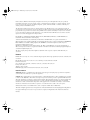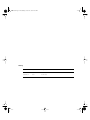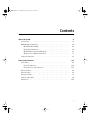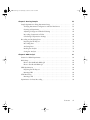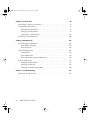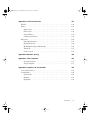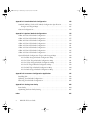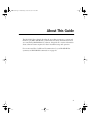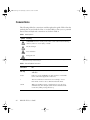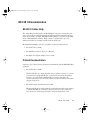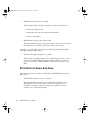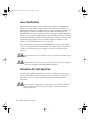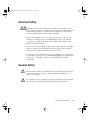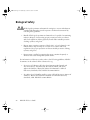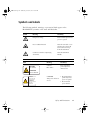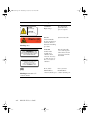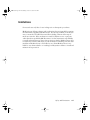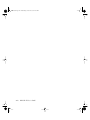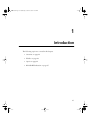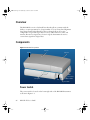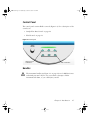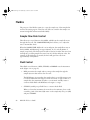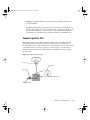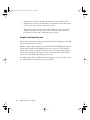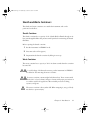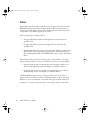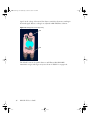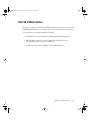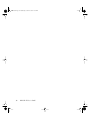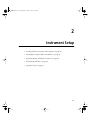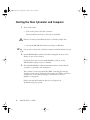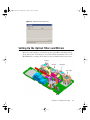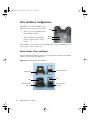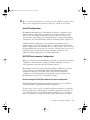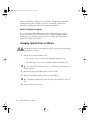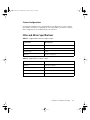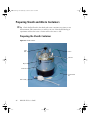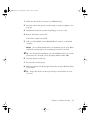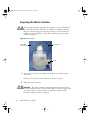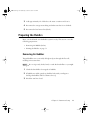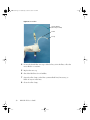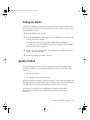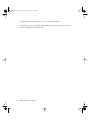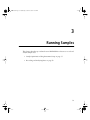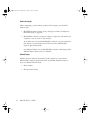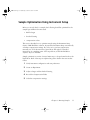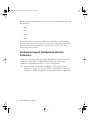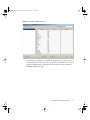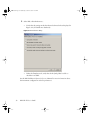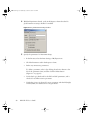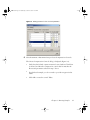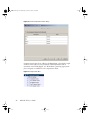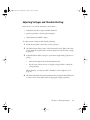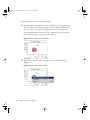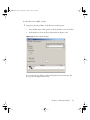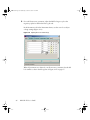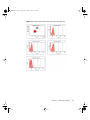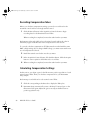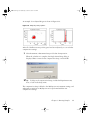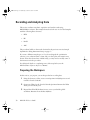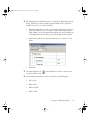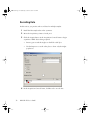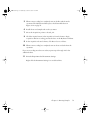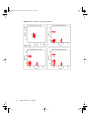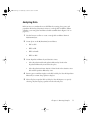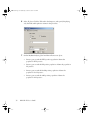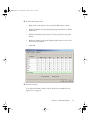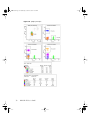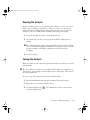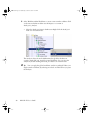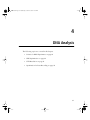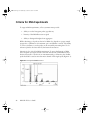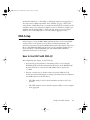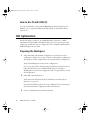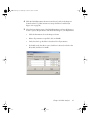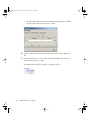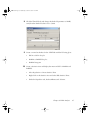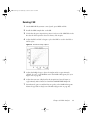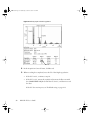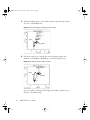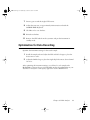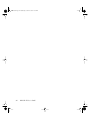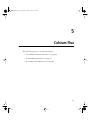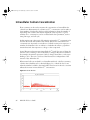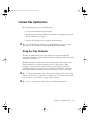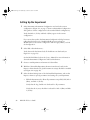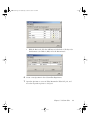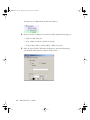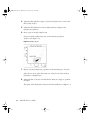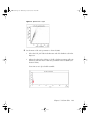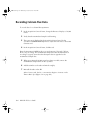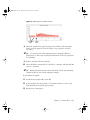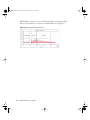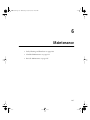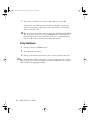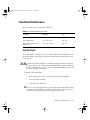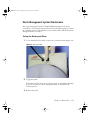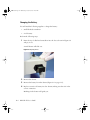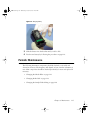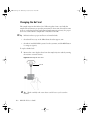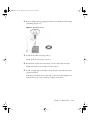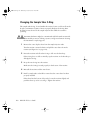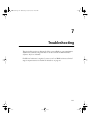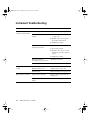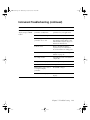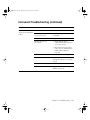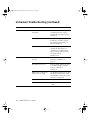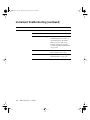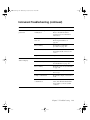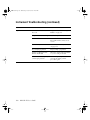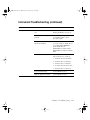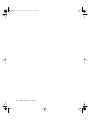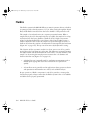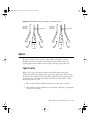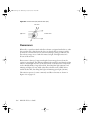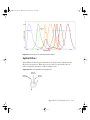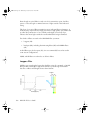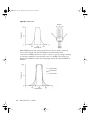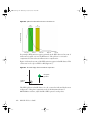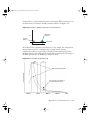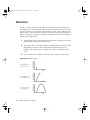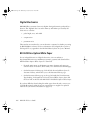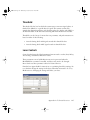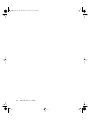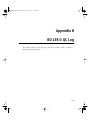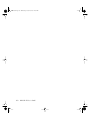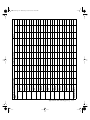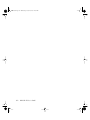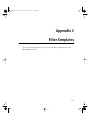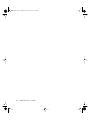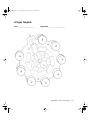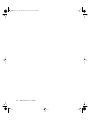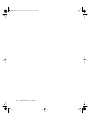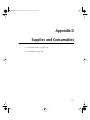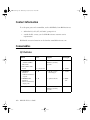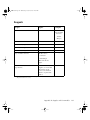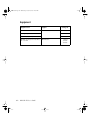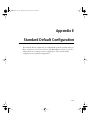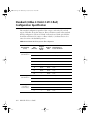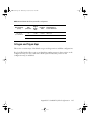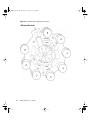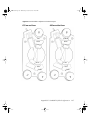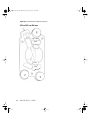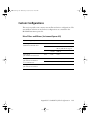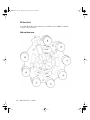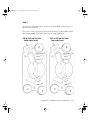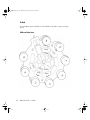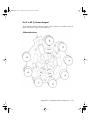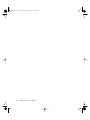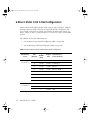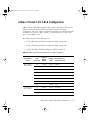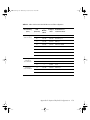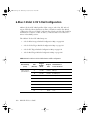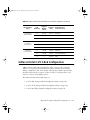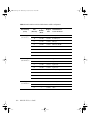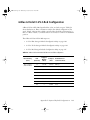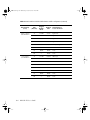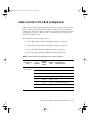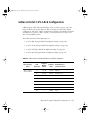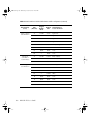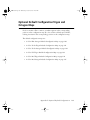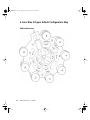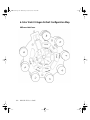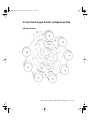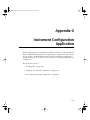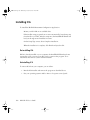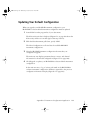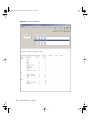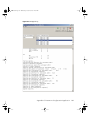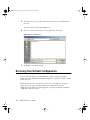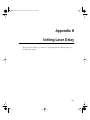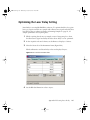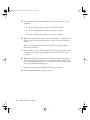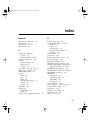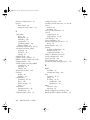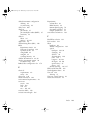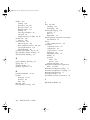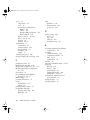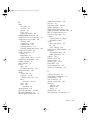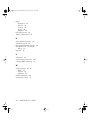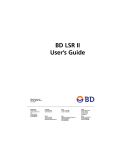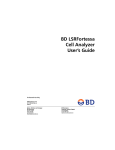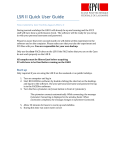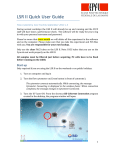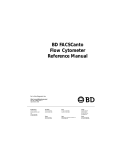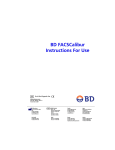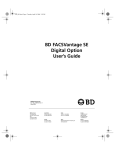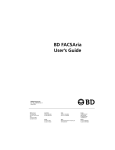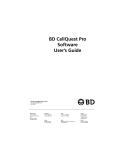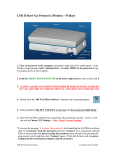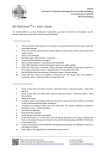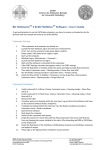Download BD LSR II User's Guide
Transcript
LSR2.book Page i Wednesday, October 27, 2004 11:15 AM BD LSR II User’s Guide http://www.bdbiosciences.com/ Part No. 338639 Rev. A October 2004 BD Biosciences 2350 Qume Drive San Jose, CA 95131-1807 USA Tel (877) 232-8995 Fax (408) 954-2347 Asia Pacific Tel (65) 6-861-0633 Fax (65) 6-860-1590 Brazil Tel (55) 11-5185-9995 Fax (55) 11-5185-9895 Canada Tel (888) 259-0187 (905) 542-8028 Fax (905) 542-9391 [email protected] Europe Tel (32) 53-720211 Fax (32) 53-720452 Japan Nippon Becton Dickinson Company, Ltd. Tel 0120-8555-90 Mexico Tel (52) 55 5999 8296 Fax (52) 55 5999 8288 LSR2.book Page ii Wednesday, October 27, 2004 11:15 AM © 2004, Becton, Dickinson and Company. All rights reserved. No part of this publication may be reproduced, transmitted, transcribed, stored in retrieval systems, or translated into any language or computer language, in any form or by any means: electronic, mechanical, magnetic, optical, chemical, manual, or otherwise, without prior written permission from BD Biosciences. The information in this guide is subject to change without notice. BD Biosciences reserves the right to change its products and services at any time to incorporate the latest technological developments. Although this guide has been prepared with every precaution to ensure accuracy, BD Biosciences assumes no liability for any errors or omissions, nor for any damages resulting from the application or use of this information. BD Biosciences welcomes customer input on corrections and suggestions for improvement. BD, the BD logo, BD Calibrite, BD FACS, BD Cy-Chrome, BD FACSFlow, BD Falcon, and BD FACSDiva are trademarks of Becton, Dickinson and Company. Texas Red and Pacific Blue are trademarks, and Alexa Fluor and Marina Blue are registered trademarks of Molecular Probes, Inc. Sapphire and Radius are trademarks and Coherent is a registered trademark of COHERENT, INC. ALPHA is a trademark of Omega Optical, Inc. SPHERO is a trademark of Spherotech, Inc. Xcyte is a trademark of Lightwave Electronics. Modfit LT is a trademark of Verity Software House, Inc. Microsoft and Windows are registered trademarks of Microsoft Corporation. Teflon is a registered trademark of E.I. du Pont de Nemours and Company. JDS Uniphase is a trademark of JDS Uniphase, Inc. All other company and product names might be trademarks of the respective companies with which they are associated. Patents BD LSR II is covered by one or more of the following US patents and foreign equivalents: 4,745,285; 4,844,610; and 6,014,904. PE and APC: US 4,520,110; 4,859,582; 5,055,556; Europe 76,695; Canada 1,179,942 PerCP: US 4,876,190 Cy5.5 and Cy7: US 5,268,486; 5,486,616; 5,569,587; 5,569,766; and 5,627,027 Pe-Cy7: US 4,542,104 APC-Cy7: US 5,714,386 BD FACS lysing solution: US 4,654,312; 4,902,613; and 5, 098,849 FCC Information WARNING: Changes or modifications to this unit not expressly approved by the party responsible for compliance could void the user’s authority to operate the equipment. NOTICE: This equipment has been tested and found to comply with the limits for a Class A digital device, pursuant to Part 15 of the FCC Rules. These limits are designed to provide reasonable protection against harmful interference when the equipment is operated in a commercial environment. This equipment generates, uses, and can radiate radio frequency energy and, if not installed and used in accordance with the instruction manual, may cause harmful interference to radio communications. Operation of this equipment in a residential area is likely to cause harmful interference in which case the user will be required to correct the interference at his or her own expense. Shielded cables must be used with this unit to ensure compliance with the Class A FCC limits. This Class A digital apparatus meets all requirements of the Canadian Interference-Causing Equipment Regulations. Cet appareil numérique de la classe A respecte toutes les exigences du Réglement sur the matériel brouilleur du Canada. LSR2.book Page iii Wednesday, October 27, 2004 11:15 AM History Revision Date Change Made 334717 Rev. A 12/02 Initial release 338639 Rev. A 10/04 Second release LSR2.book Page iv Wednesday, October 27, 2004 11:15 AM LSR2.book Page v Wednesday, October 27, 2004 11:15 AM Contents About This Guide xi Conventions . . . . . . . . . . . . . . . . . . . . . . . . . . . . . . . . . . . . . . . . . . . . . . . . . xii BD LSR II Documentation . . . . . . . . . . . . . . . . . . . . . . . . . . . . . . . . . . . . . . xiii BD LSR II Online Help . . . . . . . . . . . . . . . . . . . . . . . . . . . . . . . . . . . . . xiii Printed Documentation . . . . . . . . . . . . . . . . . . . . . . . . . . . . . . . . . . . . . xiii BD FACSDiva Software Help Menu . . . . . . . . . . . . . . . . . . . . . . . . . . . . xiv BD Biosciences Website Download . . . . . . . . . . . . . . . . . . . . . . . . . . . . xv Technical Assistance . . . . . . . . . . . . . . . . . . . . . . . . . . . . . . . . . . . . . . . . . . . xvi Safety and Limitations xvii Laser Safety . . . . . . . . . . . . . . . . . . . . . . . . . . . . . . . . . . . . . . . . . . . . . . . . . xvii Laser Classification . . . . . . . . . . . . . . . . . . . . . . . . . . . . . . . . . . . . . . . . xviii Precautions for Safe Operation . . . . . . . . . . . . . . . . . . . . . . . . . . . . . . . . xviii Electrical Safety . . . . . . . . . . . . . . . . . . . . . . . . . . . . . . . . . . . . . . . . . . . . . . xix General Safety . . . . . . . . . . . . . . . . . . . . . . . . . . . . . . . . . . . . . . . . . . . . . . . . xix Biological Safety . . . . . . . . . . . . . . . . . . . . . . . . . . . . . . . . . . . . . . . . . . . . . . xx Symbols and Labels . . . . . . . . . . . . . . . . . . . . . . . . . . . . . . . . . . . . . . . . . . . xxi Limitations . . . . . . . . . . . . . . . . . . . . . . . . . . . . . . . . . . . . . . . . . . . . . . . . . . xxiii v LSR2.book Page vi Wednesday, October 27, 2004 11:15 AM Chapter 1: Introduction Overview . . . . . . . . . . . . . . . . . . . . . . . . . . . . . . . . . . . . . . . . . . . . . . . . . . . . 26 Components . . . . . . . . . . . . . . . . . . . . . . . . . . . . . . . . . . . . . . . . . . . . . . . . . 26 Power Switch . . . . . . . . . . . . . . . . . . . . . . . . . . . . . . . . . . . . . . . . . . . . . 26 Control Panel . . . . . . . . . . . . . . . . . . . . . . . . . . . . . . . . . . . . . . . . . . . . . 27 Handles . . . . . . . . . . . . . . . . . . . . . . . . . . . . . . . . . . . . . . . . . . . . . . . . . 27 Fluidics . . . . . . . . . . . . . . . . . . . . . . . . . . . . . . . . . . . . . . . . . . . . . . . . . . . . . 28 Sample Flow Rate Control . . . . . . . . . . . . . . . . . . . . . . . . . . . . . . . . . . . 28 Fluid Control . . . . . . . . . . . . . . . . . . . . . . . . . . . . . . . . . . . . . . . . . . . . . 28 Sample Injection Port . . . . . . . . . . . . . . . . . . . . . . . . . . . . . . . . . . . . . . . 29 Sheath and Waste Containers . . . . . . . . . . . . . . . . . . . . . . . . . . . . . . . . . 31 Optics . . . . . . . . . . . . . . . . . . . . . . . . . . . . . . . . . . . . . . . . . . . . . . . . . . . . . . 32 Lasers . . . . . . . . . . . . . . . . . . . . . . . . . . . . . . . . . . . . . . . . . . . . . . . . . . . 33 Filters . . . . . . . . . . . . . . . . . . . . . . . . . . . . . . . . . . . . . . . . . . . . . . . . . . . 34 Detectors . . . . . . . . . . . . . . . . . . . . . . . . . . . . . . . . . . . . . . . . . . . . . . . . 35 BD LSR II Workstation . . . . . . . . . . . . . . . . . . . . . . . . . . . . . . . . . . . . . . . . . 37 Chapter 2: Instrument Setup vi 25 39 Starting the Flow Cytometer and Computer . . . . . . . . . . . . . . . . . . . . . . . . . 40 Setting Up the Optical Filters and Mirrors . . . . . . . . . . . . . . . . . . . . . . . . . . 41 Filter and Mirror Configurations . . . . . . . . . . . . . . . . . . . . . . . . . . . . . . 42 Changing Optical Filters or Mirrors . . . . . . . . . . . . . . . . . . . . . . . . . . . . 44 Filter and Mirror Specifications . . . . . . . . . . . . . . . . . . . . . . . . . . . . . . . 45 Preparing Sheath and Waste Containers . . . . . . . . . . . . . . . . . . . . . . . . . . . . 46 Preparing the Sheath Container . . . . . . . . . . . . . . . . . . . . . . . . . . . . . . . 46 Preparing the Waste Container . . . . . . . . . . . . . . . . . . . . . . . . . . . . . . . . 48 Preparing the Fluidics . . . . . . . . . . . . . . . . . . . . . . . . . . . . . . . . . . . . . . . . . . 49 Removing Air Bubbles . . . . . . . . . . . . . . . . . . . . . . . . . . . . . . . . . . . . . . 49 Priming the Fluidics . . . . . . . . . . . . . . . . . . . . . . . . . . . . . . . . . . . . . . . . 51 Quality Control . . . . . . . . . . . . . . . . . . . . . . . . . . . . . . . . . . . . . . . . . . . . . . . 51 BD LSR II User’s Guide LSR2.book Page vii Wednesday, October 27, 2004 11:15 AM Chapter 3: Running Samples 53 Sample Optimization Using Instrument Setup . . . . . . . . . . . . . . . . . . . . . . . . 55 Verifying Instrument Configuration and User Preferences . . . . . . . . . . . 56 Creating an Experiment . . . . . . . . . . . . . . . . . . . . . . . . . . . . . . . . . . . . . 59 Adjusting Voltages and Threshold Setting . . . . . . . . . . . . . . . . . . . . . . . 63 Recording Compensation Tubes . . . . . . . . . . . . . . . . . . . . . . . . . . . . . . . 68 Calculating Compensation Settings . . . . . . . . . . . . . . . . . . . . . . . . . . . . 68 Recording and Analyzing Data . . . . . . . . . . . . . . . . . . . . . . . . . . . . . . . . . . . 70 Preparing the Workspace . . . . . . . . . . . . . . . . . . . . . . . . . . . . . . . . . . . . 70 Recording Data . . . . . . . . . . . . . . . . . . . . . . . . . . . . . . . . . . . . . . . . . . . 72 Analyzing Data . . . . . . . . . . . . . . . . . . . . . . . . . . . . . . . . . . . . . . . . . . . 75 Reusing the Analysis . . . . . . . . . . . . . . . . . . . . . . . . . . . . . . . . . . . . . . . 79 Saving the Analysis . . . . . . . . . . . . . . . . . . . . . . . . . . . . . . . . . . . . . . . . . 79 Chapter 4: DNA Analysis 81 Criteria for DNA Experiments . . . . . . . . . . . . . . . . . . . . . . . . . . . . . . . . . . . 82 DNA Setup . . . . . . . . . . . . . . . . . . . . . . . . . . . . . . . . . . . . . . . . . . . . . . . . . . 83 How to Use DAPI with DNA QC . . . . . . . . . . . . . . . . . . . . . . . . . . . . . 83 How to Use PI with DNA QC . . . . . . . . . . . . . . . . . . . . . . . . . . . . . . . . 84 CEN Optimization . . . . . . . . . . . . . . . . . . . . . . . . . . . . . . . . . . . . . . . . . . . . 84 Preparing the Workspace . . . . . . . . . . . . . . . . . . . . . . . . . . . . . . . . . . . . 84 Running CEN . . . . . . . . . . . . . . . . . . . . . . . . . . . . . . . . . . . . . . . . . . . . 89 CTN Resolution . . . . . . . . . . . . . . . . . . . . . . . . . . . . . . . . . . . . . . . . . . . . . . 91 Running CTN . . . . . . . . . . . . . . . . . . . . . . . . . . . . . . . . . . . . . . . . . . . . 91 Optimization for Data Recording . . . . . . . . . . . . . . . . . . . . . . . . . . . . . . . . . 93 Contents vii LSR2.book Page viii Wednesday, October 27, 2004 11:15 AM Chapter 5: Calcium Flux Intracellular Calcium Concentration . . . . . . . . . . . . . . . . . . . . . . . . . . . . . . . 96 Calcium Flux Optimization . . . . . . . . . . . . . . . . . . . . . . . . . . . . . . . . . . . . . . 97 Using the Time Parameter . . . . . . . . . . . . . . . . . . . . . . . . . . . . . . . . . . . . 97 Setting Up the Experiment . . . . . . . . . . . . . . . . . . . . . . . . . . . . . . . . . . . 98 Optimizing for Calcium Flux . . . . . . . . . . . . . . . . . . . . . . . . . . . . . . . . . 101 Recording Calcium Flux Data . . . . . . . . . . . . . . . . . . . . . . . . . . . . . . . . . . . . 104 Chapter 6: Maintenance 107 Daily Cleaning and Shutdown . . . . . . . . . . . . . . . . . . . . . . . . . . . . . . . . . . . . 108 Daily Fluidics Cleaning . . . . . . . . . . . . . . . . . . . . . . . . . . . . . . . . . . . . . . 108 Daily Shutdown . . . . . . . . . . . . . . . . . . . . . . . . . . . . . . . . . . . . . . . . . . . 110 Scheduled Maintenance . . . . . . . . . . . . . . . . . . . . . . . . . . . . . . . . . . . . . . . . . 111 System Flush . . . . . . . . . . . . . . . . . . . . . . . . . . . . . . . . . . . . . . . . . . . . . . 111 Laser Maintenance . . . . . . . . . . . . . . . . . . . . . . . . . . . . . . . . . . . . . . . . . 112 Waste Management System Maintenance . . . . . . . . . . . . . . . . . . . . . . . . 113 Periodic Maintenance . . . . . . . . . . . . . . . . . . . . . . . . . . . . . . . . . . . . . . . . . . 115 Changing the Sheath Filter . . . . . . . . . . . . . . . . . . . . . . . . . . . . . . . . . . . 116 Changing the Bal Seal . . . . . . . . . . . . . . . . . . . . . . . . . . . . . . . . . . . . . . . 118 Changing the Sample Tube O-Ring . . . . . . . . . . . . . . . . . . . . . . . . . . . . . 120 Chapter 7: Troubleshooting Instrument Troubleshooting. . . . . . . . . . . . . . . . . . . . . . . . . . . . . . . . . . . . . . viii 95 BD LSR II User’s Guide 121 122 LSR2.book Page ix Wednesday, October 27, 2004 11:15 AM Appendix A: Technical Overview 133 Fluidics . . . . . . . . . . . . . . . . . . . . . . . . . . . . . . . . . . . . . . . . . . . . . . . . . . . . . 134 Optics . . . . . . . . . . . . . . . . . . . . . . . . . . . . . . . . . . . . . . . . . . . . . . . . . . . . . . 135 Light Scatter . . . . . . . . . . . . . . . . . . . . . . . . . . . . . . . . . . . . . . . . . . . . . . 135 Fluorescence . . . . . . . . . . . . . . . . . . . . . . . . . . . . . . . . . . . . . . . . . . . . . . 136 Optical Filters . . . . . . . . . . . . . . . . . . . . . . . . . . . . . . . . . . . . . . . . . . . . 137 Compensation Theory . . . . . . . . . . . . . . . . . . . . . . . . . . . . . . . . . . . . . . 141 Electronics . . . . . . . . . . . . . . . . . . . . . . . . . . . . . . . . . . . . . . . . . . . . . . . . . . 144 Pulse Measurements . . . . . . . . . . . . . . . . . . . . . . . . . . . . . . . . . . . . . . . . 145 Digital Electronics . . . . . . . . . . . . . . . . . . . . . . . . . . . . . . . . . . . . . . . . . 146 BD FACSDiva Option White Paper . . . . . . . . . . . . . . . . . . . . . . . . . . . . 146 Threshold . . . . . . . . . . . . . . . . . . . . . . . . . . . . . . . . . . . . . . . . . . . . . . . . 147 Laser Controls . . . . . . . . . . . . . . . . . . . . . . . . . . . . . . . . . . . . . . . . . . . . 147 Appendix B: BD LSR II QC Log 149 Appendix C: Filter Templates 153 Octagon Template . . . . . . . . . . . . . . . . . . . . . . . . . . . . . . . . . . . . . . . . . 155 Trigon Template . . . . . . . . . . . . . . . . . . . . . . . . . . . . . . . . . . . . . . . . . . 157 Appendix D: Supplies and Consumables 159 Contact Information . . . . . . . . . . . . . . . . . . . . . . . . . . . . . . . . . . . . . . . . . . . 160 Consumables . . . . . . . . . . . . . . . . . . . . . . . . . . . . . . . . . . . . . . . . . . . . . . . . 160 QC Particles . . . . . . . . . . . . . . . . . . . . . . . . . . . . . . . . . . . . . . . . . . . . . . 160 Reagents . . . . . . . . . . . . . . . . . . . . . . . . . . . . . . . . . . . . . . . . . . . . . . . . . 161 Equipment . . . . . . . . . . . . . . . . . . . . . . . . . . . . . . . . . . . . . . . . . . . . . . . 162 Contents ix LSR2.book Page x Wednesday, October 27, 2004 11:15 AM Appendix E: Standard Default Configuration Standard (4-Blue 2-Violet 2-UV 2-Red) Configuration Specification . . . . . . . 164 Octagon and Trigon Maps . . . . . . . . . . . . . . . . . . . . . . . . . . . . . . . . . . . 165 Custom Configurations . . . . . . . . . . . . . . . . . . . . . . . . . . . . . . . . . . . . . . . . . 169 Appendix F: Optional Default Configurations 175 6-Blue 0-Violet 0-UV 3-Red Configuration . . . . . . . . . . . . . . . . . . . . . . . . . . 176 6-Blue 2-Violet 0-UV 3-Red Configuration . . . . . . . . . . . . . . . . . . . . . . . . . . 177 6-Blue 0-Violet 2-UV 3-Red Configuration . . . . . . . . . . . . . . . . . . . . . . . . . . 178 6-Blue 2-Violet 2-UV 3-Red Configuration . . . . . . . . . . . . . . . . . . . . . . . . . . 180 6-Blue 6-Violet 0-UV 3-Red Configuration . . . . . . . . . . . . . . . . . . . . . . . . . . 181 6-Blue 6-Violet 0-UV 4-Red Configuration . . . . . . . . . . . . . . . . . . . . . . . . . . 183 6-Blue 6-Violet 2-UV 3-Red Configuration . . . . . . . . . . . . . . . . . . . . . . . . . . 185 6-Blue 6-Violet 2-UV 4-Red Configuration . . . . . . . . . . . . . . . . . . . . . . . . . . 187 Optional Default Configuration Trigon and Octagon Maps . . . . . . . . . . . . . 189 6-Color Blue Octagon Default Configuration Map . . . . . . . . . . . . . . . . . 190 2-Color Violet Trigon Default Configuration Map . . . . . . . . . . . . . . . . . 191 6-Color Violet Octagon Default Configuration Map . . . . . . . . . . . . . . . 192 2-Color UV Trigon Default Configuration Map . . . . . . . . . . . . . . . . . . . 193 3-Color Red Trigon Default Configuration Map . . . . . . . . . . . . . . . . . . 194 4-Color Red Octagon Default Configuration Map . . . . . . . . . . . . . . . . . 195 Appendix G: Instrument Configuration Application 197 Installing ICA . . . . . . . . . . . . . . . . . . . . . . . . . . . . . . . . . . . . . . . . . . . . . . . . 198 Updating Your Default Configuration . . . . . . . . . . . . . . . . . . . . . . . . . . . . . . 199 Restoring Your Default Configuration . . . . . . . . . . . . . . . . . . . . . . . . . . . . . 202 Appendix H: Setting Laser Delay 203 Laser Delay . . . . . . . . . . . . . . . . . . . . . . . . . . . . . . . . . . . . . . . . . . . . . . . . . . 204 Optimizing the Laser Delay Setting . . . . . . . . . . . . . . . . . . . . . . . . . . . . . . . . 205 Index x 163 207 BD LSR II User’s Guide LSR2.book Page xi Wednesday, October 27, 2004 11:15 AM About This Guide The BD LSR II User’s Guide describes the procedures necessary to operate and maintain your BD™ LSR II flow cytometer. Because many instrument functions are controlled by BD FACSDiva™ software, this guide also contains information about software features required for basic instrument setup and operation. For an annotated list of additional documentation for your BD LSR II flow cytometer, see BD LSR II Documentation on page xiii. xi LSR2.book Page xii Wednesday, October 27, 2004 11:15 AM Conventions The following tables list conventions used throughout this guide. Table 1 lists the symbols that are used in this booklet or on safety labels to alert you to a potential hazard. Text and keyboard conventions are shown in Table 2. Table 1 Hazard symbolsa Symbol Meaning CAUTION: hazard or unsafe practice that could result in material damage, data loss, minor or severe injury, or death Electrical danger Laser radiation Biological risk a. Although these symbols appear in color on the instrument, they are in black and white throughout this user’s guide. Their meaning remains unchanged. Table 2 Text and keyboard conventions xii Convention Use ! Tip Highlights features or hints that can save time and prevent difficulties Italics Italics are used to highlight book titles and new or unfamiliar terms on their first appearance in the text. > The arrow indicates a menu choice. For example, “choose File > Print” means to choose Print from the File menu. Ctrl-X When used with key names, a dash means to press two keys simultaneously. For example, Ctrl-P means to hold down the Control key while pressing the letter p. BD LSR II User’s Guide LSR2.book Page xiii Wednesday, October 27, 2004 11:15 AM BD LSR II Documentation BD LSR II Online Help The online Help installed with your BD FACSDiva software contains the same text as that in the documents listed below, enhanced with features like full text search and related topic links. BD LSR II Online Help is accessed from the Help menu of BD FACSDiva software. Help content is organized by topic and subsections which are available as links in the Contents tab. BD LSR II Online Help topics are compiled from the following sources: • BD LSR II User’s Guide • BD FACSDiva Software Reference Manual • BD High Throughput Sampler User’s Guide. Printed Documentation A printed copy of the following documents is distributed with the BD LSR II flow cytometer: • BD LSR II User’s Guide The BD LSR II User’s Guide describes the procedures necessary to operate and maintain your BD LSR II flow cytometer. Because many instrument functions are controlled by BD FACSDiva software, this guide also contains information about software features required for basic instrument setup and operation. • BD LSR II Safety and Limitations booklet The BD LSR II Safety and Limitations booklet discusses the safety features of the BD LSR II flow cytometer. It lists precautions for the cytometer’s laser, electrical, and biological hazards, and states limitations of use. About This Guide xiii LSR2.book Page xiv Wednesday, October 27, 2004 11:15 AM • BD LSR II Facility Requirement Guide The BD LSR II Facility Requirement Guide contains specifications for: • - instrument weight and size - temperature and other environmental requirements - electrical requirements BD FACSDiva Software Quick Start Guide The BD FACSDiva Software Quick Start Guide contains tutorial exercises that familiarize you with key software procedures and concepts. A printed copy of the following document is distributed with the BD™ High Throughput Sampler (HTS) option: • BD High Throughput Sampler User’s Guide The BD High Throughput Sampler User’s Guide describes how to set up and operate the BD™ High Throughput Sampler (HTS) option. It also contains a description of BD FACSDiva software features specific to the HTS. BD FACSDiva Software Help Menu The following manual is available as a PDF from the BD FACSDiva Software Help menu: BD FACSDiva Software Reference Manual The BD FACSDiva Software Reference Manual describes how to use BD FACSDiva software. It includes instructions or descriptions for installation and setup, workspace components, acquisition controls, analysis tools, and data management. xiv BD LSR II User’s Guide LSR2.book Page xv Wednesday, October 27, 2004 11:15 AM BD Biosciences Website Download The following white paper can be downloaded from the BD Biosciences website: BD FACSDiva Option White Paper The BD FACSDiva Option White Paper contains an in-depth discussion of the digital electronics used in the BD LSR II cytometer. Instructions for downloading this document can be found at BD FACSDiva Option White Paper on page 146. About This Guide xv LSR2.book Page xvi Wednesday, October 27, 2004 11:15 AM Technical Assistance For technical questions or assistance in solving a problem: • Read sections of the documentation specific to the operation you are performing (see BD LSR II Documentation on page xiii). • See Chapter 7: Troubleshooting. If additional assistance is required, contact your local BD Biosciences technical support representative or supplier. When contacting BD Biosciences, have the following information available: • product name, part number, and serial number • version of BD FACSDiva software you are using • any error messages • details of recent system performance For instrument support from within the US, call (877) 232-8995, prompt 2, 2. For support from within Canada, call (888) 259-0187. Customers outside the US and Canada, contact your local BD representative or distributor. xvi BD LSR II User’s Guide LSR2.book Page xvii Wednesday, October 27, 2004 11:15 AM Safety and Limitations The BD LSR II flow cytometer is equipped with safety features for your protection. Operate the instrument only as directed in the BD LSR II User’s Guide and the BD LSR II Safety and Limitations booklet. Keep this information available for future reference and for new users. Laser Safety Lasers or laser systems emit intense, coherent electromagnetic radiation that has the potential of causing irreparable damage to human skin and eyes. The main hazard of laser radiation is direct or indirect exposure of the eye to thermal radiation from the visible and near-infrared spectral regions (325–1400 nm). Direct eye contact can cause corneal burns, retinal burns, or both, and possible blindness. There are other potentially serious hazards in other spectral regions. Excessive ultraviolet exposure produces an intolerance to light (photophobia) accompanied by redness, a tearing discharge from the mucous membrane lining the inner surface of the eyelid (conjunctiva), shedding of the corneal cell layer surface (exfoliation), and stromal haze. These symptoms are associated with photokeratitis, otherwise known as snow blindness or welder’s flash, which results from radiant energy–induced damage to the outer epidermal cell layer of the cornea. These effects can be the result of laser exposure lasting only a fraction of a second. xvii LSR2.book Page xviii Wednesday, October 27, 2004 11:15 AM Laser Classification Laser hazard levels depend on laser energy content and the wavelengths used. Therefore, it is impossible to apply common safety measures to all lasers. A numbered system is used to categorize lasers according to different hazard levels. The higher the classification number, the greater the potential hazard. The BD LSR II flow cytometer is a Class I (1) laser product per 21 CFR Subchapter J and Class 1 laser product per EN 60825-1:1994+ A2:2001. The lasers are fully contained within the instrument structure and call for no special work area safety requirements except during service procedures. These procedures are to be carried out only by BD Biosciences service personnel. We recommend that you operate your BD LSR II flow cytometer only with the optics cover in place and the instrument lids closed. When operated under these conditions, the instrument poses no danger of exposure to hazardous laser radiation. To prevent injury, do not modify the optics cover and laser shielding in any way. Only BD Biosciences service personnel should perform service procedures on the laser equipment and the BD LSR II instrument. Precautions for Safe Operation To reduce the possibility of hazardous exposure to radiant laser energy, do not remove caution labels from the instrument. Caution labels are located on all removable covers or any place where the laser beam can emerge from the instrument. Use of controls or adjustments or performance of procedures other than those specified in the BD LSR II User’s Guide can result in hazardous radiation exposure. xviii BD LSR II User’s Guide LSR2.book Page xix Wednesday, October 27, 2004 11:15 AM Electrical Safety Lethal electrical hazards can be present in all lasers, particularly in laser power supplies. Every portion of the electrical system, including the printed circuit boards, should be considered to be at a dangerous voltage level. Avoid potential shock by following these guidelines. • Connect the equipment only to an approved power source. Do not use extension cords. Have an electrician immediately replace any damaged cords, plugs, or cables. Refer to the BD LSR II Facilities Requirement Guide for specific information. • Do not remove the grounding prong from the power plug. Have a qualified electrician replace any ungrounded receptacles with properly grounded receptacles in accordance with the local electrical code. • For installation outside the US, use a power transformer or conditioner to convert the local power source to meet the BD LSR II power requirements (120 V ±10%, 50/60 Hz). Contact your local BD office for further information. General Safety The instrument handles are for BD Biosciences authorized personnel only. Do not access them or attempt to lift the instrument with them, or you could injure yourself. To avoid burns, do not touch the fan guards on the back of the instrument. The fan guards could be hot during and after instrument operation. Safety and Limitations xix LSR2.book Page xx Wednesday, October 27, 2004 11:15 AM Biological Safety All biological specimens and materials coming into contact with them are considered biohazardous. Avoid exposure to biohazardous material by following these guidelines. • Handle all biological specimens and materials as if capable of transmitting infection. Dispose of waste using proper precautions and in accordance with local regulations. Never pipette by mouth. Wear suitable protective clothing, eyewear, and gloves. • Expose waste container contents to bleach (10% of total volume) for 30 minutes before disposal. Dispose of waste in accordance with local regulations. Use proper precaution and wear suitable protective clothing, eyewear, and gloves. • Prevent waste overflow by emptying the waste container frequently or whenever the waste management system alarms. For information on laboratory safety, refer to the following guidelines. NCCLS documents can be ordered online at www.nccls.org. xx • Protection of Laboratory Workers from Instrument Biohazards and Infectious Disease Transmitted by Blood, Body Fluids, and Tissue; Approved Guideline. Wayne, PA: National Committee for Clinical Laboratory Standards, 1997. NCCLS document M29-A. • Procedures for the Handling and Processing of Blood Specimens; Approved Guideline. Wayne, PA: National Committee for Clinical Laboratory Standards; 1990. NCCLS document H18-A. BD LSR II User’s Guide LSR2.book Page xxi Wednesday, October 27, 2004 11:15 AM Symbols and Labels The following symbols, warnings, or precaution labels appear on the BD LSR II flow cytometer or the waste and fluid tanks. Symbol ! " # Meaning Location(s) Dangerous voltage Rear instrument panel near power receptacle Laser radiation hazard Near all removable covers and any place where the laser beam can emerge from the instrument Caution! Consult accompanying documents. Near the instrument handles Label CAUTION: Hot Surface Meaning Location(s) Caution Rear instrument panel adjacent to exhaust fans Hot surface ATTENTION: Surface Chaude 334972 ! CAUTION: Turn power off before service. ATTENTION: Mettre hors tension avant toute intervention. 334974 CAUTION Turn power off before service. • Rear instrument panel adjacent to power receptacle • Near internal power shield Safety and Limitations xxi LSR2.book Page xxii Wednesday, October 27, 2004 11:15 AM Label CAUTION: High Voltage Meaning Location(s) CAUTION Rear instrument panel adjacent to power receptacle High voltage ATTENTION: Haute tension 334973 WASTE Waste (A) 336325 Rev. A Meaning: Waste Caution: Handle biological substances with care. Refer to manual for handling procedure. DANGER *()9&DANGER !"#"$%&'()*+,-'")!"#"$%&'%(#&-' VISIBLE AND/OR INVISIBLE LASER -(*"(.",)'/0&)'-&1,!&*2'(!,"*' RADIATION WHEN REMOVED. AVOID EYE OR SKIN EXPOSURE TO DIRECT &3&',-'#4")'&56,#7-&'.,'*"-&8.' OR SCATTERED RADIATION. ,-'#8(..&-&*'-(*"(.",)2 95-10361-00 *()9&DANGER -(3,))&1&).'%(#&-'!"#"$%&'&.+,7' -(3,))&1&).'%(#&-'!"#"$%&'&.+,7' -(3,))&1&).'%(#&-'!"#"$%&'&.+,7' VISIBLE AND/OR INVISIBLE LASER ")!"#"$%&'%,-#'*7'-&.-(". ")!"#"$%&'%,-#'*7'-&.-(". ")!"#"$%&'%,-#'*7'-&.-(". RADIATION WHEN REMOVED. AVOID &!".&-'%:&56,#".",)',87%("-&',7' &!".&-'%:&56,#".",)',87%(;-&',7' &!".&-'%:&56,#".",)',87%(;-&',7' EYE OR SKIN EXPOSURE TO DIRECT 87.()&&'(7'-(3,))&1&).'*"-&8. ,7.()&&'(7'-(3,))&1&).'*"-&8. ,7.()&&'(7'-(3,))&1&).'*"-&8. OR SCATTERED RADIATION. ,7'*"<<7#& ,7'*"<<7#& ,7'*"<<7#& System waste tank Visible and/or invisible laser radiation when removed. Avoid eye or skin exposure to direct or scattered radiation. Near all removable covers and any place where the laser beam can emerge from the instrument 95-10361-00 (B) Meaning: BD FACSFlow™ solution (sheath) xxii BD LSR II User’s Guide None, labels BD FACSFlow solution (sheath) port Near cytometer BD FACSFlow solution (sheath) port LSR2.book Page xxiii Wednesday, October 27, 2004 11:15 AM Limitations For research use only. Not for use in diagnostic or therapeutic procedures. BD Biosciences delivers software and workstations that are intended for running the instruments supplied by BD Biosciences. It is the responsibility of the buyer/ user to ensure that all added electronic files including software and transport media are virus free. If the workstation is used for Internet access or purposes other than those specified by BD Biosciences, it is the buyer/user’s responsibility to install and maintain up-to-date virus protection software. BD Biosciences does not make any warranty with respect to the workstation remaining virus free after installation. BD Biosciences is not liable for any claims BD Biosciences is not liable for any claims related to or resulting from buyer/user's failure to install and maintain virus protection. Safety and Limitations xxiii LSR2.book Page xxiv Wednesday, October 27, 2004 11:15 AM xxiv BD LSR II User’s Guide LSR2.book Page 25 Wednesday, October 27, 2004 11:15 AM 1 Introduction The following topics are covered in this chapter: • Overview on page 26 • Fluidics on page 28 • Optics on page 32 • BD LSR II Workstation on page 37 25 LSR2.book Page 26 Wednesday, October 27, 2004 11:15 AM Overview The BD LSR II is an air-cooled multi-laser benchtop flow cytometer with the ability to acquire parameters for a large number of colors. It uses fixed-alignment lasers that transmit light reflected by mirrors through a flow cell to userconfigurable octagon and trigon detector arrays. These detectors collect and translate fluorescence signals into electronic signals. Instrument electronics convert these signals into digital data. Components Figure 1-1 BD LSR II flow cytometer left cover side door right cover fluidics interconnects control panel SIP instrument handle power switch Power Switch The power switch is located on the lower-right side of the BD LSR II instrument as shown in Figure 1-1. 26 BD LSR II User’s Guide LSR2.book Page 27 Wednesday, October 27, 2004 11:15 AM Control Panel The control panel contains fluidics controls (Figure 1-2). For a description of the controls, see: • Sample Flow Rate Control on page 28 • Fluid Control on page 28 Figure 1-2 Control panel SAMPLE FINE ADJ sample flow rate control buttons LO MED RUN STNDBY HI PRIME fluid control buttons Handles The instrument handles (see Figure 1-1 on page 26) are for BD Biosciences authorized personnel only. Do not access them or attempt to lift the instrument with them, or you could injure yourself. Chapter 1: Introduction 27 LSR2.book Page 28 Wednesday, October 27, 2004 11:15 AM Fluidics The purpose of the fluidics system is to carry the sample out of the sample tube and into the sensing region of the flow cell. Cells are carried in the sample core stream in single file and measured individually. Sample Flow Rate Control Three flow rate control buttons—LO, MED, and HI—set the sample flow rate through the flow cell. The SAMPLE FINE ADJ knob allows you to adjust the rate to intermediate levels. When the SAMPLE FINE ADJ knob is at its midpoint, the sample flow rates at the LO, MED, and HI settings are approximately 12, 35, and 60 µL/min of sample, respectively. The knob turns five full revolutions in either direction from its midpoint, providing sample flow rates from 0.5–2X the midpoint value. For example, if the LO button is pressed, the knob will give flow rates from approximately 6–24 µL/min. Fluid Control Three fluid control buttons—RUN, STNDBY, and PRIME—set the instrument mode (Figure 1-2 on page 27). • RUN pressurizes the sample tube to transport the sample through the sample injection tube and into the flow cell. The RUN button is green when the sample tube is on and the support arm is centered. When the tube support arm is moved left or right to remove a sample tube, the instrument switches to an automatic standby status to conserve sheath fluid—the RUN button changes to orange. • STNDBY (standby) stops fluid flow to conserve sheath fluid. When you leave the instrument for more than a few minutes, place a tube containing 1 mL of deionized (DI) water on the sample injection port (SIP) and press STNDBY. 28 BD LSR II User’s Guide LSR2.book Page 29 Wednesday, October 27, 2004 11:15 AM • PRIME prepares the fluidics system by draining and filling the flow cell with sheath fluid. The fluid flow initially stops and pressure is reversed to force fluid out of the flow cell and into the waste container. After a preset time, the flow cell fills with sheath fluid at a controlled rate to prevent bubble formation or entrapment. At completion, the instrument switches to STNDBY mode. Sample Injection Port The sample injection port (SIP) is where the sample tube is installed. The SIP includes the sample injection tube and the tube support arm. Samples are introduced through a stainless steel injection tube equipped with an outer droplet containment sleeve. The sleeve works in conjunction with a vacuum pump to eliminate droplet formation of sheath fluid as it backflushes from the sample injection tube. Figure 1-3 Sample injection port (SIP) Bal seal outer sleeve tube stop sample injection tube tube support arm Chapter 1: Introduction 29 LSR2.book Page 30 Wednesday, October 27, 2004 11:15 AM • Sample injection tube—stainless steel tube that carries sample from the sample tube to the flow cell. This tube is covered with an outer sleeve that serves as part of the droplet containment system. • Tube support arm—arm that supports the sample tube and activates the droplet containment system vacuum. The vacuum is on when the arm is positioned to the side and off when the arm is centered. Droplet Containment System The droplet containment system prevents sheath fluid from dripping from the SIP and provides biohazard protection. When no sample tube is installed on the SIP, sheath fluid backflushes through the sample injection tube. This backflush helps prevent carryover of cells between samples. The droplet containment system vacuum is activated when the sample tube is removed and the tube support arm is moved to the side. Sheath fluid is aspirated as it backflushes the sample injection tube. If a sample tube is left on the SIP with the tube support arm to the side (vacuum on), sample will be aspirated into the waste container. 30 BD LSR II User’s Guide LSR2.book Page 31 Wednesday, October 27, 2004 11:15 AM Sheath and Waste Containers The sheath and waste containers are outside the instrument and can be positioned on the floor. Sheath Container The sheath container has a capacity of 8 L. Sheath fluid is filtered through an inline, interchangeable filter that prevents small particles from entering the sheath fluid lines. Before opening the sheath container: 1 Put the instrument in STNDBY mode. 2 Disconnect the air line (green). 3 Depressurize the sheath container by lifting its vent cap. Waste Container The waste container has a capacity of 10 L. An alarm sounds when the container becomes full. To avoid leakage of biohazardous waste, put the instrument in STNDBY mode before disconnecting the waste container. The waste container contents might be biohazardous. Treat contents with bleach (10% of total volume). Dispose of waste with proper precautions in accordance with local regulations. Wear suitable protective clothing, eyewear, and gloves. The waste container is heavy when full. When emptying it, use good body mechanics to prevent injury. Chapter 1: Introduction 31 LSR2.book Page 32 Wednesday, October 27, 2004 11:15 AM Optics Figure 1-4 shows the optical bench components of the BD LSR II instrument. Figure 1-4 Optical bench components (engineering model) photomultiplier tube (PMT) red 633-nm laser (optional) trigon blue 488-nm laser (standard) octagon UV 325- or 355-nm laser (optional) violet 405-nm laser (optional) 32 steering optics photomultiplier tube (PMT) photomultiplier tubes (PMTs) Devices that convert optical signals into electrical signals (see Detectors on page 35) octagon Array of PMTs and filters that can detect up to eight signals (see Figure 1-5 on page 35) trigon Array of PMTs and filters that can detect up to three signals (see Figure 1-6 on page 36) lasers: blue 488-nm, red 633-nm, UV 325-nm or 355-nm, and violet 405-nm See Lasers on page 33. optics cover Shielding that houses the flow cell, forward scatter (FSC) assembly (see Detectors on page 35), and the excitation optics BD LSR II User’s Guide LSR2.book Page 33 Wednesday, October 27, 2004 11:15 AM Lasers The BD LSR II flow cytometer has a fixed-alignment 488-nm laser with the option of additional fixed-alignment lasers. Table 1-1 BD LSR II flow cytometer laser options Standard Optional Wavelength (Color) Power (mW) Warm-Up Time (min) solid state 488 nm (blue) 20 30 heliumneon (HeNe) gas 633 nm (red) 17 20 405 nm (violet) 25 15 solid state 355 nm (UV) 20 30 heliumcadmium gas 325 nm (UV) 8 60 Laser Type Coherent Sapphire™ JDS Uniphase 1344P Coherent Radius™ 405 solid state Lightwave Xcyte™ OR Kimmon HeCd • The primary blue 488-nm laser (Coherent Sapphire) generates forward scatter (FSC) and side scatter (SSC) signals and four fluorescence signals. • The optional red 633-nm laser (JDS Uniphase 1344P) generates two fluorescence signals. • The optional violet 405-nm laser (Coherent Radius 405) generates two fluorescence signals. • The optional ultraviolet laser (Lightwave Xcyte solid state 355 nm or Kimmon HeCd 325 nm) generates two fluorescence signals. ! Tip To extend the life of the UV 325-nm HeCd laser, turn on the instrument for at least 4 hours every week. Chapter 1: Introduction 33 LSR2.book Page 34 Wednesday, October 27, 2004 11:15 AM Filters Optical filters attenuate light or help direct it to the appropriate detectors. The BD LSR II instrument uses dichroic filters. Dichroic filters transmit light of a specific wavelength, while reflecting other wavelengths. The name and spectral characteristics of each filter appear on its holder. There are three types of dichroic filters: • Shortpass (SP) filters transmit wavelengths that are shorter than the specified value. • Longpass (LP) filters transmit wavelengths that are longer than the specified value. • Bandpass (BP) filters pass a narrow spectral band of light by combining the characteristics of shortpass filters, longpass filters, and absorbing layers. Discriminating filters (DF) and ALPHA™ filters (AF) are types of bandpass filters. When dichroic filters are used as steering optics to direct different color light signals to different detectors, they are called dichroic mirrors or beam splitters. • Shortpass dichroic mirrors transmit shorter wavelengths of light to one detector while reflecting longer wavelengths to a different detector. • Longpass dichroic mirrors transmit longer wavelengths to one detector while reflecting shorter wavelengths to a different detector. The BD LSR II instrument octagon and trigon detector arrays use dichroic longpass mirrors on their inner rings, and bandpass filters on their outer rings. However, you can customize the arrays with other types of filters and mirrors. In Figure 1-5 on page 35, the inner ring is colored gray, and the outer is blue. 34 BD LSR II User’s Guide LSR2.book Page 35 Wednesday, October 27, 2004 11:15 AM Figure 1-5 Dichroic filter types in octagon array bandpass filters longpass dichroic mirrors The steering optics and filters mounted on the BD LSR II instrument are listed in Table E-1 on page 164. See page 137 for a more detailed explanation of how filters work in the BD LSR II flow cytometer. Detectors Light signals are generated as particles pass through the laser beam in a fluid stream. When these optical signals reach a detector, electrical pulses are created that are then processed by the electronics system. There are two types of signal detectors in the BD LSR II flow cytometer: the photodiode and the photomultiplier tubes, or PMTs (Figure 1-6 on page 36). A photodiode is less sensitive to light signals than the PMTs. Therefore, a photodiode is used to detect the stronger forward scatter signal. PMTs are used to detect the weaker signals generated by side scatter and all fluorescence channels. These signals are amplified by applying a voltage to the PMTs. As the voltage is increased, the detector sensitivity increases, resulting in increased Chapter 1: Introduction 35 LSR2.book Page 36 Wednesday, October 27, 2004 11:15 AM signal. As the voltage is decreased, the detector sensitivity decreases, resulting in decreased signal. Detector voltages are adjusted in BD FACSDiva software. Figure 1-6 PMT-type detectors in trigon array PMT PMT The default locations of specific detectors and filters within BD LSR II instrument octagon and trigon arrays are shown in Table E-1 on page 164. 36 BD LSR II User’s Guide LSR2.book Page 37 Wednesday, October 27, 2004 11:15 AM BD LSR II Workstation Acquisition, analysis, and most BD LSR II instrument functions are controlled by the BD LSR II workstation. It includes a PC, one or two monitors, and a printer. Your workstation is equipped with the following: • a BD Biosciences–validated Microsoft® Windows® operating system • BD FACSDiva software for data acquisition and analysis (see the BD FACSDiva Software Reference Manual) • software documentation including an online Help system Chapter 1: Introduction 37 LSR2.book Page 38 Wednesday, October 27, 2004 11:15 AM 38 BD LSR II User’s Guide LSR2.book Page 39 Wednesday, October 27, 2004 11:15 AM 2 Instrument Setup • Starting the Flow Cytometer and Computer on page 40 • Setting Up the Optical Filters and Mirrors on page 41 • Preparing Sheath and Waste Containers on page 46 • Preparing the Fluidics on page 49 • Quality Control on page 51 39 LSR2.book Page 40 Wednesday, October 27, 2004 11:15 AM Starting the Flow Cytometer and Computer 1 Turn on the system. • Turn on the power to the flow cytometer. Allow 60 minutes for lasers to warm up and stabilize. Failure to warm up and stabilize the lasers could affect sample data. • Start up the BD LSR II workstation and log in to Windows. ! Tip You can turn on the power to the flow cytometer and the workstation in any order. 2 Launch BD FACSDiva software by double-clicking the shortcut on the desktop. Log in to the software. For details about user accounts in BD FACSDiva software see the BD FACSDiva Software Reference Manual. 3 Check the BD FACSDiva software Instrument frame to ensure that the cytometer is connected to the workstation. The cytometer connects automatically. While connecting, the message Instrument Connecting is displayed in the frame footer. When connection completes, the footer message changes to Instrument Connected (Figure 2-1 on page 41). If the footer message Instrument Disconnected appears, see Troubleshooting on page 121. 40 BD LSR II User’s Guide LSR2.book Page 41 Wednesday, October 27, 2004 11:15 AM Figure 2-1 Instrument Connected message Setting Up the Optical Filters and Mirrors Before you run samples, you should set up the optical filters. The figure below shows the location of the detector arrays (beneath the instrument covers of the BD LSR II flow cytometer). Each detector array is labeled with its laser source. red trigon UV trigon violet trigon blue octagon Chapter 2: Instrument Setup 41 LSR2.book Page 42 Wednesday, October 27, 2004 11:15 AM Filter and Mirror Configurations Each PMT (except the last PMT in every detector array) has two slots in front of it. • The slot closest to the PMT holds a bandpass filter holder. • The slot furthest from the PMT holds a longpass dichroic mirror holder. PMT A filter slot mirror slot The last PMT in every detector array (PMT H in the octagon, and PMT C in all trigons) does not have a mirror slot. Optical Holders, Filters, and Mirrors Optical holders house filters and mirrors. Your instrument includes several blank (empty) optical holders (see Figure 2-2). Figure 2-2 Blank optical holders, filters, and mirrors bandpass filter empty blank optical holder (filter slot) 42 BD LSR II User’s Guide longpass dichroic mirror empty blank optical holder (mirror slot) LSR2.book Page 43 Wednesday, October 27, 2004 11:15 AM ! Tip To ensure data integrity, do not leave any slots unfilled in a detector array when you are using the associated laser. Always use a blank optical holder. Default Configurations Each BD LSR II instrument has a default filter and mirror configuration. The standard default configuration is specified for an instrument with an octagon detector array for the 488 nm blue laser, and trigon detector arrays for any optional lasers. Appendix E gives a detailed description of the standard default configuration, also called the 4-Blue 2-Violet 2-UV 2-Red default configuration. Additional default configurations are specified for instruments with nonstandard detector arrays. For example, there is a 6-Blue 6-Violet 2-UV 3-Red default configuration for an instrument that has octagon detector arrays for both the 488 nm blue laser and the 405 nm violet laser, and trigon detector arrays for both the UV laser and the 633 nm red laser. Detailed descriptions of the additional default configurations are found in Appendix F. BD FACSDiva Instrument Configuration When you acquire data using BD FACSDiva software, you specify an instrument configuration. The instrument configuration defines which fluorochrome or scatter parameter is measured at each instrument detector. BD FACSDiva software provides a default instrument configuration (software construct) based on your BD LSR II. Use the BD FACSDiva Instrument Configuration dialog box to modify, delete, and create new instrument configurations. (See the Instrument and Acquisition Controls chapter of the BD FACSDiva Software Reference Manual for details.) Reconstructing the BD FACSDiva Default Instrument Configuration With the BD FACSDiva Instrument Configuration dialog box, it is possible to accidentally delete your default instrument configuration. You may want to have a series of acquisitions based on identical or compatible (having an identical parameter subset) instrument configurations. Therefore, if you accidentally delete your default instrument configuration, you are likely to want to reconstruct it to exactly match the original (any change in parameter Chapter 2: Instrument Setup 43 LSR2.book Page 44 Wednesday, October 27, 2004 11:15 AM labels can nullify the configuration compatibility). The BD FACS Instrument Configuration Application (ICA) can restore your default configuration. Instructions for using ICA software are found in Appendix F. BD LSR II Configuration Upgrade If you upgrade your BD LSR II cytometer with additional lasers or detector arrays, you will need to run the ICA software to update the BD FACSDiva database for your instrument. Instructions for installing and using the ICA software are found in Appendix F. Changing Optical Filters or Mirrors Follow the precautions outlined in Laser Safety on page xvii while changing optical filters or mirrors. 1 Lift the appropriate instrument cover. • The octagon array is located under the right instrument cover. • The three trigon arrays are located under the left instrument cover. ! Tip To open the left instrument cover, you must first open the right cover and the side door. 2 Remove the appropriate filter holder or mirror holder. 3 Replace it with the new filter holder or mirror holder. ! Tip The filters and mirrors fit easily into the optical holders in only one way. 4 Close the instrument cover(s). 44 BD LSR II User’s Guide LSR2.book Page 45 Wednesday, October 27, 2004 11:15 AM Custom Configurations See Custom Configurations in Appendix E for specifications of some common custom filter and mirror configurations. The custom filters and mirrors used in these configurations are included with your spares kit. Filter and Mirror Specifications Table 2-1 Longpass dichroic mirrors in octagon or trigon Specification Measurement diameter 0.625 in. +0.000, –0.005 minimum clear aperture 0.562 in. incident angle 11.25° thickness 0.125 in ±0.005 in. Table 2-2 Bandpass filters in octagon or trigon Specification Measurement diameter 1.00 in. ±0.010 in. minimum clear aperture 0.85 in. incident angle 0° thickness 0.12–0.35 in. Chapter 2: Instrument Setup 45 LSR2.book Page 46 Wednesday, October 27, 2004 11:15 AM Preparing Sheath and Waste Containers ! Tip Check the fluid levels in the sheath and waste containers every time you use the instrument. This ensures that you will not run out of sheath fluid during an experiment and that the waste container will not become too full. Preparing the Sheath Container Figure 2-3 Sheath container clamp knob air line vent valve fill point sheath tank cytometer fluid line filter assembly 46 BD LSR II User’s Guide LSR2.book Page 47 Wednesday, October 27, 2004 11:15 AM 1 Make sure that the flow cytometer is in STNDBY mode. 2 Disconnect the air line (green) from the sheath container (see Figure 2-3 on page 46). 3 Depressurize the sheath container by pulling up on its vent valve. 4 Remove the sheath container lid. Unscrew the clamp knob and lift. 5 Add 6 L of sheath fluid, such as BD FACSFlow™ solution, to the sheath container. NOTICE Do not fill the sheath tank to its maximum capacity (8 L). When a full tank is pressurized, erratic instrument performance can result. ! Tip For calcium-flux experiments, use a sheath fluid that does not contain preservatives. For example, use 1X phosphate-buffered saline (PBS). 6 Close the sheath container lid. 7 Reconnect the air line (green). 8 Make sure that the lid is finger-tight and that the cytometer fluid line (blue) is not kinked. ! Tip Inspect the sheath container periodically, as sheath fluid can cause corrosion. Chapter 2: Instrument Setup 47 LSR2.book Page 48 Wednesday, October 27, 2004 11:15 AM Preparing the Waste Container All biological specimens and materials coming into contact with them are considered biohazardous. Handle as if capable of transmitting infection. Dispose of waste using proper precautions and in accordance with local regulations. Never pipette by mouth. Wear suitable protective clothing, eyewear, and gloves. Figure 2-4 Waste container waste tubing (from cytometer) level sensor line bracket 1 Disconnect the orange waste tubing and the black sensor line from the waste tank. Keep the lid on the waste tank until you are ready to empty it. 2 Empty the waste container. WARNING The waste container contents might be biohazardous. Treat contents with bleach (10% of total volume). Dispose of waste using proper precautions and in accordance with local regulations. Wear suitable protective clothing, eyewear, and gloves. 48 BD LSR II User’s Guide LSR2.book Page 49 Wednesday, October 27, 2004 11:15 AM 3 Add approximately 1 L of bleach to the waste container and close it. 4 Reconnect the orange waste tubing and make sure that it is not kinked. 5 Reconnect the level sensor line (black). Preparing the Fluidics Next, you should make sure the fluidics system is ready. This section covers the following preparations: • Removing Air Bubbles (below) • Priming the Fluidics on page 51 Removing Air Bubbles Trapped bubbles can occasionally dislodge and pass through the flow cell, resulting in inaccurate data. NOTICE Do not vigorously shake, bend, or rattle the sheath filter or you might damage it. 1 Check the sheath filter for trapped air bubbles. 2 If bubbles are visible, gently tap the filter body with your fingers to dislodge the bubbles and force them to the top. 3 Pinch the vent line closed. Chapter 2: Instrument Setup 49 LSR2.book Page 50 Wednesday, October 27, 2004 11:15 AM Figure 2-5 Sheath filter cytometer fluid line (roller clamp not visible) vent line vent cap 4 Loosen the sheath filter vent cap to bleed off any air in the filter; collect the excess fluid in a container. 5 Replace the vent cap. 6 Check the fluid lines for air bubbles. 7 Open the roller clamp on the blue cytometer fluid line (if necessary) to bleed off any air in the lines. 8 Close the roller clamp. 50 BD LSR II User’s Guide LSR2.book Page 51 Wednesday, October 27, 2004 11:15 AM Priming the Fluidics Sometimes air bubbles and debris are stuck in the flow cell. This is indicated by excessive noise in the forward scatter parameter. In these cases, it is necessary to prime the fluidics system. 1 Remove the tube from the SIP. 2 Press the PRIME fluid control button to force the fluid out of the flow cell and into the waste container. Once drained, the flow cell automatically fills with sheath fluid at a controlled rate to prevent bubble formation or entrapment. The STNDBY button is yellow after completion. 3 Install a 12 x 75-mm tube with 1 mL of DI water on the SIP and place the support arm under the tube. 4 Repeat the priming procedure if needed. Quality Control An instrument quality control (QC) procedure, performed on a regular basis, provides a standard for monitoring instrument performance. Instrument QC consists of: • running QC samples • recording parameter means and CVs QC data should be analyzed for trends involving 10 or more runs. By keeping the instrument settings and QC sample constant, changes in the recorded means and CVs will indicate how much instrument performance varies over time. QC results are affected by laser and fluidics performance. We strongly recommend following the laser and fluidics maintenance procedures in Chapter 6. Chapter 2: Instrument Setup 51 LSR2.book Page 52 Wednesday, October 27, 2004 11:15 AM See QC Particles on page 160 for a list of acceptable QC beads. A sample QC log is provided in Appendix B. It can be photocopied or used as a guide in designing your own QC log. 52 BD LSR II User’s Guide LSR2.book Page 53 Wednesday, October 27, 2004 11:15 AM 3 Running Samples This chapter describes procedures that use BD FACSDiva software to record and analyze sample data: • Sample Optimization Using Instrument Setup on page 55 • Recording and Analyzing Data on page 70 53 LSR2.book Page 54 Wednesday, October 27, 2004 11:15 AM Before You Begin Before attempting to perform the procedures in this chapter, you should be familiar with: • BD LSR II instrument startup, setup, and QC procedures (see Chapter 2, Instrument Setup on page 39) • BD FACSDiva software concepts: workspace components, instrument and acquisition controls, tools for data analysis. An excellent way to learn the BD FACSDiva software concepts required by this chapter is to perform the tutorial exercises in the BD FACSDiva Software Quick Start Guide. For additional details, see your BD FACSDiva software online help and the BD FACSDiva Software Reference Manual. Related Topics Additional topics related to the material of this chapter are covered in the BD FACSDiva Software Quick Start Guide and the BD FACSDiva Software Reference Manual. These include: 54 • Batch analysis • Bi-exponential scaling BD LSR II User’s Guide LSR2.book Page 55 Wednesday, October 27, 2004 11:15 AM Sample Optimization Using Instrument Setup Before you record data for a sample, the following should be optimized for the sample type and fluorochromes used: • PMT voltages • threshold setting • compensation values This section describes how to optimize samples using the Instrument Setup feature of BD FACSDiva software. In particular, Instrument Setup automatically calculates compensation settings. If you choose to perform compensation manually, not all of the instructions given below will apply. For detailed instructions on completing some of the steps below, see the BD FACSDiva Software Reference Manual. Sample optimization consists of several main steps, to be performed in the order listed below. Each of the steps is explained in greater detail in the sections that follow. 1 Verify instrument configuration and user preferences 2 Create an Experiment 3 Adjust voltages and the threshold setting 4 Record the Compensation Tubes 5 Calculate compensation settings Chapter 3: Running Samples 55 LSR2.book Page 56 Wednesday, October 27, 2004 11:15 AM The data shown in this example is from a 4-color bead sample with the following fluorochromes: • FITC • PE • PerCP • APC If you follow this procedure with a different bead sample (or another sample type) your software frame content and your data plots and statistics may deviate from those shown here. Additionally, you may need to modify some of the instructions in the procedure. Verifying Instrument Configuration and User Preferences To obtain accurate data results, the current BD FACSDiva software instrument configuration must reflect your BD LSR II instrument optics. Verify the configuration and preferences before you create an Experiment. 1 Select Instrument > Instrument Configuration and verify the current configuration. (Figure 3-1 on page 57 shows an Instrument Configuration dialog whose Current Configuration is the standard default configuration). 56 BD LSR II User’s Guide LSR2.book Page 57 Wednesday, October 27, 2004 11:15 AM Figure 3-1 Instrument Configuration dialog Check that the configuration includes the parameters to be measured and that the channels correspond to the optical mirrors and filters. For our bead sample, the Instrument Configuration includes the following parameters: FITC, PE, PerCP, and APC. Chapter 3: Running Samples 57 LSR2.book Page 58 Wednesday, October 27, 2004 11:15 AM 2 Select Edit > User Preferences... • Verify that the settings under the General tab match those displayed in Figure 3-2 (all checkboxes deselected). Figure 3-2 User Preferences dialog • Under the Templates tab, verify that the Default global worksheet checkbox is enabled. See the BD FACSDiva Software Reference Manual for more information about the instrument configuration and user preferences. 58 BD LSR II User’s Guide LSR2.book Page 59 Wednesday, October 27, 2004 11:15 AM Creating an Experiment In this section, you create an Experiment in a new folder, specify the parameters for Instrument Setup, and add compensation Tubes. 1 Use the buttons in the Workspace to display the frames listed below: Browser Instrument Inspector Worksheet Acquisition Controls 2 Use the New Folder button in the Browser toolbar (Figure 3-3) to add a new folder to the Browser. Rename the folder MyFolder. Figure 3-3 Browser buttons New Folder New Experiment New Specimen New Tube New Instrument Settings New Global Worksheet New Plate Select Plate Type ! Tip To place an Experiment inside a folder, select the folder before creating the Experiment. 3 Select MyFolder (by clicking its folder icon) in the Browser, and then use the New Experiment button in the Browser toolbar to create a new Experiment. Rename the Experiment MyExperiment. Chapter 3: Running Samples 59 LSR2.book Page 60 Wednesday, October 27, 2004 11:15 AM 4 With the Experiment selected, verify in the Inspector frame that the Use global instrument settings checkbox is enabled. Figure 3-4 Use global instrument settings checkbox 5 Specify the parameters for Instrument Setup: • In the Browser, select the Instr Settings of MyExperiment. • Click the Parameters tab in the Inspector frame. • Delete any unnecessary parameters. To delete a parameter, select it (by clicking the selection button to the left of the parameter name) and then click the Delete button (Figure 3-5 on page 61). 60 • Verify that Log is deselected for the FSC and SSC parameters, and is selected for each fluorescence parameter. • Verify that A (area) is selected for every parameter, and that H (height) and W (width) are deselected for every parameter. BD LSR II User’s Guide LSR2.book Page 61 Wednesday, October 27, 2004 11:15 AM Figure 3-5 Deleting parameters for four-color bead optimization 6 Select Instrument > Instrument Setup > Create Compensation Controls. The Create Compensation Controls dialog is displayed (Figure 3-6). • Verify that the Include separate unstained control tube/well checkbox is selected, and that the compensation control tube list matches the fluorescent parameters selected in step 5 above. • For this bead example, you do not need to provide non-generic tube labels. • Click OK to create the control Tubes. Chapter 3: Running Samples 61 LSR2.book Page 62 Wednesday, October 27, 2004 11:15 AM Figure 3-6 Create Compensation Controls dialog Compensation Controls are added to the Experiment, along with a single stained control Tube for each parameter in the Experiment, and an unstained control Tube (Figure 3-7). Worksheets containing appropriate plots and gates are added for each compensation Tube. Figure 3-7 Compensation Tubes 62 BD LSR II User’s Guide LSR2.book Page 63 Wednesday, October 27, 2004 11:15 AM Adjusting Voltages and Threshold Setting In this section, you use the unstained control tube to: • adjust FSC and SSC voltages and FSC threshold • gate the population of interest (bead singlets) • adjust fluorescence PMT voltages To adjust scatter voltages and the threshold setting: 1 Install the unstained control tube on the cytometer. 2 Click the Current Tube pointer of the Unstained Control Tube (it becomes green). Click the Acquire button in the Acquisition Controls frame to begin acquisition. 3 Adjust the FSC and SSC voltages to position the singlet bead population for gating: • Click the Parameters tab in the Instrument frame. • Use the up and down arrows or drag the voltage sliders to adjust the voltage settings. When adjusted, your data should look similar to that in Figure 3-8 on page 64. 4 Click the Threshold tab in the Instrument frame. Adjust the FSC Threshold to remove most of the debris without clipping the singlet population. Chapter 3: Running Samples 63 LSR2.book Page 64 Wednesday, October 27, 2004 11:15 AM To gate the population of interest (bead singlets): 5 Instrument Setup automatically creates a P1 Snap-To polygon gate on the FSC-A vs SSC-A plot of the Unstained Control worksheet. Adjust the P1 gate as needed, to encompass the singlet population only (Figure 3-8). See the BD FACSDiva Software Reference Manual for more information about adjusting Snap-To polygon gate boundaries. Figure 3-8 P1 gate adjusted to singlet population 6 Right-click on the gate and select Apply to All Compensation Tubes (Figure 3-9). Figure 3-9 Apply to All Compensation Tubes 64 BD LSR II User’s Guide LSR2.book Page 65 Wednesday, October 27, 2004 11:15 AM To adjust fluorescence PMT voltages: 7 Display log decade gridlines on the fluorescence histograms: • Select all fluorescence histograms on the Unstained Control worksheet. • In the Inspector, select the Show Grid checkbox (Figure 3-10). Figure 3-10 Inspector for fluorescent plots In a four decade log display, values are displayed from 26–262,143. The first log decade ranges from 26–262. Chapter 3: Running Samples 65 LSR2.book Page 66 Wednesday, October 27, 2004 11:15 AM 8 For each fluorescence parameter, adjust the PMT voltages to place the negative population within the first log decade. In the Parameters tab in the Instrument frame, use the controls to adjust voltage settings (Figure 3-11). Figure 3-11 Adjusting fluorescence PMT voltage When all parameters are adjusted, your fluorescence parameter data should look similar to that in the histograms of Figure 3-12 on page 67. 66 BD LSR II User’s Guide LSR2.book Page 67 Wednesday, October 27, 2004 11:15 AM Figure 3-12 Unstained Control Tube worksheet plots after PMT adjustment Chapter 3: Running Samples 67 LSR2.book Page 68 Wednesday, October 27, 2004 11:15 AM Recording Compensation Tubes Before you calculate compensation settings, you need to record data for the unstained control and for each single-stained control. 1 Click the Record button in the Acquisition Controls frame to begin recording data for the Unstained Control Tube. When recording has completed, remove the tube from the cytometer. Perform steps 2 through 4 below for each stained control tube in the order in which they appear in the Browser in the Compensation Controls item. To correctly calculate compensation, all Tubes must be recorded with the same PMT voltage settings. If you change a PMT voltage, you must restart with a new set of Compensation Controls. 2 Install the stained control tube onto the cytometer. 3 In the Acquisition Controls frame, click the Next button. Click the Acquire button to start acquisition. Click Record to record data. 4 When recording has completed, remove the tube from the cytometer. Calculating Compensation Settings In this section, you adjust a gate for the fluorescence-positive population of each stained control Tube. Then you calculate compensation for your Instrument Setup sample. Perform steps 1 and 2 below for each stained control Tube. 1 Click the corresponding worksheet tab to display the Tube plots. 2 Instrument Setup automatically creates a P2 Snap-To interval gate on the fluorescence histogram. Adjust the gate to encompass the fluorescencepositive population only. 68 BD LSR II User’s Guide LSR2.book Page 69 Wednesday, October 27, 2004 11:15 AM An example of an adjusted P2 gate is shown in Figure 3-13. Figure 3-13 Gating the positive population After all of the fluorescence-positive gates have been adjusted, you can calculate compensation settings. 3 Select Instrument > Instrument Setup > Calculate Compensation. When the calculation is complete, the Single Stained Setup dialog is displayed. Enter a name for the compensation Setup, and click OK. ! Tip To help track compensation Setups, include the Experiment name, date, or both in the Setup name. The compensation Setup is linked to the MyExperiment instrument settings, and subsequent acquisitions in MyExperiment are performed with the new compensation settings. Chapter 3: Running Samples 69 LSR2.book Page 70 Wednesday, October 27, 2004 11:15 AM Recording and Analyzing Data This section outlines some basic acquisition and analysis tasks using BD FACSDiva software. The example shows data from two 4-color bead samples with the following fluorochromes: • FITC • PE • PerCP • APC The procedure builds on the results obtained in the previous exercise: Sample Optimization Using Instrument Setup on page 55. If you use a different sample type (or if you have skipped the optimization exercise), your software frame content and your data plots and statistics may deviate from those shown here. Additionally, you may need to modify some of the instructions in the procedure. For additional details on completing some of the steps below, see the BD FACSDiva Software Reference Manual. Preparing the Workspace In this section, you prepare your workspace before recording data. 1 Using the browser toolbar, create a new Specimen in MyExperiment and rename it FourColorBeads. 2 Create two Tubes for the FourColorBeads Specimen. Rename the Tubes Beads_001 and Beads_002. 3 Expand the Global Worksheets item to access your default global worksheet. Rename the worksheet MyData. 70 BD LSR II User’s Guide LSR2.book Page 71 Wednesday, October 27, 2004 11:15 AM 4 Select Experiment > Experiment Layout to display the Experiment Layout dialog. This dialog is used to define parameter labels and to specify the number of events to record for each Tube. • Parameter labels appear on the plot axes and in all statistics views. For these bead samples, you do not need to define additional parameter labels. When you record immunophenotyping data, use the Labels tab of the Experiment Layout dialog to provide reagent antibody labels. • Click the Acquisition tab. Specify 10,000 events to acquire for both Tubes. • Click OK. 5 Click the Template tool ( ) on the Worksheet toolbar to switch to the normal worksheet view. 6 On the MyData worksheet, create some plots for previewing data: • FSC vs SSC • FITC vs PE • FITC vs PerCP • FITC vs APC Chapter 3: Running Samples 71 LSR2.book Page 72 Wednesday, October 27, 2004 11:15 AM Recording Data In this section, you preview and record data for multiple samples. 1 Install the first sample tube on the cytometer. 2 Move the Acquisition pointer to Beads_001. 3 Click the Acquire button in the Acquisition Controls frame to begin acquisition. While data is being acquired: • Draw a gate around the singlets on the FCS vs SSC plot. • Use the Inspector to set the other plots to show only the singlet population. 4 In the Acquisition Controls frame, click Record to record data. 72 BD LSR II User’s Guide LSR2.book Page 73 Wednesday, October 27, 2004 11:15 AM 5 When event recording has completed, remove the first tube from the cytometer. The MyData worksheet plots should resemble those in Figure 3-14 on page 74. 6 Install the second sample tube on the cytometer. 7 Move the Acquisition pointer to Beads_002. 8 Click the Acquire button in the Acquisition Controls frame to begin acquisition. Before recording, preview the data on the MyData worksheet. 9 In the Acquisition Controls frame, click Record to record data. 10 When event recording has completed, remove the second tube from the cytometer. If you are recording more that two tubes, repeat steps 6 through 10 for the additional tubes. 11 Print the Experiment-level Instrument Settings. Right-click the Instrument Settings icon and select Print. Chapter 3: Running Samples 73 LSR2.book Page 74 Wednesday, October 27, 2004 11:15 AM Figure 3-14 Recorded data showing singlet population 74 BD LSR II User’s Guide LSR2.book Page 75 Wednesday, October 27, 2004 11:15 AM Analyzing Data In this section you analyze the recorded Tubes by creating plots, gates, and population hierarchy and statistics views on a new global worksheet. (When complete, your new global worksheet should resemble that in Figure 3-15 on page 78.) 1 Use the browser toolbar to create a new global worksheet. Name it MyDataAnalysis. 2 Create plots on the MyDataAnalysis worksheet: • FSC vs SSC • FITC vs PE • FITC vs PerCP • FITC vs APC 3 Create Population Hierarchy and Statistics views: • Select Populations>Show Population Hierarchy. Position the Population Hierarchy view below the plots. • Select Populations>Create Statistics View. Position the Statistics view below the Population Hierarchy view. 4 Draw a gate around the singlets on the FCS vs SSC plot. Use the Population Hierarchy to rename the population Singlets. 5 Select all plots except the FSC vs SSC plot. Use the Inspector to specify showing only the Singlets population in the selected plots. Chapter 3: Running Samples 75 LSR2.book Page 76 Wednesday, October 27, 2004 11:15 AM 6 Select all plots. Click the Title tab in the Inspector and specify displaying only the Tube and Population names in the plot titles. 7 On the MyDataAnalysis global worksheet fluorescence plots: 76 • Draw a gate around the FITC-positive population. Name the population FITC positive. • Draw a gate around the PE-positive population. Name the population PE positive. • Draw a gate around the PerCP-positive population. Name the population PerCP positive. • Draw a gate around the APC-positive population. Name the population APC positive. BD LSR II User’s Guide LSR2.book Page 77 Wednesday, October 27, 2004 11:15 AM 8 Format the Statistics view: • Right-click on the Statistics view and select Edit Statistics View... • Under the Header tab, specify displaying Specimen Name and Tube Name only. • Under the Populations tab, select all of the populations except All Events. • Under the Statistics tab, specify displaying the mean for each of the fluorescence parameters. • Click OK. 9 Print the analysis. Your global worksheet analysis objects should now resemble those in Figure 3-15 on page 78. Chapter 3: Running Samples 77 LSR2.book Page 78 Wednesday, October 27, 2004 11:15 AM Figure 3-15 Lymphocyte analysis 78 BD LSR II User’s Guide LSR2.book Page 79 Wednesday, October 27, 2004 11:15 AM Reusing the Analysis Global worksheets allow you to apply the same analysis to a series of recorded Tubes. Once you define an analysis for a Tube, you can use it to analyze the remaining Tubes in the Experiment. After viewing the data, you can print the analysis or save it to a Tube-specific worksheet (see Saving the Analysis). 1 Move the Acquisition pointer to the Tube Beads_002. 2 View the Beads_002 data on your analysis worksheet. Adjust gates as needed. ! Tip Adjustments will apply to subsequent Tubes viewed on the worksheet. You can avoid altering a global worksheet, by saving an analysis to a Tubespecific worksheet, and making adjustments on the Tube-specific worksheet. 3 Print the analysis. Saving the Analysis When an analysis is performed with a global worksheet, the analysis is not saved with the Tube. ! Tip If you define your analysis on a global worksheet before recording data, you can specify to automatically save the analysis after recording data. This option is set in User Preferences. To save a copy of the analysis of Beads_001 with that Tube: 1 Expand the MyDataAnalysis global worksheet item in the Browser. 2 Right-click on its Analysis and select Copy. 3 Click the Template tool ( ) on the Worksheet toolbar to switch to the normal worksheet view. Chapter 3: Running Samples 79 LSR2.book Page 80 Wednesday, October 27, 2004 11:15 AM 4 Select Worksheet>New Worksheet to create a new normal worksheet. Click on the new worksheet and then use the Inspector to rename it Beads_001_Analysis. • Select the Beads_001 item in the Browser. Right-click the Beads_001 Tube icon and select Paste. The Analysis objects from the MyDataAnalysis global worksheet are copied to the Beads_001_Analysis normal worksheet. You can view the analysis by double-clicking the Beads_001 Tube icon in the Browser. ! Tip You can apply the global worksheet analysis to multiple Tubes (on a single normal worksheet) by selecting more than one Tube before you paste the Analysis. 80 BD LSR II User’s Guide LSR2.book Page 81 Wednesday, October 27, 2004 11:15 AM 4 DNA Analysis The following topics are covered in this chapter: • Criteria for DNA Experiments on page 82 • CEN Optimization on page 84 • CTN Resolution on page 91 • Optimization for Data Recording on page 93 81 LSR2.book Page 82 Wednesday, October 27, 2004 11:15 AM Criteria for DNA Experiments To support DNA experiments, a flow cytometer must provide: • ability to resolve histogram peaks (populations) • linearity of the DNA fluorescence signal • ability to distinguish singlets from aggregates While obtaining good peak resolution for DNA also depends on proper sample preparation, optimization of instrument optics and fluidics is critical. The ability of a flow cytometer to resolve peaks can be assessed by measuring the CV of a reference particle: the lower the CV, the better the resolution. Linearity is also critical for DNA experiments. To assess the linearity of DNA data, the pulse-area signal is used to measure the amount of DNA fluorescence detected from cells or nuclei. On an instrument with good linearity, the doublet peak should be located at twice the mean channel of the singlet peak (Figure 4-1). Figure 4-1 Area signal and DNA fluorescence _ 82 BD LSR II User’s Guide LSR2.book Page 83 Wednesday, October 27, 2004 11:15 AM Doublet discrimination, or the ability to distinguish singlets from aggregates, is also important for DNA experiments. Since doublets of G0/G1 cells have the same amount of DNA fluorescence as singlet G2+M cells, they accumulate in the same fluorescence area channels (see Figure 4-1 above). Therefore, singlets and doublets must be distinguished to obtain cell-cycle analysis accuracy. Signal width vs area can be employed to accurately identify aggregate events. DNA Setup In this chapter, you use the BD™ DNA QC Particles kit to verify critical DNA analysis criteria, and optimize your cytometer for DNA experiments. The instructions given here assume that DAPI is being used as described in the section How to Use DAPI with DNA QC, below. If you are using PI for DNA QC, see the section How to Use PI with DNA QC, and substitute PI for DAPI in subsequent instructions of the chapter. How to Use DAPI with DNA QC Before beginning this chapter, do the following. • Prepare biological standards for instrument quality control using the BD DNA QC Particles kit. Substitute the PI solution in the BD DNA QC Particles kit with a 1.0-nanomolar (nM) DAPI solution prepared in 1% BSA. • Prepare one tube each of chicken erythrocyte nuclei (CEN) and calf thymocyte nuclei (CTN) sample according to the kit instructions. Substitute the DAPI solution for the PI solution. - The CEN sample is used to check instrument resolution (CV) and linearity. - The CTN sample is used to verify the system’s ability to resolve singlets from aggregates. Chapter 4: DNA Analysis 83 LSR2.book Page 84 Wednesday, October 27, 2004 11:15 AM How to Use PI with DNA QC You can use the PI that comes with the BD DNA QC Particles kit instead of DAPI. To do so, prepare the CEN and CTN samples as described in the kit instructions. CEN Optimization Use the following procedure to set up BD FACSDiva software for a DNA experiment that uses DAPI as the DNA-staining dye. If you are using another sample type, modify the steps accordingly. If you are using PI, substitute PI for DAPI throughout the procedure. Preparing the Workspace 1 Select Instrument > Instrument Configuration and verify the current configuration. (Figure 3-1 on page 57 shows an Instrument Configuration dialog whose current configuration is the standard default configuration). Verify that DAPI appears in the current configuration. For accurate data results, the Instrument Configuration dialog box must reflect the physical layout of the BD LSR II octagons and trigons. Modifications to the current configuration will not apply unless you click Set Configuration. 2 Select Edit > User Preferences... Verify that under the General tab, all checkboxes are deselected (see Figure 3-2 on page 58). See the BD FACSDiva Software Reference Manual for more information about the Instrument Configuration and User Preferences. 3 Create a new Experiment and rename it DNA. 84 BD LSR II User’s Guide LSR2.book Page 85 Wednesday, October 27, 2004 11:15 AM 4 With the DNA Experiment browser item selected, verify in the Inspector frame that the Use global instrument settings checkbox is enabled (see Figure 3-4 on page 60). 5 Select the Instr Settings item of the DNA Experiment, and use the Inspector frame to specify the parameters and threshold setting for your Experiment: • Click the Parameters tab in the Inspector frame • Delete all parameters except FSC, SSC, and DAPI. • Verify that the Log checkbox is deselected for all parameters. • For DAPI, verify that the A (area) checkbox is selected, and select the W (width) checkbox for DAPI. Chapter 4: DNA Analysis 85 LSR2.book Page 86 Wednesday, October 27, 2004 11:15 AM • Click the Threshold tab and change the threshold parameter to DAPI; verify that the threshold value is set to 5,000. 6 Create a new Specimen in the DNA Experiment and rename it DNA QC Kit. 7 Open the Specimen to access its Tube. Rename the Tube CEN, and move the Acquisition pointer to CEN. Your Experiment should look similar to the figure below. 86 BD LSR II User’s Guide LSR2.book Page 87 Wednesday, October 27, 2004 11:15 AM 8 Click the Threshold tab and change the threshold parameter to DAPI; verify that the threshold value is set to 5,000. 9 Create a normal worksheet for the CEN Tube with the following plots: • FSC-A vs SSC-A dot plot • DAPI-A vs DAPI-W dot plot • DAPI-A histogram 10 Create a Statistics view and display the mean and CV for DAPI-A and DAPI-W: • Select Populations > Create Statistics View. • Right-click on the Statistics view and select Edit Statistics View... • Under the Population tab, deselect #Events and %Parent. Chapter 4: DNA Analysis 87 LSR2.book Page 88 Wednesday, October 27, 2004 11:15 AM Figure 4-2 Setting up the Statistics view • Under the Statistics tab, select the mean and CV for both DAPI-A and DAPI-W (Figure 4-2). Set Decimal Places to 1 for the CVs. • Click OK. 11 In the Acquisition Controls frame, set the Number to Record to 10,000 evt and the Events to Display to 500 evt. 88 BD LSR II User’s Guide LSR2.book Page 89 Wednesday, October 27, 2004 11:15 AM Running CEN 1 On the BD LSR II cytometer control panel, press RUN and LO. 2 Install the CEN sample tube on the SIP. 3 Verify that the green Acquisition pointer is in front of the CEN Tube in the Browser. In the Acquisition Controls frame, click Acquire. 4 Adjust the FSC and SSC voltages to place the CEN on scale in the FSC vs SSC dot plot. Figure 4-3 FSC and SSC voltages adjusted 5 Adjust the DAPI voltage to place the singlet nuclei at approximately channel 50 x 103 on the DAPI-A axis in the DAPI-A histogram plot (as in Figure 4-4 on page 90). 6 Adjust the event rate (displayed in the Acquisition Controls frame) to approximately 200 events/second with the SAMPLE FINE ADJ knob. 7 Draw Interval gates around the first two peaks on the DAPI-A histogram. Name the populations Singlets and Doublets (Figure 4-4 on page 90). Chapter 4: DNA Analysis 89 LSR2.book Page 90 Wednesday, October 27, 2004 11:15 AM Figure 4-4 Defining Singlet and Doublet populations CV <3% 8 In the Acquisition Controls frame, click Record. 9 When recording has completed, note the CV of the Singlet population: • If the CV is !3%, continue to step 10. • If the CV is >3%, restart the acquisition. Decrease the flow rate with the SAMPLE FINE ADJ knob until the CV is !3%, and then re-record the data. If the CV does not improve, see Troubleshooting on page 121. 90 BD LSR II User’s Guide LSR2.book Page 91 Wednesday, October 27, 2004 11:15 AM 10 Verify the linearity and print the worksheet. • Divide the mean of the Doublet population by the mean of the Singlet population. The mean ratio should be 2.00 +/-0.05. If you do not achieve a ratio between 1.95–2.05, contact BD Customer Support. • Copy the population means and CVs, and the calculated linearity result into your QC log. 11 Remove the CEN sample from the cytometer. CTN Resolution Singlets can be distinguished from aggregates based on size. With BD FACSDiva software, aggregates can be resolved from singlets on an Area vs Width plot. On the Area vs Width plot, singlets are distinguished from doublets by the Width measurement; singlets have a smaller Width measurement. Discriminating the singlets from the aggregates enhances the accuracy of cell-cycle analysis. Running CTN 1 On the BD LSR II cytometer control panel, press RUN and LO. 2 Install the CTN sample tube on the cytometer. 3 Adjust the event rate to approximately 500 events/second. 4 Click the Next button in the Acquisition Controls frame. A new Tube is created in the DNA QC Kit specimen. Change the name of the Tube to CTN. The Next button duplicates the CEN Tube and Analysis objects. The new plots and Statistics view appear below the previous objects on the worksheet. Acquisition for the CTN Tube starts automatically. Chapter 4: DNA Analysis 91 LSR2.book Page 92 Wednesday, October 27, 2004 11:15 AM 5 Adjust the DAPI voltage to place the first peak at approximately channel 50 x 103 on the DAPI-A axis. Figure 4-5 Unresolved singlets and doublets in unzoomed plot singlets doublets 6 Use the Zoom-In tool to magnify the area showing the singlets and doublets on the DAPI-A vs DAPI-W plot (as shown in Figure 4-6). Figure 4-6 Doublet discrimination with zoomed plot singlets doublets If you are unable to distinguish the singlet and doublet populations, see Chapter 7, Troubleshooting. 92 BD LSR II User’s Guide LSR2.book Page 93 Wednesday, October 27, 2004 11:15 AM 7 Draw a gate around the singlet CTN events. 8 Adjust the event rate to approximately 200 events/second with the SAMPLE FINE ADJ knob. 9 Click Record to save the data. 10 Print the worksheet. 11 Remove the CTN tube from the cytometer and put the instrument in standby mode. Optimization for Data Recording Optimize the instrument settings for the actual sample. 1 Install the sample tube and adjust the FSC and SSC voltages to place the data events on scale. 2 Adjust the DAPI voltage to place the singlet diploid events at about channel 50 x 103. After optimizing the instrument settings, record data for each sample tube. BD FACSDiva software does not include DNA analysis algorithms. Export your data files for analysis in a third-party application such as ModFit LT™. Chapter 4: DNA Analysis 93 LSR2.book Page 94 Wednesday, October 27, 2004 11:15 AM 94 BD LSR II User’s Guide LSR2.book Page 95 Wednesday, October 27, 2004 11:15 AM 5 Calcium Flux The following topics are covered in this chapter: • Intracellular Calcium Concentration on page 96 • Calcium Flux Optimization on page 97 • Recording Calcium Flux Data on page 104 95 LSR2.book Page 96 Wednesday, October 27, 2004 11:15 AM Intracellular Calcium Concentration Flow cytometry can be used to measure the concentration of intracellular free calcium ions. Measurement of calcium ion (Ca++) concentration can be made on large numbers of single cells, which provides information about the number of responding cells as well as the relative magnitude of the response to a given stimulus. Ca++ concentration can be correlated with other parameters, such as time, phenotype, and cell cycle. In their resting state, eukaryotic cells maintain an internal Ca++ concentration far less than that of the extracellular environment. Elevation in intracellular Ca++ concentration is often used as an indicator of cellular activation in response to a stimulus. Calcium flux is also an indicator of whether the cells in a population remain functional after exposure to a drug or other compound. Several fluorescent dyes measure intracellular Ca++ levels. For most of them, the amount of Ca++ entering a cell is indicated by a change in fluorescence emission. For example, the emission spectrum of indo-1 changes from blue to violet upon binding to Ca++. The ratio of violet to blue fluorescence is independent of the amount of dye within the cell. When normal cells are analyzed for calcium flux with indo-1 by flow cytometry, a shift in the violet/blue ratio is obtained (Figure 5-1). A break in data occurs when the stimulus is added to the sample tube. The increase in the ratio over time reflects the increase in intracellular Ca++ concentration. Figure 5-1 Calcium flux data 96 BD LSR II User’s Guide LSR2.book Page 97 Wednesday, October 27, 2004 11:15 AM Calcium Flux Optimization Before beginning this section, do the following: • Start up the instrument and perform QC. • Ensure that the appropriate filters are installed. See Setting Up the Optical Filters and Mirrors on page 41. • Review the following section, Using the Time Parameter. ! Tip For calcium-flux experiments, use a sheath fluid that does not contain preservatives. For example, use 1X phosphate-buffered saline (PBS). Using the Time Parameter The Time parameter shows how events change over time. In calcium flux experiments, the Time parameter displays the rate at which the cells in the sample respond to a stimulus. The Time parameter is a fixed scale and cannot be altered. The values for the Time parameter are in 10-ms increments; thus for a given event, a Time parameter of 123 represents 1,230 ms. Because a plot spans 2.6–262,143, tickmarks will span 2.6–2,621,430 ms (or 44 minutes). Therefore, it takes an event approximately 44 minutes to travel from one end of a plot to the other. ! Tip To allow enough time for Ca++ flux response and resolution, enter a large value for the Events to record before recording events. You cannot enter a specific time in which to record events or assign a time resolution. ! Tip Do not restart data recording during a calcium flux experiment. Chapter 5: Calcium Flux 97 LSR2.book Page 98 Wednesday, October 27, 2004 11:15 AM Setting Up the Experiment 1 Select Instrument > Instrument Configuration and verify the current configuration. (Figure 3-1 on page 57 shows an Instrument Configuration dialog whose current configuration is the standard default configuration). Verify that Indo-1 (Violet) and Indo-1 (Blue) appear in the current configuration. For accurate data results, the Instrument Configuration dialog box must reflect the physical layout of the BD LSR II octagons and trigons. Modifications to the current configuration will not apply unless you click Set Configuration. 2 Select Edit > User Preferences... Verify that under the General tab, all checkboxes are deselected (see Figure 3-2 on page 58). See the BD FACSDiva Software Reference Manual for more information about the Instrument Configuration and User Preferences. 3 Create a new Experiment and rename it CalciumFlux. 4 With the CalciumFlux Experiment browser item selected, verify in the Inspector frame that the Use global instrument settings checkbox is enabled (see Figure 3-4 on page 60). 5 Select the Instr Settings item of the CalciumFlux Experiment, and use the Inspector frame to specify parameters and settings for your Experiment: • With the Parameters tab, delete all parameters except FSC, SSC, Indo 1 (Blue), and Indo 1 (Violet). Verify that the Log checkbox is deselected for all parameters. Verify that the A (area) checkbox is selected for Indo 1 (Blue) and Indo 1 (Violet). 98 BD LSR II User’s Guide LSR2.book Page 99 Wednesday, October 27, 2004 11:15 AM • With the Ratio tab, click the Add button. Select Indo-1 (Violet)-A for the Numerator, and Indo-1 (Blue)-A for the Denominator. 6 Create a new Specimen in the CalciumFlux Experiment. 7 Open the Specimen to access its Tube. Rename the Tube CaF_001, and move the Acquisition pointer to CaF_001. Chapter 5: Calcium Flux 99 LSR2.book Page 100 Wednesday, October 27, 2004 11:15 AM At this point, your Experiment should look similar to: 8 Create a normal worksheet for the CaF_001 Tube with the following plots: • FSC-A vs SSC-A dot plot • Indo 1 (Blue)-A vs Indo 1 (Violet)-A dot plot • Time vs Ratio: Indo 1 (Violet)-A/Indo 1 (Blue)-A dot plot 9 Select all plots. Click the Title tab in the Inspector and specify displaying only the Tube and Population names in the plot titles. 100 BD LSR II User’s Guide LSR2.book Page 101 Wednesday, October 27, 2004 11:15 AM 10 Create a Statistics view and display the mean for Indo 1 (Blue)-A, Indo 1 (Violet)-A, and the ratio parameter. • Select Populations > Create Statistics View. • Right-click on the Statistics view and select Edit Statistics View... • Under the Population tab, deselect #Events and %Parent. • Under the Statistics tab, select the mean for Indo 1 (Blue)-A, Indo 1 (Violet)-A, and the ratio parameter. • Click OK. 11 In the Acquisition Controls frame, set the Events To Record to 1,000,000 evts and the Events To Display to 500 evts. Only the specified number of Events to Display are shown during acquisition and recording. After data recording is complete, all recorded events will be displayed. Optimizing for Calcium Flux 1 On the control panel, press RUN and LO. 2 Install the sample (not stimulated yet) on the SIP. 3 Verify that the green Acquisition pointer is in front of the CaF_001 Tube in the Browser. In the Acquisition Controls frame, click Acquire. Chapter 5: Calcium Flux 101 LSR2.book Page 102 Wednesday, October 27, 2004 11:15 AM 4 Adjust the FSC and SSC voltages to place the lymphocytes on scale in the FSC vs SSC dot plot. 5 Adjust the FSC threshold to remove debris without cutting into the lymphocyte population. 6 Draw a gate around the lymphocytes. Create a Population Hierarchy view and rename the population Lymphocytes (Figure 5-2). Figure 5-2 Lymphocyte gate 7 Display only the Lymphocyte population in the remaining two dot plots. Select the two plots, right-click inside one of the plots and choose Show Populations > Lymphocytes. 8 Adjust the Indo-1 (Violet)-A and the Indo-1 (Blue)-A voltages to optimize the signal. The signal, when displayed in the plot, should resemble that of Figure 5-3. 102 BD LSR II User’s Guide LSR2.book Page 103 Wednesday, October 27, 2004 11:15 AM Figure 5-3 Optimized Indo-1 signal 9 Set the mean of the ratio parameter to about 50,000: • Select the CaF_001 Tube in the Browser and click the Ratio tab in the Inspector. • Adjust the value in the Scaling (%) field (a higher percentage will raise the mean) until the mean of the ratio parameter is about 50,000 (use Statistics View). Your time vs ratio plot should resemble: Chapter 5: Calcium Flux 103 LSR2.book Page 104 Wednesday, October 27, 2004 11:15 AM Recording Calcium Flux Data To record data for a calcium flux experiment: 1 In the Acquisition Controls frame, change the Events to Display to 50,000 events. 2 Verify that the unstimulated sample is still running. 3 The event rate is displayed in the Acquisition Status frame. Use the cytometer’s SAMPLE FINE ADJ knob to adjust the event rate to about 200 events/second. 4 In the Acquisition Controls frame, click Record. Keep the instrument in RUN mode as you perform steps 5 through 7 below. Do not stop recording. The unstimulated sample data must be maintained. If recording is stopped, ensure that the subsequent data is appended to the unstimulated sample data. 5 When approximately 10,000 events have been recorded, remove the unstimulated sample tube from the cytometer. 6 Add the stimulus to the tube and mix thoroughly. 7 Reinstall the tube on the SIP. After a few seconds, the Ca++ concentration begins to increase on the Time vs Ratio plot (Figure 5-4 on page 105). 104 BD LSR II User’s Guide LSR2.book Page 105 Wednesday, October 27, 2004 11:15 AM Figure 5-4 Cellular response to stimulus over time unstimulated sample stimulus added 8 When the sample has stopped reacting to the stimulus, click the Acquire button in the Acquisition Controls frame to stop acquisition and data recording. ! Tip To verify the end of the stimulus response, change the Events to Display back to 500 events and check that the mean of the ratio parameter has stabilized. 9 Remove the tube from the cytometer. 10 Clean the fluidics system with 10% bleach for 5 minutes, and then with DI water for 5 minutes. ! Tip Residual stimulus must be removed from the system. Any remaining stimulus would activate cells in subsequent samples. To run additional samples: 11 Install the next sample tube on the SIP. 12 In the Acquisition Controls frame, click the Next button to create a new Tube. Rename the new Tube appropriately. 13 Repeat steps 3 through 10. Chapter 5: Calcium Flux 105 LSR2.book Page 106 Wednesday, October 27, 2004 11:15 AM BD FACSDiva software does not include Calcium flux analysis algorithms. Export your data files for analysis in a suitable third-party application. Figure 5-5 Calcium flux data points over time 106 BD LSR II User’s Guide LSR2.book Page 107 Wednesday, October 27, 2004 11:15 AM 6 Maintenance • Daily Cleaning and Shutdown on page 108 • Scheduled Maintenance on page 111 • Periodic Maintenance on page 115 107 LSR2.book Page 108 Wednesday, October 27, 2004 11:15 AM The BD LSR II instrument is designed to require minimum maintenance. However, to preserve the reliability of the instrument, you must regularly perform basic preventive maintenance procedures. This chapter explains routine cleaning procedures that will keep your instrument in good condition. All biological specimens and materials coming into contact with them are considered biohazardous. Handle as if capable of transmitting infection. Dispose of waste using proper precautions and in accordance with local regulations. Never pipette by mouth. Wear suitable protective clothing, eyewear, and gloves. ! Tip A 5% solution of sodium hypochlorite can be substituted for undiluted bleach in the following cleaning procedures. However, higher concentrations of sodium hypochlorite and use of other cleaning agents might damage the instrument. Daily Cleaning and Shutdown Perform the following maintenance procedures every day: • Daily Fluidics Cleaning on page 108 • Daily Shutdown on page 110 Daily Fluidics Cleaning Each time you shut down the instrument, clean the sample injection tube and the area between the injection tube and the outer sleeve (Figure 6-1 on page 109). This prevents the sample injection tube from becoming clogged and removes dyes that can remain in the tubing. ! Tip Follow this procedure immediately after running viscous samples or nucleic acid dyes such as Hoechst, DAPI, propidium iodide (PI), acridine orange (AO), or thiazole orange (TO). 108 BD LSR II User’s Guide LSR2.book Page 109 Wednesday, October 27, 2004 11:15 AM Figure 6-1 Sample injection port (SIP) Bal seal outer sleeve tube stop sample injection tube tube support arm 1 Set the fluid control to RUN. 2 Install a tube containing 3 mL of a bleach solution on the SIP with the support arm to the side (vacuum on) and let it run for 1 minute. ! Tip For the bleach solution, use BD FACS™ cleaning solution or a 1:10 dilution of bleach in DI water. BD FACS cleaning solution is a bleach-based cleaning agent designed for daily use in cytometer maintenance. 3 Move the support arm under the tube (vacuum off) and allow the bleach solution to run for 5 minutes with the event rate set to HI. 4 Repeat steps 2 and 3 with BD FACS™ rinsing solution. BD FACS rinsing solution is a detergent-based cleaning solution. 5 Repeat steps 2 and 3 with DI water. 6 Set the fluid control to STNDBY. Chapter 6: Maintenance 109 LSR2.book Page 110 Wednesday, October 27, 2004 11:15 AM 7 Place a tube containing no more than 1 mL of DI water on the SIP. A tube with 1 mL of DI water should remain on the SIP to prevent salt deposits from forming in the injection tube. This tube also catches back drips from the flow cell. ! Tip Do not leave more than 1 mL of water on the SIP. When the BD LSR II flow cytometer is turned off or left in STNDBY mode, a small amount of fluid will drip back into the sample tube. If there is too much fluid in the tube, it could overflow and affect instrument performance. Daily Shutdown 1 Set the cytometer to STNDBY mode. 2 Turn off the flow cytometer. 3 Pull up on the sheath container vent valve to release pressure in the tank. ! Tip If the instrument will not be used for a week or longer, perform a system flush (see page 111) and leave the fluidics system filled with DI water to prevent saline crystals from clogging the fluidics. 110 BD LSR II User’s Guide LSR2.book Page 111 Wednesday, October 27, 2004 11:15 AM Scheduled Maintenance Perform maintenance as indicated in Table 6-1. Table 6-1 Scheduled maintenance timetable Procedure Schedule Page System Flush once every 2 weeks page 111 Laser Maintenance once every week page 112 Waste Management System Maintenance once every 2 weeks page 113 System Flush An overall fluidics cleaning is required to remove debris and contaminants from the sheath tubing, waste tubing, and flow cell. Perform the system flush at least every 2 weeks. Instrument hardware might be contaminated with biohazardous material. Use 10% bleach to decontaminate the BD LSR II flow cytometer. Flushing with 10% bleach is the only procedure recommended by BD Biosciences for decontaminating the instrument. 1 Remove the sheath filter: - press the quick-disconnects on both sides of the filter assembly. - remove the filter assembly. - connect the two fluid lines. ! Tip Do not run detergent, bleach, or ethanol through the sheath filter. They can break down the filter paper within the filter body, causing particles to escape into the sheath fluid, possibly clogging the flow cell. Chapter 6: Maintenance 111 LSR2.book Page 112 Wednesday, October 27, 2004 11:15 AM 2 Empty the sheath container and rinse it with DI water. 3 Fill the sheath container with at least 1 L of a 1:10 dilution of bleach or full-strength BD FACS cleaning solution. 4 Empty the waste container if needed. 5 Open the roller clamp by the fluidics interconnect, and drain the fluid into a beaker for 5 seconds. 6 Remove the DI water tube from the SIP. 7 Prime twice (perform the following twice): • Press the PRIME button on the fluidics control panel. • When the STNDBY button lights (amber), press the PRIME button again. 8 Install a tube with 3 mL of a 1:10 dilution of bleach or full-strength BD FACS cleaning solution on the SIP. 9 Press the RUN fluid control button; run the cytometer on HI for 30 minutes. 10 Press the STNDBY fluid control button and depressurize the sheath container by lifting the pressure relief valve cap. 11 Repeat steps 2 through 10 with BD FACS rinsing solution in place of the bleach solution. 12 Repeat steps 2 through 10 with DI water in place of the bleach solution. 13 Replace the sheath filter and refill the sheath container with sheath fluid. Laser Maintenance To extend the life of the HeCd laser, turn on the instrument for 3–4 hours at least once per week. 112 BD LSR II User’s Guide LSR2.book Page 113 Wednesday, October 27, 2004 11:15 AM Waste Management System Maintenance The waste management system for the BD LSR II instrument has an alarm powered by a 9-volt battery that must be tested and changed regularly to ensure its continued operation. Test the battery every 2 weeks after you flush the system. Change the battery as needed. Testing the Battery and Alarm 1 Locate the Battery Test switch on the waste container bracket (Figure 6-2). Figure 6-2 Battery Test switch 2 Toggle the switch. If the battery and the alarm are working properly, you should hear buzzing. If you do not hear any sound, change the battery as described in the following section. 3 Release the switch. Chapter 6: Maintenance 113 LSR2.book Page 114 Wednesday, October 27, 2004 11:15 AM Changing the Battery You will need the following supplies to change the battery: • small flat-head screwdriver • 9-volt battery Perform the following steps. 1 Insert the tip of a flat-head screwdriver into the slot as shown in Figure 6-3 and pry it out. A small drawer will slide out. Figure 6-3 Opening drawer 2 Remove the drawer. 3 Remove the battery from the drawer (Figure 6-4 on page 115). 4 Replace a new 9-volt battery into the drawer, making sure that it is in the correct orientation. Markings in the drawer will guide you. 114 BD LSR II User’s Guide LSR2.book Page 115 Wednesday, October 27, 2004 11:15 AM Figure 6-4 Changing battery 5 Slide the drawer into the bracket until you feel a click. 6 Test the new battery by following the procedure on page 113. Periodic Maintenance The following instrument components should be checked occasionally and cleaned as necessary. The frequency will depend on how often the instrument is run. Other components should be checked periodically for wear and replaced if necessary. • Changing the Sheath Filter on page 116 • Changing the Bal Seal on page 118 • Changing the Sample Tube O-Ring on page 120 Chapter 6: Maintenance 115 LSR2.book Page 116 Wednesday, October 27, 2004 11:15 AM Changing the Sheath Filter The sheath filter (Figure 6-5), connected to the top of the sheath container, filters the sheath fluid as it comes from the sheath container. Increased debris appearing in an FSC vs SSC plot can indicate that the sheath filter needs to be replaced. We recommend changing the sheath filter assembly every 3–6 months. Figure 6-5 Sheath filter cytometer fluid line quick-disconnect vent cap vent line quick-disconnect sheath container fluid line ! Tip To avoid spraying sheath fluid, depressurize the sheath container before opening it. 116 BD LSR II User’s Guide LSR2.book Page 117 Wednesday, October 27, 2004 11:15 AM Remove the Old Filter 1 Place the instrument in STNDBY. 2 Disconnect the air line (green). 3 Depressurize the sheath container by lifting the vent valve. For a description of the vent valve, see Figure 2-3 on page 46. 4 Detach the cytometer fluid line from the filter assembly by squeezing the quick-disconnect. 5 Detach the sheath container fluid line from the filter assembly by squeezing the quick-disconnect. 6 Remove the vent line from the filter; set aside. Twist to remove. 7 Discard the used filter assembly. Attach the New Filter 1 Connect the vent line to the filter. Twist to attach. 2 Connect the sheath container fluid line to the filter assembly via the quickdisconnect. 3 Attach the cytometer fluid line to the filter assembly via the quickdisconnect. 4 Turn on the instrument to pressurize the sheath container. 5 Loosen the filter’s vent cap to bleed off any air in the sheath filter. 6 Carefully tap the filter assembly to dislodge any air trapped in the filter element. 7 Loosen the filter’s vent cap again to bleed off any air in the sheath filter. Chapter 6: Maintenance 117 LSR2.book Page 118 Wednesday, October 27, 2004 11:15 AM Changing the Bal Seal The sample injection tube Bal seal is a Teflon ring that forms a seal with the sample tube and ensures proper tube pressurization. Over time, this seal becomes worn or cracked and requires replacement. Replacement is necessary if a proper seal is not formed when a sample tube is installed on the SIP. ! Tip Indications that a proper seal has not formed include: • the tube will not stay on the SIP without the tube support arm • the tube is installed, RUN is pressed on the cytometer, and the RUN button is orange (not green) To replace the Bal seal: 1 Remove the outer droplet sleeve from the sample injection tube by turning the retainer counterclockwise. Figure 6-6 Removing the outer sleeve Bal seal ! Tip Work carefully—the outer sleeve can fall out as you loosen the retainer. 118 BD LSR II User’s Guide LSR2.book Page 119 Wednesday, October 27, 2004 11:15 AM 2 Remove the Bal seal by gripping it between your thumb and index finger and pulling (Figure 6-7). Figure 6-7 Removing the Bal seal 3 Install the new Bal seal spring-side up. Gently push the seal in place to seat it. 4 Reinstall the retainer and outer sleeve over the sample injection tube. Tighten the retainer just enough to hold it in place. 5 Install a sample tube on the SIP to ensure that the outer sleeve has been properly installed. If the sleeve hits the bottom of the tube, loosen the retainer slightly and push the sleeve up as far as it will go. Tighten the retainer. Chapter 6: Maintenance 119 LSR2.book Page 120 Wednesday, October 27, 2004 11:15 AM Changing the Sample Tube O-Ring The sample tube O-ring, located within the retainer, forms a seal that allows the droplet containment vacuum to function properly. Replace the O-ring when droplets form at the end of the sample injection tube while the vacuum is operating. Instrument hardware might be contaminated with biohazardous material. Wear suitable protective clothing, eyewear, and gloves whenever cleaning the instrument or replacing parts. 1 Remove the outer droplet sleeve from the sample injection tube. Turn the retainer counterclockwise and pull the outer sleeve from the retainer (see Figure 6-6 on page 118). 2 Invert the retainer and allow the O-ring to fall onto the benchtop. If the O-ring does not fall out initially, tap the retainer on the benchtop to dislodge the O-ring. 3 Drop the new O-ring into the retainer. Make sure the O-ring is seated properly in the bottom of the retainer. 4 Reinstall the retainer and the outer sleeve. 5 Install a sample tube on the SIP to ensure that the outer sleeve has been properly installed. If the sleeve hits the bottom of the tube, loosen the retainer slightly and push the sleeve up as far as it will go. Tighten the retainer. 120 BD LSR II User’s Guide LSR2.book Page 121 Wednesday, October 27, 2004 11:15 AM 7 Troubleshooting The tips in this section are designed to help you troubleshoot your experiments. Additional troubleshooting information can be found in the BD FACSDiva Software Reference Manual. If additional assistance is required, contact your local BD Biosciences technical support representative. See Technical Assistance on page xvi. 121 LSR2.book Page 122 Wednesday, October 27, 2004 11:15 AM . Instrument Troubleshooting Observation Possible Causes Recommended Solutions Droplet containment vacuum not functioning Worn O-ring in retainer Replace the O-ring. See page 120. Outer sleeve not seated in the retainer 1 Loosen the retainer (Figure 6-6 on page 118). 2 Push the outer sleeve up into the retainer until seated. 3 Tighten the retainer. Outer sleeve not on the sample injection tube Replace the outer sleeve. 1 Loosen the retainer. 2 Slide the outer sleeve over the sample injection tube until it is seated. 3 Tighten the retainer. Sample tube not fitting on SIP Rapid sample aspiration 122 Waste line pinched, preventing proper aspiration Check the waste line. Waste tank full Empty the waste tank. Sample tube other than BD Falcon tubes used Use BD Falcon 12 x 75-mm sample tubes. See page 162. Worn Bal seal Replace the Bal seal. See page 118. Support arm to the side Place the support arm under the sample tube. Droplet containment module failing Call your service representative. BD LSR II User’s Guide LSR2.book Page 123 Wednesday, October 27, 2004 11:15 AM Instrument Troubleshooting (continued) Observation Possible Causes Recommended Solutions No events in acquisition display and green RUN button Threshold not set to correct parameter (usually FSC) Set the threshold to the correct parameter for your application. Threshold level too high Lower the threshold level. PMT voltage for threshold parameter set too low Set the PMT voltage higher for the threshold parameter. Refer to the BD FACSDiva Software Reference Manual for instructions. Software issue Refer to the BD FACSDiva Software Reference Manual for more information on setting gates. Air in sheath filter Purge the filter. See Removing Air Bubbles on page 49. No sample in tube Add sample to tube or install new sample tube. Sample not mixed properly Mix sample to suspend cells. Waste tank full Empty the waste tank. PMT voltages set too low or too high for display parameter Reset PMT voltages. Too few events displayed Increase the number of events to display. Chapter 7: Troubleshooting 123 LSR2.book Page 124 Wednesday, October 27, 2004 11:15 AM Instrument Troubleshooting (continued) Observation Possible Causes Recommended Solutions No events in acquisition display and green RUN button (continued) Sample injection tube clogged Remove the sample tube to allow backflushing; then run a tube of warm DI water for 20 minutes. If the event rate is still erratic, clean the sample injection tube. See Daily Cleaning and Shutdown on page 108. Bal seal worn Replace the Bal seal. See page 118. Laser not warmed up Wait the recommended amount of time for the laser to warm up. • 30 min for the 488-nm (blue) • 60 min for the 325-nm (UV) • 30 min for the 355-nm (UV) • 15 min for the 405-nm (violet) • 20 min for the 633-nm (red) Laser delay set incorrectly Adjust the laser delay settings. See Setting Laser Delay on page 203. Laser not functioning 124 BD LSR II User’s Guide Verify malfunction by changing the threshold to an alternative laser while running appropriate QC particles. If not successful, contact BD Biosciences. LSR2.book Page 125 Wednesday, October 27, 2004 11:15 AM Instrument Troubleshooting (continued) Observation Possible Causes Recommended Solutions No events in acquisition display and orange RUN button RUN not activated Press the RUN button. Sample tube not installed or not properly seated Install the sample tube correctly on the SIP. Sample tube cracked Replace the sample tube. Sheath container not pressurized • Ensure that the sheath container lid and all connectors are securely seated. • Inspect the O-ring and replace if necessary. See Changing the Sample Tube O-Ring on page 120. Bal seal worn Replace the Bal seal. See page 118. Air leak at sheath container Ensure that the sheath container lid and all connectors are securely seated. Sheath container empty Fill the sheath container. Air in sheath filter Purge the filter. See Removing Air Bubbles on page 49. Chapter 7: Troubleshooting 125 LSR2.book Page 126 Wednesday, October 27, 2004 11:15 AM Instrument Troubleshooting (continued) Observation Possible Causes Recommended Solutions No fluorescent signal Incorrect fluorochrome assignment Make sure the Instrument Configuration in the software matches the optical filters in the instrument. Wrong filter installed Make sure the appropriate filter is installed for each fluorochrome. See Changing Optical Filters or Mirrors on page 44. Laser not functioning Verify laser malfunction by changing the threshold to an alternative laser while running appropriate QC particles. If not successful, contact BD Biosciences. Air bubble in sheath filter or flow cell Remove the air bubble. See Removing Air Bubbles on page 49.. Threshold level too low Increase the threshold level. Refer to the BD FACSDiva Software Reference Manual for instructions. PMT voltage for threshold parameter set too high Set the PMT voltage lower for the threshold parameter. Refer to the BD FACSDiva Software Reference Manual for instructions. Sample too concentrated Dilute the sample. Sample flow rate set on HI Set the sample flow rate to MED or LO. High event rate 126 BD LSR II User’s Guide LSR2.book Page 127 Wednesday, October 27, 2004 11:15 AM Instrument Troubleshooting (continued) Observation Possible Causes Recommended Solutions Low event rate Threshold level too high Lower the threshold level. Refer to the BD FACSDiva Software Reference Manual for instructions. PMT voltage for threshold parameter set too low Set the PMT voltage higher for the threshold parameter. Refer to the BD FACSDiva Software Reference Manual for instructions. Sample not adequately mixed Mix the sample to suspend cells. Sample too dilute Concentrate the sample. If the flow rate setting is not critical to the application, set the flow rate switch to MED or HI. Sample injection tube clogged Remove the sample tube to allow backflushing; then run a tube of warm DI water for 20 minutes. If the event rate is still erratic, clean the sample injection tube. See Daily Cleaning and Shutdown on page 108. Chapter 7: Troubleshooting 127 LSR2.book Page 128 Wednesday, October 27, 2004 11:15 AM Instrument Troubleshooting (continued) Observation Possible Causes Recommended Solutions Erratic event rate Sample tube cracked Replace the sample tube. Bal seal worn Replace the Bal seal. See page 118. Sample injection tube clogged Remove the sample tube to allow backflushing; then run a tube of warm DI water for 20 minutes. If the event rate is still erratic, clean the sample injection tube. See Daily Cleaning and Shutdown on page 108. 128 Contaminated sample Prepare the specimen again. Ensure that the tube is clean. Worn sheath filter Replace the filter. See Changing the Sheath Filter on page 116. BD LSR II User’s Guide LSR2.book Page 129 Wednesday, October 27, 2004 11:15 AM Instrument Troubleshooting (continued) Observation Possible Causes Recommended Solutions Distorted scatter parameters Instrument settings maladjusted Optimize the scatter parameters. Refer to the BD FACSDiva Software Reference Manual for instructions. Air bubble in sheath filter or flow cell Purge the air from the filter. See Removing Air Bubbles on page 49. Flow cell dirty Perform the system flush procedure. See page 111. Air leak at sheath container Ensure that the sheath container lid is tight and all connectors are secure. Hypertonic buffers or fixative Replace the buffers and fixative. Threshold level too low Increase the threshold level. Sheath filter dirty Replace the filter. See Changing the Sheath Filter on page 116. Flow cell dirty Flush the system. See System Flush on page 111. Dead cells or debris in sample Examine the sample under a microscope. Sample contaminated Re-stain the sample, ensure tube is clean. Stock sheath fluid contaminated Rinse the sheath container with DI water; then fill with sheath fluid from another (or new lot) bulk container. Excessive amount of debris in display Chapter 7: Troubleshooting 129 LSR2.book Page 130 Wednesday, October 27, 2004 11:15 AM Instrument Troubleshooting (continued) Observation Possible Causes Recommended Solutions High CV Air bubble in sheath filter or flow cell Purge the filter. See Removing Air Bubbles on page 49. Sample flow rate set too high Set the sample flow rate lower. Air leak at sheath container Ensure that the sheath container lid is tight and all connectors are secure. Flow cell dirty Flush the system. See System Flush on page 111. Poor sample preparation Repeat sample preparation. Sample not diluted in same fluid as sheath fluid Dilute the sample in the same fluid as you are using for sheath. Old or contaminated quality control (QC) particles Make new QC samples and perform the quality control procedure again. 130 BD LSR II User’s Guide LSR2.book Page 131 Wednesday, October 27, 2004 11:15 AM Instrument Troubleshooting (continued) Observation Possible Causes Recommended Solutions Poor QC results Air bubble or debris in flow cell Prime the fluidics system. See Priming the Fluidics on page 51. Old or contaminated QC particles Make new QC samples and perform the quality control procedure again. Sample not diluted in same fluid as sheath fluid Dilute the sample in the same fluid as you are using for sheath. If you are running BD CaliBRITE™ beads, dilute them in BD FACSFlow solution and use BD FACSFlow solution for sheath fluid. Laser not warmed up Wait the recommended amount of time for the laser to warm up. • 30 min for the 488-nm (blue) • 60 min for the 325-nm (UV) • 30 min for the 355-nm (UV) • 15 min for the 405-nm (violet) • 20 min for the 633-nm (red) Laser not functioning Contact BD Biosciences. Optical alignment problem Contact BD Biosciences. Chapter 7: Troubleshooting 131 LSR2.book Page 132 Wednesday, October 27, 2004 11:15 AM 132 BD LSR II User’s Guide LSR2.book Page 133 Wednesday, October 27, 2004 11:15 AM Appendix A Technical Overview This appendix contains a technical overview of the following topics: • Fluidics on page 134 • Optics on page 135 • Electronics on page 144 133 LSR2.book Page 134 Wednesday, October 27, 2004 11:15 AM Fluidics The fluidics system in the BD LSR II flow cytometer is pressure driven—a built-in air pump provides a sheath pressure of 5.5 psi. After passing through the sheath filter, sheath fluid is introduced into the lower chamber of the quartz flow cell. The sample to be analyzed arrives in a separate pressurized stream. When a sample tube is placed on the sample injection port (SIP), the sample is forced up and injected into the lower chamber of the flow cell by a slight overpressure relative to the sheath fluid. The conical shape of the lower chamber creates a laminar sheath flow that carries the sample core upward through the center of the flow cell, where the particles to be measured are intercepted by the laser beam (Figure A-1 on page 135). This process is known as hydrodynamic focusing. The objective in flow cytometric analysis is to have at most one cell or particle moving through a laser beam at a given time. The difference in pressure between the sample stream and sheath fluid stream can be used to vary the diameter of the sample core. Increasing the sample pressure increases the core diameter and therefore the flow rate (Figure A-1 on page 135). • A higher flow rate is generally used for qualitative measurements such as immunophenotyping. The data is less resolved but is acquired more quickly. • A lower flow rate is generally used in applications where greater resolution and quantitative measurements are critical, such as DNA analysis. Proper operation of fluidic components is critical for particles to intercept the laser beam properly. Always ensure that the fluidics system is free of air bubbles and debris and is properly pressurized. 134 BD LSR II User’s Guide LSR2.book Page 135 Wednesday, October 27, 2004 11:15 AM Figure A-1 Hydrodynamic focusing of the sample core through the flow cell low sample pressure (12 µL/min) sheath fluid laser beam sample sheath fluid high sample pressure (60 µL/min) sheath fluid laser beam sample sheath fluid Optics The optics system consists of lasers, optical filters, and detectors. Lasers illuminate the cells or particles in the sample and optical filters direct the resulting light scatter and fluorescence signals to the appropriate detectors. Light Scatter When a cell or particle passes through a focused laser beam, laser light is scattered in all directions (Figure A-2 on page 136). Light that scatters axial to the laser beam is called forward scatter (FSC); light that scatters perpendicular to the laser beam is called side scatter (SSC). FSC and SSC are related to certain physical properties of cells: • FSC—indicates relative differences in the size of the cells or particles • SSC—indicates relative differences in the internal complexity or granularity of the cells or particles Appendix A: Technical Overview 135 LSR2.book Page 136 Wednesday, October 27, 2004 11:15 AM Figure A-2 Forward scatter (FSC) and side scatter (SSC) side scatter light source forward scatter Fluorescence When cells or particles stained with fluorochrome-conjugated antibodies or other dyes pass through a laser beam, the dyes can absorb photons (energy) and be promoted to an excited electronic state. In returning to their ground state, the dyes release energy, most of which is emitted as light. This light emission is known as fluorescence. Fluorescence is always a longer wavelength (lower-energy photon) than the excitation wavelength. The difference between the excitation wavelength and the emission wavelength is known as the Stokes shift. Some fluorescent compounds such as PerCP exhibit a large Stokes shift, absorbing blue light (488 nm) and emitting red light (675 nm), while other fluorochromes such as FITC have a smaller Stokes shift, absorbing blue light and emitting green light (530 nm). The emission spectra for some commonly used fluorochromes are shown in Figure A-3 on page 137. 136 BD LSR II User’s Guide LSR2.book Page 137 Wednesday, October 27, 2004 11:15 AM normalized intensity 100% 0% 400 500 600 wavelength (nm) 700 800 Figure A-3 Emission spectra of commonly used fluorochromes Optical Filters Optical filters modify the spectral distribution of light scatter and fluorescence directed to the detectors. When photons encounter an optical filter, they are either transmitted, absorbed, or reflected (Figure A-4). Figure A-4 Effect of an optical filter on incident photons photons absorbed photons transmitted photons reflected Appendix A: Technical Overview 137 LSR2.book Page 138 Wednesday, October 27, 2004 11:15 AM Even though an optical filter is rated at its 50% transmission point, the filter passes—or lets through—a minimal amount of light outside of this indicated rating. The slope of an optical filter transmission curve indicates filter performance. A relatively steep slope indicates a high-performance, high-quality optical filter that provides deep attenuation of out-of-band wavelengths. A less steep slope indicates that more light outside the rated bandwidth is being transmitted. Two kinds of filters are used on the BD LSR II flow cytometer: • longpass (LP) • bandpass (BP), including discriminating filters (DF) and ALPHA filters (AF) A third filter type, the shortpass (SP), is not recommended, but can be used in some custom configurations. LP, BP, and SP filters are referred to as dichroic filters. Longpass Filter LP filters pass wavelengths longer than the filter rating. For example, a 500-LP filter permits wavelengths longer than 500 nm to pass through it and either absorbs or reflects wavelengths shorter than 500 nm. % transmission longpass wavelength (nm) 138 BD LSR II User’s Guide LSR2.book Page 139 Wednesday, October 27, 2004 11:15 AM Shortpass Filter An SP filter has the opposite properties of a longpass filter. An SP filter passes light with a shorter wavelength than the filter rating. % transmission shortpass wavelength (nm) Bandpass Filter A BP filter transmits a relatively narrow range or band of light. Bandpass filters are typically designated by two numbers. The first number indicates the center wavelength and the second refers to the width of the band of light that is passed. For example, a 500/50 BP filter transmits light that is centered at 500 nm and has a total bandwidth of 50 nm. Therefore, this filter transmits light between 475 and 525 nm (Figure A-5 on page 140). Appendix A: Technical Overview 139 LSR2.book Page 140 Wednesday, October 27, 2004 11:15 AM Figure A-5 Bandpass filter % transmission bandpass wavelength (nm) BP and DF filters have the same general function—they transmit a relatively narrow band of light. The principal difference between them is their construction. DF filters have more cavities or layers of optical coatings, resulting in a steeper transmission curve than the curve for a BP filter. This steep slope means that a DF filter is better at blocking light outside the rated bandwidth of the filter. BP 500/50 filter % transmission DF 500/50 filter AF 500/50 filter wavelength (nm) 140 BD LSR II User’s Guide LSR2.book Page 141 Wednesday, October 27, 2004 11:15 AM Dichroic Mirrors Dichroic filters that are used to direct different color light signals to different detectors are called dichroic mirrors or beam splitters. Although dichroic mirrors have the properties of LP or SP optical filters, you can not necessarily use any type of LP or SP filter as a beam splitter. A beam splitter must have a surface coating that reflects certain wavelengths, but many LP or SP filters are absorbance filters that do not have any specific reflective characteristics. Also, optical filters and beam splitters are rated at a specific angle of incidence. When used in front of the fluorescence detectors, they are perpendicular to the incident light, and when used as a beam splitter, they are placed at an angle relative to the light source. Their optical properties are therefore designed for that angle of incidence. Compensation Theory Fluorochromes emit light over a range of wavelengths (recall Figure A-3 on page 137). Optical filters are used to limit the range of frequencies measured by a given detector. However, when two or more fluorochromes are used, the overlap in wavelength ranges often makes it impossible for optical filters to isolate light from a given fluorochrome. As a result, light emitted from one fluorochrome appears in a detector intended for another (Figure A-6). This is referred to as spillover. Spillover can be corrected mathematically by using a method called compensation. Appendix A: Technical Overview 141 LSR2.book Page 142 Wednesday, October 27, 2004 11:15 AM normalized intensity Figure A-6 Spillover from the FITC fluorochrome to the PE detector For example, FITC emission appears primarily in the FITC detector, but some of its fluorescence spills over into the PE detector. The spillover is corrected or compensated for: hence the term fluorescence compensation. Figure A-6 shows that some of the FITC emission appears in the PE detector. This can be seen in a dot plot of FITC vs PE (Figure A-7). Figure A-7 Theoretical display of FITC vs PE without compensation FITC positive population PE unstained particles FITC This FITC spillover in the PE detector is to be corrected as indicated by the arrow in Figure A-7. Using the Compensation tab of the Instrument frame of BD FACSDiva software, adjust the PE-%FITC spectral overlap value. 142 BD LSR II User’s Guide LSR2.book Page 143 Wednesday, October 27, 2004 11:15 AM Compensation is optimal when the positive and negative FITC populations have the same means or medians in the PE parameter statistics (see Figure A-8). Figure A-8 FITC spillover optimally compensated out of the PE parameter FITC positive population PE unstained particles means match FITC Once fluorescence compensation has been set for any sample, the compensation setting remains valid for a subsequent dim or bright sample, because compensation subtracts a percentage of the fluorescence intensity. Figure A-9 illustrates this principle. Although the signals differ in intensity, the percentage of the FITC spillover into the PE detector remains constant. Figure A-9 Two FITC signals of different intensity FITC PE normalized intensity different intensity FITC signals same proportion or percentage of spectral overlap in PE channel Appendix A: Technical Overview 143 LSR2.book Page 144 Wednesday, October 27, 2004 11:15 AM Electronics As cells or other particles pass through a focused laser beam, they scatter the laser light and can emit fluorescence. Because the laser beam is focused on a small spot and particles move rapidly through the flow cell, the scatter or fluorescence emission has a very brief duration—only a few microseconds. This brief flash of light is converted into an electrical signal by the detectors. The electrical signal is called a pulse (Figure A-10). 1 A pulse begins when a particle enters the laser beam. At this point, both the beam intensity and signal intensity are low. 2 The pulse reaches a maximum intensity or height when the particle reaches the middle of the beam, where the beam and signal intensity are the brightest. The peak intensity, or height of the pulse, is measured at this point. 3 As the particle leaves the beam, the pulse trails off below the threshold. signal intensity Figure A-10 Anatomy of a pulse signal intensity time signal intensity time time 144 BD LSR II User’s Guide LSR2.book Page 145 Wednesday, October 27, 2004 11:15 AM Pulse Measurements The pulse processors measure pulses by three characteristics: height, area, and width (Figure A-11). Figure A-11 Pulse measurements height area threshold baseline voltage 0V time window gate: width • pulse height is the maximum digitized intensity measured for the pulse • pulse area is an integration of the digitized measures over time • area pulse width calculates: --------------- ! 64000 height Appendix A: Technical Overview 145 LSR2.book Page 146 Wednesday, October 27, 2004 11:15 AM Digital Electronics BD LSR II flow cytometer electronics digitize the signal intensity produced by a detector. The digitized data is stored in memory and further processed by the electronics to calculate • pulse height, area, and width • compensation • parameter ratios These results are transferred to your workstation computer for further processing by BD FACSDiva software. For more information about digital theory, refer to the Digital Theory appendix in the BD FACSDiva Software Reference Manual. BD FACSDiva Option White Paper For an in-depth discussion of digital electronics, visit our website at http://www.bdbiosciences.com/immunocytometry_systems/ and download the BD FACSDiva Option White Paper. To download: • From the main menu on the Immunocytometry Systems welcome page, select Products > Literature, which takes you to the Literature in Print page. • On the Literature in Print page, click the link: Download/Print from the Literature Library, which takes you to the Literature Library page. • On the Literature Library page, at the top left under the View Literature Type heading, click Application Notes/Technical/White Papers, then click the View link on the line with BD FACS™ FACSDiVa Option White Paper. If you have difficulty downloading this white paper from the web, contact your local BD Biosciences technical support representative or supplier for updated instructions (see Technical Assistance on page xvi). 146 BD LSR II User’s Guide LSR2.book Page 147 Wednesday, October 27, 2004 11:15 AM Threshold The threshold is the level at which the system starts to measure signal pulses. A threshold is defined for a specific detector signal. The system continuously samples the digitized signal data and calculates pulse area, height, and width for all channels based on the time interval during which the threshold is exceeded. Thresholds can also be set for more than one parameter, and pulse measures are based on either of the following: • intervals during which ALL signals exceed their threshold value • intervals during which ANY signal exceeds its threshold value Laser Controls Controls in the Laser tab of the Instrument frame are used to set the (laser) Delay, Area Scaling, and Window Extension values. These parameters are set by BD Biosciences service personnel when the BD LSR II flow cytometer is installed, and they rarely need to be changed. Record and save these parameter values for future reference. If needed, see Appendix H for instructions on optimizing laser delay settings. Do not otherwise change the settings in the Laser tab unless instructed to do so by BD Biosciences. Changing the settings will affect your data. Appendix A: Technical Overview 147 LSR2.book Page 148 Wednesday, October 27, 2004 11:15 AM 148 BD LSR II User’s Guide LSR2.book Page 149 Wednesday, October 27, 2004 11:15 AM Appendix B BD LSR II QC Log This sample quality control (QC) log can be photocopied or used as a guide in designing your own QC log. 149 LSR2.book Page 150 Wednesday, October 27, 2004 11:15 AM 150 BD LSR II User’s Guide Appendix B: BD LSR II QC Log CV Mean CV Mean CV Mean CV Mean CV Mean CV Mean CV Mean CV Mean CV Mean CV Mean CV Mean CV Mean Operator Initials SSC FSC Date Instrument Serial Number/Name Calibration Particle Lot # LSR2.book Page 151 Wednesday, October 27, 2004 11:15 AM 151 LSR2.book Page 152 Wednesday, October 27, 2004 11:15 AM 152 BD LSR II User’s Guide LSR2.book Page 153 Wednesday, October 27, 2004 11:15 AM Appendix C Filter Templates You can use these templates to note your custom filter configurations for the BD LSR II instrument. 153 LSR2.book Page 154 Wednesday, October 27, 2004 11:15 AM 154 BD LSR II User’s Guide LSR2.book Page 155 Wednesday, October 27, 2004 11:15 AM Octagon Template Laser____________________ Experiment_____________________ Appendix C: Filter Templates 155 LSR2.book Page 156 Wednesday, October 27, 2004 11:15 AM 156 BD LSR II User’s Guide LSR2.book Page 157 Wednesday, October 27, 2004 11:15 AM Trigon Template Laser____________________ Experiment_____________________ Appendix C: Filter Templates 157 LSR2.book Page 158 Wednesday, October 27, 2004 11:15 AM 158 BD LSR II User’s Guide LSR2.book Page 159 Wednesday, October 27, 2004 11:15 AM Appendix D Supplies and Consumables • Contact Information on page 160 • Consumables on page 160 159 LSR2.book Page 160 Wednesday, October 27, 2004 11:15 AM Contact Information To order spare parts and consumables, such as bulk fluids, from BD Biosciences: • within the US, call: (877) 237-8995, prompt 2-2-4. • outside the US, contact your local BD Biosciences customer service representative. Worldwide contact information can be found at www.bdbiosciences.com. Consumables QC Particles Particle Laser Supplier Catalog No. • BD Calibrite 3 beads (unlabeled, FITC, PE, PerCP) • blue 488-nm BD Biosciences Immunocytometry Systems • 340486 • BD Calibrite APC beads 160 • red 633-nm • 340487 • SPHERO™ Rainbow Calibration Particles (8 peak) • all • BD Biosciences Pharmingen • 559123 • SPHERO Ultra Rainbow Fluorescent Particles (single peak) • all • Spherotech, Inc. • URFP30-2 DNA QC Particles kit blue 488 nm BD Biosciences Immunocytometry Systems 349523 BD LSR II User’s Guide LSR2.book Page 161 Wednesday, October 27, 2004 11:15 AM Reagents Reagent Supplier Catalog No. BD FACSFlow sheath fluid BD Biosciences 340398 (US and Latin America) 342003 (Europe) Monoclonal antibodies BD Biosciences –a BD FACS™ lysing solution BD Biosciences 349202 BD FACS rinsing solution BD Biosciences 340346 BD FACS cleaning solution BD Biosciences 340345 Dyes and fluorochromes BD Biosciences – • Clontech • Pharmingen Molecular Probes Sigma Chlorine bleach (5% sodium hypochlorite) Clorox or other major supplier (to ensure that the bleach is at the correct concentration and free of particulate matter) – a. Refer to the BD Biosciences Product Catalog or the BD Biosciences website (http://www.bdbiosciences.com). Appendix D: Supplies and Consumables 161 LSR2.book Page 162 Wednesday, October 27, 2004 11:15 AM Equipment Equipment Item Supplier Bal seal BD Biosciences 343509 O-ring, sample tube 343615 Sheath filter assembly 344678 BD Falcon polystyrene test tubes, 12 x 75-mm 162 Catalog No. BD LSR II User’s Guide BD Labware 352052 352054 352058 LSR2.book Page 163 Wednesday, October 27, 2004 11:15 AM Appendix E Standard Default Configuration The standard default configuration for a BD LSR II cytometer specifies detectors, filters, and mirrors for one to four lasers. The BD LSR II cytometer can also be ordered with one of several optional configurations. The optional default configurations are specified in Appendix F. 163 LSR2.book Page 164 Wednesday, October 27, 2004 11:15 AM Standard (4-Blue 2-Violet 2-UV 2-Red) Configuration Specification The standard configuration specifies a blue octagon, and violet, UV, and red trigons. Table E-1 shows the detectors, filters, and mirrors used in the standard default configuration. The word “blank” indicates that a blank optical holder should be used instead of a mirror or filter. A dash (—) indicates that no slot exists for a mirror in that PMT position. Table E-1 Default BD LSR II flow cytometer filter configuration Detector Array (Laser) PMT (Detector) Longpass Dichroic Mirror Bandpass Filter blue octagon (488-nm laser) A 735 LP 780/60 PE-Cy7 B 685 LP 695/40 PerCP-Cy5.5 C 550 LP 575/26 PE, PI D 505 LP 530/30 FITC, FP E blank 488/10 SSC F blank blank none G blank blank none H — blank none A 505 LP 525/50 AmCyan B blank 440/40 Pacific Blue™ C — blank A 505 LP 530/30 Indo-1 (Blue) B blank 450/50 Indo-1 (Violet), DAPI C — blank violet trigon (405-nm laser) UV trigon (325-nm or 355-nm laser) 164 BD LSR II User’s Guide Fluorochrome or Scatter Parameter none none LSR2.book Page 165 Wednesday, October 27, 2004 11:15 AM Table E-1 Default BD LSR II flow cytometer filter configuration Detector Array (Laser) PMT (Detector) Longpass Dichroic Mirror Bandpass Filter red trigon (633-nm laser) A 735 LP 780/60 APC-Cy7 B blank 660/20 APC C — blank none Fluorochrome or Scatter Parameter Octagon and Trigon Maps This section contains maps of the default octagon and trigon mirror and filter configurations. If a slot is filled with a filter or mirror, an identifying number appears in that position on the configuration map. If a slot is filled with a blank optical holder, that position on the configuration map is unlabeled. Appendix E: Standard Default Configuration 165 LSR2.book Page 166 Wednesday, October 27, 2004 11:15 AM Figure E-1 Standard default configuration: blue octagon 488 nm blue laser PerCP-Cy5.5 695/40 735 LP 780/6 0 PE-Cy 7 488 P 0L 55 SSC /10 P 5L /26 575 PE BD LSR II User’s Guide C 0/ 50 166 FIT 53 685 LP 30 LSR2.book Page 167 Wednesday, October 27, 2004 11:15 AM Figure E-2 Standard default configuration: red and violet trigons 633 nm red laser 405 nm violet laser APC Pacific Blue 660/20 440/40 505 LP 735 LP 525/5 780/6 0 AmCy an 0 APC-C Appendix E: Standard Default Configuration 167 y7 LSR2.book Page 168 Wednesday, October 27, 2004 11:15 AM Figure E-3 Standard default configuration: UV trigon 325 or 355 nm UV laser Indo-1 (Viole t) 450/50 505 LP 530/3 0 (Blue) BD LSR II User’s Guide Indo-1 168 LSR2.book Page 169 Wednesday, October 27, 2004 11:15 AM Custom Configurations This section specifies some common custom filter and mirror configurations. The custom filters and mirrors used in these configurations are contained in the BD LSR II instrument spares kit. Extra Filters and Mirrors (Instrument Spares Kit) Detector Array (Laser) Mirrors Filters Fluorochrome blue octagon standard 488-nm blue laser 600 LP 610/20 PE-Texas Red™ 635 LP 670/14 PerCP BD Cy-Chrome™ reagent 585/42 DsRed none none violet trigon optional 405-nm violet laser none UV trigon optional 325-nm UV laser or 355-nm UV laser 450 LP red trigon optional 633-nm red laser none Indo-1 (Blue) 405/20 Indo-1 (Violet) none none Appendix E: Standard Default Configuration 169 LSR2.book Page 170 Wednesday, October 27, 2004 11:15 AM PE-Texas Red To use PE-Texas Red, replace the mirror and filter for the B PMT of the blue octagon as shown below. 488 nm blue laser PE-Texas Red 610/20 735 LP 780/6 0 PE-Cy 7 488 P 0L 55 SSC /10 P 5L /26 575 PE BD LSR II User’s Guide C 0/ 50 170 FIT 53 600 LP 30 LSR2.book Page 171 Wednesday, October 27, 2004 11:15 AM Indo-1 If you have a violet laser, replace the mirror for the A PMT of the UV trigon as shown on the left below. If you do not have a violet laser, replace both the mirror for the A PMT and the filter for the B PMT of the UV trigon as shown on the right below. 325 or 355 nm UV laser (with violet laser) 325 or 355 nm UV laser (no violet laser) Indo-1 (Viole t) 450/50 Indo-1 (Viole t) 405/20 450 LP 450 LP 530/3 530/3 0 Indo-1 (Blue) 0 Indo-1 Appendix E: Standard Default Configuration 171 (Blue) LSR2.book Page 172 Wednesday, October 27, 2004 11:15 AM DsRed To use DsRed, replace the filter for the C PMT of the blue octagon as shown below. 488 nm blue laser PerCP-Cy5.5 695/40 735 LP 780/6 0 PE-Cy 7 488 P 0L 55 SSC /10 P 5L /42 585 ed DsR BD LSR II User’s Guide C 0/ 50 172 FIT 53 685 LP 30 LSR2.book Page 173 Wednesday, October 27, 2004 11:15 AM PerCP or BD Cy-Chrome Reagent To use PerCP or BD Cy-Chrome reagent, replace the mirror and filter for the B PMT of the blue octagon as shown below. 488 nm blue laser PerCP 670/14 0/ C FIT 53 635 LP 30 735 LP 780/6 0 PE-Cy 7 488 P 0L 55 /26 575 PE SSC /10 P 5L 50 Appendix E: Standard Default Configuration 173 LSR2.book Page 174 Wednesday, October 27, 2004 11:15 AM 174 BD LSR II User’s Guide LSR2.book Page 175 Wednesday, October 27, 2004 11:15 AM Appendix F Optional Default Configurations The BD LSR II cytometer can be ordered with, or upgraded to one of several laser and detector array options. Each of these options comes with a default configuration. These optional default configurations are described in: • 6-Blue 0-Violet 0-UV 3-Red Configuration on page 176 • 6-Blue 2-Violet 0-UV 3-Red Configuration on page 177 • 6-Blue 0-Violet 2-UV 3-Red Configuration on page 178 • 6-Blue 2-Violet 2-UV 3-Red Configuration on page 180 • 6-Blue 6-Violet 0-UV 3-Red Configuration on page 181 • 6-Blue 6-Violet 0-UV 4-Red Configuration on page 183 • 6-Blue 6-Violet 2-UV 3-Red Configuration on page 185 • 6-Blue 6-Violet 2-UV 4-Red Configuration on page 187 Octagon and trigon maps for the optional configurations are found in Optional Default Configuration Trigon and Octagon Maps on page 189. 175 LSR2.book Page 176 Wednesday, October 27, 2004 11:15 AM 6-Blue 0-Violet 0-UV 3-Red Configuration 6-Blue 0-Violet 0-UV 3-Red specifies a blue octagon, and a red trigon. Table F-1 shows the detectors, filters, and mirrors used in the default configuration. The word “blank” indicates that a blank optical holder should be used instead of a mirror or filter. A dash (—) indicates that no slot exists for a mirror in that PMT position. The 6-Blue 0-Violet 0-UV 3-Red maps are: • 6-Color Blue Octagon Default Configuration Map on page 190 • 3-Color Red Trigon Default Configuration Map on page 194 Table F-1 6-Blue 0-Violet 0-UV 3-Red default mirror and filter configuration Detector Array (Laser) PMT (Detector) Longpass Dichroic Mirror Bandpass Filter blue octagon (488-nm laser) A 755 LP 780/60 PE-Cy7 B 685 LP 695/40 PerCP-Cy5.5 C 655 LP 660/20 PE-Cy5 D 600 LP 610/20 PE-Texas Red® E 550 LP 575/26 PE F 505 LP 530/30 FITC, Alexa Fluor® 488 G blank 488/10 SSC H — blank none A 755 LP 780/60 APC-Cy7 B 710 LP 730/45 Alexa Fluor® 700 C — 660/20 APC red trigon (633-nm laser) 176 BD LSR II User’s Guide Fluorochrome or Scatter Parameter LSR2.book Page 177 Wednesday, October 27, 2004 11:15 AM 6-Blue 2-Violet 0-UV 3-Red Configuration 6-Blue 2-Violet 0-UV 3-Red specifies a blue octagon, and violet and red trigons. Table F-2 shows the detectors, filters, and mirrors used in the default configuration. The word “blank” indicates that a blank optical holder should be used instead of a mirror or filter. A dash (—) indicates that no slot exists for a mirror in that PMT position. The 6-Blue 2-Violet 0-UV 3-Red maps are: • 6-Color Blue Octagon Default Configuration Map on page 190 • 2-Color Violet Trigon Default Configuration Map on page 191 • 3-Color Red Trigon Default Configuration Map on page 194 Table F-2 6-Blue 2-Violet 0-UV 3-Red default mirror and filter configuration Detector Array (Laser) PMT (Detector) Longpass Dichroic Mirror Bandpass Filter blue octagon (488-nm laser) A 755 LP 780/60 PE-Cy7 B 685 LP 695/40 PerCP-Cy5.5 C 655 LP 660/20 PE-Cy5 D 600 LP 610/20 PE-Texas Red® E 550 LP 575/26 PE F 505 LP 530/30 FITC, Alexa Fluor® 488 G blank 488/10 SSC H — blank none A 505 LP 525/50 AmCyan B blank 450/50 Pacific Blue™ C — blank violet trigon (405-nm laser) Fluorochrome or Scatter Parameter none Appendix F: Optional Default Configurations 177 LSR2.book Page 178 Wednesday, October 27, 2004 11:15 AM Table F-2 6-Blue 2-Violet 0-UV 3-Red default mirror and filter configuration (continued) Detector Array (Laser) PMT (Detector) Longpass Dichroic Mirror Bandpass Filter red trigon (633-nm laser) A 755 LP 780/60 APC-Cy7 B 710 LP 730/45 Alexa Fluor® 700 C — 660/20 APC Fluorochrome or Scatter Parameter 6-Blue 0-Violet 2-UV 3-Red Configuration 6-Blue 0-Violet 2-UV 3-Red specifies a blue octagon, and UV and red trigons. Table F-3 on page 179 shows the detectors, filters, and mirrors used in the default configuration. The word “blank” indicates that a blank optical holder should be used instead of a mirror or filter. A dash (—) indicates that no slot exists for a mirror in that PMT position. The 6-Blue 0-Violet 2-UV 3-Red maps are: 178 • 6-Color Blue Octagon Default Configuration Map on page 190 • 2-Color UV Trigon Default Configuration Map on page 193 • 3-Color Red Trigon Default Configuration Map on page 194 BD LSR II User’s Guide LSR2.book Page 179 Wednesday, October 27, 2004 11:15 AM Table F-3 6-Blue 0-Violet 2-UV 3-Red default mirror and filter configuration Detector Array (Laser) PMT (Detector) Longpass Dichroic Mirror Bandpass Filter blue octagon (488-nm laser) A 755 LP 780/60 PE-Cy7 B 685 LP 695/40 PerCP-Cy5.5 C 655 LP 660/20 PE-Cy5 D 600 LP 610/20 PE-Texas Red® E 550 LP 575/26 PE F 505 LP 530/30 FITC, Alexa Fluor® 488 G blank 488/10 SSC H — blank none A 505 LP 530/30 Indo-1 (Blue) B blank 450/50 Indo-1 (Violet), DAPI C — blank A 755 LP 780/60 APC-Cy7 B 710 LP 730/45 Alexa Fluor® 700 C — 660/20 APC UV trigon (325-nm or 355-nm laser) red trigon (633-nm laser) Fluorochrome or Scatter Parameter none Appendix F: Optional Default Configurations 179 LSR2.book Page 180 Wednesday, October 27, 2004 11:15 AM 6-Blue 2-Violet 2-UV 3-Red Configuration 6-Blue 2-Violet 2-UV 3-Red specifies a blue octagon, and violet, UV, and red trigons. Table F-4 shows the detectors, filters, and mirrors used in the default configuration. The word “blank” indicates that a blank optical holder should be used instead of a mirror or filter. A dash (—) indicates that no slot exists for a mirror in that PMT position. The 6-Blue 2-Violet 2-UV 3-Red maps are: • 6-Color Blue Octagon Default Configuration Map on page 190 • 2-Color Violet Trigon Default Configuration Map on page 191 • 2-Color UV Trigon Default Configuration Map on page 193 • 3-Color Red Trigon Default Configuration Map on page 194 Table F-4 6-Blue 2-Violet 2-UV 3-Red default mirror and filter configuration 180 Detector Array (Laser) PMT (Detector) Longpass Dichroic Mirror Bandpass Filter blue octagon (488-nm laser) A 755 LP 780/60 PE-Cy7 B 685 LP 695/40 PerCP-Cy5.5 C 655 LP 660/20 PE-Cy5 D 600 LP 610/20 PE-Texas Red® E 550 LP 575/26 PE F 505 LP 530/30 FITC, Alexa Fluor® 488 G blank 488/10 SSC H — blank none BD LSR II User’s Guide Fluorochrome or Scatter Parameter LSR2.book Page 181 Wednesday, October 27, 2004 11:15 AM Table F-4 6-Blue 2-Violet 2-UV 3-Red default mirror and filter configuration (continued) Detector Array (Laser) PMT (Detector) Longpass Dichroic Mirror Bandpass Filter violet trigon (405-nm laser) A 505 LP 525/50 AmCyan B blank 450/50 Pacific Blue™ C — blank A 505 LP 530/30 Indo-1 (Blue) B blank 450/50 Indo-1 (Violet), DAPI C — blank A 755 LP 780/60 APC-Cy7 B 710 LP 730/45 Alexa Fluor® 700 C — 660/20 APC UV trigon (325-nm or 355-nm laser) red trigon (633-nm laser) Fluorochrome or Scatter Parameter none none 6-Blue 6-Violet 0-UV 3-Red Configuration 6-Blue 6-Violet 0-UV 3-Red specifies blue violet octagons, and a red trigon. Table F-5 on page 182 shows the detectors, filters, and mirrors used in the default configuration. The word “blank” indicates that a blank optical holder should be used instead of a mirror or filter. A dash (—) indicates that no slot exists for a mirror in that PMT position. The 6-Blue 6-Violet 0-UV 3-Red maps are: • 6-Color Blue Octagon Default Configuration Map on page 190 • 6-Color Violet Octagon Default Configuration Map on page 192 • 3-Color Red Trigon Default Configuration Map on page 194 Appendix F: Optional Default Configurations 181 LSR2.book Page 182 Wednesday, October 27, 2004 11:15 AM Table F-5 6-Blue 6-Violet 0-UV 3-Red default mirror and filter configuration Detector Array (Laser) PMT (Detector) Longpass Dichroic Mirror Bandpass Filter blue octagon (488-nm laser) A 755 LP 780/60 PE-Cy7 B 685 LP 695/40 PerCP-Cy5.5 C 655 LP 660/20 PE-Cy5 D 600 LP 610/20 PE-Texas Red® E 550 LP 575/26 PE F 505 LP 530/30 FITC, Alexa Fluor® 488 G blank 488/10 SSC H — blank none A 630 LP 655/8 Qdot 655 B 595 LP 605/12 Qdot 605 C 575 LP 585/15 Qdot 585 D 545 LP 560/20 Qdot 565 E 475 LP 525/50 AmCyan, Qdot 525 F blank 450/50 Pacific Blue™ G blank blank none H — blank none A 755 LP 780/60 APC-Cy7 B 710 LP 730/45 Alexa Fluor® 700 C — 660/20 APC violet octagon (405-nm laser) red trigon (633-nm laser) 182 BD LSR II User’s Guide Fluorochrome or Scatter Parameter LSR2.book Page 183 Wednesday, October 27, 2004 11:15 AM 6-Blue 6-Violet 0-UV 4-Red Configuration 6-Blue 6-Violet 0-UV 4-Red specifies blue, violet, and red octagons. Table F-6 shows the detectors, filters, and mirrors used in the default configuration. The word “blank” indicates that a blank optical holder should be used instead of a mirror or filter. A dash (—) indicates that no slot exists for a mirror in that PMT position. The 6-Blue 6-Violet 0-UV 4-Red maps are: • 6-Color Blue Octagon Default Configuration Map on page 190 • 6-Color Violet Octagon Default Configuration Map on page 192 • 4-Color Red Octagon Default Configuration Map on page 195 Table F-6 6-Blue 6-Violet 0-UV 4-Red default mirror and filter configuration Detector Array (Laser) PMT (Detector) Longpass Dichroic Mirror Bandpass Filter blue octagon (488-nm laser) A 755 LP 780/60 PE-Cy7 B 685 LP 695/40 PerCP-Cy5.5 C 655 LP 660/20 PE-Cy5 D 600 LP 610/20 PE-Texas Red® E 550 LP 575/26 PE F 505 LP 530/30 FITC, Alexa Fluor® 488 G blank 488/10 SSC H — blank none Fluorochrome or Scatter Parameter Appendix F: Optional Default Configurations 183 LSR2.book Page 184 Wednesday, October 27, 2004 11:15 AM Table F-6 6-Blue 6-Violet 0-UV 4-Red default mirror and filter configuration (continued) Detector Array (Laser) PMT (Detector) Longpass Dichroic Mirror Bandpass Filter violet octagon (405-nm laser) A 630 LP 655/8 Qdot 655 B 595 LP 605/12 Qdot 605 C 575 LP 585/15 Qdot 585 D 545 LP 560/20 Qdot 565 E 475 LP 525/50 AmCyan, Qdot 525 F blank 450/50 Pacific Blue™ G blank blank none H — blank none A 755 LP 780/60 APC-Cy7 B 710 LP 730/45 Alexa Fluor® 700 C 675 LP 685/35 Alexa Fluor® 680 D — 660/20 APC E blank blank none F blank blank none G blank blank none H — blank none red octagon (633-nm laser) 184 BD LSR II User’s Guide Fluorochrome or Scatter Parameter LSR2.book Page 185 Wednesday, October 27, 2004 11:15 AM 6-Blue 6-Violet 2-UV 3-Red Configuration 6-Blue 6-Violet 2-UV 3-Red specifies blue and violet octagons, and UV and red trigons. Table F-7 shows the detectors, filters, and mirrors used in the default configuration. The word “blank” indicates that a blank optical holder should be used instead of a mirror or filter. A dash (—) indicates that no slot exists for a mirror in that PMT position. The 6-Blue 6-Violet 2-UV 3-Red maps are: • 6-Color Blue Octagon Default Configuration Map on page 190 • 6-Color Violet Octagon Default Configuration Map on page 192 • 2-Color UV Trigon Default Configuration Map on page 193 • 3-Color Red Trigon Default Configuration Map on page 194 Table F-7 6-Blue 6-Violet 2-UV 3-Red default mirror and filter configuration Detector Array (Laser) PMT (Detector) Longpass Dichroic Mirror Bandpass Filter blue octagon (488-nm laser) A 755 LP 780/60 PE-Cy7 B 685 LP 695/40 PerCP-Cy5.5 C 655 LP 660/20 PE-Cy5 D 600 LP 610/20 PE-Texas Red® E 550 LP 575/26 PE F 505 LP 530/30 FITC, Alexa Fluor® 488 G blank 488/10 SSC H — blank none Fluorochrome or Scatter Parameter Appendix F: Optional Default Configurations 185 LSR2.book Page 186 Wednesday, October 27, 2004 11:15 AM Table F-7 6-Blue 6-Violet 2-UV 3-Red default mirror and filter configuration (continued) violet octagon (405-nm laser) UV trigon (325-nm or 355-nm laser) red trigon (633-nm laser) 186 A 630 LP 655/8 Qdot 655 B 595 LP 605/12 Qdot 605 C 575 LP 585/15 Qdot 585 D 545 LP 560/20 Qdot 565 E 475 LP 525/50 AmCyan, Qdot 525 F blank 450/50 Pacific Blue™ G blank blank none H — blank none A 505 LP 530/30 Indo-1 (Blue) B blank 450/50 Indo-1 (Violet), DAPI C — blank A 755 LP 780/60 APC-Cy7 B 710 LP 730/45 Alexa Fluor® 700 C — 660/20 APC BD LSR II User’s Guide none LSR2.book Page 187 Wednesday, October 27, 2004 11:15 AM 6-Blue 6-Violet 2-UV 4-Red Configuration 6-Blue 6-Violet 2-UV 4-Red specifies blue, violet, and red octagons, and a UV trigon. Table F-8 shows the detectors, filters, and mirrors used in the default configuration. The word “blank” indicates that a blank optical holder should be used instead of a mirror or filter. A dash (—) indicates that no slot exists for a mirror in that PMT position. The 6-Blue 6-Violet 2-UV 4-Red maps are: • 6-Color Blue Octagon Default Configuration Map on page 190 • 6-Color Violet Octagon Default Configuration Map on page 192 • 2-Color UV Trigon Default Configuration Map on page 193 • 4-Color Red Octagon Default Configuration Map on page 195 Table F-8 6-Blue 6-Violet 2-UV 4-Red default mirror and filter configuration Detector Array (Laser) PMT (Detector) Longpass Dichroic Mirror Bandpass Filter blue octagon (488-nm laser) A 755 LP 780/60 PE-Cy7 B 685 LP 695/40 PerCP-Cy5.5 C 655 LP 660/20 PE-Cy5 D 600 LP 610/20 PE-Texas Red® E 550 LP 575/26 PE F 505 LP 530/30 FITC, Alexa Fluor® 488 G blank 488/10 SSC H — blank none Fluorochrome or Scatter Parameter Appendix F: Optional Default Configurations 187 LSR2.book Page 188 Wednesday, October 27, 2004 11:15 AM Table F-8 6-Blue 6-Violet 2-UV 4-Red default mirror and filter configuration (continued) Detector Array (Laser) PMT (Detector) Longpass Dichroic Mirror Bandpass Filter violet octagon (405-nm laser) A 630 LP 655/8 Qdot 655 B 595 LP 605/12 Qdot 605 C 575 LP 585/15 Qdot 585 D 545 LP 560/20 Qdot 565 E 475 LP 525/50 AmCyan, Qdot 525 F blank 450/50 Pacific Blue™ G blank blank none H — blank none A 505 LP 530/30 Indo-1 (Blue) B blank 450/50 Indo-1 (Violet), DAPI C — blank A 755 LP 780/60 APC-Cy7 B 710 LP 730/45 Alexa Fluor® 700 C 675 LP 685/35 Alexa Fluor® 680 D — 660/20 APC E blank blank none F blank blank none G blank blank none H — blank none UV trigon (325-nm or 355-nm laser) red octagon (633-nm laser) 188 BD LSR II User’s Guide Fluorochrome or Scatter Parameter none LSR2.book Page 189 Wednesday, October 27, 2004 11:15 AM Optional Default Configuration Trigon and Octagon Maps If a slot contains a filter or mirror, a number appears in the corresponding position on the configuration map. If a slot contains a blank optical holder, nothing is written in the corresponding position on the configuration map. The default configuration maps are: • 6-Color Blue Octagon Default Configuration Map on page 190 • 2-Color Violet Trigon Default Configuration Map on page 191 • 6-Color Violet Octagon Default Configuration Map on page 192 • 2-Color UV Trigon Default Configuration Map on page 193 • 3-Color Red Trigon Default Configuration Map on page 194 • 4-Color Red Octagon Default Configuration Map on page 195 Appendix F: Optional Default Configurations 189 LSR2.book Page 190 Wednesday, October 27, 2004 11:15 AM 6-Color Blue Octagon Default Configuration Map 488 nm blue laser PerCP-Cy5.5 488/10 P 0L 780/6 0 PE-Cy 7 P 5L 65 /26 575 550 755 LP PE FITC 530/30 505 LP LP SSC 60 /20 660 Cy5 PE- BD LSR II User’s Guide 20 ed 0/ sR 61 685 LP 190 xa -Te PE 695/40 LSR2.book Page 191 Wednesday, October 27, 2004 11:15 AM 2-Color Violet Trigon Default Configuration Map 405 nm violet laser Pacific Blue 450/50 505 LP 525/5 0 AmCy an Appendix F: Optional Default Configurations 191 LSR2.book Page 192 Wednesday, October 27, 2004 11:15 AM 6-Color Violet Octagon Default Configuration Map 405 nm violet laser Qdot 605 595 LP 20 5 0/ 56 56 ot Qd 605/12 Qdot 8 655 /50 525 Cya 475 655/ P 5L 57 Am 630 LP n LP 450/50 /15 585 5 t 58 Qdo BD LSR II User’s Guide Pacific Blue P 5L 54 192 LSR2.book Page 193 Wednesday, October 27, 2004 11:15 AM 2-Color UV Trigon Default Configuration Map 325 or 355 nm UV laser Indo-1 (Viole t) 450/50 505 LP 530/3 0 Indo-1 Appendix F: Optional Default Configurations 193 (Blue) LSR2.book Page 194 Wednesday, October 27, 2004 11:15 AM 3-Color Red Trigon Default Configuration Map 633 nm red laser Alexa Fluor 70 0 730/45 710 LP 755 LP /20 780/6 0 APC-C y7 660 APC 194 BD LSR II User’s Guide LSR2.book Page 195 Wednesday, October 27, 2004 11:15 AM 4-Color Red Octagon Default Configuration Map 633 nm red laser Alexa Fluor 70 0 730/45 C 66 AP 710 LP 0/ 20 755 LP 780/6 0 APC-C y7 P 5L 67 /35 685 Ale 0 r 68 xa F luo Appendix F: Optional Default Configurations 195 LSR2.book Page 196 Wednesday, October 27, 2004 11:15 AM 196 BD LSR II User’s Guide LSR2.book Page 197 Wednesday, October 27, 2004 11:15 AM Appendix G Instrument Configuration Application The BD FACS Instrument Configuration Application (ICA) is a utility distributed with your BD LSR II instrument. If you upgrade your configuration, ICA must be used to update your BD FACSDiva software default instrument configuration (database object). You can also use ICA to restore an accidentally deleted default configuration. This appendix consists of: • Installing ICA on page 198 • Updating Your Default Configuration on page 199 • Restoring Your Default Configuration on page 202 197 LSR2.book Page 198 Wednesday, October 27, 2004 11:15 AM Installing ICA To install the BD FACS Instrument Configuration Application: Mount your ICA CD on an available drive. If the installer setup program does not start automatically, launch setup.exe from the CD root folder. After the setup runs, the InstallShield Wizard will lead you through several installation screens. On the Setup Type screen, select Complete installation. When the installation is complete, click Finish and eject the CD. Re-installing ICA If ICA is already installed on your computer, the InstallShield Wizard welcome screen asks you if you want to modify, repair, or remove the program. To reinstall ICA, first remove it, then rerun the installer. Uninstalling ICA To remove ICA from your computer, you can either: 198 • Run the ICA installer and remove the program as described above. • Use your operating system’s Add or Remove Programs control panel. BD LSR II User’s Guide LSR2.book Page 199 Wednesday, October 27, 2004 11:15 AM Updating Your Default Configuration When you upgrade your BD LSR II instrument configuration, your BD FACSDiva software default instrument configuration must be updated: 1 Launch ICA from the program list of your Start menu. The ICA activity window is displayed (Figure G-1 on page 200 shows the ICA activity window as it would appear after step 3 below). 2 With the Select Instrument pull-down, specify LSRII. The Select Configuration scroll view lists the available BD LSR II instrument configurations. 3 Select the BD LSR II instrument configuration that matches your configuration upgrade. The main text area displays parameter, detector arrays, and channel information for the selected configuration (Figure G-1 on page 200). 4 Click Upgrade to update your BD FACSDiva software default instrument configuration. In the main text area, a log of actions performed on the BD FACSDiva software instrument configuration database is appended to the previous configuration information display (Figure G-2 on page 201). Appendix G: Instrument Configuration Application 199 LSR2.book Page 200 Wednesday, October 27, 2004 11:15 AM Figure G-1 ICA: Select Configuration 200 BD LSR II User’s Guide LSR2.book Page 201 Wednesday, October 27, 2004 11:15 AM Figure G-2 ICA: Upgrade Log Appendix G: Instrument Configuration Application 201 LSR2.book Page 202 Wednesday, October 27, 2004 11:15 AM 5 Click Save Log to save a file containing the current text of the ICA main text view. A Save As dialog is displayed (Figure G-3). 6 Choose a location and name for your log file, then click Save. Figure G-3 Select Configuration 7 Click Exit to exit the program. Restoring Your Default Configuration If you accidentally delete your BD FACSDiva software default instrument configuration, the BD FACS Instrument Configuration Application (ICA) can be used to restore it. Follow the instructions in the previous section for a configuration upgrade, except select your (non-upgraded) instrument configuration from the configurations list. When you click Upgrade, your previous default instrument configuration will be restored. 202 BD LSR II User’s Guide LSR2.book Page 203 Wednesday, October 27, 2004 11:15 AM Appendix H Setting Laser Delay This appendix outlines a procedure for optimizing the laser delay settings in a multiple laser system. 203 LSR2.book Page 204 Wednesday, October 27, 2004 11:15 AM Laser Delay Sample interrogation takes place within the cuvette flow cell. Laser light is directed through a series of prisms that focus multiple lasers on the event stream at different positions. This allows optimal detection of fluorescent signal from each laser with minimal cross-contamination from the other beams. In the BD LSR II four-laser system, the blue laser intercepts the stream first, followed by the violet, UV, and red lasers. Because the laser signals are spatially separated, there is a slight delay between the detection of each laser’s signal (Figure H-1). Figure H-1 Signal separation over time event intercepts red laser event intercepts UV laser red event intercepts violet laser event intercepts blue laser UV violet blue time The Laser Delay factor in BD FACSDiva software is used to realign the signals so they can be measured and displayed on the same time scale. Signals are aligned with respect to the blue laser, so the blue laser will have a 0 delay value, and the red laser will have the largest delay. 204 BD LSR II User’s Guide LSR2.book Page 205 Wednesday, October 27, 2004 11:15 AM Optimizing the Laser Delay Setting Laser Delay is set using BD FACSDiva software. To optimize the delay for a given laser, you acquire events from a sample with a fluorescence signal excited by that laser. Follow the procedures in Chapter 3, Running Samples on page 53, for sample optimization and acquiring data. 1 While acquiring data from your sample, create a histogram plot to show the fluorescence signal excited by the laser whose delay is to be optimized. 2 In the Acquisition Controls frame, set the Events to Display to 500 evt. 3 Select the Laser tab of the Instrument frame (Figure H-2). Window Extension and Laser Delay values are displayed in µsec. Figure H-2 Laser tab of the Instrument frame 4 Set the Window Extension value to 0 µsec. Appendix H: Setting Laser Delay 205 LSR2.book Page 206 Wednesday, October 27, 2004 11:15 AM 5 Set an initial Laser Delay value ONLY for the laser whose delay is to be optimized: • If you are optimizing the violet laser, set its delay to 20 µsec. • If you are optimizing the UV laser, set its delay to 40 µsec. • If you are optimizing the red laser, set its delay to 60 µsec. 6 While observing the positive events on the histogram plot, adjust the Laser Delay setting in 1 µsec increments within a range of 10 µsec of the initial setting. Choose the setting that moves the events farthest to the right (highest fluorescence intensity). 7 Draw an Interval gate on the histogram plot for the positive events. Create a Statistics view to display the mean fluorescence intensity of the gated population. 8 While observing the mean fluorescence intensity for the gated population, adjust the Laser Delay setting in 0.1 µsec increments within a range of 2.0 µsec of the setting obtained in step 6. You should also stay within a range of 10 µsec of the initial setting (step 5). Preserve the setting that maximizes the fluorescence intensity. 9 Reset the Window Extension value to 10 µsec. 206 BD LSR II User’s Guide LSR2.book Page 207 Wednesday, October 27, 2004 11:15 AM Index Numerics 325-nm or 355-nm laser 405-nm laser 33 488-nm laser 33, 43 633-nm laser 33 B 33 A Acquisition Templates creating 70 previewing data 70, 79 acridine orange (AO) 108 adjusting gate boundaries 64 threshold 63 voltages 63 air in filter, removing 49, 50 alarm, waste container 31 ALPHA filters (AFs) 34 analysis batch 54 data 70 DNA 82 immunophenotyping 75 reusing 79 saving 79 antibodies 136 applications calcium flux 96 DNA 82 Apply to All Compensation Tubes 64 Bal seal, replacing 118 bandpass (BP) filters 34, 139 diameter 45 holder 42 incident angle 45 minimum clear aperture 45 thickness 45 batch analysis 54 battery test 113 Battery Test switch, shown 113 battery, changing 114 BD Calibrite beads 131 BD FACS cleaning solution 109 BD FACS Instrument Configuration Application (ICA) 197, 202 BD FACS rinsing solution 109 BD FACSDiva software See software. BD FACSFlow solution 131 BD LSR II components 26 instrument optics 56 online Help xiii workstation 37 beads, Calibrite 131 beam splitters See dichroic mirrors. bi-exponential scaling 54 biohazards xx, 31 blank optical holders 42 bleach solution 109 blue laser 33, 43 207 LSR2.book Page 208 Wednesday, October 27, 2004 11:15 AM Browser toolbar buttons 59 buttons fluid control 28 sample flow rate control 28 C calcium flux about 96 Experiment 98 measuring 104 optimization 97 optimizing sample 101 Time parameter 97 calculating compensation 68, 69 calf thymocyte nuclei (CTN) preparing 83 resolution 91 running 91 Calibrite beads 131 capacity, waste container 31 CEN See chicken erythrocyte nuclei. changing battery 114 chicken erythrocyte nuclei (CEN) optimization 84 preparing 83 running 89 Class I laser product xviii Coherent Radius 33 Sapphire 33 compensation calculating 68, 69 theory 141 Tubes, creating 61 values 55 components instrument shown 26 optical bench 32 computer system, about 37 208 BD LSR II User’s Guide configuration maps 165 containers, sheath and waste 31, 46, 49 control stained 62 unstained 62 control panel, instrument 27 controls compensation 61 single-stained 56, 70 cord, damaged xix covers, instrument 26 Create Compensation Controls 61 dialog 62 Create Statistics view 75 creating Acquisition Templates 70 Analysis objects 75 compensation Tubes 61 CTN See calf thymocyte nuclei. custom configurations 169 cuvette flow cell 204 CV, troubleshooting 130 Cy-Chrome, filter configuration for 173 D DAPI and DNA 83 cleaning after using 108 data analyzing 70, 75 gating 75 recording 70, 72 calcium flux 104 optimization 93 debris excessive 129 removing 63 default configuration, restoring 202 Default global worksheet checkbox 58 LSR2.book Page 209 Wednesday, October 27, 2004 11:15 AM default instrument configuration deleting 43 reconstructing 43 delay, laser 204 detectors photodiode 35 photomultiplier tubes (PMTs) 35 sensitivity 36 dichroic filters 34 mirrors 34, 141 digital data 26 discriminating filters (DFs) 140 DNA Experiment criteria 82 flow rate for analysis 134 QC Particles kit 83 using DAPI 83 using PI 83 verifying linearity 82 doublet discrimination 83, 89 droplet containment system 30 troubleshooting 122 DsRed, filter configuration for 172 E electrical requirements xiv safety xix electronics 144 emission duration 144 environmental requirements xiv event rate erratic 128 high 126 low 127 zero 123, 125 excessive debris 129 excitation wavelength 136 Experiments calcium flux 98 DNA linearity 82 immunophenotyping 70 placement in folders 59 sample optimization 59 extra filters and mirrors 169 F FACSFlow solution 131 Falcon tubes 122 filters bandpass 34 default configurations 164 optical bandpass 34, 139 changing 44 dichroic 34 discriminating 140 extra 169 longpass 34, 138 shortpass 34, 139 specifications 45 theory 137 sheath, replacing 116, 117 FITC and Stokes shift 136 fixed-alignment lasers 26 flow cell 134 draining 51 flow rate control buttons 28 fluid control buttons 28 Index 209 LSR2.book Page 210 Wednesday, October 27, 2004 11:15 AM fluidics 134 cleaning 108 description 28, 134 flow rate control 28 flushing system 111 priming 51 removing air bubbles 49 run mode 28 sample injection port (SIP) 29, 30 fluorescence 136 emission 144 fluorochromes 141 emission spectra 137 filter configurations and 164, 169 role in light emission 136 which measured 43 forward scatter (FSC) 32, 33, 135 FSC and SSC voltages, adjusting 63 FSC threshold, adjusting 63 G gate boundaries, adjusting gating, data 75 global worksheet 75 gridlines, log decade 65 64 H handles, instrument 27, 32 hazards biological xx, 31 electrical xix laser xvii Hoechst 108 hydrodynamic focusing 134 210 BD LSR II User’s Guide I ICA 197, 202 installing 198 uninstalling 198 immunophenotyping 134 analysis 75 data 71 Experiment 70 Include separate unstained control tube/ well checkbox 61 indo-1 filter configuration for 171 instrument components shown 26 configuration 43 covers and door 26, 44 dimensions xiv experiment criteria 82 handles 27 spares kit filters 169 mirrors 169 symbols and labels xxi Instrument Configuration Application (ICA) 197, 202 Instrument Configuration dialog 57 instrument configuration, verifying 56 Instrument Setup feature 55 instrument, handles 32 intracellular calcium concentration 96 J JDS Uniphase HeNe 33 LSR2.book Page 211 Wednesday, October 27, 2004 11:15 AM K M Kimmon HeCd 33 knob SAMPLE FINE ADJ 28 sheath clamp, shown 46 maintenance fluidics daily cleaning 108 flushing system 111 periodic replacing Bal seal 118 replacing sample tube O-ring 120 replacing sheath filter 116, 117 scheduled battery change 114 battery test 113 lasers 112 system flush 111 waste management system 113 measuring calcium flux 104 Microsoft Windows operating system 37 mirrors dichroic longpass 34 extra 169 specifications 45 L labels on instrument xxi laser classification xviii laser delay 203 optimizing 203 setting 203 lasers description 33 maintenance 112 power 33 quality control (QC) 51, 160 safety xvii warming up 40 warmup times 33 Lightwave Xcyte 33 linearity, DNA experiments 82 longpass (LP) filters 34, 138 longpass dichroic mirror holder 42 longpass dichroic mirrors diameter 45 incident angle 45 minimum clear aperture 45 thickness 45 LSR II, components 26 N NCCLS documents xx negative population placement 66 O octagon description 32 detector 26 location 44 shown 35 template 155 optical bench components 32 Index 211 LSR2.book Page 212 Wednesday, October 27, 2004 11:15 AM optics 56 components 32 cover 32 custom filter configurations DsRed 172 indo-1 171 PerCP or BD Cy-Chrome 173 PE-Texas Red 170 dichroic mirrors 34, 141 filters 34, 44, 137 location 26 steering 32, 35 optimization 55 calcium flux 97 calcium sample 101 data recording 93 for DNA 82 sample 55 ordering spare parts 160 O-ring, sample tube, replacing 120 P parameters, Time 97 PerCP and Stokes shift 136 PerCP, filter configuration for 173 PE-Texas Red, filter configuration for 170 photodiode 35 photomultiplier tubes (PMTs) description 32, 35 PMT voltages 55 population hierarchy 75 power requirements xix switch 26 priming fluidics system 51 propidium iodide (PI) cleaning after using 108 DNA QC 84 212 BD LSR II User’s Guide pulse definition 144 measurements 145 processors 145 Q quality control (QC) about 51 log 149 particles 160 troubleshooting 131 R reconstructing default instrument configuration 43 recording calcium flux data 104 compensation Tubes 68 data 70, 72 optimization 93 red laser 33 removing air bubbles, filter 49, 50 replacing Bal seal 118 battery 114 optical filters 44 sample tube O-ring 120 sheath filter 116, 117 requirements, temperature and environmental xiv reusing analyses 79 running samples 53 LSR2.book Page 213 Wednesday, October 27, 2004 11:15 AM S safety biological xx electrical xix general xix laser xvii symbols and labels xxi SAMPLE FINE ADJ knob 28 sample flow rate control buttons 28 sample injection port (SIP) 134 cleaning 108 components 29, 30 problems with 122 replacing Bal seal 118 replacing sample tube O-ring 120 sample injection tube 30 sample optimization 55 about 55 Experiment 59 single-stained controls 56, 70 sample tube requirements 122 samples, running 72 saving analyses 79 scatter light 135 parameter distortion 129 setting laser delay 203 sheath clamp knob 46 container 31, 46 container, vent valve 110 filter replacing 116, 117 flow 134 fluid 134 backflush 30 sheath pressure 134 shortpass (SP) filters 34, 139 Show Grid checkbox 65 Show Population Hierarchy 75 shutdown, instrument 108 side door 26 side scatter (SSC) 33, 135 signals, amplifying 35 Single Stained Setup dialog 69 singlet population, discrimination 89 SIP See sample injection port. Snap-To polygon gate 64 software adjusting detector voltages instrument control spares filters and mirrors 169 kit 169 parts, ordering 160 specifications, filter and mirror 45 Specimen Calcium Flux setup 99 CEN optimization 86 spillover 141 stained control 62 statistics views 75 steering optics 32, 35 Stokes shift 136 switch, Battery Test 113 symbols on instrument xxi T technical assistance xvi temperature requirements xiv testing battery 113 text conventions xii thiazole orange (TO) 108 threshold adjusting 63 defined 147 setting 55 Threshold tab 63 Time parameter, calcium flux 97 Index 213 LSR2.book Page 214 Wednesday, October 27, 2004 11:15 AM trigon description 32 detector 26 location 44 shown 36 template 157 tube support arm 30 Tubes, compensation 61 U ungrounded receptacles xix unstained control 62 Use global instrument settings User Preferences 58, 84, 98 dialog 58 UV laser 33 V violet laser 33 virus protection software xxiii voltages, PMT, adjusting 63 W waste container 31, 46 alarm 31 capacity 31 emptying 48 window extension 205 workstation, about 37 214 BD LSR II User’s Guide 60