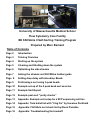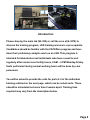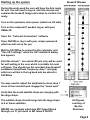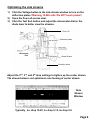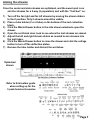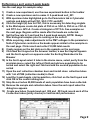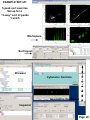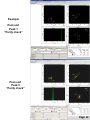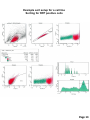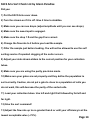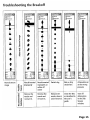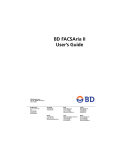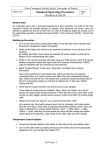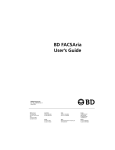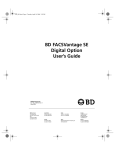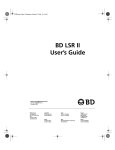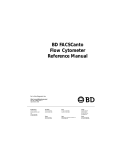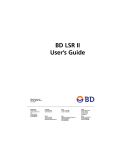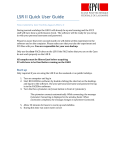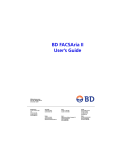Download the training manual! - University of Massachusetts Medical School
Transcript
University of Massachusetts Medical School Flow Cytometry Core Facility BD FACSAria II Self-Sorting Training Program Prepared by Marc Barnard Table of Contents Page 2 Introduction Page 3 Training Overview Page 4 Starting up the system Page 5 Cleaning and Shutting down the system Page 6 Optimizing the side streams Page 7 Aiming the streams and FACSDiva toolbar guide Page 8 Setting drop delay with Accudrop Beads Page 9 Performing a sort using 5-peak beads Page 10 Example set-up of the 5 peak bead sort exercise Page 11 Example Sort Report Page 12 Example post-sort “purity checks” Page 13 Appendix: Example sort setup for a RFP expressing cell line Page 14 Appendix: Task bullet list with “Clog Fix” by Susanne Pechhold Page 15 Appendix: FACSAria sort check list by Glenn Paradise Page 16 Appendix: Troubleshooting the breakoff Introduction Please drop by the main lab (S5-322) or call the core at (6-3276) to discuss the training program. LSR training and use is a pre-requisite. Candidates should be familiar with the FACSDiva program and have done their preliminary analysis work on an LSR. This program is intended for laboratories and individuals who have a need to sort regularly after normal core facility hours, 8 AM – 5 PM Monday-Friday. Sorts performed during normal working hours will be done by core personnel. You will be asked to provide the cells for parts 2-3 of the individual training outlined on the next page, which can be actual sorts. These should be scheduled not more than 2 weeks apart. Training time required may vary from the description below. Page 2 FACSAria training program overview: 1) A 2 hour introduction to the FACSAria II with a practice bead sort. This will include stopping the stream, removing the nozzle, sonicating and reinserting it, restarting the stream and returning to the original drop position. This is an “Introduction to fixing a clog”. Please review the training manual prior to this session. Your lab will just be charged for the time spent on the Aria at our normal sort rate for all phases of this program. 2) An actual sort during the work day where you provide the cells and we guide you through the setup. Post-sort instrument cleaning and shut-down will be performed. 3) An actual sort during the work day where you provide the cells and you do all the setup. A core faculty member will be present for questions and guidance. 4) A 1 hour review of what to do in case of a clog and performing the auto-delay in case the stream comes back in a different spot. The function of CST bead settings will also be reviewed. 5) Following this program you should do 1 or 2 independent self sorts during workday hours when core personnel are available. You will then be cleared to self sort after hours. Page 3 Breakoff Window Starting up the system During the work week the core will have the Aria ready for use. You will need to log on, start the stream and examine the breakoff image and values to confirm it is ready. Turn on the cytometer main power (switch on left side) Turn on the computer if needed, log on with your UMass ID Open the “Coherent Connection” software Open FACSDiva, log in with your unique password which we will set up for you Wait for FACSDiva to connect to the cytometer and “Use CST settings” when the CST mismatch dialog box appears Start the stream*, one nozzle (85 µm) only will be used for self-sorting in the core which is suitable for most cell types. You should use the recorded drop breakoff parameters (amplitude, frequency, drop 1 and gap) which are written in the log book and are stored in FACSDiva You may need to adjust the amplitude to move drop 1 close to the recorded spot. Engage the “sweet spot” Verify that the small satellite drops are merging with the large drops. The satellite drops should merge into the large drops in 6 or fewer satellites. NEVER run a sample which has NOT been filtered through our 37 µm mesh or BD tubes # 352235 * All Figures courtesy of Becton Dickinson Page 4 Cleaning and Shutting down the system You must clean the instrument as detailed below at the end of your sort. Always Filter 10% Bleach and Coulter Clenz before running it on the Aria. It is good practice to run water or PBS between critical samples and prior to cleaning for shut-down. You do NOT need to refill the sheath and empty the waste tanks. Initial cleaning: 1) Run Filtered bleach on flow rate 11 (high) for 4 minutes 2) Run Filtered Coulter Clenz (Blue) on flow rate 11 (high) for 4 minutes 3) Run Filtered water on flow rate 11 for 4 minutes Clean the flow cell 1) Turn off stream 2) Remove nozzle !! DO NOT TOUCH O-RING !! and install the closedloop nozzle (in holder, attached by tubing). Sonicate nozzle. 3) Select Cytometer>Cleaning Modes>Clean Flow Cell 4) When prompted, install a tube containing aprox. 3 mL filtered distilled water then click OK. The cytometer loads the tube and fills the flow cell with DI water. 5) Click OK when the completion dialog appears. Following flow cell cleaning: 1) Export FCS files and experiment if you have not already done so. 2) Close the “Coherent connection” software 3) Close FACSDiva 4) Shut down computer 5) Power off Aria Page 5 Optimizing the side streams 1) 2) 3) Click the Voltage button in the side stream window to turn on the deflection plates !!Warning 12,000 volts! Do NOT touch plates!! Open the flow cell access door. Click the Test Sort button and adjust the micrometer dial on the diode laser to better view the streams. Flow Cell Deflection plates Micrometer Dial Waste Drawer Collection tubes Adjust the 2nd, 3rd, and 4th drop settings to tighten up the center stream The stream below is not optimized, note fanning of center stream. Side Stream Window Typically , 2nd drop 10-20, 3rd drop 5-10, 4th drop 0-5 Page 6 Aiming the streams Once the center and side streams are optimized, and the sweet spot is on aim the streams for a 2-way (2 population) sort with the “Test Sort” on. 1) 2) 3) 4) 5) 6) 7) Turn off the far right and far left streams by moving the stream sliders to the 0 position. Only 2 streams should be visible. Place a tube holder (2 or 4 tube) on the bottom of the sort collection block. Click the Waste Drawer button in the side stream window to open the drawer. Open the sort block door, look to see where the test streams are aimed. Adjust the left and right stream sliders as needed to aim streams into the test tubes. Click the Waste Drawer button to close the drawer and click the voltage button to turn off the deflection plates. Remove the tube holder and discard the wet tubes. Optimized stream Refer to this toolbar guide when setting up for the 5 peak bead sort exercise Page 7 Setting the drop delay with Accudrop Beads The Flow Core has made an “Accudrop delay” experiment. Please use this for setting drop delay. This is only necessary if Drop 1 cannot be brought back to within 10 (±5) of today’s dated target value listed in the log book. 1) 2) 3) 4) 5) 6) 7) 8) 9) 10) Open the Accudrop Delay experiment and expand Tube_001 Open the Sort Layout by double-clicking it Close the sort block door and flow cell access door Load a tube of Accudrop beads (in the sort room refrigerator) Adjust the flow rate to achieve a flow rate of 800-1500 (85 µm nozzle) Click sort in the sort layout Click cancel in the Confirm dialog (waste drawer stays closed) Click Auto Delay button in the side stream window Click Start run in the Auto Delay dialog. Monitor the auto delay window for progress. A message appears when the process is completed. 11) Click Exit in the Auto Drop Delay window to close it. 12) Unload the Accudrop tube. Cancel dialog box asking if you would like to save sort report. Page 8 Performing a sort using 5-peak beads See the next page for example setup 1) 2) 3) 4) 5) 6) 7) 8) 9) 10) 11) 12) 13) 14) 15) Create a new experiment, use the new experiment button in the toolbar Create a new specimen and re-name it: 5-peak bead sort_001 With specimen tube highlighted go to the Parameters tab in Cytometer controls and delete all but FSC, SSC, FITC and APC Click the height (H) box for FSC, this is necessary for detecting singlets In the Workspace create dot plots of FSC-A vs. SSC-A, FSC-A vs. FSC-H, and FITC-A vs. APC-A. Create a histogram of FITC-A. See examples on the next page. Regions will be made after the beads are collected. Set the flow rate to 2 and load the 5 peak bead sample. NOTE: Always filter biological samples prior to running on the sorter!! While acquiring, make adjustments to the PMT voltages in the parameters field of Cytometer controls so the beads appear similar to the example on the next page. Click record and collect 10,000 total events Create regions on the dot plots as in the example on the next page Click New Sort Layout on the browser toolbar, a new Sort layout appears and the Sort Layout icon appears under the Sorting Worksheet in the Browser In the Sort Layout select 2 tube in the device menu, select purity from the precision menu, select the left sort field and add one population to be sorted and select the right sort field and add the second population to be sorted Open the sort collection chamber door and install clean collection tubes with 1 ml of PBS (collection media) in them Load the 5 peak beads, start acquisition, click Sort on the Sort layout and click OK in the confirm dialog box Stop the sort when 20,000 beads of each population have been collected. Remove the sample and collection tubes. Save the sort report when the dialog box appears Create new tubes (5-peak bead sort_002 and _003) and record each of the 2 collection tubes (purity checks) to confirm sort performance Page 9 EXAMPLE SET-UP: 5-peak sort exercise Set-up for a “2-way” sort of peaks 1 and 5 Sort these populations Workspace Sort layout Browser Cytometer Controls Acquisition dashboard Inspector Page 10 Example Sort report Page 11 Example Post-sort Peak 1 “Purity check” Post-sort Peak 5 “Purity check” Page 12 Example sort setup for a cell line Sorting for RFP positive cells Page 13 Task Bullet List with “Clog Fix” by Susanne Pechhold ● Turn on computer ● Turn on instrument ● Log on to Windows and FACSDiva, start Coherent Connection ● Make a new folder in FACSDiva browser ● Make an Experiment (or duplicate a former experiment without data then cut and paste into your new folder) ● Make sure the 85 µm nozzle is in, Start stream ● Wash 5 min Filtered 10% Bleach and 5 min Filtered water ● Check stream and drop breakoff, change amplitude to bring drop 1 near target value. ● Test side streams and adjust drop charge to optimize (no center strean fanning). Change Drop1 target if necessary. ● Turn on Sweet Spot ● Perform Accudrop drop delay ● Filter all Biological samples or you WILL clog. Use provided 37 µm mesh squares or BD cell strainer tubes PN 352235 (sterile) CLOG!! Okay, so you did everything right and it clogged. It happens. Maybe you ran it too fast. ● Remove the nozzle and Sonicate it !! DO NOT TOUCH O-RING !! ● Dry with compressed air ● Inspect it under the dissection scope ● Carefully re-insert the nozzle and start stream ● If it still looks bad, partial clog, repeat the steps above Page 14 FACS Aria Sort Check List by Glenn Paradise Did you: 1) Put the FACS Aria cover down. 2) Turn the stream on if it is off. Give it time to stabilize. 3) Make sure you can see drops (adjust amplitude until you can see drops). 4) Make sure the sweet spot is engaged. 5) Make sure the drop 1 # and the gap # are correct. 6) Change the flow rate to 2 before you load the sample. 7) Filter the sample just before loading. You will not be allowed to use the self sorting service if repeated clogging of the sorter occurs. 8) Adjust your side stream sliders to the correct position for your collection tubes. 9) Make sure you are using the purity precision mode. 10) Make sure your gates are set properly and they define the population to sort correctly. Caution, do not put a gate to close to a population of cells you do not want, this will decrease the purity of the sorted cells. 11) Load your collection tubes. Use left and right first followed by far left and far right. 12) Give the sort command! 13) Adjust the flow rate up to no greater than 6 or until your efficiency is at the lowest acceptable value (~72%). Page 14 Page 15