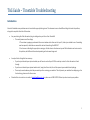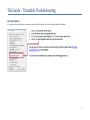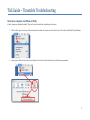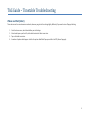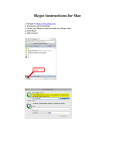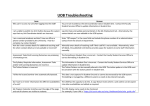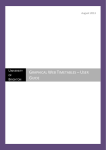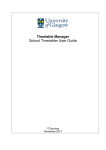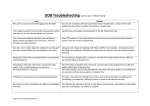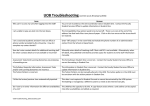Download TAG Guide – Timetable Troubleshooting
Transcript
TAG Guide – Timetable Troubleshooting Introduction Almost all timetable access problems seem to be related to pop-up blocking issues. This document covers a few different things that solve the problem, along with a couple of other bits of information. Are you selecting all of the information, but get nothing when you click on View Timetable? o This usually means one of two things: 1. The window is popping up underneath the current window rather than over the top of it, look at your taskbar to see if something new has opened; it should have a name which starts with something like SWSCUST. 2. Your browser is blocking the pop-up from coming up. Further down in the document you will find information on how to resolve this problem, with different information depending on the browser being used. A couple of other things that have come up: o If you have just selected your optional module you will have to wait until past 1100 the next day in order for that information to feed through. o If you have not selected your optional modules at all, using the eVision task, this will also prevent your modules from displaying. o There may be work underway which has prevented you from receiving your modules. This will prevent your modules from displaying, so for the time being, please use the Course view. Please feel free to contact us via e-mail at [email protected] or phone us on 01895 267024 if these tips do not resolve your problem. 1 TAG Guide – Timetable Troubleshooting Internet Explorer It is typically only Internet Explorer where pop-ups pop up behind the screen. This can be changed by doing the following: 2 TAG Guide – Timetable Troubleshooting Safari (on a computer, not iPhone or iPad) In Safari, pop-ups are disabled by default. There are 2 ways to disable them, depending on the version. 1. While in Safari, go to the very top of the screen (not the window, the screen) and click on Safari, then if it is ticked, untick Block Pop-Up Windows. 2. Again, go up to Safari, but this time click on Preferences. Go to the Security tab and then un-tick Block pop-up windows. 3 TAG Guide – Timetable Troubleshooting iPhone and iPad (Safari) These devices use the same browser as macbooks, however you get into the settings slightly differently if you want to turn off pop-up blocking. 1. 2. 3. 4. Go to the home screen, which should allow you into Settings. A bar should open up on the left, which should contain the Safari menu item. Tap on the Safari menu item. A number of options should appear. Look for the option called Block Pop-ups and slide it to OFF (allow all pop-ups). 4 TAG Guide – Timetable Troubleshooting Chrome 5 TAG Guide – Timetable Troubleshooting Firefox 6