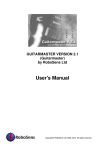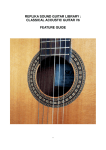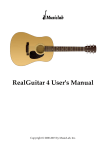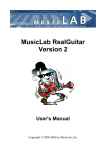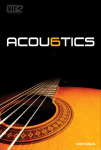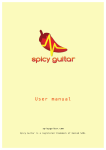Transcript
Troubleshooting
Dear Customer
Thank you for purchasing GUITARMASTER© Version 2.1 by RoboSens Ltd or downloading the
demonstration version.
Please read the following information carefully, as it provides answers to some frequently asked
questions which may be of use to you. Additional information is to be found the in the ReadMe file
which is located in the application directory after installation. The user manual resides in the
Documentation subdirectory after installation.
If you have not purchased a connecting lead, instructions on how do so, or how to construct one,
are to be found on the “Plugging In” page on the Guitarmaster website (www.guitarmaster.co.uk).
Connecting your guitar to you PC
Uncoil the guitar lead supplied with the Guitarmaster software (or the lead which you have
constructed) and plug the small (3.5 mm) stereo jack into the microphone ("mic") socket or "line-in"
socket on your PC's sound card. Plug the large mono jack into your guitar's output socket.
Setting Volume Levels
It is important to ensure that Windows is correctly set up to receive the audio input signal from your
instrument. More precise details are provided in the user manual, but in general terms you should
use the Windows Volume Control application (or the Sound option under Windows Control Panel in
Windows 7) to set an appropriate input level for your instrument using the Recording properties,
and appropriate output levels for waveaudio and midi output using the Playback properties. Consult
the Windows help file for further information. You can verify that Guitarmaster is receiving a
sufficient signal using the Level indicator tool on the Guitarmaster main screen. If you are set up
correctly, you should be able to use the Windows Sound Recorder (Start > Programs > Accessories
> [Multimedia]) application to record and playback the output from your instrument.
Troubleshooting
If you have trouble obtaining the desired results in terms of the musical notation and MIDI
information produced by Guitarmaster, we recommend you try the following:
1. Alter the Chord/Single Note options, quantizing resolution and detection sensitivity parameters
on the Transcription Parameters screen which appears after you click the Create MIDI button on
the Guitarmaster main screen.
2. Adjust the Notation Options under the Menu.
3. Play cleanly and/or use a plectrum. For chord-based music, reduce the number of strums per
bar.
4. Ensure that your input level is adjusted correctly and there is no distortion when you play your
song back. If there is, you may need to reduce the volume on your instrument.
5. Try recording at a reduced tempo. You can always speed up your MIDI playback after
transcription using the Song Options screen.
If you follow the above good practice, you should obtain highly satisfactory results from
Guitarmaster. If you have unresolved problems after reference to the documentation, user support
is obtainable by sending an email to [email protected]. We will endeavour to
respond within 48 hours. Many thanks again for your custom.
RoboSens Ltd. is registered in Scotland No. 177867.
www.guitarmaster.co.uk