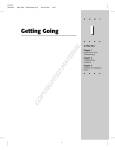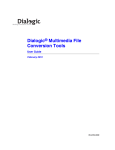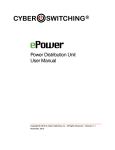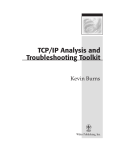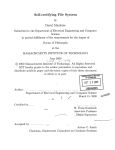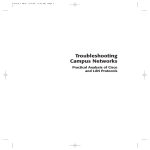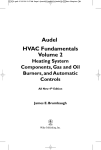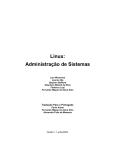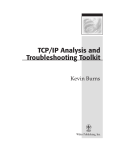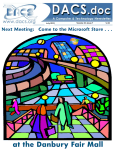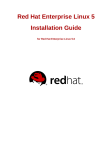Download Linux® Troubleshooting Bible
Transcript
P1: FCH/FFX WY025-FM P2: FCH/FFX Bible Tight QC: FCH/FFX WY025-Negus-v2.cls T1: FCH June 28, 2004 23:46 Linux Troubleshooting Bible ® i P1: FCH/FFX WY025-FM P2: FCH/FFX Bible Tight QC: FCH/FFX WY025-Negus-v2.cls T1: FCH June 28, 2004 23:46 Linux Troubleshooting Bible ® Christopher Negus and Thomas Weeks Wiley Publishing, Inc. i P1: FCH/FFX WY025-FM P2: FCH/FFX Bible Tight QC: FCH/FFX T1: FCH WY025-Negus-v2.cls June 28, 2004 23:46 Linux® Troubleshooting Bible Published by Wiley Publishing, Inc. 10475 Crosspoint Boulevard Indianapolis, IN 46256 www.wiley.com c 2004 by Wiley Publishing, Inc., Indianapolis, Indiana Copyright Published simultaneously in Canada eISBN: 0-7645-7716-6 Manufactured in the United States of America 10 9 8 7 6 5 4 3 2 1 No part of this publication may be reproduced, stored in a retrieval system or transmitted in any form or by any means, electronic, mechanical, photocopying, recording, scanning or otherwise, except as permitted under Sections 107 or 108 of the 1976 United States Copyright Act, without either the prior written permission of the Publisher, or authorization through payment of the appropriate per-copy fee to the Copyright Clearance Center, 222 Rosewood Drive, Danvers, MA 01923, (978) 750-8400, fax (978) 646-8600. Requests to the Publisher for permission should be addressed to the Legal Department, Wiley Publishing, Inc., 10475 Crosspoint Blvd., Indianapolis, IN 46256, (317) 572-3447, fax (317) 572-4447, E-Mail: [email protected]. LIMIT OF LIABILITY/DISCLAIMER OF WARRANTY: THE PUBLISHER AND THE AUTHOR MAKE NO REPRESENTATIONS OR WARRANTIES WITH RESPECT TO THE ACCURACY OR COMPLETENESS OF THE CONTENTS OF THIS WORK AND SPECIFICALLY DISCLAIM ALL WARRANTIES, INCLUDING WITHOUT LIMITATION WARRANTIES OF FITNESS FOR A PARTICULAR PURPOSE. NO WARRANTY MAY BE CREATED OR EXTENDED BY SALES OR PROMOTIONAL MATERIALS. THE ADVICE AND STRATEGIES CONTAINED HEREIN MAY NOT BE SUITABLE FOR EVERY SITUATION. THIS WORK IS SOLD WITH THE UNDERSTANDING THAT THE PUBLISHER IS NOT ENGAGED IN RENDERING LEGAL, ACCOUNTING, OR OTHER PROFESSIONAL SERVICES. IF PROFESSIONAL ASSISTANCE IS REQUIRED, THE SERVICES OF A COMPETENT PROFESSIONAL PERSON SHOULD BE SOUGHT. NEITHER THE PUBLISHER NOR THE AUTHOR SHALL BE LIABLE FOR DAMAGES ARISING HEREFROM. THE FACT THAT AN ORGANIZATION OR WEBSITE IS REFERRED TO IN THIS WORK AS A CITATION AND/OR A POTENTIAL SOURCE OF FURTHER INFORMATION DOES NOT MEAN THAT THE AUTHOR OR THE PUBLISHER ENDORSES THE INFORMATION THE ORGANIZATION OR WEBSITE MAY PROVIDE OR RECOMMENDATIONS IT MAY MAKE. FURTHER, READERS SHOULD BE AWARE THAT INTERNET WEBSITES LISTED IN THIS WORK MAY HAVE CHANGED OR DISAPPEARED BETWEEN WHEN THIS WORK WAS WRITTEN AND WHEN IT IS READ. For general information on our other products and services or to obtain technical support, please contact our Customer Care Department within the U.S. at (800) 762-2974, outside the U.S. at (317) 572-3993 or fax (317) 572-4002. Wiley also publishes its books in a variety of electronic formats. Some content that appears in print may not be available in electronic books. Library of Congress Cataloging-in-Publication Data available upon request. Trademarks: Wiley, the Wiley Publishing logo and related trade dress are trademarks or registered trademarks of John Wiley & Sons, Inc., and/or its affiliates, in the United States and other countries, and may not be used without written permission. Red Hat and Fedora are trademarks of Red Hat, Inc. Used by permission. Linux is a registered trademark of Linus Torvalds. All other trademarks are the property of their respective owners. Wiley Publishing, Inc., is not associated with any product or vendor mentioned in this book. ii P1: FCH/FFX WY025-FM P2: FCH/FFX Bible Tight QC: FCH/FFX WY025-Negus-v2.cls T1: FCH June 28, 2004 23:46 About the Authors Christopher Negus is the author of Red Hat Linux Bible (all editions), Linux Toys, and dozens of other books on Linux and UNIX systems. Chris began his career writing about UNIX systems at AT& T more than two decades ago. His work with AT& T included an 8-year run with Bell Laboratories and UNIX System Laboratories, where he worked directly with the developers of the UNIX System V operating system. Later, Chris followed the UNIX source code to Novell, Inc., in Utah, where he helped develop UnixWare documentation and wrote several books on UNIX and UnixWare. Thomas (“Tweeks”) Weeks holds a BS-EET/Telecom degree from Texas A& M, has worked for several large government and IT/security contractors in the positions of Test and Integration lab coordinator and general sysadmin, sysadmin technical trainer and course developer, as well as electrical and systems engineer. He has been working with Rackspace Managed Hosting since 1999 in the roles of Sys-Admin, Corporate Technical Trainer, and has acted as liaison between customer support/security/product/engineering departments. Tweeks has also been president of the San Antonio user group, X-otic Computer Systems of San Antonio (xcssa.org) since 1996. iii P1: FCH/FFX WY025-FM P2: FCH/FFX Bible Tight QC: FCH/FFX T1: FCH WY025-Negus-v2.cls June 28, 2004 23:46 Credits Acquisitions Editor Debra Williams Cauley Vice President & Executive Group Publisher Richard Swadley Development Editor Sara Shlaer Vice President and Executive Publisher Bob Ipsen Production Editor Eric Newman Vice President and Publisher Joseph B. Wikert Technical Editor Fran¸cois Caen Executive Editorial Director Mary Bednarek Contributing Author Jesse Keating Permissions Editor Laura Moss Editorial Manager Mary Beth Wakefield Media Development Specialist Kit Malone iv P1: FCH/FFX WY025-FM P2: FCH/FFX Bible Tight QC: FCH/FFX WY025-Negus-v2.cls T1: FCH June 28, 2004 23:46 As always, I dedicate this book to my wife, Sheree. —C.N. To my loving and supporting wife, Teri, who likes firewalls, especially green ones. Without her, I would be an incomplete geek. —T.W. v P1: FCH/FFX WY025-FM P2: FCH/FFX Bible Tight QC: FCH/FFX WY025-Negus-v2.cls T1: FCH June 28, 2004 23:46 vi P1: FCH/FFX WY025-FM P2: FCH/FFX Bible Tight QC: FCH/FFX WY025-Negus-v2.cls T1: FCH June 28, 2004 23:46 Preface S implified install screens, rich desktop interfaces, and GUI administration tools have made Linux an easy operating system to use . . . unless something goes wrong. If installation fails, you might find yourself figuring out what kernel options to add at an installation boot prompt. If you check a Linux forum with a server problem, most times your friends will push aside your graphical tools and have you type shell commands and hand-edit configuration file. With official support options disappearing for Red Hat Linux, and Red Hat’s free Fedora Project offered with no long-term official Red Hat support, some people continuing to use free Linux distributions are feeling left out in the cold. If you are devoted to the idea of using free Linux distributions that don’t have commercial support options, you have another option—learn to troubleshoot Linux yourself. Getting in Deeper Troubleshooting is an often-neglected area of system administration. After books and manuals have gone through the steps to configure and use a feature, usually they’ve filled up their chapter and are on to the next topic. So what happens if you get to the end of a setup procedure and the feature doesn’t work? Linux Troubleshooting Bible was created to help you troubleshoot failures that you may encounter as you use Linux. For most features covered in Linux Troubleshooting Bible, we take you through some quick, basic steps of setting up that feature. In many cases, running the basic setup will uncover some step you forgot to do. For more details on basic uses of the feature, we point you to books (such as the latest edition of Red Hat Fedora Linux Bible), mailing lists, and websites. After you have done what should have worked, and found that it didn’t work, we tell you how to go a bit deeper. For example, nearly every type of Linux service outputs messages to log files. Daemon processes have verbose or debug modes to spew out reams of messages for tracing down a problem. There are commands that come with many software packages that let you check the status of a feature and see what is broken. The trick is to know where the troubleshooting tools are and how to use them. Troubleshooting Fedora and Red Hat Linux We chose Fedora Core 1 as the Linux operating system to illustrate Linux troubleshooting. We go through some of the reasoning behind this choice in more depth in Chapter 1. Basically, however, we chose Fedora because we felt it was the best free Linux you could use to learn troubleshooting techniques that would span from home desktop systems to corporate enterprise computers. vii P1: FCH/FFX WY025-FM viii P2: FCH/FFX Bible Tight QC: FCH/FFX T1: FCH WY025-Negus-v2.cls June 28, 2004 23:46 Preface Despite many people’s fear that Fedora Linux might lack quality without official long-term support from Red Hat, Inc., we found the first release of Fedora (Fedora Core 1) to be quite reliable. There is also a strong (and growing) community to support Fedora Linux distributions. If your goal is to be a professional Linux system administrator, learning Fedora will help you learn skills that are immediately transferable to Red Hat Linux (versions 8 and 9 in particular) as well as Red Hat Enterprise Linux (version 3 in particular). All of those operating systems use the same installer (Anaconda), graphical administration tools, and desktops (bluecurve theme on KDE or GNOME desktop environments). You may want to build a business around providing computers installed with Fedora distributions to small businesses, schools, or nonprofit organizations, as many people are doing today. Or, you may want to learn skills that will transfer easily to large Red Hat Enterprise Linux installations. By going through the procedures and learning the tips in this book, you will learn tools and techniques to help you trace down and repair problems with Linux, as well as learn how to prevent problems before they occur. Transitioning to SUSE or Debian Linux You need a Fedora or other Red Hat Linux system in front of you to make best use of the procedures and tips in this book. However, given the turmoil surrounding Red Hat’s changes to the name, support options, documentation, and training for its free Linux system, we recognize that some previously faithful Red Hat supporters are now exploring other Linux systems. Whether you plan to drop Red Hat Linux distributions altogether or simply have requirements (or desire) to use other Linuxes, we want to help transition your troubleshooting skills to those Linux systems. In particular, we want to help you understand the challenges you will face moving to SUSE and Debian Linux systems. SUSE Linux SUSE is an obvious alternative to Red Hat Linux distributions for those with an eye toward the enterprise. Since the acquisition of SUSE Linux by Novell, Inc., in January 2004, SUSE has become hooked in with the strong, established international sales, marketing, and development resources of Novell. SUSE is also RPM-based, so the tools for managing software packages are the same as those in Fedora and other Red Hat Linux systems. As a Red Hat Linux troubleshooter transitioning your skills to SUSE, you will need to learn about differences in software packaging, system administration and installation tools (provided by the YaST facility in SUSE), and licensing and support issues. These and other features that you need to understand to transition from Fedora and Red Hat troubleshooting practices to SUSE troubleshooting are covered in Appendix B. Debian Linux When Red Hat, Inc., dropped the official Red Hat Linux product, Debian Linux was one of the first distributions that people evaluated as an alternative to Red Hat,—particularly for small business servers. The Debian “stable” distribution (with the code name Woody), has a reputation for being rock solid, if slightly slow in implementing the latest Linux software. P1: FCH/FFX WY025-FM P2: FCH/FFX Bible Tight QC: FCH/FFX WY025-Negus-v2.cls T1: FCH June 28, 2004 23:46 Preface Despite its stability, however, some consider Debian to be less suited for mission-critical applications because it doesn’t have big-company support behind it (such as Red Hat and Novell). Installation is not as simplified as you will find in Red Hat distributions. Likewise, hardware detection can require more manual activity than it does in Red Hat. On the whole, Debian has a stronger draw for people who are more technically inclined. You won’t find as many books or support options available with Debian as you will with Red Hat systems—but that’s okay, since most Debian users prefer to read man pages anyway. Appendix C covers Debian troubleshooting issues that will help you understand what you will face if you want to transition your Fedora and Red Hat Linux troubleshooting skills to Debian. Using Linux Troubleshooting Bible Our primary goal with Linux Troubleshooting Bible is to give you the resources you need to overcome any problems you might have using and administering Fedora Linux (primarily), as well as other Red Hat Linux systems. We take two approaches to attaining this goal: ✦ Teaching you how to troubleshoot Fedora on your own ✦ Getting you in touch with other Fedora resources By focusing mostly on command-line tools and text-based configuration files, you’ll learn basic troubleshooting techniques that will apply to most Linux distributions. For example, whether you use an Apache web server from Fedora, RHEL, SUSE, or another Linux distribution, the httpd.conf file will still be the basic file you will troubleshoot if something goes wrong with your web server. For the features we cover, we try to give you multiple commands and options to try out. Because we know we can’t cover every issue that might come up, for most subjects we will point you to mailing lists, FAQs, or other online resources you can turn to for more information. Approaching Linux troubleshooting You can use this book as a reference (check it when you have a problem) or a guide (step through the procedure, to learn how to troubleshoot a feature). We have divided the book into six major parts. ✦ Part I: Getting Going —Part I contains the most Fedora-specific information in the book. In addition to an introductory chapter (Chapter 1), the two other chapters in this part describe how to troubleshoot problems installing Fedora Core 1 (Chapter 2) and how to get the updates and do upgrades you need to keep Fedora patched and secure (Chapter 3). ✦ Part II: Preventing Problems —The two chapters in this part focus on how to prevent problems from happening in the first place. Chapter 4 describes how to lock down both desktop and server Fedora systems before you deploy them. Chapter 5 focuses on how to prepare good backup policies to protect your data. ✦ Part III: Troubleshooting Basic Features —Many features that apply to troubleshooting both desktop and server systems are covered in this part. Basic tips and tools that can be used to troubleshoot many different Linux features are described in Chapter 6. Chapter 7 tells how to troubleshoot your video, mouse, and keyboard. Tools for managing your software packages and correcting problems are described in Chapter 8. Troubleshooting disks and file systems is covered in Chapter 9. ix P1: FCH/FFX WY025-FM P2: FCH/FFX Bible Tight x QC: FCH/FFX WY025-Negus-v2.cls T1: FCH June 28, 2004 23:46 Preface ✦ Part IV: Troubleshooting the Network —Techniques for making your network secure and keep it running smoothly are contained in this part. Security issues are covered in Chapter 10. Chapter 11 tells how to troubleshoot your firewalls. Chapter 12 describes how to troubleshoot problems with serving domain names from a DNS server. Chapter 13 covers how to troubleshoot modem problems. ✦ Part V: Troubleshooting Internal Services —Network services that are typically offered behind a company firewall are covered in this part. The part includes chapters for troubleshooting printers (Chapter 14), Samba (Chapter 15), and NFS (Chapter 16). ✦ Part VI: Troubleshooting External Services —Popular services that are often made available on public networks are covered in this part. Troubleshooting techniques are described for web servers (Chapter 17), file transfer servers, such as FTP (Chapter 18), and e-mail servers (Chapter 19). In addition, the book contains three appendixes. ✦ Appendix A: Fedora Software Repositories describes several repositories for Fedora packages. ✦ Appendix B: Troubleshooting SUSE Linux is intended to help transition the Fedora and Red Hat Linux troubleshooting techniques learned in this book to SUSE Linux systems. ✦ Appendix C: Troubleshooting Debian/GNU Linux aims at helping Fedora troubleshooters transition their skills to Debian Linux. Many of the chapters in Linux Troubleshooting Bible will cover the same basic types of information. This information includes the following: ✦ Overview —Provides an overview of the feature being covered in the chapter. This often includes a quick review of the steps needed to get each basic feature running. ✦ Procedures —Provides step-by-step procedures for walking through techniques for troubleshooting a feature. When you are done, you should have a good sense of how to feel your way around a feature and look for potential problems. ✦ Tools —Provides additional commands, options, and interfaces for working with a particular feature. Once you understand the basic tools needed to work with a feature, you should be able to refer to man pages and info pages to get more options you can use with those tools. ✦ Tips —Provides tips for troubleshooting some of the most common problems you might encounter. ✦ References —Provides refererence information to help you find things like the location of mailing lists, project home pages, and FAQS for the feature being described. If you find that you are stuck on a problem, you might try one of the many Fedora and Red Hat Linux online forums listed in Chapter 1 for further information. Conventions Used in This Book Throughout the book, a special typeface indicates code or commands. Commands and code are shown in monospace type: This is how code looks. P1: FCH/FFX WY025-FM P2: FCH/FFX Bible Tight QC: FCH/FFX WY025-Negus-v2.cls T1: FCH June 28, 2004 23:46 Preface In the event that an example includes both input and output, monospace is still used, but input is presented in bold type to distinguish the two. Here is an example: $ ftp ftp.linuxtoys.net Name (home:jake): jake Password: ****** The following special mark-up is used to call your attention to points that are particularly important. A Note provides extra information to which you need to pay special attention. Note A Tip shows a special way of performing a particular task, or introduces a shortcut to ease your way. Tip Caution A Caution alerts you to take special care when executing a procedure, or damage to your computer hardware or software could result. CrossReference A Cross-Reference refers you to further information on a subject that you can find outside the current chapter. Reach Out The FedoraTrouble.com website contains updates and errata information for Linux Troubleshooting Bible. You can also go to that site to download some of the code examples that are contained in this book. If you have any questions or comments about this book, feel free to contact Chris by e-mail at [email protected]. Thomas (Tweeks) can be reached at [email protected]. xi P1: FCH/FFX WY025-FM P2: FCH/FFX Bible Tight QC: FCH/FFX WY025-Negus-v2.cls T1: FCH June 28, 2004 23:46 Acknowledgments Chris Negus: With the change from Red Hat Linux to Fedora Core and a rampant feeling that those using free Linux systems weren’t going to get any official support if things went wrong, we wanted to get a Linux troubleshooting book out to you quickly. To that end, we asked a lot of people to work really hard in a short period of time. I was thrilled when Thomas Weeks agreed to coauthor this book. His years of experience working with and training the people who support thousands of Red Hat Linux systems at Rackspace Managed Hosting (www.rackspace.com) have added incredible depth to the content of this book. I’d like to thank him for the long hours, late nights, and weekends he consumed to get this book out to you. Getting Jesse Keating to write the chapter on upgrading and updating, as well as an appendix on Fedora software repositories, was another coup. As leader of the Fedora Legacy project, there is no better authority than Jesse on getting the critical software updates you need to continue to use free Red Hat Linux and Fedora distributions as reliable operating systems. My thanks to Jesse for the countless hours spent outside his day job to make this book a reality. Special thanks go to Fran¸cois Caen (spidermaker.com), whose RHCE skills added a wonderful dimension to his technical editing of the book. Rounding out the writing team, Kate and Joe Merlino have shown the value of having technically savvy professional writers on a Linux book project. The Kate and Joe team had to work through large amounts of raw material from Thomas and myself, which I feel they did with great success. As any Linux book should, I would like to acknowledge Linux kernel developers (kernel.org) and the GNU Project (gnu.org) as major contributors to Linux and the whole open source movement. Likewise, I would like to thank Red Hat, Inc., (www.redhat.com) and members of the Fedora Project (http://fedora.redhat.com) for producing high-quality Linux distributions. I’d like to thank Debra Williams Cauley at Wiley for suggesting that I do this project, instead of just working on more Linux Toys (www.linuxtoys.net). Thanks to Sara Shlaer for keeping us on track with a tight schedule. Thanks to Margot Maley Hutchison at Waterside Productions for contracting the book with Wiley and the other writers on this project. And finally, thanks to my wife, Sheree, for being my rock, and Caleb and Seth for being the best boys a dad could ask for. Thomas Weeks: I am honored to have been asked by Chris to participate in this project. He’s a great resource to the Linux community, and he and I have really come to know each other well during this frenzied project. Technical Editor Fran¸cois Caen and I used to work together at Rackspace Managed Hosting and have been good friends for years. Between our long hours of work during the early years at Rackspace, I would try to get his wife to let him come to my ubergeeky LUG-ish user group here in town: X-otic Computer Systems of San Antonio (xcssa.org). But now that Fran¸cois has settled into the Tacoma, Washington, area, he has become heavily involved with his own local LUG there, taclug.org, and has been elected president! xii P1: FCH/FFX WY025-FM P2: FCH/FFX Bible Tight QC: FCH/FFX WY025-Negus-v2.cls T1: FCH June 28, 2004 23:46 Acknowledgments My point here is that I am a strong believer in that people who use and love Open Source products (and specifically GPL products) need to contribute back to this planet-wide, utopian, software development model that we’ve built in whatever form they can. If you have programming skills, get involved by joining an Open Source/GPL-based project development group that interests you (sourceforge.net). For others, you might just join and support your local user group, assist at Linux Install-Fests, College LinuxFest events, or work for an incredible company that believes in and supports Open Source, such as Rackspace. I could not have done this book without all the others that did their part. I would like to thank Chris for having the faith (or sheer workload-induced stupor) to ask for my help on this impossibly quick, monstrous undertaking. Working with him and Francois, both on the book and on helping to host the Linux Toys site (linuxtoys.net) community effort has been a lot of fun. I’m very glad that our paths all crossed when they did. Also big thanks go to Joe Merlino and Kate Wrightson for spending countless hours trying to interpret and mold my raw research into something usable, to Sara for listening to my mail list whining about timelines, and to Debra for all her work in getting all this contract material worked out for me. I would like to thank Rackspace—working there is the most fun I’ve ever had while getting paid! Plus it’s such a super-rich learning environment to boot! It’s been a wild ride since 1999. Thanks Rackspace, for allowing us to get some of our “in the trenches” expertise from the Fanatical SupportTM Department in this book. This is a great way to give back to the community! Dirk, Pat, Richard—keep on “doing the needful” guys. I would also be remiss if I didn’t thank my parents and my Creator. Mom, Dad, thank you for bringing me up, keeping me engaged, challenged, and always supporting me. Thank you, God, for carrying me though the rough parts. It’s to you I give all glory. Most of all, I want to thank my wife, Teri, for giving up all the evenings and weekends that it took me to complete my portion of this work. Teri, I love you, and yes, I would marry you all over again. xiii P1: FCH/FFX WY025-FM P2: FCH/FFX Bible Tight QC: FCH/FFX WY025-Negus-v2.cls T1: FCH June 28, 2004 23:46 Contents at a Glance ••••••••••••••••••••••••••••••••••••••••••••••••••••••••• Preface . . . . . . . . . . . . . . . . . . . . . . . . . . . . . . . . . . . . . . . . . . . . . . vii Acknowledgments . . . . . . . . . . . . . . . . . . . . . . . . . . . . . . . . . . . . . . . . xii Part I: Getting Going . . . . . . . . . . . . . . . . . . . . . . . . . . . . . . . . . . . 1 Chapter 1: Introduction to Linux Troubleshooting . . . . . . . . . . . . . . . . . . . . . . 3 Chapter 2: Troubleshooting Installation . . . . . . . . . . . . . . . . . . . . . . . . . . . . 19 Chapter 3: Updating and Upgrading Fedora . . . . . . . . . . . . . . . . . . . . . . . . . . 39 Part II: Preventing Problems . . . . . . . . . . . . . . . . . . . . . . . . . . . . 63 Chapter 4: Securing and Automating Desktop and Server Installs . . . . . . . . . . . . . . 65 Chapter 5: Preparing for Backups and Migration . . . . . . . . . . . . . . . . . . . . . . . 99 Part III: Troubleshooting Basic Features . . . . . . . . . . . . . . . . . . . . 137 Chapter 6: Chapter 7: Chapter 8: Chapter 9: Troubleshooting Tools . . . . . . . . . . . . . . X Troubleshooting: Video, Mouse, and Keyboard Software Package Troubleshooting . . . . . . . File System, Disk, and Power Troubleshooting . . . . . . . . . . . . . . . . . . . . . . . . . . . . . . . . . . . . . . . . . . . . . . . . . . . . . . . . . . . . . . . . . 139 169 191 211 Part IV: Troubleshooting the Network . . . . . . . . . . . . . . . . . . . . . 239 Chapter 10: Chapter 11: Chapter 12: Chapter 13: Detecting and Responding to Intrusions Firewall Troubleshooting . . . . . . . . Troubleshooting BIND9 and DNS . . . . Modem Troubleshooting . . . . . . . . . . . . . . . . . . . . . . . . . . . . . . . . . . . . . . . . . . . . . . . . . . . . . . . . . . . . . . . . . . . . . . . . . . . . . . . . . . . . . . . . 241 265 311 341 Part V: Troubleshooting Internal Services . . . . . . . . . . . . . . . . . . . 357 Chapter 14: Printer Troubleshooting . . . . . . . . . . . . . . . . . . . . . . . . . . . . . 359 Chapter 15: Samba Troubleshooting . . . . . . . . . . . . . . . . . . . . . . . . . . . . . 385 Chapter 16: NFS Troubleshooting . . . . . . . . . . . . . . . . . . . . . . . . . . . . . . . 407 Part VI: Troubleshooting External Services . . . . . . . . . . . . . . . . . . 425 Chapter 17: Web Server Troubleshooting . . . . . . . . . . . . . . . . . . . . . . . . . . 427 Chapter 18: File Transfer Troubleshooting . . . . . . . . . . . . . . . . . . . . . . . . . . 455 Chapter 19: E-Mail Server Troubleshooting . . . . . . . . . . . . . . . . . . . . . . . . . 485 xiv P1: FCH/FFX WY025-FM P2: FCH/FFX Bible Tight QC: FCH/FFX WY025-Negus-v2.cls T1: FCH June 28, 2004 23:46 Appendix A : Fedora Software Repositories . . . . . . . . . . . . . . . . . . . . . . . . . 521 Appendix B : Troubleshooting SUSE Linux . . . . . . . . . . . . . . . . . . . . . . . . . . 523 Appendix C : Troubleshooting Debian GNU/Linux . . . . . . . . . . . . . . . . . . . . . . 545 Index . . . . . . . . . . . . . . . . . . . . . . . . . . . . . . . . . . . . . . . . . . . . . . 575 xv P1: FCH/FFX WY025-FM P2: FCH/FFX Bible Tight QC: FCH/FFX WY025-Negus-v2.cls T1: FCH June 28, 2004 23:46 xvi P1: FCH/FFX WY025-FM P2: FCH/FFX Bible Tight QC: FCH/FFX WY025-Negus-v2.cls T1: FCH June 28, 2004 23:46 Contents ••••••••••••••••••••••••••••••••••••••••••••••••••••••• Preface . . . . . . . . . . . . . . . . . . . . . . . . . . . . . . . . . . . . . . . vii Acknowledgments . . . . . . . . . . . . . . . . . . . . . . . . . . . . . . . . xii Part I: Getting Going 1 Chapter 1: Introduction to Linux Troubleshooting . . . . . . . . . . . . . . . 3 Introducing Fedora Linux . . . . . . . . . . . . . . Learning Linux Troubleshooting with Fedora Finding Opportunities with Fedora . . . . . . Going with Fedora (Without Going It Alone) . . . . . Choosing a Fedora Version . . . . . . . . . . Getting Fedora . . . . . . . . . . . . . . . . . Connecting with the Fedora Project . . . . . Getting Fedora Documentation . . . . . . . . Getting on Fedora Mailing Lists . . . . . . . . Getting on Fedora Internet Relay Chat . . . . Getting More Software . . . . . . . . . . . . . Giving Back to Fedora . . . . . . . . . . . . . . . . Finding Bugs and Filing Reports . . . . . . . Joining Fedora Projects . . . . . . . . . . . . Moving to Fedora Core 2 . . . . . . . . . . . . . . . Summary . . . . . . . . . . . . . . . . . . . . . . . . . . . . . . . . . . . . . . . . . . . . . . . . . . . . . . . . . . . . . . . . . . . . . . . . . . . . . . . . . . . . . . . . . . . . . . . . . . . . . . . . . . . . . . . . . . . . . . . . . . . . . . . . . . . . . . . . . . . . . . . . . . . . . . . . . . . . . . . . . . . . . . . . . . . . . . . . . . . . . . . . . . . . . . . . . . . . . . . . . . . . . . . . . . . . . . . . . . . . . . . . . . . . . . . . . . . . . . . . . . . . . . . . . . . . . . . . . . . . . . . . . . . . . . . . . . . . . . . . . . . . . . . . . . . . . . . 4 4 5 9 9 10 11 11 12 13 14 15 15 16 17 18 Chapter 2: Troubleshooting Installation . . . . . . . . . . . . . . . . . . . . . . 19 Understanding Installation . . . . . . . . . . . Choosing Hardware . . . . . . . . . . . . . . Random Access Memory (RAM) . . . . Installation Media (CD-ROM) . . . . . . Video Cards . . . . . . . . . . . . . . . Laptop Problems . . . . . . . . . . . . If All Else Fails. . . . . . . . . . . . . . . Overcoming Installation Problems . . . . . . . Failing to Start the Install Process . . . From the Boot Prompt . . . . . . . . . . Partitioning Problems . . . . . . . . . . General Installation Troubleshooting Tips . . Getting Linux to Boot After Installation . . . . Adding Kernel Options After Installation Entering Rescue Mode . . . . . . . . . . Installation Troubleshooting Reference . . . . Summary . . . . . . . . . . . . . . . . . . . . xvii . . . . . . . . . . . . . . . . . . . . . . . . . . . . . . . . . . . . . . . . . . . . . . . . . . . . . . . . . . . . . . . . . . . . . . . . . . . . . . . . . . . . . . . . . . . . . . . . . . . . . . . . . . . . . . . . . . . . . . . . . . . . . . . . . . . . . . . . . . . . . . . . . . . . . . . . . . . . . . . . . . . . . . . . . . . . . . . . . . . . . . . . . . . . . . . . . . . . . . . . . . . . . . . . . . . . . . . . . . . . . . . . . . . . . . . . . . . . . . . . . . . . . . . . . . . . . . . . . . . . . . . . . . . . . . . . . . . . . . . . . . . . . . . . . . . . . . . . . . . . . . . . . . . . . . . . . . . . . . . . . . . . . . . . . . . . . . . . . . . . 19 23 23 24 25 27 27 27 28 29 33 34 35 35 36 37 37 P1: FCH/FFX WY025-FM xviii P2: FCH/FFX Bible Tight QC: FCH/FFX WY025-Negus-v2.cls T1: FCH June 28, 2004 23:46 Contents Chapter 3: Updating and Upgrading Fedora . . . . . . . . . . . . . . . . . . . 39 Keeping Fedora Core Up to Date . . . . . . . . . . . . . . . Using Automated Updates . . . . . . . . . . . . . . . Manual Updates . . . . . . . . . . . . . . . . . . . . Source Updates . . . . . . . . . . . . . . . . . . . . Troubleshooting Update Problems . . . . . . . . . . Upgrading to Fedora Core . . . . . . . . . . . . . . . . . . Troubleshooting Upgrade Problems . . . . . . . . . . . . . Updating a Ximian Desktop . . . . . . . . . . . . . . Checking Third-Party Updates . . . . . . . . . . . . Breaking Graphics Drivers . . . . . . . . . . . . . . How to Keep Your Current Red Hat Linux Systems Running Fedora Legacy . . . . . . . . . . . . . . . . . . . . . Progeny Linux Systems . . . . . . . . . . . . . . . . Summary . . . . . . . . . . . . . . . . . . . . . . . . . . . . . . . . . . . . . . . . . . . . . . . . . . . . . . . . . . . . . . . . . . . . . . . . . . . . . . . . . . . . . . . . . . . . . . . . . . . . . . . . . . . . . . . . . . . . . . . . . . . . . . . . . . . . . . . . . . . . . . . . . . . . . . . . . . . . . . . . . . . . . . . . . . . . . . . . . . . . . . . . . . . . . . . . . . . . . . . . . . . . . . . . . Part II: Preventing Problems 39 40 46 51 51 51 58 58 59 59 59 60 60 61 63 Chapter 4: Securing and Automating Desktop and Server Installs . . . . . . 65 A Kickstart Overview . . . . . . . . . . . . . . . . . . Starting Your Kickstart Templates . . . . . . . . . . . Looking Inside Your ks.cfg File . . . . . . . . . Network Enabling the ks.cfg File . . . . . . . . Using the Red Hat Kickstart Configuration Tool Saving Your ks files . . . . . . . . . . . . . . . Locking Down Desktops and Servers . . . . . . . . . Identifying Your Enterprise Desktop Needs . . . Identifying Your Enterprise Server Needs . . . . Locking Down Your Template Installs . . . . . . The Final %postscript . . . . . . . . . . . . . . Creating a Kickstart Provisioning Server . . . . . . . Centralizing and Standardizing Your Kickstart Files . . Creating Your Kickstart Provisioning Boot Media . . . Finding Red Hat Boot Images . . . . . . . . . . Considering Network Install Options . . . . . . Creating Customized Boot Floppies . . . . . . . Making a Network Install Boot CD . . . . . . . . More Floppy and CD Customization Information Testing Your New Kickstart Media . . . . . . . . . . . Floppy Installs . . . . . . . . . . . . . . . . . . CD Installs . . . . . . . . . . . . . . . . . . . . Troubleshooting Common Kickstart Problems . . . . Kickstart Troubleshooting References . . . . . . . . . Summary . . . . . . . . . . . . . . . . . . . . . . . . . . . . . . . . . . . . . . . . . . . . . . . . . . . . . . . . . . . . . . . . . . . . . . . . . . . . . . . . . . . . . . . . . . . . . . . . . . . . . . . . . . . . . . . . . . . . . . . . . . . . . . . . . . . . . . . . . . . . . . . . . . . . . . . . . . . . . . . . . . . . . . . . . . . . . . . . . . . . . . . . . . . . . . . . . . . . . . . . . . . . . . . . . . . . . . . . . . . . . . . . . . . . . . . . . . . . . . . . . . . . . . . . . . . . . . . . . . . . . . . . . . . . . . . . . . . . . . . . . . . . . . . . . . . . . . . . . . . . . . . . . . . . . . . . . . . . . . . . . . . . . . . . . . . . . . . . . . . . . . . . . . . . . . . . . . . . . . . . . . . . . . . . . . . . . . . . . . . . . . . . . . . . . . . . . . . . . . . . . . . . . . . . . . . . . . . . . . . . . . . . 65 66 66 70 71 73 73 73 74 74 80 82 83 85 85 87 88 90 94 94 94 95 96 98 98 Chapter 5: Preparing for Backups and Migration . . . . . . . . . . . . . . . . 99 Backup Types . . . . . . . . . . . . . . . . . . . . . . . . . . . . . . . . . . . . . 99 Types of Backups . . . . . . . . . . . . . . . . . . . . . . . . . . . . . . . 100 P1: FCH/FFX WY025-FM P2: FCH/FFX Bible Tight QC: FCH/FFX WY025-Negus-v2.cls T1: FCH June 28, 2004 23:46 Contents Which Backup Strategy Should You Use? . . . . . . The Classic Elegance of Level-Based Backups The Power of TOH . . . . . . . . . . . . . . . Backup Media Types and Hardware . . . . . . Other Backup Hardware Tips . . . . . . . . . Backup Strategies . . . . . . . . . . . . . . . . . . What to Back Up? . . . . . . . . . . . . . . . Backing Up the Entire Operating System . . . Other Important System Config Files . . . . . Backing Up Databases . . . . . . . . . . . . . Setting Up Tape Drive Devices . . . . . . . . Shutting Off Services . . . . . . . . . . . . . Backup Tools and How to Use Them . . . . . . . . Tar or Star . . . . . . . . . . . . . . . . . . . Dump/Restore . . . . . . . . . . . . . . . . . Amanda Client/Server . . . . . . . . . . . . . Other Useful Tools . . . . . . . . . . . . . . . Backup Examples . . . . . . . . . . . . . . . . . . . Using Tar Locally . . . . . . . . . . . . . . . Scripting Tar with Runlevel 4 . . . . . . . . . Using Tar Remotely . . . . . . . . . . . . . . Using Dump . . . . . . . . . . . . . . . . . . Using Dump Remotely . . . . . . . . . . . . . Testing and Doing Restores . . . . . . . . . . . . . Restoring from Tar . . . . . . . . . . . . . . . Restoring from Dump . . . . . . . . . . . . . Restoring MySQL Databases . . . . . . . . . Server Migrations . . . . . . . . . . . . . . . . . . Disk-to-Disk Magic . . . . . . . . . . . . . . . Software Issues . . . . . . . . . . . . . . . . Web/Apache Gotchas . . . . . . . . . . . . . Security . . . . . . . . . . . . . . . . . . . . Backup-Related Resources . . . . . . . . . . . . . . Summary . . . . . . . . . . . . . . . . . . . . . . . . . . . . . . . . . . . . . . . . . . . . . . . . . . . . . . . . . . . . . . . . . . . . . . . . . . . . . . . . . . . . . . . . . . . . . . . . . . . . . . . . . . . . . . . . . . . . . . . . . . . . . . . . . . . . . . . . . . . . . . . . . . . . . . . . . . . . . . . . . . . . . . . . . . . . . . . . . . . . . . . . . . . . . . . . . . . . . . . . . . . . . . . . . . . . . . . . . . . . . . . . . . . . . . . . . . . . . . . . . . . . . . . . . . . . . . . . . . . . . . . . . . . . . . . . . . . . . . . . . . . . . . . . . . . . . . . . . . . . . . . . . . . . . . . . . . . . . . . . . . . . . . . . . . . . . . . . . . . . . . . . . . . . . . . . . . . . . . . . . . . . . . . . . . . . . . . . . . . . . . . . . . . . . . . . . . . . . . . . . . . . . . . . . . . . . . . . . . . . . . . . . . . . . . . . . . . . . . . . . . . . . . . . . . . . . . . . . . . . . . . . . . . . . . . . . . . . . . . . . . . . . . . . . . . . . . . . . . . . . . . . . . . . . . . . . . . . . . . . . . . . . . . . . . . . . . . . . . . . . . . . . . . . . . . . . . . . . . . . . . . . . . . Part III: Troubleshooting Basic Features 103 103 104 106 110 112 112 113 114 115 116 117 118 119 119 120 121 122 122 122 124 125 129 129 130 130 132 133 133 133 135 135 136 136 137 Chapter 6: Troubleshooting Tools . . . . . . . . . . . . . . . . . . . . . . . . . 139 Getting Around with the Shell . . . . . . . . . . . Using Fancy Shell Tricks . . . . . . . . . . . Obtaining Root Privilege . . . . . . . . . . . . . . Getting Root Access from the Shell . . . . . Getting Root Access from the GUI . . . . . . Examining System Processes . . . . . . . . . . . Tracking Processes with Top . . . . . . . . Tracing down Failed Commands with strace Going into Rescue Mode . . . . . . . . . . . . . . Detecting and Configuring Hardware . . . . . . . Using Kudzu to Detect Hardware . . . . . . Configuring Hardware Modules . . . . . . . . . . . . . . . . . . . . . . . . . . . . . . . . . . . . . . . . . . . . . . . . . . . . . . . . . . . . . . . . . . . . . . . . . . . . . . . . . . . . . . . . . . . . . . . . . . . . . . . . . . . . . . . . . . . . . . . . . . . . . . . . . . . . . . . . . . . . . . . . . . . . . . . . . . . . . . . . . . . . . . . . . . . . . . . . . . . . . . . . . . . . . . . . . . . . . . . . . . . . . . . . . . . 139 140 151 151 153 153 154 156 157 159 159 159 xix P1: FCH/FFX WY025-FM xx P2: FCH/FFX Bible Tight QC: FCH/FFX WY025-Negus-v2.cls T1: FCH June 28, 2004 23:46 Contents Using Network Troubleshooting Tools . . . . . Remote Login and Execution with ssh . Monitoring the LAN with Ethereal . . . Keeping a Session Active with Screen . . Trying Network Troubleshooting Basics Summary . . . . . . . . . . . . . . . . . . . . . . . . . . . . . . . . . . . . . . . . . . . . . . . . . . . . . . . . . . . . . . . . . . . . . . . . . . . . . . . . . . . . . . . . . . . . . . . . . . . . . . . . . . . . . . . . . . . . . . . . . . . . . . . . . . . . . . 162 163 164 165 165 166 Chapter 7: X Troubleshooting: Video, Mouse, and Keyboard . . . . . . . . 169 Beginning with X (Video, Mouse, and Keyboard) . . . . . . . Configuring Video, Mouse, and Keyboard . . . . . . . . . . . Configuring Video, Keyboard, Mouse during Installation Configuring Video Card after Installation . . . . . . . . Configuring the Keyboard after Installation . . . . . . Configuring the Mouse after Installation . . . . . . . . Digging into the X Server and XF86Config File . . . . . . . . . Understanding the X Server . . . . . . . . . . . . . . . Understanding the XF86Config File . . . . . . . . . . . Setting and Tuning Your Video Driver . . . . . . . . . . . . . Determining Your Video Card Driver . . . . . . . . . . Tuning and Testing Your Video Card . . . . . . . . . . Refining Video Settings with xvidtune . . . . . . . . . Video Troubleshooting Tips . . . . . . . . . . . . . . . . . . Tips for Getting DRI to Work . . . . . . . . . . . . . . Tips for Particular Video Cards (Chipsets) . . . . . . . Tips to Fix Video Crashes . . . . . . . . . . . . . . . . Mouse Troubleshooting Tips . . . . . . . . . . . . . . . . . Video Troubleshooting Reference . . . . . . . . . . . . . . . Summary . . . . . . . . . . . . . . . . . . . . . . . . . . . . . . . . . . . . . . . . . . . . . . . . . . . . . . . . . . . . . . . . . . . . . . . . . . . . . . . . . . . . . . . . . . . . . . . . . . . . . . . . . . . . . . . . . . . . . . . . . . . . . . . . . . . . . . . . . . . . . . . . . . . . . . . . . . . . . . . . . . . . . . . . . . . . . . . . . . . . . . . . . . . . . . . . . . . . . . . . . . . . . . . . . . . . . . . . . . . . . . . . . . . . . . . . . . . . . . . . . . . . . . . . 169 170 171 172 173 173 174 174 175 179 180 182 184 185 186 186 188 188 189 190 Chapter 8: Software Package Troubleshooting . . . . . . . . . . . . . . . . . 191 Introduction to RPM . . . . . . . . . . . . . . . . Installing, Upgrading, and Deleting Packages . . . Checking Software Packages . . . . . . . . . . . . Checking Software Package Signatures . . . Checking Software Package Dependencies . Cross-Checking Software Package Contents Checking Software Package Scripts . . . . . Querying Software Packages . . . . . . . . . . . . Querying Local or Remote Packages . . . . Querying Individual Packages . . . . . . . . Querying Multiple Packages . . . . . . . . . Verifying Software Packages . . . . . . . . . . . . Repairing a Broken RPM Database . . . . . . . . . Troubleshooting Software Package Tips . . . . . . Software Package Troubleshooting Reference . . . Summary . . . . . . . . . . . . . . . . . . . . . . . . . . . . . . . . . . . . . . . . . . . . . . . . . . . . . . . . . . . . . . . . . . . . . . . . . . . . . . . . . . . . . . . . . . . . . . . . . . . . . . . . . . . . . . . . . . . . . . . . . . . . . . . . . . . . . . . . . . . . . . . . . . . . . . . . . . . . . . . . . . . . . . . . . . . . . . . . . . . . . . . . . . . . . . . . . . . . . . . . . . . . . . . . . . . . . . . . . . . . . . . . . . . . . . . . . . . . . . . . . . . . . . . . . . . . . . . . . . . . . . . . . . . . . . . . . . . . . . . . . . . . . . . . . . . . . . 191 192 193 194 197 200 201 202 203 203 205 206 207 207 208 209 Chapter 9: File System, Disk, and Power Troubleshooting . . . . . . . . . . 211 Starting with Linux File Systems . . . . . . . . . . . . . . . . . . . . . . . . . . . 211 P1: FCH/FFX WY025-FM P2: FCH/FFX Bible Tight QC: FCH/FFX WY025-Negus-v2.cls T1: FCH June 28, 2004 23:46 Contents Checking Partitions and File Systems . . . . . . . . Troubleshooting Partitions and File Systems . . . . Checking and Tuning Your Hard Disk . . . . . . . . . . . Getting Information about Your Disk . . . . . . . . Changing Hard Disk Settings . . . . . . . . . . . . Making hdparm Changes Permanent . . . . . . . . Managing Power Settings for Laptops . . . . . . . . . . . Managing Power with APM . . . . . . . . . . . . . Managing Power with ACPI . . . . . . . . . . . . . Changing Power Settings with hdparm . . . . . . . Disk, File System, and Power Troubleshooting References Summary . . . . . . . . . . . . . . . . . . . . . . . . . . . . . . . . . . . . . . . . . . . . . . . . . . . . . . . . . . . . . . . . . . . . . . . . . . . . . . . . . . . . . . . . . . . . . . . . . . . . . . . . . . . . . . . . . . . . . . . . . . . . . . . . . . . . . . . . . . . . . . . . . . . . . . . . . . . . . . . . . . . . . . . . . . . . . . . . . . . . . . Part IV: Troubleshooting the Network 212 215 221 221 224 232 232 233 235 235 236 237 239 Chapter 10: Detecting and Responding to Intrusions . . . . . . . . . . . . . . . . . . . . . . . . . . . . . . . . . . . . . 241 Intrusion Detection and Response: An Overview . Intrusion Detection Tools . . . . . . . . . . . . . Red Hat Package Manager . . . . . . . . . . File System Tools . . . . . . . . . . . . . . Watching Your System . . . . . . . . . . . . Third-Party Tools . . . . . . . . . . . . . . Verifying Your Files with RPM . . . . . . . . . . . Using RPM for Maintenance . . . . . . . . . Using RPM to Check Security . . . . . . . . Creating a Security Baseline . . . . . . . . . . . . Making an RPM Baseline . . . . . . . . . . Adding chkrootkit Scans . . . . . . . . . . Automating System Scanning and Notification . . A Simple Scanning Script . . . . . . . . . . Running the Script . . . . . . . . . . . . . . Automating the Script . . . . . . . . . . . . Intrusion Troubleshooting . . . . . . . . . . . . . I think I’ve Been Cracked! . . . . . . . . . . What Should I Do if I’ve Been Compromised? My ISP Is Threatening Me . . . . . . . . . . I Thought I Was Covered! What Happened? . Intrusion Detection Resources . . . . . . . . . . . Summary . . . . . . . . . . . . . . . . . . . . . . . . . . . . . . . . . . . . . . . . . . . . . . . . . . . . . . . . . . . . . . . . . . . . . . . . . . . . . . . . . . . . . . . . . . . . . . . . . . . . . . . . . . . . . . . . . . . . . . . . . . . . . . . . . . . . . . . . . . . . . . . . . . . . . . . . . . . . . . . . . . . . . . . . . . . . . . . . . . . . . . . . . . . . . . . . . . . . . . . . . . . . . . . . . . . . . . . . . . . . . . . . . . . . . . . . . . . . . . . . . . . . . . . . . . . . . . . . . . . . . . . . . . . . . . . . . . . . . . . . . . . . . . . . . . . . . . . . . . . . . . . . . . . . . . . . . . . . . . . . . . . . . . . . . . . . . . . . . . . . . . . . . . . . . . . . . . . . . . . . . . . . . . . . . . . . . . . . . . . . . . . . . . . . . . . . . . . . . . . . . . . . . . . . . . . . . 241 242 242 243 243 244 245 245 247 249 249 251 252 253 255 257 258 258 259 260 261 262 263 Chapter 11: Firewall Troubleshooting . . . . . . . . . . . . . . . . . . . . . . 265 Firewall Theory . . . . . . . . . . . . . . . . . Ports and the IP Stack . . . . . . . . . . Port Assignments . . . . . . . . . . . . TCP/IP Packet Structures . . . . . . . . Firewalls in Action . . . . . . . . . . . . . . . Full Firewall or Trusted Access Control? . . . . . . . . . . . . . . . . . . . . . . . . . . . . . . . . . . . . . . . . . . . . . . . . . . . . . . . . . . . . . . . . . . . . . . . . . . . . . . . . . . . . . . . . . . . . . . . . . . . . . . . . . . . . . . . . . . 266 266 267 267 269 270 xxi P1: FCH/FFX WY025-FM xxii P2: FCH/FFX Bible Tight QC: FCH/FFX WY025-Negus-v2.cls T1: FCH June 28, 2004 23:46 Contents Linux Firewall Mechanisms . . . . . . . . TCP Wrappers . . . . . . . . . . . . iptables . . . . . . . . . . . . . . . TCP Wrappers: Securing Local Services . . The host access Files . . . . . . . . TCP Wrappers Troubleshooting Tips iptables and the Single Server . . . . . . . iptables Configuration Tools . . . . Configuring a Stand-Alone Server . . Hands-on Testing with iptables Rules iptables and Network Firewalls . . . . . . Building Firewall Rules . . . . . . . Apply Security Settings . . . . . . . The Final Configuration . . . . . . . Graphical Firewall Tools . . . . . . . . . . Firewall Distributions . . . . . . . . Firewall Tools . . . . . . . . . . . . Troubleshooting iptables . . . . . . . . . Enabling Packet Forwarding . . . . . SSH Access Denied . . . . . . . . . Conflict with ipchains . . . . . . . . Denied Access Persists . . . . . . . Firewall Resources . . . . . . . . . . . . . Summary . . . . . . . . . . . . . . . . . . . . . . . . . . . . . . . . . . . . . . . . . . . . . . . . . . . . . . . . . . . . . . . . . . . . . . . . . . . . . . . . . . . . . . . . . . . . . . . . . . . . . . . . . . . . . . . . . . . . . . . . . . . . . . . . . . . . . . . . . . . . . . . . . . . . . . . . . . . . . . . . . . . . . . . . . . . . . . . . . . . . . . . . . . . . . . . . . . . . . . . . . . . . . . . . . . . . . . . . . . . . . . . . . . . . . . . . . . . . . . . . . . . . . . . . . . . . . . . . . . . . . . . . . . . . . . . . . . . . . . . . . . . . . . . . . . . . . . . . . . . . . . . . . . . . . . . . . . . . . . . . . . . . . . . . . . . . . . . . . . . . . . . . . . . . . . . . . . . . . . . . . . . . . . . . . . . . . . . . . . . . . . . . . . . . . . . . . . . . . . . . . . . . . . . . . . . . . . . . . . . . . . . . . . . . . . . . . . . . . . . . . . . . . . . . . . . . . . . . . . . . . . . . . . . . . . . . . . . . . . . . . . . . . . . . . . . . . . . . . . . . . . . . . . . . . . . . . . . . . . . . . . 272 273 274 275 277 280 281 282 283 288 293 295 298 300 302 302 302 304 304 304 305 306 307 309 Chapter 12: Troubleshooting BIND9 and DNS . . . . . . . . . . . . . . . . . 311 DNS History and Theory . . . . . . . . . . . . . . . DNS Structure . . . . . . . . . . . . . . . . . Master and Slave DNS Servers . . . . . . . . DNS Caching . . . . . . . . . . . . . . . . . . Configuring a Master DNS Server . . . . . . . . . . BIND9 Directory Structure . . . . . . . . . . /etc/named.conf . . . . . . . . . . . . . . . . The localhost Zone File . . . . . . . . . . . . Name Service Tools . . . . . . . . . . . . . . Creating Your Own Zone Files . . . . . . . . . Defining Reverse Lookups . . . . . . . . . . . Set-Up Tips . . . . . . . . . . . . . . . . . . . Slave BIND9 DNS Servers . . . . . . . . . . . . . . . Configuring the Slave Server . . . . . . . . . Zone Refresh Settings . . . . . . . . . . . . . BIND9 Security . . . . . . . . . . . . . . . . . . . . Lock Down Your Name Servers . . . . . . . . Running BIND9 in chroot Mode . . . . . . . . Troubleshooting BIND9 and DNS Issues . . . . . . . The Slave Name Server Is Not Updating Itself Using whois Effectively . . . . . . . . . . . . A New Alias or Address Record Won’t Load . Automated DNS Zone File Troubleshooting . . Troubleshooting Tools . . . . . . . . . . . . . . . . . . . . . . . . . . . . . . . . . . . . . . . . . . . . . . . . . . . . . . . . . . . . . . . . . . . . . . . . . . . . . . . . . . . . . . . . . . . . . . . . . . . . . . . . . . . . . . . . . . . . . . . . . . . . . . . . . . . . . . . . . . . . . . . . . . . . . . . . . . . . . . . . . . . . . . . . . . . . . . . . . . . . . . . . . . . . . . . . . . . . . . . . . . . . . . . . . . . . . . . . . . . . . . . . . . . . . . . . . . . . . . . . . . . . . . . . . . . . . . . . . . . . . . . . . . . . . . . . . . . . . . . . . . . . . . . . . . . . . . . . . . . . . . . . . . . . . . . . . . . . . . . . . . . . . . . . . . . . . . . . . . . . . . . . . . . . . . . . . . . . . . . . . . . . . . . . . . . . . . . . . . . . . . . . . . . . . . . . . . . . 311 312 313 314 315 316 316 320 321 324 326 328 328 329 330 331 331 332 334 335 336 337 338 338 P1: FCH/FFX WY025-FM P2: FCH/FFX Bible Tight QC: FCH/FFX WY025-Negus-v2.cls T1: FCH June 28, 2004 23:46 Contents DNS and BIND Resources . . . . . . . . . . . . . . . . . . . . . . . . . . . . . . 338 Summary . . . . . . . . . . . . . . . . . . . . . . . . . . . . . . . . . . . . . . . 339 Chapter 13: Modem Troubleshooting . . . . . . . . . . . . . . . . . . . . . . 341 Choosing a Modem . . . . . . . . . . . . . . . . Using PCI Modems . . . . . . . . . . . . . Using USB Modems . . . . . . . . . . . . Using Serial Modems . . . . . . . . . . . Probing and Trying Your Modem . . . . . . . . Setting Up Your Modem through the GUI . . . . Setting Up Your Modem with minicom . . . . . Starting minicom . . . . . . . . . . . . . Displaying and Changing Modem Settings Making Modem Settings Permanent . . . . Modem Troubleshooting Tips . . . . . . . . . . Finding Modem Troubleshooting Resources . . Summary . . . . . . . . . . . . . . . . . . . . . . . . . . . . . . . . . . . . . . . . . . . . . . . . . . . . . . . . . . . . . . . . . . . . . . . . . . . . . . . . . . . . . . . . . . . . . . . . . . . . . . . . . . . . . . . . . . . . . . . . . . . . . . . . . . . . . . . . . . . . . . . . . . . . . . . . . . . . . . . . . . . . . . . . . . . . . . . . . . . . . . . . . . . . . . . . . . . . . . . . . . . . . . . . . . . . . . . . . . . . . . . . . . . . . . . . . . . . . . . . . . . . . . . . . . . . . . . Part V: Troubleshooting Internal Services 342 342 346 347 347 349 350 351 352 354 354 355 356 357 Chapter 14: Printer Troubleshooting . . . . . . . . . . . . . . . . . . . . . . . 359 CUPS: The Common UNIX Printing System . . . . . . . . . . . Getting the Right Printer . . . . . . . . . . . . . . . . . . . . . Understanding Page Description Languages . . . . . . . Finding Details on Print Drivers . . . . . . . . . . . . . . Where to Get Help Choosing a Printer . . . . . . . . . . Setting Up a Printer under Fedora Core . . . . . . . . . . . . . Setting Up a Printer during Installation . . . . . . . . . . Using Red Hat’s Printer Configuration Tool . . . . . . . . Adding a Printer Using the CUPS Web Configuration Tool Sharing a Printer under Fedora Core . . . . . . . . . . . . . . Going Beyond Setup . . . . . . . . . . . . . . . . . . . . . . . Troubleshooting the Basic Printer Setup . . . . . . . . . Troubleshooting Remote Printer Access . . . . . . . . . Tuning Up Your Printer . . . . . . . . . . . . . . . . . . Top Troubleshooting Tips . . . . . . . . . . . . . . . . . . . . Printing Clients Expect LPD and not CUPS . . . . . . . . Printer Breaks Down with Jobs in the Queue . . . . . . . One Guy is Hogging the Printer . . . . . . . . . . . . . . Nobody Can Print Outside the Local LAN . . . . . . . . . No-GUI Printer Administration . . . . . . . . . . . . . . . . . . Adding a Printer with lpadmin . . . . . . . . . . . . . . Printer Resources . . . . . . . . . . . . . . . . . . . . . . . . Summary . . . . . . . . . . . . . . . . . . . . . . . . . . . . . . . . . . . . . . . . . . . . . . . . . . . . . . . . . . . . . . . . . . . . . . . . . . . . . . . . . . . . . . . . . . . . . . . . . . . . . . . . . . . . . . . . . . . . . . . . . . . . . . . . . . . . . . . . . . . . . . . . . . . . . . . . . . . . . . . . . . . . . . . . . . . . . . . . . . . . . . . . . . . . . . . . . . . . . . . . . . . . . . . . . . . . . . . . . . . . . . . . . . . . . . . . . . . . . . . . . . . . . . . . . . . . . . . . . . . 359 362 362 363 363 364 364 365 368 371 373 374 375 377 379 379 379 379 379 380 382 382 384 Chapter 15: Samba Troubleshooting . . . . . . . . . . . . . . . . . . . . . . . 385 Understanding Samba . . . . . . . . . . . . . . . . . . . . . . . . . . . . . . . . 385 Samba Users . . . . . . . . . . . . . . . . . . . . . . . . . . . . . . . . . . 386 Samba Shares . . . . . . . . . . . . . . . . . . . . . . . . . . . . . . . . . 387 xxiii P1: FCH/FFX WY025-FM xxiv P2: FCH/FFX Bible Tight QC: FCH/FFX WY025-Negus-v2.cls T1: FCH June 28, 2004 23:46 Contents Basic Samba Setup . . . . . . . . . . . . . . . . . Samba Configuration Tool . . . . . . . . . . Command-Line Configuration . . . . . . . . SWAT . . . . . . . . . . . . . . . . . . . . . Configuration Resources . . . . . . . . . . Using Samba . . . . . . . . . . . . . . . . . . . . See Who Is Connected . . . . . . . . . . . . Check an IP Address . . . . . . . . . . . . . Check Available Shares . . . . . . . . . . . Samba Troubleshooting Tips . . . . . . . . . . . Preventing Outside Access to Samba . . . . Troubleshooting Security Modes . . . . . . Troubleshooting [homes] Directory Sharing Troubleshooting Printer Sharing . . . . . . Name Service Problems in Samba . . . . . . No Server Access . . . . . . . . . . . . . . Performance Problems . . . . . . . . . . . Troubleshooting File Permission Problems . Samba Resources . . . . . . . . . . . . . . . . . . Summary . . . . . . . . . . . . . . . . . . . . . . . . . . . . . . . . . . . . . . . . . . . . . . . . . . . . . . . . . . . . . . . . . . . . . . . . . . . . . . . . . . . . . . . . . . . . . . . . . . . . . . . . . . . . . . . . . . . . . . . . . . . . . . . . . . . . . . . . . . . . . . . . . . . . . . . . . . . . . . . . . . . . . . . . . . . . . . . . . . . . . . . . . . . . . . . . . . . . . . . . . . . . . . . . . . . . . . . . . . . . . . . . . . . . . . . . . . . . . . . . . . . . . . . . . . . . . . . . . . . . . . . . . . . . . . . . . . . . . . . . . . . . . . . . . . . . . . . . . . . . . . . . . . . . . . . . . . . . . . . . . . . . . . . . . . . . . . . . . . . . . . . . . . . . . . . . . . . . . . . . . . 387 388 388 390 393 394 394 395 395 396 396 397 399 399 400 401 402 402 403 405 Chapter 16: NFS Troubleshooting . . . . . . . . . . . . . . . . . . . . . . . . . 407 Configuring NFS . . . . . . . . . . . The NFS Server . . . . . . . . The NFS Client . . . . . . . . . NFS User Permissions . . . . . Troubleshooting NFS . . . . . . . . . Export Failures . . . . . . . . Unmount Failure . . . . . . . . Mount Failures . . . . . . . . . File and Directory Permissions Performance Is Slow . . . . . . Unexpected NFS Behavior . . . Monitoring NFS Behavior . . . NFS Troubleshooting References . . Summary . . . . . . . . . . . . . . . . . . . . . . . . . . . . . . . . . . . . . . . . . . . . . . . . . . . . . . . . . . . . . . . . . . . . . . . . . . . . . . . . . . . . . . . . . . . . . . . . . . . . . . . . . . . . . . . . . . . . . . . . . . . . . . . . . . . . . . . . . . . . . . . . . . . . . . . . . . . . . . . . . . . . . . . . . . . . . . . . . . . . . . . . . . . . . . . . . . . . . . . . . . . . . . . . . . . . . . . . . . . . . . . . . . . . . . . . . . . . . . . . . . . . . . . . . . . . . . . . . . . . . . . . . . . . . . . . . . . . . . . . . . . . . . . . . . . . . . . . . . . . . . . . . . . . . . . . . . . . . . . . . . . . . . . . . . . . . . . . . . . . . . . . . . . . . . . Part VI: Troubleshooting External Services 407 408 410 412 414 414 415 416 417 417 418 419 422 422 425 Chapter 17: Web Server Troubleshooting . . . . . . . . . . . . . . . . . . . . 427 Apache 2.0: An Overview . . . . . . . . . . . UNIX Threading . . . . . . . . . . . . New Build System . . . . . . . . . . . Multiprotocol Support . . . . . . . . . Better Support for Non-UNIX Platforms New Apache API . . . . . . . . . . . . IPv6 Support . . . . . . . . . . . . . . Filtering . . . . . . . . . . . . . . . . Multilanguage Error Responses . . . . Simplified Configuration . . . . . . . . . . . . . . . . . . . . . . . . . . . . . . . . . . . . . . . . . . . . . . . . . . . . . . . . . . . . . . . . . . . . . . . . . . . . . . . . . . . . . . . . . . . . . . . . . . . . . . . . . . . . . . . . . . . . . . . . . . . . . . . . . . . . . . . . . . . . . . . . . . . . . . . . . . . . . . . . . . . . . . . . . . . . . . . . . . . . . . . . . . . . . . . . . . . . . . . . . . . . . . . . 427 427 428 428 428 428 428 429 429 429 P1: FCH/FFX WY025-FM P2: FCH/FFX Bible Tight QC: FCH/FFX WY025-Negus-v2.cls T1: FCH June 28, 2004 23:46 Contents Separate Configuration Files for Apache Applications Updated Regular Expression Library . . . . . . . . . Apache Configuration . . . . . . . . . . . . . . . . . . . . Configuration Files . . . . . . . . . . . . . . . . . . . Log Files . . . . . . . . . . . . . . . . . . . . . . . . Other Files . . . . . . . . . . . . . . . . . . . . . . . httpd.conf . . . . . . . . . . . . . . . . . . . . . . . Common Apache Usage . . . . . . . . . . . . . . . . . . . Migrating from Apache 1.x to 2.0 . . . . . . . . . . . . . . Apache 2.0 Tips and Tricks . . . . . . . . . . . . . . . . . Testing the Configuration File . . . . . . . . . . . . . Controlling User Access . . . . . . . . . . . . . . . . Restarting versus Reloading Apache . . . . . . . . . Listing Virtual Host Settings . . . . . . . . . . . . . . Listing Apache Compile-Time Options . . . . . . . . Defining Web Directory Permissions . . . . . . . . . Tweaking Apache for Higher Loads . . . . . . . . . . . . . Server Loads and Hardware Requirements . . . . . . Benchmarking . . . . . . . . . . . . . . . . . . . . . Using server-status to track performance . . . . . . Apache Troubleshooting . . . . . . . . . . . . . . . . . . . Apache Resources . . . . . . . . . . . . . . . . . . . . . . Summary . . . . . . . . . . . . . . . . . . . . . . . . . . . . . . . . . . . . . . . . . . . . . . . . . . . . . . . . . . . . . . . . . . . . . . . . . . . . . . . . . . . . . . . . . . . . . . . . . . . . . . . . . . . . . . . . . . . . . . . . . . . . . . . . . . . . . . . . . . . . . . . . . . . . . . . . . . . . . . . . . . . . . . . . . . . . . . . . . . . . . . . . . . . . . . . . . . . . . . . . . . . . . . . . . . . . . . . . . . . . . . . . . . . . . . . . . . . . . . . . . . . . . . . . . . . . . . . . . . . . . . . . . . . . . . . . . . . . . . . . . . . . . . . . . . . . . . . . . . . . . . . 429 429 430 430 430 431 431 437 439 440 440 440 442 443 443 444 448 449 450 452 452 453 454 Chapter 18: File Transfer Troubleshooting . . . . . . . . . . . . . . . . . . . 455 Which File Transfer Method To Use? . . . FTP . . . . . . . . . . . . . . . . . . scp and sftp . . . . . . . . . . . . . WebDAV . . . . . . . . . . . . . . . Configuring and Using FTP . . . . . . . . . Restricting Access to FTP . . . . . . Configuring Environmental Variables Passive FTP . . . . . . . . . . . . . Configuring and Using scp and sftp . . . . OpenSSH and Fedora Core . . . . . Using SCP . . . . . . . . . . . . . . User Clients . . . . . . . . . . . . . SSH and Firewalls . . . . . . . . . . Configuring and Using WebDAV . . . . . . Defining a WebDAV Share . . . . . . Securing WebDAV with SSL . . . . . Other File Transfer Solutions . . . . . . . Network-Based tar Backups . . . . . Keeping Multiple Servers in Sync . . File Transfer Troubleshooting . . . . . . . File Transfer Resources . . . . . . . . . . Summary . . . . . . . . . . . . . . . . . . . . . . . . . . . . . . . . . . . . . . . . . . . . . . . . . . . . . . . . . . . . . . . . . . . . . . . . . . . . . . . . . . . . . . . . . . . . . . . . . . . . . . . . . . . . . . . . . . . . . . . . . . . . . . . . . . . . . . . . . . . . . . . . . . . . . . . . . . . . . . . . . . . . . . . . . . . . . . . . . . . . . . . . . . . . . . . . . . . . . . . . . . . . . . . . . . . . . . . . . . . . . . . . . . . . . . . . . . . . . . . . . . . . . . . . . . . . . . . . . . . . . . . . . . . . . . . . . . . . . . . . . . . . . . . . . . . . . . . . . . . . . . . . . . . . . . . . . . . . . . . . . . . . . . . . . . . . . . . . . . . . . . . . . . . . . . . . . . . . . . . . . . . . . . . . . . . . . . . . . . . . . . . . . . . . . . . . . . . . . . . . . . . . . . . . . . . . . . . . . . . . . . . . . . . . . . . . . . . . . . . . . . . . . . . . . . . . . . . . . . . . . . . . . . . . . . . . . . . . . . . . 455 455 456 457 457 459 460 461 462 463 467 472 473 474 475 478 479 479 480 482 483 484 Chapter 19: E-Mail Server Troubleshooting . . . . . . . . . . . . . . . . . . . 485 Switching between MTAs with the alternatives System . . . . . . . . . . . . . . . 486 Understanding the alternatives System . . . . . . . . . . . . . . . . . . . . 486 xxv P1: FCH/FFX WY025-FM xxvi P2: FCH/FFX Bible Tight QC: FCH/FFX WY025-Negus-v2.cls T1: FCH June 28, 2004 23:46 Contents Using the alternatives System . . . . . . . . . . Using GUI Configuration Tools for alternatives . Sendmail Configuration . . . . . . . . . . . . . . . . /etc/mail/virtusertable . . . . . . . . . . . . . /etc/aliases . . . . . . . . . . . . . . . . . . . . Sendmail Tips and Tricks . . . . . . . . . . . . . . . Redirecting System Mail . . . . . . . . . . . . . What Are My Sendmail Settings? . . . . . . . . Securing User .forward Files . . . . . . . . . . Looking at the Outgoing Mail Queue . . . . . . Changing Sendmail Options . . . . . . . . . . . Diagnosing Sendmail Problems . . . . . . . . . . . . Using Log Files to Diagnose Problems . . . . . Diagnosing MTA Problems Using Telnet . . . . Sendmail Troubleshooting . . . . . . . . . . . . . . Not Receiving Expected E-mail Volume . . . . . Sendmail Not Accepting Connections . . . . . . E-mail Address Not Deliverable . . . . . . . . . Trouble in the Queue . . . . . . . . . . . . . . POP3 Not Running . . . . . . . . . . . . . . . . Top Sendmail Problems (and Solutions) . . . . . . . . Blacklisted IP Address . . . . . . . . . . . . . . Mail Server Misconfiguration . . . . . . . . . . Mail Bounces due to Dynamic IP Configuration PostFix Overview . . . . . . . . . . . . . . . . . . . . PostFix versus Sendmail . . . . . . . . . . . . . Configuring PostFix . . . . . . . . . . . . . . . Sendmail and PostFix Resources . . . . . . . . . . . . Summary . . . . . . . . . . . . . . . . . . . . . . . . . . . . . . . . . . . . . . . . . . . . . . . . . . . . . . . . . . . . . . . . . . . . . . . . . . . . . . . . . . . . . . . . . . . . . . . . . . . . . . . . . . . . . . . . . . . . . . . . . . . . . . . . . . . . . . . . . . . . . . . . . . . . . . . . . . . . . . . . . . . . . . . . . . . . . . . . . . . . . . . . . . . . . . . . . . . . . . . . . . . . . . . . . . . . . . . . . . . . . . . . . . . . . . . . . . . . . . . . . . . . . . . . . . . . . . . . . . . . . . . . . . . . . . . . . . . . . . . . . . . . . . . . . . . . . . . . . . . . . . . . . . . . . . . . . . . . . . . . . . . . . . . . . . . . . . . . . . . . . . . . . . . . . . . . . . . . . . . . . . . . . . . . . . . . . . . . . . . . . . . . . . . . . . . . . . . . . . . . . . . . . . . . . . . . . . . . . . . . . . . . . . . . . . . . . . . . . . . . . . . . . . . . . . . . . . . . . . . 488 491 493 496 498 499 499 499 500 500 500 503 503 505 506 506 506 506 507 507 509 509 510 511 511 512 513 517 518 Appendix A : Fedora Software Repositories . . . . . . . . . . . . . . . . . . 521 Appendix B : Troubleshooting SUSE Linux . . . . . . . . . . . . . . . . . . . . 523 Appendix C : Troubleshooting Debian GNU/Linux . . . . . . . . . . . . . . . 545 Index . . . . . . . . . . . . . . . . . . . . . . . . . . . . . . . . . . . . . . . 575 P1: KTU WY025-01 Bible Tight WY025-Negus-v2.cls June 28, 2004 22:29 P A R T I Getting Going ✦ ✦ ✦ ✦ In This Part Chapter 1 Introduction to Linux Troubleshooting Chapter 2 Troubleshooting Installation Chapter 3 Updating and Upgrading Fedora ✦ 1 ✦ ✦ ✦ P1: KTU WY025-01 Bible Tight WY025-Negus-v2.cls June 28, 2004 22:29 2 P1: KTU WY025-01 Bible Tight WY025-Negus-v2.cls June 28, 2004 22:29 1 C H A P T E R Introduction to Linux Troubleshooting ✦ ✦ ✦ ✦ In This Chapter L inux troubleshooting skills that were once useful only for hackers and ubergeeks have become necessities for computer professionals and serious technology enthusiasts. Once confined to the computers of free software proponents, Linux systems have found their way into desktop computers, small office servers, hand-held computers, enterprise operations, and anywhere else computer processors might be found. If you can troubleshoot Linux, demand for your skills will grow exponentially in the time to come. Despite the fact that there are now scores of different Linux systems, the core components of those systems are still strikingly similar. The kernel, hundreds of basic commands, and the approach you need to take to track down problems are very much the same among most Linux systems. The goals of Linux Troubleshooting Bible are to help you: ✦ Set up and fix Linux desktop, laptop, workstation, and server systems. ✦ Develop Linux troubleshooting expertise that can easily transition to many different Linux systems. To provide detailed, working instructions to learn Linux troubleshooting, we chose Fedora Core 1 as the example Linux distribution for this book. In fact, we are strong proponents of Fedora for those who want to: ✦ Become proficient in a free Linux distribution that can be used in the same ways that Red Hat Linux was traditionally used. ✦ Learn how to dig up resources that can help you maintain Linux systems yourself, without paying expensive subscription fees. ✦ Develop a set of troubleshooting skills that will transition up to enterprise-quality Linux distributions. Most of the techniques described in this book will work exactly the same on Red Hat Enterprise and Red Hat Linux (versions 8 and 9, in particular) as well. In the next section, we explain why we believe Fedora is an excellent choice for both learning Linux troubleshooting and for using as desktop and server systems, in many situations. 3 Introduction to Linux troubleshooting Learning Linux troubleshooting with Fedora Using Linux Troubleshooting Bible Giving back to Fedora ✦ ✦ ✦ ✦ P1: KTU WY025-01 Bible Tight 4 WY025-Negus-v2.cls June 28, 2004 22:29 Part I ✦ Getting Going Once you have studied the troubleshooting techniques in chapters of this book, you may find that you want to spread those skills to other Linux distributions. For that reason, we provide two appendixes (Appendixes B and C) to help you understand the challenges you will face transitioning to two other popular Linux distributions: SUSE and Debian. For the moment, however, I recommend that you have a Fedora Core system in front of you (or a Red Hat Enterprise Linux system) if you care to step through the information laid out in this book. Introducing Fedora Linux In September 2003, while in the middle of developing the successor to Red Hat Linux 9 (presumably Red Hat Linux 10), Red Hat, Inc., made a startling announcement. It was merging its Red Hat Linux development with Fedora Linux (www.fedora.us) into a new initiative: The Fedora Project. Suddenly, it seemed, there was no flagship Red Hat Linux product anymore. Users would have to choose between the subscription-based Red Hat Enterprise Linux and the communitysupported Fedora Project. The Red Hat Linux product in development was renamed and eventually released as Fedora Core 1. Common reactions to the abandonment of Red Hat Linux for Fedora ranged from surprise, to confusion, to anger. As the dust settles, however, the logic of this move and the potential upside for the open-source community has already begun to emerge. Learning Linux Troubleshooting with Fedora The Fedora Project is being touted as a Red Hat–sponsored and community-supported open-source project. Its mission is to produce a Linux distribution called Fedora Core (sometimes also referred to as Fedora Linux), which in its first release was built from the Red Hat Linux code base. The distribution would be re-released every 4 to 6 months. With the name change and its association with Red Hat, Inc., changing so suddenly, there has been a lot of speculation about what exactly Fedora is and how well it can be relied upon. Let’s start by separating the facts from the speculation about Fedora: ✦ Fedora is essentially Red Hat Linux 10—A good case can be made for this statement. Up until the last 2 months of the development process, what is now called Fedora Core 1 was being developed as the next release of Red Hat Linux. Most of the last-minute changes had to do with changing logos and expanding access to software repositories (which we will discuss later). ✦ Fedora Core 1 is a solid Linux system—Hundreds of bug fixes and improvements were made during the development process. There were not a tremendous number of new features added to the Red Hat Linux 9 base. By most accounts, Fedora Core 1 is a rock-solid Linux distribution. ✦ Red Hat, Inc., supports Fedora—It is clear that Red Hat, Inc., wants to create high-quality software from the Fedora Project. Most of the technology in Red Hat Enterprise Linux 3 matches almost exactly the same software packages in Fedora Core 1. Red Hat, Inc., plans to use Fedora as a proving ground for its enterprise products. It doesn’t have the resources to maintain and enhance the entire Linux operating system and related applications itself. Fedora is critical to Red Hat’s success. P1: KTU WY025-01 Bible Tight WY025-Negus-v2.cls June 28, 2004 22:29 Chapter 1 ✦ Introduction to Linux Troubleshooting ✦ Fedora is a path to Red Hat Enterprise—Some people like to use a freely distributed Linux as a means of showing a reluctant boss or IT department that Linux will work in their business. With Fedora Core 1, you can demonstrate many of the same features that are in Red Hat Enterprise Linux 3. Future releases of Fedora could be used to evaluate new technologies in which a company may be interested. (See the description of Fedora Core 2 later in this chapter.) ✦ Fedora offers more software—For someone interested in trying software that is outside of the corporate software model (such as games, audio, and video), Fedora Core offers dozens more packages than does Red Hat Enterprise Linux. It also contains tools, such as yum, for downloading complete sets of applications from software repositories in Red Hat RPM format. ✦ Fedora has the latest technology—Here’s where some of the risks (and opportunities) lie with Fedora. Because Fedora is slated to come out two to three times per year, it can incorporate the latest software available for Linux. This should make Fedora Core a great operating system for keeping your knowledge and troubleshooting skills up to date. However, this should also have the effect of making some releases of Fedora less stable. You might find yourself picking and choosing a Fedora Core release to use as your server. ✦ Fedora offers critical updates and patches—This has been the biggest concern for those who have been using Red Hat Linux as a server for their businesses or organizations. The amount of time that critical updates will be officially supported by Red Hat for Fedora Core is shorter than it was for Red Hat Linux. The Fedora Legacy Project (www.fedoralegacy.org), as well as other organizations, is stepping up to deal with this issue. (See Chapter 3 for discussions of how to solve the update and upgrade issues with Fedora.) The bottom line is that Fedora offers great technology in a freely distributed Linux system. Yes, there are fewer guarantees from Red Hat, Inc., if you want to bet your business on Fedora. However, if the prospect of going it alone with Fedora is exciting but somewhat daunting to you, we are here to tell you that you don’t have to go it alone. If you decide to go with Fedora (or at least look into it further), Linux Troubleshooting Bible is here to give you (or help you find) the resources you need to support it. Finding Opportunities with Fedora If you take the time to learn how to troubleshoot Fedora, what kinds of Linux systems can you support with your new skills? The short answer is: any kind of system you could set up with Red Hat Linux. The software in Fedora supports desktop, workstation, and server systems, and is being used for a variety of specialty uses. Fedora Linux Desktop As with most Linux and UNIX systems, Fedora Core uses the X Window System as the foundation for its graphical user interface (GUI). It also offers the GNOME and KDE desktop environments. If you don’t want to use a full-blown desktop environment, you can use other window managers that come with Fedora instead, such as the Tab Window manager and Motif Window manager. Figure 1-1 illustrates the GNOME desktop, including two panels, the Nautilus graphical shell and the Konqueror web browser/file manager. 5 P1: KTU WY025-01 Bible Tight 6 WY025-Negus-v2.cls June 28, 2004 22:29 Part I ✦ Getting Going Figure 1-1: Choose between GNOME and KDE desktops, based on the X Window System. Fedora comes with all the basic desktop applications you would expect to find on a Linux desktop: editors, web browsers, office productivity applications, music players, and graphics programs. Using yum and apt repositories, you can add to the hundreds of desktop applications that come with Fedora Core. Whether you are supporting dozens of desktop systems or just a few, this book covers how to troubleshoot installation (Chapter 2), your video card, mouse, and keyboard (Chapter 7), and software packages (Chapter 8). Chapter 4 tells how to lock down a Fedora desktop system, and Chapter 3 describes how to get critical updates for your desktop system. Fedora Linux Servers All the basic server features that came with Red Hat Linux are in Fedora Core. Graphical configuration tools developed for Red Hat Linux are included in Fedora Core, as are a variety of commands and graphical utilities for troubleshooting your servers. Figure 1-2 illustrates the categories of server software in Fedora from the Package Management window. Despite the lack of guarantees from Red Hat, Inc., for supporting more than a short update period for Fedora systems, a group of people committed to using Fedora as a server have rallied around the Fedora Legacy Project (see Chapter 3 for details). Their goal is to provide the long-term support for Fedora that it needs to be a viable server operating system. P1: KTU WY025-01 Bible Tight WY025-Negus-v2.cls June 28, 2004 22:29 Chapter 1 ✦ Introduction to Linux Troubleshooting Figure 1-2: Advanced network server software once in Red Hat Linux is included in Fedora. Most of the troubleshooting skills you will gain from this book are aimed at server troubleshooting. While we briefly touch on Red Hat–specific graphical administration tools, techniques for working with server configuration files and command-line tools will help you develop a skill set that applies to most Linux and UNIX systems. For small office servers and personal servers, you can probably use Fedora Core. For larger installations, you might consider purchasing Red Hat Enterprise Linux server subscriptions. In either case, the skills for troubleshooting both distributions will be the same. In terms of how server topics are covered in this book, we have divided the chapters into three major sections. The chapters in Part IV focus on how to troubleshoot your network with 7 P1: KTU WY025-01 Bible Tight 8 WY025-Negus-v2.cls June 28, 2004 22:29 Part I ✦ Getting Going an eye toward security (Chapter 10 covers how to detect and deal with intruders), and then describe specific techniques to troubleshoot your firewalls (Chapter 11), domain name system server (Chapter 12), and modems (Chapter 13). Fedora Linux Workstation A Linux workstation is basically thought of as a desktop system used for software development. There are well over 100 software packages that come with Fedora Core that fall under the heading of development packages (see Figure 1-3 for an illustration of software development package groups in Fedora). Figure 1-3: Software development tools are spread across more than 100 software packages in Fedora. Troubleshooting skills needed to support Fedora Linux workstations are pretty much the same skills you would need to support any desktop system. Specialty Fedora Linux Systems Because there are no licensing fees associated with Fedora Core, people have already begun using it to create their own specialized Linux systems. For example, bootable live CD Linux distributions created from Fedora include ADIOS Linux Boot CD (http://dc.qut.edu .au/adios) and RPM Live Linux CD (http://nwst.de/livelinuxcd). Many companies creating devices that use embedded Linux systems have leaned toward Red Hat Linux in the past. According to the 2003 LinuxDevices.com Embedded Linux Market Survey, Red Hat Linux was the preferred Linux source/vendor for embedded Linux systems. With 14.4 percent of embedded Linux systems being based on Red Hat Linux (with only homegrown Linux systems beating it, with an 18 percent share), Red Hat Linux captured a substantial share of the embedded systems market. The fact that most surveyed (63.9 percent) considered no royalties as being the most important feature for choosing a Linux distribution for creating their embedded systems means that we can expect Fedora to carry on that tradition. P1: KTU WY025-01 Bible Tight WY025-Negus-v2.cls June 28, 2004 22:29 Chapter 1 ✦ Introduction to Linux Troubleshooting Whether you hope to build your own embedded or other specialty Linux system some day, the skills you learn in Linux Troubleshooting Bible will help you not only get your systems working, but understand the range of features that lie beneath the surface of Linux. Even if it’s just in the area of fun projects, such as those included with Linux Toys (www.linuxtoys.net), learning to troubleshoot Fedora can be a useful skill. Figure 1-4 illustrates the Linux Toys Television Recorder/Player. Figure 1-4: Linux Toys and other hobbyist applications will run on Fedora Core. Going with Fedora (Without Going It Alone) What some seem to forget as they worry about how well Red Hat, Inc., will support Fedora is that Linux was originally created and supported by a community of open-source developers, administrators, and integrators. Right now, the community of people and companies out there that are ready and able to support the software that comes in Fedora is as strong as ever. While calling Red Hat, Inc., for every problem with Fedora may not be an option, the trick is to know what the Fedora Project itself is offering (with the support of Red Hat, Inc.) and how to look elsewhere for the help you need. The first thing to do, however, is to get your hands on Fedora. Choosing a Fedora Version By the time this book is released, Fedora Core 1 would have been available for several months and Fedora Core 2 would just be hitting the market. Although versions 1 and 2 are similar in many ways, we based most of this book on Fedora Core 1 for the following reasons: ✦ Fedora Core 1 had gone through nearly a full Red Hat testing cycle before becoming Fedora Core 1. There were not major feature additions over Red Hat Linux 9, while there were many bug fixes that were included. 9 P1: KTU WY025-01 10 Bible Tight WY025-Negus-v2.cls June 28, 2004 22:29 Part I ✦ Getting Going ✦ Fedora Core 2 included many major new features and hadn’t been out long enough to know if all the major bugs had been fully shaken out yet. For these reasons, we felt that Fedora Core 1 made a more stable environment for those who wanted to use the skill taught in this book to set up and use reliable desktop and server systems. If, however, you want to use Fedora Core 2 instead with this book, here are some of the differences you can expect: ✦ Fedora Core 2 includes the new 2.6 kernel by default. While there are not many features about the new kernel that change how you use Linux, it’s possible that support for some hardware drivers may not have been carried over to the 2.6 kernel yet. The new kernel also has brought some changes in the types of boot media you can use with Fedora Core 2. (Refer to http://fedora.redhat.com/download for details on installation media and install procedures.) ✦ All the redhat-config-* graphical administration utilities had their names changed to system-config-*. So, anywhere in the book that we discuss the commands that launch graphical administration tools, you should change redhat to system when you type the command. ✦ The XFree86 X server used in Fedora Core 1 has been replaced by a new X server from X.org. During descriptions of troubleshooting video in Chapter 7, you may find differences in how some of the X-related commands behave. Likewise, in the course of normal improvements to Linux software (such as new versions of KDE and GNOME desktops in Fedora Core 2), some of the steps and options described in this book (which was based on Fedora Core 1) may differ. Getting Fedora You need Fedora Core Linux operating system to use this book. When Red Hat, Inc., transitioned its operating system from Red Hat Linux to Fedora, it stopped producing boxed sets of that product. To follow along with this book, you should get the three-CD Fedora Core 1 set in one of the following ways: ✦ Red Hat Linux Bible: Fedora and Enterprise Edition—The complete three-CD installation set for Fedora Core 1 comes with this edition of Red Hat Linux Bible. If you are new to Red Hat Linux, Fedora, or Linux in general, Red Hat Linux Bible covers the basics you need to use, administer, and set up servers for Fedora Core. Linux Troubleshooting Bible builds on those basics. ✦ Downloading—You can download the ISO images of the CDs from the Fedora Project website (http://fedora.redhat.com/download/). The site describes the process of downloading, verifying, and burning the CD images. ✦ Find a friend—Many Linux enthusiasts or Linux user groups will be happy to get you a copy of Fedora Core, or any other Linux that you desire. Remember, Fedora is free and distributable. Fedora Core can be installed on most Pentium class PCs. Unless otherwise noted, all the software needed in this book is available on the Fedora distribution CDs. Note Chapter 2 contains information on installing Fedora Core and tips on troubleshooting installation. P1: KTU WY025-01 Bible Tight WY025-Negus-v2.cls June 28, 2004 22:29 Chapter 1 ✦ Introduction to Linux Troubleshooting To learn about what is new in Fedora Core, especially if you want to know the differences between Fedora Core and Red Hat Linux 9, you can refer to the Release Notes document. That document describes the hardware requirements for running Fedora, provides notes on installing and using Fedora Core, and lists new and removed software packages. You can get the Release Notes on the first disk of the three-CD Fedora Core set or from the Fedora Project website (http://fedora.redhat.com/docs/release-notes). Connecting with the Fedora Project The best resource for the latest news and policies relating to Fedora is the Fedora Project website: http://fedora.redhat.com. From that site, you can get the latest information on release schedules, project objectives, and ways of participating in the project. You should read the Fedora Project FAQ (click the FAQ link from the home page). You can also click the About link to learn about the people and structure that supports the project. Getting Fedora Documentation The Red Hat Linux documentation is one component that didn’t come across to the Fedora Project. In fact, one of the major reasons for this book is to fill the void left by the lack of official documentation coming out of Red Hat, Inc., for Fedora. Instead of porting the Red Hat Linux Documentation to Fedora, the Fedora Docs project is focusing its first efforts on producing an Installation Guide. Beyond that, the Fedora Docs project hopes to produce (and encourage others to produce) smaller tutorial and HOWTO documents. Because the first Fedora release (Fedora Core 1) was very similar in many ways to the previous release (Red Hat Linux 9) and the recent enterprise release (Red Hat Enterprise Linux 3), you can find answers to many questions in existing Red Hat documentation for those products. Another resource for Fedora documentation is documents that come with each software package in the Fedora distribution itself. Here are some places to look: ✦ Red Hat Linux 9 Doc Set—Manuals for installing, customizing, and administering Red Hat Linux 9 are on the Red Hat website (www.redhat.com/docs/manuals/linux). You can download the Installation Guide, Getting Started Guide, Customization Guide, Reference Guide, Security Guide, System Administration Primer, Glossary, and Release Notes. Most of the documents are available in PDF, RPM, and HTML (tarball) formats. ✦ Red Hat Enterprise Linux Doc Set—Manuals for the Red Hat Enterprise Linux products are also available online (www.redhat.com/docs/manuals/enterprise). Several of these manuals are quite generic. So most of the content in, for example, Introduction to System Administration, System Administration Guide, Reference Guide, Security Guide, and Step by Step Guide would be appropriate for Fedora as well. ✦ /usr/share/doc—Software packages that come with documentation often put that documentation in subdirectories of the /usr/share/doc directory. Much of the documentation is in HTML format, and so you can read it from your web browser. ✦ Man pages—Traditional UNIX and Linux documentation was done on per component documents referred to as man pages. For a Fedora troubleshooter, man pages are a great resource for understanding all the options that come with each command. Man pages are typically stored in the /usr/share/man subdirectories for commands (man1), system calls (man2), programming functions (man3), special files (man4), file formats 11 P1: KTU WY025-01 12 Bible Tight WY025-Negus-v2.cls June 28, 2004 22:29 Part I ✦ Getting Going (man5), games (man6), miscellaneous components (man7), and administration commands (man8). ✦ Info pages—Like man pages, info pages are text-based descriptions of components in Fedora. However, the info utility, which displays info pages, is more menu-oriented than are man pages. Checking Documents with man and info The man and info commands are used to display man pages and info pages, respectively. For example, to see the man page for the cat command, type # man cat To start the info utility, you can simply type the info command. From there, scroll up and down to find the command or other component that interests you. With the cursor on the item you want, press Enter to display the information. Finding Documents in Software Packages If you would like to see what documentation is included with a particular software package, you can use the rpm command. For example, to see what documentation comes with the bash shell software (bash package), you could type the following: # rpm -qd bash |less This command will show you any manual pages, HOWTOs, release notes, or other documents associated with a Fedora software package. Checking Project Sites Nearly every project represented by software packages in Fedora has its own website, at which you can find further information and documentation on the project. You can usually find the address of a project’s website by checking the README file or the RPM description that comes with the software package in Fedora. For example, to find out about the Rhythmbox multimedia player in Fedora, I paged through the Rhythmbox README file: # less /usr/share/doc/rhythmbox-*/README In that file, I saw that the official website is http://web.rhythmbox.org and that there is a mailing list at http://lists.gnome.org/mailman/listinfo/rhythmbox-devel. If you can’t find information about the project’s website from its README file, you can try listing information about the package to find the site. For example, to list information about the rdesktop package (a Windows NT terminal server client), you could type the following: # rpm -qi rdesktop Besides showing a description of the package, this command showed that the rdesktop website is at www.rdesktop.org. Links from this site point you to documents that describe the protocols used in rdesktop, if you want to research further how the software works. Getting on Fedora Mailing Lists Many of the resources slated to support the Fedora Project were created to suit its charter to be a community-supported Linux. While Fedora mailing lists have been churning away happily P1: KTU WY025-01 Bible Tight WY025-Negus-v2.cls June 28, 2004 22:29 Chapter 1 ✦ Introduction to Linux Troubleshooting from the get-go, community involvement in other areas will, by their nature, take more time to develop. The Fedora Project has an active set of mailing lists that are available through Red Hat, Inc. To access the mailing lists (both archives and e-mailed versions are available to everyone), visit the following site: http://redhat.com/mailman/listinfo/ There is very active participation from Red Hat, Inc., developers on all of these lists, so you can often get information straight from those people developing and making decisions about the direction of Fedora. Here’s a rundown of what you can expect from each of the Fedora mailing lists: ✦ General Fedora questions (fedora-list)—The fedora-list is for general questions about Fedora. Of the available mailing lists, fedora-list is the most active. If you sign up for this list, you can expect 100 to 200 posts per day (or more) devoted to questions about Fedora. Although there are all types of Fedora questions on this list, the list is especially good for “how do I get” and “where do I find” types of questions. ✦ Fedora testing discussions (fedora-test-list)—The fedora-test-list tracks the development of Fedora software. For the troubleshooter, this is a good list to talk about software that has broken down and is in the process of being fixed. ✦ Fedora announcements (fedora-announce-list)—If you are using Fedora, you should at least subscribe to fedora-announce-list. This list announces the availability of critical updates for your Fedora systems. ✦ Fedora desktop (fedora-desktop-list)—For issues related to troubleshooting desktop problems or discussing desktop enhancements, the fedora-desktop-list is a good place to start. ✦ Fedora software updates (fedora-legacy-list)—To get in on discussions of how updates will be available for Fedora (and older Red Hat Linux systems as well) beyond the officially supported update plans from Red Hat, Inc., you should join the fedora-legacy-list. To keep up with the ongoing development of Fedora, there are also other lists that might interest you. Fedora-devel-list contains information on newly built packages and lets people comment on feature changes. For development issues related directly to configuration tools, there is fedora-config-list. If you want to contribute to the Fedora documentation effort, you can join fedora-docs-list. Getting on Fedora Internet Relay Chat If you have never used Internet Relay Chat (IRC) before, it offers a great way to participate in (or just watch) discussions by typing messages to a scrolling list. Messages are transferred in real time, so anyone on the IRC channel can participate right at the moment. The Fedora Project offers several IRC channels through the Freenode IRC Network (www.freenode.net). Channels include: ✦ Fedora general chat (#fedora)—Open to end users or any participants in the Fedora Project. 13 P1: KTU WY025-01 14 Bible Tight WY025-Negus-v2.cls June 28, 2004 22:29 Part I ✦ Getting Going ✦ Fedora development chat (#fedora-devel)—For chatting about problems and suggestions related to Fedora software development. ✦ Fedora problem reporting chat (#fedora-bugs)—To talk about bugs you encounter while using Fedora and find out if workarounds or fixes are available. There is also a Spanish language chat channel (#fedora-es) and other public and private channels associated with Fedora projects. If you have not used IRC before, refer to an IRC tutorial, such as the one at www.irchelp.org/irchelp/irctutorial.htm. Here’s a quick procedure for getting into a Fedora IRC channel: 1. With a computer connected to the Internet, open an IRC client. For example, in Fedora you can open an X-Chat window by clicking the Red Hat menu and selecting Internet ➪ More Internet Applications ➪ IRC Client. 2. Add a Nick Name (and two alternate nicknames, in case yours is taken), a User Name, and a Real Name, and click Connect. 3. Once you are connected to the server, join the list you choose by typing /join and the channel name. For example, to join the general Fedora chat channel, type / join # fedora Getting More Software While the plans to broaden the range of software available for Fedora are still being developed, new features in Fedora already make it easier to get additional software packages for Fedora than it was for Red Hat Linux. Right now, you can: ✦ Use up2date—The up2date facility that you used to get software updates for Red Hat Linux has been enhanced for Fedora Core. Beginning with Fedora Core 1, software repositories created for the yum or apt package managers can be accessed through the up2date facility. By default, up2date is configured to use yum repositories to get updates for Fedora systems, while Red Hat Enterprise Linux systems still use the Red Hat Network to get official updates from Red Hat, Inc. ✦ Use yum or apt—The yum package manager (which comes with Fedora Core) and apt package manager (which is easily attainable) can be used to get additional software packages that are not in Fedora Core. High-quality software packages, in RPM format, are already available from yum and apt repositories. The www.fedora.us site (which merged with Red Hat Linux to form the Fedora Project) has software repositories built for Fedora (www.fedora.us/wiki/ FedoraPackageLists). The Freshrpms.net site is the first place many Fedora users go to get additional software packages. There are also other repositories that contain more software that may not meet Fedora’s or Red Hat’s standards of quality (or legality). There is a Fedora Project Developer’s Guide (http://fedora.redhat.com/participate/ developers-guide) for those who want to contribute their software to the Fedora Project. Plans for software packages that don’t make it into the main Fedora Core distribution, but still P1: KTU WY025-01 Bible Tight WY025-Negus-v2.cls June 28, 2004 22:29 Chapter 1 ✦ Introduction to Linux Troubleshooting want to be sanctioned to some extent by the Fedora Project, can be added to Fedora repositories in one of the following ways: ✦ Fedora Extras—These are additional software packages that don’t replace any of the basic Fedora Core packages. Eventually, the www.fedora.us site is slated to hold an official set of Fedora Extras packages. ✦ Fedora Alternatives—These are software packages that can replace existing software packages that are in the Fedora Core. ✦ Fedora Legacy—These are packages that contain fixes to older versions of Fedora Core software. The guidelines for submitting Fedora software packages, and having them sanctioned by the Fedora Project, are still being developed. For more on software package definitions, visit the Fedora Project Terminology page (http://fedora.redhat.com/participate/ terminology.html). As I noted earlier, you should also keep in mind that there are some (and will be more) software repositories that will be available that won’t fall under Fedora Project guidelines. You will be on your own to evaluate the quality and legality of those packages. CrossReference See Chapter 3 for more complete information on getting Fedora software packages and updates. See Appendix A for a list of popular third-party software repositories. Giving Back to Fedora Contributing to the open-source community is the best way to ensure that Linux, in general, and Fedora, in particular, will continue to improve and grow in the future. Even if you are not a kernel hacker, or a software developer at all, there are plenty of other ways you can contribute. Finding Bugs and Filing Reports The easiest way that anyone using Fedora can help improve it is to report problems. As you use Fedora, you will certainly bump into things that don’t exactly work right. Using a facility called Bugzilla, which is maintained by Red Hat, Inc., for the Fedora Project, you can: ✦ Search—You can search the Bugzilla database to see if anyone has encountered the same problem you have. If someone has, there may already be a workaround or software fix available to overcome the problem. If you can’t find the exact bug you encountered in the database, you might also want to check a Fedora mailing list on the topic to see if the problem has been encountered, before you file a bug report. To search Bugzilla, go to the Red Hat Bugzilla site (http://bugzilla.redhat.com/bugzilla/) and enter a search term. ✦ Report—If you feel that the bug has not been reported yet, you can enter a Bugzilla report into the database. When you do, make sure that you have as many details available about the problem as possible before you enter the report. To enter a bug report, you need to give a valid e-mail address and password. To get an account, or just log in to enter a bug report, go to the following web address: http://bugzilla.redhat.com/bugzilla/enter_bug.cgi. 15 P1: KTU WY025-01 16 Bible Tight WY025-Negus-v2.cls June 28, 2004 22:29 Part I ✦ Getting Going Once you log in, check the frequently reported bug list and check the latest errata updates to see if your bug has already been dealt with. Then select Fedora Core to enter a new bug report by selecting the component (software package), severity, platform, priority, summary, description, and other information about the bug. Note If you have never entered a bug report before, click the bug writing guidelines link from the Enter New Bug page. Those guidelines will give you good advice on how to pass on the most important information about your bug to help the developers reproduce and fix the problem. ✦ Fix—If you believe that you have a code fix or other solution to the problem, it’s a good idea to submit that fix along with the bug report. Red Hat, Inc., recommends that most fixes be delivered in the form of unified diffs (so the maintainer can see exactly what code changes you are suggesting). After you have entered the bug report, you are given an opportunity to attach a patch or other text to the bug report. Select Create an Attachment and enter the filename of your patch (and a brief summary description) along with the attachment. I can’t stress enough how important it is to enter bug reports to get important fixes done. When a package maintainer goes through the list of fixes needed to a software package, a report entered into Bugzilla will carry a lot more weight than ranting in a mailing list or just firing off e-mails to the maintainer. Bug reports make for orderly fixes. Joining Fedora Projects The Fedora Project website already lists a variety of software projects you can become involved with. Signing on to one of the Fedora mailing lists (described earlier in this chapter) is a great way to connect up with the people at Red Hat, Inc., who are running the ongoing Fedora projects. Some of the best features of Red Hat Linux that have made their transition over to Fedora are the Red Hat installation program, the graphically oriented redhat-config tools (called system-config in Fedora Core 2), and the Red Hat desktop. Current projects being sponsored by Red Hat as part of the Fedora Project that include these features are: ✦ Red Hat Installation Program (Anaconda)—Its installation program named Anaconda, with both graphical and text-based versions, has been one of the strong points of Red Hat Linux for the past few years. Anaconda also includes a kick-start feature that lets someone installing Fedora preconfigure installation selections so that the install can be done with little or no live input. Anaconda is written in Python. Currently, the Fedora Project is asking for bug reports and requests for enhancements for Anaconda. If you are interested in contributing to this project, I recommend that you join the anaconda-devel-list and/or kickstart-list mailing lists to see how you can become involved. ✦ Configuration Tools—Red Hat’s own home-grown graphical configuration tools (many of which also have text-based interfaces) have made great strides in recent Red Hat Linux (and now Fedora) releases toward simplifying Linux system administration. These let you configure your network, file sharing, video cards, printers, and many other features. While I count about 40 Red Hat configuration tools, there is still room to simplify many other administrative features. The Fedora Configuration Tools Project is recommending P1: KTU WY025-01 Bible Tight WY025-Negus-v2.cls June 28, 2004 22:29 Chapter 1 ✦ Introduction to Linux Troubleshooting a list of features that could benefit from a GUI. These include GUI tools for partitioning your disks, scheduling tasks, configuring more refined firewalls, and setting up boot servers (such as DHCP and NIS). To find out how you can contribute to the Configuration Tools Project, you can start by joining the fedora-config-list mailing list. ✦ Desktop Project—Red Hat brought the concept of a standard look-and-feel across the two major desktop environments (GNOME and KDE) to Fedora in the form of the Fedora Desktop Project. The standard Red Hat look-and-feel is referred to as Blue Curve. Particular areas where Red Hat is looking for input related to the Desktop Project is in the area of creating desktop themes, creating splash screens, and choosing which applications are set up as defaults. If you are fond of writing, or have enough insight into a feature that you could write a tutorial on it, the Fedora Docs Project is looking for contributors. As noted earlier, you could join the fedora-docs-list mailing list to find out more. There is also an ongoing effort to find people to translate Fedora into different languages. The fedora-trans-list mailing list is a good way to get further information. Moving to Fedora Core 2 Fedora Core 2 reflects Red Hat’s commitment to making the Fedora Project a platform for rapid development and adoption of Linux technology. Although we are recommending Fedora Core 1 as a more stable Linux distribution to follow along with this book, you may want to use Fedora Core 2 to take advantage of some of its new features. If you are sitting down to use this book with Fedora Core 2, you should be aware of several differences from Fedora Core 1. Here are some of the major ones: ✦ Linux 2.6.5 kernel—The Linux 2.6 kernel is a major upgrade from the 2.4.22 kernel included in Fedora Core 1. New features should result in improved performance, more supported hardware, and better scalability. For the most part, the new kernel shouldn’t change how you use this book. However, visible reflections of the new kernel include a new /sys file system (where you can view and change kernel information) and device files represented by .ko instead of .o suffixes. ✦ Advanced Linux Sound Architecture (ALSA)—The underlying mechanism for sound in Fedora Core 2 is ALSA, replacing the Open Source Sound system (OSS) used in Fedora Core 1 and earlier Red Hat Linux distributions. ✦ system-config tools—To give a more generic feel, commands to launch graphical administration tools that previously began with redhat-config now begin with systemconfig. For example, the redhat-config-network command is now system-confignetwork. Anytime you encounter a command beginning with redhat-config, try system-config in Fedora Core 2 instead. ✦ Security Enhanced Linux—The SE Linux feature pervades many aspects of the Fedora Core 2 operating system. This new security model can be used to overcome the monolithic “root owns the world” approach to security in earlier Linux and UNIX systems. Using access control lists (ACLs), a system with SE Linux enabled can finely define administrative control over the files, processes, and devices in that system. By default, SE Linux is turned off in Fedora Core 2. 17 P1: KTU WY025-01 18 Bible Tight WY025-Negus-v2.cls June 28, 2004 22:29 Part I ✦ Getting Going ✦ X.org X server—The X server delivered with Fedora Core 2 changed from the XFree86 server to the X server software available from X.org. While this shouldn’t have much impact on the average desktop user (who sees mostly the GNOME or KDE desktop environment, colored by the metacity window manager and Bluecurve theme), it does change some of the tools available for configuring your video cards from the command line. ✦ Many new packages—More than 200 new packages were added to Fedora Core 2 after Fedora Core 1. While many of these packages were added to improve support for application development (especially Java applications), some new administrative features were added such as IPSEC (VPN software replacing cipe) and the exim mail transfer agent (which could be used instead of sendmail or postfix). Summary Despite the change in both name and how it is produced, the Linux operating system referred to as Fedora Core is a good, free Linux operating system for learning Linux troubleshooting. Red Hat’s flagship Red Hat Linux product formed the foundation for the new Fedora Core distribution that is available today. Linux Troubleshooting Bible is dedicated to bringing you the skills you need to prevent, find, and fix problems with Fedora Core, in particular. The same skills you learn in troubleshooting Fedora can be used for troubleshooting older Red Hat Linux systems and newer Red Hat Enterprise Linux systems, as well as a variety of other Linux systems. Besides the information in this book, there are many other resources available if you want to support Fedora Core systems. The Fedora Project itself sponsors several very active mailing lists where you can ask questions about Fedora features, development, and software fixes. And despite not having a full documentation set dedicated to Fedora, there are many useful documents from Red Hat Linux 9, Red Hat Enterprise Linux, and from individual software projects (included on the Fedora Core CDs) that can be used to find information that applies to Fedora. Because Fedora is a community-supported distribution, there are many ways you can contribute to the project itself. You can start by filing bug reports when you encounter problems. The Fedora Project also encourages you to contribute code fixes and request for enhancements to help improve Fedora going forward. P1: KTX WY025-02 Bible Tight WY025-Negus-v2.cls June 11, 2004 15:39 2 C H A P T E R Troubleshooting Installation ✦ ✦ ✦ ✦ In This Chapter A failed Linux installation will stop you cold. I’ve heard too many stories of people giving up on Linux because they couldn’t get it to install. In many cases, just knowing a few tricks can get you through. Installation is one of the most distribution-specific features described in this book. The topics in this chapter cover how to fix or avoid problems when installing Fedora Core. However, because the same installer is used with Red Hat Linux 9 (as well as earlier versions) and Red Hat Enterprise Linux, most of the information contained here will cover those issues as well. For other versions of Linux, such as SUSE and Debian, the installation process is much different. However, many of the installation troubleshooting concepts (passing options to the kernel, dealing with unsupported hardware, and so on) will help you know what to do if you have trouble installing those other Linux distributions. (See Appendixes B and C for descriptions of SUSE and Debian, respectively.) Understanding Installation Each Red Hat Linux distribution (Fedora Core, Red Hat Linux 9, or Red Hat Enterprise Linux) is made up of groups of RPM packages, bootable images, and other assorted software and README files. These files are commonly gathered together in one of the following forms: ✦ Sets of CDs or DVDs—CDs are the most common medium for installing Red Hat Linux systems, although in the coming years DVDs will probably become more popular. Fedora Core 1 and Red Hat Linux 9 each consists of three installation CDs and three source code CDs. Red Hat Enterprise Linux is packaged in different CD combinations for WS, AS, and ES installations. ✦ ISO images—These are images created to fit on a particular medium, such as CD or DVD. Typically, users can download a set of ISO images and burn them to CD or DVD themselves to use for installation. This creates, bit-for-bit, the same CDs or DVDs that were packaged with Red Hat Linux 9 boxed set or books on Fedora. As an alternative to burning ISO images to CD or DVD, you can copy these images to hard disk. The Red Hat installation procedures allow you to install images from a local hard disk or by using a network protocol, such as NFS. 19 Understanding installation Choosing hardware Overcoming installation problems General installation troubleshooting ✦ ✦ ✦ ✦ P1: KTX WY025-02 20 Bible Tight WY025-Negus-v2.cls June 11, 2004 15:39 Part I ✦ Getting Going ✦ Software repositories—The directory structure of a Red Hat Linux distribution can also be copied into a network server and installed using NFS, HTTP, or FTP protocols. RPM packages that would be on multiple CDs are merged into a single RedHat or Fedora directory (depending on which distribution used). With the installation CDs in hand (or available on a server), you begin the installation process by booting from a CD or floppy disk. The installation program used on Fedora and all other Red Hat Linux distributions is referred to as Anaconda. Here’s what happens when you start the installation process: ✦ A kernel is started with a minimum set of installed drivers, and then additional modules are loaded from the initrd (initial RAM disk). ✦ Installation begins using default values (graphical install from CD) or in a mode you enter at the boot prompt. The modes you enter determine if the install is run in text or graphical mode, if installation is done interactively or from a kickstart file, and whether the software is installed from the CD, network server (NFS, HTTP, or FTP), to name a few choices. You can choose the modes Anaconda can run in to suit your situation. For example, installation normally runs in graphical mode, but you can run it in text mode to skip over any problems you might have with a video card. You can also add kernel options from the installation boot prompt. This can help you overcome some of the most common factors related to installation failures, which are due to unsupported, improperly probed, or buggy computer hardware. Books such as Red Hat Linux Bible and the installation manuals that come with Fedora or Red Hat Linux do a good job of taking you through the steps to install Red Hat Linux distribution. Because our aim here is to help you troubleshoot, the following list is just to remind you of the choices you’ll face during Fedora or Red Hat Linux installation: ✦ Check media—You are given the option to verify the integrity of each of the CDs in your installation set before starting installation. ✦ Language—You need to choose which language to use during installation. You can add other languages later. ✦ Keyboard—Different languages and countries use different keyboards. Choosing the wrong keyboard type can result in letters not being where you expect and special characters you need (such as an umlaut or a circumflex not being available). ✦ Mouse—Generic mouse selections based on your mouse type (serial, USB, and so on) will probably work in most cases. However, if your mouse device offers a wheel or special buttons, look for an exact match by manufacturer and model to get those features working correctly. Figure 2-1 shows an example of the Mouse Configuration window during Fedora Core installation. ✦ Monitor—If you can’t find an exact match for your monitor, consider using a generic selection based on screen resolution and monitor type (such as CRT or LCD). If you can’t get a selection to work, try some of the options suggested in the troubleshooting tips ahead (such as vga=). After that, consider running installation in text mode and dealing with the issue later (see Chapter 7 for information on troubleshooting video cards and monitors). Figure 2-2 shows the Monitor Configuration screen during installation. ✦ Upgrade or new install—Issues related to upgrading to Fedora from an earlier Red Hat Linux distribution are described in Chapter 3. Figure 2-3 shows the Upgrade Examine screen during installation. P1: KTX WY025-02 Bible Tight WY025-Negus-v2.cls June 11, 2004 15:39 Chapter 2 ✦ Troubleshooting Installation Figure 2-1: When configuring a mouse during installation, select the manufacturer and model number when possible. ✦ Install type—Fedora offers special software package groups and configuration settings for Personal Desktop, Workstation, and Server installs. Advanced users typically choose Custom install where they can install everything, a minimum set of packages, or any combination of packages they choose. (Advanced users who repeat the same install process multiple times can use the kickstart feature described in Chapter 4.) ✦ Disk partitioning—The Disk Druid screen lets you add, modify, or delete partitions on any of your hard disks. Advanced users can switch to a different virtual console (type Ctrl+Alt+F2) to get to a shell and then use the fdisk command to work with disk partitions. Disk Druid also supports RAID and LVM partitions. If you want to resize a partition as well, you can use the parted command. ✦ GRUB boot loader—The GRUB boot loader can be configured so you can launch any bootable partition when you boot your computer. You can add a password to the boot loader (to protect from one who can boot your system) and you can include kernel boot options for special hardware needs. (Kernel boot options are described later in this chapter.) The LILO boot loader is no longer offered as an option, although you can replace GRUB with LILO by installing the lilo RPM package from CD 3 of the Fedora Core 1 installation set. 21 P1: KTX WY025-02 22 Bible Tight WY025-Negus-v2.cls June 11, 2004 15:39 Part I ✦ Getting Going Figure 2-2: If your monitor isn’t listed on the Monitor Configuration screen, choose a generic CRT or LCD display option. ✦ Configure networking—If your computer has an ethernet interface, you can configure that at install time. You can just leave the defaults in place, so that the computer will be set up as a DHCP client (and automatically start up if there is a DHCP server on the network). ✦ Firewall—Red Hat Linux distributions presently all use iptables, by default, to configure firewalls. Selections during installation let you get a same set of rules to begin with (with high, medium, or no firewall security). See Chapter 11 for more information on firewalls. All firewall features on Red Hat Linux distributions use the iptables service by default. ✦ Additional languages—You can select to have more languages supported than just the one you chose during installation ✦ Date and time zone—If the computer has an Internet connection, you can use network time protocol (NTP) to automatically keep your computer’s clock correct. You need to choose your time zone. ✦ Root password—At least one user (root) is required for every Linux system. You enter (and verify) the root password here. ✦ Packages—With custom installs, you can go through and select the exact set of software packages you want to install. ✦ Boot disk—If your computer has a floppy disk drive, you have the option of creating a boot disk (which is recommended). P1: KTX WY025-02 Bible Tight WY025-Negus-v2.cls June 11, 2004 15:39 Chapter 2 ✦ Troubleshooting Installation Figure 2-3: Fedora detects an earlier Fedora or Red Hat Linux installation and gives you the option of upgrading. If installation failed at some point, go through the sections on choosing hardware and troubleshooting installation problems to help track down and solve the problem. Choosing Hardware By using computer hardware that is both supported and contains the recommended amount of power (RAM, CPU, and so forth), you have the best chance of successfully installing a Red Hat Linux system. This section presents some of the issues related to making sure you have computer hardware that will work for Fedora and Red Hat Linux systems. Random Access Memory (RAM) Having enough RAM installed on your computer is critical to a successful installation of Fedora or Red Hat Linux. Recommended memory amounts for Fedora Core are as follows: ✦ Text mode: 64MB (minimum) ✦ Graphical mode: 192MB (mimimum) ✦ Graphical mode: 256MB (recommended) 23 P1: KTX WY025-02 24 Bible Tight WY025-Negus-v2.cls June 11, 2004 15:39 Part I ✦ Getting Going If you are running in graphical mode with less than 192MB, you will almost certainly be unhappy with performance at some point. To run a Red Hat Linux system on less than 64MB of RAM, you might consider looking into the RULE project (www.rule-project.org). RULE (Run Up2date Linux Everywhere) is a version of Red Hat Linux that was modified to run on less powerful computers. According to the RULE project (speaking on an earlier version), Red Hat Linux will absolutely not install with less than 20MB of RAM. Using RULE, the project claims that you can install on a Pentium 200 MHz with 12MB of RAM in about 1 hour. So, if you are trying to install on low-end hardware, RULE might be the way to go. Note If you meet or exceed the minimum RAM requirement, in most cases the Anaconda installer will detect it. So, the installation should just work without any special consideration of RAM. However, there are some cases where the kernel cannot detect the actual amount of RAM. In these cases, you can run a memory test to find out how much RAM you actually have (as explained in the next section), then provide an option when you boot the install process to tell the kernel how much memory to use. Testing Memory from Installation Boot Prompt To run a memory test, boot from the first installation CD (Fedora or Red Hat Linux). Then type the following at the boot prompt: boot: memtest86 The memtest86 feature runs the memtest86 stand-alone memory diagnostic utility. Besides accurately reporting the total amount of available memory, memtest86 also tests for memory failures, level 1 and level2 cache memory, and reserved memory. It also reports on the memory chipset and method used to find memory size (e820 by default). For more information on memtest86, refer to www.memtest86.com. Checking Memory After Installation After Fedora or Red Hat Linux is installed, you can find out how much memory is being used by checking /proc/meminfo as follows: $ Note cat /proc/meminfo You can also view the contents of /proc/meminfo using the free command or the top command. If you are about to do an upgrade or a fresh install, you can compare the amount shown in the cache size line to the Memory line shown in the memtest86 output. If not all the memory is being detected, you might consider providing the higher amount of RAM as an option when you boot Fedora or Red Hat Linux installation. (See the Selecting Memory Sizes section later in this chapter.) Installation Media (CD-ROM) CD-ROMs are still the most common medium for installing Linux systems. Red Hat Linux 9 and Fedora Core 1 each comes on a set of three CDs that you can get by downloading from the Internet or with books such as Red Hat Linux Bible. If you download the CD ISO images on your P1: KTX WY025-02 Bible Tight WY025-Negus-v2.cls June 11, 2004 15:39 Chapter 2 ✦ Troubleshooting Installation own, then burn them on to CDs, here are a few tips to help insure that you make good copies of those media: ✦ Consider purchasing media or getting copies from a friend if you have a dial-up connection. Even a broadband connection will take 1 to 3 hours for each CD to download. ✦ Run the md5sum command on each ISO image. For example, if you downloaded Fedora Core 1 (code-named yarrow), with the images in the current directory, type # md5sum yarrow*iso > myMD5SUM Compare the contents of myMD5SUM to the MD5SUM you downloaded along with the ISO images (MD5SUM is a small text file contained in the same directory as the ISOs). ✦ The most recent recommendation from Red Hat, Inc., for a command line to burn CD is to use the cdrecord command in dao mode. Here’s that command line showing how to burn the first Fedora Core 1 CD from the current directory (repeat this step for the other two CDs in the installation set): # cdrecord -v -dao -eject -pad padsize=150s yarrow-i386-disc1.iso ✦ If you are burning bad copies, slow down the burn process (even as low as 2× or 4×). ✦ Use CD-R instead of CD-RW media. Video Cards If your video card or monitor is improperly detected, the screen may be too garbled to be able to complete installation. Here are some suggestions if the install process is not able to properly probe and configure your video hardware: ✦ Run the install in text mode (linux text)—After you boot the computer, you can fix the GUI using redhat-config-xfree86 or the XFree86 tools. As long as you are able to see the screen in text mode, you can continue with the installation. (This issue is addressed in Failing to Start the Install Process section later in this chapter.) ✦ Try setting the vga=option—If you have a nonstandard size monitor or undetectable video card, you can try to set the vga= option at the boot prompt when you run the install. Laptop computers are particularly at risk for not being detected properly. Using the vga= option at the boot prompt, Anaconda can use the video BIOS to modify the display mode being used. This takes place before the kernel is even booted to start the install process. To display a list of available VGA settings to choose from, you can boot the install process using the following vga= option: boot: linux vga=ask When you see the first message, press Enter to see a list of VGA settings you can choose from and it will appear as follows: Press <RETURN> to see video modes available. SPACE to continue or wait 30 secs Video adapter: VESA VGA Mode: COLSxROWS: 0 0F00 80x25 1 0F01 80x50 2 0F02 80x43 3 0F03 80x28 25 P1: KTX WY025-02 26 Bible Tight WY025-Negus-v2.cls June 11, 2004 15:39 Part I ✦ Getting Going 4 0F05 80x30 5 0F06 80x34 6 0F07 80x60 7 0100 40x25 Enter node number or ‘scan’: You can type scan to scan for additional modes or type a mode number (from 0 to 7 in the example above) to choose a particular mode. As an alternative, you can choose a video mode directly with the vga= option. Table 2-1 contains some examples of vga options and the values they represent. Table 2-1: VESA Framebuffer Console VGA Value Video Modes Each Represents vga=769 640 × 480 × 256K vga=771 800 × 600 × 256 vga=773 1024 × 768 × 256K vga=784 640 × 480 × 32K vga=785 640 × 480 × 64K vga=787 800 × 600 × 32K vga=788 800 × 600 × 64K vga=790 1024 × 768 × 32K vga=791 1024 × 768 × 64K The vga values can also be entered as hexadecimal numbers. Table 2-2 shows the hexadecimal values for different resolutions and numbers of colors (this table is from the Framebuffer HOWTO). Table 2-2: Setting VGA Modes Colors 640 × 400 640 × 480 800 × 600 1024 × 768 1152 × 864 1280 × 1024 1600 × 1200 4 bits ? ? 0 × 302 ? ? ? ? 8 bits 0 × 300 0 × 301 0 × 303 0 × 305 0 × 161 0 × 307 0 × 31C 15 bits ? 0 × 310 0 × 313 0 × 316 0 × 162 0 × 319 0 × 31D 16 bits ? 0 × 311 0 × 314 0 × 317 0 × 163 0 × 31A 0 × 31E 24 bits ? 0 × 312 0 × 315 0 × 318 ? 0 × 31B 0 × 31F 32 bits ? ? ? ? 0 × 164 ? For more information on VGA modes, refer to the svga.txt file in /usr/src/linux-2.*/ Documentation directory. Refer to Chapter 7 for more in-depth coverage on troubleshooting video cards. P1: KTX WY025-02 Bible Tight WY025-Negus-v2.cls June 11, 2004 15:39 Chapter 2 ✦ Troubleshooting Installation Laptop Problems Some specific problems known to cause laptop installations to fail in Fedora Core 1 include the following: ✦ Boot fails on LCD displays—Some LCD displays may prevent the installation process from starting. To get around the problem you can try disabling the frame buffer as follows: boot: linux nofb ✦ Installation not starting on Sony VAIO notebooks—You may need to temporarily disable some PCI devices on Sony VAIO notebooks to get Fedora to install properly. Here are options you can try to add to the boot prompt to get installation to work: boot: linux pci=off idel=0x180,0x386 If All Else Fails. . . Even the sections you just read will help you take you through the type of hardware and media you should have used to install Fedora or Red Hat Linux; it’s quite possible that some hardware that is up to specifications will not work. If you have gone through the information in this chapter and are still having failures installing Linux, I suggest you do the following: ✦ Bugzilla—For now, Fedora and other Red Hat Linux distributions all log bug reports into Bugzilla database of Red Hat, Inc.: http://bugzilla.redhat.com. Try searching the Bugzilla database for your computer hardware to see if someone else has had trouble installing on it. If nothing turns up, consider entering a bug report yourself. Then track the bug to see how people on the project respond to the report. ✦ Google—Use www.google.com or your favorite search engine to search for the word Linux, along with the name of your motherboard, chipset, or computer model. Although you may not be able to get Linux to install on your particular PC hardware, chances are someone else has tried and has shared their experiences on a website or mailing list somewhere. Googling might tell you about other peoples’ results installing on the hardware you have. ✦ Installation mailing lists—There are mailing lists devoted to answering questions about Fedora and Red Hat Linux. You can access the Red Hat installation list from www.redhat.com/mailman/listinfo/redhat-install-list. For Fedora, try the general list: www.redhat.com/mailman/listinfo/fedora-list. Overcoming Installation Problems This section takes you through common (and some uncommon) failures that can occur during installation and provides advice to get through those problems. Note Many of the features for installing Fedora Core or Red Hat Linux are described in detail in Red Hat Linux Bible. If you are not familiar with techniques for installing over the network, creating install servers, making boot floppies, doing kickstart installations, and other installation topics, you can find these and other installation topics covered in Red Hat Linux Bible. Information on doing kickstart installations is included in Chapter 4. 27 P1: KTX WY025-02 28 Bible Tight WY025-Negus-v2.cls June 11, 2004 15:39 Part I ✦ Getting Going Failing to Start the Install Process There are some cases where you don’t even make it to the boot: prompt on the installation screen. If that’s the case, here are a few things you can try: ✦ CD drive not booting—Some computers are not set up to boot from a CD. This is more often true of older PCs where you were expected to boot from a floppy disk. You can often fix this problem by changing the BIOS. To change the BIOS, boot the computer and look early on for a message that tells you how to enter setup (usually by pressing Del, F1, or F2). After entering setup, look for a place to change the boot order so that your CD drive is first on the list of media to boot (at least, before hard disk). ✦ CD drive not found—It is possible that the installation process might be able to boot the CD from your IDE (ATAPI) CD drive, but not find the drive when it goes to install Fedora. To get around this problem, you can identify the CD drive from the installation boot prompt. For example, if your CD driverwere the slave drive on your first IDE controller, you could enter the following line to identify your CD drive: boot: linux hdb=cdrom The master on the first IDE controller would be hda; the master on the second IDE controller, hdc; and the slave on the second IDE controller would be hdd. ✦ Not bootable CD drive—If there is no way to make your CD drive bootable, you can create a bootable floppy disk image from the Red Hat Linux or Fedora installation media. You can find the bootable floppy disk images on the first Fedora Core CD in the images directory. The README file in that same directory provides a brief description of each image. ✦ No bootable CD drive or floppy—An even slimmer possibility is that you have a computer with a nonbootable CD drive and no floppy disk drive at all. In that case, you might be able to boot installation from MS-DOS (that’s MS-DOS directly and not from a DOS window in Windows). With DOS running, insert the CD into the CD drive and type the following: C:\ > D: D:\ > cd \ dosutils D:\ DOSUTILS> autoboot.bat Another alternative if your computer has a network connection is a Preboot eXecution Environment (PXE) install. To be able to do a PXE install, you must first set up a boot server to let the client boot the necessary install image. (PXE install images are contained on CD 1 for Fedora and Red Hat Linux systems in the images/pxeboot directory.) Then set up an install server (as described in Red Hat Linux Bible). If PXE support is built into the network interface card on the machine you want to install from, you can enable PXE in that computer’s BIOS. When you boot the computer, select to boot from PXE. When prompted, identify the install method you want to use, and continue as you would with any network install. Note There is a white paper from HP on doing a PXE install. You can find it here: http://h18000.www1.hp.com/products/servers/linux/redhat-whitepapers .html. The Linux on an IBM ThinkPad page (www.solarblue.net/docs/x31.htm) provides a good description of how to do a PXE install, including how to set up the PXE boot server. P1: KTX WY025-02 Bible Tight WY025-Negus-v2.cls June 11, 2004 15:39 Chapter 2 ✦ Troubleshooting Installation ✦ No CD drive—If there is no CD drive on the computer, you can install from any of several other media types. By first creating a floppy boot disk (as mentioned in the previous point), you can install from software that is located on an HTTP, FTP, or NFS server. An ethernet card is required for each of those network install types. If you can get copies on to the hard disk, you can install from that medium as well. ✦ Checking media—The media could be so bad that you may not even get to a boot prompt. To find out if the medium is truly damaged beyond repair, try inserting the first boot CD into any running computer (Linux or Windows) and try to browse the contents of the CD. If you can access the CD and some of the files on that CD, chances are that you should be able to boot the CD. (The CD could still be corrupted, but you can find that out with a media check when you boot the install process.) ✦ Screen is unreadable—My first suggestion to installing on a machine where the GUI is unreadable is to run the installation in text mode: boot: linux text Some experienced system administrators prefer text-based installs because it allows them to deal with their video cards after the operating system is installed. Instead of having the system boot to runlevel 5 with a GUI that may or may not work, the computer will boot runlevel 3 (text login prompt) and let the administrator get the GUI going on a working system. Note I always do a text-based install when I have an NVIDIA-based card since I know I’m going to replace the video driver after installation with an NVIDIA proprietary driver. If you are having trouble with the screen not being readable in text mode, there are some ways of telling the install process something about your graphical hardware. See the description of the vga= option earlier in this chapter for further information. From the Boot Prompt If you are able to successfully boot the Fedora Core or Red Hat Linux CD, you should see the installation boot screen (with a boot: prompt at the bottom). In most cases, you will choose from one of the following two installation types: ✦ Graphical installation—If you just press Enter (or wait a few seconds for it to start automatically), Fedora Core 1 will start up the graphical installation process and expect to install the software from the three-CD set. This is the default way to install Red Hat Linux systems. ✦ Text-based install—If you have a low memory computer, unsupported graphics card, or simply don’t feel the need for colors and icons, you can do a text-based install. To start a text-based install, type linux text from the boot prompt. Starting the installation process essentially means booting a small Linux kernel that, in turn, runs the Anaconda installer. Because you are starting an install process, there are several different install-related options you can add to direct how the installation process should behave. Likewise, you can also pass options to the kernel that can specifically tell the kernel about how to deal with your hardware (especially if the installation process is unable to properly detect your hardware). 29 P1: KTX WY025-02 30 Bible Tight WY025-Negus-v2.cls June 11, 2004 15:39 Part I ✦ Getting Going Trying Red Hat Installation Options The following points describe different problems that can arise during installation and that you might be able to correct by trying different options from the installation boot prompt. ✦ Corrupted CDs—Before you install Fedora Core or Red Hat Linux from CD, you can verify that the contents of the CD have not been damaged by running mediacheck from the boot prompt. Even if you have no reason to suspect that the CDs are bad, checking the entire set of CDs can help you avoid having to deal with a partially completed installation. The mediacheck performs an md5sum checksum of the contents of any of the Red Hat installation CDs you provide. Because the exact same content (an ISO image) is used in an NFS or hard disk install, mediacheck allows you to validate those installation media as well. To start mediacheck from a boot prompt, type boot: linux mediacheck ✦ CD-ROM installation hangs transferring disk image—When booting from a CD, it is possible that your computer will hang with the message “Transferring Install Image to Hard Disk.” There are two recommended courses to try: Turning on DMA for your CD or turning it off completely for your system. To turn on DMA for your CD, type the following from the installation boot prompt: boot: Note linux allowcddma To run the same option for a text-based install, type linux text allowcddma. This also applies to any other option you want to add to a text-based install type. To try turning off DMA (during installation at least) to fix the problem, type the following at the boot prompt: boot: linux nodma With DMA turned off, installation will go slower, but failures may be less likely to occur. After Linux is installed, you may want to remove the nodma option from the /boot/grub/grub.conf file to see if your computer can run with DMA on (to improve performance). One reported fix for this problem is also to reduce the amount of memory on computers (either by physically removing one of the RAM sticks or by making less memory available using the mem= option). See the Selecting Memory Sizes section later in this chapter for information on the mem option. ✦ Hangs when installing on SMP system—If your computer hangs while trying to install on a system with multiple processors, you can try disabling IO-APIC. The noapic option causes an SMP kernel to disable some interrupt controller features on multiprocessor computers. Here’s how to disable IO-APIC: boot: linux noapic If your board doesn’t create a working multiprocessor table, you might be able to create one manually using the pirq boot option. For information on how to do this, refer to the IO-APIC.txt file in the /usr/src/linux-2.*/Documentation directory. P1: KTX WY025-02 Bible Tight WY025-Negus-v2.cls June 11, 2004 15:39 Chapter 2 ✦ Troubleshooting Installation ✦ Hangs probing PCMCIA devices—You can disable the probing of PCMCIA devices by adding the nopcmcia option as follows: boot: linux nopcmcia ✦ Hangs probing Firewire devices—You can disable the probing of Firewire devices by adding the nofirewire option as follows: boot: linux nofirewire ✦ Hardware not detected (or improperly detected)—The Anaconda installer does an amazingly good job of probing and identifying your computer’s hardware. However, if you have reason to suspect that your hardware is not being properly identified, you can boot using the noprobe option. Before you start a noprobe install, you should know what hardware you have in your computer. If the drivers are not on the CD, you need to have the drivers you need available on floppy. Here’s how to start a noprobe install: boot: linux noprobe When prompted, you need to select the drivers to match your hardware or provide the drivers yourself on a floppy. ✦ No floppy to start network or hard disk install—Earlier releases of Red Hat Linux required that you create a boot floppy to start an FTP, HTTP, NFS, or hard disk install (assuming, I suppose, that if you have a CD-ROM drive you can just install from there). In Fedora Core 1 (and other recent Red Hat Linux distributions), you can start a network or hard disk install from the first installation CD boot prompt using the askmethod option as follows: boot: linux askmethod After entering your language and keyboard type, the installation screen asks you to select the type of install (HTTP, FTP, NFS, or hard disk). You might want to do this to save yourself from the trouble of inserting each CD. ✦ Unable to upgrade—Any change to the /etc/fedora-release or /etc/redhatrelease files (depending on which system you are upgrading from) may cause the upgrade process to fail to offer you the chance to upgrade your system to your chosen version of Fedora. If that is the case, you can force Fedora to allow you to upgrade by entering the upgradeany option at the boot prompt as follows: boot: linux upgradeany Trying Kernel Installation Options There are literally hundreds of options you can pass to the kernel when you begin installation. While we go over some of those options here, you can find a more complete list in the documentation that comes with the kernel source code. For Fedora Core 1, refer to the following file for descriptions of kernel options: /usr/src/linux-2.*/Documentation/kernel-parameters.txt Options you can pass to the kernel are also described, in some detail, in the BootPrompt HOWTO. You can find that document here http://www.ibiblio.org/mdw/HOWTO/text/BootPrompt-HOWTO 31 P1: KTX WY025-02 32 Bible Tight WY025-Negus-v2.cls June 11, 2004 15:39 Part I ✦ Getting Going Documentation associated with particular drivers can be found in files and subdirectories of the /usr/src/linux-2*/Documentation directory. For the most part, you will not need to add module-specific options to the installation boot prompt. Special settings that need to be done to individual drivers can be done after installation (see Chapter 6 for information on adding loadable modules). Caution While most options that you can pass to the kernel from the boot prompt will cause no harm, some have the potential for damaging your hardware. For example, some improper video settings can damage your video card and options that effect CPU activity (such as no-hlt) can result in overheating. In most cases, you don’t need to enter any kernel options to get the Fedora or Red Hat Linux installation to work. Hardware will be detected properly and same defaults will be set. However, cases where you would want to add kernel parameters include the following: ✦ Not able to probe—In some cases, the kernel is not able to properly identify the hardware you are using or fully determine the features it does or doesn’t support. ✦ Extra tuning—Some options that can be passed to the kernel can be used to tune your kernel to make most efficient use of your hardware. ✦ Override the defaults—You may want to access hardware in a different way than it is used by default (for example, to change the default screen resolution). Once you find kernel options that work during installation, write down those options. You may need to add those same options to the kernel boot process after Fedora or Red Hat Linux is installed so that your system can boot properly (see the Adding Kernel Options After Installation section later in this chapter). The following sections break down different kernel options you can use at the boot prompt for Fedora and Red Hat Linux installation. Selecting Memory Sizes Sometimes CPU bugs, old BIOS limitations, and other issues can prevent Linux from properly detecting the amount of memory available on your computer. Not having all available memory useable by the install process can considerably slow down the install process. The cachesize= and mem= options can be used to tell the kernel how much memory to use during the install process. Note Before you start installing, you can test the amount of available memory using the memory test feature. See the Random Access Memory section earlier in this chapter for information on using the memtest feature from the installation boot prompt. ✦ Set CPU cache size—If the kernel can’t determine the cache size correctly from the CPU (typically because of a CPU bug), you can override the level two CPU cache size and enter the proper amount in kilobytes. Here’s an example where the level two cache is set to 512kB: boot: linux cachesize=512k Be sure to not set this number higher than the actual available level two CPU cache size. ✦ Set memory size—If you have added memory to an older machine (beyond the 64MB limit originally defined in PC BIOS), the boot process may not detect that fact. Using the mem= option, you can set how much memory the kernel has available to it. Don’t set this P1: KTX WY025-02 Bible Tight WY025-Negus-v2.cls June 11, 2004 15:39 Chapter 2 ✦ Troubleshooting Installation number higher than the actual amount of RAM available or your computer will crash at some point. Changing Power Mode Options The hlt instructions tell CPU to change modes to use less power. The CPU essentially goes to sleep during some periods of disuse. Some older processors, particularly 486 processors, had problems coming out of this low-power mode. If you think this is the case for you, try entering no-hlt to the linux boot prompt as follows: boot: linux no-hlt One downside to using the no-hlt option is that the CPU stays on continuously. This could cause the CPU to overheat, especially in situations where you are overclocking the processor. Some laptops have bugs in battery query support. If the machine crashes while entering a graphical install, you can try turning off advanced power management support as follows: boot: linux apm=off Partitioning Problems When you create the disk partitions on which you install your Fedora or Red Hat Linux system, you need to make sure that those partitions provide enough space not only for the current installation, but also for the space you need for data. Here are some tips related to partitioning your hard disk: ✦ Allow enough total space—An Everything installation of Fedora Core 1 can take up about 5GB of disk space. So, you need to allow at least that much space plus room for your data if you do a complete installation. ✦ Allow enough space for installation on each partition—If you separate your hard disk into multiple partitions to keep areas of the files system, be sure to allow enough space in each partition to handle the data needed. For example, some parts of the file system you may want to assign to their own partitions are /bin, /var, /home, /usr, and /tmp. If you have 5GB available for a full install, but separate that space evenly across several partitions, chances are you will not have enough disk space where you need it. For example, /usr can require most of that 5GB of disk space itself, while /bin may require about 5MB of disk space. ✦ Allow enough space for data on each partition—If you are splitting up partitions on your hard disk, be sure that you have taken account of the amount of space you need for data. Typically, content for your Web server, FTP server, and other data servers are contained under your /var directory. User data tends to be store under the /home directory. ✦ Allow for overhead—An ext3 journaling file system (the default file system typed used by Fedora and Red Hat Linux systems), requires about 30MB of overhead for each partition. You need to take that into account if you are creating multiple partitions for your Linux installation. ✦ The /boot partition—Although a 100MB partition is recommended for Fedora, you can get by with a much smaller boot partition if you are tight on space. A typical bootable linux kernel will consume between 1 and 4MB of disk space. So even with several different kernels, if the space is tight you can probably get by with as little as 20MB of space in /boot. 33 P1: KTX WY025-02 34 Bible Tight WY025-Negus-v2.cls June 11, 2004 15:39 Part I ✦ Getting Going General Installation Troubleshooting Tips This section contains some random tips to help you through the installation process. ✦ Escaping to virtual consoles—During installation, it’s possible to find out more about what is happening with the installation process than you can see from the main install screens. Using a set of Ctrl+Alt keystrokes, you can switch to different virtual terminals to see installation-related messages or even go to a shell prompt to run commands. Table 2-3 shows different key sequences (hold Ctrl and Alt keys as you press a function key). You can use these same key sequences to switch between virtual consoles after installation is completed. You can use these virtual consoles to have multiple login sessions, even while a graphical desktop is running. Note Table 2-3: Keys for Switching Virtual Terminals Keys Terminal Ctrl+Alt+F1 Virtual console 1: Contains running installation dialog Ctrl+Alt+F2 Virtual console 2: Offers shell prompt to run commands as root user Ctrl+Alt+F3 Virtual console 3: Shows install log messages from installation program Ctrl+Alt+F4 Virtual console 4: Displays system-related messages Ctrl+Alt+F5 Virtual console 5: Displays other messages Ctrl+Alt+F7 Virtual console 7: Return to graphical installation screen ✦ Changing partitions with fdisk or parted—Advanced users can use the parted, fdisk, or sfdisk commands to change partitions during the installation process itself. You do this by changing to a virtual console (Ctrl+Alt+F2) to get to a shell, then simply typing the command. Some features available through fdisk are not offered with Disk Druid; for example, more file system types are available through fdisk. Disk Druid also cannot resize partitions as parted can. ✦ Getting help during installation—During the installation process, you can view online help text by pressing F1, F2, F3, F4, F5, or F6 buttons. Each provides a different type of help information. ✦ Reading Release Notes—There is a lot of excellent information about the installation process in the Fedora Release Notes. To view the Release Notes from within any GUI install screen, click the Release Notes button on the bottom of the screen. ✦ Grabbing install screens—During graphical installs you can grab screenshots of any installation screen. To do this, press Shift+Print Screen to save the current screen to hard disk. You can repeat this as many times as you like. When installation is completed, you can find the screenshot(s) in the /root/anaconda-screenshots directory. (This feature is not supported in text-based installs.) P1: KTX WY025-02 Bible Tight WY025-Negus-v2.cls June 11, 2004 15:39 Chapter 2 ✦ Troubleshooting Installation ✦ Get the ks.cfg file for kickstart—You can use a kickstart file to answer installation questions, so you can run unattended installations of Fedora Core or Red Hat Linux distributions. After you have installed Fedora or Red Hat Linux, a file named anaconda-ks.cfg is created in the /root directory. You can use that kickstart file to reproduce the installation you just completed on another computer. Later, you can edit the anaconda-ks.cfg file with any text editor. You can also use the redhat-config-kickstart window to modify that file or create a new kickstart file. Note Refer to Chapter 4 for information on using the kickstart feature to create your own custom installs that you can use to automate the installation process for many computers. Getting Linux to Boot After Installation You may find that after you have finished installing Fedora or Red Hat Linux, your system will not boot. There are several things you can try if that is the case. The first suggestion would be to pass options to the kernel. After that, you can try to go into rescue mode to correct the problem. Adding Kernel Options After Installation If you need to add options to the kernel to get the installation process to work, you may also need to pass those same options to the kernel after the operating system is installed. Otherwise, some piece of hardware may not work properly or the entire boot process may fail. You can try out kernel options before you add them permanently to your boot loader configuration file. Procedures for adding kernel options temporarily and permanently are described in the following two sections. Adding Options at Boot Time To try out kernel options before adding them permanently, do the following: 1. Reboot your computer. 2. When you see the boot screen (GRUB by default), quickly press the arrow key to highlight the operating system you want to boot. 3. Press e to be able to edit the boot lines for that operating system. 4. Move the cursor to highlight the kernel line and press e to edit the kernel line. 5. With the cursor at the end of the kernel line, type the options you want to add and press Enter. 6. Press b to continue the boot process, including the new options. If the options you added fixed your problem, you can consider adding them to your boot loader configuration file so that they can be used permanently. The following section describes how to add kernel options to the GRUB boot loader. Adding Options to the GRUB Boot Loader If you have decided that you want to permanently add boot options to your computer, and you are using the GRUB boot loader, you can put those options directly into the /boot/grub/grub.conf file. The following example shows what a grub.conf looks like: 35