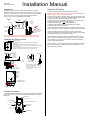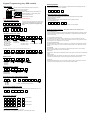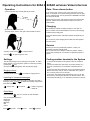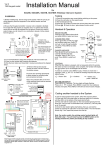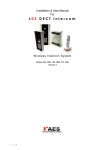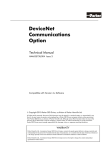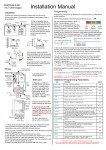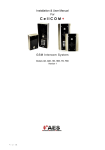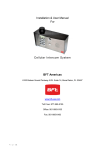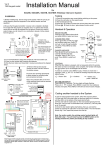Download Manual
Transcript
Installation Manual 605A & AK V2 (1200 keypad) Installation 1) Before you install this equipment, please read this full manual. 2) Before screwing the camera unit to a wall or pillar, quickly connect 12v power to the camera unit, power up the monitor unit, and RANGE TEST the system to check if it works at your required distance! 3) As per Fig 1, plan the installation of the system. Fig.1. Up to 200m House or reception area Antennas Mount at eye level For longer range applications, locate monitor handset near a window at front of property. Keep antennas high! Entrance Pillar 1.2m minimum Note: Wood and glass only reduce signal strength by 10-20%. Masonry will reduce signal strength by 20-50% per wall. Metal can totally block signals. Installing the Speech Panel Security Screws. 1) Unscrew both security screws, and the front door will hinge downwards. 2) Drill a 20mm hole for the antenna cables and power wires. 3) Fit the intercom in place, lining up the rear access hole with the drilled hole for the cables. 4) Use at least 10mm diameter, 50mm deep fixings to secure the intercom to the wall. This will prevent it from being removed. Video antenna connection Wiring Audio antenna Audio antenna connection Code button Directional Video antenna dish + 12v - dc in N/C COM Note: Be sure to connect the correct antenna to the matching antenna port on the door station. Do NOT cut antenna leads or attempt to extend them. Relay output volt N/O free 4 sec pulse Tamper N/C N/O COM N/C OUT3 INT Lock O/P1 inhib Sense (-)GND DU out K or A Keypad Connections (ABK model) + egress N/O COM N/C N/O COM N/C 12-24v dc OUT1 OUT2 Handset Functions The handset comes with a Lithium Ion high quality mobile phone battery. It is recommended to charge it for 8 hours before testing, to maximise battery life. Microphone Video Screen Monitor button Door / Gate Release button D Pad On/Off OK Vibrate Switch Code Button Speaker Charging base Charging LED Operation & Testing 1) Power up the door station and switch on the handset. NOTE: You may need to wait up to 1 minute until the handset detects the door station before you can test operation. 2) Press the call button on the door station. The handset should ring. If it does not, try moving the handset to a different location and try again. 3) Check the screen which should show video images. 4) Answer the call, by pressing the OK button. You should be able to hear and speak to the intercom from the handset. 5) While on the call, press to adjust the volume. 5) Press the door release button to activate the door or gates. 6) Press the OK button to end the call. You will note that the video monitoring is designed to stay active for a while even after the call has ended and the audio channels are closed. Note: The handset should be held within 10-20cm of the person speaking to achieve best volume performance. Speak into the top part of the handset where the microphone is located. If the handset is not answered within 40 seconds, the visitor will be played a voicemail greeting by the door station, and they can leave a voice message. In this case, after 1 minute a message symbol will appear on the handset screen. Note: The gates or door can be released from the handset even when there is not a call active. Press and HOLD the release button for at least 3 seconds to activate. Keypad Programming (only ABK models) Restoring defaults LED indicators While in programming mode, enter the following to delete all codes and settings apart from the Master code.. (this can take up to 2.5 minutes)... ON when incorrect codes entered and outputs are locked out. GREEN when output 1 activated. RED when output 2 activated. 9 1 2 3 FAST FLASHING – Wrong code entered / error. 4 5 6 SLOW FLASHING - in normal standby mode. 7 8 9 ON in programming mode. * 0 # ON when relay 3 activated. Enter Programming mode 0 0 0 * The unit is now in programming mode. Amber LED will remain ON. 0000 is default programmers code. Note: Pressing ** again will exit programming mode. * 9 9 # When the master code is forgotten…. 1) Wire a push button (or replicate with wire link) across the EG IN terminal and (-)GND. 2) Switch off power for 1 minute. 3) Switch ON power. 4) during the first 60 seconds, press the EG button once to enable the function. 5) Enter the following code.. Note: Programming can only begin 60 seconds after power on. 0 9 8 0 8 0 * * The keypad should now be in programming mode, ready to accept new data. Enter new programmers code 0 1 ? Location ? ? ? # 4-8 digit code Additional keypad information – Note: These features are not commonly used. Validate EG IN (EGRESS INPUT) Connect a push button between this terminal and (-)GND. When Egress button is pressed, output 1 will be activated for the programmed delay. Egress button is usually located inside a building and used as a push to exit. Record or Delete user codes 1 0 2 10= relay 1 codes (1000 available) 20= relay 2 codes (100 available) 30= relay 3 codes (100 available) 0 0 0 ? ? Memory locations 000-999 for relay 1 001-100 for relay 2 001-100 for relay 3 2= add code 5= delete code ? ? # Pin code 4-8 digits Validate 0 2 Group 2 0 Add code 3 1 5 Location 31 5 5 5 Pin code 5555 # Interlock Output NPN transistor output, open collector, max power 24v dc, 100mA sink. Used to operate a door in conjunction with another keypad, or prevent two doors being opened at the same time. ? 10=relay1 20=relay2 30=relay3 5 ? Delete code ? ? # ID location to be deleted Tamper N/C Normally closed tamper switch. This can be used in conjunction with a tamper switch on a box or enclosure to prevent tampering. This can be connected to an alarm system. Validate Delete all codes in a group ? ? 0 10=relay1 group 20=relay2 group 30=relay3 group 9 9 9 # Super delete code Validate Programming Relay output times & modes ? ? 0 1 or - 9 9 9 9 0 = start / stop toggle mode (latching) 1-99999 = seconds momentary operation 51=relay1 52=relay2 53=relay3 9 # Validate Programming SUPER user code Super user code is an optional feature which allows the same code to operate outputs 1, 2 or 3. 0 O/P 1 Inhibit Normally open. When closed, this disables all codes for relay group 1 except super user and duress codes. Validate Delete a code ? DU OUT (DURESS OUTPUT) An NPN transistor open collector output. It switches to (-) ground after the Duress Code is entered. Use it to trigger an alarm zone, or turn on a buzzer to notify a guard. Ic max: 100mA sink. Vc max: 24VDC DOOR SENSE N/C connected to (-)GND, to be connected to a normally closed door contact. It can be used to generate a door open alarm or door forced open alarm. Example: Add user 31 to have access code 5555 operating relay 2…. 2 K or A. (KEYPAD ACTIVE OUTPUT) An NPN transistor open collector output. It switches to (-) ground for 10 seconds on each key touching. This can be used to turn on lights, CCTV camera, or buzzer to notify a guard. The rating of this output is: Ic max: 100mA sink, Vc max: 24VDC 2 ? Location ? ? ? # 4-8 digit code Validate Using super user code ? ? ? ? # 1 Activate output 1 ? ? ? ? # 2 Activate output 2 ? ? ? ? # 3 Activate output 3 Using standard user code To use standard code, simply enter the 4 digit code. Note: Remember to exit programming mode with ** before testing user codes. Operating Instructions for 605A & 605AK wireless Video Intercom Operation Gate / Door release button 1) When handset rings, visually identify the visitor. If you wish to open a gate or door, even when there is no one there, for example, for a vehicle leaving premises, then the gate or door release button can be pressed for 3 seconds to activate the door/gate release. 40-80c m Please use this function with extreme caution with electric gate systems. Please ensure this handset is kept out of reach of small children. Charging 2) Press OK to answer the call. 3) Speak clearly into the TOP part of the handset as shown. The handset is capable of holding charge for more than 24 hours, however it is recommended that it is left on the charging cradle at least for night time. Using the vibrate function will shorten battery life depending on usage. 10cm Do not use any other charging device other than that supplied with the system. Service 4) During a call, press 5) Press to adjust volume. to open the gate or door. Coding another handset to the System Settings The following settings can be changed in the system. To make these changes, you must put the system in monitoring mode by pressing the key. Once the video image appears, then the following apply... Ringing volume In monitor mode, press to adjust the ringing volume. Listening to Voicemail messages To listen to voicemail, press OK to play. If there are more than 1 message, press and to select the message required and press OK to play. = Pause / Exit = Continue = Delete, long press = delete all. Enter Menu Press and hold key for 3 seconds to enter the Menu. You can navigate options for… Brightness Language Message Bell Colour Press to scroll Should you have any operational problems, contact your professional security installer firstly. Do not open the unit or attempt to make any repairs. Please contact the manufacturer or merchant for replacement parts or spares. Press to exit Press OK to select To add an extra handset to the system, follow the sequence below.. 1) Press and HOLD the code button on the door station for 3 seconds, until the LED’s on the bottom of the board start to flash. 2) Press and hold the Code button on the new handset ignoring the first short tone, until you hear a confirmation tone (“Di-DoDo”). This may take up to 10 seconds. 3) Once the door station lights stop flashing, then you can test the system by pressing the call button on the door station. The new handset should ring. If not, repeat the process from the top.