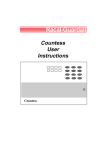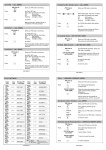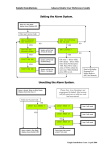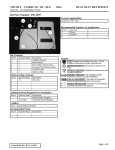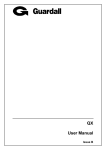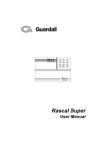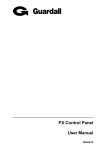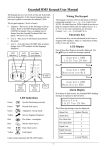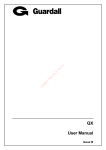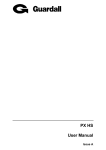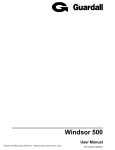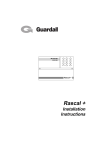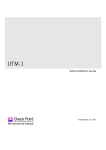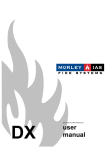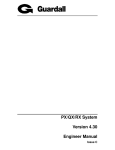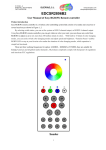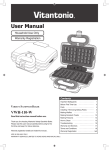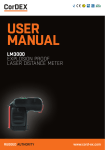Download For Printing - Future Security Systems Ltd
Transcript
To instant Full Set / Part Set 1 and 2 (ALL USERS) To Full Set — (ALL USERS) PIN Code or Enter your PIN code or smart key. Press the FULL SET key. Exit time will start. System will set on completion of the exit procedure. Press PIN Code or Enter your PIN code or smart key. or Select setting type Full, Part 1 or 2.The panel will set the selected part if the user is authorised to do so. The 2 (Pin) key selects instant setting Press or 2 To Part Set 1 — (ALL USERS) If all zones are clear the panel will set, if any zones are in alarm the panel will not set and there will be a warning tone. Enter your PIN code or smart key. PIN Code or Press the PART SET 1 key. Part set 1 exit time will start. System will part set on completion of exit procedure. To view the event log (MANAGER USER ONLY) The event log can be viewed by a manager user only. The event log contains the most recent events of the system. PIN Code or Enter a Manager PIN Code or smart key. To Part Set 2 — (ALL USERS) PIN Code or Press Enter your PIN code or smart key. the PART SET 2 key. Part set 2 exit time will start. System will part set on completion of exit procedure . NOTE: In any of the setting methods a user will only be able to set/ unset the parts they have authority over. If a user attempts to set/unset a part they do not have authority over then an error tone will be emited from the keypad. If a user has authority over a certain part and cannot set/unset the part then the authority of the keypad may not be available for that part. If this is the case consult the installer to rectify the problem. Press Press 6 Event Log. 1 ✓ Confirms Event Log view. Press To print the log if a printer is attached. Press To scroll backwards through the event log. Press To scroll forwards through the event log. Press 8 To display event number and time of event. Press 9 To display text descriptor (if programmed). Press To exit event log at any time. X Note : Print log is not available on integrated (i) versions. User Guide 2 User Guide 4 To Silent Full Set / Part Set 1 and 2 — (ALL USERS) PIN Code or Press or Press or Enter your PIN code or smart key. Select setting type. Full, Part 1 or Part 2. The panel will set the selected part if the user is authorised to do so. the 3 (Omit) key selects silent setting 3 Exit time will start. System will Set on completion of exit procedure. To Unset (No Alarm) — (NOT SET ONLY USER) Press PIN Code or Enter your PIN code or smart key. or Select unsetting type. Full, Part 1 or Part 2. The panel will unset the selected part if the user is authorised to do so. or Note: If a user only has authority for one part ,unsetting is automatic. user will only be able to unset parts they are authorised to unset. If the user does not wish to unset then press X cancel at the unset prompt. To Reset (After an Alarm) PIN Code or LED ON FOR ZONE ACTIVATION Press Press 0 Event\Alarm Log Display LCD Text Display Sounder/Strobe silenced. The display scrolls through alarms. ✓ to reset the panel and to confirm. X to revert to unset. Note : If using a 2 x 7 segment display reset required message. User Guide 3 Status LEDs Twin 7-Segment LCD Text Display Zone No 01 - 32 SECONDARY COMM OK MAINS TAMPER DAY FAULT DUAL COMM OK MAINS TAMPER DAY FAULT Twin 7-Segment ZONE "?" ALARM MAINS TAMPER DAY FAULT LINE FAULT MAINS TAMPER DAY FAULT ZONE "?" SET FAIL MAINS TAMPER DAY FAULT Zone No 01 - 32 PRIMARY COMM FAIL MAINS TAMPER DAY FAULT USER "?" UNSET MAINS TAMPER DAY FAULT User No 01 - 14 SECONDARY COMM FAIL MAINS TAMPER DAY FAULT ZONE "?" OMIT MAINS TAMPER DAY FAULT Zone No 01 - 32 DUAL COMM FAIL MAINS TAMPER DAY FAULT SYSTEM TAMPER MAINS TAMPER DAY FAULT ZONE "?" KNOCK MAINS TAMPER DAY FAULT Zone No 01 - 32 ZONE "?" TAMPER MAINS TAMPER DAY FAULT USER "?" CLK SET MAINS TAMPER DAY FAULT User No 01 - 14 KEYPAD "?" TAMPER MAINS TAMPER DAY FAULT USER "?" FULL SET MAINS TAMPER DAY FAULT User No 01 - 14 DURESS MAINS TAMPER DAY FAULT CALL ENGINEER MAINS TAMPER DAY FAULT USER "?" PART 2 SET MAINS TAMPER DAY FAULT User No 01 - 14 TEST CALL MAINS TAMPER DAY FAULT ZONE "?" SOAK MAINS TAMPER DAY FAULT Zone No 01 - 32 REMOTE LOCKOUT MAINS TAMPER DAY FAULT MAINS FAIL MAINS TAMPER DAY FAULT KEYPAD "?" LOCKOUT MAINS TAMPER DAY FAULT LOW BATTERY MAINS TAMPER DAY FAULT ENGINEER ACCESS MAINS TAMPER DAY FAULT USER "?" PART 1 SET MAINS TAMPER DAY FAULT WALK TEST MAINS TAMPER DAY FAULT PRIMARY COMM OK MAINS TAMPER DAY FAULT CLOCK EDIT MAINS TAMPER DAY FAULT DATE STAMP MAINS TAMPER DAY FAULT CONCENTRATOR TAMPER MAINS TAMPER DAY FAULT — (NOT SET ONLY USER) Sounders/Strobe operating. Enter your PIN code or smart key. Status LEDs will be displayed depicting a Zone No 01 - 32 KEYPAD No. 1 - 8 User No 01 - 14 User Guide 5 KEYPAD No. 1 - 8 CONC. No. 1 - 8 User Authority setting/unsetting options(MANAGER USER) Text (MANAGER USER ONLY) The user authority is only available to a Manager user. User 01 is defaulted as a manager and this cannot be changed. To assign authority proceed as follows : Text can be customised using an LCD keypad. Text can only be customised by a Manager User. PIN Code or XXXX or Press Enter Manager PIN code or smart key. then this selects the authority programming (Mains/Tamper LEDs on) select the user number whose authority is to be set (mains, Tamper & Day LEDs on once User is selected) 6 ✓ Press 0 2 to 1 Press Press 4 0 1 1 = Manager or 2 2 = Ordinary or 3 3 = Set only or 4 4 = Duress or ✓ to confirm selection Will be displayed if no setting/unsetting authority has been assigned. Press 0 0 = Standard authority 1 1 = P1 authority 2 2 = P2 authority 3 3 = Full authority ✓ to confirm selection then to select group text or 7 ✓ Press then to select user text 8 ✓ 9 Press then to select zone text ✓ 0 = OFF or AREA = OFF Press Press Enter manager PIN code or smart key. Once group, user or zone text is entered, the following keys allow the selection of certain characters or functions. 1 2 3 4 5 6 7 8 9 0 - Select A Select M Select Z Select a Select m Select z Select 1 Select 9 Select . Deletes text to the right of the flashing character Moves up the alphabet Moves down the alphabet Selects/confirms choice of character Confirms whole text string Reverts to previously selected text √ X Default Text Zone No 1 2 3 to 32 Text User No zone 1 zone 2 zone 3 zone 32 1 2 3 to 14 Text User 1 User 2 User 3 Group 1 2 3 4 Text Part 1 set Part 2 set Full set System unset User 14 The LCD Keypad can also be used for displaying the default or customised text when required. When chime, omit, walk test or alarm log are being displayed, pressing key 9 will display zone text and when set indications are selected then group text is displayed. User Guide 6 UserAuthority setting/unsetting options (MANAGER USER) The setting/unsetting authority is only programmable by a Manager user. Setting/unsetting authority can be assigned to each user. After selection of authority level for the user (see above) the user can be assigned ,P1, P2 or Full. Full authority will also allow setting/unsetting of P1 or P2. To assign setting/ unsetting authority proceed from setting the user authority and assign setting/ unsetting authority.Once setting/unsetting authority has been assigned the user will only be able to set/unset the parts they have been authorised to set/unset. If a user with authority for P1 tries to set/unset P2 or Full then an error tone will be emitted from the keypad.It is critical to the correct operation of the system that each user is fully aware of the authority they have and the setting/ unsetting authority they have been assigned.It should be noted that the user must also know which keypads have authority over which parts of the system as this has a major impact on what can be achieved on the system. Note : The action of selecting OFF for a User authority will change the PIN code to factory default. If Duress User authority is selected, when logging on to change the PIN, a duress alarm will be created. User Guide 8 Walk Test — (MANAGER USER) PIN Code or Press Press 0101 (MANAGER FIXED) 0202 (NO AUTHORITY) 0303 (NO AUTHORITY) | | 1414 (NO AUTHORITY) User Guide 7 ✓ to confirm. X the cancel key to exit. Sounder Test — (MANAGER USER) PIN Code or Press 5 ✓ Enter manager PIN code or smart key. the 5 (Sndrs) key followed by to confirm. Speaker will operate for 60 seconds or Press DEFAULT PIN CODE DEFAULT PIN CODE DEFAULT PIN CODE | DEFAULT PIN CODE the 4 (Walk) key followed by Display will scroll through untested zones. If OFF is selected for setting/unsetting authority then the system will unset everything that is set when the Pin code is entered rather than controlling individual parts that are assigned to the user through setting/ unsetting authority. USER 01 USER 02 USER 03 | USER 14 4 Detector test is now enabled. Manager SET / UNSET / OMIT / CHIME / CHANGE PIN / TEST / CHANGE TIME / EDIT TEXT / VIEW LOG / REMOTE ACCESS Ordinary SET / UNSET / OMIT / CHIME / CHANGE PIN Set Only SET / CHANGE PIN Duress AS ORDINARY BUT GENERATES PA TX OUTPUT IN DEFAULT ONLY USER 01 HAS AUTHORITY. THE AUTHORITY FOR USER 01 IS SET FOR MANAGER AND THIS AUTHORITY CANNOT BE CHANGED.AS EACH USER IS REQUIRED THEN THE AUTHORITY SHOULD BE ASSIGNED, AFTER THIS IS COMPLETE THE PIN CODE SHOULD BE CHANGED FROM DEFAULT. Enter manager PIN code or smart key. ✓ ✓ X to move on to sounder which will operate for 60 seconds or to move on to strobe which will operate for 60 seconds or the cancel key to exit. Exit Faults If a zone alarms during the exit time, the setting tone will change and the fault LED will be on. If the zone does not clear by the end of the exit time, the system will not set and the faulty zone will be indicated on the zone LED's when the User logs on. User Guide 9 Time Change — (MANAGER USER ONLY) The time can be changed by a Manager User only. To change time, proceed as follows Press 6 Press 3 Enter manager PIN code or smart key. LED STATUS Mains (GREEN) then ✓ the current time will be displayed with the first digit flashing. Enter the new time directly to move to the next field. ✓ to confirm. The clock on the control panel can be adjusted to add or remove a programmed number of seconds each day. The adjustment is allowed to cater for a slow or fast clock. To adjust the clock it must be known how much adjustment is required ie the number of seconds the clock loses or gains per day. The adjustment is automatic at midnight each night and does not have to be carried out each day. 6 3 ✓ Press Mains Present Power Failed Running off battery ON OFF FLASH System may be optioned to show the day LED status when no users are logged on. Panel ready to set The panel is not ready to set. Setting started ON FLASH OFF Will be on if the panel is reset when a PA, Fire, 24 hr or tamper circuit is still open. Will also be on if a fault is present when setting. Programmer logged on. Zone clear no setting problems Tamper (RED) ON System in tamper alarm condition Zones (RED) ON Shows the zones which are selected for setting. Also shows zones which have alarmed in alarm log. Indicates the zones which are not in the setting group or zones which are omitted. To adjust the clock proceed as follows: Press ON OFF FLASH Day (GREEN) Fault (AMBER) then the current time will be displayed with the first digit flashing. Clk adjust = + 0 Enter adjustment in seconds. Press Press To change from adding time to removing time. ✓ FUNCTION OFF to confirm adjustment. NOTE: It is essential that the time adjust is only used if the amount of adjustment is known. The adjustment should only need to be carried out once. Guardall Limited Lochend Industrial Estate Newbridge Edinburgh EH28 8PL Part No. 320519-OD User Guide 16 User Guide 14 Managed Reset Operation (LCD ONLY) Managed reset is only required if the panel has been configured for engineer reset and managed reset is turned on. Following an alarm, the panel can be unset by entering a valid PIN code or smartkey. This will silence the sounders. To reset the Tx channels follow reset after an alarm procedure. Once unset, the panel cannot be set until a managed reset code is provided. If an attempt to Full Set or Part Set 1 or 2 is attempted, the LCD keypad will display a 5 digit number. Your alarm company should be contacted with this number and they will issue a reset PIN code. Entering this PIN code will reset the panel and allow the system to be set again. The Reset PIN code can only be entered when RST number is displayed e.g. PIN Code or Enter your PIN code or smart key. MAN RESET RQD Press RST CODE = ????? Press ****** will be displayed on LCD keypad to set system. A 5 digit number will be displayed. Contact the alarm company for PIN code and enter the 6 digit number If sucessful the Fault LED will extinguish and the panel can now be set. THE PANEL CAN BE RESET AT ANY TIME BY ENTERING A VALID ENGINEERING CODE. User Guide IMPORTANT NOTE: User Guide 15 THE CONTROL PANEL CAN BE PROGRAMMED TO ALLOW LOG ON BY ENTERING A VALID PINCODE OR ENTRY OF A VALID PINCODE FOLLOWED BY ✓ CONFIRM. PLEASE CONSULT YOUR INSTALLER TO VERIFY WHICH METHOD OF LOG ON THE CONTROL PANEL HAS BEEN PROGRAMMED TO ACCEPT. © Guardall Limited 1996 PIN Code or LED FUNCTIONS KEYPOINT USE Remote Authorisation — (MANAGER USER ONLY) If programmed for remote access authorised by the manager user, then the manager must allow remote access as follows : To Full Set Enter your smart key. the FULL SET key. Exit time will start. Remove your smart key and leave by the designated exit route. System will set on completion of the exit procedure. Press PIN Code or Press 6 2 to select the authorisation program 0 for remote access 'OFF' or 1 for remote access 'ON' ✓ to confirm selection. To Part Set 1 Press then ✓ Press Enter your smart key. the PART SET 1 key. Part set exit time will start. Remove your smart key and the system will part set on completion of the exit procedure. Enter manager PIN code or smart key. Press When remote access 'ON' is selected, remote access is authorised for a 10 minute window during which time remote access must be carried out. Chime — (MANAGER & ORDINARY USERS) To Part Set 2 PIN Code or Enter your smart key. the PART SET 2 key. Part set exit time will start. Remove your smart key and the system will part set on completion of the exit procedure. Press 1 Press ✓ SELECT ZONES FOR CHIME Enter your PIN code or smart key. the 1 (Chime) key followed by to confirm key. Select the zones you require to chime e.g. 01 for Zone 1 etc. To Unset (No Alarm) Enter your smart key. The system will automatically unset. To Reset (After an Alarm) Sounder/Strobe operating. Enter your smart key. Sounder/Strobe silenced. Fault LED on. Remove key and go to an LCD/2X7 segment keypad to reset the system. Press 0 de-selects chime for the zone. Press 1 selects chime for the zone. Press ✓ to confirm selection Press X to exit or select another zone you require to chime. Note : Only appropriate zones can have chime. This excludes PA, 24 HR and Fire. User Guide 10 2 x 7 Segment Keypad Displays Reset required This will be displayed when a reset is required after an alarm. Full Set This will be displayed when the user selects Full Set. Part 1 Set This will be displayed when the user selects Part 1 Set. Part 2 Set This will be displayed when the user selects Part 2 Set. Call Engineer This will be displayed when an engineer reset is required. Battery Test This will be displayed when the panel performs a battery test. Unset This will be displayed to prompt the user to unset the parts they are authorised to unset. NoAuthority This will be displayed if an attempted function is not available to the user. Pin Clash This will be displayed if a Pin Clash occurs. Push Button This will be displayed if a push button set is required. Keypad Busy This will be displayed if another keypad is in use. Pin Prompt This will be displayed for new pin code entry followed by the number of digits required for the new Pin code.The number of digits will decrease as new ones are entered. User Guide 12 Change User Code or Smartkey — (ALL USERS) PIN Code or Press 2 ✓ the 2 (PIN) key followed by the to confirm. YYYY or Enter your new PIN code or a new smart key. YYYY or Re-enter your new PIN code or smart key. X Press Enter your PIN code or smart key. to revert to unset. Omit Zone (One Set Period Operation) — (MANAGER & ORDINARY USERS) PIN Code or 3 Press ✓ SELECT ZONES FOR CHIME Press Enter manager PIN code or smart key. the 3 (Omit) key followed by the to confirm Enter zone number to omit e.g. 01 for Zone 1 etc. then 0 to keep zone active or 1 to omit the zone Press ✓ to confirm selection Press X to revert to unset. Note : only zones programmed as omit can be omitted. Smart keys Smart keys must be programmed for each system. Smart keys will not operate until they are programmed. To programme a key follow the PIN code change routine.Once the smart key has been programmed it must be remembered that the key will now replace the pin code. User Guide 11 User Guide 13