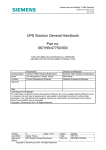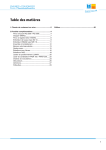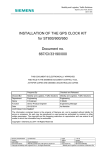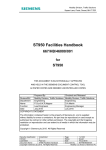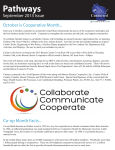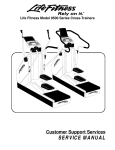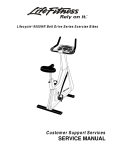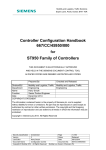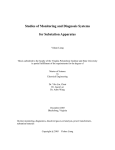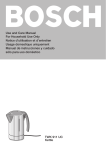Download WiMag Vehicle Detection System BVD Interface User Manual Part
Transcript
Mobility and Logistics, Traffic Solutions Sopers Lane, Poole, Dorset BH17 7ER WiMag Vehicle Detection System BVD Interface User Manual Part no. 667/HB/47200/100 THIS DOCUMENT IS ELECTRONICALLY APPROVED AND HELD IN THE STC DOCUMENT CONTROL TOOL Company/Dept. Name Function Signature Prepared By Siemens Traffic Controls/Engineering Ore Oluwatudimu Hardware Engineer (Product Development) Checked and Released Siemens Traffic Controls/ Engineering Dave Martin Hardware Engineering Manager Date COPYRIGHT STATEMENT The information contained herein is the property of Siemens plc. and is supplied without liability for errors or omissions. No part may be reproduced or used except as authorised by contract or other written permission. The copyright and the foregoing restriction on reproduction and use extend to all media in which the information may be embodied Copyright © Siemens plc 2013 All Rights Reserved Infrastructure and Mobility, Traffic Solutions Sopers Lane, Poole, Dorset BH17 7ER Preface Safety of Installation and Maintenance Personnel In the interests of health and safety, when installing, using or servicing this equipment the following instructions must be noted and adhered to: (1) Only skilled or instructed personnel, with relevant technical knowledge and experience, who are familiar with the safety procedures required when dealing with modern electrical/electronic equipment, are to be allowed to use and/or work on this equipment. All work shall be performed in accordance with the Electricity at Work Regulations 1989. (2) Such personnel must take heed of all relevant notes, cautions and warnings in this Handbook and any other Document or Handbooks associated with this equipment. (3) The equipment must be correctly connected to the specified incoming power supply. (4) Mains voltages may be present within traffic signal heads. Before any maintenance work within the signal head is carried out, any mains supply to it must be isolated or switched off. (5) Only trained / competent persons should work on this equipment. (6) Surfaces within the associated traffic signal get hot, e.g. lamp, lens and reflector. Therefore care should be taken when working in such areas. (7) Any power tools must be regularly inspected and tested. (8) Any ladders used must be inspected before use to ensure they are sound and not damaged. (9) When using a ladder, before climbing it, ensure that it is erected properly and is not liable to collapse or movement. If using a ladder near a carriageway ensure that the work area is properly signed and coned.. (10) Any personnel working on site must wear the appropriate protective clothing with high visibility jackets and safety boots as a minimum. Version 1 Page 2 of 28 Last Editor Rhodes, Antonio Document WiMag Vehicle Detection System - BVD Name Configuration Manager User Manual Copyright © Siemens plc 2013 All Rights Reserved Status Date Doc. No. Issued February 13, 2013 667/HB/47200/100 Infrastructure and Mobility, Traffic Solutions Sopers Lane, Poole, Dorset BH17 7ER Safety of Road Users It is important that all personnel are aware of the dangers to road users that could arise during repair and maintenance of traffic control equipment. Ensure that the junction area is coned and signed as necessary to warn motorists and pedestrians of any dangers and to help protect the personnel working on the site. Wireless Safety The WiMag detection system is a wireless based system. This product system does emit RF signals which are below the statuary requirements. However, it is recommended that precautions are taken to reduce prolonged exposure when operating directly in front of the antenna area. Version 1 Page 3 of 28 Last Editor Rhodes, Antonio Document WiMag Vehicle Detection System - BVD Name Configuration Manager User Manual Copyright © Siemens plc 2013 All Rights Reserved Status Date Doc. No. Issued February 13, 2013 667/HB/47200/100 Infrastructure and Mobility, Traffic Solutions Sopers Lane, Poole, Dorset BH17 7ER MAINTENANCE PROVISION (MP) Product Reference WiMag Vehicle Detection System – 667/1/47200/ETC. Installation and Commissioning Methods of installation, configuration and commissioning are described in this handbook. In addition, there are a series of documents which have more specific detail but are supplied by the OEM (Original Equipment Manufacturer). These documents are listed in section 1.2 below. Spares and Maintenance The WiMag system elements are designed for ‘return to base’ repair with the exception of battery replacement of the repeater. Modifications There are no approved modifications for this product. Warning Use of components other than those indicated within this document or modifications or enhancements that have not been authorised by Siemens will invalidate Type Approval of this product. Version 1 Page 4 of 28 Last Editor Rhodes, Antonio Document WiMag Vehicle Detection System - BVD Name Configuration Manager User Manual Copyright © Siemens plc 2013 All Rights Reserved Status Date Doc. No. Issued February 13, 2013 667/HB/47200/100 Infrastructure and Mobility, Traffic Solutions Sopers Lane, Poole, Dorset BH17 7ER CONTENTS 1 Introduction .......................................................................................................................... 7 1.1 1.2 1.3 1.4 Scope ..................................................................................................................................... 7 Related Documents ................................................................................................................ 7 Definitions............................................................................................................................... 7 Issue History........................................................................................................................... 7 2 System Overview.................................................................................................................. 8 3 Getting Started ................................................................................................................... 10 3.1 3.2 4 Configuration...................................................................................................................... 12 4.1 4.2 4.3 4.4 4.5 4.6 4.7 4.8 4.9 5 Basic IP Background Knowledge...........................................................................................10 Emergency Recovery ............................................................................................................11 General..................................................................................................................................12 Settings .................................................................................................................................13 Network .................................................................................................................................15 Security .................................................................................................................................16 Event Log ..............................................................................................................................17 Board Test.............................................................................................................................19 Apply Settings........................................................................................................................20 Apply Defaults .......................................................................................................................21 Reset .....................................................................................................................................22 Data Communication ......................................................................................................... 23 5.1 5.2 5.3 Concept .................................................................................................................................23 Packet Structure ....................................................................................................................23 Error Output Mapping ............................................................................................................24 6 Firmware Update ................................................................................................................ 25 7 Open Source Software....................................................................................................... 28 Version 1 Page 5 of 28 Last Editor Rhodes, Antonio Document WiMag Vehicle Detection System - BVD Name Configuration Manager User Manual Copyright © Siemens plc 2013 All Rights Reserved Status Date Doc. No. Issued February 13, 2013 667/HB/47200/100 Infrastructure and Mobility, Traffic Solutions Sopers Lane, Poole, Dorset BH17 7ER FIGURES Figure 2-1 – Diagram of a Typical WiMag System Overview – Large Systems ................................... 8 Figure 2-2 - Diagram of a Typical WiMag System - Small System ...................................................... 9 Figure 4-1 : BVD Configuration Manager............................................................................................12 Figure 4-2 : BVD Configuration Manager - General Settings ..............................................................14 Figure 4-3 : BVD Configuration Manager - Network Settings..............................................................15 Figure 4-4 : BVD Configuration Manager - Security Settings..............................................................16 Figure 4-5 : BVD Configuration Manager – Event Log........................................................................17 Figure 4-6 : BVD Configuration Manager – Board Test ......................................................................19 Figure 4-7 : BVD Configuration Manager – Apply Settings .................................................................20 Figure 4-8 : BVD Configuration Manager – Factory Defaults..............................................................21 Figure 4-9 : BVD Configuration Manager – Reset Board....................................................................22 Figure 5-1 : STS Protocol – Packet Description .................................................................................24 Figure 6-1 : Lantronix DeviceInstaller .................................................................................................25 Figure 6-2 : Lantronix DeviceInstaller – Device Details ......................................................................26 Figure 6-3 : Lantronix DeviceInstaller – Firmware Selection...............................................................27 Figure 6-4 : Lantronix DeviceInstaller – Firmware Upload ..................................................................27 TABLES Table 3-1 : Private IP Address Ranges ..............................................................................................10 Table 3-2 : Example IP Address Allocation.........................................................................................10 Table 4-1 : Event Log error Codes .....................................................................................................18 Version 1 Page 6 of 28 Last Editor Rhodes, Antonio Document WiMag Vehicle Detection System - BVD Name Configuration Manager User Manual Copyright © Siemens plc 2013 All Rights Reserved Status Date Doc. No. Issued February 13, 2013 667/HB/47200/100 Infrastructure and Mobility, Traffic Solutions Sopers Lane, Poole, Dorset BH17 7ER 1 Introduction 1.1 Scope This user manual provides some additional information of the BVD interface. The BVD interface is used on both the WiMag Standard Interface Card and the WiMag Loop Detector Replacement Interface Card. This user manual is a companion document to the WiMag General Handbook. 1.2 Related Documents Reference 667/HB/47200/000 1.3 Explanation Wireless Magnetometer Siemens Traffic Solutions Power Over Ethernet Input Output Powered Device Radio Frequency Internet Protocol Vehicle Actuated Microprocessor Optimised Vehicle Actuation Split, Cycle and Offset Optimization Technique Issue History Issue 1 Author/Contact Siemens Definitions Abbreviation WiMag STS PoE I/O PD RF IP VA MOVA SCOOT 1.4 Title WiMag General Handbook RFC First Issue Version 1 Page 7 of 28 Last Editor Rhodes, Antonio Document WiMag Vehicle Detection System - BVD Name Configuration Manager User Manual Copyright © Siemens plc 2013 All Rights Reserved Author A. Rhodes Status Date Doc. No. Issued February 13, 2013 667/HB/47200/100 Infrastructure and Mobility, Traffic Solutions Sopers Lane, Poole, Dorset BH17 7ER 2 System Overview The WiMag system is made up of a number of key components, each of which plays an important part. The heart of the WiMag system is a wireless magnetometer sensor, which is installed just beneath the surface of the road. The sensor monitors the background magnetic flux, and the disturbances of the magnetic flux caused by vehicles are then detected. The sensor passes the detect information wirelessly back through to an access point. The information is then passed via an interface card to a traffic controller. Two illustrative system diagrams (below) are provided for reference. Figure 2-1 – Diagram of a Typical WiMag System Overview – Large Systems Version 1 Page 8 of 28 Last Editor Rhodes, Antonio Document WiMag Vehicle Detection System - BVD Name Configuration Manager User Manual Copyright © Siemens plc 2013 All Rights Reserved Status Date Doc. No. Issued February 13, 2013 667/HB/47200/100 Infrastructure and Mobility, Traffic Solutions Sopers Lane, Poole, Dorset BH17 7ER Figure 2-2 - Diagram of a Typical WiMag System - Small System Version 1 Page 9 of 28 Last Editor Rhodes, Antonio Document WiMag Vehicle Detection System - BVD Name Configuration Manager User Manual Copyright © Siemens plc 2013 All Rights Reserved Status Date Doc. No. Issued February 13, 2013 667/HB/47200/100 Infrastructure and Mobility, Traffic Solutions Sopers Lane, Poole, Dorset BH17 7ER 3 Getting Started 3.1 Basic IP Background Knowledge This paragraph provides basic background information about IP based data communication. It can safely be skipped if you are familiar with this topic. All communication is based on IP data packets transmitted over Ethernet cables. It is essential that all devices have a unique 4 byte IP-address inside the same subnet. The subnet is defined by a 4 byte netmask containing a binary 1 for all bits of the IPaddress that are common to all communication partners of that subnet. Consequently all communication partners in one subnet must use the same netmask. If data packets are sent to an IP-address outside that subnet they will be routed to the so called default gateway which forwards them to the outside world. Naturally the IPaddress of the default gateway must be within the same subnet. Several IP-address groups are reserved for use in local area networks and are not routed through the internet. These address spaces are: class A class B class C IP-address range 10.x.x.x 172.16.x.x - 172.31.x.x 192.168.x.x netmask 255.0.0.0 255.255.0.0 255.255.255.0 networks 1 16 256 devices/network 256³ - 2 256² - 2 256 - 2 Table 3-1 : Private IP Address Ranges The lowest and the highest IP-address within a subnet are always reserved for broadcast messages, thus reducing the maximum number of devices by 2. For further information on IP-based data communication please consider the relevant literature. Sample installation of 4 WiMag Access Points, one standard interface card and a DSL router connected to the internet. Access point 0 Access point 1 Access point 2 Access point 3 Standard Interface Card DSL router IP-address 192.168.178.100 192.168.178.101 192.168.178.102 192.168.178.103 192.168.178.200 192.168.178.1 netmask 255.255.255.0 255.255.255.0 255.255.255.0 255.255.255.0 255.255.255.0 255.255.255.0 default gateway 192.168.178.1 192.168.178.1 192.168.178.1 192.168.178.1 192.168.178.1 Table 3-2 : Example IP Address Allocation Version 1 Page 10 of 28 Last Editor Rhodes, Antonio Document WiMag Vehicle Detection System - BVD Name Configuration Manager User Manual Copyright © Siemens plc 2013 All Rights Reserved Status Date Doc. No. Issued February 13, 2013 667/HB/47200/100 Infrastructure and Mobility, Traffic Solutions Sopers Lane, Poole, Dorset BH17 7ER 3.2 Emergency Recovery If the IP settings of the interface card, or the password for the web interface are unknown, communication can only be re-established by the following emergency recovery procedure. Place a jumper over the two centre pins (2 and 3) of J1 and then reset the card (power cycle or rest button). This will clear the password for the web interface and force the Interface Card to the following IP settings: IP-address = 10.10.10.10 netmask = 255.0.0.0 Set a service PC to an IP-address on the same subnet, e.g. IP-address = 10.10.10.50 netmask = 255.0.0.0 Connect the service PC directly to the interface card board with a cross-over Ethernet cable or by connecting both to a standard Ethernet switch. Point a browser to the IPaddress of the interface card (10.10.10.10) and change the configuration as described in the next paragraph. After applying the changes the interface card will reboot. Remove the jumper from J1 and press the reset button again. The Interface Card should now operate with the new configuration. Do not forget to restore the IP settings of the service PC. Version 1 Page 11 of 28 Last Editor Rhodes, Antonio Document WiMag Vehicle Detection System - BVD Name Configuration Manager User Manual Copyright © Siemens plc 2013 All Rights Reserved Status Date Doc. No. Issued February 13, 2013 667/HB/47200/100 Infrastructure and Mobility, Traffic Solutions Sopers Lane, Poole, Dorset BH17 7ER 4 Configuration 4.1 General Configuring the Interface Card is accomplished by an integrated web server. The web interface also provides test facilities and a non-volatile Event Log. During normal operation of the Interface Card access of the web interface is not required. Figure 4-1 : BVD Configuration Manager To access the web interface connect a service PC directly to the Interface Card with a cross-over Ethernet cable or connect both devices to a standard Ethernet switch. Make sure that the IP settings of the service PC allow communication with the Interface Card. Start a browser on the service PC and enter the IP-address of the Interface Card into the browser's address field. You will be prompted to enter a user name and a password. Per default authentication is turned off thus allowing any entry including none. Version 1 Page 12 of 28 Last Editor Rhodes, Antonio Document WiMag Vehicle Detection System - BVD Name Configuration Manager User Manual Copyright © Siemens plc 2013 All Rights Reserved Status Date Doc. No. Issued February 13, 2013 667/HB/47200/100 Infrastructure and Mobility, Traffic Solutions Sopers Lane, Poole, Dorset BH17 7ER The start page of the BVD web interface will be displayed. The web interface has successfully been tested with the following browsers: Internet Explorer 6.0 Internet Explorer 7.0 Internet Explorer 8.0 Firefox 3.1 Firefox 3.6 Google Chrome 0.9 The web interface should be self explanatory. The main menu on the left side gives access to 8 pages which are described in the following paragraphs. 4.2 Settings The first drop down box allows selecting the language of the web interface. Currently English and German are available. The second drop down box called Bus Mapping is used to choose the type of detectors sending data to the Interface Card. Select 20 Loops + 20 Errors for WiMag magnetic sensors. If the Interface Card receives data packets from a different detector than selected an Illegal source error message will be added to the Event Log. The next section controls the timeout behaviour. The number entered in the text box multiplied by 10 defines the timeout period in units of milliseconds. The maximum timeout period is 65535 x 10 milliseconds ˜ 655 seconds ˜ 11 minutes. If the Interface Card receives no data from a detector for longer than the timeout period all outputs assigned to this detector will be released and a corresponding message will be added to the Event Log. Entering a value of 0 will completely turn off supervising the timeout. Be careful when choosing this option since it will result in permanently assigning the detection outputs to a detector after receiving the first data packet for this detector. Only a reset of the Interface Card can release the output channels again. The two check boxes below define which action will be performed in case a timeout condition occurs. Activating the loop outputs is suitable for reporting permanent calls to the controller if a detector fails or the network cable breaks. The Interface Card provides an internal real time clock which is used for adding time stamps to messages in the Event Log. The clock has no backup battery. At power up the clock will be set to the time stamp of the last entry in the Event Log. The two gray text boxes in the section Clock display the current time of the service PC and the Interface Card as UTC (Universal Time Coordinated). Time zones are not supported. To synchronize the BVD clock with the service PC clock activate the respective check box. It is not possible to directly set the Interface Card to a specific time. If the Interface Card is connected to a network providing access to an NTP time server, enter its IP address in the respective field in the Clock section. Entering 0.0.0.0 will deactivate this feature. Name resolution (DNS) is not supported. The Version 1 Page 13 of 28 Last Editor Rhodes, Antonio Document WiMag Vehicle Detection System - BVD Name Configuration Manager User Manual Copyright © Siemens plc 2013 All Rights Reserved Status Date Doc. No. Issued February 13, 2013 667/HB/47200/100 Infrastructure and Mobility, Traffic Solutions Sopers Lane, Poole, Dorset BH17 7ER Interface Card will contact the NTP time server every 12 hours to keep its internal clock synchronized. If communication with the NTP time server fails, there will be up to 5 retries in 1 minute intervals. If there is still no reply from the NTP time server, an entry in the Event Log will be generated and the next communication attempt will be made after 12 hours. If the Interface Card has no access to an NTP time server, please enter an IP address of 0.0.0.0. Otherwise the Event Log will fill up with entries stating communication problems with the NTP time server. Figure 4-2 : BVD Configuration Manager - General Settings When all settings are correct press the OK button at the bottom of the page. However, doing this will only store the values temporarily in your browser. Failing to click on the OK button will result in loosing any changes when you navigate to another page of the BVD web interface. Transferring the values to the Interface Card and persistently storing them in its non-volatile memory is provided by the Apply Settings page. Version 1 Page 14 of 28 Last Editor Rhodes, Antonio Document WiMag Vehicle Detection System - BVD Name Configuration Manager User Manual Copyright © Siemens plc 2013 All Rights Reserved Status Date Doc. No. Issued February 13, 2013 667/HB/47200/100 Infrastructure and Mobility, Traffic Solutions Sopers Lane, Poole, Dorset BH17 7ER 4.3 Network Figure 4-3 : BVD Configuration Manager - Network Settings This page gives access to the IP parameters and the properties of the Ethernet hardware. Changing these values may result in loss of communication with the Interface Card. Therefore, please take special care when accessing the Interface Card from remote. We recommend using the following IP parameters: IP Address Subnet Mask 192.168.178.200 192.168.178.201 192.168.178.250 255.255.255.0 for Interface Card 0 for Interface Card 1 for Interface Card 50 for all Interface Cards Default Gateway specifies the IP address of a router providing access to the internet. If remote communication is not used default gateway should be set to 0.0.0.0. Version 1 Page 15 of 28 Last Editor Rhodes, Antonio Document WiMag Vehicle Detection System - BVD Name Configuration Manager User Manual Copyright © Siemens plc 2013 All Rights Reserved Status Date Doc. No. Issued February 13, 2013 667/HB/47200/100 Infrastructure and Mobility, Traffic Solutions Sopers Lane, Poole, Dorset BH17 7ER 4.4 Security Figure 4-4 : BVD Configuration Manager - Security Settings Here a 4 digit password can be defined protecting web interface of the Interface Card from unauthorized access. Although the limitation to 4 digits is not hinted to the user when asking for the password, safety experts rate this protection as not sufficient for a permanent connection of the BVD web interface to the internet. The default setting is an empty password. An empty password deactivates password checking. Booting the Interface Card with the emergency jumper on J1 will also deactivate password checking. Version 1 Page 16 of 28 Last Editor Rhodes, Antonio Document WiMag Vehicle Detection System - BVD Name Configuration Manager User Manual Copyright © Siemens plc 2013 All Rights Reserved Status Date Doc. No. Issued February 13, 2013 667/HB/47200/100 Infrastructure and Mobility, Traffic Solutions Sopers Lane, Poole, Dorset BH17 7ER 4.5 Event Log Figure 4-5 : BVD Configuration Manager – Event Log The Event Log page grants access to a list of events and error messages with a UTC time stamp indicating when they occurred. This list is stored in non-volatile memory and therefore outlasts power losses. Recording of events stops after reaching 200 list entries. The list can only be cleared by pressing the Clear all Events button. Besides the appearance of new detectors, timeouts of existing detectors and erroneous data packets Event Log also includes error messages arising from mis-configured detectors, e.g. multiple detectors trying to access the same output channel or the same error channel. All messages are given in plain text, thus greatly simplifying troubleshooting. Currently the following events are reported. Version 1 Page 17 of 28 Last Editor Rhodes, Antonio Document WiMag Vehicle Detection System - BVD Name Configuration Manager User Manual Copyright © Siemens plc 2013 All Rights Reserved Status Date Doc. No. Issued February 13, 2013 667/HB/47200/100 Infrastructure and Mobility, Traffic Solutions Sopers Lane, Poole, Dorset BH17 7ER Event 1 2 3 4 5 6 7 8 9 10 11 12 13 100 101 102 103 104 105 106 107 108 109 110 111 113 114 115 Description Illegal length Illegal function Illegal destination Illegal source Timestamps out of order Invalid Client Id Too many detectors Out of memory Queue overflow Length does not match packet size Loops overlap with another detector Error output overlaps with another detector Only 1 loop output per detector supported Interface Card initialized Event log manually cleared Interface Card booted with factory defaults Time was updated from NTP server Ethernet connection down Ethernet connection up Event log full, no further events logged A set of loop outputs timed out A new detector was detected NTP server could not be contacted A set of error outputs timed out HTTP Authentication failed Configuration was changed manually The board was reset manually A detector resumed operation Table 4-1 : Event Log error Codes Version 1 Page 18 of 28 Last Editor Rhodes, Antonio Document WiMag Vehicle Detection System - BVD Name Configuration Manager User Manual Copyright © Siemens plc 2013 All Rights Reserved Status Date Doc. No. Issued February 13, 2013 667/HB/47200/100 Infrastructure and Mobility, Traffic Solutions Sopers Lane, Poole, Dorset BH17 7ER 4.6 Board Test Figure 4-6 : BVD Configuration Manager – Board Test The Board Test page shows a graphical representation of the Interface Card's output channels. In WiMag mode there are 20 loop outputs and 20 error outputs. Active detection outputs are displayed as green LEDs, active error outputs are displayed as red LEDs. The browser updates the status of the LEDs approximately twice a second. Clicking on a LED inverts the respective output. This is very handy for testing the channel mapping in the controller. But be aware that the error inputs of the controller can also be changed by a simple mouse click. Version 1 Page 19 of 28 Last Editor Rhodes, Antonio Document WiMag Vehicle Detection System - BVD Name Configuration Manager User Manual Copyright © Siemens plc 2013 All Rights Reserved Status Date Doc. No. Issued February 13, 2013 667/HB/47200/100 Infrastructure and Mobility, Traffic Solutions Sopers Lane, Poole, Dorset BH17 7ER 4.7 Apply Settings Figure 4-7 : BVD Configuration Manager – Apply Settings Clicking on the OK button on the pages Settings, Network and Security will only store the entered values in your browser. Therefore closing the browser will discard all changes. Transferring the values to the Interface Card and persistently storing them in its non-volatile memory is provided by the Apply Settings page. Clicking on the YES button will save the new settings on the Interface Card. Thereafter the board will automatically reboot which takes about 5 seconds. During this short time the Interface Card will not be operational. Clicking on the NO button aborts the operation. The new settings will still be stored in the browser but not on the Interface Card. Do not forget to remove the jumper on J1 if you used Apply Settings for an emergency recovery. Version 1 Page 20 of 28 Last Editor Rhodes, Antonio Document WiMag Vehicle Detection System - BVD Name Configuration Manager User Manual Copyright © Siemens plc 2013 All Rights Reserved Status Date Doc. No. Issued February 13, 2013 667/HB/47200/100 Infrastructure and Mobility, Traffic Solutions Sopers Lane, Poole, Dorset BH17 7ER 4.8 Apply Defaults Figure 4-8 : BVD Configuration Manager – Factory Defaults Clicking on the YES button will overwrite the current settings of the Interface Card with the factory defaults. This will affect all parameters besides IP address and netmask. Nevertheless remote communication will be lost because default gateway will be set to 0.0.0.0. After restoring the factory defaults the board will automatically reboot which takes about 5 seconds. During this short time the Interface Card will not be operational. Clicking on the NO button aborts the operation. Neither the settings stored in the browser nor the settings stored on the Interface Card will be changed. Version 1 Page 21 of 28 Last Editor Rhodes, Antonio Document WiMag Vehicle Detection System - BVD Name Configuration Manager User Manual Copyright © Siemens plc 2013 All Rights Reserved Status Date Doc. No. Issued February 13, 2013 667/HB/47200/100 Infrastructure and Mobility, Traffic Solutions Sopers Lane, Poole, Dorset BH17 7ER 4.9 Reset Figure 4-9 : BVD Configuration Manager – Reset Board Clicking on the YES button will reboot the Interface Card. This is equivalent with pressing the reset button next to the Ethernet RJ45 socket. Clicking on the NO button aborts the operation. If you only want to discard parameter changes that you made in the browser it is sufficient to close the browser. Version 1 Page 22 of 28 Last Editor Rhodes, Antonio Document WiMag Vehicle Detection System - BVD Name Configuration Manager User Manual Copyright © Siemens plc 2013 All Rights Reserved Status Date Doc. No. Issued February 13, 2013 667/HB/47200/100 Infrastructure and Mobility, Traffic Solutions Sopers Lane, Poole, Dorset BH17 7ER 5 Data Communication 5.1 Concept The Interface Card receives UDP data packets via Ethernet. Each Interface Card has a user definable IP address and a fixed port number of 7253. The source IP address and source port number of the sender are arbitrary. Including the IP header and the UDP header the packet size is between 38 bytes and 548 bytes. The Interface Card firmware decodes the data packets and writes the resulting detection information to 40 bits of dual ported memory on the system bus of the controller. In WiMag mode the 40 bits are mapped to 20 magnetic sensors arranged in 5 consecutive groups of 4 detection outputs and 4 corresponding error outputs. In all cases a logical 1 represents an activated loop (vehicle present) or an error condition, respectively. On boot up the Interface Card initializes all 40 bits with 0. 5.2 Packet Structure A data packet sent to the Interface Card comprises the following header information: • IP address of the Interface Card (destination IP address) • Type of detector, Sicam or Wimag • Unique detector ID, ranging from 0 to 255 • Number of the first detection output channel on the Interface Card, ranging • from 0 to 31 • Total number of detection outputs of the detector, ranging from 1 to 8 • Aggregation time interval, ranging from 0 to 1000 milliseconds On reception the Interface Card checks this information for exceeding the limits and overlap with other detectors. Furthermore the packet length is verified. If any of these tests fails the data packet is discarded and a meaningful error message is appended to the Event Log. The detection information is decoded as a sequence of data pairs. Every data pair consists of a time stamps and 1 to 8 detection outputs. The time stamps are relative to the receive time of the data packet with a resolution is 10 milliseconds. The number of data pairs can vary between 1 and 100. This allows the user to trade off latency against packet rate. The so called life mode or immediate mode defined by an aggregation time interval of 0 minimizes latency. A data packet is sent as soon as any of the detection outputs changes its state. The other extreme would be aggregating all detection changes happening within 1 second and sending them to the Interface Card in one compressed data packet. The Interface Card decodes the received data packet and reports the detection outputs to the controller fully maintaining the timing information, but with 1 second delay. This so called packet mode minimizes packet rate and overall data traffic. The aggregation time interval is specified by the sender and can be up to 1000 milliseconds. If the Interface Card receives a new data packet before the current data Version 1 Page 23 of 28 Last Editor Rhodes, Antonio Document WiMag Vehicle Detection System - BVD Name Configuration Manager User Manual Copyright © Siemens plc 2013 All Rights Reserved Status Date Doc. No. Issued February 13, 2013 667/HB/47200/100 Infrastructure and Mobility, Traffic Solutions Sopers Lane, Poole, Dorset BH17 7ER packet is fully processed a queue overflow error will be generated in the Event Log. The maximum time jitter on receiving packets is +/- 5 milliseconds. Figure 5-1 illustrates the timing in packet mode. Figure 5-1 : STS Protocol – Packet Description 5.3 Error Output Mapping In WiMag mode the error output number is always identical to the loop output number since there is only one loop output per sensor. Version 1 Page 24 of 28 Last Editor Rhodes, Antonio Document WiMag Vehicle Detection System - BVD Name Configuration Manager User Manual Copyright © Siemens plc 2013 All Rights Reserved Status Date Doc. No. Issued February 13, 2013 667/HB/47200/100 Infrastructure and Mobility, Traffic Solutions Sopers Lane, Poole, Dorset BH17 7ER 6 Firmware Update The firmware of the Interface Card can be updated by transferring a binary file over the Ethernet connection. The appropriate software tool called DeviceInstaller is supplied free of charge by Lantronix the manufacturer of the Xport. The latest version tested for this purpose is available via Lifelink. Currently this is DeviceInstaller_4.2.0.4. The latest version of DeviceInstaller can be downloaded form Lantronix's web page www.lantronix.com. The current BVD firmware file is SiemensBVD_3.1.1.2.lxi. The latest version can be obtained via Lifelink. If the IP address of the Interface Card is unknown, first use the emergency recovery procedure described in chapter 1.6. Adjust the IP settings of your service PC to allow communication with the Interface Card. Supply power to the Interface Card and establish a network connection between the board and the service PC, preferably by a direct cross-over Ethernet cable. Figure 6-1 : Lantronix DeviceInstaller First install DeviceInstaller on your service PC. Either unpack the archive deviceInstaller_4.2.0.4.zip and start the program setup.exe in the resulting subdirectory, or obtain the self extracting archive DeviceInstaller_4.2.0.4.exe and Version 1 Page 25 of 28 Last Editor Rhodes, Antonio Document WiMag Vehicle Detection System - BVD Name Configuration Manager User Manual Copyright © Siemens plc 2013 All Rights Reserved Status Date Doc. No. Issued February 13, 2013 667/HB/47200/100 Infrastructure and Mobility, Traffic Solutions Sopers Lane, Poole, Dorset BH17 7ER start it directly. Walk through the installation process by accepting the suggested presets. After the installation is completed DeviceInstaller can be accessed via Start Menu -> Programs -> Lantronix -> DeviceInstaller -> DeviceInstaller Figure 6-2 : Lantronix DeviceInstaller – Device Details Start DeviceInstaller and press the looking glass icon labelled Search in the top left corner. This will display a tree list of all Interface Card devices discovered on the network. Select the Interface Card designated for a firmware update from the tree diagram in the left part of the window by clicking on its IP address. A list with the corresponding Interface Card's network settings will be displayed in the right part of the window and a new button labelled Update will appear on the menu bar. The essential network settings can be changed directly by clicking on the button labelled Assign IP. Clicking on the Update button will open a new window with the Device Update Wizard. Version 1 Page 26 of 28 Last Editor Rhodes, Antonio Document WiMag Vehicle Detection System - BVD Name Configuration Manager User Manual Copyright © Siemens plc 2013 All Rights Reserved Status Date Doc. No. Issued February 13, 2013 667/HB/47200/100 Infrastructure and Mobility, Traffic Solutions Sopers Lane, Poole, Dorset BH17 7ER Figure 6-3 : Lantronix DeviceInstaller – Firmware Selection Select the option Use a specific installation file and click on the Browse button to navigate to the directory where the firmware file SiemensBVD_3.1.1.2.lxi is located. The firmware update proceeds in four steps and must not be interrupted. Do not turn off power or unplug the Ethernet cable before closing the Device Update Wizard window. Violating this instruction may result in permanent damage to the Interface Card. Figure 6-4 : Lantronix DeviceInstaller – Firmware Upload After a firmware update it is good practice to execute Apply Defaults on the web interface prior to making your own settings. Version 1 Page 27 of 28 Last Editor Rhodes, Antonio Document WiMag Vehicle Detection System - BVD Name Configuration Manager User Manual Copyright © Siemens plc 2013 All Rights Reserved Status Date Doc. No. Issued February 13, 2013 667/HB/47200/100 Infrastructure and Mobility, Traffic Solutions Sopers Lane, Poole, Dorset BH17 7ER 7 Open Source Software The web interface of the Interface Card uses a cross-browser JavaScript library called jQuery (http://jquery.com) to accommodate the differences between various web browsers. This library is Open Source software under the terms of the Gnu General Public License (GPL) Version 2 or the following MIT License (http://docs.jquery.com/License). 1 Copyright (c) 2009 John Resig, http://jquery.com/ 2 3 Permission is hereby granted, free of charge, to any person obtaining 4 a copy of this software and associated documentation files (the 5 "Software"), to deal in the Software without restriction, including 6 without limitation the rights to use, copy, modify, merge, publish, 7 distribute, sublicense, and/or sell copies of the Software, and to 8 permit persons to whom the Software is furnished to do so, subject to 9 the following conditions: 10 11 The above copyright notice and this permission notice shall be 12 included in all copies or substantial portions of the Software. 13 14 THE SOFTWARE IS PROVIDED "AS IS", WITHOUT WARRANTY OF ANY KIND, 15 EXPRESS OR IMPLIED, INCLUDING BUT NOT LIMITED TO THE WARRANTIES OF 16 MERCHANTABILITY, FITNESS FOR A PARTICULAR PURPOSE AND 17 NONINFRINGEMENT. IN NO EVENT SHALL THE AUTHORS OR COPYRIGHT HOLDERS BE 18 LIABLE FOR ANY CLAIM, DAMAGES OR OTHER LIABILITY, WHETHER IN AN ACTION 19 OF CONTRACT, TORT OR OTHERWISE, ARISING FROM, OUT OF OR IN CONNECTION 20 WITH THE SOFTWARE OR THE USE OR OTHER DEALINGS IN THE SOFTWARE. Version 1 Page 28 of 28 Last Editor Rhodes, Antonio Document WiMag Vehicle Detection System - BVD Name Configuration Manager User Manual Copyright © Siemens plc 2013 All Rights Reserved Status Date Doc. No. Issued February 13, 2013 667/HB/47200/100