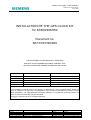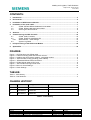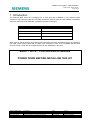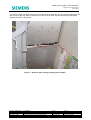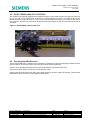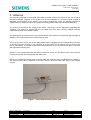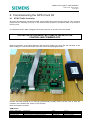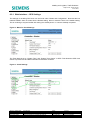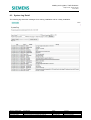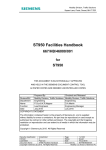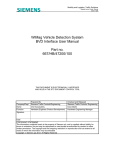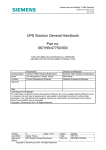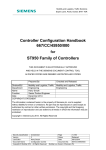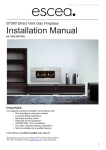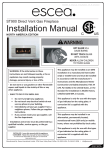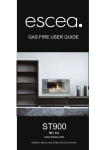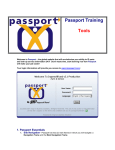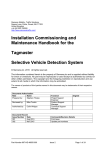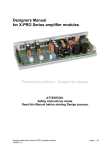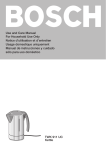Download INSTALLATION MANUAL GPS CLOCK KIT MKII
Transcript
Mobility and Logistics, Traffic Solutions Sopers Lane, Poole, Dorset BH17 7ER INSTALLATION OF THE GPS CLOCK KIT for ST800/900/950 Document no. 667/CI/33190/000 THIS DOCUMENT IS ELECTRONICALLY APPROVED AND HELD IN THE SIEMENS DOCUMENT CONTROL TOOL. All PAPER COPIES ARE DEEMED UNCONTROLLED COPIES Division/BU Department Name Function Prepared By Checked and Released Mobility and Logistics, Traffic Solutions Engineering D Anderson Senior Product Engineer Mobility and Logistics, Traffic Solutions Engineering D Martin Engineering Manager Date 03/12//2014 COPYRIGHT STATEMENT As Meridian The information contained herein is the property of Siemens plc. and is supplied without liability for errors or omissions. No part may be reproduced or used except as authorised by contract or other written permission. The copyright and the foregoing restriction on reproduction and use extend to all media in which the information may be embodied. Copyright Siemens plc 2014 All Rights Reserved Security classification Unrestricted Version 2 Last Editor David Anderson Document Name INSTALLATION OF THE GPS CLOCK KIT Copyright © Mobility and Logistics 2014. All Rights Reserved. Page 1 of 16 Status Issued Date 03/12/2014 Document No. 667/CI/33190/000 Mobility and Logistics is a division of Siemens Plc Mobility and Logistics, Traffic Solutions Sopers Lane, Poole, Dorset BH17 7ER CONTENTS: 1 Introduction ............................................................................................................................... 3 2 Kit Contents .............................................................................................................................. 4 3 Installation of GPS Receiver Module........................................................................................ 5 4 Installation of the serial cable................................................................................................... 7 4.1 ST800 & ST900 RS232 Cable 667/1/27018/000 ............................................................ 7 4.2 ST950 RS232 cable 667/1/33191/000 .......................................................................... 8 4.3 Securing the GPS Receiver ........................................................................................... 8 5 Antenna ..................................................................................................................................... 9 6 Commissioning the GPS Clock Kit..........................................................................................10 6.1 ST900 Traffic Controller ...............................................................................................10 6.2 ST950 TRAFFIC CONTROLLER..................................................................................12 6.2.1 Web-interface – GPS Settings ......................................................................................13 6.3 System Log Detail ........................................................................................................14 7 In-Depot Testing of the GPS Clock Module ............................................................................15 8 Spares/Kits ...............................................................................................................................16 FIGURES: Figure 1 - GPS Receiver with ST900 cable......................................................................................... 4 Figure 2 - Cabinet mounting GPS antenna with receiver ..................................................................... 4 Figure 3 - Installing the GPS receiver module - suggested location ..................................................... 5 Figure 4 – Antenna cable routing (avoiding power cables) .................................................................. 6 Figure 5 – ST800/900 RS232 Cable Connection ................................................................................ 7 Figure 6 - ST950 RS232 cable at CPU card ....................................................................................... 8 Figure 7 – Anti-vandal mounting internal view..................................................................................... 9 Figure 8 - Menu for Clock Settings ....................................................................................................13 Figure 9 - Clock Settings ...................................................................................................................13 TABLES: Table 1 - Issue History ....................................................................................................................... 2 Table 2 – Part Numbers ..................................................................................................................... 3 CHANGE HISTORY: Version Date Change Author A 01/01/14 Initial Draft david.j.anderson 1 16/10/2014 TS007728 2 03/12/2014 TS007794 Table 1 - Issue History Security classification Unrestricted Version 2 Last Editor David Anderson Document Name INSTALLATION OF THE GPS CLOCK KIT Copyright © Mobility and Logistics 2014. All Rights Reserved. Page 2 of 16 Status Issued Date 03/12/2014 Document No. 667/CI/33190/000 Mobility and Logistics is a division of Siemens Plc Mobility and Logistics, Traffic Solutions Sopers Lane, Poole, Dorset BH17 7ER 1 Introduction The Siemens GPS Clock Kit is designed for a quick and easy installation in the Siemens traffic controllers. It provides accurate time and date information received from the GPS satellite constellation commonly used to provide “SATNAV” navigational position information. Description Part Number (Siemens Poole) GPS CLOCK KIT ST950 667/1/33190/950 GPS CLOCK KIT ST900 667/1/33190/900 GPS ANTENNA KIT 667/1/30835/001 GPS MODULE 656/4/21410/000 (for spares) Table 2 – Part Numbers Other types of cabinet antenna and external pole mounted antenna are available and may be supplied in your area. These must be fitted with an “MCX” style connector in order to be compatible with the GPS receiver module. These are each supplied with their own installation instructions. SAFETY NOTE – CONTROLLER UPGRADES POWER DOWN BEFORE INSTALLING THIS KIT Security classification Unrestricted Version 2 Last Editor David Anderson Document Name INSTALLATION OF THE GPS CLOCK KIT Copyright © Mobility and Logistics 2014. All Rights Reserved. Page 3 of 16 Status Issued Date 03/12/2014 Document No. 667/CI/33190/000 Mobility and Logistics is a division of Siemens Plc Mobility and Logistics, Traffic Solutions Sopers Lane, Poole, Dorset BH17 7ER 2 Kit Contents The GPS Clock kit contains 3 individual parts shown in the photographs below. GPS antenna designed for external cabinet mounting. GPS receiver module in a small plastic enclosure. Earth cable, 400mm with 2 x 5mm ring tags, securing screw, nut and washer. Cable required to link (ST800/ST900/ST950) the GPS receiver to the controller CPU card Figure 1 - GPS Receiver with ST900 cable Figure 2 - Cabinet mounting GPS antenna with receiver . Security classification Unrestricted Version 2 Last Editor David Anderson Document Name INSTALLATION OF THE GPS CLOCK KIT Copyright © Mobility and Logistics 2014. All Rights Reserved. Page 4 of 16 Status Issued Date 03/12/2014 Document No. 667/CI/33190/000 Mobility and Logistics is a division of Siemens Plc Mobility and Logistics, Traffic Solutions Sopers Lane, Poole, Dorset BH17 7ER 3 Installation of GPS Receiver Module The GPS receiver is attached to the top of the swing frame with double-sided tape and cable ties with the cabinet mounted antenna fitted in a convenient position above (installed separately). It is important to ensure the earth strap is fitted under the antenna connector on the module (secured by washer and nut) with the opposite end secured to an earthing point on the cabinet chassis (as shown). This earth connection prevents noise induced onto the outer (screen) of the coax being injected into the GPS receiver (with subsequent loss of sensitivity and malfunction). Ensure that the antenna socket nut is not over-tightened as this may result in failure of the antenna socket solder connections in the GPS module. Figure 3 - Installing the GPS receiver module - suggested location Note that the cables should be routed downwards first to form a drip loop before rising to the antenna and CPU card. Remove the backing strip from the adhesive tape and press the unit firmly against the panel. Feed cable ties around the module and through the swing frame slots as shown to secure the module. Security classification Unrestricted Version 2 Last Editor David Anderson Document Name INSTALLATION OF THE GPS CLOCK KIT Copyright © Mobility and Logistics 2014. All Rights Reserved. Page 5 of 16 Status Issued Date 03/12/2014 Document No. 667/CI/33190/000 Mobility and Logistics is a division of Siemens Plc Mobility and Logistics, Traffic Solutions Sopers Lane, Poole, Dorset BH17 7ER The antenna cable should be routed inside the cabinet as shown below. Do not route the cable along the power loom as this may induce interference into the antenna cable. Excess cable should be bundled together as shown in the picture. Figure 4 – Antenna cable routing (avoiding power cables) Security classification Unrestricted Version 2 Last Editor David Anderson Document Name INSTALLATION OF THE GPS CLOCK KIT Copyright © Mobility and Logistics 2014. All Rights Reserved. Page 6 of 16 Status Issued Date 03/12/2014 Document No. 667/CI/33190/000 Mobility and Logistics is a division of Siemens Plc Mobility and Logistics, Traffic Solutions Sopers Lane, Poole, Dorset BH17 7ER 4 Installation of the serial cable The serial cable (RS232) has a 25 way D-type connector at one end and an appropriate connector for the controller at the far end. The cable supplied is dependent upon the target controller installation. Please read the section below as appropriate for the intended installation. 4.1 ST800 & ST900 RS232 Cable 667/1/27018/000 The ST800/900 ribbon (flat) RS232 cable is plugged into the DB25 connector on the GPS receiver unit, and into connector X8 on the front edge of the ST800 CPU board. NOTE: The cable must exit the X8 connector such that it leads to the rear of the controller. The coloured wire on the ribbon cable (pin 1) must be at the bottom of the X8 connector. Figure 5 – ST800/900 RS232 Cable Connection Note the orientation of the cable exiting the X8 connector! Cable to the rear, with the red stripe on the ribbon cable (pin 1) toward the bottom of the CPU board. See photograph below. Security classification Unrestricted Version 2 Last Editor David Anderson Document Name INSTALLATION OF THE GPS CLOCK KIT Copyright © Mobility and Logistics 2014. All Rights Reserved. Page 7 of 16 Status Issued Date 03/12/2014 Document No. 667/CI/33190/000 Mobility and Logistics is a division of Siemens Plc Mobility and Logistics, Traffic Solutions Sopers Lane, Poole, Dorset BH17 7ER 4.2 ST950 RS232 cable 667/1/33191/000 The ST950 round cable is plugged into the DB25 connector on the GPS receiver unit, and into connector PL8 on the rear of the ST950 CPU card (this is a double stacked connector, the cable plugs into the lowest connector closest to the p.c.b. The connector is polarized with a tab in the centre of one side of the connector. This tab may need to be shortened (with side-cutters) so that the connector fits the lower connector. Figure 6 - ST950 RS232 cable at CPU card 4.3 Securing the GPS Receiver The kit is provided with 3 x 390mm long tie-wraps for the purpose of securely attaching the GPS receiver into the cabinet. Ensure the D-type connector jack screws are fully tightened. Use one of the provided tie-wraps to secure the serial cable to the nearest cable loom. Use the second tie-wrap to secure any excess antenna cable. Use the third tie-wrap around the body of the GPS module to secure it within the cabinet. This provides additional security in the event of the adhesive tape failing. Security classification Unrestricted Version 2 Last Editor David Anderson Document Name INSTALLATION OF THE GPS CLOCK KIT Copyright © Mobility and Logistics 2014. All Rights Reserved. Page 8 of 16 Status Issued Date 03/12/2014 Document No. 667/CI/33190/000 Mobility and Logistics is a division of Siemens Plc Mobility and Logistics, Traffic Solutions Sopers Lane, Poole, Dorset BH17 7ER 5 Antenna The antenna is mounted on the outside of the traffic controller cabinet. This can be on the roof or side of the cabinet for best reception of the signals from the GPS satellites, or, where the signal strength is adequate, on the bottom of the cabinet, out of sight of pedestrians. There are separate instructions supplied with the antenna kit which give guidance on fitting (cabinet GPS antenna 667/1/30835/001). The antenna is mounted on the outside of the cabinet, and as such can be subjected to tampering and vandalism. The antenna is supplied with an anti-rotation tray which when correctly installed, prevents rotation and removal of the antenna (theft). The ideal location of the antenna is on the top flat surface of the cabinet, but if sufficient signal strength is available, other flat locations on the cabinet may be used. The co-ax connector on the end of the cable marked ‘GPS’ is plugged into the corresponding connector on the GPS Receiver enclosure. The connector is of type “MCX” and is crimped onto the cable at the time of manufacture. If you wish to shorten the antenna coax, then you will need a new “MCX” connector and appropriate crimping tool. NOTE: It is not recommended that the cable is shortened unless you are able to fit the new connector correctly, as this will cause signal loss and malfunction. NOTE: It is possible that a dual band combined GSM and GPS antenna is provided with two cables. In this case the GPS cable is attached to the GPS receiver, while the GSM cable goes to the wireless modem. Figure 7 – Anti-vandal mounting internal view Security classification Unrestricted Version 2 Last Editor David Anderson Document Name INSTALLATION OF THE GPS CLOCK KIT Copyright © Mobility and Logistics 2014. All Rights Reserved. Page 9 of 16 Status Issued Date 03/12/2014 Document No. 667/CI/33190/000 Mobility and Logistics is a division of Siemens Plc Mobility and Logistics, Traffic Solutions Sopers Lane, Poole, Dorset BH17 7ER 6 Commissioning the GPS Clock Kit 6.1 ST900 Traffic Controller Once the GPS Receiver has been mounted on the ST900 swing frame and the antenna coax connector pushed into the matching connector on the GPS Receiver enclosure, the RS232 cable is connected to the CPU card. For ST900 the ribbon cable is plugged into the X8 connector on the front of the CPU board. THE INSTALLATION MUST BE COMPLETED WITH THE CONTROLLER POWERED OFF Note the orientation of the cable exiting the X8 connector! Cable to the rear, with the red stripe on the ribbon cable (pin 1) toward the bottom of the CPU board. See photograph below. Connect the hand terminal (or PC running Hyperterminal) normally used to set the clock or reset the controller, to the ST900 CPU. Power up the controller. Enter the handset command CKM<enter> Security classification Unrestricted Version 2 Last Editor David Anderson Document Name INSTALLATION OF THE GPS CLOCK KIT Copyright © Mobility and Logistics 2014. All Rights Reserved. Page 10 of 16 Status Issued Date 03/12/2014 Document No. 667/CI/33190/000 Mobility and Logistics is a division of Siemens Plc Mobility and Logistics, Traffic Solutions Sopers Lane, Poole, Dorset BH17 7ER If the GPS Receiver is connected and working correctly, the controller will display a message on the screen of the hand terminal similar to the following: $GPRMC,hhmmss.00,V The ‘V’ indicates the message is NOT VALID as the GPS Receiver is still trying to tune to the GPS satellites. Note: If, after entering the ‘CKM’ command the following message is displayed there is a problem with the GPS Receiver – the controller is not receiving any data. No GPS time data Verify that the cable is correctly plugged into the X8 connector. After a short while (usually less than 1 minute, but sometimes up to 3 minutes, depending on the positions and signal strengths from the various satellites) the GPS Receiver will have tuned to the various GPS satellites ‘in sight’ and the display will change to the following: $GPRMC,hhmmss.00,A The ‘hhmmss’ is the GMT (or UTC) time sent by the satellite. The ‘A’ indicates that the message is now valid and the time it contains may be used. The messages from the GPS Receiver are sent once per second. Note that the time is GMT (or UTC). It is important that the date and time is first set using the ‘TOD” command in the usual way. The ST900 traffic controller ONLY uses the GPS time to ‘fine-tune’ the time in its real-time clock. That means that the date and the hours included in the GPS message from the GPS Receiver to the ST900 controller is not used. Only the minutes and seconds are used. This avoids problems with different time-zones across the world. The user sets the date and time initially, and the GPS Receiver keeps it accurate thereafter. Generally, if the power to the controller has been off for an hour or more, the controller will synchronise its real-time clock to the incoming time from the GPS Receiver within a few seconds after the $GPRMC messages shows the ‘A’ flag indicating a valid message. Thereafter, the ST900 controller synchronises its real-time clock to the GPS time every 60 minutes. The internal clock of the controller is easily capable of maintaining accurate time for the 60 minutes until the next GPS time sync. To see when the last GPS time sync occurred, enter the ‘CKS’ command on the hand terminal. CKS<enter> The display will show the date and time when the controller last synchronised its real-time clock with the incoming GPS time. For example: Thu15Oct09 12:23:34 During normal operation it should always be less than 60 minutes since the controller’s clock was synchronised with the incoming GPS time. The traffic controller can use either the 50Hz mains frequency as its standard timebase (in between GPS time sync’s), or the on-board crystal. The common-to-all mains frequency is usually preferred and this is therefore the default setting in the ST900. However, for short term accuracy the on-board crystal is a far better solution, and this option should be selected for use with the GPS Clock. The handset command ‘CTS’ is used for selecting the timebase. Enter the usual command for level 2 access PME=249<enter> Security classification Unrestricted Version 2 Last Editor David Anderson Document Name INSTALLATION OF THE GPS CLOCK KIT Copyright © Mobility and Logistics 2014. All Rights Reserved. Page 11 of 16 Status Issued Date 03/12/2014 Document No. 667/CI/33190/000 Mobility and Logistics is a division of Siemens Plc Mobility and Logistics, Traffic Solutions Sopers Lane, Poole, Dorset BH17 7ER Then for crystal synchronisation enter: CTS=2<enter> GPS Clock – Maintenance During normal operation, the GPS Receiver continuously receives data from the GPS satellites. Provided the signal strength is good enough, and sufficient satellites are ‘in view’, the unit sends a time message to the ST900 controller every second. Every 60 minutes the controller synchronises its clock to the incoming GPS time. Should the controller be switched off, or the power fail, the controller starts up using the time in its on-board battery-backed clock, and will synchronise its time from the GPS clock within 3 minutes of power being restored (assuming the GPS unit and its antenna are operational). As part of maintenance on the traffic controller, it is recommended to check the operation of the GPS unit using the ‘CKM’ and ‘CKS’ commands as described above, just to ensure that the controller clock is still being updated with the GPS time. The ‘TOD<enter>’ command will display the date and time in the controller’s clock. The ‘CKM<enter>’ command will display the GMT time (time only) from the satellites. The hours of the TOD display should be 2 hours ahead of the hours in the CKM display. The user can manually initiate a GPS time ‘sync’ by entering the following commands: PME=249<enter> CKS=1<enter> The display will first show the time and date as being MON 01JAN90 00:00:00, and shortly thereafter replace it with the (controller) time and date of the latest GPS time message. Note that CKM displays the time from the GPS satellite as being GMT or UTC, whereas the CKS command displays the corrected controller clock time with the time zone correction as entered by the operator using the TOD command. 6.2 ST950 TRAFFIC CONTROLLER The ST950 traffic controller may be configured through the web interface for operation with a GPS clock source. The following parameters should be set for this GPS Clock Module:- Baud Rate 4800 Data Bits 8 Stop Bits 1 Parity N The controller has also to be configured to use the GPS clock source, rather than the internal real time clock. The time messages are sent from the GPS clock module once it has acquired and locked on a sufficient number of satellites to provide time data. Manually set the controller clock in error by half an hour and check that the controller is corrected by the GPS clock. The correction will be recorded in the controller log file, indicating the GPS clock module is operating correctly. It may take five to ten minutes for the GPS receiver to acquire satellite lock and start sending time information to the controller, depending on the number of satellites “in view” of the antenna and the strength of the received signals. Security classification Unrestricted Version 2 Last Editor David Anderson Document Name INSTALLATION OF THE GPS CLOCK KIT Copyright © Mobility and Logistics 2014. All Rights Reserved. Page 12 of 16 Status Issued Date 03/12/2014 Document No. 667/CI/33190/000 Mobility and Logistics is a division of Siemens Plc Mobility and Logistics, Traffic Solutions Sopers Lane, Poole, Dorset BH17 7ER 6.2.1 Web-interface – GPS Settings The settings for enabling GPS clock can be found under “Status and Configuration”. Note that the box marked “Default” does not make this the Default setting, rather it resets the item to the default setting. This is confusing to anyone familiar with setting the ‘default printer’ on common desktop computers. Figure 8 - Menu for Clock Settings The Time Mode is set to “System Time” and “System Time Source” to GPS. This allows the GPS clock source to provide time and date information to the traffic controller. Figure 9 - Clock Settings Security classification Unrestricted Version 2 Last Editor David Anderson Document Name INSTALLATION OF THE GPS CLOCK KIT Copyright © Mobility and Logistics 2014. All Rights Reserved. Page 13 of 16 Status Issued Date 03/12/2014 Document No. 667/CI/33190/000 Mobility and Logistics is a division of Siemens Plc Mobility and Logistics, Traffic Solutions Sopers Lane, Poole, Dorset BH17 7ER 6.3 System Log Detail The following log shows the messages for a working installation and for a faulty installation. Security classification Unrestricted Version 2 Last Editor David Anderson Document Name INSTALLATION OF THE GPS CLOCK KIT Copyright © Mobility and Logistics 2014. All Rights Reserved. Page 14 of 16 Status Issued Date 03/12/2014 Document No. 667/CI/33190/000 Mobility and Logistics is a division of Siemens Plc Mobility and Logistics, Traffic Solutions Sopers Lane, Poole, Dorset BH17 7ER 7 In-Depot Testing of the GPS Clock Module The GPS receiver operation may be tested using a PC Laptop computer, HyperTerminal and a USB to micro-USB cable. Disconnect the RS232 lead from the receiver module and connect the USB cable to the laptop and the receiver. Use Hyperterminal to open the virtual serial port created when the receiver is plugged into the laptop. It should be possible to observe the NMEA0183 format raw GPS messages from the receiver. These start with a $ and consist of a number of lines of text. It takes approximately two minutes for the GPS module to receive time and date with a good signal, and up to fifteen minutes with a poor signal, depending upon the position of the satellites at the time of the test. Be sure to disconnect the USB cable before re-attaching the serial cable to the traffic controller. Failure to do this may result in damage to the laptop or the GPS module. Security classification Unrestricted Version 2 Last Editor David Anderson Document Name INSTALLATION OF THE GPS CLOCK KIT Copyright © Mobility and Logistics 2014. All Rights Reserved. Page 15 of 16 Status Issued Date 03/12/2014 Document No. 667/CI/33190/000 Mobility and Logistics is a division of Siemens Plc Mobility and Logistics, Traffic Solutions Sopers Lane, Poole, Dorset BH17 7ER 8 Spares/Kits The following part numbers are available for GPS CLOCK installations. Part Number Description 667/1/33190/900 GPS CLOCK KIT ST900 (and ST800) 667/1/33190/950 GPS CLOCK KIT ST950 667/1/27018/000 GPS RS232 CABLE FOR ST800/ST900 667/1/33191/000 GPS RS232 CABLE FOR ST950 667/1/30835/001 GPS ANTENNA KIT 640/4/90018/004 GPS ANTENNA 656/4/21410/000 GPS RECEIVER MODULE The GPS Antenna 640/4/90018/004 may be purchased to convert a GSM antenna kit 667/1/30835/000 to a GPS kit 667/1/30835/001. This may be a useful way of minimising depot spares holdings. When ordering kits for a controller upgrade, ensure that you order both the controller clock kit and the antenna kit. Security classification Unrestricted Version 2 Last Editor David Anderson Document Name INSTALLATION OF THE GPS CLOCK KIT Copyright © Mobility and Logistics 2014. All Rights Reserved. Page 16 of 16 Status Issued Date 03/12/2014 Document No. 667/CI/33190/000 Mobility and Logistics is a division of Siemens Plc