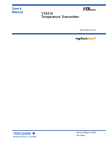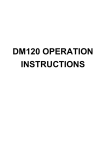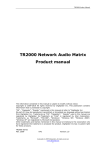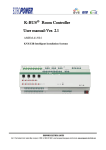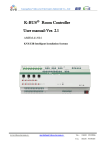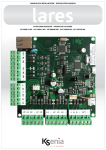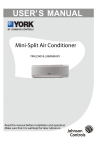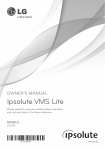Download User Manual
Transcript
FTA Free To Air Receiver User Manual High Definition Digital Satellite Receiver DVB-S2 HD ■ ■ ■ ■ ■ ■ HD HDMI USB DVB-S, DVB-S2, MPEG-2, MPEG-4, H.264 7 days EPG PVR function through USB 2.0 Automatic time change HDMI Media player AVI MOV MKV Contents GENERAL INFORMATION ..............................................................................................3 Main Features ................................................................................................................................3 For your Safety ...............................................................................................................................4 Unpacking ......................................................................................................................................5 General Operation .........................................................................................................................5 RCU ...............................................................................................................................................6 Front Panel .....................................................................................................................................7 Rear Panel .....................................................................................................................................7 INSTALLATION ................................................................................................................8 Connect the antenna to the receiver...............................................................................................8 Connect the receiver to the speaker ...............................................................................................8 Connect the receiver to TV set .......................................................................................................8 Installation Guide............................................................................................................................8 MENU INFORMATION .....................................................................................................9 Main Menu ......................................................................................................................................9 1. Edit Channel .............................................................................................................................9 1.1 Program Edit .....................................................................................................................9 1.2 Edit FAV Channel ............................................................................................................10 1.3 Channel Option ...............................................................................................................10 2. Installation ..............................................................................................................................10 2.1 Dish Setup ......................................................................................................................10 2.2 TP Manager ....................................................................................................................10 2.3 Satellite ...........................................................................................................................11 2.4 Restore factory default ....................................................................................................11 3. System Setup ..........................................................................................................................11 3.1 Language .........................................................................................................................11 3.2 Time ................................................................................................................................12 3.3 Timer ...............................................................................................................................12 3.4 Parental Guidance ..........................................................................................................13 3.5 A/V Setup ........................................................................................................................14 3.6 OSD Setup .....................................................................................................................14 3.7 Misc Setup ......................................................................................................................15 1 Contents 4. Tools .......................................................................................................................................15 4.1 Information ......................................................................................................................15 4.2 Network setting ...............................................................................................................15 4.3 Copy the update file to the USB drive from PC................................................................16 4.4 Update the receiver by USB interface .............................................................................16 4.5 Media ..............................................................................................................................17 4.6 File Manager ...................................................................................................................18 4.7 Photo Configure..............................................................................................................18 4.8 Movie Configure..............................................................................................................18 4.9 Format portable hard disk................................................................................................19 5. Game ......................................................................................................................................19 6. PVR Function..........................................................................................................................19 6.1 Instant Recording ...........................................................................................................19 6.2 Epg recording .................................................................................................................20 6.3 Playback recorded program ...........................................................................................20 7. Hot Key ...................................................................................................................................20 7.1 Info ..................................................................................................................................20 7.2 Audio ...............................................................................................................................21 7.3 TXT .................................................................................................................................21 7.4 Find .................................................................................................................................21 7.5 V-Format .........................................................................................................................21 7.6 EPG ................................................................................................................................23 7.7 TV Channel and Radio Channel List ...............................................................................23 7.8 Favourite Channel...........................................................................................................23 Trouble Shooting ...........................................................................................................24 2 General Information INTRODUCTION 3 This user manual is intended to guide you through the operation for the DVB-S/S2 High Definition Digital Satellite Receiver. The password might require while you try to modify same advance option. Default password is “0000”. MAIN FUNCATIONS AND FEATURE This product is a high performance and cost-effective HDTV Satellite receiver. It fully complies with DVB-S/S2 receiver requirement specifications. It provides users with all digital Satellite TV and radio signals being broadcast in Standard Definition or High Definition. Main Features ■ Fully compatible with DVB-S/S2 digital standard ■ Fully compatible with MPEG-4 H.264/AVC High Definition Digital TV ■ Fully compatible with MPEG-2 High Definition and Standard Definition Output ■ Fully compatible with MPEG-1 Layer I & II, Dolby Digital Audio ■ 950-2150MHz Signal input and LOOP OUT ■ On Screen Display with Multi-language ■ Max 4000 Channels storage ■ Fully support to Electronic Program Guide(EPG) ■ Support Auto search, Manual search and Bilnd Scan ■ Parental control for channels ■ Plug and Play installation with an ease to use Menu System ■ Coaxial S/PDIF and optical S/PDIF Digital audio output interface ■ Support 576i, 576P, 720P, 1080I Video Resolution supported ■ Support 4:3 and 16:9 Aspect Ratio ■ DVB or EBU subtitle selected by the system based on availability on the network ■ Various channel editing function(Favorites, Move, Skip、Lock, Delete) ■ Support HDMI High Definition Multimedia Interface ■ Software upgrade via USB2.0 interface ■ High sensitivity, low Eb/No for receive Digital Television ■ USB 2.0 interface PVR and media player ■ Music player, Photo browser and video player function supported ■ Record digital television program to a USB Flash Drive or an external USB portable hard disk and playback via USB2.0 3 General Information For your Safety 1. To avoid electric-shock hazards, do not open the cabinet, refer servicing to qualified personnel only. 2.Keep the receiver away from flower vases, tubs, sinks, etc., in order to avoid damaging the equipment. 3. Do not expose the receiver un-der the sunlight. And keep it away from the heat source. 4. Do not block ventilation holes of the Receiver so that air can circulate freely. 5.When the abnormal phenomenon occur, you should cut off the power immediately. 6. Do not touch the receiver during thunder, since that might create electric-shock hazards. 7. Switch the receiver off whenever it remains out of service for an extended period. 8. Be sure to turn the Receiver off and disconnect the AC power cord before cleaning the Receiver surface. If the surface is dirty, wipe clean with a cloth which has been dipped in a weak soap-andwater solution and wrung out thoroughly, and then wipe again with a dry cloth. 4 General Information Unpacking V-MODE SAT TV/AV .,?!@ ABC ZOOM SLEEP DEF 1 2 3 GHI JKL MNO FAV 4 5 6 PQRS TUV WXYZ 7 8 9 PAUSE PAGE+ _. TV/RADIO 0 PR PAGE- PR+ OK LIST + PR- MENU EPG EXIT INFO L R FIND V-FORMAT TXT RECORD PLAY STOP FAST SHIFT SLOW Remote Control Guide Audio / Video cable General Operation 1. Throughout this manual you will notice that the everyday operation of the receiver is based on a series of user friendly on screen display and menus. These menus will help you get the most from your receiver, guiding you through installation, channel organizing, viewing and many other functions. 2. All functions can be carried out using the buttons on the RCU, and some of the functions can also be carried out using the buttons on the front panel. 3. The receiver is easy to use, always at your command and adaptable for future advances. 4. Please be aware that new software may change the functionality of the receiver. 5. Should you experience any difficulties with the operation of your receiver, please consult the relevant section of this manual, including the Problem Shooting, or alternatively call your dealer or a customer service adviser. 5 General Information RCU key Function Power ON/OFF the STB V-MODE SAT TV/AV ZOOM .,?!@ ABC DEF 1 2 3 GHI JKL MNO Disable Audio output SLEEP FAV 4 5 6 PQRS TUV WXYZ 7 8 9 SAT TV/AV Switch between TV and AV mode ZOOM Enter into the ZOOM in mode SLEEP Enter into the sleep in mode PAUSE PAGE+ 0~9 0-9 numeral buttons, for input of numbers or for selecting a TV channel FAV Display favorites channel _. TV/RADIO 0 PR PAGE- PAUSE FAV PAGE+ / PAGE- PR+ CH+ / CH- OK LIST VOL+ / VOL- + OK,LIST PR- MENU MENU EPG EXIT L R V-FORMAT TXT RECORD PLAY STOP SHIFT Page up/down in lists Select next/previous channel Increase or decrease the audio output volume Call up a program list for the current channel while watching digital/TV or listening to the radio. In the menu, this button serves to confirm the selection. Display menu, press again to exit current menu INFO. Press INFO. Key to display the information bar during watch program. EPG Press EPG key to display 7 days EPG information. FIND Display the find window TXT SLOW Display favorites channel Back to previous menu without saving V-FORMAT FAST Press once to pause the screen picture,Press once again to go to the normal mode EXIT INFO FIND Display the satellite list.. AUDIO RECORD Switch resolutions of video output Sub title function key Press AUDIO key to set the audio track and audio mode Press REC key to record the current program during watch TV program Playing or pause the program during watch PVR program Press STOP key to stop recording program or stop program during watch PVR program. Press to fast forward or fast backward Press to slow forward or slow backward 6 General Information Front Panel Rear Panel Optical : Digital audio output Y Pb Pr : High Definition Component video output LAN : Connect to the Internet DC Power : DC:12V,2A ; Max:24W Y Pb Pr DESIGNED BY KOREA MADE IN CHINA OPTICAL LOOP OUT LNB IN 13/18V 500mA mAX DC :12V 2A Max : 24W LAN VIDEO L AUDIO R USB HDMI RS232 POWER RS232 : For Update software HDMI : Digital HDTV video output with HDCP. HDMI version 1.2 USB : For update software and multimedia function Audio L/R : Composite video signal output Video : Composite video signal output LNB IN : Digital Satellite signal input LOOP OUT : Output of Digital Satellite signal 7 Installation Connect the antenna to the receiver. Connect the receiver to the speaker. SPEAKER Satellite Dish Y Pb Pr DESIGNED BY KOREA MADE IN CHINA OPTICAL LOOP OUT DC :12V 2A Max : 24W LAN LNB IN 13/18V 500mA mAX VIDEO L AUDIO R USB HDMI RS232 POWER TV Connect the receiver to TV set. Installation Guide Follow the installation guide to enjoy your high definition digital TV world. Follow the help information that at the bottom of the window to select preference menu language and enter to Dish setup menu or TP manager menu setup to start channel search. If no channel is found during the channel searching process, the user may adjust the antenna position to obtain optimal TV signal. 8 Menu Information 1. Edit channel Most function is available on main menu. Follow the operation help information on the bottom of the menu to modify preference option. The password was required while you trying to modify the settings. Default password is “0000”. 1.1 Program Edit 1. Press RED button to set the selected program as movable mode, a small move icon will appear at the right side, press up/down arrows to move the program in the list. Press RED key again to deselect, the small move icon will disappear. 2. Press GREEN button to set the selected program as skip mode, a samll skip icon will appear at the right side, Press GREEN key again to deselect, the small skip icon will disapper. 3. Press YELLOW button to lock the selected program, a small icon will appear at the right side screen. Press YELLOW key again to unlock, the small lock icon will disapear. 4. Press BLUE key to delete the selected program, press OK to confirm delete or press EXIT to cancel. 5. Press FAV button to pop up the Favorite Type window, use up/down arrows to select favorite group or disable favorite group option, press OK to assign into the group or disable, a small favorite icon will appear at the right side or disappear if disable is selected. 6. Press EPG key to rename the program name. 7. Press EXIT to exit Program Edit menu, and all changes will be saved automatically. 9 Menu Information 1.2 Edit FAV Channel Press RED Key to assign the channel to a favorite group on the left list box, or you can Press RED key to cancel on the right list box.Press GREEN key to switch the different type FAV groups, you can select between 4 favorite groups in the FAV list. (Movie, News, Sports, Music) 1.3 Channel Option Press LEFT/RIGHT Key to select Sort type, Press EXIT key to save and exit the menu. you can select between 4 sort types. (By service name, By LCN, By Encrypt, By Freq) 2. INSTALLATION 2.1 Dish Setup Press the MENU key to display the main menu and Press the UP/DOWN key to move the cursor to the by press LEFT/RIGHT key , when the Dish Setup item is highlight Press OK to enter the sub-menu.Move the cursor to the Satellite item. Press LEFT/RIGHT key to select the different satellite.or Press OK key to display the Satellite list, Press PGUP/PGDW Key to select the satellite list, Press OK key to confirm. Move the cursor to the start Search item,when the Start Search is highlight, Press LEFT/RIGHT key to select the search type (Satellite, Blind Scan, Transponder, Multi-Sat, Network) and Press OK Key to start search. 2.2 TP Manager Press UP/DOWN key and PGUP/PGDW to select the satellite in the left window, Press RED Key to add new Transponder to the Right window. Press YELLOW Key to delete all Transponder of the select satellite. Press BLUE Key to search channel, the Channel search window will display, Press LEFT/RIGHT key to select scan mode (Transponder,Satellite) and Press LEFT/RIGHT key to select Search program type (FTA Channels, ALL Channels). Move the cursor to the scanning item and press OK key to start serach. 10 Menu Information 2.3 Satellite Press RED Key to add new satellite, the add menu will display, Press UP/DOWN Key move the cursor to the satellite Name item, and Press LEFT/RIGHT Key to rename the satellite. Press UP/DOWN Key move the cursor to Select the Longitude angle item and press number keys to input Longitude. Press EXIT key to save and exit the menu. Press GREEN Key to delete the select satellite, Press YELLOW Key to delete all satellites. 2.4 Restore factory default This function allows the user to restore the Receiver to factory default settings. From the System settings sub-menu, Select Other Settings item and press OK Key to enter sub-menu Press UP/DOWN buttons to select Factory Reset item and press OK buttons to confirm. It will show the window like below. Press LEFT/RIGHT Key to select YES button and press OK key to confirm. NOTE : Do not switch off the power supply when you restoring to default settings. Restoring the defaults settings to the STB will delete all saved channels and saved data. The STB will be reset to the default setting, Please carefully to using this function. 3. System Setup 3.1 Language OSD language This allows the user interface language to be changed. Select and confirm the desired language with the LEFT/RIGHT buttons. The language change is immediate After finish setting Press EXIT key or MENU key The saving information will display, Press LEFT/RIGHT Key to select OK button and press OK key on the remote control unit to confirm, and save setting. 11 Menu Information Subtitle language Supports multi-subtitle languages, You can press SUB key to select preferable Subtitle language. If there is no subtitle output after you select the subtitle language, it indicates that there is no subtitle on the current program. Audio language Support the multi-Audio language, You can press AUDIO key to select preferable audio mode. If there is no audio output after you select the audio language, it indicates that there is no audio on the current audio mode, so you have to select preferable audio mode. Digital Audio This allows setting the HDMI, Optical digital audio output by PCM or RAW format. 3.2 Time Default Time offset is Auto and all the time is extracted from the services, Press EXIT or OK key exit and back to the previous menu. The settings will be saved automatically. It is recommended to selecting Auto mode. if Time offset selected Auto, user would press LEFT/RIGHT key to manual choose the Country Region; If time offset is selected Manual the Time Zone allows the setting of time preferences. The user would press the LEFT/RIGHT key to manualy choose the time. 3.3 Timer You could record preference program freely with timer recording feature. Go to EPG window and press INFO key to enter to the schedule window. You could add, edit and delete timer recording event on schedule window. 12 Menu Information Color key operation 1. Green Key : Press GREEN Key to enter the edit window 2. Red key : Press RED key to add the timer recording envent on schedule window 3. Blue key : Press BLUE key to delete the timer recording envent on schedule window 3.4 Parental Guidance When the User Setup menu display, press UP/DOWN Key to move the cursor to the Parental Guidance menu and press OK key, there will pop a dialogue for you to enter the password, and the default password is "0000". After you input the correct password, there will display the sub-menu. Censorship by Age Press UP/DOWN Key to move the cursor to select censorship by age item, and press LEFT/RIGHT key to change the age OFF, or change the age ON between 4-18 ages, Press EXIT key to save and exit the menu. Menu Lock Menu Lock determining that when user wish to enter menu, whether have to input Password or not. If the setting of "Menu Lock" is "ON" which means user have to key in password, set “OFF" means unlock. Press UP/DOWN Key to move the cursor to select menu Lock item, and press LEFT/RIGHT key to change lock mode ON or OFF. Press EXIT key to save and exit the menu. Edit Channel Lock, Installation Lock, Media Lock and Power Lock setup way are the same as Menu lock. Set Password New Password is used for revising password; you can input the new password in this item by using number keys directly. After you filled in 6 digital numbers, the highlight will auto skip to Confirm Password and ask you to input the new password again. If the password is correct, the screen will show up a message of "Password Set Success". The new password setup success, If the new password is set by the user, please remember this new Password. 13 Menu Information 3.5 A/V Setup When the User Setup menu display, press UP/DOWN Key to move the cursor to the A/V Setup menu and press OK key to enter the sub-menu. Aspect Ratio Press LEFT/RIGHT key to change aspect ratio. and Press EXIT key to save and exit the menu. Resolution Press UP/DOWN Key to move the cursor to select Resolution item, and press LEFT/RIGHT key to change Resolution. Press EXIT key to save and exit the menu. Video system While the cursor is on the Video system. You can press LEFT/RIGHT key to select each mode circularly. Now we provide below options: Auto / PAL / NTSC. Video Output Press UP/DOWN Key to move the cursor to select Video Output item, and press LEFT/RIGHT key to change video Output type. Press EXIT key to save and exit the menu. 3.6 OSD Setup Display Time Press UP/DOWN Key to move the cursor to select Display time item, and press LEFT/RIGHT key to change Display time. Press EXIT key to save and exit the menu. Radio still You can selet Radio still on/off Transparent Press UP/DOWN Key to move the cursor to select Display time item, and press LEFT/RIGHT key to change the value, There are 11 levels of transparency, Press EXIT key to save and exit the menu. 14 Menu Information Menu Mode Logo Press UP/DOWN Key to move the cursor to select menu mode logo item, and press LEFT/RIGHT key to change the mode ON or OFF. Press EXIT key to save and exit the menu. Channel list You can select channel list option big/simple Screen saver You can select screen saver option from sisable to 5hour 3.7 Misc Setup When the User Setup menu display, press UP/DOWN Key to move the cursor to the Misc Setup menu and press OK key to enter the sub-menu. Press LEFT/RIGHT key to change the value, Press EXIT key to save and exit the menu. 4. Tools 4.1 Information The Information page allows the user to obtain information concerning the current software and hardware version of the Receiver and to set its behaviour in the event a new firmware /software for the Receiver is detected. 4.2 Network setting Connect Network select between enable and unable, when it enable and DHCP, the IP address, subnet mask and gateway item will turn gray, you can not edit them. when it enable and manual, the IP address, Press Numbers 0-9 the input the address. 15 Menu Information 4.3 Copy the update file to the USB drive from PC 1. Please go to service website or contact our customer service to get the latest software for updating the Receiver. 2. Plug the USB drive to the PC and backup the entire data of the USB drive. Right click the USB drive and select Format item. Format the USB drive as FAT32 file system. 4.4 Update the receiver by USB interface 1. Plug the USB drive that with the update file to the USB interface of the receiver. 2. Go to main menu-Media-file manager and press BLUE key to start upgrade process. While the upgrade progress showing 100% and update finish, remove the USB flash drive and power on the receiver again. 3. Please set the receiver to the factory settings after reboot the receiver NOTE : Please do not remove the USB drive from the receiver and power off the receiver during upgrading process. Otherwise the receiver may not work properly. 16 Menu Information 4.5 Media Multimedia Media feature also has been integrated on the receiver. You could show your preference photo, playing music and movie on media menu. Known supported file were illustration below. NTFS, FAT32 file system could be supported at the moment. Move scroll bar when press UP/DOWN key. Go into sub-directory when press OK key in the file directory, play the selected file when scroll bar is on the file, automatic return USB menu after play is over. Color key operation 1. Green Key : Press GREEN Key to enter the rename window, you can rename the file by press up or down or left or right on RCU. 2. Yellow key : Press YELLOW Key to delete symbol on your selected file. Press OK key on the file with delete symbol, it will pop up a dialogue:” To confirm the deletion?” Select YES to delete and select NO to quit without delect the file, and press EXIT key to quit without delect the file. 3. Red key : Press RED key to preview or fullscreen symbol on your seleced file. Media player support file Player Supported file Photo JPEG, BMP, PNG Music *.wma, *.mp3, *.m4a, *.aac Movie *.avi, *.mpg, *.dat, *.vob, *.div, *.mov, *.mkv, *.mjpeg, *.ts, *.trp, motion jpeg 17 Menu Information 4.6 File Manager Press UP/DOWN Key to select item and Press OK key to confirm. If the user select the USB upgrade file and press BLUE key, The STB will update new software. Press EXIT key to Cancel and exit the menu. 4.7 Photo Configure Slide Time Press UP/DOWN Key to move the cursor to select Slide Time item, and press LEFT/RIGHT key to change the Time, Press EXIT key to save and exit the menu. Slide Mode Press UP/DOWN Key to move the cursor to select Slide Mode item, and press LEFT/RIGHT key to change the mode, Press EXIT key to save and exit the menu. View the Photos Press UP/DOWN Key to move the cursor to select view the photos item, and press LEFT/RIGHT key to change the view type, Press EXIT key to save and exit the menu. 4.8 Movie Configure Subtitle Specific Press UP/DOWN Key to move the cursor to select Subtitle specific item, and press LEFT/RIGHT key to change the specific, Press EXIT key to save and exit the menu. Subtitle BG Press UP/DOWN Key to move the cursor to select Subtitle BG item, and press LEFT/RIGHT key to change the mode, Press EXIT key to save and exit the menu. Subtitle FontColor Press UP/DOWN Key to move the cursor to select Subtitle fontcolor item, and press LEFT/RIGHT key to change the fontcolor, Press EXIT key to save and exit the menu. 18 Menu Information 4.9 Format portable hard disk Format hard disk function also has been provided. Format hard disk would delete all the data on the hard disk. It is strongly recommended to backup all the data before format the hard disk. 5. Game 1. Press OK Key to enter into the game 2. Press PR+,PR- keys to move the cursor up or down 3. Press EXIT key to move the focus to the left menu 4. Select the game that you want to play and press OK to enter into the window 6. PVR Function Base on USB PVR function you could record the preference program and playback. Instant recording, EPG recording and timer recording were available. 6.1 Instant Recording Press REC. key to start instant recording during watch TV and the recording symbol would be display on the left top of the screen. Press INFO. key to get further more information of instant recording. Press STOP key to stop instant recording. 19 Menu Information 6.2 Epg recording You will never loss any preference program base on fully EPG recording feature. Press OK key to start EPG recording while you browser the EPG. You also could edit or delete EPG recording event on schedule window. 6.3 Playback recorded program Press PVR key to display the recorded program. Follow the help information to preview, playback the recorded program and edit the recorded program. 7. Hot Key 7.1 Info Press INFO. key to displaying base information bar during watching TV programs. Press INFO. key twice to displaying further more program information during watching TV. 20 Menu Information 7.2 Audio The program might have multilingual audio language and the audio broadcast on different audio mode such as Stereo, Left or Right. All the available audio languages will display on the audio track windows while you press AUDIO key. The screenshot is illustrated below. If there is no audio output after you select the audio language, it indicates that there is no audio on the current audio mode, so you have to select preferable audio mode. 7.3 TXT Programs might have multilingual subtitle information. All available subtitle languages would display on the subtitle information window while you press TXT key. The screenshot is illustrated below. Follow the help information on the subtitle windows to select preference subtitle. 7.4 Find The video programs may have different resolutions 720×576P, 1280×720P and 1920×1080I. Normally, the standard definition programs have 720×576P and high definition programs have 1280×720P,1920×1080I. In order to get excellent quality on the TV screen, press FIND key on the remote control to display the resolution control window. The screenshot is illustrated below. On the resolution window you could find 576I, 576P, 720P, 1080I and Auto. It is recommended selecting Auto. 7.5 V-Format The aspect ratio of the video can be 4:3 (also know as Anamorphic Image) or 16:9 (also know as widescreen TV). Normally the aspect ratio of standard definition video should be 4:3 and the high definition video should be 16:9. In order to get excellent quality on the TV set, press the key to set suitable aspect ratio. The screenshot of the aspect ratio window is illustrated below. 21 Menu Information 16:9 Stream on a 16:9 TV 4:3 Stream on a 4:3 TV Whatever the mode Whatever the mode 4:3 Stream on a 16:9 TV 16:9 Stream on a 4:3 TV Letter-box Letter-box Pan and scan Pan and scan Full Screen Full Screen Display black bars Not display area of the stream 22 Menu Information 7.6 EPG Press EPG key to display the weekly electronic program guide. You could find when your enjoy program start and the summary of your enjoy program. 7.7 TV Channel and Radio Channel List Press OK key to display all TV channel or all Radio channel. Follow the help information at the bottom of the window to select preference channel. 7.8 Favourite Channel You can add preference channels to favourite’s channel list on the channel edit window. Press FAV key to launch your favourite’s channel list. 23 Trouble Shooting Problem Possible causes The display on the front panel does not light up. ● Main cable is not connected. No sound or picture, but the front panel shows red light. ● The receiver is in standby mode. ● No sound or picture. ● ● Bad picture / blocking error. The RCU is not working. The satellite dish is not pointing at the satellite. No signal or weak signal. The satellite dish is not pointing at the satellite. What to do ● ● ● ● ● ● Signal is too strong. ● ● Satellite dish is too small. ● ● LNB noise factor too high. ● ● The LNB is faulty. ● ● Battery exhausted. ● RCU is incorrectly aimed. ● ● Check that the main cable is plugged into the power socket. Press the standby button. Adjust the dish. Check the signal level in the Antenna Setup menu. Check the cable connections, LNB and other equipment connected between the LNB and the receiver, or adjust the dish. Adjust the dish. Connect a signal attenuator to the LNB input. Change to a larger dish. Change to an LNB with lower noise factor. Change the LNB. Change the batteries. Aim RCU at the , or check that nothing blocks the front panel. NOTE : If you have tried all of the actions suggested above, without solving the problem, please contact your dealer or service provider. 24