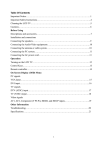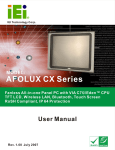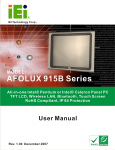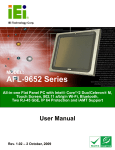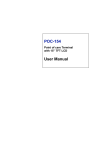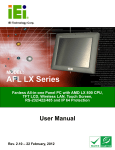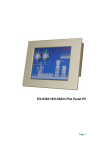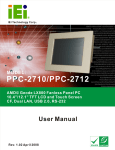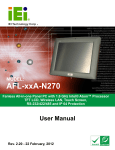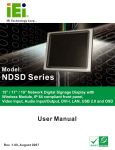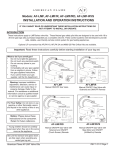Download AFL M Series Monitor User Manual
Transcript
AFL M Series LCD Monitor IEI Technology Corp. MODEL: AFOLUX M Series 7"~19" Multimedia Touch Monitor with Built-in Speakers, VGA, Component, Composite, S-Video and DVI-D Input IP 64 Protection User Manual Page i Rev. 1.12 – 10 March, 2011 AFL M Series LCD Monitor Revision Date Version Changes 10 March, 2011 1.12 Updated Section 7.2 3 7-inch to 12.1-inch Driver 3 Installation and Configuration 29 September, 2009 1.11 Added screw torque warning 05 December, 2007 1.10 Added AFL-10M model information Added USB touch screen feature to 7” to 12.1” models Added USB touch screen models for 15” to 19” models Added smartOSD function and smartOSD appendix Added 7” to 12.1” model driver installation procedures Added screen calibration procedures 30 June, 2007 Page ii 1.00 Initial release AFL M Series LCD Monitor Copyright COPYRIGHT NOTICE The information in this document is subject to change without prior notice in order to improve reliability, design and function and does not represent a commitment on the part of the manufacturer. In no event will the manufacturer be liable for direct, indirect, special, incidental, or consequential damages arising out of the use or inability to use the product or documentation, even if advised of the possibility of such damages. This document contains proprietary information protected by copyright. All rights are reserved. No part of this manual may be reproduced by any mechanical, electronic, or other means in any form without prior written permission of the manufacturer. TRADEMARKS IBM PC is a registered trademark of International Business Machines Corporation. INTEL is a registered trademark of INTEL Corporation. Other product names mentioned herein are used for identification purposes only and may be trademarks and/or registered trademarks of their respective owners. Page iii AFL M Series LCD Monitor Manual Conventions WARNING! Warnings appear where overlooked details may cause damage to the equipment or result in personal injury. Warnings should be taken seriously. Warnings are easy to recognize. The word “warning” is written as “WARNING,” both capitalized and bold and is followed by text. The text is the warning message. A warning message is shown below: WARNING: This is an example of a warning message. Failure to adhere to warning messages may result in permanent damage to the AFL series monitor or personal injury to the user. Please take warning messages seriously. CAUTION! Cautionary messages should also be heeded to help reduce the chance of losing data or damaging the AFL series monitor. Cautions are easy to recognize. The word “caution” is written as “CAUTION,” both capitalized and bold and is followed. The italicized text is the cautionary message. A caution message is shown below: Page iv AFL M Series LCD Monitor CAUTION: This is an example of a caution message. Failure to adhere to cautions messages may result in permanent damage to the AFL series monitor. Please take caution messages seriously. NOTE: These messages inform the reader of essential but non-critical information. These messages should be read carefully as any directions or instructions contained therein can help avoid making mistakes. Notes are easy to recognize. The word “note” is written as “NOTE,” both capitalized and bold and is followed by text. The text is the cautionary message. A note message is shown below: NOTE: This is an example of a note message. Notes should always be read. Notes contain critical information about the AFL series monitor. Please take note messages seriously. Page v AFL M Series LCD Monitor Packing List NOTE: If any of the components listed in the checklist below are missing, please do not proceed with the installation. Contact the IEI reseller or vendor you purchased the AFL M series from or contact an IEI sales representative directly. To contact an IEI sales representative, please send an email to [email protected]. 0 The items listed below should all be included in the AFL M series package. z z z z z z z z z z z z z 1 x AFL M Series industrial LCD monitor 1 x Power adapter 1 x Power cord 1 x DVI cable 1 x VGA cable 1 x Component cable 1 x Audio cable 1 x User manual and driver CD 1 x Remote control 1 x Screw set 1 x Wire strain bands 1 x Touch Panel RS-232 Cable / Touch Pen / Driver CD-ROM (T-R models only) 1 x Touch Panel USB Cable (for AFL-07M/T-R, AFL-08MH/T-R, AFL-10M/T-R, and AFL-12M/T-R) Images of the above items are shown in Chapter 5.3.3. 38H Page vi AFL M Series LCD Monitor Table of Contents 1 INTRODUCTION.......................................................................................................... 1 1H 384H 1.1 AFL M SERIES LCD MONITOR OVERVIEW ................................................................ 3 1.1.1 Added Features .................................................................................................. 3 1.1.2 Standard Features .............................................................................................. 3 1.1.3 IEI smartOSD..................................................................................................... 4 1.1.4 Model Variations ................................................................................................ 4 1.2 EXTERNAL OVERVIEW ................................................................................................ 5 1.2.1 Front View .......................................................................................................... 5 1.2.2 Rear View ........................................................................................................... 6 1.3 SERIES SPECIFICATIONS .............................................................................................. 7 1.4 CERTIFICATIONS ......................................................................................................... 8 2H 385H 3H 386H 4H 387H 5H 38H 6H 389H 7H 390H 8H 391H 9H 392H 10H 39H 1H 394H 2 MECHANICAL OVERVIEW ...................................................................................... 9 12H 395H 2.1 INTRODUCTION......................................................................................................... 10 2.2 FRONT VIEW ............................................................................................................ 10 2.3 BOTTOM PANEL ........................................................................................................ 12 2.3.1 AFL-07M/08MH/10M/12M Connectors .......................................................... 12 2.3.2 AFL-15M/17M/19M Connectors...................................................................... 12 2.4 PHYSICAL DIMENSIONS ............................................................................................ 13 2.4.1 General Physical Dimensions.......................................................................... 13 13H 396H 14H 397H 15H 398H 16H 39H 17H 40H 18H 401H 19H 402H 2.4.2 AFL-07M Physical Dimensions ....................................................................... 15 20H 403H 2.4.3 AFL-08MH Physical Dimensions .................................................................... 16 2.4.4 AFL-10M Physical Dimensions ....................................................................... 17 2.4.5 AFL-12M Physical Dimensions ....................................................................... 18 2.4.6 AFL-15M Physical Dimensions ....................................................................... 19 2.4.7 AFL-17M Physical Dimensions ....................................................................... 20 2.4.8 AFL-19M Physical Dimensions ....................................................................... 21 2.5 MOUNTING KITS ...................................................................................................... 22 2.6 MOUNTING OPTIONS ................................................................................................ 22 2.6.1 Panel Mounting................................................................................................ 22 2.6.2 Rack and Cabinet Mounting ............................................................................ 23 21H 40H 2H 405H 23H 406H 24H 407H 25H 408H 26H 409H 27H 410H 28H 41H 29H 412H 30H 413H Page vii AFL M Series LCD Monitor 2.6.3 Wall Mounting.................................................................................................. 23 2.6.4 Monitor Arm or Stand Mounting...................................................................... 24 31H 41H 32H 415H 3 LCD AND TOUCH PANEL SPECIFICATIONS ..................................................... 25 3H 416H 3.1 LCD SPECIFICATIONS ............................................................................................... 26 3.1.1 LCD Overview ................................................................................................. 26 3.1.2 AFL-07M LCD Specifications.......................................................................... 26 3.1.3 AFL-08MH LCD Specifications....................................................................... 27 3.1.4 AFL-10M LCD Specifications.......................................................................... 28 3.1.5 AFL-12M LCD Specifications.......................................................................... 29 3.1.6 AFL-15M LCD Specifications.......................................................................... 30 34H 417H 35H 418H 36H 419H 37H 420H 38H 421H 39H 42H 40H 423H 3.1.7 AFL-17M LCD Specifications.......................................................................... 31 3.1.8 AFL-19M LCD Specifications.......................................................................... 32 3.2 OPTIONAL TOUCH PANELS ....................................................................................... 33 3.2.1 Touch Panel Models......................................................................................... 33 3.2.2 Touch Panel Dimensions.................................................................................. 34 3.2.3 Touch Panel Specifications .............................................................................. 35 3.2.4 Touch Panel RS-232 Controller Specifications................................................ 36 3.2.5 Touch Panel USB Controller Specifications .................................................... 37 3.3 POWER ADAPTERS .................................................................................................... 38 41H 42H 42H 425H 43H 426H 4H 427H 45H 428H 46H 429H 47H 430H 48H 431H 49H 432H 4 AD BOARD................................................................................................................... 39 50H 43H 4.1 AV-9962 AD BOARD OVERVIEW .............................................................................. 40 4.1.1 AV-9962 AD Board Connectors ....................................................................... 41 4.1.2 AV-9962 AD Board Layout............................................................................... 42 4.1.3 AV-9962 Peripheral Interface Connectors....................................................... 42 4.1.4 AV-9962 Rear Panel Connectors ..................................................................... 43 4.1.5 AV-9962 On-board Jumpers............................................................................. 43 4.2 AV-9962 INTERNAL PERIPHERAL CONNECTORS ....................................................... 44 4.2.1 Audio Output Connector .................................................................................. 44 4.2.2 Auto-Dimming Connector ................................................................................ 45 4.2.3 Debug Port Connector..................................................................................... 46 4.2.4 OSD and LED Connector ................................................................................ 47 4.2.5 LED Indicator and Remote Sensor Connector ................................................ 48 4.2.6 Backlight Inverter Interface Connector ........................................................... 49 51H 43H 52H 435H 53H 436H 54H 437H 5H 438H 56H 439H 57H 40H 58H 41H 59H 42H 60H 43H 61H 4H 62H 45H 63H 46H Page viii AFL M Series LCD Monitor 4.2.7 IR Sensor Connector ........................................................................................ 50 4.2.8 LVDS Signal Output Connector (AFL-08MH/10M/12M only)........................ 51 4.2.9 Power Output Connector ................................................................................. 52 4.2.10 Remote Control Connector ............................................................................ 53 4.2.11 TTL Signal Output Connector (AFL-07M Model Only)................................. 54 4.2.12 Touch Panel Connector.................................................................................. 55 4.3 AV-9962 ON-BOARD JUMPERS ................................................................................. 57 4.3.1 LCD Panel Voltage Select Jumper ................................................................... 58 4.3.2 Touch Screen Select Jumper............................................................................. 58 4.4 AV-9962 EXTERNAL (REAR PANEL) CONNECTORS ................................................... 59 4.4.1 Audio Jack........................................................................................................ 59 64H 47H 65H 48H 6H 49H 67H 450H 68H 451H 69H 452H 70H 453H 71H 45H 72H 45H 73H 456H 74H 457H 4.4.2 Component Video Connector ........................................................................... 60 4.4.3 Composite Video Connector............................................................................. 61 4.4.4 DC 12V Connector........................................................................................... 61 4.4.5 RS-232 Touch Panel Connector ....................................................................... 62 4.4.6 S-Video Connector ........................................................................................... 62 4.4.7 USB Touch Panel Connector ........................................................................... 63 4.4.8 VGA Connector ................................................................................................ 64 4.5 AV-6962 AD BOARD OVERVIEW .............................................................................. 65 4.5.1 AV-6962 AD Board Connectors ....................................................................... 66 4.5.2 AV-6962 AD Board Layout............................................................................... 67 4.5.3 AV-6962 Peripheral Interface Connectors....................................................... 68 4.5.4 AV-6962 Rear Panel Connectors ..................................................................... 68 4.5.5 AV-6962 On-board Jumpers............................................................................. 69 4.6 AV-6962 INTERNAL PERIPHERAL CONNECTORS ....................................................... 70 4.6.1 Audio Output Connector .................................................................................. 70 4.6.2 Auto-Dimming Connector ................................................................................ 71 4.6.3 Debug Port Connector..................................................................................... 71 4.6.4 Backlight Inverter Interface Connector ........................................................... 72 4.6.5 IR Sensor Connector ........................................................................................ 73 4.6.6 LVDS Signal Output Connector ....................................................................... 74 4.6.7 OSD and LED Connector ................................................................................ 75 4.6.8 Power Input Connector.................................................................................... 76 4.6.9 Power Output Connector ................................................................................. 77 4.6.10 Remote Control Connector ............................................................................ 78 75H 458H 76H 459H 7H 460H 78H 461H 79H 462H 80H 463H 81H 46H 82H 465H 83H 46H 84H 467H 85H 468H 86H 469H 87H 470H 8H 471H 89H 472H 90H 473H 91H 47H 92H 475H 93H 476H 94H 47H 95H 478H 96H 479H 97H 480H 98H 481H Page ix AFL M Series LCD Monitor 4.6.11 RS-232 Serial Port Connector........................................................................ 79 4.6.12 USB Connector .............................................................................................. 80 4.7 AV-6962 ON-BOARD JUMPERS ................................................................................. 81 4.7.1 LCD Panel Voltage Select Jumper ................................................................... 82 4.8 AV-6962 EXTERNAL (REAR PANEL) CONNECTORS ................................................... 83 4.8.1 Audio Jack........................................................................................................ 83 4.8.2 Component Video Connector ........................................................................... 84 4.8.3 Composite Video Connector............................................................................. 85 4.8.4 Digital Input Connector................................................................................... 86 4.8.5 DC 12V Connector........................................................................................... 87 4.8.6 RS-232 Touch Panel Connector ....................................................................... 87 9H 482H 10H 483H 10H 48H 102H 485H 103H 486H 104H 487H 105H 48H 106H 489H 107H 490H 108H 491H 109H 492H 4.8.7 S-Video Connector ........................................................................................... 88 4.8.8 USB Touch Panel Connector ........................................................................... 89 4.8.9 VGA Connector ................................................................................................ 89 10H 493H 1H 49H 12H 495H 5 INSTALLATION ......................................................................................................... 91 13H 496H 5.1 I ............................................................................................................................... 91 5.2 NSTALLATION PRECAUTIONS .................................................................................... 92 5.3 UNPACKING .............................................................................................................. 93 5.3.1 Packaging ........................................................................................................ 93 5.3.2 Unpacking Procedure ...................................................................................... 93 5.3.3 Packing List ..................................................................................................... 94 5.4 PRE-INSTALLATION PREPARATION ............................................................................ 96 5.4.1 Tools ................................................................................................................. 96 5.5 CONNECTORS ........................................................................................................... 96 5.5.1 VGA Connector ................................................................................................ 96 5.5.2 12V Power Connector...................................................................................... 97 5.5.3 DVI-D Connector (AFL-15M/17M/19M Models Only)................................... 97 5.5.4 Optional RS-232 Touch Panel Connector........................................................ 98 5.5.5 Optional USB Touch Panel Connector ............................................................ 99 5.6 MOUNTING THE AFL SERIES INDUSTRIAL MONITOR ................................................ 99 5.6.1 Mounting Kits................................................................................................. 100 5.6.2 Panel Mounting.............................................................................................. 100 5.6.2.1 Standard Panel Mounting........................................................................ 100 5.6.3 Wall Mounting................................................................................................ 103 14H 497H 15H 498H 16H 49H 17H 50H 18H 501H 19H 502H 120H 503H 12H 504H 12H 50H 123H 506H 124H 507H 125H 508H 126H 509H 127H 510H 128H 51H 129H 512H 130H 513H 13H 132H Page x 51H 514H AFL M Series LCD Monitor 5.6.4 AFL-07M/08MH/10M/12M Wall Mounting ................................................... 104 5.6.4.1 AFL-15M/17M/19M Wall Mounting...................................................... 106 5.6.5 Monitor Stand Installation ............................................................................. 108 5.6.6 Arm Mounting ................................................................................................ 109 13H 516H 134H 517H 135H 518H 136H 519H 6 ON-SCREEN-DISPLAY (OSD) CONTROLS ...................................................... 112 137H 520H 6.1 USER MODE OSD STRUCTURE ................................................................................113 6.1.1 OSD Buttons.................................................................................................... 113 6.1.2 OSD Menu Structure ....................................................................................... 114 6.2 USING THE OSD......................................................................................................116 6.2.1 Image Menu .................................................................................................... 116 138H 521H 139H 52H 140H 523H 14H 524H 142H 52H 6.2.2 Display Menu .................................................................................................. 117 6.2.3 PiP Menu......................................................................................................... 118 6.2.4 Color Menu ..................................................................................................... 119 6.2.5 System Menu .................................................................................................. 120 6.2.5.1 OSD Configuration ................................................................................. 121 6.2.5.2 Auto-Brightness (Auto-Dimming) Configuration................................... 122 6.3 REMOTE CONTOL ................................................................................................... 123 143H 526H 14H 527H 145H 528H 146H 529H 147H 530H 148H 531H 149H 532H 7 SOFTWARE DRIVERS ............................................................................................ 124 150H 53H 7.1 INTRODUCTION....................................................................................................... 125 7.2 7-INCH TO 12.1-INCH DRIVER INSTALLATION AND CONFIGURATION ....................... 125 7.2.1 RS-232 or USB Touch Screen......................................................................... 125 7.2.2 7-inch to 12.1-inch Touch Panel Driver Installation ..................................... 126 7.2.3 Change the Touch Screen Interface................................................................ 129 7.2.4 7-inch to 12.1-inch Touch Panel Driver Configuration................................. 130 7.3 15-INCH TO 19-INCH DRIVER INSTALLATION AND CONFIGURATION ........................ 131 7.3.1 RS-232 or USB Touch Screen......................................................................... 131 7.3.2 15-inch to 19-inch Touch Panel Driver Installation ...................................... 131 7.3.3 15-inch to 19-inch Touch Panel Driver Configuration.................................. 138 7.4 CALIBRATING THE TOUCH SCREEN ......................................................................... 138 15H 534H 152H 53H 153H 536H 154H 537H 15H 538H 156H 539H 157H 540H 158H 541H 159H 542H 160H 543H 16H 54H 8 GASKET REPLACEMENT..................................................................................... 142 162H 54H 8.1 GASKET REPLACEMENT ......................................................................................... 143 163H 546H A SAFETY PRECAUTIONS ....................................................................................... 145 164H 547H Page xi AFL M Series LCD Monitor A.1 SAFETY PRECAUTIONS .......................................................................................... 146 A.1.1 General Safety Precautions ........................................................................... 146 A.1.2 Anti-static Precautions .................................................................................. 147 A.2 MAINTENANCE AND CLEANING PRECAUTIONS ...................................................... 147 A.2.1 Maintenance and Cleaning............................................................................ 147 A.2.2 Cleaning Tools ............................................................................................... 148 165H 548H 16H 549H 167H 50H 168H 51H 169H 52H 170H 53H B CERTIFICATIONS .................................................................................................. 149 17H 54H B.1 ROHS COMPLIANT ................................................................................................ 150 B.2 IP 64 COMPLIANT FRONT PANEL ........................................................................... 150 172H 5H 173H 56H C AUTO-DIMMING..................................................................................................... 151 174H 57H C.1 AUTO-DIMMING CONFIGURATIONS........................................................................ 152 C.1.1 Default Settings ............................................................................................. 152 C.1.2 OSD Control.................................................................................................. 153 175H 58H 176H 59H 17H 560H D SMARTOSD .............................................................................................................. 154 178H 561H D.1 IEI SMARTOSD QUICK INSTALLATION GUIDE ....................................................... 155 D.2 PRE-INSTALLATION NOTICE ................................................................................... 155 D.3 SOFTWARE ILLUSTRATION ..................................................................................... 155 D.3.1 EDID Page.................................................................................................... 157 D.3.2 Image Page ................................................................................................... 158 D.3.3 Display Page (for analog signal).................................................................. 159 D.3.4 Color Page .................................................................................................... 160 D.3.5 PIP Page (For MDM/AFLUX series) ........................................................... 161 D.3.6 System Page .................................................................................................. 162 D.3.7 User Page...................................................................................................... 163 D.3.8 About Page .................................................................................................... 164 D.4 INSTALL SOFTWARE ............................................................................................... 164 D.5 SMARTOSD FAQ................................................................................................... 170 179H 562H 180H 563H 18H 564H 182H 56H 183H 56H 184H 567H 185H 568H 186H 569H 187H 570H 18H 571H 189H 572H 190H 573H 19H 574H E HAZARDOUS MATERIALS DISCLOSURE ....................................................... 173 192H 57H E.1 HAZARDOUS MATERIAL DISCLOSURE TABLE FOR IPB PRODUCTS CERTIFIED AS ROHS COMPLIANT UNDER 2002/95/EC WITHOUT MERCURY ..................................... 174 193H 576H Page xii AFL M Series LCD Monitor List of Figures Figure 1-1: AFL-12M Front View ..................................................................................6 194H 57H Figure 1-2: AFL-15M Front View ..................................................................................6 195H 578H Figure 1-3: AFL-12M Rear View ...................................................................................7 196H 579H Figure 2-1: AFL-12M Front View ................................................................................10 197H 580H Figure 2-2: AFL-15M Front View ................................................................................11 198H 581H Figure 2-3: AFL-12M Bottom Panel View ..................................................................13 19H 582H Figure 2-4: AFL-15M Bottom Panel View ..................................................................13 20H 583H Figure 2-5: AFL-07M Physical Dimensions (millimeters) ........................................15 201H 584H Figure 2-6: AFL-08MH Physical Dimensions (millimeters) .....................................16 20H 58H Figure 2-7: AFL-10M Physical Dimensions (millimeters) ........................................17 203H 586H Figure 2-8: AFL-12M Physical Dimensions (millimeters) ........................................18 204H 587H Figure 2-9: AFL-15M Physical Dimensions (millimeters) ........................................19 205H 58H Figure 2-10: AFL-17M Physical Dimensions (millimeters) ......................................20 206H 589H Figure 2-11: AFL-19M Physical Dimensions (millimeters) ......................................21 207H 590H Figure 2-12: Typical Wall Mounting...........................................................................24 208H 591H Figure 4-1: AV-9962 AD Board Overview ..................................................................40 209H 592H Figure 4-2: AV-9962 Connector and Jumper Locations ..........................................42 210H 593H Figure 4-3: Audio Output Connector Location.........................................................45 21H 594H Figure 4-4: Auto-dimming Connector Location .......................................................46 21H 59H Figure 4-5: Debug Port Connector Location ............................................................47 213H 596H Figure 4-6: OSD and LED Connector Location ........................................................48 214H 597H Figure 4-7: LED and Remote Sensor Connector Location......................................49 215H 598H Figure 4-8: Backlight Inverter Connector Location .................................................50 216H 59H Figure 4-9: IR Sensor Connector Location...............................................................51 217H 60H Figure 4-10: LVDS Signal Output Connector Location ...........................................52 218H 601H Figure 4-11: Power Output Connector Locations ....................................................53 219H 602H Figure 4-12: Remote Control Connector Location...................................................54 20H 603H Figure 4-13: TTL Signal Output Connector Location ..............................................55 21H 604H Figure 4-14: Touch Panel Connector Location ........................................................56 2H 605H Figure 4-15: Jumpers ..................................................................................................57 23H 60H Figure 4-16: AV-9962 Jumper Locations ..................................................................57 24H 607H Page xiii AFL M Series LCD Monitor Figure 4-17: AV-9962 External (Rear Panel) Connectors ........................................59 25H 608H Figure 4-18: Component Video Connector Pinout Locations ................................60 26H 609H Figure 4-19: S-Video Connector Pinout Locations ..................................................63 27H 610H Figure 4-20: USB Touch Panel Connector................................................................64 28H 61H Figure 4-21: VGA Connector Pinout Locations........................................................64 29H 612H Figure 4-22: AV-6962 AD Board Overview ................................................................65 230H 613H Figure 4-23: AV-6962 Connector and Jumper Locations ........................................67 231H 614H Figure 4-24: Audio Output Connector Location.......................................................70 23H 615H Figure 4-25: Auto-dimming Connector Location .....................................................71 23H 61H Figure 4-26: Debug Port Connector Location ..........................................................72 234H 617H Figure 4-27: Backlight Inverter Connector Location ...............................................73 235H 618H Figure 4-28: IR Sensor Connector Location.............................................................74 236H 619H Figure 4-29: LVDS Signal Output Connector Location ...........................................75 237H 620H Figure 4-30: OSD and LED Connector Location ......................................................76 238H 621H Figure 4-31: Power Output Connector Locations ....................................................77 239H 62H Figure 4-32: Power Input Connector Locations .......................................................78 240H 623H Figure 4-33: Remote Control Connector Location...................................................79 241H 624H Figure 4-34: RS-232 Serial Port Connector Location ..............................................80 24H 625H Figure 4-35: USB Connector Location ......................................................................81 243H 62H Figure 4-36: Jumpers ..................................................................................................81 24H 627H Figure 4-37: Jumper Locations..................................................................................82 245H 628H Figure 4-38: AV-6962 External (Bottom Panel) Connectors....................................83 246H 629H Figure 4-39: Component Video Connector Pinout Locations ................................84 247H 630H Figure 4-40: DVI-D Connector Pinout Locations......................................................86 248H 631H Figure 4-41: S-Video Connector Pinout Locations ..................................................88 249H 632H Figure 4-42: USB Touch Panel Connector................................................................89 250H 63H Figure 4-43: VGA Connector Pinout Locations........................................................90 251H 634H Figure 5-1: VGA Connector ........................................................................................97 25H 635H Figure 5-2: 12V Power Connector..............................................................................97 253H 63H Figure 5-3: DVI Connector..........................................................................................98 254H 637H Figure 5-4: Optional RS-232 Touch Panel Connector .............................................98 25H 638H Figure 5-5: USB Touch Panel Connector..................................................................99 256H 639H Figure 5-6: AFL-07M Panel Opening ...................................................................... 101 257H 640H Figure 5-7: AFL-08MH Panel Opening.................................................................... 101 258H 641H Figure 5-8: AFL-12M Panel Opening ...................................................................... 101 259H Page xiv 642H AFL M Series LCD Monitor Figure 5-9: Insert the Monitor ................................................................................. 102 260H 643H Figure 5-10: Tighten the Panel Mounting Clamp Screws (AFL-12M) .................. 103 261H 64H Figure 5-11: Wall-mounting Bracket....................................................................... 104 26H 645H Figure 5-12: Chassis Support Screws.................................................................... 105 263H 64H Figure 5-13: Secure the Monitor ............................................................................. 106 264H 647H Figure 5-14: Wall-mounting Bracket....................................................................... 107 265H 648H Figure 5-15: Chassis Support Screws.................................................................... 108 26H 649H Figure 5-16: Monitor Stand Mounting .................................................................... 109 267H 650H Figure 5-17: AFL-07M/AFL-08MH Arm Mounting Retention Screw Holes .......... 110 268H 651H Figure 5-18: AFL-10M/12M Arm Mounting Retention Screw Holes..................... 110 269H 652H Figure 5-19: AFL-15M/17M/19M Arm Mounting Retention Screw Holes............. 111 270H 653H Figure 6-1: OSD Control Buttons............................................................................ 113 271H 654H Figure 6-2: Image Menu ........................................................................................... 116 27H 65H Figure 6-3: Display Menu......................................................................................... 117 273H 65H Figure 6-4: PiP Menu................................................................................................ 118 274H 657H Figure 6-5: Color Menu ............................................................................................ 119 275H 658H Figure 6-6: System Menu......................................................................................... 120 276H 659H Figure 6-7: OSD Configuration ............................................................................... 121 27H 60H Figure 6-8: Auto Brightness Configuration ........................................................... 122 278H 61H Figure 6-9: Remote Control..................................................................................... 123 279H 62H Figure 7-1: Setup Icon.............................................................................................. 127 280H 63H Figure 7-2: Welcome Screen ................................................................................... 127 281H 64H Figure 7-3: License Agreement............................................................................... 128 28H 65H Figure 7-4: Initiate Install......................................................................................... 128 283H 6H Figure 7-5: Installation Starts.................................................................................. 128 284H 67H Figure 7-6: Finish Installation ................................................................................. 129 285H 68H Figure 7-7: Control Panel ........................................................................................ 130 286H 69H Figure 7-8: Remove Touch Screen Driver ............................................................. 130 287H 670H Figure 7-9: Driver CD Pop Up Screen..................................................................... 132 28H 671H Figure 7-10: Install Shield Wizard Preparation...................................................... 133 289H 672H Figure 7-11: Welcome Screen ................................................................................. 133 290H 673H Figure 7-12: Install PS/2 Interface Driver ............................................................... 134 291H 674H Figure 7-13: Install PS/2 Interface Driver ............................................................... 135 29H 675H Figure 7-14: Touch Monitor/USB Touch Controller Confirmation ...................... 135 293H 67H Figure 7-15: Controller Installation Directory........................................................ 136 294H 67H Page xv AFL M Series LCD Monitor Figure 7-16: Program Icon Directory...................................................................... 137 295H 678H Figure 7-17: Installing .............................................................................................. 137 296H 679H Figure 7-18: Installation Complete ......................................................................... 138 297H 680H Figure 7-19: PenMount Monitor Icon...................................................................... 139 298H 681H Figure 7-20: PenMount Monitor Popup Menu ....................................................... 139 29H 682H Figure 7-21: Configuration Screen ......................................................................... 140 30H 683H Figure 7-22: Calibration Initiation Screen .............................................................. 141 301H 684H Figure 7-23: Calibration Screen .............................................................................. 141 302H 685H Figure 8-1: Gasket Replacement ............................................................................ 143 30H Page xvi 68H AFL M Series LCD Monitor List of Tables Table 1-1: AFL Series Model Variants ..........................................................................................5 304H 687H Table 1-2: AFL M Series Specifications........................................................................................8 305H 68H Table 2-1: General Physical Dimensions ...................................................................................14 306H 689H Table 2-2: AFL Series Mounting Kits ..........................................................................................22 307H 690H Table 2-3: Panel Mounting Clamps .............................................................................................23 308H 691H Table 2-4: Rack Mounting Holes .................................................................................................23 309H 692H Table 3-1: AFL-07M LCD Specifications.....................................................................................27 310H 693H Table 3-2: AFL-08MH LCD Specifications ..................................................................................28 31H 694H Table 3-3: AFL-10M LCD Specifications.....................................................................................28 312H 695H Table 3-4: AFL-12M LCD Specifications.....................................................................................29 31H 69H Table 3-5: AFL-15M LCD Specifications.....................................................................................30 314H 697H Table 3-6: AFL-17M LCD Specifications.....................................................................................31 315H 698H Table 3-7: AFL-19M LCD Specifications.....................................................................................32 316H 69H Table 3-8: Touch Panel Models ...................................................................................................33 317H 70H Table 3-9: Touch Panel Dimensions (mm) .................................................................................34 318H 701H Table 3-10: Touch Panel Specifications .....................................................................................35 319H 702H Table 3-11: Touch Panel RS-232 Controller Specifications .....................................................36 320H 703H Table 3-12: Touch Panel USB Controller Specifications ..........................................................37 321H 704H Table 3-13: Power Adapter Specifications.................................................................................38 32H 705H Table 4-1: AV-9962 Peripheral Interface Connectors................................................................43 32H 706H Table 4-2: AV-9962 Rear Panel Connectors...............................................................................43 324H 70H Table 4-3: AV-9962 On-board Jumpers ......................................................................................44 325H 708H Table 4-4: Audio Output Connector Pinouts .............................................................................44 326H 709H Table 4-5: Auto-dimming Connector Pinouts ............................................................................45 327H 710H Table 4-6: Debug Port Connector Pinouts .................................................................................46 328H 71H Table 4-7: OSD and LED Connector Pinouts .............................................................................48 329H 712H Table 4-8: LED and Remote Sensor Connector Pinouts ..........................................................48 30H 713H Table 4-9: Backlight Inverter Connector Pinouts ......................................................................49 31H 714H Table 4-10: IR Sensor Connector Pinouts..................................................................................50 32H 715H Table 4-11: LVDS Signal Output Connector Pinouts ................................................................52 3H 716H Table 4-12: Power Output Connector Pinouts (CN15) ..............................................................52 34H 71H Page xvii AFL M Series LCD Monitor Table 4-13: Remote Control Connector Pinouts .......................................................................53 35H 718H Table 4-14: TTL Signal Output Connector Pinouts ...................................................................55 36H 719H Table 4-15: Touch Panel Connector Pinouts .............................................................................56 37H 720H Table 4-16: LCD Panel Voltage Select Jumper Settings...........................................................58 38H 721H Table 4-17: LCD Panel Power Input Jumper Settings...............................................................58 39H 72H Table 4-18: Audio Jack Pinouts ..................................................................................................60 340H 723H Table 4-19: Component Video Connector Pinouts....................................................................60 341H 724H Table 4-20: Composite Signal Input BNC Connector (J7) Pinouts..........................................61 342H 725H Table 4-21: Composite Signal Input Connector (J6) Pinouts...................................................61 34H 726H Table 4-22: DC 12V Connector Pinouts ......................................................................................62 34H 72H Table 4-23: RS-232 Touch Panel Connector Pinouts................................................................62 345H 728H Table 4-24: S-Video Connector Pinouts .....................................................................................63 346H 729H Table 4-25: USB Touch Panel Connector Pinouts ....................................................................63 347H 730H Table 4-26: VGA Connector Pinouts...........................................................................................64 348H 731H Table 4-27: AV-6962 Peripheral Interface Connectors..............................................................68 349H 732H Table 4-28: AV-6962 Rear Panel Connectors.............................................................................69 350H 73H Table 4-29: AV-6962 On-board Jumpers ....................................................................................69 351H 734H Table 4-30: Audio Output Connector Pinouts ...........................................................................70 352H 735H Table 4-31: Auto-dimming Connector Pinouts ..........................................................................71 35H 736H Table 4-32: Debug Port Connector Pinouts ...............................................................................72 354H 73H Table 4-33: Backlight Inverter Connector Pinouts ....................................................................73 35H 738H Table 4-34: IR Sensor Connector Pinouts..................................................................................73 356H 739H Table 4-35: LVDS Signal Output Connector Pinouts ................................................................75 357H 740H Table 4-36: OSD and LED Connector Pinouts ...........................................................................76 358H 741H Table 4-37: Power Output Connector Pinouts (CN15) ..............................................................77 359H 742H Table 4-38: Power Input Connector Pinouts (CN15) .................................................................77 360H 743H Table 4-39: Remote Control Connector Pinouts .......................................................................78 361H 74H Table 4-40: RS-232 Serial Port Connector Pinouts ...................................................................79 362H 745H Table 4-41: USB Connector Pinouts ...........................................................................................80 36H 746H Table 4-42: LCD Panel Voltage Select Jumper Settings...........................................................82 364H 74H Table 4-43: Audio Jack Pinouts ..................................................................................................84 365H 748H Table 4-44: Component Video Connector Pinouts....................................................................84 36H 749H Table 4-45: Composite Signal Input BNC Connector (J10) Pinouts........................................85 367H 750H Table 4-46: Composite Signal Input Connector (J9) Pinouts...................................................85 368H 751H Table 4-47: DVI-D Connector Pinouts.........................................................................................86 369H 752H Page xviii AFL M Series LCD Monitor Table 4-48: DC 12V Connector Pinouts ......................................................................................87 370H 753H Table 4-49: RS-232 Touch Panel Connector Pinouts................................................................88 371H 754H Table 4-50: S-Video Connector Pinouts .....................................................................................88 372H 75H Table 4-51: USB Touch Panel Connector Pinouts ....................................................................89 37H 756H Table 4-52: VGA Connector Pinouts...........................................................................................90 374H 75H Table 5-1: External Peripheral Interface Connectors................................................................96 375H 758H Table 5-2: Optional RS-232 Touch Panel Connector Pinouts ..................................................98 376H 759H Table 5-3: USB Touch Panel Connector Pinouts ......................................................................99 37H 760H Table 5-4: Mounting Kits........................................................................................................... 100 378H 761H Table 5-5: AFL Series VESA Standard..................................................................................... 103 379H 762H Table 6-1: OSD Menus............................................................................................................... 115 380H 763H Page xix AFL M Series LCD Monitor THIS PAGE IS INTENTIONALLY LEFT BLANK Page xx PICOe-6612 5.25” CPU Card Chapter 1 1 Introduction Page 1 PICOe-6612 5.25” CPU Card Page 2 PICOe-6612 5.25” CPU Card 1.1 AFL M Series LCD Monitor Overview The AFL series industrial monitor is the latest member of IEI’s line of sophisticated LCD designs, and it has been improved to be RoHS compliant. The AFL series is designed to fit industrial automation, or any other applications that require minimum installation space and flexible configuration. The flat front panel provides IP 64 protection, which effectively wards off dust and water. Flexible analog or digital interfaces are provided for ease of connection with a management computer. Resistive type touch panels are optional. If remote/non-attentive control is preferred, RS-232 or USB interfaces can be used with customized adapter cables. 1.1.1 Added Features The following features have been added to the Revision 11 models described in this manual: 7” to 12.1” models all have both RS-232 and USB touch screen options integrated into a single system. 15” – 19” have both USB touch screen models and RS-232 touch screen models. New firmware for the IEI smartOSD function is integrated into all revision 11 (and above) AFOLUX monitors in the AFOLUX series. 1.1.2 Standard Features Some of the features of the AFL series industrial monitor include: 7”/8.4”/10.4”/12.1”/15”/17”/19” TFT LCD Picture in Picture (PiP) support Fully functional OSD remote control Built-in speakers Multiple input interfaces including o o o o o Analog VGA Audio line-in Component Video S-Video Composite Page 3 PICOe-6612 5.25” CPU Card o DVI-D (AFL-15M/17M/19M models only) Support wall/panel/rack/stand/arm mounting Silver color IP 64 compliant front panel RoHS compliant Integrated auto-dimming control sensor (AFL-15M/17M/19M models only) Optional resistive type RS-232/USB touch panel 1.1.3 IEI smartOSD IEI smartOSD is a proprietary On-Screen-Display (OSD) software solution from IEI that enables easy monitor setting adjustments in a Windows environment. IEI smartOSD delivers excellent performance and provides more flexibility for adjusting the monitor than the typical OSD hardware solutions. smartOSD also allows monitor settings such as brightness, contrast, screen position, size and color gain to be read and changed over a normal video cable (VGA or DVI). 1.1.4 Model Variations The AFL Series has sixteen models variations listed in Table 1-1. 764H NOTE: The smartOSD function is only supported by Revision 11 models and above Model Number LCD Size Max. Resolution Brightness Touch Screen AFL-07M 7” 800 x 480 350cd/m2 No AFL-07M/T-R 7” 800 x 480 350cd/m2 Yes (USB or RS-232) AFL-08MH 8.4” 800 x 600 450cd/m2 No AFL-08MH/T-R 8.4” 800 x 600 450cd/m2 Yes (USB or RS-232) AFL-10M 10.4” 800 x 600 400cd/m2 No Page 4 PICOe-6612 5.25” CPU Card AFL-10M/T-R 10.4” 800 x 600 400cd/m2 Yes (USB or RS-232) AFL-12M 12.1” 1024 x 768 450cd/m2 No AFL-12M/T-R 12.1” 1024 x 768 450cd/m2 Yes (USB or RS-232) AFL-15M 15” 1024 x 768 350cd/m2 No AFL-15M/T-R 15” 1024 x 768 350cd/m2 Yes (RS-232 only) AFL-15M-USB/T-R 15” 1024 x 768 350cd/m2 Yes (USB only) AFL-17M 17” 1280 x 1024 300cd/m2 No AFL-17M/T-R 17” 1280 x 1024 300cd/m2 Yes (RS-232 only) AFL-17M-USB/T-R 17” 1280 x 1024 300cd/m2 Yes (USB only) AFL-19M 19” 1280 x 1024 300cd/m2 No AFL-19M/T-R 19” 1280 x 1024 300cd/m2 Yes (RS-232 only) AFL-19M-USB/T-R 19” 1280 x 1024 300cd/m2 Yes (USB only) Table 1-1: AFL Series Model Variants 1.2 External Overview The AFL series industrial monitors are durable devices that can be used in multiple industrial environments. The following sections describe the physical layout of the AFL series industrial monitors. 1.2.1 Front View The front of the AFL series industrial monitor is a flat panel TFT LCD screen surrounded by an ABS/PC plastic frame. Figure 1-1 and Figure 1-2 shows the LCD monitor front view 765H 76H of AFL-12M and AFL-15M. Page 5 PICOe-6612 5.25” CPU Card Figure 1-1: AFL-12M Front View Figure 1-2: AFL-15M Front View 1.2.2 Rear View The rear panel features fan ventilation holes and four retention screw holes that support a wall-mounting bracket. The AFL-12M retention screw holes are shown in Figure 1-3. 76H Page 6 PICOe-6612 5.25” CPU Card Figure 1-3: AFL-12M Rear View 1.3 Series Specifications Table 1-2 shows the AFL Series specifications. 768H Model AFL-07M AFL-08MH AFL-10M AFL-12M AFL-15M AFL-17M AFL-19M LCD Size 7” 8.4" 10.4" 12.1" 15" 17" 19" Composite Composite Composite YPbPr YPbPr YPbPr S-Video S-Video S-Video VGA VGA VGA DVI-D DVI-D DVI-D Composite Composite Composite Composite Input YPbPr YPbPr YPbPr YPbPr Interface S-Video S-Video S-Video S-Video VGA VGA VGA VGA 800x480 800x600 800x600 1024x768 1024x768 1280x1024 1280x1024 350 450 400 450 350 300 300 Contrast 400:1 500:1 500:1 700:1 400:1 800:1 800:1 LCD Color 262K 262K 262K 262K 262K 16.7M 16.7M 0.213 0.264 0.240 0.297 0.264 0.294 140/100 120/100 120/100 160/160 120/100 160/160 160/160 50000 50000 50000 50000 50000 50000 50000 ABS/PC ABS/PC ABS/PC ABS/PC ABS/PC ABS/PC ABS/PC Max. Resolution Brightness (cd/m2) Pixel Pitch (mm) 0.1905 View Angle (H / V) Backlight MTBF (Hrs) Front Frame Page 7 PICOe-6612 5.25” CPU Card Chassis Aluminum Audio In AMP 1.5W + AMP 1.5W (internal speaker) Power Adapter 36W 36W 36W 36W 60W 60W 60W AD Board AV-9962 AV-9962 AV-9962 AV-9962 AV-6962 AV-6962 AV-6962 Panel Panel Panel Panel Rack Rack Rack Rack Wall Wall Wall Wall Wall Wall Wall Stand Stand Stand Stand Stand Stand Stand Arm Arm Arm Arm Arm Arm Arm OSD function Yes Yes Yes Yes Yes Yes Yes OSD Keypad No No No No Yes Yes Yes IR Sensor Yes Yes Yes Yes Yes Yes Yes No NO No No Yes Yes Yes 226 x 233.86 x 276 x 304 x 393.06 x 428 x 469.94 x 140 x 183.86 x 227 x 246 x 308.06 x 350 x 382.46 x 40.18 41.09 50.7 49.5 61 65 67 Mounting Ambient Light Sensor Dimension (WxHxD) (mm) Operating Aluminum Aluminum Aluminum Aluminum Aluminum Aluminum AMP 3W + AMP 3W (internal speaker) 0°C ~50°C 0°C ~50°C 0°C ~50°C 0°C ~50°C 0°C ~50°C 0°C ~50°C 0°C ~50°C IP Level IP 64 IP 64 IP 64 IP 64 IP 64 IP 64 IP 64 N/G Weight 0.88kg 1.14kg 1.33kg 2.12kg 3.2kg 5.0kg 5.6kg Temperature Table 1-2: AFL M Series Specifications 1.4 Certifications All AFL series industrial monitor models comply with the following international standards: RoHS IP 64 For a more detailed description of these standards, please refer to Sections B.1 and B.2. 769H Page 8 70H PICOe-6612 5.25” CPU Card Chapter 2 2 Mechanical Overview Page 9 PICOe-6612 5.25” CPU Card 2.1 Introduction This chapter describes the general mechanical overview of the AFL series monitors including front and rear panel, available interfaces and overall dimensions. 2.2 Front View The front of the AFL series industrial monitor is a flat panel TFT LCD screen surrounded by an ABS/PC plastic frame. The AFL series monitor also includes one sensor and one LED on the front panel: Infrared Sensor This sensor receives the signal from the remote control. Power LED lights up turned on in green when the LCD monitor is on. Figure 2-1 shows the LCD monitor front view of AFL-12M. 71H Figure 2-1: AFL-12M Front View Page 10 PICOe-6612 5.25” CPU Card A control button panel (OSD) with the following control buttons is located horizontally on the bottom of the front frame of AFL-15M/17M/19M monitors: LCD On/Off Auto Left Up Down Right Menu The AFL-15M/17M/19M monitors also provide auto-dimming function and include: Ambient Light Sensor The ambient light sensor detects the brightness of the ambient environment when the auto-dimming function is turned on. Auto-Dimming LED The auto-dimming LED lights up in red when the auto-dimming function is on. Figure 2-2 shows the LCD monitor front view of AFL-15M. 72H Figure 2-2: AFL-15M Front View Page 11 PICOe-6612 5.25” CPU Card 2.3 Bottom Panel All peripheral device connectors are located on the bottom panel of the AFL series industrial monitor. The following sections describe the bottom panel variants and their associated connectors. 2.3.1 AFL-07M/08MH/10M/12M Connectors The following is a list of the bottom panel peripheral device connectors used on the AFL-07M/08MH/10M/12M series industrial monitor. 12V power connector Audio jack Component video connector Composite video connector S-Video connector VGA connector RS-232 serial connector (T-R models only) USB connector (T-R models only) 2.3.2 AFL-15M/17M/19M Connectors The following is a list of the bottom panel peripheral device connectors used on the AFL-15M/17M/19M series industrial monitor. 12V power connector Audio jack Component video connector Composite BNC connector DVI-D connector S-Video connector VGA connector RS-232 serial connector (T-R models only) USB connector (T-R models only) Figure 2-3 shows the bottom panel of the AFL-12M monitor and Figure 2-4 shows the 73H bottom panel of the AFL-15M monitor. Page 12 74H PICOe-6612 5.25” CPU Card Figure 2-3: AFL-12M Bottom Panel View Figure 2-4: AFL-15M Bottom Panel View 2.4 Physical Dimensions The following sections describe the physical dimensions for the AFL series industrial monitor. 2.4.1 General Physical Dimensions General physical dimensions for the AFL series monitors are shown in Table 2-1. 75H Page 13 PICOe-6612 5.25” CPU Card Model Width Height Depth (mm) (mm) (mm) AFL-07M 226.00 140.00 40.18 AFL-08MH 233.86 183.86 41.09 AFL-10M 276.00 227.00 50.70 AFL-12M 304.00 246.00 49.50 AFL-15M 393.04 308.06 61.00 AFL-17M 428.00 350.00 65.00 AFL-19M 469.94 382.46 66.85 Table 2-1: General Physical Dimensions Page 14 PICOe-6612 5.25” CPU Card 2.4.2 AFL-07M Physical Dimensions The physical dimensions of the AFL-07M are shown in Figure 2-5. 76H Figure 2-5: AFL-07M Physical Dimensions (millimeters) Page 15 PICOe-6612 5.25” CPU Card 2.4.3 AFL-08MH Physical Dimensions The physical dimensions of the AFL-08MH are shown in Figure 2-6. 7H Figure 2-6: AFL-08MH Physical Dimensions (millimeters) Page 16 PICOe-6612 5.25” CPU Card 2.4.4 AFL-10M Physical Dimensions The physical dimensions of the AFL-10M are shown in Figure 2-7. 78H Figure 2-7: AFL-10M Physical Dimensions (millimeters) Page 17 PICOe-6612 5.25” CPU Card 2.4.5 AFL-12M Physical Dimensions The physical dimensions of the AFL-12M are shown in Figure 2-8. 79H Figure 2-8: AFL-12M Physical Dimensions (millimeters) Page 18 PICOe-6612 5.25” CPU Card 2.4.6 AFL-15M Physical Dimensions The physical dimensions of the AFL-15M are shown in Figure 2-9. 780H Figure 2-9: AFL-15M Physical Dimensions (millimeters) Page 19 PICOe-6612 5.25” CPU Card 2.4.7 AFL-17M Physical Dimensions The physical dimensions of the AFL-17M are shown in Figure 2-10. 781H Figure 2-10: AFL-17M Physical Dimensions (millimeters) Page 20 PICOe-6612 5.25” CPU Card 2.4.8 AFL-19M Physical Dimensions The physical dimensions of the AFL-19M are shown in Figure 2-11. 782H Figure 2-11: AFL-19M Physical Dimensions (millimeters) Page 21 PICOe-6612 5.25” CPU Card 2.5 Mounting Kits The following sections describe the various optional mounting kits available for each model of the AFL series industrial monitor. Refer to Section 5.6 for detailed instructions 783H on the different mounting methods for the monitors. Table 2-2 lists the mounting kits available for the AFL series monitor. 784H AFL-07M AFL-08MH Panel Mounting kits AFLPK-08 Wall Mounting kits Rack Mounting Kits AFL-10M AFL-12M AFLPK-12 AFL-15M AFLPK-15 AFLWK-12 AFLRK-07 LCD Monitor Stand AFLRK-08 STAND-A08 AFL-17M AFLPK-17 AFL-19M AFLPK-19 AFLWK-19 AFLRK-10 AFLRK-12 STAND-A12 AFLRK-15 AFLRK-17 N/A STAND-A19/STAND-B19 Table 2-2: AFL Series Mounting Kits 2.6 Mounting Options Each AFL series industrial monitor has a number of mounting holes or slots located on the back side of the ABS/PC frame or on the rear panel for mounting the monitor to a rack, panel, wall, arm or stand. The following sections describe the various mounting methods or each model of the AFL series industrial monitor. 2.6.1 Panel Mounting AFL-07M, AFL-08MH, AFL-10M and AFL-12M models of the AFL series industrial monitor have a series of mounting slots located on the top and bottom panel for mounting the monitor to a panel. Table 2-3 lists the number of mounting clamps required to mount the monitor to a panel. 785H Page 22 PICOe-6612 5.25” CPU Card Model Mounting Clamps AFL-07M 4 AFL-08MH 6 AFL-10M 6 AFL-12M 6 Table 2-3: Panel Mounting Clamps 2.6.2 Rack and Cabinet Mounting AFL-07M, AFL-08MH, AFL-10M and AFL-12M models of the AFL series industrial monitor have a series of holes located on the rear of the top and bottom panel for securing the monitor to the rack mounting kit. Table 2-4 lists the number of holes each monitor has to secure the monitor to the rack 786H mounting kit. Model Holes AFL-07M 4 AFL-08MH 6 AFL-10M 6 AFL-12M 6 Table 2-4: Rack Mounting Holes 2.6.3 Wall Mounting Each model of the AFL series industrial monitor has four holes located on the rear panel for mounting the monitor to a wall. Figure 2-12 shows the typical methods for wall mounting. 78H Page 23 PICOe-6612 5.25” CPU Card Figure 2-12: Typical Wall Mounting 2.6.4 Monitor Arm or Stand Mounting The AFL series industrial monitor has four mounting holes which are compatible with VESA FDMI (MIS-D 75 and/or MIS-D 100) and located on the rear panel for mounting the monitor to a monitor arm or stand. Page 24 PICOe-6612 5.25” CPU Card Chapter 3 3 LCD and Touch Panel Specifications Page 25 PICOe-6612 5.25” CPU Card 3.1 LCD Specifications 3.1.1 LCD Overview The AFL series industrial monitors use the following LCD panels. AFL-07M: Data Image FG0700A1DSCWBGL1 7” WVGA TFT LCD AFL-08MH: AUO G084SN05 8.4” SVGA TFT LCD AFL-10M: TOSHIBA LTA104D182F 10.4" SVGA TFT LCD AFL-12M: CMO G121X1-L01 12.1” XGA TFT LCD AFL-15M: AUO G150XG01 15” XGA TFT LCD AFL-17M: AUO M170EG01 17” SXGA TFT LCD AFL-19M: AUO M190EG02 19” SXGA TFT LCD Detailed specifications for the LCD screens are listed in the following sections. 3.1.2 AFL-07M LCD Specifications Table 3-1 lists the LCD specifications of the AFL-07M. 78H Model Size AFL-07M 7” MFR/Model Data Image FG0700A1DSCWBGL1 Resolution WVGA (800 x 480) Active Area (mm) 152.4 x 91.44 Pixel Pitch (mm) 0.1905 Number of Colors 262K View Angle (H/V) 140 / 100 Brightness (cd/m2) Contrast Ratio Response Time (ms) (at 25C) Power Consumption (W) Interface Supply Voltage (V) Backlight Page 26 350 400:1 15 (Tr)/20 (Tf) 2.7 1ch TTL 3.3 1 CCFL PICOe-6612 5.25” CPU Card 50,000 Lamp Life (hrs) 0℃~+50℃ Operating Temperature Operating Humidity 8%~95%RH Storage Temperature -20℃~+60℃ Storage Humidity 5%~90%RH Shock (Non-Operating) Vibration (Non-Operating) 100G, 6ms, Half-sine wave 2.9G, 33.3~400Hz, Sine wave 15mins/axis, 3 direction Table 3-1: AFL-07M LCD Specifications 3.1.3 AFL-08MH LCD Specifications Table 3-2 lists the LCD specifications of the AFL-08MH. 789H Model Size AFL-08MH 8.4” MFR/Model AUO/G084SN05 Resolution SVGA (800 x 600) Active Area (mm) 170.4 x 127.8 Pixel Pitch (mm) 0.213 Number of Colors 262K Color Saturation (NTSC%) View Angle (H/V) Brightness (cd/m2) Contrast Ratio Response Time (ms) (at 25C) Power Consumption (W) Interface Supply Voltage (V) 45 120 / 100 450 500:1 10 (Tr)/25 (Tf) 5.8 1ch LVDS 3.3 Backlight 2 CCFL Lamp Life (hrs) 50000 Operating Temperature Operating Humidity 0℃~+50℃ 8%~95%RH Page 27 PICOe-6612 5.25” CPU Card Storage Temperature -20℃~+60℃ Storage Humidity 5%~95%RH 50G, 20ms, Half-sine wave Shock (Non-Operating) Vibration (Non-Operating) 1.5G, 10~200~10Hz, Sine wave 30mins/axis, 3 direction Table 3-2: AFL-08MH LCD Specifications 3.1.4 AFL-10M LCD Specifications Table 3-3 lists the LCD specifications of the AFL-10M. 790H Model AFL-10M Size 10.4” MFR/Model TOSHIBA/LTA104D182F Resolution SVGA (800 x 600) Active Area (mm) 211.1 x 158.4 Pixel Pitch (mm) 0.264 Number of Colors 262 K View Angle (H/V) 120/100 Brightness (cd/m2) Contrast Ratio Interface Supply Voltage (V) 400 500:1 1ch LVDS 3.3 Backlight 2 CCFL Lamp Life (hrs) 50000 Operating Temperature -10℃~+70℃ Storage Temperature -20℃~+80℃ Storage Humidity 10%~90%RH Table 3-3: AFL-10M LCD Specifications Page 28 PICOe-6612 5.25” CPU Card 3.1.5 AFL-12M LCD Specifications Table 3-4 lists the LCD specifications of the AFL-12M. 791H Model AFL-12M Size 12.1” MFR/Model CMO/G121X1-L01 Resolution XGA (1024 x 768) Active Area (mm) 245.76 x 184.32 Pixel Pitch (mm) 0.240 Number of Colors 262K View Angle (H/V) 160 / 160 Brightness (cd/m2) 450 Contrast Ratio 700:1 Response Time (ms) (at 25C) 6 (Tr)/17 (Tf) Power Consumption (W) 4 Interface LVDS Supply Voltage (V) 3.3 Backlight 2 CCFL Lamp Life (hrs) 50000 Operating Temperature -30℃~+70℃ Operating Humidity 8%~95%RH Storage Temperature -40℃~+80℃ Storage Humidity 5%~95%RH Shock (Non-Operating) 220G, 2ms, Half-sine wave Vibration (Non-Operating) 1.5G, 10~300Hz, Sine wave 10mins/axis, 3 direction Table 3-4: AFL-12M LCD Specifications Page 29 PICOe-6612 5.25” CPU Card 3.1.6 AFL-15M LCD Specifications Table 3-5 lists the LCD specifications of the AFL-15M. 792H Model AFL-15M Size 15" MFR/Model AUO/G150XG01 Resolution XGA (1024 x 768) Active Area (mm) 304.1 x 228.1 Pixel Pitch (mm) 0.297 Number of Colors 262K View Angle (H/V) 120/100 Brightness (cd/m2) 350 Contrast Ratio 400:1 Response Time (ms) (at 25C) 16 (Tr+Tf) Power Consumption (W) 11.5 Interface LVDS Supply Voltage (V) 3.3 Backlight 2 CCFL Lamp Life (hrs) 50000 Operating Temperature 0℃~+50℃ Operating Humidity 20%~85%RH Storage Temperature -20℃~+60℃ Storage Humidity 5%~95%RH Shock (Non-Operating) 50G, 20ms, Half-sine wave Vibration (Non-Operating) 1.5G, 10~200Hz, Sine wave 30mins/axis, 3 direction Table 3-5: AFL-15M LCD Specifications Page 30 PICOe-6612 5.25” CPU Card 3.1.7 AFL-17M LCD Specifications Table 3-6 lists the LCD specifications of the AFL-17M. 793H Model AFL-17M 17” Size MFR/Model AUO/M170EG01 Resolution SXGA (1280 x 1024) 337.9 x 270.3 Active Area (mm) Pixel Pitch (mm) 0.264 Number of Colors 16.7M View Angle (H/V) 160/160 300 Brightness (cd/m2) 800:1 Contrast Ratio 5 (Tr+Tf) Response Time (ms) (at 25C) 25.8 Power Consumption (W) 2ch LVDS Interface 5 Supply Voltage (V) Backlight 4 CCFL Lamp Life (hrs) 50,000 Operating Temperature 0℃~+50℃ Operating Humidity 5%~90%RH Storage Temperature -20℃~+60℃ Storage Humidity 5%~90%RH Shock (Non-Operating) Vibration (Non-Operating) 50G, 20ms, Half-sine wave 1.5G, 10~200~10Hz, Sine wave 30mins/axis, 3 direction Table 3-6: AFL-17M LCD Specifications Page 31 PICOe-6612 5.25” CPU Card 3.1.8 AFL-19M LCD Specifications Table 3-7 lists the LCD specifications of the AFL-19M. 794H Model AFL-19M 19” Size MFR/Model AUO/M190EG02 Resolution SXGA (1280 x 1024) 376.32 x 301.06 Active Area (mm) Pixel Pitch (mm) 0.294 Number of Colors 16.7M View Angle (H/V) 160 / 160 300 Brightness (cd/m2) 800:1 Contrast Ratio 5 (Tr+Tf) Response Time (ms) (at 25C) 24.71 Power Consumption (W) 2ch LVDS Interface 5 Supply Voltage (V) Backlight 4 CCFL Lamp Life (hrs) 50,000 Operating Temperature 0℃~+50℃ Operating Humidity 5%~90%RH Storage Temperature -20℃~+60℃ Storage Humidity 5%~90%RH Shock (Non-Operating) Vibration (Non-Operating) 50G, 20ms, Half-sine wave 1.5G, 10~200~10Hz, Sine wave 30mins/axis, 3 direction Table 3-7: AFL-19M LCD Specifications Page 32 PICOe-6612 5.25” CPU Card 3.2 Optional Touch Panels IEI offers optional touch panels for the AFL series industrial monitors with the following features: Small border customized design All size touch panel design Customized activation force and palm rejection Customized optical characteristics High reliability and durability in the field 3.2.1 Touch Panel Models Table 3-8 lists the AFL series industrial monitors and their associated touch panels. 795H Model Touch Panel AFL-19M PanJit 1190503A AFL-17M PanJit 1171505A AFL-15M PanJit 1150508B AFL-12M PanJit 1121505B AFL-10M PanJit 1104502A AFL-08MH PanJit 1084403B AFL-07M PanJit 1070404C Table 3-8: Touch Panel Models Page 33 PICOe-6612 5.25” CPU Card 3.2.2 Touch Panel Dimensions Table 3-9 shows the touch panel dimensions in millimeters. 796H Model: Dimension Width Length Thick Dimensional Outline: 330 404.6 2.8 PanJit Viewing Area: 306.05 381.3 - 1190503A Active Area: 301.05 376.3 - Key Area: 300.05 375.3 - Dimensional Outline: 365 295.08 2.9 PanJit Viewing Area: 342.05 275.45 - 1171505A Active Area: 342.05 275.45 - Key Area: 338.0 271.4 - Dimensional Outline: 257.5 333.6 2.9 Viewing Area: 232.1 308.2 - Active Area: 228.1 304.1 - Dimensional Outline: 204 268 2.1 Viewing Area: 188 250 - Active Area: 185 246 - Dimensional Outline: 238.8 188.7 2.6 Viewing Area: 219.8 166.8 - Active Area: 212.1 159.3 - Dimensional Outline: 145.53 188.04 2.1 Viewing Area: 130.75 173.38 - Active Area: 127.78 170.38 - Dimensional Outline: 165.00 104.00 1.4 Viewing Area: 154.90 93.94 - Active Area: 152.4 91.44 - PanJit 1150508B PanJit 1121505B PanJit 1104502A PanJit 1084403B PanJit 1070404C Table 3-9: Touch Panel Dimensions (mm) Page 34 PICOe-6612 5.25” CPU Card 3.2.3 Touch Panel Specifications Table 3-10 lists the touch panel specifications. 79H Type Analog Resistive Type Touch Panel Input Method Finger, Stylus or gloved hand Wire Type 5-wire/4-wire Maximum Voltage and Currant DC7V Position Accuracy Less than 1.5% Isolation ≥20M ohm Resolution 4096 x 4096 dpi based on controller resolution Activation Force Typical: less than 100g Optional: custom activation force and palm rejection Controller Interface RS-232 or USB 1.1 Light Transmission Anti-glare type: 78% - 90% Temperature (Typical) Operating: -10°C to 60°C Storage: -20°C to 70°C Relative Humidity Operating: 20% to 90%RH Storage: 20% to 90%RH Electrostatic Protection Touch Panel: 30KV (Contact/Air) Controller: 20KV (Contact/Air) Surface Hardness 3H and above per LIS K5400 Life (Hitting) More than 10 million for 5-wire touch panel Life (Drawing) More than 300 K alphabets for 5-wire touch panel OS Compatibility Windows: XP/XP Embedded Windows 2000 Windows ME Windows 98 SE Windows CE.Net 4.2 (x86 and ARM) WHQL certified Linux: Fedora Core I/II, Mandrake 10.0/10.1, RedHat 9.0 Table 3-10: Touch Panel Specifications Page 35 PICOe-6612 5.25” CPU Card 3.2.4 Touch Panel RS-232 Controller Specifications Table 3-11 lists the touch panel RS-232 controller specifications. 798H Circuit Board Dimension 20mm x 75mm (0.79inches x 2.95inches)----(5-Wire) Power Requirements D.C.+5V (100mA typical, 50mV peak to peak maximum ripple and noise) Operating Temperature 0°C to 50°C Storage Temperature -40°C to 80°C Relative Humidity 95% at 60°C Interface Bi-directional RS-232 serial communication Protocol No parity, 8 data bits, 1 stop bit, 9600 baud (N,8,1,9600) Resolution 2048x2048 Report Rate Max. 160 points/sec Response Time Max. 35 ms Attached Cable 6' shielded cable with 9-pin D-sub connector Regulatory Approvals FCC-B, CE, Unaffected by EMI from other nearby CRTs and other display devices EMI Unaffected by environmental EMI Panel Resistance 5 wire resistive model: 50 ~ 200 ohm Table 3-11: Touch Panel RS-232 Controller Specifications Page 36 PICOe-6612 5.25” CPU Card 3.2.5 Touch Panel USB Controller Specifications Table 3-12 lists the touch panel USB controller specifications. 79H Circuit Board Dimension 20mm x 75mm (0.79inches x 2.95inches)----(5-Wire) Power Requirements D.C.+5V (100mA typical, 50mV peak to peak maximum ripple and noise) Operating Temperature 0°C to 50°C Storage Temperature -40°C to 80°C Relative Humidity 95% at 60°C Interface USB 1.1 Low Speed Protocol No parity, 8 data bits, 1 stop bit, 9600 baud (N,8,1,9600) Resolution 2048 x 2048 Report Rate Max. 160 points/sec Response Time Max. 35 ms Attached Cable 6' shielded cable with USB-A connector for USB port Regulatory Approvals FCC-B, CE, Unaffected by EMI from other nearby CRTs and other display devices EMI Unaffected by environmental EMI Panel Resistance 5 wire resistive model: 50 ~ 200 ohm Table 3-12: Touch Panel USB Controller Specifications Page 37 PICOe-6612 5.25” CPU Card 3.3 Power Adapters Table 3-13 lists the AC/DC power adapter specifications. 80H Model AFL-07M, AFL-08MH, AFL-10M, AFL-15M, AFL-17M, AFL-19M AFL-12M Power 36 Watt AC/DC Adapter 60 Watt AC/DC Adapter Output Voltage 12V 12V Input Voltage Range 90-264VAC 90-264VAC Input Frequency 47-63 Hz 47-63 Hz Inrush Current 220V@100A 220V@100A Hold-up Time 5mS 8mS Leakage Current 3.5mA max. (at 240Vac 60Hz) 0.75mA max. (at 240Vac 60Hz) Short Circuit Protection Continuous Continuous Over-voltage Protection Yes Yes MTBF 60000hrs 60000hrs Efficiency 80% 80% Operating Temperature 0°C ~40°C 0°C ~40°C Storage Temperature -20°C ~65°C -20°C ~65°C Table 3-13: Power Adapter Specifications Page 38 PICOe-6612 5.25” CPU Card Chapter 4 4 AD Board Page 39 PICOe-6612 5.25” CPU Card 4.1 AV-9962 AD Board Overview The AFL-07M, AFL-08MH, AFL-10M and AFL-12M industrial monitors are preinstalled with AV-9962 AD board to provide a wide variety of control interfaces. The following sections describe the AV-9962 AD board in detail. Figure 4-1: AV-9962 AD Board Overview Page 40 PICOe-6612 5.25” CPU Card 4.1.1 AV-9962 AD Board Connectors The AV-9962 AD board has the following connectors on-board: 1 x Audio output connector 1 x Auto-dimming connector 1 x Debug port 1 x LED indicator and remote sensor connector 1 x Inverter interface connector 1 x IR sensor connector 1 x LVDS signal output connector (AFL-08MH/10M/12M only) 1 x OSD and LED connector 1 x Power output connector 1 x Remote control connector 1 x TTL signal output connector (AFL-07M only) 1 x Touch panel connector The AV-9962 AD board has the following connectors on the board rear panel: 1 x Audio jack 1 x Component video connector 1 x Composite video connector 1 x Power input connector 1 x RS-232 connector 1 x S-Video connector 1 x USB connector 1 x VGA connector The locations of the peripheral interface connectors for the AV-9962 AD board are shown in Section 4.1.2. A complete list of all the peripheral interface connectors can be seen in 801H Section 4.1.3. 802H Page 41 PICOe-6612 5.25” CPU Card 4.1.2 AV-9962 AD Board Layout Figure 4-2 shows the on-board peripheral connectors and on-board jumpers. 803H Figure 4-2: AV-9962 Connector and Jumper Locations 4.1.3 AV-9962 Peripheral Interface Connectors Table 4-1 shows a list of the peripheral interface connectors on the AV-9962 AD board. 804H Detailed descriptions of these connectors can be found in Section 4.2. 805H Connector Type Label Audio output connector 4-pin wafer connector CN11 Auto-dimming connector 6-pin wafer connector CN3 Debug port 3-pin wafer connector CN12 LED indicator and remote sensor connector 6-pin header CN16 Inverter interface connector 6-pin wafer connector CN9 IR sensor connector 4-pin wafer connector CN10 LVDS signal output connector 30-pin connector CN7 Page 42 PICOe-6612 5.25” CPU Card (AFL-08MH/10M/12M only) OSD and LED connector 16-pin wafer connector CN1 Power output connector 2-pin wafer connector CN15 Remote control connector 3-pin wafer connector CN4 TTL signal output connector (AFL-07M only) 40-pin connector CN8 Touch panel connector 9-pin wafer connector J10 Table 4-1: AV-9962 Peripheral Interface Connectors 4.1.4 AV-9962 Rear Panel Connectors Table 4-2 lists the rear panel connectors on the AV-9962 AD board. Detailed descriptions 806H of these connectors can be found in Section 4.4. 807H Connector Type Label Audio jack Audio jack J3 Component video signal input jack mini-DIN 7 component connector J2 Composite signal input jack Composite video connector J6, J7 Power input connector DC 12V Jack J4 RS-232 connector DB-9 female connector J9 S-Video signal input jack mini-DIN 4 S-Video connector J5 USB connector USB port J8 VGA connector D-sub 15-pin female connector J1 Table 4-2: AV-9962 Rear Panel Connectors 4.1.5 AV-9962 On-board Jumpers Table 4-3 lists the on-board jumpers. A detailed description of these jumpers can be found 80H in Section 4.3. 809H Page 43 PICOe-6612 5.25” CPU Card Jumper Type Label LCD Panel Voltage Select 6-pin header JP5 Touch screen select 2-pin header JP6 Table 4-3: AV-9962 On-board Jumpers 4.2 AV-9962 Internal Peripheral Connectors Internal peripheral connectors on the AV-9962 AD board are only accessible when the board is outside of the monitor. This section has complete descriptions of all the internal, peripheral connectors on the AV-9962 AD board. 4.2.1 Audio Output Connector CN Label: CN11 CN Type: 4-pin wafer connector CN Pinouts: See Table 4-4 CN Location: See Figure 4-3 810H 81H The audio output connector connects to two preinstalled speakers. PIN DESCRIPTION 1 Audio_Output_Left 2 AGND 3 AGND 4 Audio_Output_Right Table 4-4: Audio Output Connector Pinouts Page 44 PICOe-6612 5.25” CPU Card Figure 4-3: Audio Output Connector Location 4.2.2 Auto-Dimming Connector CN Label: CN3 CN Type: 6-pin wafer connector CN Pinouts: See Table 4-5 CN Location: See Figure 4-4 812H 813H The auto-dimming connector connects to an external auto-dimming sensor. PIN DESCRIPTION 1 +3.3V 2 NC 3 GND 4 SCL 5 NC 6 SDA Table 4-5: Auto-dimming Connector Pinouts Page 45 PICOe-6612 5.25” CPU Card Figure 4-4: Auto-dimming Connector Location 4.2.3 Debug Port Connector CN Label: CN12 CN Type: 3-pin wafer connector CN Pinouts: See Table 4-6 CN Location: See Figure 4-5 814H 815H Use the debug port connector to update the AD board BIOS. PIN DESCRIPTION 1 RX 2 TX 3 GND Table 4-6: Debug Port Connector Pinouts Page 46 PICOe-6612 5.25” CPU Card Figure 4-5: Debug Port Connector Location 4.2.4 OSD and LED Connector CN Label: CN1 CN Type: 16-pin wafer connector CN Pinouts: See Table 4-7 CN Location: See Figure 4-6 816H 817H The OSD and LED connector connects to an external OSD controller. PIN DESCRIPTION 1 MENU/ENTER 2 DOWN 3 LEFT 4 UP 5 RIGHT 6 LED_SENSOR 7 SWAP 8 PIP 9 SOURCE 10 LCD ON/OFF 11 VIN1 12 VIN2 13 AUTO/EXIT Page 47 PICOe-6612 5.25” CPU Card 14 LED_RED 15 LED_GREEN 16 GND Table 4-7: OSD and LED Connector Pinouts Figure 4-6: OSD and LED Connector Location 4.2.5 LED Indicator and Remote Sensor Connector CN Label: CN16 CN Type: 6-pin header CN Pinouts: See Table 4-8 CN Location: See Figure 4-7 81H 819H This connector connects to the LED indicator and remote sensor. PIN DESCRIPTION 1 IR VCC 2 RED 3 IR OUT 4 GREEN 5 GND 6 GND Table 4-8: LED and Remote Sensor Connector Pinouts Page 48 PICOe-6612 5.25” CPU Card Figure 4-7: LED and Remote Sensor Connector Location 4.2.6 Backlight Inverter Interface Connector CN Label: CN9 CN Type: 6-pin wafer connector CN Pinouts: See Table 4-9 CN Location: See Figure 4-8 820H 821H The Inverter connector connects to the LCD backlight. Using the BKLT_EN signal to control the inverter status (ON/OFF) and the BKLT_ADJ signal to adjust brightness of inverter by OSD brightness function. The OSD brightness function can control a PWM input and variable DC voltage to minimize flickering (due to the interference between panel timing and inverter’s AC timing), and adjust LCD back light brightness. PIN DESCRIPTION 1 +12V 2 +12V 3 BKLT_EN 4 BKLT_ADJ 5 GND 6 GND Table 4-9: Backlight Inverter Connector Pinouts Page 49 PICOe-6612 5.25” CPU Card Figure 4-8: Backlight Inverter Connector Location 4.2.7 IR Sensor Connector CN Label: CN10 CN Type: 4-pin wafer connector CN Pinouts: See Table 4-10 CN Location: See Figure 4-9 82H 823H The IR sensor connector connects to the body IR sensor. PIN DESCRIPTION 1 +5V 2 38KHz 3 IRDET 4 GND Table 4-10: IR Sensor Connector Pinouts Page 50 PICOe-6612 5.25” CPU Card Figure 4-9: IR Sensor Connector Location 4.2.8 LVDS Signal Output Connector (AFL-08MH/10M/12M only) CN Label: CN7 CN Type: 30-pin connector CN Pinouts: See Table 4-11 CN Location: See Figure 4-10 824H 825H Use the LVDS signal output connector to connect the LCD panel to a system. PIN DESCRIPTION PIN DESCRIPTION 1 GND 2 GND 3 TXO3+ 4 TXO3- 5 TXOC+ 6 TXOC- 7 TXO2+ 8 TXO2- 9 TXO1+ 10 TXO1- 11 TXO0+ 12 TXO0- 13 GND 14 GND 15 TXE3+ 16 TXE3- 17 TXEC+ 18 TXEC- 19 TXE2+ 20 TXE2- 21 TXE1+ 22 TXE1- 23 TXE0+ 24 TXE0- 25 GND 26 GND Page 51 PICOe-6612 5.25” CPU Card 27 VDD 28 VDD 29 VDD 30 VDD Table 4-11: LVDS Signal Output Connector Pinouts Figure 4-10: LVDS Signal Output Connector Location NOTE: The supply voltage (3.3V (Default), 5V or 12V) can be selected via JP5. 4.2.9 Power Output Connector CN Label: CN15 CN Type: 2-pin wafer connector CN Pinouts: See Table 4-12 CN Location: See Figure 4-11 826H 827H The AV-9962 supports one 5V power output connector. PIN DESCRIPTION 1 +5V 2 GND Table 4-12: Power Output Connector Pinouts (CN15) Page 52 PICOe-6612 5.25” CPU Card Figure 4-11: Power Output Connector Locations 4.2.10 Remote Control Connector CN Label: CN4 CN Type: 3-pin wafer connector CN Pinouts: See Table 4-13 CN Location: See Figure 4-12 82H 829H The remote control connector supports remote control function. PIN DESCRIPTION 1 GND 2 VCC 3 Remote Out Table 4-13: Remote Control Connector Pinouts Page 53 PICOe-6612 5.25” CPU Card Figure 4-12: Remote Control Connector Location 4.2.11 TTL Signal Output Connector (AFL-07M Model Only) CN Label: CN8 CN Type: 40-pin connector CN Pinouts: See Table 4-14 CN Location: See Figure 4-13 830H 831H Use the TTL signal output connector to connect the TTL LCD panel to a system. PIN DESCRIPTION PIN DESCRIPTION 1 GND 2 GND 3 TTLDCLK 4 GND 5 GND 6 TTLR0 7 TTLR1 8 TTLR2 9 GND 10 TTLR3 11 TTLR4 12 TTLR5 13 GND 14 TTLG0 15 TTLG1 16 TTLG2 17 GND 18 TTLG3 19 TTLG4 20 TTLG5 21 GND 22 TTLB0 Page 54 PICOe-6612 5.25” CPU Card 23 TTLB1 24 TTLB2 25 GND 26 TTLB3 27 TTLB4 28 TTLB5 29 GND 30 GND 31 GND 32 TTLDEN 33 TTLHS 34 VDD 35 VDD 36 VDD 37 VDD 38 TTLVS 39 GND 40 GND Table 4-14: TTL Signal Output Connector Pinouts Figure 4-13: TTL Signal Output Connector Location 4.2.12 Touch Panel Connector CN Label: J10 CN Type: 9-pin wafer connector CN Pinouts: See Table 4-15 CN Location: See Figure 4-14 832H 83H Use the touch panel connector to connect the optional touch panel to the AFL series industrial monitor. Page 55 PICOe-6612 5.25” CPU Card PIN DESCRIPTION 1 X+ 2 X- 3 Y+ 4 SENSE 5 X+ 6 X- 7 Y+ 8 Y- 9 GND Table 4-15: Touch Panel Connector Pinouts Figure 4-14: Touch Panel Connector Location Page 56 PICOe-6612 5.25” CPU Card 4.3 AV-9962 On-board Jumpers NOTE: A jumper is a metal bridge used to close an electrical circuit. It consists of two or three metal pins and a small metal clip (often protected by a plastic cover) that slides over the pins to connect them. To CLOSE/SHORT a jumper means connecting the pins of the jumper with Figure 4-15: Jumpers the plastic clip and to OPEN a jumper means removing the plastic clip from a jumper. The AV-9962 has two on-board jumpers (Table 4-3). 834H Figure 4-16: AV-9962 Jumper Locations Page 57 PICOe-6612 5.25” CPU Card 4.3.1 LCD Panel Voltage Select Jumper Jumper Label: JP5 Jumper Type: 6-pin header Jumper Location: See Figure 4-16 Jumper Settings: See Table 4-16 835H 836H The JP5 jumper sets the voltage to the LCD panel. JP5 Description 1-2 Panel Voltage select 3.3V (Default) 3-4 Panel Voltage select 5V 5-6 Panel Voltage select 12V Table 4-16: LCD Panel Voltage Select Jumper Settings 4.3.2 Touch Screen Select Jumper Jumper Label: JP6 Jumper Type: 2-pin header Jumper Location: See Figure 4-16 Jumper Settings: See Table 4-17 837H 83H The JP4 jumper sets the touch screen type. JP6 Description Short 4-wire/8-wire touch screen (Default) Open 5-wire touch screen Table 4-17: LCD Panel Power Input Jumper Settings Page 58 PICOe-6612 5.25” CPU Card 4.4 AV-9962 External (Rear Panel) Connectors Figure 4-17 shows the AV-9962 external (rear panel) connectors. The peripheral 839H connectors on the back panel of the monitor can connect to external devices. The peripheral connectors on the rear panel are: 1 x Audio jack 1 x Component video connector 1 x Composite video connector 1 x Power input connector 1 x RS-232 connector 1 x S-Video connector 1 x USB connector 1 x VGA connector Figure 4-17: AV-9962 External (Rear Panel) Connectors 4.4.1 Audio Jack CN Label: J3 CN Type: Audio jack CN Pinouts: See Table 4-18 CN Location: See Figure 4-17 840H 841H Use the audio jack to connect audio input to the monitor. PIN DESCRIPTION 1 AGND 2 Audio_Iutput_Left 3 AGND Page 59 PICOe-6612 5.25” CPU Card 4 AGND 5 Audio_Iutput_Right Table 4-18: Audio Jack Pinouts 4.4.2 Component Video Connector CN Label: J2 CN Type: mini-DIN 7 component video connector CN Pinouts: See Table 4-19 CN Location: See Figure 4-17 and Figure 4-18 842H 843H 84H Use the mini-DIN 7 component video connector to connect to the system graphics interface. PIN DESCRIPTION PIN DESCRIPTION 1 VGND 5 VGND 2 Pb 6 Pr 3 VGND 7 VGND 4 Y Table 4-19: Component Video Connector Pinouts Figure 4-18: Component Video Connector Pinout Locations Page 60 PICOe-6612 5.25” CPU Card 4.4.3 Composite Video Connector CN Label: J6, J7 CN Type: Composite video connector CN Pinouts: See Table 4-20 and Table 4-21 CN Location: See Figure 4-17 845H 846H 847H Use the composite video connector to connect to the system graphics interface. PIN DESCRIPTION 1 VGND 2 CVBS-IN Table 4-20: Composite Signal Input BNC Connector (J7) Pinouts PIN DESCRIPTION 1 CVBS-IN 2 VGND 3 VGND 4 VGND Table 4-21: Composite Signal Input Connector (J6) Pinouts 4.4.4 DC 12V Connector CN Label: J4 CN Type: DC 12V Jack CN Pinouts: See Table 4-22 CN Location: See Figure 4-17 84H 849H Use the DC 12V connector to power the monitor. Page 61 PICOe-6612 5.25” CPU Card PIN DESCRIPTION 1 GND 2 GND 3 +12V Table 4-22: DC 12V Connector Pinouts 4.4.5 RS-232 Touch Panel Connector CN Label: J9 CN Type: DB-9 female connector CN Pinouts: See Table 4-23 CN Location: See Figure 4-17 850H 851H Use the rear panel standard RS-232 DB-9 female touch panel connector to connect the monitor to the system graphics interface. PIN DESCRIPTION PIN DESCRIPTION 1 NRLSD 7 NRTS 2 NRX 8 NCTS 3 NTX 9 NRI 4 NDTR 10 GND 5 GND 11 GND 6 NDSR Table 4-23: RS-232 Touch Panel Connector Pinouts 4.4.6 S-Video Connector CN Label: J5 CN Type: mini-DIN 4 S-Video connector CN Pinouts: See Table 4-24 CN Location: See Figure 4-17 and Figure 4-19 Page 62 852H 853H 854H PICOe-6612 5.25” CPU Card Use the mini-DIN 4 S-Video connector to connect to the system graphics interface. PIN DESCRIPTION 1 VGND 2 VGND 3 Y-IN 4 C-IN Table 4-24: S-Video Connector Pinouts Figure 4-19: S-Video Connector Pinout Locations 4.4.7 USB Touch Panel Connector CN Label: J8 CN Type: USB port CN Pinouts: See Table 4-25 CN Location: See Figure 4-17 and Figure 4-20 85H 856H 857H Use the rear panel standard USB touch panel connector to connect the monitor to the system graphics interface. PIN DESCRIPTION 1 VSB_VCC 2 USB- 3 USB+ 4 GND Table 4-25: USB Touch Panel Connector Pinouts Page 63 PICOe-6612 5.25” CPU Card Figure 4-20: USB Touch Panel Connector 4.4.8 VGA Connector CN Label: J1 CN Type: D-sub 15 female connector CN Pinouts: See Table 4-26 CN Location: See Figure 4-17 and Figure 4-21 85H 859H 860H Use the standard D-sub 15-pin VGA connector to connect the monitor to a system. PIN DESCRIPTION PIN DESCRIPTION 1 Red 9 No Connect 2 Green 10 Ground 3 Blue 11 No Connect 4 No Connect 12 DDC DAT 5 Ground 13 Horizontal Synchronization 6 Ground 14 Vertical Synchronization 7 Ground 15 DDC Clock 8 Ground Table 4-26: VGA Connector Pinouts Figure 4-21: VGA Connector Pinout Locations Page 64 PICOe-6612 5.25” CPU Card 4.5 AV-6962 AD Board Overview The AFL-15M, AFL-17M and AFL-19M industrial monitors are preinstalled with AV-6962 AD board to provide a wide variety of control interfaces. The following sections describe the AV-6962 AD board in detail. Figure 4-22: AV-6962 AD Board Overview Page 65 PICOe-6612 5.25” CPU Card 4.5.1 AV-6962 AD Board Connectors The AV-6962 AD board has the following connectors on-board: 1 x Audio output connector 1 x Auto-dimming connector 1 x Debug port 1 x Inverter interface connector 1 x IR sensor connector 1 x LVDS signal output connector 1 x OSD and LED connector 1 x Power input connector 1 x Power output connector 1 x Remote control connector 1 x RS-232 Serial Port connector 1 x USB connector The AV-6962 AD board has the following connectors on the board rear panel: 1 x Audio jack 1 x Component video connector 1 x Composite video connector 1 x Digital input connector 1 x Power input connector 1 x RS-232 connector 1 x S-Video connector 1 x USB connector 1 x VGA connector The locations of the peripheral interface connectors for the AV-6962 AD board are shown in Section 4.5.2. A complete list of all the peripheral interface connectors can be seen in 861H Section 4.5.3. 862H Page 66 PICOe-6612 5.25” CPU Card 4.5.2 AV-6962 AD Board Layout Figure 4-23 shows the on-board peripheral connectors and on-board jumpers. 863H Figure 4-23: AV-6962 Connector and Jumper Locations Page 67 PICOe-6612 5.25” CPU Card 4.5.3 AV-6962 Peripheral Interface Connectors Table 4-27 shows a list of the peripheral interface connectors on the AV-6962 AD board. 864H Detailed descriptions of these connectors can be found in Section 4.6. 865H Connector Type Label Audio output connector 4-pin wafer connector CN11 Auto-dimming connector 6-pin wafer connector CN3 Debug port 3-pin wafer connector CN17 Inverter interface connector 6-pin wafer connector CN10 IR sensor connector 4-pin wafer connector CN9 LVDS signal output connector 30-pin connector CN7 OSD and LED connector 16-pin wafer connector CN1 Power input connector 2-pin wafer connector CN14 Power output connector 2-pin wafer connector CN15 Remote control connector 3-pin wafer connector CN6 Serial port connector (RS-232) 10-pin box header COM1 USB connector 4-pin wafer connector USB1 Table 4-27: AV-6962 Peripheral Interface Connectors 4.5.4 AV-6962 Rear Panel Connectors Table 4-28 lists the rear panel connectors on the AV-6962 AD board. Detailed 86H descriptions of these connectors can be found in Section 4.8. 867H Connector Type Label Audio jack Audio jack J7 Component video signal input jack mini-DIN 7 component J2 Page 68 PICOe-6612 5.25” CPU Card connector Composite signal input BNC jack Composite BNC connector J9, J10 Digital input connector DVI-D connector J3 Power input connector DC 12V Jack J4 RS-232 connector DB-9 female connector J5 S-Video signal input jack mini-DIN 4 S-Video connector J8 USB connector USB port J6 VGA connector D-sub 15-pin female connector J1 Table 4-28: AV-6962 Rear Panel Connectors 4.5.5 AV-6962 On-board Jumpers Table 4-29 lists the on-board jumper. A detailed description of the jumper can be found in 86H Section 4.7. 869H Jumper LCD Panel Voltage Select Type 6-pin header Label JP5 Table 4-29: AV-6962 On-board Jumpers Page 69 PICOe-6612 5.25” CPU Card 4.6 AV-6962 Internal Peripheral Connectors Internal peripheral connectors on the AV-6962 AD board are only accessible when the board is outside of the monitor. This section has complete descriptions of all the internal, peripheral connectors on the AV-6962 AD board. 4.6.1 Audio Output Connector CN Label: CN11 CN Type: 4-pin wafer connector CN Pinouts: See Table 4-30 CN Location: See Figure 4-24 870H 871H The audio output connector connects to two preinstalled speakers. PIN DESCRIPTION 1 Audio_Output_Left 2 AGND 3 AGND 4 Audio_Output_Right Table 4-30: Audio Output Connector Pinouts Figure 4-24: Audio Output Connector Location Page 70 PICOe-6612 5.25” CPU Card 4.6.2 Auto-Dimming Connector CN Label: CN3 CN Type: 6-pin wafer connector CN Pinouts: See Table 4-31 CN Location: See Figure 4-25 872H 873H The auto-dimming connector connects to an external auto-dimming sensor. PIN DESCRIPTION 1 +3.3V 2 NC 3 GND 4 SCL 5 NC 6 SDA Table 4-31: Auto-dimming Connector Pinouts Figure 4-25: Auto-dimming Connector Location 4.6.3 Debug Port Connector CN Label: CN17 CN Type: 3-pin wafer connector Page 71 PICOe-6612 5.25” CPU Card CN Pinouts: See Table 4-32 CN Location: See Figure 4-26 874H 875H Use the debug port connector to update the AD board BIOS. PIN DESCRIPTION 1 RX 2 TX 3 GND Table 4-32: Debug Port Connector Pinouts Figure 4-26: Debug Port Connector Location 4.6.4 Backlight Inverter Interface Connector CN Label: CN10 CN Type: 6-pin wafer connector CN Pinouts: See Table 4-33 CN Location: See Figure 4-27 876H 87H The Inverter connector connects to the LCD backlight. Using the BKLT_EN signal to control the inverter status (ON/OFF) and the BKLT_ADJ signal to adjust brightness of inverter by OSD brightness function. The OSD brightness function can control a PWM input and variable DC voltage to minimize flickering (due to the interference between panel timing and inverter’s AC timing), and adjust LCD back light brightness. Page 72 PICOe-6612 5.25” CPU Card PIN DESCRIPTION 1 +12V 2 +12V 3 BKLT_EN 4 BKLT_ADJ 5 GND 6 GND Table 4-33: Backlight Inverter Connector Pinouts Figure 4-27: Backlight Inverter Connector Location 4.6.5 IR Sensor Connector CN Label: CN9 CN Type: 4-pin wafer connector CN Pinouts: See Table 4-34 CN Location: See Figure 4-28 87H 879H The IR sensor connector connects to the body IR sensor. PIN DESCRIPTION 1 +5V 2 38KHz 3 IRDET 4 GND Table 4-34: IR Sensor Connector Pinouts Page 73 PICOe-6612 5.25” CPU Card Figure 4-28: IR Sensor Connector Location 4.6.6 LVDS Signal Output Connector CN Label: CN7 CN Type: 30-pin connector CN Pinouts: See Table 4-35 CN Location: See Figure 4-29 80H 81H Use the LVDS signal output connector to connect the LCD panel to a system. PIN DESCRIPTION PIN DESCRIPTION 1 GND 2 GND 3 TXO3+ 4 TXO3- 5 TXOC+ 6 TXOC- 7 TXO2+ 8 TXO2- 9 TXO1+ 10 TXO1- 11 TXO0+ 12 TXO0- 13 GND 14 GND 15 TXE3+ 16 TXE3- 17 TXEC+ 18 TXEC- 19 TXE2+ 20 TXE2- 21 TXE1+ 22 TXE1- Page 74 PICOe-6612 5.25” CPU Card 23 TXE0+ 24 TXE0- 25 GND 26 GND 27 VDD 28 VDD 29 VDD 30 VDD Table 4-35: LVDS Signal Output Connector Pinouts Figure 4-29: LVDS Signal Output Connector Location NOTE: The supply voltage (3.3V (Default), 5V or 12V) can be selected via JP5. 4.6.7 OSD and LED Connector CN Label: CN1 CN Type: 16-pin wafer connector CN Pinouts: See Table 4-36 CN Location: See Figure 4-30 82H 83H The OSD and LED connector connects to an external OSD controller. PIN DESCRIPTION 1 MENU/ENTER Page 75 PICOe-6612 5.25” CPU Card 2 DOWN 3 LEFT 4 UP 5 RIGHT 6 LED_SENSOR 7 SWAP 8 PIP 9 SOURCE 10 LCD ON/OFF 11 VIN1 12 VIN2 13 AUTO/EXIT 14 LED_RED 15 LED_GREEN 16 GND Table 4-36: OSD and LED Connector Pinouts Figure 4-30: OSD and LED Connector Location 4.6.8 Power Input Connector CN Label: CN14 CN Type: 2-pin wafer connector CN Pinouts: See Table 4-37 Page 76 84H PICOe-6612 5.25” CPU Card CN Location: See Figure 4-31 85H The AV-6962 supports one 12V power input connector. PIN DESCRIPTION 1 +12V Input 2 GND Table 4-37: Power Output Connector Pinouts (CN15) Figure 4-31: Power Output Connector Locations 4.6.9 Power Output Connector CN Label: CN15 CN Type: 2-pin wafer connector CN Pinouts: See Table 4-38 CN Location: See Figure 4-32 86H 87H The AV-6962 supports one +5V power output connector. PIN DESCRIPTION 1 +5V 2 GND Table 4-38: Power Input Connector Pinouts (CN15) Page 77 PICOe-6612 5.25” CPU Card Figure 4-32: Power Input Connector Locations 4.6.10 Remote Control Connector CN Label: CN6 CN Type: 3-pin box header CN Pinouts: See Table 4-39 CN Location: See Figure 4-33 8H 89H The remote control connector supports the remote control function. PIN DESCRIPTION 1 GND 2 VCC 3 Remote Out Table 4-39: Remote Control Connector Pinouts Page 78 PICOe-6612 5.25” CPU Card Figure 4-33: Remote Control Connector Location 4.6.11 RS-232 Serial Port Connector CN Label: COM1 CN Type: 10-pin box header CN Pinouts: See Table 4-40 CN Location: See Figure 4-34 890H 891H The 10-pin serial port connector provides a second RS-232 serial communications channel. The COM1 serial port connector can be connected to external RS-232 serial port devices. PIN DESCRIPTION PIN DESCRIPTION 1 NRLSD 6 NCTS 2 NDSR 7 NDTR 3 NRX 8 NRI 4 NRTS 9 GND 5 NTX 10 NC Table 4-40: RS-232 Serial Port Connector Pinouts Page 79 PICOe-6612 5.25” CPU Card Figure 4-34: RS-232 Serial Port Connector Location 4.6.12 USB Connector CN Label: USB1 CN Type: 4-pin header CN Pinouts: See Table 4-41 CN Location: See Figure 4-35 892H 893H The 1x4 USB pin connectors each provide connectivity to one USB port. Additional external USB ports are found on the rear panel. The USB port is used for USB touch panel. PIN DESCRIPTION 1 +5V 2 USB- 3 USB+ 4 GND Table 4-41: USB Connector Pinouts Page 80 PICOe-6612 5.25” CPU Card Figure 4-35: USB Connector Location 4.7 AV-6962 On-board Jumpers NOTE: A jumper is a metal bridge used to close an electrical circuit. It consists of two or three metal pins and a small metal clip (often protected by a plastic cover) that slides over the pins to connect them. To CLOSE/SHORT a jumper means connecting the pins of the jumper with Figure 4-36: Jumpers the plastic clip and to OPEN a jumper means removing the plastic clip from a jumper. The AV-6962 has one on-board jumper (Table 4-29). 894H Page 81 PICOe-6612 5.25” CPU Card Figure 4-37: Jumper Locations 4.7.1 LCD Panel Voltage Select Jumper Jumper Label: JP5 Jumper Type: 6-pin header Jumper Location: See Figure 4-37 Jumper Settings: See Table 4-42 895H 896H The JP5 jumper sets the voltage to the LCD panel. JP5 Description 1-2 Panel Voltage select 3.3V (Default) 3-4 Panel Voltage select 5V 5-6 Panel Voltage select 12V Table 4-42: LCD Panel Voltage Select Jumper Settings Page 82 PICOe-6612 5.25” CPU Card 4.8 AV-6962 External (Rear Panel) Connectors Figure 4-38 shows the AV-6962 external (rear panel) connectors. The peripheral 897H connectors on the back panel of the monitor can connect to external devices. The peripheral connectors on the rear panel are: 1 x Audio jack 1 x Component video connector 1 x Composite video connector 1 x Digital input connector 1 x Power input connector 1 x RS-232 connector 1 x S-Video connector 1 x USB connector 1 x VGA connector Figure 4-38: AV-6962 External (Bottom Panel) Connectors 4.8.1 Audio Jack CN Label: J7 CN Type: Audio jack CN Pinouts: See Table 4-43 CN Location: See Figure 4-38 89H 89H Use the audio jack to connect audio input to the monitor. Page 83 PICOe-6612 5.25” CPU Card PIN DESCRIPTION 1 AGND 2 Audio_Iutput_Left 3 AGND 4 AGND 5 Audio_Iutput_Right Table 4-43: Audio Jack Pinouts 4.8.2 Component Video Connector CN Label: J2 CN Type: mini-DIN 7 component video connector CN Pinouts: See Table 4-44 CN Location: See Figure 4-38 and Figure 4-39 90H 901H 902H Use the mini-DIN 7 component video connector to connect to the system graphics interface. PIN DESCRIPTION PIN DESCRIPTION 1 VGND 5 VGND 2 Pb 6 Pr 3 VGND 7 VGND 4 Y Table 4-44: Component Video Connector Pinouts Figure 4-39: Component Video Connector Pinout Locations Page 84 PICOe-6612 5.25” CPU Card 4.8.3 Composite Video Connector CN Label: J9, J10 CN Type: Composite BNC connector CN Pinouts: See Table 4-45 and Table 4-46 CN Location: See Figure 4-38 903H 904H 905H Use the composite video connector to connect to the system graphics interface. PIN DESCRIPTION 1 VGND 2 CVBS-IN Table 4-45: Composite Signal Input BNC Connector (J10) Pinouts PIN DESCRIPTION 1 CVBS-IN 2 VGND 3 VGND 4 VGND Table 4-46: Composite Signal Input Connector (J9) Pinouts Page 85 PICOe-6612 5.25” CPU Card 4.8.4 Digital Input Connector CN Label: J3 CN Type: DVI-D connector CN Pinouts: See Table 4-47 CN Location: See Figure 4-38 and Figure 4-40 906H 907H 908H The 24-pin female dual link digital only DVI (Digital Visual Interface) connector is a standard for high-speed, high-resolution digital displays. PIN DESCRIPTION PIN DESCRIPTION PIN DESCRIPTION 1 RX2- 9 RX1- 17 RX0- 2 RX2+ 10 RX1+ 18 RX0+ 3 GND 11 GND 19 GND 4 NC 12 NC 20 NC 5 NC 13 NC 21 NC 6 DVI-SCL 14 DVI-5V 22 GND 7 DVI-SDA 15 GND 23 RXC+ 8 NC 16 HOT-PLUG 24 RXC- Table 4-47: DVI-D Connector Pinouts Figure 4-40: DVI-D Connector Pinout Locations Page 86 PICOe-6612 5.25” CPU Card 4.8.5 DC 12V Connector CN Label: J4 CN Type: DC 12V Jack CN Pinouts: See Table 4-48 CN Location: See Figure 4-38 90H 910H Use the DC 12V connector to power the monitor. PIN DESCRIPTION 1 GND 2 GND 3 +12V Table 4-48: DC 12V Connector Pinouts 4.8.6 RS-232 Touch Panel Connector CN Label: J5 CN Type: DB-9 female connector CN Pinouts: See Table 4-49 CN Location: See Figure 4-38 91H 912H Use the rear panel standard RS-232 DB-9 female touch panel connector to connect the monitor to the system graphics interface. Page 87 PICOe-6612 5.25” CPU Card PIN DESCRIPTION PIN DESCRIPTION 1 NRLSD 7 NRTS 2 NRX 8 NCTS 3 NTX 9 NRI 4 NDTR 10 GND 5 GND 11 GND 6 NDSR Table 4-49: RS-232 Touch Panel Connector Pinouts 4.8.7 S-Video Connector CN Label: J8 CN Type: mini-DIN 4 S-Video connector CN Pinouts: See Table 4-50 CN Location: See Figure 4-38 and Figure 4-41 913H 914H 915H Use the mini-DIN 4 S-Video connector to connect to the system graphics interface. PIN DESCRIPTION 1 VGND 2 VGND 3 Y-IN 4 C-IN Table 4-50: S-Video Connector Pinouts Figure 4-41: S-Video Connector Pinout Locations Page 88 PICOe-6612 5.25” CPU Card 4.8.8 USB Touch Panel Connector CN Label: J6 CN Type: USB port CN Pinouts: See Table 4-51 CN Location: See Figure 4-38 and Figure 4-42 916H 917H 918H Use the rear panel standard USB touch panel connector to connect the monitor to the system graphics interface. PIN DESCRIPTION 1 NC 2 USB- 3 USB+ 4 GND Table 4-51: USB Touch Panel Connector Pinouts Figure 4-42: USB Touch Panel Connector 4.8.9 VGA Connector CN Label: J1 CN Type: D-sub 15 female connector CN Pinouts: See Table 4-52 CN Location: See Figure 4-38 and Figure 4-43 91H 920H 921H Use the standard D-sub 15-pin VGA connector to connect the monitor to a system. Page 89 PICOe-6612 5.25” CPU Card PIN DESCRIPTION PIN DESCRIPTION 1 Red 9 No Connect 2 Green 10 Ground 3 Blue 11 No Connect 4 No Connect 12 DDC DAT 5 Ground 13 Horizontal Synchronization 6 Ground 14 Vertical Synchronization 7 Ground 15 DDC Clock 8 Ground Table 4-52: VGA Connector Pinouts Figure 4-43: VGA Connector Pinout Locations Page 90 PICOe-6612 5.25” CPU Card Chapter 5 5 Installation 5.1 I Page 91 PICOe-6612 5.25” CPU Card 5.2 nstallation Precautions WARNING: Failing to reinstall the covers may result in permanent damage to the system. Please make sure all coverings are properly installed. WARNING: Over-tightening rear cover screws will crack the plastic frame. Maximum torque for cover screws is 5 kg-cm (0.36 lb-ft/0.49 Nm). When installing the AFL series industrial monitor, please follow the precautions listed below: Read the user manual: The user manual provides a complete description of the AFL series industrial monitor, installation instructions and configuration options. DANGER! Disconnect Power: Power to the monitor must be disconnected when installing the AFL series industrial monitor, or before any attempt is made to access the rear panel. Electric shock and personal injury might occur if the rear panel of the monitor is opened while the power cord is still connected to an electrical outlet. Qualified Personnel: The AFL series industrial monitor must be installed and operated only by trained and qualified personnel. Maintenance, upgrades, or repairs may only be carried out by qualified personnel who are familiar with the associated dangers. Mounting: Since the monitor may weigh up to 10 kg (not including a swing arm or other accessories), please ensure at least two people assist with mounting the monitor. Air Circulation: Make sure there is sufficient air circulation when installing the monitor. The monitor’s cooling vents must not be obstructed by any objects. Page 92 PICOe-6612 5.25” CPU Card Blocking the vents can cause overheating of the monitor. Leave at least 5 cm of clearance around the monitor to prevent overheating. Grounding: The monitor should be properly grounded. The voltage feeds must not be overloaded. Adjust the cabling and provide external overcharge protection per the electrical values indicated on the label attached to the back of the monitor. Anti-static Discharge: The rear panel of the monitor must to be removed to configure the monitor’s AD board voltage select jumper. When doing so, be sure the monitor is disconnected from its power source and take all necessary safety precautions to avoid electrocution and static discharge to the AD board. The use of a grounded wrist strap and an anti-static work pad is recommended. 5.3 Unpacking 5.3.1 Packaging When shipped, the AFL series industrial monitor is wrapped in a plastic bag. Two polystyrene ends are placed on either side of the monitor. The monitor is then placed into a first (internal) cardboard box. This box is then sealed and placed into a second (external) cardboard box. The second box is also sealed. A bag containing accessory items is placed underneath the monitor, at the bottom of the internal (first) box. 5.3.2 Unpacking Procedure To unpack the AFL series industrial monitor, follow the steps below: WARNING: The front side LCD screen has a protective plastic cover stuck to the screen. Only remove the plastic cover after the AFL series industrial monitor has been properly installed. This ensures the screen is protected during the installation process. Page 93 PICOe-6612 5.25” CPU Card Step 1: Use box cutters, a knife or a sharp pair of scissors to open the seal on the top side of the external (second) box. Step 2: Open the external (second) box. Step 3: Use box cutters, a knife or a sharp pair of scissors the seal on the top side of the internal (first) box. Step 4: Lift the monitor out of the boxes. Step 5: Remove both polystyrene ends, one from each side. Step 6: Pull the plastic cover off the AFL series industrial monitor. Step 7: Make sure all the components listed in the packing list are present. Step 0: 5.3.3 Packing List All the monitors in the AFL series are shipped with the following components: Quantity Item 1 AFL M Series Monitor 1 AC power adapter Page 94 1 Power cord 1 DVI cable 1 Audio cable Image PICOe-6612 5.25” CPU Card 1 1 Component cable 1 VGA cable 1 Remote control Screw set (5 x Flat head screws) (5 x Round head screws) 5 1 Wire strain bands User manual and driver CD Optional for Touch Panel (T-R) Models only 1 Touch screen driver CD (T-R models only) 1 Touch pen (T-R models only) 1 RS-232 cable If any of these items are missing or damaged, contact the distributor or sales representative immediately. Page 95 PICOe-6612 5.25” CPU Card 5.4 Pre-installation Preparation 5.4.1 Tools Before installing the AFL series industrial monitor, make sure the following tools are on hand: Phillips (crosshead) screwdriver: All the retention screws on the system are Phillips screws. Soft working mat: When the AFL series industrial monitor is installed, the screen is placed on the working surface. It is therefore important to rest the AFL series industrial monitor on a soft at that cannot damage the LCD screen on the front of the AFL series industrial monitor. 5.5 Connectors Table 5-1 lists the external peripheral interface panel connectors for the AFL series 92H industrial monitors. AFL- 07M 08MH 10M 12M 15M 17M 19M Audio jack Yes Yes Yes Yes Yes Yes Yes Component video Yes Yes Yes Yes Yes Yes Yes Composite video Yes Yes Yes Yes - - - Composite BNC - - - - Yes Yes Yes DVI-D - - - - Yes Yes Yes Power (12V Jack) Yes Yes Yes Yes Yes Yes Yes S-Video Yes Yes Yes Yes Yes Yes Yes VGA Yes Yes Yes Yes Yes Yes Yes Touch Panel (Optional) Yes Yes Yes Yes Yes Yes Yes Table 5-1: External Peripheral Interface Connectors 5.5.1 VGA Connector Use the rear panel standard 15-pin female VGA connector to connect the monitor to the system graphics interface. See Chapter 4 for the VGA connector location and pinouts. 923H Page 96 PICOe-6612 5.25” CPU Card Figure 5-1: VGA Connector 5.5.2 12V Power Connector Use the rear panel +12V DC jack to connect the monitor to a power source. Figure 5-2: 12V Power Connector 5.5.3 DVI-D Connector (AFL-15M/17M/19M Models Only) Use the rear panel standard 24-pin female DVI-D connector to connect the monitor to the system graphics interface. See Chapter 4 for the DVI-D connector location and pinouts. 924H Page 97 PICOe-6612 5.25” CPU Card Figure 5-3: DVI Connector 5.5.4 Optional RS-232 Touch Panel Connector Use the rear panel standard RS-232 DB-9 female touch panel connector to connect the monitor to the touch panel. PIN DESCRIPTION PIN DESCRIPTION 1 NRLSD 6 NCTS 2 NDSR 7 NDTR 3 NRX 8 NRI 4 NRTS 9 GND 5 NTX Table 5-2: Optional RS-232 Touch Panel Connector Pinouts Figure 5-4: Optional RS-232 Touch Panel Connector Page 98 PICOe-6612 5.25” CPU Card 5.5.5 Optional USB Touch Panel Connector Use the rear panel standard USB touch panel connector to connect the monitor to the touch panel. PIN DESCRIPTION 1 NC 2 USB- 3 USB+ 4 GND Table 5-3: USB Touch Panel Connector Pinouts Figure 5-5: USB Touch Panel Connector 5.6 Mounting the AFL Series Industrial Monitor The AFL series industrial monitor can be mounted in a panel or wall. The monitor can also be mounted on a monitor arm or stand. The mounting methods are described below. CAUTION: When mounting the monitor take care to tighten the retention screws or bolts until fully secure, but do not over tighten. Over tightening the retention screws or bolts may cause them to become stripped, rendering them useless. Page 99 PICOe-6612 5.25” CPU Card 5.6.1 Mounting Kits Table 5-4 lists the different mounting kits available from IEI. 925H AFL-07M Panel Mounting Kits AFLPK-08 Wall Mounting Kits AFLWK-12 Rack Mounting Kits AFLRK-07 LCD Monitor Stand STAND-A08 AFL-08MH AFL-10M AFL-12M AFLPK-12 AFL-15M AFL-17M AFL-19M AFLPK-15 AFLPK-17 AFLPK-19 AFLRK-17 N/A AFLWK-19 AFLRK-08 AFLRK-10 AFLRK-12 STAND-A12 AFLRK-15 STAND-A19/STAND-B19 Table 5-4: Mounting Kits 5.6.2 Panel Mounting 5.6.2.1 Standard Panel Mounting The standard panel mounting procedure applies to the following AFL series industrial monitors: AFL-07M AFL-08MH AFL-10M AFL-12M To mount the AFL series industrial monitor into a panel, please follow the steps below. Step 1: Select the position on the panel to mount the monitor. Step 2: Cut out a section of the panel that corresponds to the rear panel dimensions of the monitor. Take care that the panel section that is cut out is smaller than the overall size of the metal frame that surrounds the monitor but just large enough for the rear panel of the monitor to fit through (Figure 5-6, Figure 5-7 and 926H Figure 5-8). 928H Page 100 927H PICOe-6612 5.25” CPU Card Figure 5-6: AFL-07M Panel Opening Figure 5-7: AFL-08MH Panel Opening Figure 5-8: AFL-12M Panel Opening Page 101 PICOe-6612 5.25” CPU Card Step 3: Slide the monitor through the hole until the metal frame is flush against the panel (Figure 5-9). 92H Figure 5-9: Insert the Monitor Step 4: Insert the panel mounting clamps into the pre-formed holes along the edges of the monitor, behind the metal frame. Refer to Table 2-3 for the required number 930H of mounting clamps. Page 102 PICOe-6612 5.25” CPU Card Figure 5-10: Tighten the Panel Mounting Clamp Screws (AFL-12M) Step 5: Tighten the screws that pass through the panel mounting clamps until the plastic caps at the front of all the screws are firmly secured to the panel (Figure 5-10). 931H Step 5: 5.6.3 Wall Mounting The AFL series industrial monitor has Video Electronics Standards Association (VESA) standard mounting holes tapped into the rear panel. The standard holes are M4 set at 75mm x 75mm and/or 100mm x 100mm apart and support wall, arm or stand mount. Table 5-5 lists the VESA layouts of the AFL series industrial monitor. 932H Model VESA Standard AFL-07M/08MH 75mm x 75mm AFL-10M/12M 75mm x 75mm and 100mm x 100mm AFL-15M/17M/19M 100mm x 100mm Table 5-5: AFL Series VESA Standard Page 103 PICOe-6612 5.25” CPU Card 5.6.4 AFL-07M/08MH/10M/12M Wall Mounting To mount the AFL-07M/08MH/10M/12M monitor onto the wall, please follow the steps below. Step 1: Select the location on the wall for the wall-mounting bracket. Step 2: Carefully mark the locations of the four brackets screw holes on the wall. Step 3: Drill four pilot holes at the marked locations on the wall for the bracket retention screws. Step 4: Align the wall-mounting bracket screw holes with the pilot holes. Step 5: Secure the mounting-bracket to the wall by inserting the retention screws into the four pilot holes and tightening them (Figure 5-11). 93H Figure 5-11: Wall-mounting Bracket Step 6: Insert the four monitor mounting screws provided in the wall mounting kit into the four screw holes on the real panel of the monitor and tighten until the screw shank is secured against the rear panel (Figure 5-12). 934H Step 7: Align the mounting screws on the monitor rear panel with the mounting holes on the bracket. Page 104 PICOe-6612 5.25” CPU Card Step 8: Carefully insert the screws through the holes and gently pull the monitor downwards until the monitor rests securely in the slotted holes (Figure 5-12). 935H Ensure that all four of the mounting screws fit snuggly into their respective slotted holes. Figure 5-12: Chassis Support Screws NOTE: In the diagram below the bracket is already installed on the wall. Step 9: Secure the monitor by fastening the retention screw of the wall-mounting bracket. (Figure 5-13). 936H Page 105 PICOe-6612 5.25” CPU Card Figure 5-13: Secure the Monitor 5.6.4.1 AFL-15M/17M/19M Wall Mounting To mount the AFL-15M/17M/19M monitor onto the wall, please follow the steps below. Step 1: Select the location on the wall for the wall-mounting bracket. Step 2: Carefully mark the locations of the four brackets screw holes on the wall. Step 3: Drill four pilot holes at the marked locations on the wall for the bracket retention screws. Step 4: Align the wall-mounting bracket screw holes with the pilot holes. Step 5: Secure the mounting-bracket to the wall by inserting the retention screws into the four pilot holes and tightening them (Figure 5-14). 937H Page 106 PICOe-6612 5.25” CPU Card Figure 5-14: Wall-mounting Bracket Step 6: Insert the four monitor mounting screws provided in the wall mounting kit into the four screw holes on the real panel of the monitor and tighten until the screw shank is secured against the rear panel (Figure 5-15). 938H Step 7: Align the mounting screws on the monitor rear panel with the mounting holes on the bracket. Step 8: Carefully insert the screws through the holes and gently pull the monitor downwards until the monitor rests securely in the slotted holes (Figure 5-15). 93H Ensure that all four of the mounting screws fit snuggly into their respective slotted holes. NOTE: In the diagram below the bracket is already installed on the wall. Page 107 PICOe-6612 5.25” CPU Card Figure 5-15: Chassis Support Screws 5.6.5 Monitor Stand Installation The AFL series industrial monitor has Video Electronics Standards Association (VESA) standard mounting holes tapped into the rear panel. The monitor stand mounting plate has a matching VESA hole pattern. To mount the AFL series industrial monitor onto a stand, please follow the steps below. Step 1: Line up the threaded holes on the monitor rear panel with the screw holes on the monitor stand mounting plate. Step 2: Secure the monitor to the stand with the supplied retention screws (Figure 940H 5-16). Page 108 PICOe-6612 5.25” CPU Card Figure 5-16: Monitor Stand Mounting 5.6.6 Arm Mounting The AFL series is VESA (Video Electronics Standards Association) compliant and can be mounted on an arm with a 75mm or 100mm interface pad. To mount the AFL series on an arm, please follow the steps below. Step 1: The arm is a separately purchased item. Please correctly mount the arm onto the surface it uses as a base. To do this, refer to the installation documentation that came with the mounting arm. NOTE: When purchasing the arm please ensure that it is VESA compliant and that the arm has a 75mm or 100mm interface pad. If the mounting arm is not VESA compliant it cannot be used to support the AFL series monitor. Step 2: Once the mounting arm has been firmly attached to the surface, lift the monitor onto the interface pad of the mounting arm. Step 3: Align the retention screw holes on the mounting arm interface with those in the monitor. The AFL-07M/08MH arm mount retention screw holes are shown in Page 109 PICOe-6612 5.25” CPU Card Figure 5-17, the AFL-10M/12M are shown in Figure 5-18 and the 941H 942H AFL-15M/17M/19M are shown in Figure 5-19. 943H Figure 5-17: AFL-07M/AFL-08MH Arm Mounting Retention Screw Holes Figure 5-18: AFL-10M/12M Arm Mounting Retention Screw Holes Page 110 PICOe-6612 5.25” CPU Card Figure 5-19: AFL-15M/17M/19M Arm Mounting Retention Screw Holes Step 4: Secure the monitor to the interface pad by inserting four retention screws through the bottom of the mounting arm interface pad and into the monitor. Step 0: Page 111 PICOe-6612 5.25” CPU Card Chapter 6 6 On-Screen-Display (OSD) Controls Page 112 PICOe-6612 5.25” CPU Card 6.1 User Mode OSD Structure 6.1.1 OSD Buttons There are several on-screen-display (OSD) control buttons oriented either vertically on the right side of the monitor front panel or on the bottom of the monitor front panel. Figure 6-1 94H shows a typical arrangement of OSD controls. Figure 6-1: OSD Control Buttons LCD ON/OFF Button Press this button to turn the LCD monitor on or off. When the LCD monitor is on, the power LED is turned on in green. Auto/Exit Button Press this button to enable auto-configuration, apply default values or exit the menu. Up Button Press this button to scroll up or to switch from one selected item to another. Down Button Press this button to scroll down or to switch from one selected item to another. Left Button Press this button to scroll to the left, to decrease the value, or to switch from one selected item to another. Right Button Press this button to scroll to the right, to increase the value, or to switch from one selected item to another. Menu/Enter Button Page 113 PICOe-6612 5.25” CPU Card Press this button to open the OSD window. When inside a menu, press this button to confirm the function adjustment or selection of the item. There may be several levels in one item. As you select an item in the menu, the sub-items will be displayed. Lock Function To lock the all the control buttons hold-down both the "Auto" and "Right" buttons simultaneously for 2.0 seconds. To unlock the control buttons hold-down both the "Auto" and "Left" buttons simultaneously for 2 seconds. 6.1.2 OSD Menu Structure Table 6-1 shows the OSD menu structure for all models of the AFL series LCD monitor. 945H Level 0 Level 1 Value Image Menu Brightness 0 to 100 Contrast 0 to 100 Sharpness 0 to 100 Auto Adjust Select Phase 0 to 100 Clock 0 to 100 Display Control Display Image Auto, 1:1, Aspect Aspect Ratio Auto, 4x3, 14x9, Display Menu 16x9, >16x9 Display Position PiP Menu Color Menu Select PiP On, Off PiP Input Select VGA, YpbPr, DVI, Svideo, CVBS PiP Size Small, Medium, Large, Side PiP Position Select PiP Color Controls Brightness 0 to 100 Contrast 0 to 100 Blend 0 to 100 Auto Color Select Color Temperature USER Red (0 to 100) Green (0 to 100) Blue (0 to 100) Page 114 PICOe-6612 5.25” CPU Card 4200K, 5000K, 6500K, 7500K, 9300K System Menu sRGB Off, On Audio Mute On, Off Volume 0 to 100 Factory Reset Select Information Select Input Select VGA, YpbPr, DVI, Svideo, CVBS Language English Misc OSD Configuration OSD Timer Off, 5 sec, 10 sec, 15 sec, 20 sec, 25 sec, 30 sec Auto Brightness OSD Position Select OSD Transparency 0 to 100 OSD Zoom 0 to 100 Auto Brightness On Off Table 6-1: OSD Menus Page 115 PICOe-6612 5.25” CPU Card 6.2 Using the OSD OSD menu options are described below. 6.2.1 Image Menu Image menu options are shown in Figure 6-2. 946H Figure 6-2: Image Menu Brightness Adjusts the brightness of screen. This function adjusts the offset value of ADC. Setting this value too high or too low will affect the quality of image. When the auto dimming function is turned on, the brightness control is not effective. Contrast Adjusts the gain value of ADC. Adjusting this value too high or too low will worsen the quality of image. Sharpness Adjusts the sharpness level. This option may help reduce the softening edges around the displayed objects. Page 116 PICOe-6612 5.25” CPU Card 6.2.2 Display Menu Display options are shown in Figure 6-3. 947H Figure 6-3: Display Menu Auto Adjust Automatically adjusts the LCD screen position. Phase Adjusts the input signal (Analog only) Clock Adjusts the dot clock position Display Control This item allows adjustment of the following items. Display Image – Adjusts the size of the display image Display Position – Adjusts the horizontal and vertical position of the display screen Page 117 PICOe-6612 5.25” CPU Card 6.2.3 PiP Menu The PiP options are shown in Figure 6-4. 948H Figure 6-4: PiP Menu PiP options are described below. PiP Turns the Picture-in-Picture feature on or off PiP Input Select Selects the display input PiP Size Selects the size of the PiP frame PiP Position Adjusts the position of the PiP frame PiP Color Controls Adjusts the color settings of the PiP frame Blend Adjusts blend settings Page 118 PICOe-6612 5.25” CPU Card 6.2.4 Color Menu Color options are shown in Figure 6-5. 94H Figure 6-5: Color Menu Color options are described below. Auto Adjust Automatically adjusts the color hues Color Temperature Fine-tunes the palette of color hues sRGB Fine-tunes the balance among the Red, Green, and Blue color hues if images look garish or unrealistic Page 119 PICOe-6612 5.25” CPU Card 6.2.5 System Menu System options are shown in Figure 6-6. 950H Figure 6-6: System Menu System options are described below. Audio Mutes the audio or adjusts audio volume. Factory Reset Restores the default OSD settings. Note that this will restore all default display settings. Information Provides information on the LCD monitor, such as model number, input device, and resolution Input Select Allows selection of input device to use Language Provides options for selecting OSD screen legends in a preferred language Misc Provides options for OSD configuration and auto-brightness (auto-dimming) Page 120 PICOe-6612 5.25” CPU Card 6.2.5.1 OSD Configuration OSD configurations are shown in Figure 6-7. 951H Figure 6-7: OSD Configuration OSD configuration options are described below. OSD Timer Determines how many seconds the OSD screen stays on screen before it disappears when OSD is left unattended. OSD Position Adjusts the OSD position on the screen. Use the arrow buttons on the OSD control panel to move the OSD screen OSD Transparency Adjusts the transparency of the OSD screen OSD Zoom Turns the OSD zoom feature on or off Page 121 PICOe-6612 5.25” CPU Card 6.2.5.2 Auto-Brightness (Auto-Dimming) Configuration The AFL series features an auto-dimming function. Use the OSD to turn this function on or turn off. The auto-dimming screen is shown in Figure 6-8. Refer to Appendix 8.1C for 952H details. Figure 6-8: Auto Brightness Configuration Auto Brightness configuration options are described below. On Turns the auto-dimming function on. When auto-dimming is turned on, the auto-dimming LED on the OSD panel is on and the monitor automatically adjusts the brightness depending on ambient light conditions. Off Page 122 Turns the auto-dimming function off. 953H PICOe-6612 5.25” CPU Card 6.3 Remote Contol The AFL series comes with a remote control for easy configuration of OSD settings. Figure 6-9 shows the remote control and its function keys. 954H Figure 6-9: Remote Control LCD On/Off. Press this button to turn the LCD monitor on or off. Source. Press this button to select the source that is to be used. PiP Control. Use these control keys to turn the PiP function on or off; set the PiP source (primary, larger) image, set the PiP frame size, and switch the images. Lock. Press this button to lock and un-lock the system configuration buttons to prevent accidental adjustments. Mute. Press this button to turn off the audio. Auto-Dimming. Press this button to turn the auto-dimming function on or off. OK. Press this button to confirm a setting or an adjustment made. Auto-Adjustment/Exit. Press this button to let the system automatically configure the OSD settings or to exit the current menu. Brightness. Use these control buttons to adjust the brightness of the LCD screen. Contrast. Use these control buttons to adjust the contrast values. Volume. Press this button to adjust the audio volume level. Page 123 PICOe-6612 5.25” CPU Card Chapter 7 7 Software Drivers Page 124 PICOe-6612 5.25” CPU Card 7.1 Introduction The touch panel controller enables analog resistive touch panels for four-wire, five-wire & eight-wire models. The controller directly communicates with the PC system through the touch panel communications interface. The controller design is superior in sensitivity, accuracy, and friendly operation. The touch panel driver emulates the left mouse button and the right mouse button functions. The touch panel driver supports the following operating systems: Microsoft® Windows® versions: o o o o o o Microsoft® Windows® 2000 Microsoft® Windows® XP Microsoft® Windows® 2003 Microsoft® Windows® 2008 Microsoft® Windows® Vista Microsoft® Windows® 7 Microsoft® Windows® CE versions: o o o Microsoft® Windows® CE 4.2 Microsoft® Windows® CE 5.0 Microsoft® Windows® CE 6.0 Linux Kernel 2.6 DOS Driver installation is described below. 7.2 7-inch to 12.1-inch Driver Installation and Configuration 7.2.1 RS-232 or USB Touch Screen Before installing the driver, connect the Afolux monitor to the motherboard. The 7-inch to 12.1-inch Afolux monitors support touch screen modality through an RS-232 or USB interface connection. Decide through which interface the touch screen is to be controlled. RS-232 Interface: If the touch screen interface connection is an RS-232 connection, connect the RS-232 connector on the sing board computer to the DB-9 connector on the bottom of the Afolux monitor. Page 125 PICOe-6612 5.25” CPU Card USB Interface: If the touch screen interface connection is a USB connection, connect the USB connector on the sing board computer to the external USB port connector on the bottom of the Afolux monitor. 7.2.2 7-inch to 12.1-inch Touch Panel Driver Installation WARNING: Before the touch screen driver is installed, make sure the system is connected to the monitor with a USB cable or an RS-232 null cable. Also, make sure the VGA connector on the system is connected to the VGA connector on the bottom of the monitor. To install the touch panel driver for the 7” to 12.1” please follow the instructions below: Step 1: Connect the Afolux monitor to the single board computer. See above. Step 2: Install the driver CD. Install the driver CD into the system to which the Afolux monitor is connected. Step 3: Select the Touch Screen option in the menu of driver CD. The directory in Figure 7-1 appears. 95H Page 126 PICOe-6612 5.25” CPU Card Figure 7-1: Setup Icon Step 4: Double click the setup icon in Figure 7-1. 956H Step 5: The Welcome screen in Figure 7-2 appears. 957H Figure 7-2: Welcome Screen Step 6: Click Next to continue. Step 7: The license agreement in Figure 7-3 appears. Accept the terms of the 958H agreement by clicking I Agree. Page 127 PICOe-6612 5.25” CPU Card Figure 7-3: License Agreement Step 8: The installation destination screen appears. See Figure 7-4. Click Install. 95H Figure 7-4: Initiate Install Step 9: The installation of the program begins. See Figure 7-5. 960H Figure 7-5: Installation Starts Step 10: When the installation is complete, the complete screen appears. See Figure 7-6. 961H To complete the installation process click Finish. Page 128 PICOe-6612 5.25” CPU Card Figure 7-6: Finish Installation 7.2.3 Change the Touch Screen Interface If the touch screen interface must be changed from an RS-232 interface to a USB interface or, from a USB interface to an RS-232 interface, the following steps must be followed. Step 1: Uninstall the touch screen driver Step 2: Remove the interface cable i.e. remove the RS-232 cable or the USB cable Step 3: Install the new cable i.e. install the USB cable or the RS-232 cable. Step 4: Reinstall the driver CD as described above. Step 0: To uninstall the driver in Windows, please follow the steps below: Step 1: Access the control panel. See Figure 7-7. 962H Page 129 PICOe-6612 5.25” CPU Card Figure 7-7: Control Panel Step 2: Double click the Add/Remove Programs icon in Figure 7-7. 963H Step 3: Find the PenMount DMC6000 driver and select remove. See Figure 7-8. 964H Step 4: The driver is removed. Step 0: Figure 7-8: Remove Touch Screen Driver 7.2.4 7-inch to 12.1-inch Touch Panel Driver Configuration To configure the touch panel driver options, refer to the TouchKit user manual located on the driver installation CD. Page 130 PICOe-6612 5.25” CPU Card 7.3 15-inch to 19-inch Driver Installation and Configuration 7.3.1 RS-232 or USB Touch Screen Before installing the driver, connect the Afolux monitor to the motherboard. The 15-inch to 19-inch Afolux monitors support touch screen modality through either RS-232 or USB interface connection. RS-232 Interface: If the touch screen interface connection is an RS-232 connection, connect the RS-232 connector on the single board computer to the DB-9 connector on the bottom of the Afolux monitor. USB Interface: If the touch screen interface connection is a USB connection, connect the USB connector on the single board computer to the external USB port connector on the bottom of the Afolux monitor. 7.3.2 15-inch to 19-inch Touch Panel Driver Installation WARNING: Before the touch screen driver is installed, make sure the system is connected to the monitor with a USB cable or an RS-232 null cable. Also, make sure the VGA connector on the system is connected to the VGA connector on the bottom of the monitor. To install the touch panel driver for the 15” to 19” Afolux please follow the instructions below: Step 1: Connect the Afolux monitor to the single board computer. See above. Step 2: Insert the driver CD that came with the AFL series industrial monitor into the CD drive. Step 3: Once the CD drive is installed, the screen in Figure 7-9 appears. 965H Page 131 PICOe-6612 5.25” CPU Card Figure 7-9: Driver CD Pop Up Screen Step 4: Select the operating system installed on the system from the menu on the left side of the screen. NOTE: The following description is for driver installation using a Windows 2000 OS. If a different OS is installed, please refer to the driver user manual for the relevant OS. The driver user manuals can be accessed by selecting “User Manual” from the menu on the left side of the “Driver CD Pop Up Screen”. Step 5: Once the OS system is selected, the touch kit setup will prepare the install shield wizard (Figure 7-10). 96H Page 132 PICOe-6612 5.25” CPU Card Figure 7-10: Install Shield Wizard Preparation Step 6: After the Install Shield Wizard is ready, a welcome screen appears (Figure 967H 7-11). Figure 7-11: Welcome Screen Step 7: To continue the installation process click NEXT. Page 133 PICOe-6612 5.25” CPU Card Step 8: An Install PS/2 interface driver screen appears (Figure 7-12). It is not necessary 968H to install the PS/2 interface driver. To continue click NEXT. Figure 7-12: Install PS/2 Interface Driver Step 9: Four point calibration options are then selected. Four point calibrations can be done every time a user boots up, during the next time the system boots or never. Select if and when a four-point calibration should be done. Click NEXT to continue. Page 134 PICOe-6612 5.25” CPU Card Figure 7-13: Install PS/2 Interface Driver Step 10: The user is then prompted to ensure the touch monitor or the RS-232 touch controller is plugged into the system (Figure 7-14). Once the touch controller is 96H plugged into the system, click OK. Figure 7-14: Touch Monitor/USB Touch Controller Confirmation Step 11: The user is then prompted to select a file directory in which the touch kit controller is installed (Figure 7-15). The default directory is “C:\Program 970H Files\TouchKit.” If a different folder must be used, select browse and then select the folder. Once the folder is selected, click NEXT to continue. Page 135 PICOe-6612 5.25” CPU Card Figure 7-15: Controller Installation Directory Step 12: The user is then prompted to select a file directory in which the program icons are saved (Figure 7-16). The default folder is “TouchKit.” If a different folder 971H must be used, select a folder from the list shown. Once the folder is selected, click NEXT to continue. Page 136 PICOe-6612 5.25” CPU Card Figure 7-16: Program Icon Directory Step 13: The program then starts installing (Figure 7-17). 972H Figure 7-17: Installing Page 137 PICOe-6612 5.25” CPU Card Step 14: Once the program is finished installing, the user is prompted to restart the computer now or to restart the computer later (Figure 7-18). Select when the 973H computer should be restarted and click “FINISH” to complete the driver installation procedure. Figure 7-18: Installation Complete 7.3.3 15-inch to 19-inch Touch Panel Driver Configuration To configure the touch panel driver options, refer to the TouchKit user manual located on the driver installation CD. 7.4 Calibrating the Touch Screen To calibrate the touch screen cursor with the motion of the touch screen pen (or finger), please follow the steps below: Step 1: Make sure the system is properly connected through an RS-232 or a USB interface to the Afolux monitor. Page 138 PICOe-6612 5.25” CPU Card Step 2: Make sure the touch screen driver is properly installed. Step 3: Locate the PenMount Monitor icon in the bottom left corner of the screen. Figure 7-19: PenMount Monitor Icon Step 4: Click the icon. A pop up menu appears. See Figure 7-20. 974H Figure 7-20: PenMount Monitor Popup Menu Step 5: Click Control Panel in the pop up menu shown in Figure 7-20. 975H Step 6: The configuration screen in Figure 7-21 appears. 976H Page 139 PICOe-6612 5.25” CPU Card Figure 7-21: Configuration Screen Step 7: Double click the PenMount 6000R icon as shown in Figure 7-21. 97H Step 8: The calibration initiation screen in Figure 7-22 appears. 978H Step 9: From Figure 7-22, select the Standard_Calibration key in Figure 7-22. 97H Page 140 980H PICOe-6612 5.25” CPU Card Figure 7-22: Calibration Initiation Screen Step 10: The calibration screen in is shown. See Figure 7-23. 981H Figure 7-23: Calibration Screen Step 11: Follow the instructions. The user is asked touch the screen at five specified points after which the screen is calibrated. Step 0: Page 141 PICOe-6612 5.25” CPU Card Chapter 8 8 Gasket Replacement Page 142 PICOe-6612 5.25” CPU Card 8.1 Gasket Replacement A gasket used for a long time may gradually lose its ability to protect the monitor from fluids and vapors; scratches or dirt may also accumulate. It is recommended that the gasket be replaced yearly. NOTE: If the monitor is mounted vertically, first remove it and place it on a flat, level surface with the display screen facing down before changing the gasket. Step 1: Remove the old gasket from the sides of the monitor. Step 2: Attach the new gasket to the monitor. Make sure the gasket fits precisely into the groove along the edges of the monitor’s front panel (Figure 8-1). Step 0: 982H Figure 8-1: Gasket Replacement Page 143 PICOe-6612 5.25” CPU Card NOTE: Compliance with the IP 64 standard depends on correct installation of the gasket. Be sure to check that the gasket is properly installed after changing it. Page 144 PICOe-6612 5.25” CPU Card Appendix A A Safety Precautions Page 145 PICOe-6612 5.25” CPU Card WARNING: The precautions outlined in this chapter should be strictly followed. Failure to follow these precautions may result in permanent damage to the AFL series monitor. A.1 Safety Precautions Please follow the safety precautions outlined in the sections that follow: A.1.1 General Safety Precautions Please ensure the following safety precautions are adhered to at all times. Follow the electrostatic precautions outlined below whenever the AFL series monitor is opened. Make sure the power is turned off and the power cord is disconnected whenever the AFL series monitor is being installed, moved or modified. Do not apply voltage levels that exceed the specified voltage range. Doing so may cause fire and/or an electrical shock. Electric shocks can occur if the AFL series monitor chassis is opened when the AFL series monitor is running. Do not drop or insert any objects into the ventilation openings of the AFL series monitor. If considerable amounts of dust, water, or fluids enter the AFL series monitor, turn off the power supply immediately, unplug the power cord, and contact the AFL series monitor vendor. DO NOT: o o o o Page 146 Drop the AFL series monitor against a hard surface. Strike or exert excessive force onto the LCD panel. Touch any of the LCD panels with a sharp object In a site where the ambient temperature exceeds the rated temperature PICOe-6612 5.25” CPU Card A.1.2 Anti-static Precautions WARNING: Failure to take ESD precautions during the installation of the AFL series monitor may result in permanent damage to the AFL series monitor and severe injury to the user. Electrostatic discharge (ESD) can cause serious damage to electronic components, including the AFL series monitor. Dry climates are especially susceptible to ESD. It is therefore critical that whenever the AFL series monitor is opened and any of the electrical components are handled, the following anti-static precautions are strictly adhered to. Wear an anti-static wristband: Wearing a simple anti-static wristband can help to prevent ESD from damaging any electrical component. Self-grounding: Before handling any electrical component, touch any grounded conducting material. During the time the electrical component is handled, frequently touch any conducting materials that are connected to the ground. Use an anti-static pad: When configuring or working with an electrical component, place it on an antic-static pad. This reduces the possibility of ESD damage. Only handle the edges of the electrical component: When handling the electrical component, hold the electrical component by its edges. A.2 Maintenance and Cleaning Precautions When maintaining or cleaning the AFL series monitor, please follow the guidelines below. A.2.1 Maintenance and Cleaning Prior to cleaning any part or component of the AFL series monitor, please read the details below. Page 147 PICOe-6612 5.25” CPU Card Except for the LCD panel, never spray or squirt liquids directly onto any other components. To clean the LCD panel, gently wipe it with a piece of soft dry cloth or a slightly moistened cloth. The interior of the AFL series monitor does not require cleaning. Keep fluids away from the AFL series monitor interior. Be cautious of all small removable components when vacuuming the AFL series monitor. Turn the AFL series monitor off before cleaning the AFL series monitor. Never drop any objects or liquids through the openings of the AFL series monitor. Be cautious of any possible allergic reactions to solvents or chemicals used when cleaning the AFL series monitor. Avoid eating, drinking and smoking within vicinity of the AFL series monitor. A.2.2 Cleaning Tools Some components in the AFL series monitor may only be cleaned using a product specifically designed for the purpose. In such case, the product will be explicitly mentioned in the cleaning tips. Below is a list of items to use when cleaning the AFL series monitor. Cloth – Although paper towels or tissues can be used, a soft, clean piece of cloth is recommended when cleaning the AFL series monitor. Water or rubbing alcohol – A cloth moistened with water or rubbing alcohol can be used to clean the AFL series monitor. Using solvents – The use of solvents is not recommended when cleaning the AFL series monitor as they may damage the plastic parts. Vacuum cleaner – Using a vacuum specifically designed for computers is one of the best methods of cleaning the AFL series monitor. Dust and dirt can restrict the airflow in the AFL series monitor and cause its circuitry to corrode. Cotton swabs - Cotton swaps moistened with rubbing alcohol or water are excellent tools for wiping hard to reach areas. Foam swabs - Whenever possible, it is best to use lint free swabs such as foam swabs for cleaning. Page 148 PICOe-6612 5.25” CPU Card Appendix B B Certifications Page 149 PICOe-6612 5.25” CPU Card B.1 RoHS Compliant All models in the AFL LCD monitor series comply with the Restriction of Hazardous Materials (RoHS) Directive. This means that all components used to build the industrial monitors and the monitor itself are RoHS compliant. The RoHS Directive bans the placing on the EU market of new electrical and electronic equipment containing more than agreed levels of lead, cadmium, mercury, hexavalent chromium, polybrominated biphenyl (PBB) and polybrominated diphenyl ether (PBDE) flame retardants. B.2 IP 64 Compliant Front Panel The front panels on all five models in the AFL series LCD monitor series have an ingress protection rating (IP) of 64, IP 64. The front panels are protected from dust particles and water spray. Page 150 PICOe-6612 5.25” CPU Card Appendix C C Auto-Dimming Page 151 PICOe-6612 5.25” CPU Card C.1 Auto-Dimming Configurations The AFL series industrial monitor features an auto-dimming LCD that can automatically adjust the backlight brightness according to the ambient light. If the auto-dimming function is turned on, the backlight turns brighter when the ambient illuminance is high. The backlight dims automatically when the ambient illuminance level is low. The SI unit of illuminance is “lux.” Lux measures the intensity of light. Table B-1 lists the illuminance (LUX measurement) of everyday light sources. Light Source Brightness (LUX) Night without moonlight <10 Night with moonlight <100 Office desk lighting 500~1000 Overcast day 1000~2000 Sunny day 10,000 Direct sunlight 100,000 Table C-1: LUX Measurement of Everyday Light Source C.1.1 Default Settings The auto-dimming default settings of the AFL series industrial monitor is shown in Figure 983H C-1 below. When the sensor detects the ambient illuminance as 2000 LUX or above, the AFL series industrial monitor adjusts the LCD brightness to 100%. Page 152 PICOe-6612 5.25” CPU Card Figure C-1: Default Linearity of the LCD Backlight and Ambient Light C.1.2 OSD Control The auto-dimming configurations are shown in Section 6.2.5.2. 984H Figure C-2: Auto-Dimming Configurations Menu Page 153 PICOe-6612 5.25” CPU Card Appendix D D smartOSD Page 154 PICOe-6612 5.25” CPU Card D.1 IEI smartOSD Quick Installation Guide IEI smartOSD is a proprietary On-Screen-Display (OSD) software solution from IEI that enables easy, remote monitor setting adjustments in a Windows environment. IEI smartOSD delivers excellent performance and provides more flexibility than the typical OSD hardware solutions when adjusting a monitor. smartOSD also allows monitor settings such as brightness, contrast, screen position, size, color gain to be read and changed over normal video cable (VGA or DVI). The smartOSD function is only supported by revision 1.1 models and above. D.2 Pre-installation Notice Before installing smartOSD software, please make sure one of the following operating systems is installed: Windows 95 Windows NT 4.0 Windows 98 Windows 2000 Windows 2003 Windows XP Windows Vista D.3 Software Illustration The table below shows the smartOSD menu structure for all IEI LCD monitors. NOTE: To update the display setting status immediately, push the refresh button on every page To turn the system on, press ALT + P. Page 155 PICOe-6612 5.25” CPU Card Item Elements EDID EDID contains basic information about the monitor and its capabilities. Image Brightness Contrast Sharpness Display Auto Adjust Phase Clock Color Auto Color Color Temperature Gamma PIP PIP PIP Source Input PIP Size System Monitor Power Control (Note2) Auto Brightness Main Source Input Volume Misc/OSD Lock/OSD Unlock Mute Management Memory (Save/Load) Power Management Page 156 PICOe-6612 5.25” CPU Card D.3.1 EDID Page Page 157 PICOe-6612 5.25” CPU Card D.3.2 Image Page Page 158 PICOe-6612 5.25” CPU Card D.3.3 Display Page (for analog signal) Page 159 PICOe-6612 5.25” CPU Card D.3.4 Color Page Page 160 PICOe-6612 5.25” CPU Card D.3.5 PIP Page (For MDM/AFLUX series) Page 161 PICOe-6612 5.25” CPU Card D.3.6 System Page Page 162 PICOe-6612 5.25” CPU Card D.3.7 User Page Page 163 PICOe-6612 5.25” CPU Card D.3.8 About Page D.4 Install Software To install the software, please follow the steps below: Step 1: Follow the instructions from the interactive installer to install the IEI smartOSD on the system. Step 2: Insert the installation disk that came with the system and open the installation file. Page 164 PICOe-6612 5.25” CPU Card Step 3: The welcome screen shown below appears. Step 4: Click Next to continue. Step 5: The screen below appears. Page 165 PICOe-6612 5.25” CPU Card Step 6: Select the installation folder from the screen shown above. Step 7: Click Next to continue. Step 8: The screen shown below appears. Page 166 PICOe-6612 5.25” CPU Card Step 9: Confirm the installation by clicking Next in the screen above. Step 10: The program starts to install and the progress bar shown below appears. Page 167 PICOe-6612 5.25” CPU Card Step 11: When the installation is complete the screen below appears. Step 12: Click Close in the screen above. Step 13: After quick setup is complete, the IEI smartOSD wizard logo appears on the desktop as shown in the screen below. Step 14: To access the smartOSD, click the smartOSD wizard logo.Step 0: Page 168 PICOe-6612 5.25” CPU Card Page 169 PICOe-6612 5.25” CPU Card D.5 smartOSD FAQ For troubleshooting, please see the steps below: 1. Installation fails under Windows 2000 and shows following image: o Solution: Download and install service pack Windows Installer 3.1 2. Installation fail under Vista while showing following image: o Page 170 Solution: Install smartOSD.exe as the administrator authority PICOe-6612 5.25” CPU Card 3. The Model Fail error message shown below appears. o Solution: smartOSD only supports firmware version 2.0 and following versions. 4. The DDC port fail error message shown below appears. o Solutions: Page 171 PICOe-6612 5.25” CPU Card i. Check VGA or DVI cable ii. Check an IEI monitor is being used iii. Make sure the version is version 2.3 for the AFOLUX/MDM series and version 1.5 for the DM/TDM/SRM/LCD-KIT series that have the smartOSD functions iv. Check the system is connected to the correct port. That is, the system should be connected to the DDC port. (Only for AFOLUX and MDM series) v. Check if the OSD control status is busy. A busy signal may cause the signal message for a short time. Page 172 PICOe-6612 5.25” CPU Card Appendix E E Hazardous Materials Disclosure Page 173 PICOe-6612 5.25” CPU Card E.1 Hazardous Material Disclosure Table for IPB Products Certified as RoHS Compliant Under 2002/95/EC Without Mercury The details provided in this appendix are to ensure that the product is compliant with the Peoples Republic of China (China) RoHS standards. The table below acknowledges the presences of small quantities of certain materials in the product, and is applicable to China RoHS only. A label will be placed on each product to indicate the estimated “Environmentally Friendly Use Period” (EFUP). This is an estimate of the number of years that these substances would “not leak out or undergo abrupt change.” This product may contain replaceable sub-assemblies/components which have a shorter EFUP such as batteries and lamps. These components will be separately marked. Please refer to the table on the next page. Page 174 PICOe-6612 5.25” CPU Card Part Name Toxic or Hazardous Substances and Elements Lead Mercury Cadmium Hexavalent Polybrominated Polybrominated (Pb) (Hg) (Cd) Chromium Biphenyls Diphenyl Ethers (CR(VI)) (PBB) (PBDE) Housing X O O O O X Display X O O O O X Printed Circuit X O O O O X Metal Fasteners X O O O O O Cable X O O O O X Fan Assembly X O O O O X Power Supply X O O O O X O O O O O Board Assembly Assemblies Battery O O: This toxic or hazardous substance is contained in all of the homogeneous materials for the part is below the limit requirement in SJ/T11363-2006 X: This toxic or hazardous substance is contained in at least one of the homogeneous materials for this part is above the limit requirement in SJ/T11363-2006 Page 175 PICOe-6612 5.25” CPU Card 此附件旨在确保本产品符合中国 RoHS 标准。以下表格标示此产品中某有毒物质的含量符 合中国 RoHS 标准规定的限量要求。 本产品上会附有”环境友好使用期限”的标签,此期限是估算这些物质”不会有泄漏或突变”的 年限。本产品可能包含有较短的环境友好使用期限的可替换元件,像是电池或灯管,这些 元件将会单独标示出来。 部件名称 有毒有害物质或元素 铅 汞 镉 六价铬 多溴联苯 多溴二苯醚 (Pb) (Hg) (Cd) (CR(VI)) (PBB) (PBDE) 壳体 X O O O O X 显示 X O O O O X 印刷电路板 X O O O O X 金属螺帽 X O O O O O 电缆组装 X O O O O X 风扇组装 X O O O O X 电力供应组装 X O O O O X 电池 O O O O O O O: 表示该有毒有害物质在该部件所有物质材料中的含量均在 SJ/T11363-2006 标准规定的限量要求以下。 X: 表示该有毒有害物质至少在该部件的某一均质材料中的含量超出 SJ/T11363-2006 标准规定的限量要求。 Page 176