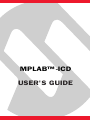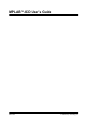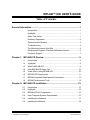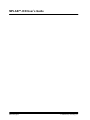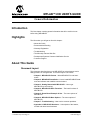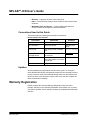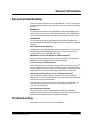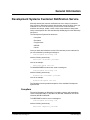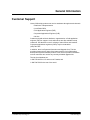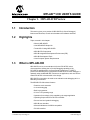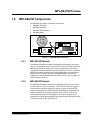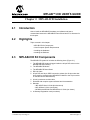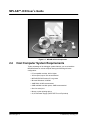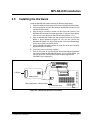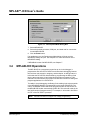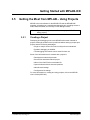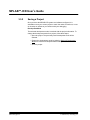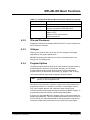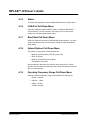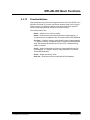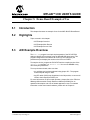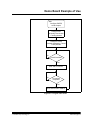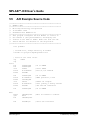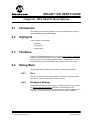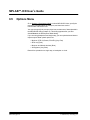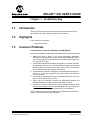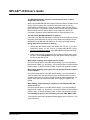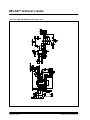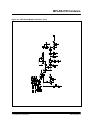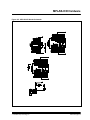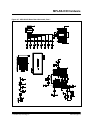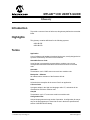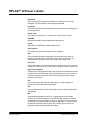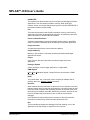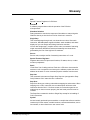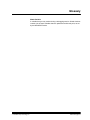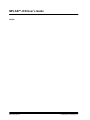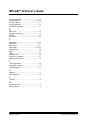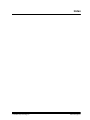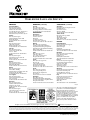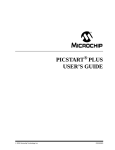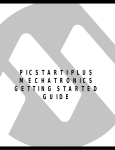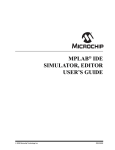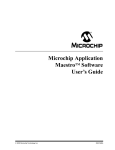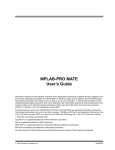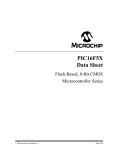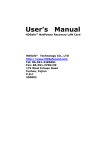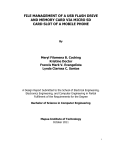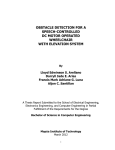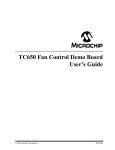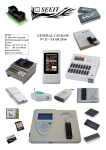Download MPLAB™-ICD User's Guide
Transcript
MPLAB™-ICD USER'S GUIDE MPLAB™-ICD USER’S GUIDE Information contained in this publication regarding device applications and the like is intended by way of suggestion only. No representation or warranty is given and no liability is assumed by Microchip Technology Incorporated with respect to the accuracy or use of such information. Use of Microchip’s products as critical components in life support systems is not authorized except with express written approval by Microchip. 1999 Microchip Technology Incorporated. All rights reserved. The Microchip logo and name, PIC, PICMASTER, PICSTART, PRO MATE, and PICmicro are registered rademarks of Microchip Technology Incorporated in the U.S.A. and other countries. MPLAB, and In-Circuit Serial Programming (ICSP) are trademarks of Microchip Technology in the U.S.A. and other countries. All product/company trademarks mentioned herein are the property of their respective companies. 1999 Microchip Technology Inc. DS51184A MPLAB™-ICD User’s Guide DS51184A 1999 Microchip Technology Inc. MPLAB™-ICD USER’S GUIDE Table of Contents General Information ...................................................................................1 Introduction ..................................................................................... 1 Highlights ........................................................................................ 1 About This Guide ............................................................................ 1 Warranty Registration ..................................................................... 2 Recommended Reading ................................................................. 3 Troubleshooting .............................................................................. 3 The Microchip Internet Web Site .................................................... 4 Development Systems Customer Notification Service ................... 5 Customer Support ........................................................................... 7 Chapter 1. MPLAB-ICD Preview ..............................................................9 1.1 Introduction ..................................................................................... 9 1.2 Highlights ........................................................................................ 9 1.3 What is MPLAB-ICD ....................................................................... 9 1.4 How MPLAB-ICD Helps You ........................................................ 10 1.5 Trade-offs of Using MPLAB-ICD ................................................... 10 1.6 MPLAB-ICD Components ............................................................. 11 1.7 MPLAB Integrated Development Environment ............................. 13 1.8 MPLAB Development Tools .......................................................... 14 Chapter 2. MPLAB-ICD Installation.......................................................15 2.1 Introduction ................................................................................... 15 2.2 Highlights ...................................................................................... 15 2.3 MPLAB-ICD Kit Components ........................................................ 15 2.4 Host Computer System Requirements ......................................... 16 2.5 Installing the Hardware ................................................................. 17 2.6 Installing the Software .................................................................. 18 1999 Microchip Technology Inc. DS51184A-page iii MPLAB™-ICD User’s Guide Chapter 3. Getting Started with MPLAB-ICD ....................................... 19 3.1 Introduction ...................................................................................19 3.2 Highlights ......................................................................................19 3.3 Communicating with MPLAB-ICD .................................................19 3.4 MPLAB-ICD Operations ................................................................20 3.5 Getting the Most from MPLAB – Using Projects ...........................21 Chapter 4. MPLAB-ICD Basic Functions.............................................. 23 4.1 Introduction ...................................................................................23 4.2 Highlights ......................................................................................23 4.3 The MPLAB-ICD Dialog ................................................................23 4.4 Program Execution ........................................................................28 4.5 Breakpoints ...................................................................................28 4.6 How to use MPLAB-ICD ................................................................29 Chapter 5. Demo Board Example of Use.............................................. 31 5.1 Introduction ...................................................................................31 5.2 Highlights ......................................................................................31 5.3 A/D Example Overview .................................................................31 5.4 A/D Example Main Routine ...........................................................32 5.5 A/D Example Source Code ...........................................................34 Chapter 6. MPLAB-ICD Menu Options.................................................. 37 6.1 Introduction ...................................................................................37 6.2 Highlights ......................................................................................37 6.3 File Menu ......................................................................................37 6.4 Debug Menu ..................................................................................37 6.5 Options Menu ................................................................................38 Chapter 7. Troubleshooting .................................................................. 39 DS51184A-page iv 7.1 Introduction ...................................................................................39 7.2 Highlights ......................................................................................39 7.3 Common Problems .......................................................................39 1999 Microchip Technology Inc. Table of Contents Appendix A. MPLAB-ICD Hardware ......................................................41 A.1 Introduction ................................................................................... 41 A.2 MPLAB-ICD Module and Header .................................................. 41 A.3 MPLAB-ICD Demo Board ............................................................. 46 Glossary ....................................................................................................51 Introduction ................................................................................... 51 Highlights ...................................................................................... 51 Terms ............................................................................................ 51 Index ..........................................................................................................59 Worldwide Sales and Service ..................................................................62 1999 Microchip Technology Inc. DS51184A-page v MPLAB™-ICD User’s Guide DS51184A-page vi 1999 Microchip Technology Inc. MPLAB™-ICD USER’S GUIDE General Information Introduction This first chapter contains general information that will be useful to know before using MPLAB-ICD. Highlights The information you will garner from this chapter: • About this Guide • Recommended Reading • Warranty Registration • Troubleshooting • The Microchip Internet Web Site • Development Systems Customer Notification Service • Customer Support About This Guide Document Layout This document describes how to use MPLAB-ICD as a development tool to debug firmware on a target board. The manual layout is as follows: • Chapter 1: MPLAB-ICD Preview – What MPLAB-ICD is and how it works. • Chapter 2: MPLAB-ICD Installation – How to install MPLAB-ICD hardware and software and establish communications. • Chapter 3: Getting Started with MPLAB-ICD – How to get MPLAB-ICD up and running. • Chapter 4: MPLAB-ICD Basic Functions – The basic functions of MPLAB-ICD. • Chapter 5: Demo Board Example of Use – The menu options of MPLAB-ICD. • Chapter 6: MPLAB-ICD Menu Options – The menu options of MPLAB-ICD. • Chapter 7: Troubleshooting – How to solve common problems. • Appendix A: MPLAB-ICD Hardware – A description of the header, module and demo board hardware. 1999 Microchip Technology Inc. DS51184A-page 1 MPLAB™-ICD User’s Guide • Glossary – A glossary of terms used in this guide. • Index – Cross-reference listing of terms, features, and sections of this document. • Worldwide Sales and Service – A listing of Microchip sales and service locations and telephone numbers worldwide. Conventions Used in this Guide This manual uses the following documentation conventions: Documentation Conventions Description Represents Examples Angle Brackets: < > Delimiters for special keys. <TAB>, <ESC> Italic characters Referenced books. Courier Font User entered code or sample code. MPLAB User’s Guide #define ENIGMA Underlined, Italics Text Defines a menu selection from File > Save with Right Arrow the menu bar. 0xnnn 0xnnn represents a hexadeci- 0xFFFF, 0x007A mal number where n is a hexadecimal digit. In-text Bold Characters Designates a button. OK, Cancel Updates All documentation becomes dated, and this user’s guide is no exception. Since MPLAB, MPLAB-ICD, and other Microchip tools are constantly evolving to meet customer needs, some MPLAB dialogs and/or tool descriptions may differ from those in this document. Please refer to our web site to obtain the latest documentation available. Warranty Registration Please complete the enclosed Warranty Registration Card and mail it promptly. Sending in your Warranty Registration Card entitles you to receive new product updates. Interim software releases are available at the Microchip web site. DS51184A-page 2 1999 Microchip Technology Inc. General Information Recommended Reading This user’s guide describes how to use MPLAB-ICD. The user may also find the data sheets for specific microcontroller devices informative in developing firmware. README.ICD For the latest information on using MPLAB-ICD, read the README.ICD file (ASCII text file) included with the MPLAB-ICD software. The README.ICD file contains update information that may not be included in this document. README.XXX For the latest information on other Microchip tools (MPLAB, MPASM, etc.), read the associated README files (ASCII text file) included with the MPLAB software. MPLAB User’s Guide (DS51025) Comprehensive guide that describes installation and features of Microchip’s MPLAB Integrated Development Environment, as well as the editor and simulator functions in the MPLAB environment. MPASM User’s Guide with MPLINK and MPLIB (DS33014) This user’s guide describes how to use the Microchip PICmicro assembler (MPASM), the linker (MPLINK) and the librarian (MPLIB). Technical Library CD-ROM (DS00161) This CD-ROM contains comprehensive data sheets for Microchip PICmicro® devices available at the time of print. To obtain this disk, contact the nearest Microchip Sales and Service location (see back page) or download individual data sheet files from the Microchip website (http://www.microchip.com). Embedded Control Handbook Vol.1 & 2 (DS00092 & DS00167) These handbooks contain a wealth of information about microcontroller applications. To obtain these documents, contact the nearest Microchip Sales and Service location (see back page). The application notes described in these manuals are also obtainable from Microchip Sales and Service locations or from the Microchip web site (http://www.microchip.com). Microsoft Windows Manuals This manual assumes that users are familiar with Microsoft Windows operating system. Many excellent references exist for this software program, and should be consulted for general operation of Windows. Troubleshooting See Chapter 7 for information on common problems. 1999 Microchip Technology Inc. DS51184A-page 3 MPLAB™-ICD User’s Guide The Microchip Internet Web Site Microchip provides on-line support on the Microchip World Wide Web (WWW) site. The web site is used by Microchip as a means to make files and information easily available to customers. To view the site, the user must have access to the Internet and a web browser, such as Netscape® Navigator or Microsoft® Internet Explorer®. Files are also available for FTP download from our FTP site. Connecting to the Microchip Internet Web Site The Microchip website is available by using your favorite Internet browser to attach to: http://www.microchip.com The file transfer site is available by using an FTP program/client to connect to: ftp://ftp.microchip.com The website and file transfer site provide a variety of services. Users may download files for the latest Development Tools, Data Sheets, Application Notes, User’s Guides, Articles, and Sample Programs. A variety of Microchip specific business information is also available, including listings of Microchip sales offices, distributors, and factory representatives. Other data available for consideration is: • • • • • • • • Latest Microchip Press Releases Technical Support Section with Frequently Asked Questions Design Tips Device Errata Job Postings Microchip Consultant Program Member Listing Links to other useful web sites related to Microchip Products Conferences for products, Development Systems, technical information and more • Listing of seminars and events DS51184A-page 4 1999 Microchip Technology Inc. General Information Development Systems Customer Notification Service Microchip started the customer notification service to help our customers keep current on Microchip products with the least amount of effort. Once you subscribe to one of our list servers, you will receive email notification whenever we change, update, revise or have errata related to that product family or development tool. See the Microchip WWW page for other Microchip list servers. The Development Systems list names are: • Compilers • Emulators • Programmers • MPLAB • Otools Once you have determined the names of the lists that you are interested in, you can subscribe by sending a message to: [email protected] with the following as the body: subscribe <listname> yourname Here is an example: subscribe mplab John Doe To UNSUBSCRIBE from these lists, send a message to: [email protected] with the following as the body: unsubscribe <listname> yourname Here is an example: unsubscribe mplab John Doe The following sections provide descriptions of the available Development Systems lists. Compilers The latest information on Microchip C compilers, Linkers, and Assemblers. These include MPLAB-C17, MPLAB-C18, MPLINK, MPASM as well as the Librarian, MPLIB for MPLINK. To SUBSCRIBE to this list, send a message to: [email protected] with the following as the body: subscribe compilers yourname 1999 Microchip Technology Inc. DS51184A-page 5 MPLAB™-ICD User’s Guide Emulators The latest information on Microchip In-Circuit Emulators. These include MPLAB-ICE and PICMASTER. To SUBSCRIBE to this list, send a message to: [email protected] with the following as the body: subscribe emulators yourname Programmers The latest information on Microchip PICmicro device programmers. These include PRO MATE II and PICSTART Plus. To SUBSCRIBE to this list, send a message to: [email protected] with the following as the body: subscribe programmers yourname MPLAB The latest information on Microchip MPLAB, the Windows Integrated Development Environment for development systems tools. This list is focused on MPLAB, MPLAB-SIM, MPLAB’s Project Manager and general editing and debugging features. For specific information on MPLAB compilers, linkers, and assemblers, subscribe to the COMPILERS list. For specific information on MPLAB emulators, subscribe to the EMULATORS list. For specific information on MPLAB device programmers, please subscribe to the PROGRAMMERS list. To SUBSCRIBE to this list, send a message to: [email protected] with the following as the body: subscribe mplab yourname Otools The latest information on other development system tools provided by Microchip. For specific information on MPLAB and its integrated tools refer to the other mail lists. To SUBSCRIBE to this list, send a message to: [email protected] with the following as the body: subscribe otools yourname DS51184A-page 6 1999 Microchip Technology Inc. General Information Customer Support Users of Microchip products can receive assistance through several channels: • Distributor or Representative • Local Sales Office • Field Application Engineer (FAE) • Corporate Applications Engineer (CAE) • Hot line Customers should call their distributor, representative, or field application engineer (FAE) for support. Local sales offices are also available to help customers. See the back cover for a listing of sales offices and locations. Corporate applications engineers (CAEs) may be contacted at (480) 786-7627. In addition, there is a Systems Information and Upgrade Line. This line provides system users a listing of the latest versions of all of Microchip's development systems software products. Plus, this line provides information on how customers can receive any currently available upgrade kits. The Hot Line Numbers are: 1-800-755-2345 for U.S. and most of Canada, and 1-480-786-7302 for the rest of the world. 1999 Microchip Technology Inc. DS51184A-page 7 MPLAB™-ICD User’s Guide NOTES: DS51184A-page 8 1999 Microchip Technology Inc. MPLAB™-ICD USER’S GUIDE Chapter 1. MPLAB-ICD Preview 1.1 Introduction This section gives you a preview of MPLAB-ICD (In-Circuit Debugger) features and functions, as well as its hardware and software elements. 1.2 Highlights Topics covered in this chapter: • What is MPLAB-ICD • How MPLAB-ICD Helps You • Trade-Offs of Using MPLAB-ICD • MPLAB-ICD Components • MPLAB Integrated Development Environment (IDE) • MPLAB Development Tools • Host Computer System Requirements 1.3 What is MPLAB-ICD MPLAB-ICD is a low cost evaluation kit for the PIC16F87X series microcontrollers. Utilizing the In-Circuit Debugging capability of the PIC16F87X and Microchip’s In-Circuit Serial Programming™ (ICSP™) protocol, the MPLAB-ICD is a programmer as well as an in-circuit debugger. It operates under the MPLAB IDE, connects to an application, and runs like the actual PIC16F87X microcontroller in the design. MPLAB-ICD is intended to be used as an evaluation and debugging aid in a laboratory environment. The MPLAB-ICD offers these features: • Real-time code execution • In-circuit debugging • Built-in programmer • 3.0V to 5.5V operating range • Operation from voltage (VDD) supplied by the target application • Operating frequencies from 32 kHz to 20 MHz • Source level and symbolic debugging • MPLAB user interface • Microsoft Windows® 3.X/95/98 compatible • RS-232 Interface 1999 Microchip Technology Inc. DS51184A-page 9 MPLAB™-ICD User’s Guide 1.4 How MPLAB-ICD Helps You The MPLAB-ICD allows you to: • Debug your source code in your own application • Debug your hardware in real-time • Program a target PIC16F87X using Microchip’s ICSP protocol 1.5 Trade-offs of Using MPLAB-ICD Due to the built-in in-circuit debugging capability of the PIC16F87X and ICSP function offered by the Debugger, the MPLAB-ICD will use the following onchip resources: • MCLR/VPP shared for programming • RB3 reserved for low-voltage programming Note: MPLAB-ICD does not support low-voltage programming. Disable this function while using the ICD. • RB6 and RB7 reserved for programming and in-circuit debugging • Six (6) general purpose file registers reserved for debug monitor: 70h, 1EBh to 1EFh • First program memory location (address 0x000) must be a NOP instruction • Program memory 0x1F00-0x1FFF reserved for Debug Code • One stack level not available DS51184A-page 10 1999 Microchip Technology Inc. MPLAB-ICD Preview 1.6 MPLAB-ICD Components The MPLAB-ICD consists of four basic components: 1. 2. 3. 4. MPLAB-ICD Module MPLAB-ICD Header MPLAB-ICD Demo Board MPLAB software MPLAB™-IDE MPLAB-ICD Header 4 RS232 2 1 Power in 3 MPLAB-ICD Module MPLAB-ICD Demo Board Figure 1.1: MPLAB-ICD Components 1.6.1 MPLAB-ICD Module The MPLAB-ICD Module contains all debugging, programming, and control logic. It is connected to the PC’s serial port via a 9-pin serial cable and to the MPLAB-ICD Header or target using a 6-wire modular cable. This module contains the firmware to provide serial communications to the PC, to drive the MPLAB-ICD communications to the Header/target board, and to program a target PIC16F87X using ICSP, all from the MPLAB IDE. The module is powered from the target application and requires 70 mA (max) in addition to what the target consumes. 1.6.2 MPLAB-ICD Header The MPLAB-ICD Module connects to the MPLAB-ICD Header via a 9-inch modular cable. For in-circuit emulation, a PIC16F877 needs to be plugged into the header which then plugs into a 28-pin or 40-pin PIC16F87X DIP socket on an application or the MPLAB-ICD Demo Board. The MPLAB-ICD Header is powered by the target application, from a 3.0V to 5.5V source. The modular cable also can be plugged into a modular connector on the application circuit with the appropriate connections to the PIC16F87X to allow in-circuit emulation of QFP and DIE parts. 1999 Microchip Technology Inc. DS51184A-page 11 MPLAB™-ICD User’s Guide 1.6.3 MPLAB-ICD Demo Board The Demo Board is provided for demonstration/evaluation of the PIC16F87X in the absence of a target application board. It is connected to the MPLAB-ICD Module via the MPLAB-ICD Header. The PIC16F877 can be unplugged from the Header and plugged directly into the demo board for stand-alone operation. The Demo Board (Figure 1.2) has the following hardware features: 1. 40- and 28-pin sockets. See Appendix A for how to use stand-offs to select the desired pin count socket. 2. Eight DIP switches to connect/disconnect each of the eight LEDs to/from their respective PORTC pin. 3. Eight red LEDs connected to PORTC for displaying 8-bit binary values. 4. Two push-button switches, one for RESET and one for external stimulus on RB0. 5. A potentiometer for analog input on RA0. 6. A small prototyping area. 7. A connector area to access the I/O pins of the PIC16F87X for expansion prototyping. 8. A jumper to select the RC oscillator (approximately 2 MHz) or an external crystal. 9. Socket for external crystal. 10. A connector for a 9V, 0.75A power supply, similar to the PICSTART ® Plus programmer power supply. 11. Provisions for a MAX232 and associated hardware that may be populated to add RS-232 capability. 2 9 1 11 TO ICD MODULE ADVANCED TRANSDATA CO. 1998 10 8 7 3 6 11 4 5 Figure 1.2: MPLAB-ICD Demo Board DS51184A-page 12 1999 Microchip Technology Inc. MPLAB-ICD Preview 1.6.4 MPLAB Software The MPLAB software runs in the Windows 3.1/95/98 environment. It provides full display, modification, and control of the target application under emulation. 1.7 MPLAB Integrated Development Environment The MPLAB desktop provides an environment for developing and debugging your application. MPLAB-ICD is integrated into the MPLAB IDE. This document covers the basic setup and operation of the MPLAB-ICD, but it does not cover all functions of the MPLAB IDE. Read the MPLAB User’s Guide (DS51025) to get a full understanding of the features and debug capabilities of the MPLAB IDE. 1999 Microchip Technology Inc. DS51184A-page 13 MPLAB™-ICD User’s Guide 1.8 MPLAB Development Tools The MPLAB IDE integrates several tools to provide a complete development environment. • MPLAB Project Manager Use the Project Manager to create a project and work with the specific files related to the project. When using a project, source code is rebuilt and downloaded to the simulator or emulator with a single mouse click. • MPLAB Editor Use the MPLAB Editor to create and edit text files such as source files, code, and linker script files. • MPLAB-SIM Simulator The software simulator models the instruction execution and I/O of the PICmicro Microcontrollers (MCUs). • MPLAB-ICE Emulator The MPLAB-ICE emulator uses hardware to emulate PICmicros in real time, either with or without a target system. • MPASM Universal Assembler/MPLINK Relocatable Linker/ MPLIB Librarian The MPASM assembler allows source code to be assembled without leaving MPLAB. MPLINK creates the final application by linking relocatable modules from MPASM and MPLAB-C17 (PIC17CXXX C compiler). MPLIB manages custom libraries for maximum code reuse. • PRO MATE® II and PICSTART® Plus Programmers Develop code with the simulator or an emulator, assemble or compile it, and then use one of these tools to program devices. This can all be accomplished with MPLAB. Although PRO MATE II does not require MPLAB to operate, programming is easier using MPLAB. • PICMASTER® and PICMASTER-CE Emulators These emulators use hardware to emulate PICmicros in real time, either with or without a target system. MPLAB-ICE is the newest emulator from Microchip. • Third Party Tools Many other companies have development tools for Microchip products that work with MPLAB. Consult the Microchip Third Party Guide (DS00104). DS51184A-page 14 1999 Microchip Technology Inc. MPLAB™-ICD USER’S GUIDE Chapter 2. MPLAB-ICD Installation 2.1 Introduction How to install the MPLAB-ICD hardware and software and how to communicate between the MPLAB-ICD Demo Board and PC is discussed in this chapter. 2.2 Highlights Topics covered in this chapter: • MPLAB-ICD Kit Components • Host Computer System Requirements • Installing the Hardware • Installing the Software 2.3 MPLAB-ICD Kit Components The MPLAB-ICD system kit includes the following items (Figure 2.1), 1. The MPLAB-ICD Header (plugged inside the 40-pin DIP socket on the MPLAB-ICD Demo Board) 2. The MPLAB-ICD Module 3. The MPLAB-ICD Demo Board 4. RS-232 Cable 5. 40-pin DIP and 28-pin SDIP connection sockets (the 40-pin socket has been used for connecting the MPLAB-ICD Header to the 40-pin socket on the MPLAB-ICD Demo Board) 6. 9-inch 6-conductor modular cable 7. Disks/CD with complete system software and documentation 8. Manuals: - MPLAB-ICD User’s Guide (this document) - MPLAB User’s Guide (not shown) - MPASM with MPLINK and MPLIB User’s Guide (not shown) 9. A Warranty Registration card (not shown) 1999 Microchip Technology Inc. DS51184A-page 15 MPLAB™-ICD User’s Guide 8 5 4 7 3 6 2 1 Figure 2.1: MPLAB-ICD Kit Components 2.4 Host Computer System Requirements To take advantage of the debugger system features, you must install the MPLAB software on a host computer having the following minimum configuration: • PC compatible machine: 486 or higher • VGA required, super VGA recommended • MS-DOS/PC-DOS version 5.0 or greater • Microsoft Windows 3.X/95/98 • 4 MB RAM, 16 MB recommended • 8 MB available hard disk space, 20MB recommended • One free serial port • Mouse or other pointing device • 9V, 0.75A Power Supply (PICSTART Plus or Equivalent) DS51184A-page 16 1999 Microchip Technology Inc. MPLAB-ICD Installation 2.5 Installing the Hardware Install the MPLAB-ICD system hardware by following these steps: 1. Plug a PIC16F87X into the 40-pin DIP socket in the MPLAB-ICD Header. 2. Connect the 9-inch modular cable between the MPLAB-ICD Module and the MPLAB-ICD Header. 3. Plug the 40-pin connection socket into the 40-pin DIP socket in the MPLAB-ICD Demo Board or target application. If using the Demo Board, make sure to insert the 40-pin stand-off first (See Section A.3.1). 4. Plug the MPLAB-ICD Header into the connection socket in the Demo Board or target application (Figure 2.2). You can also connect the MPLAB-ICD Header to a 28-pin SDIP socket in the Demo Board/target via the 28-pin SDIP connection socket. 5. Connect the RS-232 cable between the serial port of the host computer and the MPLAB-ICD Module. 6. Turn on the power to the host computer. 7. Turn on the power to the MPLAB-ICD Demo Board/target application which also powers the MPLAB-ICD Module. (For the Demo Board, you can use the 9 VDC center-positive power adapter supplied with PICSTART Plus Programmer.) MPLAB-ICD Header To RS232 Target socket MPLAB-ICD Module Power in Target Application or Demo Board MPLAB-ICD Demo Board Figure 2.2: MPLAB-ICD Hardware Connection 1999 Microchip Technology Inc. DS51184A-page 17 MPLAB™-ICD User’s Guide 2.6 Installing the Software The MPLAB-ICD is an add-on tool for the MPLAB Software. To install MPLAB, follow these steps: 1. Enter Microsoft Windows and insert the MPLAB CD-ROM into the CD-ROM drive. 2. Execute the setup program: a) Windows 3.1: From the File Manager, or from the Program Manager>Run option, run X:\MPvvvvv.exe, where X is the drive designation of the CD-ROM drive, and vvvvv is the version number of MPLAB. b) Windows 95/98: Click the Start button and select Run. Enter X:\MPvvvvv.exe, where X is the drive designation of the CD-ROM drive, and vvvvv is the version number of MPLAB. Then click OK. 3. Follow the instructions to install the MPLAB IDE with MPLAB-ICD support. DS51184A-page 18 1999 Microchip Technology Inc. MPLAB™-ICD USER’S GUIDE Chapter 3. Getting Started with MPLAB-ICD 3.1 Introduction This chapter describes how to get the hardware and software for MPLAB-ICD up and working. 3.2 Highlights Topics covered in this chapter: • Communicating with MPLAB-ICD • MPLAB-ICD Operations • Getting the Most from MPLAB – Using Projects 3.3 Communicating with MPLAB-ICD Follow the steps listed below to set up MPLAB for use with the MPLAB-ICD hardware. Once proper operation is established, no further changes are needed, unless reconfiguration is desired. To reconfigure, follow steps 6 through 9. 1. Make sure the MPLAB-ICD is connected to the host PC via the RS-232 cable. 2. Make sure there is power provided to the target application from which the MPLAB-ICD Module will be drawing power. 3. From the Microchip MPLAB program group, run MPLAB. 4. If MPLAB was previously in ICD mode, MPLAB will either find the MPLAB-ICD Module and start, or it will display a message that it cannot find the MPLAB-ICD. 5. If MPLAB cannot find the MPLAB-ICD, select the Editor Only option from the dialog and MPLAB will start without attempting to connect to the MPLAB-ICD. 6. Select the Options > Development Mode menu item to open the Development Mode dialog (Figure 3.1). 1999 Microchip Technology Inc. DS51184A-page 19 MPLAB™-ICD User’s Guide Figure 3.1: Development Mode Dialog Box 7. Select MPLAB-ICD. 8. Select the desired processor, COM port, and baud rate for communication with MPLAB-ICD. 9. Click the Reset button. If no problems occur, the Development Mode dialog will close and the MPLAB-ICD dialog will open. See Chapter 4 for more information on the MPLAB-ICD dialog. If MPLAB still cannot find MPLAB-ICD, see Chapter 7. 3.4 MPLAB-ICD Operations The MPLAB-ICD is a programmer as well as an in-circuit debugger. It programs hex files into the PIC16F87X and offers basic debugging features like real-time code execution, stepping, and breakpoint. Its debug feature is built inside the PIC16F87X and activated by programming the Debug Code into the target processor. It has limited functions when compared to a fullfeatured in-circuit emulator but provides cost-effective functions to debug and program applications for a PIC16F87X. To enable in-circuit debugging, the Debug Code residing in the microcontroller in the MPLAB-ICD Module is programmed into the target PIC16F87X. The code is an MPASM module that will be programmed into the PIC16F87X on the MPLAB-ICD Header automatically by MPLAB. This code will reside in the last 0x100 words of program memory. For example, it will reside in 0x1F00 to 0x1FFF of the PIC16F877 processor. Note: DS51184A-page 20 MPLAB-ICD does not support low voltage programming. 1999 Microchip Technology Inc. Getting Started with MPLAB-ICD 3.5 Getting the Most from MPLAB – Using Projects MPLAB is the host software for the MPLAB-ICD and the MPLAB-SIM simulator. It functions as a sophisticated debugging tool, providing access to RAM, ROM, EEPROM, and a variety of other debug functions. Note: 3.5.1 If you do not put your source files into a project, MPLAB cannot debug properly. Creating a Project Developing and debugging code in the MPLAB environment is based on projects. Although emulation can be performed without having a project open, projects have the following advantages: • Single or multiple source files can be easily built and maintained. • Symbolic debugging is available. • The debugging environment can be saved for later use. Some of the information that is retained with a project is: • Development mode and processor • Source files associated with the project • Name of the final PICmicro executable file • Open windows and their sizes and positions • Named break settings • Configuration bit settings For more information on creating and using projects, refer to the MPLAB User’s Guide (DS51025). 1999 Microchip Technology Inc. DS51184A-page 21 MPLAB™-ICD User’s Guide 3.5.2 Saving a Project Once you have the MPLAB-ICD system and software configured, it is advisable to save your current project to retain the values for later use, or use as a backup or default as you continue with your debugging. Development Mode The selected development mode is retained with the project information. To change the development mode for a project, follow these steps: • Open the project. The previously used development mode will be selected. • Change the development mode by selecting Options>Development Mode to access the Development Mode dialog. • Save the project. DS51184A-page 22 1999 Microchip Technology Inc. MPLAB™-ICD USER’S GUIDE Chapter 4. MPLAB-ICD Basic Functions 4.1 Introduction This chapter discusses the basic operations of MPLAB-ICD and MPLAB debugging functions of the In-Circuit Debugger. For more information on general debugging features, refer to the MPLAB User’s Guide. 4.2 Highlights Topics covered in this chapter: • The MPLAB-ICD Dialog • Program Execution • Breakpoints • How to use MPLAB-ICD 4.3 The MPLAB-ICD Dialog The MPLAB-ICD dialog (Figure 4.1) has all the programming and setup functions for the MPLAB-ICD. These functions include basic programmer functions like blank check, program, read, verify, erase and set the ICD to debug mode. Other functions like Run, Halt, and Step are on the Debug menu and MPLAB toolbar. The MPLAB-ICD dialog is always open when the ICD is enabled. Closing this window will disable the ICD. The next sections describe components found in the ICD Module dialog. 1999 Microchip Technology Inc. DS51184A-page 23 MPLAB™-ICD User’s Guide Figure 4.1: MPLAB-ICD Dialog 4.3.1 Configuration Bits and Device Selection This section of the dialog allows you to set the various configuration bits on the PIC16F87X processors. To select, click on the arrow to see the drop-down list and then highlight the option desired. Table 4.1: Configuration Bits and Device Selection Options Item Device DS51184A-page 24 Options See the Product Line Card (DS00148) for available devices. If you change the device here, any open MPLAB projects (except in Editor Only mode) will close and program memory, configuration bits, and ID’s will be cleared. Oscillator RC, LP, XT or HP Watchdog Timer On/Off Power Up Timer On/Off Brown Out Detect On/Off Low Voltage Program (Should be disabled when using ICD) Select low voltage programming function or use RB3 as digital I/O and use HV on MCLR for programming 1999 Microchip Technology Inc. MPLAB-ICD Basic Functions Table 4.1: Configuration Bits and Device Selection Options (Continued) Item Options Code Protect Data EE On/Off 4.3.2 Flash Memory Write Select whether to allow unprotected program memory to be written by EECON control Code Protect 0000h to 1FFFh code protected 1000 to 1FFFF 1F00h to 1FFFh code protected Code Protection Off ID’s and Checksum Displays the checksum for the data and the ID code. To use the checksum as the ID, select the checkbox. 4.3.3 Voltages Allows you to check the value of the VDD and VPP voltages on the target application by clicking the Update button. MPLAB-ICD develops its needed VPP ≈ 12V from the target board’s VDD through use of a charge pump. 4.3.4 Program Options The default program address range is set to the maximum program memory available based on the device you selected. However, you can set the program address range yourself. Enter the Start and End Addresses of program memory for the function performed (e.g., program, read, or verify). The program address range does not apply to the erase function. Note: The erase function will erase all data on the PIC16F87X including memory, ID, and configuration bits. Click the box next to the item to select or unselect the memory areas for the programmer functions. For example, if you want to read program memory only, select Program Memory and unselect the other memory types. To erase all memory before programming, select Erase All before Program. To program debug code into a device, select Enable Debug Mode. If you are only using MPLAB-ICD to program a part, you should uncheck the Enable Debug Mode box. This will not download the debug code to 0x1F00 to 0x1F00 and will not enable MPLAB-ICD for debug operations. Keep this box checked to enable debug mode each time you press the Program button. 1999 Microchip Technology Inc. DS51184A-page 25 MPLAB™-ICD User’s Guide 4.3.5 Status The Status bar displays the executed MPLAB-ICD function and the status. 4.3.6 COM Port Pull-Down Menu Select the COM port (COM1, COM2, COM3 or COM4) for MPLAB-ICD communications. The value shown in the dialog is the one last chosen, usually from the Development Mode dialog. 4.3.7 Baud Rate Pull-Down Menu Select the COM port baud rate for MPLAB-ICD communications. The value shown in the dialog is the one last chosen, usually from the Development Mode dialog. 4.3.8 Upload Options Pull-Down Menu The options for the amount of data uploaded are: • Minimum (FSR, W, Status, PCLATH) (Very Fast) • SFRs only (Fast) • Minimum and Watch windows (Slow) • All Registers (Very Slow) Options selection affects the time between single step events. The first selection has less than a second delay, where as the last selection will have about a 2 second delay. 4.3.9 Operating Frequency Range Pull-Down Menu Select the operation frequency range of the MPLAB-ICD. Options are: • 32 kHz – 500 kHz • 500 kHz – 2 MHz • 2 MHz – 10 MHz • 10 MHz – 20 MHz DS51184A-page 26 1999 Microchip Technology Inc. MPLAB-ICD Basic Functions 4.3.10 Function Buttons Click these buttons to perform the assigned function on the PIC16F87X in the MPLAB-ICD Header. If you have specified an address range in the Program Options section, the assigned function will be performed on the specified memory range and type only (except for the erase function). The function buttons are: • Blank – Checks to see if device is blank. • Read – Reads memory areas specified under Program Options, i.e., program memory, configuration bits, ID locations and/or EEPROM data. • Program – Programs memory areas specified under Program Options, i.e., program memory, configuration bits, ID locations and/or EEPROM data. Also downloads debug code at IF00 to IFFF if Enabled Debug Mode is checked. • Verify – Verifies programming of memory areas specified under Program Options, i.e., program memory, configuration bits, ID locations, and/or EEPROM data. • Erase – Erases all memory areas. • Self Test – Performs a self-test on the MPLAB ICD hardware. 1999 Microchip Technology Inc. DS51184A-page 27 MPLAB™-ICD User’s Guide 4.4 Program Execution The MPLAB-ICD executes in real-time mode or in step mode. • Real-time execution occurs when the PIC16F87X in the MPLAB-ICD Header is put in MPLAB’s Run mode. • Step mode execution can be accessed after the processor is halted. 4.4.1 Real-Time Execution When the MPLAB-ICD is run in real time, instructions execute just as the processor would without the debugger. The PIC16F87X executes in real time until a breakpoint halts the debugger or until the HALT function is manually executed. To execute in real time, click the Run icon on the Tool Bar or issue the Debug > Run > Run command. The Debug Tool Bar provides Run, Halt, and Step buttons for controlling the debugger. While in the run mode, Register displays on the screen will not update. 4.4.2 Step Mode Execution Step Mode Execution occurs when you single step the processor or execute Debug > Run > Step. Step mode execution provides the capability to step through the code one instruction at a time, to watch the program flow, and to see the register contents at each instruction (as set in the dialog box). Debug > Run > Animate is a method to automatically single step the processor. To view the changing registers in the Special Function Register window or the Watch windows, use Animate. Obviously, Animate runs slower than the Run function. 4.5 Breakpoints A breakpoint is a state where the processor halts after a certain condition is met. The MPLAB-ICD provides the followings ways to set a breakpoint: • Break on Address Match • Break on User Halt 4.5.1 Break on Address Match The Debug function of the PIC16F87X allows one breakpoint to be set. This breakpoint can be at any program memory address location. The processor breaks only after the instruction is executed. For example, if a breakpoint is set at address 005Ah, the processor breaks after executing the instruction at address 005Ah. To set a breakpoint, either select Debug>Bread Settings or select the source code address in the Program Memory window and click the right mouse button. DS51184A-page 28 1999 Microchip Technology Inc. MPLAB-ICD Basic Functions 4.5.2 Break on User Halt The PIC16F87X executes until you press the Halt button or select Debug>Run>Halt. 4.6 How to use MPLAB-ICD The MPLAB-ICD is a programmer as well as an in-circuit debugger. The typical functions that would be used to debug and test an application are discussed in the following sections. 4.6.1 Load the Hex File for Debug Load the hex codes to MPLAB using File > Import > Download to Memory command. Your codes should be limited to 0h to 1EFFh because the last 100 words of code memory on the PIC16F87X will be reserved for the Debug Code. Note: Data for the EEPROM memory should be placed at 0x2100 to 0x217F in your source code. Once the hex file is imported, you can go to the Windows Menu and open the following windows: • Program Memory • Special File Registers • File Registers • EEPROM Memory 4.6.2 Program the Target Processor In the MPLAB-ICD dialog box, check that you have chosen the correct device, oscillator, and configuration bit settings under Device Specifications. Next, make sure the Program Options are correct for your application. If you have Enabled Debug Mode checked, the debug code will be downloaded and the PIC16F87X will be enabled for debug operations. Then, click the Program button to program the PIC16F87X in the MPLAB-ICD Header. Programming will take a couple of minutes and will be a little longer if the target application is running at a low voltage. Note: The debug code is a special code at 1F00h-1FFFh in the PIC16F877 and must be present to use the in-circuit debugging capabilities of the MPLAB-ICD. After this, you may minimize the MPLAB-ICD dialog, but do not close it. Closing the MPLAB-ICD dialog with disable the ICD. 1999 Microchip Technology Inc. DS51184A-page 29 MPLAB™-ICD User’s Guide 4.6.3 Debug Functions You can use the following functions with MPLAB-ICD. You can only set one breakpoint at a time. • Run – Real time program execution. • Reset – Reset the PIC16F87X (MCLR Reset). • Break Settings – Set breakpoints. • Halt – Halt program execution. • Step – Single step through program execution. After the program is halted, each selection of Step will execute one line of the program. • Animate – Single step through program execution automatically. After the program is halted, select Animate to execute one line of the program at a time. • Change PC – Change program counter. 4.6.4 Modify Functions If you need to modify the program being debugged, simply assemble a new hex file and download it. You can also use the Modify Dialog to edit program memory before downloading it into the 16F87x with the Program button. If you do this, the object code generated by your source code will not match the code in the PIC16F87X. You can use Window>Modify to change a register, words of program memory, or data in the EEPROM area. Use Window>File Registers and Window>Special Function Registers to view internal data registers. DS51184A-page 30 1999 Microchip Technology Inc. MPLAB™-ICD USER’S GUIDE Chapter 5. Demo Board Example of Use 5.1 Introduction This chapter discusses an example of use for the MPLAB-ICD Demo Board. 5.2 Highlights Topics covered in this chapter: • A/D Example Overview • A/D Example Main Routine • A/D Example Source Code 5.3 A/D Example Overview The demo.asm program is a simple implementation of the PIC16F87X’s analog-to-digital (A/D) converter using the MPLAB-ICD demo board. This program configures the A/D Module to convert on A/D channel 0 (the potentiometer) and display the results on the LEDs on PORTC. To setup the device, program the PIC16F87X with a compiled version of the demo877.asm program, e.g., demo877.hex. You can use MPASM or any other third-party assembler. To set up the demo board, make sure that: • an oscillator type has been selected using jumper JP1. The program was developed using RC OSC. • the DIP switch (SW3) has all switches in the ON position, to connect all LEDs to their respective PORTC pin. For more information on A/D module operation, please refer to the PICmicro Midrange Microcontroller Family Reference Manual (DS33023) for an operational description and a list of related application notes. For detailed information on the demo board hardware, please refer to Chapter A. 1999 Microchip Technology Inc. DS51184A-page 31 MPLAB™-ICD User’s Guide ADVANCED TRANSDATA CO. 1998 OSC Jumper DIP Switches LEDs POTENTIOMETER Figure 5.1: A/D Example 5.4 A/D Example Main Routine The main routine of demo877.asm (Figure 5.2) begins by configuring PORTC, the A/D module and Timer0. It then waits for a Timer0 overflow to start the A/D conversion of the value from the potentiometer. When the conversion is complete, the value is displayed on the LEDs, and the program loops back to wait for another Timer0 overflow to start another A/D conversion. DS51184A-page 32 1999 Microchip Technology Inc. Demo Board Example of Use Start Configure PORTC as All Outputs Configure A/D left justify, Fosc/8 clock 1 analog channel Configure Timer0 Prescaler assigned to Timer0 1:256 prescale No Timer0 Overflow? Yes Start A/D Conversion No Conversion Complete? Yes Write A/D Result to PORTC Figure 5.2: Program Flow Chart 1999 Microchip Technology Inc. DS51184A-page 33 MPLAB™-ICD User’s Guide 5.5 A/D Example Source Code ;********************************************************** ;* DEMO877.ASM ;********************************************************** ;* Microchip Technology Incorporated ;* 16 December 1998 ;* Assembled with MPASM V2.20 ;********************************************************** ;* This program configures the A/D Module to convert on ;* A/D channel 0 (the potentiometer) and display the ;* results on the LEDS on PORTC. Make sure that the DIP ;* switch SW3 has all switches in the ON position. ;********************************************************** list p=16f877 ; Include file, change directory if needed include "c:\progra~1\mplab\p16f877.inc" ; Start at the reset vector org 0x000 nop Start bcf bcf clrf movlw movwf STATUS,RP0 STATUS,RP1 PORTC B’01000001’ ADCON0 ;Go to BANK0 bsf movlw movwf clrf movlw movwf STATUS,RP0 B’10000111’ OPTION_REG TRISC B’00001110’ ADCON1 ;Go to BANK1 ;TMR0 prescaler, 1:256 bcf STATUS,RP0 ;Go to BANK0 btfss goto bcf INTCON,T0IF Main INTCON,T0IF ;Wait for Timer0 to timeout bsf ADCON0,GO ;Start A/D conversion ;Clear PORTC ;Fosc/8, A/D enabled ;PORTC all outputs ;Left justify,1 analog channel ;VDD and VSS references Main DS51184A-page 34 1999 Microchip Technology Inc. Demo Board Example of Use Wait btfss goto PIR1,ADIF Wait ;Wait for conversion to complete movf movwf ADRESH,W PORTC ;Write A/D result to PORTC ;LEDs goto Main ;Do it again end 1999 Microchip Technology Inc. DS51184A-page 35 MPLAB™-ICD User’s Guide NOTES: DS51184A-page 36 1999 Microchip Technology Inc. MPLAB™-ICD USER’S GUIDE Chapter 6. MPLAB-ICD Menu Options 6.1 Introduction This chapter gives detailed information on using the MPLAB menu options directly applicable to the ICD Debugger. 6.2 Highlights Topics covered in this chapter: • File Menu • Debug Menu • Options Menu 6.3 File Menu Instead of using MPLAB projects, you can use the File > Import > Download to Memory command to load the hex file to MPLAB-ICD. Once loaded into memory, you can open different windows under the Windows Menu to view program memory, special file registers, file registers, and source window. 6.4 Debug Menu The following debug functions are available to control the MPLAB-ICD. 6.4.1 Run Run options allow you to run your program in real-time or single-step mode. See Section 4.6.3 for a discussion of each run option. 6.4.2 Breakpoint Settings The MPLAB-ICD debug function supports a single breakpoint at a time. Use the Debug > Breakpoint Settings command or press F2 to open the Breakpoint Setting dialog. Enter the address location where the breakpoint is to be set. You can also use the right mouse button to set a breakpoint. 1999 Microchip Technology Inc. DS51184A-page 37 MPLAB™-ICD User’s Guide 6.5 Options Menu Go to Options > Development Mode to select MPLAB-ICD. Also, specify the processor to be debugged, the COM port, and baud rate used to communicate with the PC host. You may also specify the com port, baud rate, and amount of data uploaded in the MPLAB-ICD dialog (Chapter 4). This dialog appears after you have clicked Reset in the Development Mode dialog. If you are using breakpoints and single step, you can upload selected data to improve speed. Data upload options are: • Minimum (FSR, W, Status, PCLATH) (Very Fast) • SFRs only (Fast) • Minimum and Watch windows (Slow) • All Registers (Very Slow) Data will be uploaded on a single step, a breakpoint or a halt. DS51184A-page 38 1999 Microchip Technology Inc. MPLAB™-ICD USER’S GUIDE Chapter 7. Troubleshooting 7.1 Introduction This section describes some common problems associated with running MPLAB-ICE and steps to follow to resolve those problems. 7.2 Highlights Topic covered in this chapter: • Common Problems 7.3 Common Problems Communications cannot be established with MPLAB-ICD. If you cannot establish communications with MPLAB-ICD, follow these steps: 1. Make sure there is power to the demo board/target application. MPLAB-ICD is powered by the demo board/target application. Also, if you are using the demo board, make sure the power supply has the correct rating (9.0V, 0.75A). 2. Check that the MPLAB-ICD Header is plugged in to the demo board/target application correctly, e.g., all header pins are plugged into the socket and the header is correctly oriented. Also, make sure you are using the correct stand-off if you are using the demo board. 3. Check that the PIC16F87X is plugged in to the MPLAB-ICD Header correctly, e.g., all pins are plugged into the socket and the PIC16F87X is correctly oriented. 4. Check that the connection between the MPLAB-ICD and the host computer, via the RS-232 cable, is secure. 5. Check that the connection between the MPLAB-ICD Header and MPLAB-ICD Module, via the 9-inch modular cable, is secure. 6. Check the settings for MPLAB-ICD in the Development Mode dialog (Options>Development Mode) in MPLAB. Make sure you selected the correct PICmicro, COM port, and baud rate for your application. If communications still cannot be established, contact Microchip Customer Support, as described in General Information. 1999 Microchip Technology Inc. DS51184A-page 39 MPLAB™-ICD User’s Guide The MPLAB-ICD Module returns a communications error on Reset, Single Step, Halt or Run. When using the MPLAB-ICD Demo Board, make sure that the oscillator select jumper is correctly set to RC or oscillator and that the part is correctly programmed for this selection. If using an oscillator, make sure that there is one in the socket. This problem usually results in the part being programmed OK and debug mode set OK but when a reset, single step, halt or run command is executed, the ICD Module returns a communications error. The LED on the MPLAB-ICD Module is blinking. If the LED on the MPLAB-ICD Module is blinking, reset the module by cycling the power to the application on and off. Then reselect the COM port for the MPLAB-ICD in the MPLAB-ICD dialog box. The LED should stop blinking. Debug mode doesn’t seem to be working. 1. Closing the MPLAB-ICD dialog will disable the ICD. So, if you have closed this dialog, you will need to re-enable MPLAB-ICD. Select Options > Development Mode, select MPLAB-ICD Programmer/Debugger, and click Reset. 2. Debug code must be programmed into the device before debug mode will work. Select Debug Mode from the MPLAB-ICD dialog to program the device with debug code. When single stepping, the program runs too slowly. Check the upload options in the MPLAB-ICD dialog. If you are uploading a large amount of data, e.g., all memory, you can expect about a 5 second delay between steps. To reduce the delay, select an option that uploads less data. When single stepping, the program runs too quickly OR some registers are not updated. Check the upload options in the MPLAB-ICD dialog. If you are uploading a small amount of data, the time between steps will be less than if you were uploading all memory. If you are not getting all of the data uploaded that you expect, check that you have selected the correct type(s) of registers for upload. When halting, single stepping, or stopping on a breakpoint, MPLAB seems to lock up. Check the upload options in the MPLAB-ICD dialog. If you are uploading a large amount of data, e.g., all memory, you can expect about a 5 second delay between steps. To reduce the delay, select an option that uploads less data. The following I/O pins are not functioning correctly: RB3, RB6 or RB7. These pins are reserved for programming/debugging. Refer to Section 1.5 for more information. DS51184A-page 40 1999 Microchip Technology Inc. MPLAB™-ICD USER’S GUIDE Appendix A. MPLAB-ICD Hardware A.1 Introduction The MPLAB-ICD hardware consists of the MPLAB-ICD Module, Header and, if included, Demo Board. A.2 MPLAB-ICD Module and Header The MPLAB-ICD Module and Header are be used to perform the ICD functions on the Demo Board or in the target application. A.2.1 Voltage and Current Specifications The MPLAB-ICD Header is powered by the target application, from a 3.0V to 5.5V source. The current ratings for the ICD in different operating modes and voltages are as follows: 5V A.2.2 3V Debug 35 mA (max) 20 mA (max) Run 40 mA 25 mA Verify 60 mA 50 mA Program 60 mA 50 mA Silkscreens and Schematics This section contains the silkscreen and schematic diagrams for the MPLAB-ICD Module and Header. Figure A.1: MPLAB-ICD Module Silkscreen 1999 Microchip Technology Inc. DS51184A-page 41 MPLAB™-ICD User’s Guide Figure A.2: MPLAB-ICD Module Schematic, Part 1 DS51184A-page 42 1999 Microchip Technology Inc. MPLAB-ICD Hardware Figure A.3: MPLAB-ICD Module Schematic, Part 2 1999 Microchip Technology Inc. DS51184A-page 43 MPLAB™-ICD User’s Guide Figure A.4: MPLAB-ICD Header Silkscreen This Header layout may change in future revisions of the product. However, newer layouts will be functionally identical. DS51184A-page 44 1999 Microchip Technology Inc. MPLAB-ICD Hardware Figure A.5: MPLAB-ICD Header Schematic 1999 Microchip Technology Inc. DS51184A-page 45 MPLAB™-ICD User’s Guide A.3 MPLAB-ICD Demo Board The MPLAB-ICD Demo Board is a simple demonstration board that supports PIC16F87X microcontrollers. The board can be used stand-alone with a preprogrammed part, or with the MPLAB-ICD Module and Header. A sample program is provided to demonstrate the unique features of the devices. Although a 40-pin and a 28-pin socket are provided to accommodate the different packages, only one processor can be run at a time. A.3.1 Processor Sockets Available sockets are: • 40-pin socket for PIC16F874/877 • 28-pin socket for PIC16F873/876 Additional 40- and 28-pin sockets have been provided as stand-offs. Simply insert the desired socket onto the Demo Board and then insert the MPLAB-ICD Header. Without the stand-off, the Header would plug into both sockets, and not function properly. A.3.2 Display Eight red LEDs are connected to PORTC of each processor type. The PORTC pins are set high to light the LEDs. A.3.3 DIP Switches Eight DIP Switches are provided in a package as SW3. When all switches are in the ON position, each of eight red LEDs is connected to a pin of PORTC. A.3.4 Power Supply The MPLAB-ICD Module is powered by the target application’s VDD with a voltage range of 3.0V to 5.5V (and current value of 0.75A or larger). If you own a PICSTART Plus Programmer, you can use its power adapter to power the Demo Board. DS51184A-page 46 1999 Microchip Technology Inc. MPLAB-ICD Hardware A.3.5 RS-232 Serial Port An RS-232 level shifting IC has been provided to support connection to an RS-232 host through the DB9 connector. The port is configured as DCE, and can be connected to a PC using a straight through cable, as opposed to a null modem cable. The circuitry must be populated by the user: • U4 – Analog Devices MAX233A or equivalent • R14-R19 – 330Ω, 1/8W resistor • C7-C11 – 0.1 µF capacitors A.3.6 Push-button Switches Two push buttons provide the following functions: • MCLR to reset the processor • Active low switch connected to RB0 A.3.7 Oscillator Options You can use the on-board RC oscillator circuit or plug an oscillator in the 4-pin socket. Make sure to set the jumper (JP1) to the proper selection. • Socket provided for clock oscillator – use an oscillator from 32 kHz to 20 Mhz • RC circuit – the frequency generated by the 4.7K resistor and 20 pF capacitor ranges from about 3.5 Mhz to 6 Mhz depending on the operating voltage and ambient temperature. A.3.8 Analog Input A 1K ohm potentiometer is connected through a series 470 ohm resistor (to protect the part should the pin be configured as an output) to RA0/AN0. The port can be adjusted from VDD to GND to provide an analog input to the PIC16F87X parts. A.3.9 Silkscreens and Schematics This section contains the silkscreen and schematic diagrams for the MPLAB-ICD Demo Board. 1999 Microchip Technology Inc. DS51184A-page 47 MPLAB™-ICD User’s Guide TO ICD MODULE ADVANCED TRANSDATA CO. 1998 Figure A.6: MPLAB-ICD Demo Board Silkscreen DS51184A-page 48 1999 Microchip Technology Inc. MPLAB-ICD Hardware Figure A.7: MPLAB-ICD Demo Board Schematic, Part 1 1999 Microchip Technology Inc. DS51184A-page 49 MPLAB™-ICD User’s Guide Figure A.8: MPLAB-ICD Demo Board Schematic, Part 2 DS51184A-page 50 1999 Microchip Technology Inc. MPLAB™-ICD USER’S GUIDE Glossary Introduction To provide a common frame of reference, this glossary defines the terms that follow. Highlights This glossary contains definitions for the following systems: • MPLAB IDE • MPLAB-ICD Terms Application A set of software and hardware developed by the user, usually designed to be a product controlled by a PICmicro microcontroller. Assembler Source Code A text file that is processed by an assembler to produce a one-to-one correspondence between assembler instructions and PICmicro machine code. Assemble To translate a user’s “ASM” source text code into machine code. Breakpoint – Software An address where execution of the firmware will halt. Build A function that recompiles all the source files for an application. C Source Code A program written in the high level language called “C,” and which will be converted into PICmicro machine code. Compile To translate a user’s “C” source text code into machine code. Configuration Bits Unique bits programmed to set modes of operation. A configuration bit may or may not be preprogrammed. These bits are set in the device specifications section of the MPLAB-ICD dialog. 1999 Microchip Technology Inc. DS51184A-page 51 MPLAB™-ICD User’s Guide Data RAM General purpose file registers from RAM on the PICmicro device being debugged. The File Register window displays data RAM. Download Download is the process of sending data from the host PC to the debugger or to the target board. Debug Code Code, written in assembly or C, that you are using the ICD to debug. EEPROM Electrically Erasable Programmable Read Only Memory. Export Send data out of MPLAB in a standardized format. File Registers On-chip general purpose and special function registers. Halt The command that stops the debugger. Executing Halt is the same as stopping at a break point. The program counter stops, and the user can inspect and change register values, and single step through code. Hex Code A file of executable instructions assembled or compiled from source code into standard hex format code. Hex code can be directly converted to object code. High Level Language A language for writing programs that is of a higher level of abstraction from the processor than assembler code. High level languages (such as C) employ a compiler to translate statements into machine instructions that the target processor can execute. ICD In-Circuit Debugger. MPLAB-ICD is Microchip’s in-circuit debugger for PIC16F87X devices that works with MPLAB. ICE In-Circuit Emulator. MPLAB-ICE is Microchip’s in-circuit emulator that works with MPLAB. IDE Integrated Development Environment. An application that has multiple functions for firmware development. The MPLAB IDE integrates a compiler, an assembler, a project manager, an editor, a debugger, a simulator, and an assortment of other tools within one Windows application. A user developing an application should be able to write code, compile, debug and test an application without leaving the MPLAB desktop. DS51184A-page 52 1999 Microchip Technology Inc. Glossary Import Bring data into the MPLAB Integrated Development Environment (IDE) from an outside source Make Project A command that rebuilds an application, re-compiling only those source files that have changed since the last complete compilation. MPLAB-ICD Microchip’s in-circuit debugger for PIC16F87X devices that works with MPLAB. MPLAB-ICE Microchip’s in-circuit emulator that works with MPLAB. MPLAB-SIM Microchip’s simulator that works with MPLAB. MPLAB Software The name of the main executable program that supports the IDE with an Editor, Project Manager, and Emulator/Simulator Debugger. The MPLAB Software resides on the PC host. The executable file name is MPLAB.EXE. MPLAB.EXE calls many other files. MRU Most Recently Used. Refers to files and windows available to be selected from MPLAB main pull down menus. Non Real-Time Refers to the processor executing single step instructions, or MPLAB being run in simulator mode. Object code The machine code that is produced from the source code after it is processed by an assembler or compiler. This code will be the memory-resident code that will run on the PICmicro in the user’s application. Relocatable code is code produced by MPASM or MPLAB-C17 that can be run through MPLINK. PC Any IBM or compatible Personal Computer. MPLAB needs a 486X or better machine. PC Host The computer running Windows 3.1x or Windows 95/98. PICmicro PICmicro refers to the PIC12CXX, PIC14000, PIC16C5X, PIC16CXX, and PIC17CXX Microchip microcontroller families. 1999 Microchip Technology Inc. DS51184A-page 53 MPLAB™-ICD User’s Guide PICMASTER The hardware unit that provides tools for emulating and debugging firmware applications. This unit contains emulation memory, break point logic, counters, timers, and a trace analyzer among some of its tools. MPLAB-ICE is the newest emulator from Microchip. Pod The external emulator box that contains emulation memory, trace memory, event and cycle timers, and trace/break point logic. Occasionally used as an abbreviated name for the MPLAB-ICE Emulator. Power-on-Reset Emulation A software randomization process that writes random values in data RAM areas to simulate uninitialized values in RAM upon initial power application. Program Counter A register that specifies the current execution address. Program Memory Memory in the emulator or simulator containing the downloaded target application firmware. Project A set of source files and instructions to build the object code for an application. Prototype System A term referring to a user’s target application, or target board. PWM Signals Pulse Width Modulation Signals. Certain PICmicro devices have a PWM peripheral. Radix The number base, hex, or decimal, used in selecting an address and for entering data in the Window > Modify command. Real-time When released from the halt state, the processor runs in real-time mode and behaves exactly as the normal chip would behave. In real-time mode, the realtime trace buffer is enabled and constantly captures all selected cycles, and all break logic is enabled. In the MPLAB-ICD, the processor executes in realtime until a valid break point causes a halt, or until the user halts the debugger. In the simulator real-time simply means execution of the microcontroller instructions as fast as they can be simulated by the host CPU. Run The command that releases the debugger from halt, allowing it to run the application code and change or respond to I/O in real time. DS51184A-page 54 1999 Microchip Technology Inc. Glossary SFR Special Function Registers of a PICmicro. Simulator A software program that models the operation of the PICmicro microprocessor. Simulator Stimulus Data generated to exercise the response of simulation to external signals. Often the data is put into the form of a list of actions in a text file. Single Step This command steps though code, one instruction at a time. After each instruction, MPLAB updates register windows, watch variables, and status displays so you can analyze and debug instruction execution. You can also single step C compiler source code, but instead of executing single instructions, MPLAB will execute all assembly level instructions generated by the line of the high level C statement. Source Source code, usually a text file of assembly instructions or C code. Special Function Registers Registers that control I/O processor functions, I/O status, timers, or other modes or peripherals. Stack “Push-Down” list of calling routines. Each time a PICmicro microcontroller executes a call or responds to an interrupt, the software pushes the return address to the stack. A return command pops the address from the stack. Step-Into This command is the same as Single Step. Step-Into (as opposed to StepOver) follows a CALL instruction into a subroutine. Step-Over Step-Over allows you to debug code without stepping into subroutines. When stepping over a CALL instruction, the next break point will be set at the instruction after the CALL. If for some reason, the subroutine gets into an endless loop or does not return properly, the next break point will never be reached. The Step-Over command is similar to Single Step except for its handling of CALL instructions. Symbol An label usually produced by an assembler or compiler that refers to machine locations by function names, variable locations, constant declarations, source line-number, or other reference to user source code. 1999 Microchip Technology Inc. DS51184A-page 55 MPLAB™-ICD User’s Guide System Button The System Button is located in the upper left corner of Windows and some dialogs. This button usually has “Minimize,” “Maximize,” and “Close.” In some MPLAB windows, additional modes or functions can be found under the System Button. Target Refers to user hardware. Target Application Firmware residing on the target board. Target Board The circuitry and programmable device that makes up the target application. Target Processor The microcontroller device on the target application board that is being debugged. Template Lines of text that you build for inserting into your files at a later time. The MPLAB Editor stores templates in template files. Tool Bar A row or column of icons that you can click on to execute MPLAB functions. Trace An emulator or simulator function that logs program execution. The emulator logs program execution into its trace buffer which is uploaded to MPLAB’s trace window. MPLAB-ICD does not have this feature. Trace Memory Trace memory contained within the Emulator. Trace Memory is sometimes called the Trace Buffer. Trigger Output Trigger output refers to an emulator output signal that can be generated at any address or address range, and is independent of the trace and break point settings. Any number of trigger output points can be set. Upload The Upload function transfers data from the debugger to the host PC or from the target board to the debugger. Warning An alert that is provided to warn you of a situation that would cause physical damage to a device, software file, or equipment. Watch Dog Timer A timer on a PICmicro microcontroller that resets the processor after a selectable length of time. DS51184A-page 56 1999 Microchip Technology Inc. Glossary Watch Variable A variable that you may monitor during a debugging session. Watch windows contain a list of watch variables that are updated at each break point, as set by the MPLAB-ICD mode. 1999 Microchip Technology Inc. DS51184A-page 57 MPLAB™-ICD User’s Guide NOTES: DS51184A-page 58 1999 Microchip Technology Inc. MPLAB™-ICD USER’S GUIDE Index A Glossary ....................................................................... 51 A/D Example ...............................................................31 Analog Input ................................................................47 Animate ...................................................................28, 30 H B Basic Functions ..........................................................23 Baud Rate ........................................................20, 26, 38 Breakpoints ......................................................28, 37, 51 Brown Out Detect ......................................................24 C CD-ROM, Installing From ........................................18 COM Port ..........................................................20, 26, 38 Common Problems ...................................................39 Communications ............................................19, 39, 40 Components, Kit .........................................................15 Components, System ...............................................11 Configuration Bits ......................................................51 Customer Support .......................................................7 D Hardware ..................................................................... 41 Header ........................................................ 11, 15, 17, 41 Hex File ........................................................................ 29 Host Computer ........................................................... 16 How to use MPLAB-ICD ......................................... 29 I ICD ............................................................................. 9, 52 ID’s and Checksum .................................................. 25 IDE ................................................................................. 52 Installation ................................................................... 15 Internet Address .......................................................... 4 L LED .......................................................................... 40, 46 Low-Voltage Program .............................................. 24 Low-Voltage Programming ..................................... 10 M EEPROM ......................................................................52 Menu Options ............................................................. 37 Microchip Internet Web Site ..................................... 4 Module .................................................. 11, 15, 17, 40, 41 MPASM ........................................................................ 14 MPLAB .................................................................... 13, 53 MPLAB Desktop ........................................................ 13 MPLAB Development Tools ................................... 14 MPLAB Editor ............................................................. 14 MPLAB Projects ............................................ 14, 21, 54 MPLAB-ICD ................................................................. 53 MPLAB-ICD Dialog ................................................... 23 MPLAB-ICE ........................................................... 14, 53 MPLAB-SIM .......................................................... 14, 53 MPLIB ........................................................................... 14 MPLINK ........................................................................ 14 F O Features ..........................................................................9 File Menu ......................................................................37 Function Buttons ........................................................27 Options Menu ............................................................. 38 Oscillator Options ................................................ 24, 47 G Power Supply ............................................................. 46 Power Up Timer ......................................................... 24 Processor Sockets .................................................... 46 Debug Code ....................................................10, 20, 52 Debug Menu ................................................................37 Debug Mode ................................................................40 Demo Board ........................................12, 15, 17, 31, 46 Desktop .........................................................................13 Development Mode ...................................................22 Development Systems Customer Notification Service .............................................................5 Device Specifications ...............................................24 DIP Switches ...............................................................46 Document Conventions .............................................2 Document Layout .........................................................1 E Getting Started ............................................................19 1999 Microchip Technology Inc. P DS51184A-page 59 MPLAB™-ICD User’s Guide Program Execution ....................................................28 Program Memory ...........................................10, 29, 54 Program Options ........................................................25 Projects, MPLAB ........................................................21 Pushbutton Switches ................................................47 R Real-Time .....................................................................28 Reserved Resources ................................................10 RS-232 ..........................................................................47 Run Mode .....................................................................28 S Schematics ............................................................41, 47 Serial Port ....................................................................47 Silkscreens ............................................................41, 47 Single Step ......................................................26, 28, 40 Specifications ..............................................................24 Stack ..............................................................................10 Status ............................................................................26 Switches, DIP ..............................................................46 Switches, Pushbutton ...............................................47 System Requirements ..............................................16 T Target Application ......................................................56 Trade-Offs of Using ...................................................10 Troubleshooting .....................................................3, 39 U Updates ...........................................................................2 Upload Options ...........................................................38 V Voltages ........................................................................25 W Watchdog Timer .........................................................24 WWW Address .............................................................4 DS51184A-page 60 1999 Microchip Technology Inc. Index 1999 Microchip Technology Inc. DS51184A-page 61 Microchip Technology Inc. 2355 West Chandler Blvd. Chandler, AZ 85224-6199 Tel: 480.786 . 7200 Fax: 480. 899. 9210 © 1999 Microchip Technology Inc. Printed in the U.S.A. 4/99 DS51184A WORLDWIDE SALES AND SERVICE AMERICAS AMERICAS (continued) Corporate Office Toronto Singapore Microchip Technology Inc. 2355 West Chandler Blvd. Chandler, AZ 85224-6199 Tel: 480-786-7200 Fax: 480-786-7277 Technical Support: 480-786-7627 Web Address: http://www.microchip.com Microchip Technology Inc. 5925 Airport Road, Suite 200 Mississauga, Ontario L4V 1W1, Canada Tel: 905-405-6279 Fax: 905-405-6253 Microchip Technology Singapore Pte Ltd. 200 Middle Road #07-02 Prime Centre Singapore 188980 Tel: 65-334-8870 Fax: 65-334-8850 Atlanta Microchip Asia Pacific Unit 2101, Tower 2 Metroplaza 223 Hing Fong Road Kwai Fong, N.T., Hong Kong Tel: 852-2-401-1200 Fax: 852-2-401-3431 Microchip Technology Inc. 500 Sugar Mill Road, Suite 200B Atlanta, GA 30350 Tel: 770-640-0034 Fax: 770-640-0307 Boston Microchip Technology Inc. 5 Mount Royal Avenue Marlborough, MA 01752 Tel: 508-480-9990 Fax: 508-480-8575 Chicago Microchip Technology Inc. 333 Pierce Road, Suite 180 Itasca, IL 60143 Tel: 630-285-0071 Fax: 630-285-0075 Dallas Microchip Technology Inc. 4570 Westgrove Drive, Suite 160 Addison, TX 75248 Tel: 972-818-7423 Fax: 972-818-2924 Dayton Microchip Technology Inc. Two Prestige Place, Suite 150 Miamisburg, OH 45342 Tel: 937-291-1654 Fax: 937-291-9175 Detroit Microchip Technology Inc. Tri-Atria Office Building 32255 Northwestern Highway, Suite 190 Farmington Hills, MI 48334 Tel: 248-538-2250 Fax: 248-538-2260 Los Angeles Microchip Technology Inc. 18201 Von Karman, Suite 1090 Irvine, CA 92612 Tel: 949-263-1888 Fax: 949-263-1338 New York Microchip Technology Inc. 150 Motor Parkway, Suite 202 Hauppauge, NY 11788 Tel: 631-273-5305 Fax: 631-273-5335 San Jose Microchip Technology Inc. 2107 North First Street, Suite 590 San Jose, CA 95131 Tel: 408-436-7950 Fax: 408-436-7955 ASIA/PACIFIC Hong Kong ASIA/PACIFIC (continued) Taiwan, R.O.C Microchip Technology Taiwan 10F-1C 207 Tung Hua North Road Taipei, Taiwan, ROC Tel: 886-2-2717-7175 Fax: 886-2-2545-0139 EUROPE Beijing United Kingdom Microchip Technology, Beijing Unit 915, 6 Chaoyangmen Bei Dajie Dong Erhuan Road, Dongcheng District New China Hong Kong Manhattan Building Beijing 100027 PRC Tel: 86-10-85282100 Fax: 86-10-85282104 Arizona Microchip Technology Ltd. 505 Eskdale Road Winnersh Triangle Wokingham Berkshire, England RG41 5TU Tel: 44 118 921 5858 Fax: 44-118 921-5835 India Denmark Microchip Technology Inc. India Liaison Office No. 6, Legacy, Convent Road Bangalore 560 025, India Tel: 91-80-229-0061 Fax: 91-80-229-0062 Microchip Technology Denmark ApS Regus Business Centre Lautrup hoj 1-3 Ballerup DK-2750 Denmark Tel: 45 4420 9895 Fax: 45 4420 9910 Japan France Microchip Technology Intl. Inc. Benex S-1 6F 3-18-20, Shinyokohama Kohoku-Ku, Yokohama-shi Kanagawa 222-0033 Japan Tel: 81-45-471- 6166 Fax: 81-45-471-6122 Arizona Microchip Technology SARL Parc d’Activite du Moulin de Massy 43 Rue du Saule Trapu Batiment A - ler Etage 91300 Massy, France Tel: 33-1-69-53-63-20 Fax: 33-1-69-30-90-79 Korea Germany Microchip Technology Korea 168-1, Youngbo Bldg. 3 Floor Samsung-Dong, Kangnam-Ku Seoul, Korea Tel: 82-2-554-7200 Fax: 82-2-558-5934 Arizona Microchip Technology GmbH Gustav-Heinemann-Ring 125 D-81739 München, Germany Tel: 49-89-627-144 0 Fax: 49-89-627-144-44 Shanghai Arizona Microchip Technology SRL Centro Direzionale Colleoni Palazzo Taurus 1 V. Le Colleoni 1 20041 Agrate Brianza Milan, Italy Tel: 39-039-65791-1 Fax: 39-039-6899883 Microchip Technology RM 406 Shanghai Golden Bridge Bldg. 2077 Yan’an Road West, Hong Qiao District Shanghai, PRC 200335 Tel: 86-21-6275-5700 Fax: 86 21-6275-5060 Italy 11/15/99 Microchip received QS-9000 quality system certification for its worldwide headquarters, design and wafer fabrication facilities in Chandler and Tempe, Arizona in July 1999. The Company’s quality system processes and procedures are QS-9000 compliant for its PICmicro® 8-bit MCUs, KEELOQ® code hopping devices, Serial EEPROMs and microperipheral products. In addition, Microchip’s quality system for the design and manufacture of development systems is ISO 9001 certified. All rights reserved. © 1999 Microchip Technology Incorporated. Printed in the USA. 11/99 Printed on recycled paper. Information contained in this publication regarding device applications and the like is intended for suggestion only and may be superseded by updates. No representation or warranty is given and no liability is assumed by Microchip Technology Incorporated with respect to the accuracy or use of such information, or infringement of patents or other intellectual property rights arising from such use or otherwise. Use of Microchip’s products as critical components in life support systems is not authorized except with express written approval by Microchip. No licenses are conveyed, implicitly or otherwise, under any intellectual property rights. The Microchip logo and name are registered trademarks of Microchip Technology Inc. in the U.S.A. and other countries. All rights reserved. All other trademarks mentioned herein are the property of their respective companies. 1999 Microchip Technology Inc.