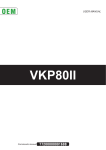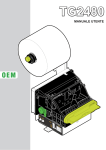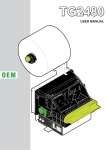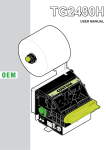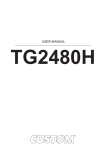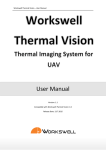Download site:fr intitle:"user manual"
Transcript
OEM USER MANUAL VK80 Commands manual 77200000001600 CUSTOM ENGINEERING S.p.A. Str. Berettine 2 43010 Fontevivo (PARMA) - Italy Tel. : +39 0521-680111 Fax : +39 0521-610701 http: www.custom.biz Customer Service Department: Email : [email protected] © 2013 CUSTOM ENGINEERING S.p.A. – Italy. All rights reserved. Total or partial reproduction of this manual in whatever form, whether by printed or electronic means, is forbidden. While guaranteeing that the information contained in it has been carefully checked, CUSTOM ENGINEERING S.p.A. and other entities utilized in the realization of this manual bear no responsibility for how the manual is used. Information regarding any errors found in it or suggestions on how it could be improved are appreciated. Since products are subject to continuous check and improvement, CUSTOM ENGINEERING S.p.A. reserves the right to make changes in information contained in this manual without prior notification. The pre-installed multimedia contents are protected from Copyright CUSTOM ENGINEERING S.p.A. Other company and product names mentioned herein may be trademarks of their respective companies. Mention of third-party products is for informational purposes only and constitutes neither an endorsement nor a recommendation. CUSTOM ENGINEERING S.p.A. assumes no responsibility with regard to the performance or use of these products. THE IMAGES USED IN THIS MAN- GENERAL SAFETY INFORMATION Your attention is drawn to the following actions that could compromise the characteristics of the product: • Read and retain the instructions which follow. • Follow all indications and instructions given on the device. • Make sure that the surface on which the device rests is stable. If it is not, the device could fall, seriously damaging it. • Make sure that the device rests on a hard (non-padded) surface and that there is sufficient ventilation. • When positioning the device, make sure cables do not get damaged. • Use the type of electrical power supply indicated on the device label. If uncertain, contact your dealer. • Make sure the electrical system that supplies power to the device is equipped with a ground wire and is protected by a differential switch. • Do not block the ventilation openings. • Do not insert objects inside the device as this could cause short-circuiting or damage components that could jeopardize printer functioning. • Do not carry out repairs on the device yourself, except for the normal maintenance operations given in the user manual. • Make sure that there is an easily-accessible outlet with a capacity of no less than 10A closely to where the device is to be installed. • Periodically perform scheduled maintenance on the device to avoid dirt build-up that could compromise the correct, safe operation of the unit. • Before any type of work is done on the machine, disconnect the power supply. • Do not touch the head heating line with bare hands or metal objects. Do not perform any operation inside the printer immediately after printing because the head and motor tend to become very hot. UAL ARE USED AS AN ILLUSTRATIVE EXAMPLES. THEY COULDN’T REPRODUCE THE DESCRIBED MODEL FAITHFULLY. UNLESS OTHERWISE SPECIFIED, THE INFORMATION GIVEN IN THIS MANUAL ARE REFERRED TO ALL MODELS IN PRODUCTION AT THE ISSUE DATE OF THIS DOCUMENT. GENERAL INSTRUCTIONS CUSTOM ENGINEERING S.p.A. declines all responsibility for accidents or damage to persons or property occurring as a result of tampering, structural or functional modifications, unsuitable or incorrect installations, environments not in keeping with the equipment’s protection degree or with the required temperature and humidity conditions, failure to carry out maintenance and periodical inspections and poor repair work. THE CE MARK AFFIXED TO THE PRODUCT CERTIFY THAT THE PRODUCT SATISFIES THE BASIC SAFETY REQUIREMENTS. The device is in conformity with the essential Electromagnetic Compatibility and Electric Safety requirements laid down in Directives 2006/95/CE and 2004/108/CE inasmuch as it was designed in conformity with the provisions laid down in the following Standards: • EN 55022 Class B (Limits and methods of measurements of radio disturbance characteristics of Information Technology Equipment) • EN 55024 (Information Technology Equipment – Immunity characteristics – Limits and methods of measurement) • EN 60950-1 (Safety of information equipment including electrical business equipment) GUIDELINES FOR THE DISPOSAL OF THE PRODUCT The crossed-out rubbish bin logo means that used electrical and electronic products shall NOT be mixed with unsorted municipal waste. For more detailed information about recycling of this product, refer to the instructions of your country for the disposal of these products. • Do not dispose of this equipment as miscellaneous solid municipal waste, but arrange to have it collected separately. • The re-use or correct recycling of the electronic and electrical equipment (EEE) is important in order to protect the environment and the wellbeing of humans. • In accordance with European Directive WEEE 2002/96/EC, special collection points are available to which to deliver waste electrical and electronic equipment and the equipment can also be handed over to a distributor at the moment of purchasing a new equivalent type. • The public administration and producers of electrical and electronic equipment are involved in facilitating the processes of the re-use and recovery of waste electrical and electronic equipment through the organisation of collection activities and the use of appropriate planning arrangements. • Unauthorised disposal of waste electrical and electronic equipment is punishable by law with the appropriate penalties. The format used for this manual improves use of natural resources reducing the quantity of necessary paper to print this copy. INDEX INDEX 1 INTRODUCTION .................................................................................................................................................... 7 1.1 Document structure ...................................................................................................................................... 7 1.2 Explanatory notes used in this manual ........................................................................................................ 7 2 DESCRIPTION ....................................................................................................................................................... 9 2.1 Unpacking the device ................................................................................................................................... 9 2.2 Device component ..................................................................................................................................... 10 2.3 Key functions.............................................................................................................................................. 16 2.4 Status led flashes ....................................................................................................................................... 18 3 INSTALLATION.................................................................................................................................................... 19 3.1 Paper reduction guides kit (200dpi models) ............................................................................................... 19 3.2 Fastening ................................................................................................................................................... 21 3.3 Connections ............................................................................................................................................... 23 3.4 Pinout ......................................................................................................................................................... 26 3.5 Driver.......................................................................................................................................................... 30 4 OPERATION ........................................................................................................................................................ 31 4.1 Adjusting paper width ................................................................................................................................. 31 4.2 Paper roll insertion ..................................................................................................................................... 33 5 CONFIGURATION ............................................................................................................................................... 35 5.1 Configuration mode .................................................................................................................................... 35 5.2 Setup report ............................................................................................................................................... 37 5.3 Printer status .............................................................................................................................................. 39 5.4 Printer parameters (200dpi models)........................................................................................................... 40 5.5 Printer parameters (300dpi models)........................................................................................................... 43 5.6 Hexadecimal dump .................................................................................................................................... 46 6 MAINTENANCE ................................................................................................................................................... 47 6.1 Planning of cleaning operations ................................................................................................................. 47 6.2 Cleaning ..................................................................................................................................................... 48 6.3 Upgrade firmware....................................................................................................................................... 53 7 SPECIFICATIONS................................................................................................................................................ 55 7.1 Hardware specifications ............................................................................................................................. 55 7.2 Character specifications ............................................................................................................................. 58 7.3 Printer dimensions ..................................................................................................................................... 58 7.4 Power supply dimensions cod.963GE020000003 (optional) ..................................................................... 61 7.5 Paper specifications (200dpi models) ........................................................................................................ 62 7.6 Paper specifications (300dpi models) ........................................................................................................ 64 7.7 Western characters .................................................................................................................................... 65 8 CONSUMABLES ................................................................................................................................................. 71 9 ACCESSORIES ................................................................................................................................................... 73 9.1 Adapter cable for power supply.................................................................................................................. 74 10 ALIGNMENT ........................................................................................................................................................ 75 10.1 Enable alignment ....................................................................................................................................... 75 10.2 Calibration .................................................................................................................................................. 76 10.3 Alignment parameters ................................................................................................................................ 78 10.4 Printing area ............................................................................................................................................... 81 User Manual VK80 5 INDEX 11 TECHNICAL SERVICE ........................................................................................................................................ 83 12 ADVANCED FUNCTIONS ................................................................................................................................... 85 12.1 File sharing................................................................................................................................................. 85 12.2 Embedded Web Server .............................................................................................................................. 86 12.3 Embedded Web Server: access ................................................................................................................. 87 12.4 Embedded Web Server: login .................................................................................................................... 88 6 VK80 User Manual 1. INTRODUCTION 1 INTRODUCTION 1.1 Document structure This document includes the following chapters: 1 2 3 4 5 6 7 8 9 10 11 12 INTRODUCTION DESCRIPTION INSTALLATION OPERATION CONFIGURATION MAINTENANCE SPECIFICATION CONSUMABLES ACCESSORIES ALIGNMENT TECHNICAL SERVICE ADVANCED FUNCTIONS information about this document general description of device information required for a correct installation of the device information required to make the device operative description of the configuration parameters of the device information for a correct periodic maintenance technical specification for the device and its accessories description and installation of the available consumables for the device description and installation of the available accessories for the device information required for managing the paper alignment information required for contacting the technical service information about special functions available with the device 1.2 Explanatory notes used in this manual NOTE: Information or suggestions relative to the use of the printer. ATTENTION: Information required to guard against damaging the printer. DANGER: Information required to guard against operator injury or damage. User Manual VK80 7 1. INTRODUCTION 8 VK80 User Manual 2. DESCRIPTION 2 DESCRIPTION 2.1 Unpacking the device Remove the device from its carton being careful not to damage the packing material so that it may be re-used if the printer is to be transported in the future. Make sure that all the components illustrated below are present and that there are no signs of damage. If there are, contact Customer Service. 1. 2. 3. 4. 5. 6. Installation instructions Power supply cable Paper reduction guides (only for 200dpi models) Foam packing shell Printer Box 1 2 3 4 STA T LIN US EF EE D FO RM FEE D ETH ER NE TU S B Vin 5 6 • • • • Open the printer packaging Remove the upper packing frame content and remove the packing frame. Take out the printer. Keep the box, trays and packing materials in the event the printer must be transported/shipped in the future. User Manual VK80 9 2. DESCRIPTION 2.2 Device component EXTERNAL VIEW (200dpi model with rear connectors) 1. 2. 3. 4. 5. 6. 1 FORM FEED key LINE FEED key Status led Opening lever for cover Cutter group Paper output 2 3 7. 8. 9. 10. 11. 12. 4 5 6 7 10 VK80 User Manual Cursor for paper input Paper iput ETHERNET interface connector USB interface connector Power supply connector Printer chassis 8 7 9 10 11 12 2. DESCRIPTION EXTERNAL VIEW (200dpi model with lateral connectors) 1. 2. 3. 4. 5. 6. 7. 1 FORM FEED key LINE FEED key Status led Opening lever for cover Cutter group Paper output Cursor for paper input 2 3 8. 9. 10. 11. 12. 13. 4 Paper iput Serial interface connector ETHERNET interface connector USB interface connector Power supply connector Printer chassis 5 7 6 8 7 9 10 11 12 13 User Manual VK80 11 2. DESCRIPTION EXTERNAL VIEW (300dpi model) 1. 2. 3. 4. 5. 6. 7. 1 FORM FEED key LINE FEED key Status led Opening lever for cover Cutter group Paper output Cursor for paper input 2 3 8. 9. 10. 11. 12. 13. 4 7 12 VK80 User Manual Paper iput Serial interface connector ETHERNET interface connector USB interface connector Power supply connector Printer chassis 5 6 8 7 9 10 11 12 13 2. DESCRIPTION INTERNAL VIEW (200dpi models) 1. 2. 3. 4. 5. 6. Paper out presence sensors Sensor for printing group opening Paper presence sensor Notch sensor Printing head (with temperature sensor) Connector for near paper end sensor 1 2 3 4 5 6 User Manual VK80 13 2. DESCRIPTION INTERNAL VIEW (300dpi models) 1. 2. 3. 4. 5. 6. Paper out presence sensors Sensor for printing group opening Paper presence sensor Printing head (with temperature sensor) Notch sensors (transparence) Connector for near paper end sensor 1 14 VK80 User Manual 2 3 4 5 6 2. DESCRIPTION PRODUCT LABEL (all models) PC = Product code (14 digits) SN = Serial number HW = Hardware release XXXXXXXXXXXXXX Rx 0000000000000000000 PC SN HW User Manual VK80 15 2. DESCRIPTION 2.3 Key functions The following figures show the functions of printer’s keys according to the operating condition of the device. POWER UP LF LF FF FF Hold down Hold down printing SETUP report LF LF FF FF Fast push Fast push skip the SETUP MODE enter the SETUP MODE LF LF FF FF Fast push Fast push next parameter 16 VK80 printing FONT TEST User Manual modify selected parameter 2. DESCRIPTION STANDBY LF LF FF FF Fast push Fast push advance the paper (manual insertion) advance the paper (preset length) User Manual VK80 17 2. DESCRIPTION 2.4 Status led flashes The Status led indicates hardware status of device. Given in the table below are the various led signals and the corresponding printer status. STATUS LED DESCRIPTION - OFF PRINTER OFF GREEN ON PRINTER ON: NO ERROR 1x RECEIVE DATA 2x RECEPTION ERRORS (PARITY, FRAME ERROR, OVERRUN ERROR) 3x COMMAND NOT RECOGNIZED 4x COMMAND RECEPTION TIME OUT 2x HEADING OVER TEMPERATURE 3x PAPER END 4x PAPER JAM 5x POWER SUPPLY VOLTAGE INCORRECT 6x COVER OPEN 3x RAM ERROR 4x EXTERNAL FLASH ERROR 5x CUTTER ERROR GREEN COMMUNICATION STATUS YELLOW RECOVERABLE ERROR RED UNRECOVERABLE ERROR 18 VK80 User Manual 3. INSTALLATION 3 INSTALLATION 3.1 Paper reduction guides kit (200dpi models) The printer includes a kit for the reduction of paper width up to 45mm. The kit includes the reductions for both the left paper guide and the right paper guide. With both the guides assembled, do not go below 45mm wide paper: below this value, the sensor the sensor can not detect the paper presence. To assemble the reductions refer to the following figure. minimum paper width 45mm User Manual VK80 19 3. INSTALLATION The following figure shows the dimensions of the printer with the left paper guide reduction. 59,2 8,8 90 130,2 95,7 thr ea d fix M4; in n g po °3 int 79,5 126,1 125,1 13 50 8,5 59 123,1 117 20 VK80 1,2 User Manual 100 8,5 3. INSTALLATION 3.2 Fastening For the correct operation of the printer and allow the fall of tickets printed, the machine must be installed with a minimum downward slope of 45°, as shown in following figure. GROUND LINE min. 45° The printer is provided with three fixing holes on the bottom of device (see following figure). To fasten the printer on a panel, use three M4 screws 79,5 13 8,5 100 50 8,5 M4; n.3 bottom fixing point User Manual VK80 21 3. INSTALLATION It’s very important to consider the screws length to not damage the internal components placed near the fixing holes (see following figure). max 8 control board Sp printer chassis fixing panel fixing screw The screw length (L) will be calculated according to the thickness of the panel (Sp) on which the printer is fixed, as follows L ≤ 8 mm + Sp For example, if panel thickness is 10mm ( Sp = 10mm ) the max screw length will be 18mm. 22 VK80 User Manual 3. INSTALLATION 3.3 Connections The following figures show the pollible connections for device. Power supply cable (supplied) USB standard cable ETHERNET CrossOver standard cable ETHERNET standard cable (pin-to-pin) 200dpi model with rear connectors HUB PC USB POWER SUPPLY ATTENTION: In some using conditions, we recommend the installation of a ferrite core on the power supply cable. User Manual VK80 23 3. INSTALLATION Power supply cable (supplied) USB standard cable ETHERNET CrossOver standard cable ETHERNET standard cable (pin-to-pin) Serial standard cable 200dpi model with laterals connectors SERIAL DEVICE HUB PC USB DEVICE POWER SUPPLY ATTENTION: In some using conditions, we recommend the installation of a ferrite core on the power supply cable. NOTE: If RS232 and USB connectors are inserted, communication port is USB. 24 VK80 User Manual 3. INSTALLATION Power supply cable (supplied) USB standard cable ETHERNET CrossOver standard cable ETHERNET standard cable (pin-to-pin) Serial standard cable 300dpi model SERIAL DEVICE HUB PC USB DEVICE POWER SUPPLY ATTENTION: In some using conditions, we recommend the installation of a ferrite core on the power supply cable. NOTE: If RS232 and USB connectors are inserted, communication port is USB. User Manual VK80 25 3. INSTALLATION 3.4 Pinout 2 POWER SUPPLY Male Molex connector series 5569 vertical (no. 39-30-1020) 1 1 +24 Vdc J9 2 GND ATTENTION: Respect power supply polarity. NOTE: Power supply cable The following figure shows the connector pinout of the power supply cable for the device: Female Molex connector series 5557 (n.39-01-3022) 2 1 Power supply cable 2 1 USB INTERFACE Female USB type B connector 3 4 J7 1 USB-PLUG (in) 2 PD -0 (in/out) 3 PD +0 (in/out) 4 GND 26 VK80 User Manual PIN Signal 1 Cable color Red 2 Black GND +24V 3. INSTALLATION 8 1 ETHERNET INTERFACE RJ45 female connector (200dpi models) 1 TPOUT+ 2 TPOUT3 TPIN+ 4 GND 5 GND 6 TPIN- J15 7 n.c 8 n.c 9 (*) +3,3 V 10 (*) LED-LAN 11 (*) +3,3 V 12 (*) LED-LNK 13 (*) GND 14 (*) GND NOTE: The functionality of two led are specified in the following table: LED FUNCTION LED-LNK Link (yellow color): the led lights up when a connection is active LED-LAN Rx/Tx: (green color): the led lights up when occurs a data reception or transmission • To directly connect the printer to a Personal Computer, use a Cross-Over Ethernet cable. • To connect the printer to a hub device, use an UTP Ethernet cable (Pin to Pin). NOTE: (*): The pinout shown in table represents the input signals to component J15 before the isolation voltage transformer. User Manual VK80 27 3. INSTALLATION 8 1 ETHERNET INTERFACE RJ45 female connector (300dpi models) 1 RX+1 2 +3,3VETH 3 RX-1 4 TX+1 5 +3,3VETH 6 TX-1 J15 7 n.c 8 GND 9 (*) +3,3 V 10 (*) LED-LNK 11 (*) +3,3 V 12 (*) LED-LAN 13 (*) GND 14 (*) GND NOTE: The functionality of two led are specified in the following table: • For 10Base-T connection: LED FUNCTION LED-LNK Link (yellow color): the led light on when a connection is active LED-LAN Rx/Tx (green color): the led light on when occurs a data reception or transmission • For 10/100Base-TX connection: LED FUNCTION LED-LNK The led light (yellow color) on when a connection is active and flashes wnen occurs a data reception or transmission LED-LAN The led light (green color) on when occurs a 100Mbit connection and off when occurs a 10Mbit connection NOTE: The printer automatically recognizes the type of connection (cross or pin-to-pin). NOTE: (*): The pinout shown in table represents the input signals to component J15 before the isolation voltage transformer. 28 VK80 User Manual 3. INSTALLATION SERIAL INTERFACE 6 1 RJ11 female connector (200dpi models with lateral connectors, 300dpi models) 1 +5VF 2 GND J3 3 RX1 During reception, oscillates between “0” and “1” depending on data 4 TX1 During transmission, oscillates between “0” and “1” depending on data 5 RT1 6 DT1 NOTE: Given the presence of the RS232 standard, logic value “0” corresponds to a voltage level of between +3 Vdc and +15 Vdc and logic value “1” corresponds to a voltage level of between -3 Vdc and -15 Vdc. 1 2 3 4 5 6 DEVICE GND RXD TXD RTS DTR 1 2 3 4 5 6 7 8 9 DB9 RJ11 NOTE: DEVICE > PC connection The following pictures show an example of connections between the printer and a personal computer using a 9 pin female serial connector: PC NOTE: When use a serial cable, we recommend the installation of a ferrite core on the serial cable. User Manual VK80 29 3. INSTALLATION 3.5 Driver The drivers are available for the following operating system: OPERATING SYSTEM DRIVER INSTALLATION PROCEDURE Windows XP Windows VISTA (32/64bit) Windows Windows 7 (32/64bit) Windows 8 (32/64bit) From the START menu, press Enter and key-in the path where the SW was saved on your PC, then click OK. Follow the instructions that appear on the screen to install the driver. OPOS Linux Linux (32/64bit) Follow the instruction get back on the README.TXT file you can find it in the software package downloaded in advance. All drivers can be found in the DOWNLOAD section of the web site www.custom.biz. 30 VK80 User Manual 4. OPERATION 4 OPERATION 4.1 Adjusting paper width 200dpi models Paper width may be adjusted from 60mm to 82.5mm using the right and left slides located at the paper infeed opening. Below the right slide there are four point of reference for paper width (60, 70, 80 and 82.5mm). To choose one of this value for paper width, move the slides to align the internal side of the fin (A) with the point of reference (see following figure). A The printer includes a kit for paper width reducing. The kit allows the use of paper widths up to 45mm. For more details, see paragraph 3.1 of this manual. User Manual VK80 31 4. OPERATION 300dpi models Paper width may be adjusted on 60mm or on 82.5mm. To adjust the paper width, unscreew the fixing screws fot the paper cursors and assemble them into the holes in the outer (A) to use 86mm paper width or into the inner holes (B) to use 60mm paper width (see following figure). A A A A B B B B 32 VK80 User Manual 4. OPERATION 4.2 Paper roll insertion At every change of paper roll, check inside the printer. To change the paper roll, proceed as follows: 1 SEE PREVIOUS PARAGRAPHS Adjust the paper width 3 ATTENTION: Make sure the cut is straight. Position the paper roll, so that it unrolls correctly as shown in figure 3 VROOM Insert the paper into the paper infeed opening and wait for it to load automatically. User Manual VK80 33 4. OPERATION The following figure gives the limit positions of the paper roll related to the printer for a correct paper loading without a paper roll holder support. The direction of the paper will always form a maximum angle of 90 ° or -90 ° with the insertion plane of paper inside the printer. 90° -90° 34 VK80 User Manual 5. CONFIGURATION 5 CONFIGURATION 5.1 Configuration mode To enter the configuration mode and print a SETUP report with the operating parameters of the printer, proceed as follows. 1 200dpi model with lateral connector, 300dpi model LF LINE FEED KEY FF + (hold down) POWER SUPPLY 200dpi model with rear connector LF LINE FEED KEY FF + (hold down) POWER SUPPLY During power-up, hold down the LINE FEED key while the wiring is plugged into the power supply connector of the printer. 2 PRINTER SETUP The device prints a SETUP report. User Manual VK80 35 5. CONFIGURATION 3 LF FF TASTO FORM FEED Press the LINE FEED key to enter the configuration mode 4 PRINTER SETUP Proceed with the configuration by using the keys according the functions printed on paper (see par.2.3). For description and values of setup parameters, see the following paragraphs. NOTE: During power-up, if the LINE FEED key is held down, the printer enters the auto-test routine and prints out the setup report. The printer will remain in standby in Hexadecimal dump mode (see following paragraphs) until another key is pressed or characters are received through the printer communication port. When the FORM FEED key is pressed, the printer enters parameter configuration. When the LINE FEED key is pressed, the printer exits setup and terminates the Hexadecimal dump function. 36 VK80 User Manual 5. CONFIGURATION 5.2 Setup report The following figure shows the setup report of the printer. The shown values for parameters are sample values; for the list and the description of printer parameters see the following paragraphs. 200dpi models PRINTER NAME and FIRMWARE RELEASE VK80 - rel 1.00 PRINTER SETUP DEVICE STATUS ETHERNET PARAMETERS INTERFACE ...................................USB PROGRAM MEMORY TEST..........OK DYNAMIC RAM TEST....................OK EEPROM TEST..............................OK CUTTER TEST...............................OK HEAD VOLTAGE [V] = 23,76 HEAD TEMPERATURE [°C] = 30 PAPER PRINTED [cm] = 69525 CUT COUNTER = 3520 POWER ON COUNTER = 438 PRINTING HEAD TYPE = <type> SERIAL NUMBER = <serial> IP Address........................... : 192. 168. 0. Subnet Mask ...................... : 255. 255. 240. Default Gateway.................. : 192. 168. 0. 1 0 1 MAC Address .................... : 00-0E-E2-00-00-00 For advanced printer setup please connect to: http://192.168.0.1 PRINTER PARAMETERS KEYS FUNCTIONS RS232 Baud Rate .....................: RS232 Data Length ...................: RS232 Parity .............................: RS232 Handshaking .................: Busy Condition ..........................: USB Address Number ...............: Autofeed ....................................: Print Mode .................................: Chars / inch ...............................: Speed / Quality..........................: Notch Alignment ........................: Current ......................................: Print Density..............................: 19200 bps 8 bits/chr None Xon/Xoff RxFull 0 CR Disabled Normal A=15 B=20 cpi Normal Disabled Normal 0% [FF] key to enter setup [LF] key to skip setup User Manual VK80 37 5. CONFIGURATION 300dpi models PRINTER NAME and FIRMWARE RELEASE VK80 300dpi - rel 1.00 PRINTER SETUP DEVICE STATUS INTERFACE ...................................USB PROGRAM MEMORY TEST..........OK DYNAMIC RAM TEST....................OK EEPROM TEST..............................OK CUTTER TEST...............................OK HEAD VOLTAGE [V] = 23,76 HEAD TEMPERATURE [°C] = 30 PAPER PRINTED [cm] = 69525 CUT COUNTER = 3520 POWER ON COUNTER = 438 PRINTING HEAD TYPE = <type> IP Address........................... : 192. 168. 0. Subnet Mask ...................... : 255. 255. 240. Default Gateway.................. : 192. 168. 0. ETHERNET PARAMETERS 1 0 1 MAC Address .................... : 00-0E-E2-00-00-00 For advanced printer setup please connect to: http://192.168.0.1 PRINTER PARAMETERS KEYS FUNCTIONS 38 VK80 User Manual RS232 Baud Rate .....................: RS232 Data Length ...................: RS232 Parity .............................: RS232 Handshaking .................: Busy Condition ..........................: USB Address Number ...............: Autofeed ....................................: Print Mode .................................: Chars / inch ...............................: Speed / Quality..........................: Notch Alignment ........................: Chinese Font .............................: Printing Width ............................: Print Density..............................: [FF] key to enter setup [LF] key to skip setup 19200 bps 8 bits/chr None Xon/Xoff RxFull 0 CR Disabled Normal A=15 B=20 cpi Normal Disabled Disabled 55mm 0% 5. CONFIGURATION 5.3 Printer status Printer operating status is indicated in the configuration print-out in which, next to the name of the components displayed, the following information is given: INTERFACE is given the interface present PROGRAM MEMORY TEST the message OK appears if functioning and NOT OK if faulty. DYNAMIC RAM TEST the message OK appears if functioning and NOT OK if faulty. EEPROM TEST the message OK appears if functioning and NOT OK if faulty. CUTTER TEST the message OK appears if functioning and NOT OK if faulty. HEAD VOLTAGE is given the voltage of the head. HEAD TEMPERATURE is given the temperature of the head. PAPER PRINTED is given the number of centimetres of paper printed. CUT COUNTER is given the number of cuts made. POWER ON COUNTER is given the number of power-ups made PRINTING HEAD TYPE is given the printing head model SERIAL NUMBER * is given the serial number of the device NOTE: (*) : only for 200dpi models. User Manual VK80 39 5. CONFIGURATION 5.4 Printer parameters (200dpi models) This printer allows the configuration of the parameters listed in the following table. The parameters marked with the symbol D are the default values. Settings remain active even after the printer has been turned off and they are stored in non-volatile memory. ATTENTION: Any changes to network parameters will interrupt browser connection. If the server not responding you must reconnect to the new IP address set. IP ADDRESS IP address of printer; this parameter is assigned by the network administrator. NOTE: Press the FORM FEED key to modify the value of the highlighted digit. Pressing LINE FEED key to move the cursor on the next digit (if the cursor is on the latest digit, proceed to next parameter by pressing the LINE FEED key). SUBNET MASK This parameter identifies the local network address. NOTE: Press the FORM FEED key to modify the value of the highlighted digit. Pressing LINE FEED key to move the cursor on the next digit (if the cursor is on the latest digit, proceed to next parameter by pressing the LINE FEED key). DEFAULT GATEWAY This parameter identifies the Gateway IP address used to send applications to the external network. NOTE: Press the FORM FEED key to modify the value of the highlighted digit. Pressing LINE FEED key to move the cursor on the next digit (if the cursor is on the latest digit, proceed to next parameter by pressing the LINE FEED key). MAC ADDRESS This is the number, provided by the constructor, that identifies the printer; this number is univocal. NOTE: This parameter can’t be modified by set up. RS232 BAUD RATE Communication speed of the serial interface: 115200 D 57600 38400 19200 D 9600 4800 2400 1200 NOTE: Parameter valid only with serial interface. RS232 DATA LENGTH Number of bit used for characters encoding: 7 bits/car 8 bits/car D NOTE: Parameter valid only with serial interface. RS232 PARITY Bit for the parity control of the serial interface: None D = parity bit omitted Even = even value for parity bit Odd = odd value for parity bit NOTE: Parameter valid only with serial interface. 40 VK80 User Manual 5. CONFIGURATION RS232 HANDSHAKING Handshaking: XON/XOFF = Hardware D = software handshaking hardware handshaking (CTS/RTS) NOTE: Parameter valid only with serial interface. NOTE: When the receive buffer is full, if handshaking is set to XON/XOFF, the printer sends the XOFF ($13) on the serial port. When the receive buffer has cleared once again, if handshaking is set to XON/ XOFF, the printer sends the XON ($11) on the serial port. BUSY CONDITION Activation mode for Busy signal: OffLine/ RXFull = Busy signal is activated when the printer is both in OffLine status and the buffer is full Busy signal is activated when the buffer is full RXFull D = NOTE: Parameter valid only with serial interface. Using this parameter, it is possible to select whether the Busy signal is activated when the printer is both in Off Line status and the buffer is full or only if the reception buffer is full. USB ADDRESS NUMBER Numerical address code for the univocal identification of the USB device (in case of more than a USB device connected with the same PC): 0D 1 AUTOFEED 2 3 4 5 6 7 8 9 Setting of the Carriage Return character: CR disabled D = Carriage Return disabled CR enabled = Carriage Return enabled PRINT MODE Printing mode: Normal D = enables printing in normal writing way Reverse = enables printing rotated 180 degrees CHARS / INCH Font selection: A = 11 cpi, B = 15 cpi A = 15 cpi, B = 20 cpi D NOTA: CPI = Characters Per Inch SPEED / QUALITY Setting of printing speed and printing quality: High Quality Normal D High Speed Very High Speed NOTCH ALIGNMENT Alignment management: Disabled D = Enabled = NOTCH THRESHOLD the notch alignment is not performed the notch alignment is performed Threshold value for the recognition of the presence of notch by the notch sensor: 0.33V D 0.99V 0.66V 1.32V 1.65V 1.98V 2.31V 2.64V 2.97V NOTE: If the “Notch Alignment” parameter is disabled, this parameter is not printed. User Manual VK80 41 5. CONFIGURATION NOTCH DISTANCE “Notch Distance” is the minimum distance (in mm) between the upper edge of ticket and the notch. The numeric value of the distance is made up with the following three parameters for the setting of two digits for the tens and the units and of the sign: Sign setting: NOTCH DISTANCE SIGN + D = positive distance -= negative distance Setting the digit for tens: NOTCH DISTANCE [mm x 10] 0D 1 2 3 4 5 6 7 8 9 Setting the digit for units: NOTCH DISTANCE [mm x 1] 0D 1 2 3 4 5 6 7 8 9 NOTE: For example, to set the notch distance to 15 mm, modify the parameters as follows: Notch Distance Sign =+ Notch Distance [mm x 10] = 1 Notch Distance [mm x 1] = 5 NOTE: If the “Notch Alignment” parameter is disabled, the parameters for the “Notch Distance” are not printed. NOTE: In Setup mode, it is possible to set the notch distance using a values range from -5 mm to 32 mm. Setting of the current consumption: CURRENT Low High Normal D PRINT DENSITY Adjusting the printing density: -50% -37% -25% 42 VK80 User Manual -12% 0D +12% +25% +37% +50% 5. CONFIGURATION 5.5 Printer parameters (300dpi models) This printer allows the configuration of the parameters listed in the following table. The parameters marked with the symbol D are the default values. Settings remain active even after the printer has been turned off and they are stored in non-volatile memory. ATTENTION: Any changes to network parameters will interrupt browser connection. If the server not responding you must reconnect to the new IP address set. IP ADDRESS IP address of printer; this parameter is assigned by the network administrator. NOTE: Press the FORM FEED key to modify the value of the highlighted digit. Pressing LINE FEED key to move the cursor on the next digit (if the cursor is on the latest digit, proceed to next parameter by pressing the LINE FEED key). SUBNET MASK This parameter identifies the local network address. NOTE: Press the FORM FEED key to modify the value of the highlighted digit. Pressing LINE FEED key to move the cursor on the next digit (if the cursor is on the latest digit, proceed to next parameter by pressing the LINE FEED key). DEFAULT GATEWAY This parameter identifies the Gateway IP address used to send applications to the external network. NOTE: Press the FORM FEED key to modify the value of the highlighted digit. Pressing LINE FEED key to move the cursor on the next digit (if the cursor is on the latest digit, proceed to next parameter by pressing the LINE FEED key). MAC ADDRESS This is the number, provided by the constructor, that identifies the printer; this number is univocal. NOTE: This parameter can’t be modified by set up. RS232 BAUD RATE Communication speed of the serial interface: 115200 D 57600 38400 19200 D 9600 4800 2400 1200 NOTE: Parameter valid only with serial interface. RS232 DATA LENGTH Number of bit used for characters encoding: 7 bits/car 8 bits/car D NOTE: Parameter valid only with serial interface. RS232 PARITY Bit for the parity control of the serial interface: None D = parity bit omitted Even = even value for parity bit Odd = odd value for parity bit NOTE: Parameter valid only with serial interface. User Manual VK80 43 5. CONFIGURATION RS232 HANDSHAKING Handshaking: XON/XOFF = Hardware D = software handshaking hardware handshaking (CTS/RTS) NOTE: Parameter valid only with serial interface. NOTE: When the receive buffer is full, if handshaking is set to XON/XOFF, the printer sends the XOFF ($13) on the serial port. When the receive buffer has cleared once again, if handshaking is set to XON/ XOFF, the printer sends the XON ($11) on the serial port. BUSY CONDITION Activation mode for Busy signal: OffLine/ RXFull = Busy signal is activated when the printer is both in OffLine status and the buffer is full Busy signal is activated when the buffer is full RXFull D = NOTE: Parameter valid only with serial interface. Using this parameter, it is possible to select whether the Busy signal is activated when the printer is both in Off Line status and the buffer is full or only if the reception buffer is full. USB ADDRESS NUMBER Numerical address code for the univocal identification of the USB device (in case of more than a USB device connected with the same PC): 0D 1 AUTOFEED 2 3 4 5 6 7 8 9 Setting of the Carriage Return character: CR disabled D = Carriage Return disabled CR enabled = Carriage Return enabled PRINT MODE Printing mode: Normal D = enables printing in normal writing way Reverse = enables printing rotated 180 degrees CHARS / INCH Font selection: A = 11 cpi, B = 15 cpi A = 15 cpi, B = 20 cpi D NOTA: CPI = Characters Per Inch SPEED / QUALITY Setting of printing speed and printing quality: High Quality Normal D High Speed Very High Speed NOTCH ALIGNMENT Alignment management: Disabled D = Enabled = NOTCH THRESHOLD the notch alignment is not performed the notch alignment is performed Threshold value for the recognition of the presence of notch by the notch sensor: 0.33V D 0.99V 0.66V 1.32V 1.65V 1.98V 2.31V 2.64V 2.97V NOTE: If the “Notch Alignment” parameter is disabled, this parameter is not printed. 44 VK80 User Manual 5. CONFIGURATION NOTCH DISTANCE “Notch Distance” is the minimum distance (in mm) between the upper edge of ticket and the notch. The numeric value of the distance is made up with the following three parameters for the setting of two digits for the tens and the units and of the sign: Sign setting: NOTCH DISTANCE SIGN + D = positive distance -= negative distance Setting the digit for tens: NOTCH DISTANCE [mm x 10] 0D 1 2 3 4 5 6 7 8 9 Setting the digit for units: NOTCH DISTANCE [mm x 1] 0D 1 2 3 4 5 6 7 8 9 NOTE: For example, to set the notch distance to 15 mm, modify the parameters as follows: Notch Distance Sign =+ Notch Distance [mm x 10] = 1 Notch Distance [mm x 1] = 5 NOTE: If the “Notch Alignment” parameter is disabled, the parameters for the “Notch Distance” are not printed. NOTE: In Setup mode, it is possible to set the notch distance using a values range from -5 mm to 32 mm. CHINESE FONT Printing with the chinese characters set GB18030: Disable D = Enable = PRINTING WIDTH Adjustment of printing width: 55mm PRINT DENSITY Printing with the chinese characters is not performed Printing is performed with the chinese characters 80mm D Adjusting the printing density: -50% -37% -25% -12% 0D +12% +25% +37% +50% User Manual VK80 45 5. CONFIGURATION 5.6 Hexadecimal dump This function is used to diagnose the characters received through the communication port; the characters are printed out both as hexadecimal codes and ASCII codes. Once the self-test routine has finished, the printer enters Hexadecimal Dump mode. The printer remains in standby until a key is pressed or characters are received through the communication port. For example, in the 200 dpi model, for every 8 characters received, the hexadecimal and corresponding ASCII codes are printed out (if the characters are underlined, the receive buffer is full). Shown below is an example of a Hexadecimal Dump: HEXADECIMAL DUMP 31 39 37 68 73 66 65 6F 6F 77 72 6B 64 73 66 6A 46 VK80 User Manual 32 30 38 6B 64 73 69 72 75 65 69 6C 66 64 6B 6B 33 31 39 6A 66 64 6F 69 77 72 6F 73 6B 66 F2 6C 34 32 75 73 6B 66 79 75 65 69 75 64 73 6B 6A 68 35 33 69 64 6A 6B 75 77 72 6F 77 66 64 6A 73 36 34 73 68 68 68 77 65 69 75 65 68 66 F2 68 37 35 64 66 73 6A 71 72 6F 77 72 6B 68 73 64 38 36 66 68 64 77 65 69 75 65 68 73 6A 64 66 12345678 90123456 789uisdf hkjsdhfh sdfkjhsd fsdfkhjw eioyuwqe oriuweri ouweriou weriouwe riouwerh klsdfhks dfksdfhj VGINMVG INMVKGI jklh 6. MAINTENANCE 6 MAINTENANCE 6.1 Planning of cleaning operations The regular cleaning of the device keeps the print quality and extends its life. The following table shows the recommended planning for the cleaning operations. EVERY ROLL CHANGE Printing head Use isopropyl alcohol Printing roller Use isopropyl alcohol EVERY 5 ROLL CHANGES Paper path Sensors Use compressed air or tweezers Use compressed air EVERY 6 MONTHS OR AS NEEDED Printer case Use compressed air or a soft cloth For specific procedures, see the following pages. NOTE: If you use the device in dusty environments, you must reduce the intervals between the cleaning operations. User Manual VK80 47 6. MAINTENANCE 6.2 Cleaning For periodic cleaning of the printer, see the instructions below. SENSORS 4 1 Disconnect the power supply cable. 2 Lift the opening lever for the printing group 3 ATTENTION: Do not touch the head heating line with bare hands or metal objects. Do not perform any operation inside the printer immediately after printing because the head and motor tend to become very hot. 90 ° ATTENTION: Do not use alcohol, solvents, or hard brushes. Do not let water or other liquids get inside the machine. Alcohol, cohol, solvent solve Carefully clean the printer sensors (see par.2.2) by using compressed air. 5 m ax Open the printer group to the lock position 48 VK80 User Manual ON Close the printer cover 6. MAINTENANCE PAPER PATH 4 1 Disconnect the power supply cable. 2 Lift the opening lever for the printing group 3 ATTENTION: Do not touch the head heating line with bare hands or metal objects. Do not perform any operation inside the printer immediately after printing because the head and motor tend to become very hot. 90 ° ATTENTION: Do not use alcohol, solvents, or hard brushes. Do not let water or other liquids get inside the machine. To remove paper scraps, use tweezers or compressed air. ON Alcohol, cohol, solvent solve Remove any scraps of paper and the accumulated paper dust on the paper mouths, on the printing roller, on the cutter and on the area around the sensors. m 5 ax Open the printer group to the lock position Close the printer cover User Manual VK80 49 6. MAINTENANCE PRINTING HEAD 4 ISOPROPYL ALCOHOL 1 Disconnect the power supply cable. 2 Lift the opening lever for the printing group 3 ATTENTION: Do not touch the head heating line with bare hands or metal objects. Do not perform any operation inside the printer immediately after printing because the head and motor tend to become very hot. ATTENTION: Do not use alcohol or hard brushes. Do not let water or other liquids get inside the machine.. ON Clean the printing head by using a non-abrasive cloth moistened with isopropyl. 5 90 ° m ax Close the printer cover Open the printer group to the lock position 50 VK80 User Manual 6. MAINTENANCE PRINTING ROLLER 4 1 Disconnect the power supply cable. 2 ISOPROPYL ALCOHOL ATTENTION: Do not use alcohol or hard brushes. Do not let water or other liquids get inside the machine.. Lift the opening lever for the printing group 3 ATTENTION: Do not touch the head heating line with bare hands or metal objects. Do not perform any operation inside the printer immediately after printing because the head and motor tend to become very hot. ON Clean the dragging roller by using a soft cloth moistened with isopropyl 5 90 ° m ax Close the printer cover Open the printer group to the lock position User Manual VK80 51 6. MAINTENANCE CASE 1 Disconnect the power supply cable. 2 ATTENTION: Do not use alcohol, solvents, or hard brushes. Do not let water or other liquids get inside the machine. Alcohol, cohol, solvent solve To clean the machine, use pneumatic air or soft cloth. 52 VK80 User Manual ON 6. MAINTENANCE 6.3 Upgrade firmware 9. Select the serial communication port (ex. COM1): WARNING: During communication between PC/ printer for the firmware update it is strictly forbidden to disconnect the communication cable or to remove the power supply of the devices not to endanger the proper functioning of the printer. Note: Install on the PC used for printer upgrading the UPGCEPRN software available in the download area of the web site www.custom.biz. C:\VK80.PSW UPDATE VIA SERIAL INTERFACE Proceed as follows: 1. Write down the product code (14 digits) printed on the product label (see par. 2.2). 2. Go to the web site www.custom.biz and download the appropriate firmware release from the DOWNLOAD area. 3. Print the SETUP report (see chapter 5). 4. Switch OFF the printer. 5. Connect the printer to the PC using a USB cable or a serial cable (see par. 3.3). 6. Switch ON the printer. 7. Start the software UPGCEPRN. 8. Select the update file .PSW location : 10. Detecting and setting of the parameters necessary for serial communication are performed automatically and then updating begins. 11. After a few minutes a message on the screen warns that the update is completed. 12. Print a new SETUP report to verify the new firmware release (see chapter 5). User Manual VK80 53 6. MAINTENANCE UPDATE VIA USB INTERFACE ATTENTION: Only during the firmware update, the connection between PC and printer must be direct, without the use of wireless HUB. 9. Select item USB and then select the USB device among those proposed (ex. VK80): Custom VK80 ATTENTION: Only during the firmware update, do not connect or disconnect other USB devices. NOTE: For communication via USB you must install on PC the printer driver available in the download area of the web site www.custom.biz. Proceed as follows: 1. Write down the product code (14 digits) printed on the product label (see par. 2.2). 2. Go to the web site www.custom.biz and download the appropriate firmware release from the DOWNLOAD area. 3. Print the SETUP report (see chapter 5). 4. Switch OFF the printer. 5. Connect the printer to the PC using a USB cable or a serial cable (see paragraph 3.2). 6. Switch ON the printer. 7. Start the software UPGCEPRN. 8. Select the update file .PSW location : Custom VK80 C:\VK80.PSW C:\VKP80III.PSW 10. After a few minutes a message on the screen warns that the update is completed. 11. Print a new SETUP report to verify the new firmware release (see chapter 5). 54 VK80 User Manual 7. SPECIFICATIONS 7 SPECIFICATIONS 7.1 Hardware specifications GENERAL Sensors Paper presence, paper presence on output, printing head temperature, mobile detector for notch, printing group open Emulations ESC/POS™ INTERFACES ETHERNET connector 200dpi models 10 Mbit/sec 300dpi models 10 Mbit/sec, 100 Mbit/sec USB connector 12 Mbit/sec (USB 2.0 full speed) SERIAL connector (RJ11) models with lateral connectors from 1200 to 115200 bps MEMORIES Flash memory 384 Kbytes Receive buffer 24 Kbytes PRINTER Resolution 200dpi models 203 DPI (8 dot/mm) 300dpi models 304 DPI (12 dot/mm) Printing method thermal, fixed head Printing width 200dpi models from 48mm to 80mm (2mm step) 300dpi models 55mm, 80mm Printing mode Printing format normal, 90°, 180°, 270° height/width from 1 to 8, bold, reverse, underlined, italic Character fonts 200dpi models PC437, PC850, PC860, PC863, PC865, PC858 (euro) 300dpi models PC437, PC850, PC860, PC863, PC865, PC858 (euro), GB18030 Printable barcode UPC-A. UPC-E, EAN13, EAN8, CODE39, ITF, CODABAR, CODE93, CODE128, CODE32, PDF417, DATAMATRIX User Manual VK80 55 7. SPECIFICATIONS Printing speed (1) (2) High Quality = 90 mm/sec Normal = 100 mm/sec High Speed = 130 mm/sec Very High Speed (3) = 200 mm/sec PAPER Type of paper Thermal rolls, thermal side on outside of roll Paper width (4) 200dpi models from 60 mm to 82,5 mm 300dpi models 60mm, 86 mm Paper weight da 90 g/m2 a 250 g/m2 Recommended types of paper KANZAN KP460 e KP390 MITSUBISHI TL4000 e TF1067 Paper end not attached to roll core External roll diameter (5) max 180 mm Internal roll core diameter 50 mm Core type Cardboard or plastic Minimum ticket length (6) 40 mm CUTTER Paper cut total Estimated life (1) 1 500 000 cutter number ELECTRICAL SPECIFICATIONS VK80 Power supply 24 Vdc ±10% (optional external power supply) Medium consumption (2) (7) 200dpi models 1,1 A 300dpi models 1,4 A Stand-by consumption (7) 200dpi models 0,04 A 300dpi models 0,07 A ELECTRICAL SPECIFICATIONS POWER SUPPLY cod.963GE020000003 (OPTIONAL) Power supply voltage Frequence from 50Hz to 60Hz Current (output) Power 56 VK80 from 100Vac to 240Vac 24 Vdc ± 10% 60 W User Manual 7. SPECIFICATIONS ENVIRONMENTAL CONDITIONS Operating temperature Relative humidity Storage temperature Storage relative humidity from 0°C to +50°C from 10% Rh to 80% Rh from -20 °C to +70 °C from 10% Rh to 90% Rh NOTES: (1) : Respecting the regular schedule of cleaning for the device components. (2) : Referred to a standard CUSTOM receipt (L = 10cm, Density = 12,5% dots on). (3) : Tested with paper weights of 90 g/m2 . (4) : For ticket width = 60 mm do not exceed a max length of 250 mm. (5) : For external rolls diameter higher to Ø100mm it’s recommended to use a paper pretensioning device. (6) : Recommended minimal length of the ticket to ensure the fall of the ticket. (7) : The values for 200dpi models are referred to “Normal” value of “Current” parameter. User Manual VK80 57 7. SPECIFICATIONS 7.2 Character specifications EMULAZIONE ESC/POS™ Character density 11 cpi 15 cpi 20 cpi 88 123 160 Chars / sec 1760 2460 3200 Lines / sec 20 20 20 2,25 x 3 1,625 x 3 1,25 x 3 Number of columns Printing speed Characters (L x H mm) Normal 7.3 Printer dimensions Length 200dpi models (with printing unit closed) 123 mm (with printing unit open) 126,1 mm 300dpi models 150,4 mm (with printing unit closed) 95,7 mm (with printing unit open) 130,2 mm Height Width 117 mm Weight 200dpi models 1676 g 300dpi models 1838 g The following figures shows the dimensions for the device models. 58 VK80 User Manual 7. SPECIFICATIONS 200dpi models 59,2 8,8 90 130,2 95,7 thr e a df M ixin 4; n g po °3 int 79,5 126,1 123 13 50 8,5 59 100 8,5 1,2 123,1 117 User Manual VK80 59 7. SPECIFICATIONS 300dpi models 59,2 8,8 90 123,5 58,5 3,3 24,4 thr e a df M ixin 4; n g po °3 int 79,5 126,1 126 13 50 95,7 8,5 130,2 59 60 VK80 User Manual 1,5 100 8,5 7. SPECIFICATIONS 7.4 Power supply dimensions cod.963GE020000003 (optional) Length 127 mm Height 35,5 mm 56 mm 35,5 Width AC INLET 56 N.C 2 1 3 GND +24V 127 DC OUTPUT WIRE User Manual VK80 61 7. SPECIFICATIONS 7.5 Paper specifications (200dpi models) The notch must be positioned on the non-thermal side of the paper as shown in following figures, showing some examples of paper with alignment notch depending on the width of the paper used. 60mm paper with alignment notch -0,5 mm 26+0,5 60 mm NON-THERMAL SIDE 9+10 mm 5+10 mm Ticket axis Sensor axis Notch 75mm paper with alignment notch 5+10 mm 16,5 +10 mm -0,5 mm 26+0,5 75mm NON-THERMAL SIDE Ticket axis Notch 62 VK80 User Manual Sensor axis 7. SPECIFICATIONS 80mm paper with alignment notch 5+10 mm 19 +10 mm -0,5 mm 26+0,5 80mm LATO NON TERMICO Asse biglietto Tacca Asse sensore 82,5mm paper with alignment notch 5+10 mm 20,25 +10 mm -0,5 mm 26+0,5 82,5mm LATO NON TERMICO Asse biglietto Tacca Asse sensore User Manual VK80 63 7. SPECIFICATIONS 7.6 Paper specifications (300dpi models) Paper with labels To properly use the alignment commands is necessary to use labels that comply with the following dimensions: A B C PRINTING DIRECTION A ≥ 10 mm B ≥ 25,4 mm (1 inch) D = 60 mm or 86mm 64 VK80 User Manual 7. SPECIFICATIONS 7.7 Western characters The printer has 3 fonts of varying width (11, 15 and 20 cpi) which may be accessed through programming or control characters. Each of these fonts offers the following code tables: PC437, PC850, PC860, PC863, PC865, PC858. PC437 CODE TABLE (Usa, Standard Europe) Char SP ! “ # $ % & ‘ ( ) * + , - . / Hex 0020 0021 0022 0023 0024 0025 0026 0027 0028 0029 002A 002B 002C 002D 002E 002F Dec 32 33 34 35 36 37 38 39 40 41 42 43 44 45 46 47 Char 0 1 2 3 4 5 6 7 8 9 : ; < = > ? Hex 0030 0031 0032 0033 0034 0035 0036 0037 0038 0039 003A 003B 003C 003D 003E 003F Dec 48 49 50 51 52 53 54 55 56 57 58 59 60 61 62 63 Char @ A B C D E F G H I J K L M N O Hex 0040 0041 0042 0043 0044 0045 0046 0047 0048 0049 004A 004B 004C 004D 004E 004F Dec 64 65 66 67 68 69 70 71 72 73 74 75 76 77 78 79 Char P Q R S T U V W X Y Z [ \ ] ^ _ Hex 0050 0051 0052 0053 0054 0055 0056 0057 0058 0059 005A 005B 005C 005D 005E 005F Dec 80 81 82 83 84 85 86 87 88 89 90 91 92 93 94 95 Char ` a b c d e f g h i j k l m n o Hex 0060 0061 0062 0063 0064 0065 0066 0067 0068 0069 006A 006B 006C 006D 006E 006F Dec 96 97 98 99 100 101 102 103 104 105 106 107 108 109 110 111 Char p q r s t u v w x y z { | } ~ ⌂ Hex 0070 0071 0072 0073 0074 0075 0076 0077 0078 0079 007A 007B 007C 007D 007E 007F Dec 112 113 114 115 116 117 118 119 120 121 122 123 124 125 126 127 Char Ç ü é â ä à å ç ê ë è ï î ì Ä Å Hex 0080 0081 0082 0083 0084 0085 0086 0087 0088 0089 008A 008B 008C 008D 008E 008F Dec 128 129 130 131 132 133 134 135 136 137 138 139 140 141 142 143 Char É æ Æ ô ö ò û ù ÿ Ö Ü ¢ £ ¥ ₧ ƒ Hex 0090 0091 0092 0093 0094 0095 0096 0097 0098 0099 009A 009B 009C 009D 009E 009F Dec 144 145 146 147 148 149 150 151 152 153 154 155 156 157 158 159 Char á í ó ú ñ Ñ ª º ¿ ⌐ ¬ ½ ¼ ¡ « » Hex 00A0 00A1 00A2 00A3 00A4 00A5 00A6 00A7 00A8 00A9 00AA 00AB 00AC 00AD 00AE 00AF Dec 160 161 162 163 164 165 166 167 168 169 170 171 172 173 174 175 Char ░ ▒ ▓ │ ┤ ╡ ╢ ╖ ╕ ╣ ║ ╗ ╝ ╜ ╛ ┐ Hex 00B0 00B1 00B2 00B3 00B4 00B5 00B6 00B7 00B8 00B9 00BA 00BB 00BC 00BD 00BE 00BF Dec 176 177 178 179 180 181 182 183 184 185 186 187 188 189 190 191 Char └ ┴ ┬ ├ ─ ┼ ╞ ╟ ╚ ╔ ╩ ╦ ╠ ═ ╬ ╧ Hex 00C0 00C1 00C2 00C3 00C4 00C5 00C6 00C7 00C8 00C9 00CA 00CB 00CC 00CD 00CE 00CF Dec 192 193 194 195 196 197 198 199 200 201 202 203 204 205 206 207 Char ╨ ╤ ╥ ╙ ╘ ╒ ╓ ╫ ╪ ┘ ┌ █ ▄ ▌ ▐ ▀ Hex 00D0 00D1 00D2 00D3 00D4 00D5 00D6 00D7 00D8 00D9 00DA 00DB 00DC 00DD 00DE 00DF Dec 208 209 210 211 212 213 214 215 216 217 218 219 220 221 222 223 Char α ß Γ π Σ σ μ τ Φ Θ Ω δ ∞ φ ε ∩ Hex 00E0 00E1 00E2 00E3 00E4 00E5 00E6 00E7 00E8 00E9 00EA 00EB 00EC 00ED 00EE 00EF Dec 224 225 226 227 228 229 230 231 232 233 234 235 236 237 238 239 Char ≡ ± ≥ ≤ ⌠ ⌡ ÷ ≈ ° ∙ · √ ⁿ ² ■ NBSP Hex 00F0 00F1 00F2 00F3 00F4 00F5 00F6 00F7 00F8 00F9 00FA 00FB 00FC 00FD 00FE 00FF Dec 240 241 242 243 244 245 246 247 248 249 250 251 252 253 251 255 User Manual VK80 65 7. SPECIFICATIONS PC850 CODE TABLE (Multilingual) Char SP ! “ # $ % & ‘ ( ) * + , - . / Hex 0020 0021 0022 0023 0024 0025 0026 0027 0028 0029 002A 002B 002C 002D 002E 002F Dec 32 33 34 35 36 37 38 39 40 41 42 43 44 45 46 47 Char 0 1 2 3 4 5 6 7 8 9 : ; < = > ? Hex 0030 0031 0032 0033 0034 0035 0036 0037 0038 0039 003A 003B 003C 003D 003E 003F Dec 48 49 50 51 52 53 54 55 56 57 58 59 60 61 62 63 Char @ A B C D E F G H I J K L M N O Hex 0040 0041 0042 0043 0044 0045 0046 0047 0048 0049 004A 004B 004C 004D 004E 004F Dec 64 65 66 67 68 69 70 71 72 73 74 75 76 77 78 79 Char P Q R S T U V W X Y Z [ \ ] ^ _ Hex 0050 0051 0052 0053 0054 0055 0056 0057 0058 0059 005A 005B 005C 005D 005E 005F Dec 80 81 82 83 84 85 86 87 88 89 90 91 92 93 94 95 Char ` a b c d e f g h i j k l m n o Hex 0060 0061 0062 0063 0064 0065 0066 0067 0068 0069 006A 006B 006C 006D 006E 006F Dec 96 97 98 99 100 101 102 103 104 105 106 107 108 109 110 111 Char p q r s t u v w x y z { | } ~ ⌂ Hex 0070 0071 0072 0073 0074 0075 0076 0077 0078 0079 007A 007B 007C 007D 007E 007F Dec 112 113 114 115 116 117 118 119 120 121 122 123 124 125 126 127 Char Ç ü é â ä à å ç ê ë è ï î ì Ä Å Hex 0080 0081 0082 0083 0084 0085 0086 0087 0088 0089 008A 008B 008C 008D 008E 008F Dec 128 129 130 131 132 133 134 135 136 137 138 139 140 141 142 143 Char É æ Æ ô ö ò û ù ÿ Ö Ü ø £ Ø × ƒ Hex 0090 0091 0092 0093 0094 0095 0096 0097 0098 0099 009A 009B 009C 009D 009E 009F Dec 144 145 146 147 148 149 150 151 152 153 154 155 156 157 158 159 Char á í ó ú ñ Ñ ª º ¿ ® ¬ ½ ¼ ¡ « » Hex 00A0 00A1 00A2 00A3 00A4 00A5 00A6 00A7 00A8 00A9 00AA 00AB 00AC 00AD 00AE 00AF Dec 160 161 162 163 164 165 166 167 168 169 170 171 172 173 174 175 Char ░ ▒ ▓ │ ┤ Á Â À © ╣ ║ ╗ ╝ ¢ ¥ ┐ Hex 00B0 00B1 00B2 00B3 00B4 00B5 00B6 00B7 00B8 00B9 00BA 00BB 00BC 00BD 00BE 00BF Dec 176 177 178 179 180 181 182 183 184 185 186 187 188 189 190 191 Char └ ┴ ┬ ├ ─ ┼ ã Ã ╚ ╔ ╩ ╦ ╠ ═ ╬ ¤ Hex 00C0 00C1 00C2 00C3 00C4 00C5 00C6 00C7 00C8 00C9 00CA 00CB 00CC 00CD 00CE 00CF Dec 192 193 194 195 196 197 198 199 200 201 202 203 204 205 206 207 Char ð Ð Ê Ë È ı Í Î Ï ┘ ┌ █ ▄ ¦ Ì ▀ Hex 00D0 00D1 00D2 00D3 00D4 00D5 00D6 00D7 00D8 00D9 00DA 00DB 00DC 00DD 00DE 00DF Dec 208 209 210 211 212 213 214 215 216 217 218 219 220 221 222 223 Char Ó ß Ô Ò õ Õ μ þ Þ Ú Û Ù ý Ý ¯ ´ Hex 00E0 00E1 00E2 00E3 00E4 00E5 00E6 00E7 00E8 00E9 00EA 00EB 00EC 00ED 00EE 00EF Dec 224 225 226 227 228 229 230 231 232 233 234 235 236 237 238 239 Char SHY ± ‗ ¾ ¶ § ÷ ¸ ° ¨ · ¹ ³ ² ■ NBSP Hex 00F0 00F1 00F2 00F3 00F4 00F5 00F6 00F7 00F8 00F9 00FA 00FB 00FC 00FD 00FE 00FF Dec 240 241 242 243 244 245 246 247 248 249 250 251 252 253 251 255 66 VK80 User Manual 7. SPECIFICATIONS PC860 CODE TABLE (Portuguese) Char SP ! “ # $ % & ‘ ( ) * + , - . / Hex 0020 0021 0022 0023 0024 0025 0026 0027 0028 0029 002A 002B 002C 002D 002E 002F Dec 32 33 34 35 36 37 38 39 40 41 42 43 44 45 46 47 Char 0 1 2 3 4 5 6 7 8 9 : ; < = > ? Hex 0030 0031 0032 0033 0034 0035 0036 0037 0038 0039 003A 003B 003C 003D 003E 003F Dec 48 49 50 51 52 53 54 55 56 57 58 59 60 61 62 63 Char @ A B C D E F G H I J K L M N O Hex 0040 0041 0042 0043 0044 0045 0046 0047 0048 0049 004A 004B 004C 004D 004E 004F Dec 64 65 66 67 68 69 70 71 72 73 74 75 76 77 78 79 Char P Q R S T U V W X Y Z [ \ ] ^ _ Hex 0050 0051 0052 0053 0054 0055 0056 0057 0058 0059 005A 005B 005C 005D 005E 005F Dec 80 81 82 83 84 85 86 87 88 89 90 91 92 93 94 95 Char ` a b c d e f g h i j k l m n o Hex 0060 0061 0062 0063 0064 0065 0066 0067 0068 0069 006A 006B 006C 006D 006E 006F Dec 96 97 98 99 100 101 102 103 104 105 106 107 108 109 110 111 Char p q r s t u v w x y z { | } ~ ⌂ Hex 0070 0071 0072 0073 0074 0075 0076 0077 0078 0079 007A 007B 007C 007D 007E 007F Dec 112 113 114 115 116 117 118 119 120 121 122 123 124 125 126 127 Char Ç ü é â ã à Á ç ê Ê è Í Ô ì Ã Â Hex 0080 0081 0082 0083 0084 0085 0086 0087 0088 0089 008A 008B 008C 008D 008E 008F Dec 128 129 130 131 132 133 134 135 136 137 138 139 140 141 142 143 Char É À È ô ö ò Ú ù Ì Õ Ü ¢ £ Ù ₧ Ó Hex 0090 0091 0092 0093 0094 0095 0096 0097 0098 0099 009A 009B 009C 009D 009E 009F Dec 144 145 146 147 148 149 150 151 152 153 154 155 156 157 158 159 Char á í ó ú ñ Ñ ª º ¿ Ò ¬ ½ ¼ ¡ « » Hex 00A0 00A1 00A2 00A3 00A4 00A5 00A6 00A7 00A8 00A9 00AA 00AB 00AC 00AD 00AE 00AF Dec 160 161 162 163 164 165 166 167 168 169 170 171 172 173 174 175 Char ░ ▒ ▓ │ ┤ ╡ ╢ ╖ ╕ ╣ ║ ╗ ╝ ╜ ╛ ┐ Hex 00B0 00B1 00B2 00B3 00B4 00B5 00B6 00B7 00B8 00B9 00BA 00BB 00BC 00BD 00BE 00BF Dec 176 177 178 179 180 181 182 183 184 185 186 187 188 189 190 191 Char └ ┴ ┬ ├ ─ ┼ ╞ ╟ ╚ ╔ ╩ ╦ ╠ ═ ╬ ╧ Hex 00C0 00C1 00C2 00C3 00C4 00C5 00C6 00C7 00C8 00C9 00CA 00CB 00CC 00CD 00CE 00CF Dec 192 193 194 195 196 197 198 199 200 201 202 203 204 205 206 207 Char ╨ ╤ ╥ ╙ ╘ ╒ ╓ ╫ ╪ ┘ ┌ █ ▄ ▌ ▐ ▀ Hex 00D0 00D1 00D2 00D3 00D4 00D5 00D6 00D7 00D8 00D9 00DA 00DB 00DC 00DD 00DE 00DF Dec 208 209 210 211 212 213 214 215 216 217 218 219 220 221 222 223 Char α ß Γ π Σ σ μ τ Φ Θ Ω δ ∞ φ ε ∩ Hex 00E0 00E1 00E2 00E3 00E4 00E5 00E6 00E7 00E8 00E9 00EA 00EB 00EC 00ED 00EE 00EF Dec 224 225 226 227 228 229 230 231 232 233 234 235 236 237 238 239 Char ≡ ± ≥ ≤ ⌠ ⌡ ÷ ≈ ° ∙ · √ ⁿ ² ■ NBSP Hex 00F0 00F1 00F2 00F3 00F4 00F5 00F6 00F7 00F8 00F9 00FA 00FB 00FC 00FD 00FE 00FF Dec 240 241 242 243 244 245 246 247 248 249 250 251 252 253 251 255 User Manual VK80 67 7. SPECIFICATIONS PC863 CODE TABLE (Canadian, French) Char SP ! “ # $ % & ‘ ( ) * + , - . / Hex 0020 0021 0022 0023 0024 0025 0026 0027 0028 0029 002A 002B 002C 002D 002E 002F Dec 32 33 34 35 36 37 38 39 40 41 42 43 44 45 46 47 Char 0 1 2 3 4 5 6 7 8 9 : ; < = > ? Hex 0030 0031 0032 0033 0034 0035 0036 0037 0038 0039 003A 003B 003C 003D 003E 003F Dec 48 49 50 51 52 53 54 55 56 57 58 59 60 61 62 63 Char @ A B C D E F G H I J K L M N O Hex 0040 0041 0042 0043 0044 0045 0046 0047 0048 0049 004A 004B 004C 004D 004E 004F Dec 64 65 66 67 68 69 70 71 72 73 74 75 76 77 78 79 Char P Q R S T U V W X Y Z [ \ ] ^ _ Hex 0050 0051 0052 0053 0054 0055 0056 0057 0058 0059 005A 005B 005C 005D 005E 005F Dec 80 81 82 83 84 85 86 87 88 89 90 91 92 93 94 95 Char ` a b c d e f g h i j k l m n o Hex 0060 0061 0062 0063 0064 0065 0066 0067 0068 0069 006A 006B 006C 006D 006E 006F Dec 96 97 98 99 100 101 102 103 104 105 106 107 108 109 110 111 Char p q r s t u v w x y z { | } ~ ⌂ Hex 0070 0071 0072 0073 0074 0075 0076 0077 0078 0079 007A 007B 007C 007D 007E 007F Dec 112 113 114 115 116 117 118 119 120 121 122 123 124 125 126 127 Char Ç ü é â Â à ¶ ç ê ë è ï î ‗ À § Hex 0080 0081 0082 0083 0084 0085 0086 0087 0088 0089 008A 008B 008C 008D 008E 008F Dec 128 129 130 131 132 133 134 135 136 137 138 139 140 141 142 143 Char É È Ê ô Ë Ï û ù ¤ Ô Ü ¢ £ Ù Û ƒ Hex 0090 0091 0092 0093 0094 0095 0096 0097 0098 0099 009A 009B 009C 009D 009E 009F Dec 144 145 146 147 148 149 150 151 152 153 154 155 156 157 158 159 Char ¦ ´ ó ú ¨ ¸ ³ ¯ Î ⌐ ¬ ½ ¼ ¾ « » Hex 00A0 00A1 00A2 00A3 00A4 00A5 00A6 00A7 00A8 00A9 00AA 00AB 00AC 00AD 00AE 00AF Dec 160 161 162 163 164 165 166 167 168 169 170 171 172 173 174 175 Char ░ ▒ ▓ │ ┤ ╡ ╢ ╖ ╕ ╣ ║ ╗ ╝ ╜ ╛ ┐ Hex 00B0 00B1 00B2 00B3 00B4 00B5 00B6 00B7 00B8 00B9 00BA 00BB 00BC 00BD 00BE 00BF Dec 176 177 178 179 180 181 182 183 184 185 186 187 188 189 190 191 Char └ ┴ ┬ ├ ─ ┼ ╞ ╟ ╚ ╔ ╩ ╦ ╠ ═ ╬ ╧ Hex 00C0 00C1 00C2 00C3 00C4 00C5 00C6 00C7 00C8 00C9 00CA 00CB 00CC 00CD 00CE 00CF Dec 192 193 194 195 196 197 198 199 200 201 202 203 204 205 206 207 Char ╨ ╤ ╥ ╙ ╘ ╒ ╓ ╫ ╪ ┘ ┌ █ ▄ ▌ ▐ ▀ Hex 00D0 00D1 00D2 00D3 00D4 00D5 00D6 00D7 00D8 00D9 00DA 00DB 00DC 00DD 00DE 00DF Dec 208 209 210 211 212 213 214 215 216 217 218 219 220 221 222 223 Char α ß Γ π Σ σ μ τ Φ Θ Ω δ ∞ φ ε ∩ Hex 00E0 00E1 00E2 00E3 00E4 00E5 00E6 00E7 00E8 00E9 00EA 00EB 00EC 00ED 00EE 00EF Dec 224 225 226 227 228 229 230 231 232 233 234 235 236 237 238 239 Char ≡ ± ≥ ≤ ⌠ ⌡ ÷ ≈ ° ∙ · √ ⁿ ² ■ NBSP Hex 00F0 00F1 00F2 00F3 00F4 00F5 00F6 00F7 00F8 00F9 00FA 00FB 00FC 00FD 00FE 00FF Dec 240 241 242 243 244 245 246 247 248 249 250 251 252 253 251 255 68 VK80 User Manual 7. SPECIFICATIONS PC865 CODE TABLE (Nordic) Char SP ! “ # $ % & ‘ ( ) * + , - . / Hex 0020 0021 0022 0023 0024 0025 0026 0027 0028 0029 002A 002B 002C 002D 002E 002F Dec 32 33 34 35 36 37 38 39 40 41 42 43 44 45 46 47 Char 0 1 2 3 4 5 6 7 8 9 : ; < = > ? Hex 0030 0031 0032 0033 0034 0035 0036 0037 0038 0039 003A 003B 003C 003D 003E 003F Dec 48 49 50 51 52 53 54 55 56 57 58 59 60 61 62 63 Char @ A B C D E F G H I J K L M N O Hex 0040 0041 0042 0043 0044 0045 0046 0047 0048 0049 004A 004B 004C 004D 004E 004F Dec 64 65 66 67 68 69 70 71 72 73 74 75 76 77 78 79 Char P Q R S T U V W X Y Z [ \ ] ^ _ Hex 0050 0051 0052 0053 0054 0055 0056 0057 0058 0059 005A 005B 005C 005D 005E 005F Dec 80 81 82 83 84 85 86 87 88 89 90 91 92 93 94 95 Char ` a b c d e f g h i j k l m n o Hex 0060 0061 0062 0063 0064 0065 0066 0067 0068 0069 006A 006B 006C 006D 006E 006F Dec 96 97 98 99 100 101 102 103 104 105 106 107 108 109 110 111 Char p q r s t u v w x y z { | } ~ ⌂ Hex 0070 0071 0072 0073 0074 0075 0076 0077 0078 0079 007A 007B 007C 007D 007E 007F Dec 112 113 114 115 116 117 118 119 120 121 122 123 124 125 126 127 Char Ç ü é â ä à å ç ê ë è ï î ì Ä Å Hex 0080 0081 0082 0083 0084 0085 0086 0087 0088 0089 008A 008B 008C 008D 008E 008F Dec 128 129 130 131 132 133 134 135 136 137 138 139 140 141 142 143 Char É æ Æ ô ö ò û ù ÿ Ö Ü ø £ Ø ₧ ƒ Hex 0090 0091 0092 0093 0094 0095 0096 0097 0098 0099 009A 009B 009C 009D 009E 009F Dec 144 145 146 147 148 149 150 151 152 153 154 155 156 157 158 159 Char á í ó ú ñ Ñ ª º ¿ ⌐ ¬ ½ ¼ ¡ « ¤ Hex 00A0 00A1 00A2 00A3 00A4 00A5 00A6 00A7 00A8 00A9 00AA 00AB 00AC 00AD 00AE 00AF Dec 160 161 162 163 164 165 166 167 168 169 170 171 172 173 174 175 Char ░ ▒ ▓ │ ┤ ╡ ╢ ╖ ╕ ╣ ║ ╗ ╝ ╜ ╛ ┐ Hex 00B0 00B1 00B2 00B3 00B4 00B5 00B6 00B7 00B8 00B9 00BA 00BB 00BC 00BD 00BE 00BF Dec 176 177 178 179 180 181 182 183 184 185 186 187 188 189 190 191 Char └ ┴ ┬ ├ ─ ┼ ╞ ╟ ╚ ╔ ╩ ╦ ╠ ═ ╬ ╧ Hex 00C0 00C1 00C2 00C3 00C4 00C5 00C6 00C7 00C8 00C9 00CA 00CB 00CC 00CD 00CE 00CF Dec 192 193 194 195 196 197 198 199 200 201 202 203 204 205 206 207 Char ╨ ╤ ╥ ╙ ╘ ╒ ╓ ╫ ╪ ┘ ┌ █ ▄ ▌ ▐ ▀ Hex 00D0 00D1 00D2 00D3 00D4 00D5 00D6 00D7 00D8 00D9 00DA 00DB 00DC 00DD 00DE 00DF Dec 208 209 210 211 212 213 214 215 216 217 218 219 220 221 222 223 Char α ß Γ π Σ σ μ τ Φ Θ Ω δ ∞ φ ε ∩ Hex 00E0 00E1 00E2 00E3 00E4 00E5 00E6 00E7 00E8 00E9 00EA 00EB 00EC 00ED 00EE 00EF Dec 224 225 226 227 228 229 230 231 232 233 234 235 236 237 238 239 Char ≡ ± ≥ ≤ ⌠ ⌡ ÷ ≈ ° ∙ · √ ⁿ ² ■ NBSP Hex 00F0 00F1 00F2 00F3 00F4 00F5 00F6 00F7 00F8 00F9 00FA 00FB 00FC 00FD 00FE 00FF Dec 240 241 242 243 244 245 246 247 248 249 250 251 252 253 251 255 User Manual VK80 69 7. SPECIFICATIONS PC858 CODE TABLE (Euro symbol) Char SP ! “ # $ % & ‘ ( ) * + , - . / Hex 0020 0021 0022 0023 0024 0025 0026 0027 0028 0029 002A 002B 002C 002D 002E 002F Dec 32 33 34 35 36 37 38 39 40 41 42 43 44 45 46 47 Char 0 1 2 3 4 5 6 7 8 9 : ; < = > ? Hex 0030 0031 0032 0033 0034 0035 0036 0037 0038 0039 003A 003B 003C 003D 003E 003F Dec 48 49 50 51 52 53 54 55 56 57 58 59 60 61 62 63 Char @ A B C D E F G H I J K L M N O Hex 0040 0041 0042 0043 0044 0045 0046 0047 0048 0049 004A 004B 004C 004D 004E 004F Dec 64 65 66 67 68 69 70 71 72 73 74 75 76 77 78 79 Char P Q R S T U V W X Y Z [ \ ] ^ _ Hex 0050 0051 0052 0053 0054 0055 0056 0057 0058 0059 005A 005B 005C 005D 005E 005F Dec 80 81 82 83 84 85 86 87 88 89 90 91 92 93 94 95 Char ` a b c d e f g h i j k l m n o Hex 0060 0061 0062 0063 0064 0065 0066 0067 0068 0069 006A 006B 006C 006D 006E 006F Dec 96 97 98 99 100 101 102 103 104 105 106 107 108 109 110 111 Char p q r s t u v w x y z { | } ~ ⌂ Hex 0070 0071 0072 0073 0074 0075 0076 0077 0078 0079 007A 007B 007C 007D 007E 007F Dec 112 113 114 115 116 117 118 119 120 121 122 123 124 125 126 127 Char Ç ü é â ä à å ç ê ë è ï î ì Ä Å Hex 0080 0081 0082 0083 0084 0085 0086 0087 0088 0089 008A 008B 008C 008D 008E 008F Dec 128 129 130 131 132 133 134 135 136 137 138 139 140 141 142 143 Char É æ Æ ô ö ò û ù ÿ Ö Ü ø £ Ø × ƒ Hex 0090 0091 0092 0093 0094 0095 0096 0097 0098 0099 009A 009B 009C 009D 009E 009F Dec 144 145 146 147 148 149 150 151 152 153 154 155 156 157 158 159 Char á í ó ú ñ Ñ ª º ¿ ® ¬ ½ ¼ ¡ « » Hex 00A0 00A1 00A2 00A3 00A4 00A5 00A6 00A7 00A8 00A9 00AA 00AB 00AC 00AD 00AE 00AF Dec 160 161 162 163 164 165 166 167 168 169 170 171 172 173 174 175 Char ░ ▒ ▓ │ ┤ Á Â À © ╣ ║ ╗ ╝ ¢ ¥ ┐ Hex 00B0 00B1 00B2 00B3 00B4 00B5 00B6 00B7 00B8 00B9 00BA 00BB 00BC 00BD 00BE 00BF Dec 176 177 178 179 180 181 182 183 184 185 186 187 188 189 190 191 Char └ ┴ ┬ ├ ─ ┼ ã Ã ╚ ╔ ╩ ╦ ╠ ═ ╬ ¤ Hex 00C0 00C1 00C2 00C3 00C4 00C5 00C6 00C7 00C8 00C9 00CA 00CB 00CC 00CD 00CE 00CF Dec 192 193 194 195 196 197 198 199 200 201 202 203 204 205 206 207 Char ð Ð Ê Ë È € Í Î Ï ┘ ┌ █ ▄ ¦ Ì ▀ Hex 00D0 00D1 00D2 00D3 00D4 00D5 00D6 00D7 00D8 00D9 00DA 00DB 00DC 00DD 00DE 00DF Dec 208 209 210 211 212 213 214 215 216 217 218 219 220 221 222 223 Char Ó ß Ô Ò õ Õ μ þ Þ Ú Û Ù ý Ý ¯ ´ Hex 00E0 00E1 00E2 00E3 00E4 00E5 00E6 00E7 00E8 00E9 00EA 00EB 00EC 00ED 00EE 00EF Dec 224 225 226 227 228 229 230 231 232 233 234 235 236 237 238 239 Char SHY ± ‗ ¾ ¶ § ÷ ¸ ° ¨ · ¹ ³ ² ■ NBSP Hex 00F0 00F1 00F2 00F3 00F4 00F5 00F6 00F7 00F8 00F9 00FA 00FB 00FC 00FD 00FE 00FF Dec 240 241 242 243 244 245 246 247 248 249 250 251 252 253 251 255 NOTE: To print the Euro (€) symbol, the command sequence is: $1B, $74, $13, $D5 (see Commands Manual). 70 VK80 User Manual 8. CONSUMABLES 8 CONSUMABLES The following table shows the list of available consumables for device: DESCRIPTION CODE 200dpi models 67300000000395 THERMAL PAPER ROLL WITH BACK SIDE PRE-PRINTED weight = 58g/m2 width = 80mm Ø external = 48mm Ø core = 25mm 67300000000380 THERMAL PAPER ROLL weight = 58g/m2 width = 80mm Ø external = 130mm Ø core = 25mm User Manual VK80 71 8. CONSUMABLES 72 VK80 User Manual 9. ACCESSORIES 9 ACCESSORIES The available accessories for the device are listed in the following table: DESCRIPTION CODE 963GE020000003 POWER SUPPLY (for technical specifications, see paragraphs 7.1 and 7.4) ADAPTER CABLE FOR POWER SUPPLY 26900000000005 (see the paragraph 9.1) User Manual VK80 73 9. ACCESSORIES 9.1 Adapter cable for power supply For the device is available an adapter cable (cod. 26900000000005) supplied as an accessory, for connecting the printer to the external power supply unit (cod. 963GE020000003 - optional). Assembly instructions (all models) Connect the adapter cable to the power supply unit as follows: 74 VK80 User Manual 10. ALIGNMENT 10 ALIGNMENT Device is provided with sensors for the use of alignment notch in order to handle roll of tickets with pre-printed fields and a fixed length. The alignment notch may be formed by • black mark printed on paper, for 200dpi models (see par.7.5); • gap between two labels, for 300dpi models (see par.7.6). The alignment sensors assembled on printer, are “reflection” sensors: this kind of sensor emits a band of light and detects the quantity of light reflected to it. The presence of the notch is therefore detected by the amount of light that returns to the sensor, considering that the light is reflected by the white paper and absorbed by the black mark. To use tickets with labels with gap, the sensors on 300dpi models are used as “transparence” sensors. In this case, one of the two sensors coupled two by two, used as transmitter sensor, emits a beam of light and the quantity of light which reaches the opposite receiver sensor is detected. The presence of the gap is detected evaluating the amount of light that arrives to the opposite sensor, considering that the paper doesn’t allow the beam of light to reach the receiver, whereas a gap lets the light to reach the receiver. The following paragraphs show how to correctly set the configuration parameters of device in order to assure the alignment. 10.1 Enable alignment The 200dpi models are provided with a fixed sensor for alignmentment facing the non-thermal side of paper. The 300dpi models are provided with two fixed sensors coupled two by two (see par. 2.2) To guarantee the alignment, it is necessary to enable the parameter “Notch Alignment” during the Setup procedure (see chapter 5). User Manual VK80 75 10. ALIGNMENT 10.2 Calibration The sensor calibration occurs automatically and consists in adjusting the quantity of light emitted to match the degree of whiteness of the paper used and the degree of black of the mark printed on paper. The device automatically performs the self-calibration during the Setup procedure only if the “Notch Alignment” parameter is set on “Enabled” (see chapter 5). When self-calibration starts, the device performs some paper feeds and then it prints the calibration result and the value (numeric and as a percentage) of the “Threshold White” parameter that indicates the power-up level of the sensor emitting side (the value ranges from 0V to 5V): Autosetting Notch : OK Threshold White : 2,3V [70%] The “Autosetting Notch” parameter indicates the result of the self-calibration procedure; OK will appear if it has been successful, NOT OK will appear if the procedure has failed. After the printing of the procedure result, the device offers the execution of the function of paper characterization “Characterize Paper” and the change of the “Notch Threshold” parameter which represents the detection threshold of the notch. Choosing the “Yes” value for the “Characterize Paper” parameter, the device prints a graphic representation (see following figures) of the outgoing voltage of the alignment sensor (expressed as a percentage) and the “Notch Threshold” value. This graphic representation is useful to set the most suitable value to assign to the “Notch Threshold” parameter and then to better identify the optimal threshold value which takes into account the variations of the signal and the small oscillations around zero. The following figure shows an example of paper with the non-thermal paper printed with black marks: the outgoing voltage is constant while passing the white paper between two notches and presents a peak at each black mark. In this case, the optimal value for the “Notch Threshold” parameter is placed about half of the peak (as shown in figure). NON-THERMAL SIDE peak THERMAL SIDE “Notch Threshold” 76 VK80 User Manual 10. ALIGNMENT The following figure shows an example of paper with labels: the outgoing voltage is constant while passing the paper between two labels and presents a variation at each gap between two consecutive labels. In this case, the optimal value for the “Notch Threshold” parameter is placed about half of the variation. NON-THERMAL SIDE “Notch Threshold” variation THERMAL SIDE The following figure shows an example of paper with the non-thermal paper printed with black marks and other graphics (for example, a barcode): the outgoing voltage is constant while passing the white paper between two notches, presents a peak at each black mark and presents some “noise” at each barcode. In this case, the optimal value for the “Notch Threshold” parameter is located about halfway between the peak value and the maximum value of the “noise” (as shown in figure). NON-THERMAL SIDE peak THERMAL SIDE “Notch Threshold” noise User Manual VK80 77 10. ALIGNMENT If the maximum value of “noise” read by the sensor is very close to the peak value, it might be difficult to place the value of the “Notch Threshold” at an intermediate point. In these cases, it is mandatory that the portion of paper between the point of printing end and the front notch is completely white (no graphics). In this way, the only next graphic detected by the sensor for alignment after the printing end will be the notch. 10.3 Alignment parameters The “alignment point” is defined as the position inside the ticket to use for the notch alignment. The distance between the notch edge and the alignment point is defined as “Notch Distance”. If the “Notch Distance” value is set to 0, the alignment point is set at the beginning of the notch. alignment point = notch front alignment point alignment point PRINTING DIRECTION + 0 positive values of “Notch Distance” negative values of “Notch Distance” The value of “Notch Distance” varies from -5mm minimum and 32mm maximum (this value is fix according to the mechanical distance between notch sensor and printing head). 78 VK80 User Manual 10. ALIGNMENT The following figure shows an example of paper with alignment point set by a positive value of “Notch Distance” (“Notch Distance” = + A): PRINTING DIRECTION +A alignment point 0 notch front To set a negative value of the “Notch Distance” parameter is useful in cases where the alignment point refers to the notch printed on the previous ticket or where the desired cutting line is placed in the middle of the alignment notch (for example, for paper with holes or gap). In the following images, the value of “Notch Distance” parameter is set to -A. PRINTING DIRECTION -A Notch front Alignment point 0 PRINTING DIRECTION -A Notch front 0 Alignment point User Manual VK80 79 10. ALIGNMENT The following figure shows a section of the device with the distances (in mm) between the alignment sensors, the printing head and the cutter (cutting line): Sensor 28,5 Printing head Cutter 18,7 ESC/POS™ EMULATION To define the alignment point you need to set the printer parameters that compose the numerical value of the “Notch Distance” parameter (see paragraphs 5.4 and 5.5). For example, to set a notch distance of 15mm between the notch and the alignment point, the parameters must be set on the following values: Notch Distance Sign Notch Distance [mm x 10] Notch Distance [mm x 1] :+ :1 :5 The “Notch Distance” parameter, may be modified as follows: • during the Setup procedure of the device (see chapter 5) • by using the $1D $E7 command (for more details, refer to the Commands Manual) • by driver. 80 VK80 User Manual 10. ALIGNMENT 10.4 Printing area In order to print ticket containing only one notch and to not overlay printing to a notch (that will make it useless for the next alignment), it is important to well calibrate the height of the printing area of ticket according to the inter-notch distance. The following figure shows an example of tickets with “Notch Distance” set to 0: Cutting line Printing line PRINTING AREA A H direction of paper feed D A L A “Non-printable area” = “Distance between cutter/printing head” = 18,7mm (fixed distance) H Distance between the first and the last print line, called “Height of the printing area”. L Distance between an edge of the notch and the next one, called “Inter-notch distance”. D Automatic feed for alignment at the next notch. To use all the notches on the paper, you must comply with the following equation: H+A≤L The height of the printing area (H) can be increased to make no progress on alignment (D = 0) but no further. User Manual VK80 81 10. ALIGNMENT 82 VK80 User Manual 11. TECHINCAL SERVICE 11 TECHNICAL SERVICE In case of failure, contact the Technical Service by sending an e-mail to [email protected] detailing: 1. Product code 2. Serial number 3. Hardware release 4. Firmware release To get the necessary data, proceed as follows: 1 3 firmware release XXXXXXXXXXXXXX VK80 Rx - rel 1.00 PRINTER SETUP 0000000000000000000 INTERFACE ...................................USB PROGRAM MEMORY TEST..........OK DYNAMIC RAM TEST....................OK EEPROM TEST..............................OK CUTTER TEST...............................OK HEAD VOLTAGE [V] = 23,76 The Setup report shows the firmware release Write down the data printed on the product label (see paragraph 2.2) 4 2 VK80 - rel 1.00 PRINTER SETUP INTERFACE ...................................USB PROGRAM MEMORY TEST..........OK DYNAMIC RAM TEST....................OK EEPROM TEST..............................OK CUTTER TEST...............................OK HEAD VOLTAGE [V] = 23,76 HEAD TEMPERATURE [°C] = 30 PAPER PRINTED [cm] = 69525 [email protected] Customer Service Department Print a Setup report (see paragraph 5.2) Send an e-mail to the Technical Service, with the data collected User Manual VK80 83 11. TECHINCAL SERVICE 84 VK80 User Manual 11. TECHINCAL SERVICE 12 ADVANCED FUNCTIONS 12.1 File sharing The printer can be connected to a Personal Computer through two types of connections (see par.3.3): 1. with USB cable 2. with Ethernet cable. In case of Ethernet connection, it is possible to manage drivers, fonts and logos of the printer and configure the operating parameters by entering the Embedded Web Server. ETHERNET USB EMBEDDED WEB SERVER User Manual VK80 85 11. TECHINCAL SERVICE 12.2 Embedded Web Server Printers are equipped with an Embedded Web Server that allows to execute some operations on printers, through a clear web interface, including: • monitoring the printer status; • setting operating parameters; • configuring network settings; • managing the logos; • configuring the email service to make diagnostics and maintenance operations easier; • download printing drivers. Before entering in the Embedded Web Server, check that: • the printer is connected and turned on; • the printer has a network connection based on the IP protocol; • the following ports are opened (if a Firewall is present on computer): 9100 (or differently set up). 15000, 15001, 15002; • have a Web browser on the computer; • the printer is connected to the network and its IP address and its Subnet Mask are set up in a correct way. To check the setting of these parameters, open a new terminal window and type “ping” on the command bar followed by the IP address of the printer. The picture shows an example of a positive result after the “ping” command. Otherwise, if connection isn’t possible, to its IP address, a failure notice will appear. Example: 86 VK80 ping User Manual 192. 168. 10. 37 11. TECHINCAL SERVICE 12.3 Embedded Web Server: access To enter the Embedded Web Server, type the IP address assigned to the printer into Web browser. For example, if IP address of the printer is 192.168.10.37, type in the Web browser: http://192.168.10.37 On the screen will appear the internal default page that corresponds to the section “Device Info” The home page is divided into 6 areas whose functions are described below: 1. SECTIONS: The web server has six sections listed within each web page. These sections are: Device Info, Printer Settings, Network Setup, E-mail Setup, Printer Support and Login. 2. TOOLS The tools available within the chosen section are displayed as buttons (the tool for the “Device Info” section is a forced refresh of the operating parameters). 3. REAL TIME STATUS Report a list of operating parameters controlled and monitored in real time (with a regular refresh of 15sec). < PRINTER > - Ethernet Interface http://192.168.10.83 USER : <username> 1 2 Device Info Printer Settings Network Setup E-mail Setup RealTime Status Cover Open Paper End Printer Support Model Information Printer Model: < PRINTER MODEL > Printer Type: < PRINTER TYPE > Firmware Version: Near Paper End Paper rolling OnOff Key Pressed 1.08 Hardware Version: Printing Head Type: Interface: Autoload Paper LF key pressed 1.00 T80 Ethernet Network Settings IP Address: 192.168.10.83 Subnet Mask: 255.255.240.0 Default Gateway: Over temperature Error Paper Jam Notch Position OK Notch Position Error 3 192.168.0.5 MAC Address: 00-0E-E2-00-01-02 Printer Parameters Supply Voltage error Cutter error Login... Program Memory Test: Dynamc Memory Test: EEProm Memory Test: Cutter Test: Head Voltage [V]: Head Temperature [°C]: Paper Printed [cm]: Cut Counter: Power On Counter: Paper End Sensor [V]: OK OK OK OK 24.09 30 262169880 13965357 266 0.79 Refresh NOTE: To know the IP address of the printer, print the Set-up report of the printer (see chapter 5). User Manual VK80 87 11. TECHINCAL SERVICE 12.4 Embedded Web Server: login To enter some sections and some configuration services, it is required the identification of the user and password. To make registration and to obtain the access to the restricted areas, when it is required insert the user name and the password as indicated in the following table: User Name Custom Password AlwaysOn < PRINTER > - Ethernet Interface http://192.168.10.83 USER : <username> Device Info Printer Settings Network Setup RealTime Status Cover Open Paper End E-mail Setup Printer Support Login... Printer Login... Please insert Username and Password. Once you enter the correct username and password, you will be logged in to this printer configuration menus. Near Paper End Paper rolling Username: Autoload Paper Password: 1 LF key pressed OnOff Key Pressed Over temperature Error Supply Voltage error Cutter error Paper Jam Notch Position OK Notch Position Error NOTE: Respect capital and small letters as indicated in table. 88 VK80 User Manual Login... Rev.1.50 Part Number : 76200000031100 CUSTOM ENGINEERING S.p.A. World Headquarters Via Berettine, 2 - 43010 Fontevivo, Parma ITALY Tel. +39 0521 680111 - Fax +39 0521 610701 [email protected] - www.custom.biz All rights reserved www.custom.biz