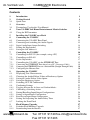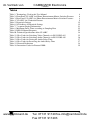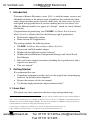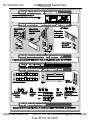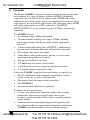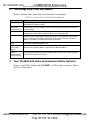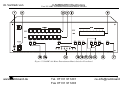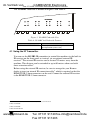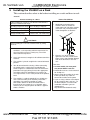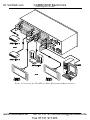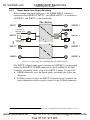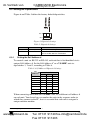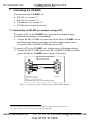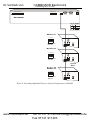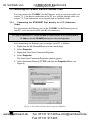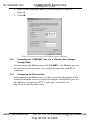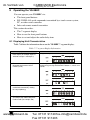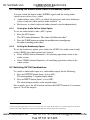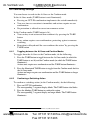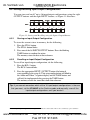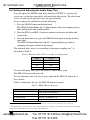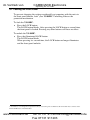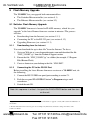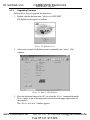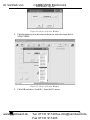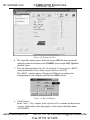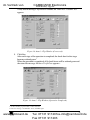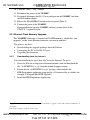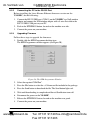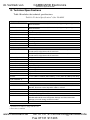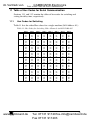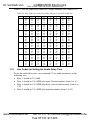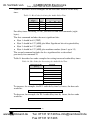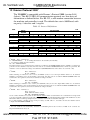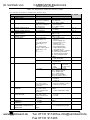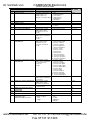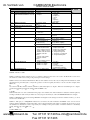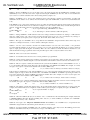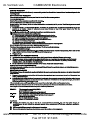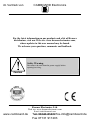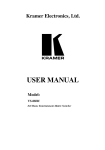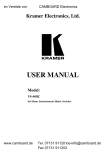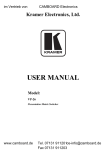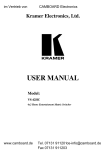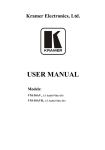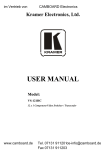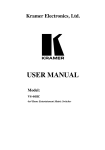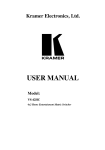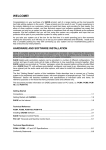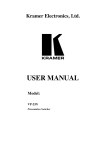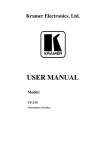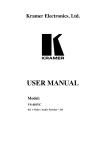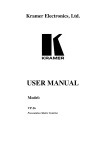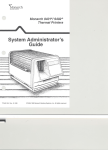Download USER MANUAL - CAMBOARD Electronics
Transcript
im Vertrieb von CAMBOARD Electronics Kramer Electronics, Ltd. USER MANUAL Model: VS-88HC 8x8 Home Entertainment Matrix Switcher www.camboard.de Tel. 07131 [email protected] Fax 07131 911203 im Vertrieb von CAMBOARD Electronics Contents Contents 1 2 2.1 3 3.1 4 4.1 5 6 6.1 6.2 Introduction Getting Started Quick Start Overview Terminology Used in this User Manual Your VS-88HC 8x8 Home Entertainment Matrix Switcher Using the IR Transmitter Installing the VS-88HC on a Rack Connecting the VS-88HC Connecting the VS-88HC Rear Panel Connecting and switching the Audio Signals 6.2.1 Digital Audio Input Output Switching 14 6.3 Setting the Dipswitches 15 6.3.1 Setting the Self Address # 15 7 7.1 7.2 Controlling the VS-88HC Controlling via RS-232 (for example, using a PC) Controlling via RS-485 16 16 17 7.2.1 Set the Dipswitches 17 7.3 Controlling the VS-88HC via the ETHERNET Port 19 7.3.1 7.3.2 7.3.3 Connecting the ETHERNET Port directly to a PC (Crossover Cable) Connecting the ETHERNET Port via a Network Hub (Straight-Through Cable) Configuring the Ethernet Port 19 20 20 8 8.1 8.2 Operating the VS-88HC Displaying Unit Characteristics Choosing the Audio-Follow-Video or Breakaway Option 21 21 22 8.2.1 8.2.2 Setting the Audio-Follow-Video Option Setting the Breakaway Option 22 22 8.3 8.4 Switching OUT-IN Combinations Confirming Settings 22 23 8.4.1 8.4.2 Toggling between the At Once and Confirm Modes Confirming a Switching Action 23 23 8.5 Storing/Recalling Input/Output Configurations 24 8.5.1 8.5.2 Storing an Input/Output Configuration Recalling an Input/Output Configuration 24 24 8.6 8.7 9 9.1 Setting and Adjusting the Audio Delay Time Locking the Front Panel Flash Memory Upgrade Switcher Flash Memory Upgrade 25 26 27 27 9.1.1 Downloading from the Internet 27 www.camboard.de 1 1 1 3 4 4 9 10 11 11 13 i Tel. 07131 [email protected] Fax 07131 911203 im Vertrieb von CAMBOARD Electronics Contents 9.1.2 9.1.3 Connecting the PC to the RS-232 Port Upgrading Firmware 27 28 9.2 Ethernet Flash Memory Upgrade 32 9.2.1 9.2.2 9.2.3 Downloading from the Internet Connecting the PC to the RS-232 Port Upgrading Firmware 32 33 33 10 11 11.1 11.2 12 Technical Specifications Table of Hex Codes for Serial Communication Hex Codes for Switching Hex Codes for Setting the Audio Delay Time Kramer Protocol 2000 34 35 35 36 38 Figures Figure 1: VS-88HC 8x8 Home Entertainment Matrix Switcher Front Panel Figure 2: VS-88HC 8x8 Home Entertainment Matrix Switcher Rear Panel Figure 3: VS-88HC Underside View Figure 4: Connecting the VS-88HC 8x8 Home Entertainment Matrix Switcher Figure 5: Connecting the VS-88HC Digital Audio Signals Figure 6: Dipswitch Settings Figure 7: Connecting a PC without using a Null-modem Adapter Figure 8: Cascading Individual Units in a Control Configuration via RS-485 Figure 9: Local Area Connection Properties Window Figure 10: Internet Protocol (TCP/IP) Properties Window Figure 11: Storing and Recalling using the Input / Output Buttons Figure 12: Splash Screen Figure 13: Atmel – Flip Window Figure 14: Device Selection Window Figure 15: Device Selection Window Figure 16: Loading the Hex Figure 17: RS-232 Window Figure 18: Atmel – Flip Window (Connected) Figure 19: Atmel – Flip Window (Operation Completed) Figure 20: The KFR-Programmer Window ii www.camboard.de 5 7 9 12 14 15 16 18 19 20 24 28 28 29 29 30 30 31 31 33 KRAMER: SIMPLE CREATIVE TECHNOLOGY Tel. 07131 911201 [email protected] Fax 07131 911203 im Vertrieb von CAMBOARD Electronics Contents Tables Table 1: Terminology Used in this User Manual Table 2: Front Panel VS-88HC 8x8 Home Entertainment Matrix Switcher Features Table 3: Rear Panel VS-88HC 8x8 Home Entertainment Matrix Switcher Features Table 4: VS-88HC 8x8 Underside Features Table 5: Dipswitch Settings Table 6: Self Address # Dipswitch Settings Table 7: 7-segment Display Information Table 8: Maximum Delay Time according to Sampling Rate Table 9: DELAY Button Response Table 10: Technical Specifications of the VS-88HC Table 11: Hex Codes for Switching Video Channels via RS-232/RS-485 Table 12: Hex Codes for Switching Audio Channels via RS-232/RS-485 Table 13: Hex Codes for Setting the Audio Delay Time Table 14: Hex Codes for Increasing the Audio Delay Time Table 15: Protocol Definitions Table 16: Instruction Codes for Protocol 2000 www.camboard.de 4 6 8 9 15 15 21 25 25 34 35 36 37 37 38 39 iii Tel. 07131 [email protected] Fax 07131 911203 im Vertrieb von 1 CAMBOARD Electronics Introduction Introduction Welcome to Kramer Electronics (since 1981): a world of unique, creative and affordable solutions to the infinite range of problems that confront the video, audio and presentation professional on a daily basis. In recent years, we have redesigned and upgraded most of our line, making the best even better! Our 500-plus different models now appear in 8 Groups1, which are clearly defined by function. Congratulations on purchasing your VS-88HC 8x8 Home Entertainment Matrix Switcher, which is ideal for the following typical applications: Professional audio/video studios Home cinema DVD applications The package includes the following items: VS-88HC 8x8 Home Entertainment Matrix Switcher Power cord and Null-modem adapter Windows®-based Kramer control software2 Windows®-based Ethernet Configuration Manager and Virtual Serial Port Manager Infra-red remote control transmitter (including the required battery and a separate user manual3) This user manual3 2 Getting Started We recommend that you: Unpack the equipment carefully and save the original box and packaging materials for possible future shipment Review the contents of this user manual Use Kramer high performance high resolution cables4 2.1 Quick Start This quick start chart summarizes the basic setup and operation steps. 1 GROUP 1: Distribution Amplifiers; GROUP 2: Video and Audio Switchers, Matrix Switchers and Controllers; GROUP 3: Video, Audio, VGA/XGA Processors; GROUP 4: Interfaces and Sync Processors; GROUP 5: Twisted Pair Interfaces; GROUP 6: Accessories and Rack Adapters; GROUP 7: Scan Converters and Scalers; and GROUP 8: Cables and Connectors 2 Downloadable from our Web site at http://www.kramerelectronics.com 3 Download up-to-date Kramer user manuals from our Web site: http://www.kramerelectronics.com 4 The complete list of Kramer cables is on our Web site at http://www.kramerelectronics.com www.camboard.de 1 Tel. 07131 [email protected] Fax 07131 911203 im Vertrieb von 2 www.camboard.de CAMBOARD Electronics Getting Started KRAMER: SIMPLE CREATIVE TECHNOLOGY Tel. 07131 911201 [email protected] Fax 07131 911203 im Vertrieb von 3 CAMBOARD Electronics Overview Overview The Kramer VS-88HC is a matrix switcher designed for high quality home entertainment. It is a true 8x8 matrix switcher for HDTV compatible, component video (Y, Pb/Cb, Pr/Cr), digital audio (S/PDIF) and analog unbalanced stereo audio signals, letting you simultaneously route any of the eight inputs to any or all of the eight outputs. The component video, S/PDIF and analog audio signals are on RCA connectors. The S/PDIF INPUT/OUTPUT 2 is also available on optical (TOSlink) input/output connectors. The VS-88HC features: A resolution of up to 1080p, fully loaded An audio channel sampling rate of up to 192kHz, including multi-channel audio (suitable for multi-channel applications, like AC3) A built-in digital audio delay line on OUTPUT 2, which corrects lip sync errors, so that the audio delay will match the video delay DC coupled video inputs and outputs Audio-follow-video and breakaway options, as well as input and output analog audio level control Storing and recalling of 16 setups A TAKE button for precise switch control A LOCK button to prevent tampering with the front panel A 7-segment display showing the status Control the VS-88HC using the front panel buttons, or remotely via: RS-232 and RS-485 serial commands transmitted by a touch screen system, PC, or other serial controller The Kramer infra-red remote control transmitter The ETHERNET An external remote IR Receiver (optional) To achieve the best performance: Connect only good quality connection cables, thus avoiding interference, deterioration in signal quality due to poor matching, and elevated noise levels (often associated with low quality cables) Avoid interference from neighboring electrical appliances that may adversely influence signal quality and position your Kramer VS-88HC away from moisture, excessive sunlight and dust www.camboard.de 3 Tel. 07131 [email protected] Fax 07131 911203 im Vertrieb vonYour VS-88HCCAMBOARD Electronics 8x8 Home Entertainment Matrix Switcher 3.1 Terminology Used in this User Manual Table 1 defines some terms that are used in this user manual: Table 1: Terminology Used in this User Manual Term Definition 802.3 The standard specification for ETHERNET that is maintained by the Institute of Electrical and Electronics Engineers (IEEE). Allows the network administrator to distribute IP addresses from a central point and Dynamic Host Configuration automatically send a new IP address when an Ethernet point is plugged into a different Protocol (DHCP) network location Gateway A network position serving as an entry to another network. On the Internet, a node or stopping point can be either a gateway node or a host (end-point) node. A 32-binary digit number that identifies each sender or receiver (within a network via a IP Address particular server or workstation) of data (HTML pages or e-mails) that is sent in packets across the Internet. Every device connected to an IP network must have a unique IP address. This address is used to reference the specific unit. Local Area Network Computers sharing a common communications line or wireless link, which often share a (LAN) server within a defined geographic area. Media Access A computer's unique hardware number (or address) in a LAN or other network. On an Control (MAC) Ethernet LAN, the (MAC) address is identical to the Ethernet address. Address Transmission The basic communication language or protocol of the Internet that breaks the message Control into appropriately sized packets for the network, and can be used as a communications Protocol/Internet protocol in an intranet or an extranet. Protocol (TCP/IP) 4 Your VS-88HC 8x8 Home Entertainment Matrix Switcher Figure 1 and Table 2 define the VS-88HC 8x8 Home Entertainment Matrix Switcher front panel: 4 www.camboard.de KRAMER: SIMPLE CREATIVE TECHNOLOGY Tel. 07131 911201 [email protected] Fax 07131 911203 im Vertrieb von CAMBOARD Electronics Your VS-88HC 8x8 Home Entertainment Matrix Switcher Figure 1: VS-88HC 8x8 Home Entertainment Matrix Switcher Front Panel www.camboard.de Tel. 07131 911201 Fax 07131 911203 5 [email protected] im Vertrieb vonYour VS-88HCCAMBOARD Electronics 8x8 Home Entertainment Matrix Switcher Table 2: Front Panel VS-88HC 8x8 Home Entertainment Matrix Switcher Features # Feature 1 IR Receiver 2 3 4 5 POWER Switch SELECTOR OUTPUT Buttons1 INPUT TAKE Button 6 7 8 STATUS 7-segment Display LOCK Button DELAY Button 9 STO /+ Button 10 RCL /- Button 11 AFV Button 12 AUDIO Button 13 VIDEO Button 14 ANALOG AUDIO OUTPUT LEVEL Trimmers7 15 OFF Button 16 ALL Button Function The red LED is illuminated when receiving signals from the infra-red remote control transmitter Illuminated switch for turning the unit ON or OFF Select the output to which the input is switched (from 1 to 8) Select the input to switch to the output (from 1 to 8) 2 Pressing TAKE toggles the mode between the Confirm mode and the At Once mode (user confirmation per action is unnecessary). When the TAKE button flashes (in the confirm mode), pressing it implements pending actions Displays the selected video INPUT switched to the OUTPUT (marked above each input)3 Disengages/engages the front panel switches Press to toggle the output 2 DELAY feature between: On – activates the delay Set – sets the delay time and Off – turns off the delay (see section 8.6) Pressing STO, followed by an output button, stores the current setting4; when adjusting the audio delay, press to increase the delay time Pressing the RCL button and the corresponding OUTPUT key recalls a setup from the non-volatile memory; when adjusting the audio delay, press to decrease the delay time 5 When illuminated , the subsequent actions relate to the video and audio channels. The audio channels follow the video channels. Press to toggle When illuminated 6, the subsequent actions relate to audio. Press to toggle When illuminated6, the subsequent actions relate to video. Press to toggle Turn to adjust the output signal levels (from 1 to 8) An OFF-OUTPUT combination disconnects that output from the inputs; an OFF-ALL combination disconnects all the outputs Pressing ALL followed by an INPUT button, connects that input to all outputs8 Figure 2 and Table 3 define the VS-88HC 8x8 Home Entertainment Matrix Switcher rear panel: 1 The digital audio inputs are switched only to digital audio outputs and the analog audio inputs are switched only to analog audio outputs 2 When in the Confirm mode, the TAKE button flashes 3 Also displays the audio sample rate, the delay time and so on. Refer to section 8.1 4 For example, press STO and then the OUTPUT button # 3 to store in setup # 3 5 When in AFV mode 6 When in audio breakaway mode, either the AUDIO or the VIDEO button is illuminated and the AFV button is OFF 7 Insert a screwdriver into the hole and carefully rotate it, to trim the level 8 For example, press ALL and then input button # 2 to connect INPUT 2 to all the outputs 6 www.camboard.de KRAMER: SIMPLE CREATIVE TECHNOLOGY Tel. 07131 911201 [email protected] Fax 07131 911203 im Vertrieb von CAMBOARD Electronics Your VS-88HC 8x8 Home Entertainment Matrix Switcher Figure 2: VS-88HC 8x8 Home Entertainment Matrix Switcher Rear Panel www.camboard.de Tel. 07131 911201 Fax 07131 911203 7 [email protected] im Vertrieb vonYour VS-88HCCAMBOARD Electronics 8x8 Home Entertainment Matrix Switcher Table 3: Rear Panel VS-88HC 8x8 Home Entertainment Matrix Switcher Features # 8 9 Function Component Component 5 6 7 INPUTS 4 Feature S/PDIF Y RCA Connectors U/Cb/Pb RCA Connectors V/Cr/Pr RCA Connectors S/PDIF Y RCA Connectors U/Cb/Pb RCA Connectors V/Cr/Pr RCA Connectors RS-232 DB 9F Port OUTPUTS 1 2 3 10 RS-485 Terminal Block Port 11 Setup Dipswitches 12 REMOTE IR 3.5mm Mini Jack 13 Power Connector with Fuse 14 OPTIONAL OPTICAL OUT IN 15 AUDIO ON CHAN. 2 TOSLINK Connector 16 ETH Factory Reset Button 17 ETHERNET Connector 18 ETH PROG Button 20 21 22 23 ANALOG AUDIO 19 FLASH PROG Button OUTPUTS INPUTS LEFT RIGHT LEFT RIGHT Connect to the digital audio source (from INPUT 1 to 8) Connect to the component (Y, U/Cb/Pb, V/Cr/Pr) video source (from INPUT 1 to INPUT 8) Connect to the digital audio acceptor (from OUTPUT 1 to 8) Connect to the component (Y, U/Cb/Pb, V/Cr/Pr) video acceptor (from OUTPUT 1 to 8) Connect to the PC or the Remote Controller via a null-modem connection Pins B (-) and A (+) are for RS-485; Pin G may be connected to the shield (if required) Dipswitches for setup of the unit (1, 2 and 3 are for setting the Self Address #; and 4 is for RS 485 termination) Connect to an external IR receiver unit for controlling the machine via an IR remote controller (instead of using the front panel IR receiver)1 AC connector enabling power supply to the unit Connect to the digital audio acceptor Connect to the digital audio source 2 Press to reset to factory default definitions : IP number 192.168.1.39 Mask – 255.255.255.0 Gateway – 192.168.1.1 Connects to the PC or other Serial Controller through computer networking LAN Push in to upgrade ETH firmware (see section 9.2); release for normal operation Push in3 for “Program” to upgrade the switcher microcontroller to the latest Kramer firmware (see section 9.1.2), or release (the factory default) for normal operation Connect to the left audio acceptor (from OUTPUT 1 to 8) Connect to the right audio acceptor (from OUTPUT 1 to 8) Connect to the left audio source Connect to the right audio source 1 Optional. Can be used instead of the front panel (built-in) IR receiver to remotely control the VS-88HC (only if the internal IR connection cable has been installed) 2 First disconnect the power cord and then connect it again while pressing the ETH Factory Reset button. The unit will power up and load its memory with the factory default definitions 3 Using a screwdriver if required 8 www.camboard.de KRAMER: SIMPLE CREATIVE TECHNOLOGY Tel. 07131 911201 [email protected] Fax 07131 911203 im Vertrieb vonYour VS-88HCCAMBOARD Electronics 8x8 Home Entertainment Matrix Switcher The VS-88HC underside is defined in Figure 3 and Table 4: Figure 3: VS-88HC Underside View Table 4: VS-88HC 8x8 Underside Features Feature Function INPUT AUDIO LEVELS Trimmers Turn to adjust the RIGHT and/or the LEFT input signal levels (from 1 to 8)1 4.1 Using the IR Transmitter You can use the RC-IR2 IR transmitter to control the machine via the built-in IR receiver on the front panel or, instead, via an optional external IR receiver2. The external IR receiver can be located 15 meters away from the machine. This distance can be extended to up to 60 meters when used with three extension cables3. Before using the external IR receiver, be sure to arrange for your Kramer dealer to insert an internal IR connection cable4, which is required so that the REMOTE IR 3.5mm connector can be used. Connect the external IR receiver to the REMOTE IR 3.5mm connector. 1 Insert a screwdriver into the hole and carefully rotate it, to trim the level 2 P/N: 95-0104050 3 P/N: 95-0103050 4 P/N: 505-70434010-S www.camboard.de 9 Tel. 07131 [email protected] Fax 07131 911203 im Vertrieb von 5 CAMBOARD Electronics Installing the VS-88HC on a Rack Installing the VS-88HC on a Rack This section describes what to do before installing on a rack and how to rack mount. Before Installing on a Rack Before installing on a rack, be sure that the environment is within the recommended range: How to Rack Mount To rack-mount a machine: 1 Attach both ear brackets to the machine. To do so, remove the screws from each side of the machine (5 on each side), and replace those screws through the ear brackets. 2 Place the ears of the machine against the rack rails, and insert the proper screws (not provided) through each of the four holes in the rack ears. Operating temperature range +5 to +45 Deg. Centigrade Operating humidity range 5 to 65% RHL, non-condensing Storage temperature range -20 to +70 Deg. Centigrade Storage humidity range 5 to 95% RHL, non-condensing CAUTION!! When installing on a 19" rack, avoid hazards by taking care that: 1 It is located within the recommended environmental conditions, as the operating ambient temperature of a closed or multi unit rack assembly may exceed the room ambient temperature. 2 Once rack mounted, enough air will still flow around the machine. 3 The machine is placed straight in the correct horizontal position. 4 You do not overload the circuit(s). When connecting the machine to the supply circuit, overloading the circuits might have a detrimental effect on overcurrent protection and supply wiring. Refer to the appropriate nameplate ratings for information. For example, for fuse replacement, see the value printed on the product label. 5 The machine is earthed (grounded) in a reliable way and is connected only to an electricity socket with grounding. Pay particular attention to supply connections other than direct connections to the branch circuit (for example, the use of power strips), and that you use only the power cord that is supplied with the machine. 10 www.camboard.de Note that: In some models, the front panel may feature built-in rack ears Detachable rack ears can be removed for desktop use Always mount the machine in the rack before you attach any cables or connect the machine to the power If you are using a Kramer rack adapter kit (for a machine that is not 19"), see the Rack Adapters user manual for installation instructions (you can download it at: http://www.kramerelectronics.com) KRAMER: SIMPLE CREATIVE TECHNOLOGY Tel. 07131 911201 [email protected] Fax 07131 911203 im Vertrieb von 6 CAMBOARD Electronics Connecting the VS-88HC Connecting the VS-88HC This section describes how to connect the VS-88HC. In particular, how to: Connect the VS-88HC rear panel (see section 6.1) Connect the audio signals (see section 6.2) Set the dipswitches (see section 6.3) 6.1 Connecting the VS-88HC Rear Panel To connect the VS-88HC, as the example in Figure 4 illustrates, do the following1: 1. Connect up to eight component video sources2 (for example, eight DVD players) to the three INPUT RCA connectors Y, U/Cb/Pb and V/Cr/Pr (from INPUT 1 to INPUT 8) and connect the corresponding digital audio sources to the S/PDIF3 RCA connectors4 (see section 6.2). 2. Connect5 the eight sets of three OUTPUT RCA connectors Y, U/Cb/Pb and V/Cr/Pr (from OUTPUT 1 to OUTPUT 8) to up to eight video acceptors (for example, eight plasma displays), and connect the corresponding S/PDIF6 RCA and/or ANALOG AUDIO OUTPUTS LEFT and RIGHT RCA connectors to the eight digital and/or analog audio acceptors7 respectively (see section 6.2) 3. Set the dipswitches (see section 6.3). 4. If required, connect a PC and/or controller to the RS-232 port (see section 7.1) and/or the RS-485 port (see section 7.2) and/or the ETHERNET port (see section 7.3). 5. Connect the power cord8 (not shown in Figure 4). 1 Switch OFF the power on each device before connecting it to your VS-88HC. After connecting your VS-88HC, switch on its power and then switch on the power on each device. DO NOT push in the rear panel Flash Program “FLASH PROG” button (see Table 3) and/or the ETH PROG switch. These are only used for upgrading to the latest Kramer firmware (see section 9) 2 Although in this example eight inputs are connected, you can connect less inputs 3 Or alternatively, a TOSLINK connector on channel 2 (IN) 4 Simultaneously, you can also connect analog audio sources to the ANALOG AUDIO INPUTS LEFT and RIGHT RCA connectors. The analog sources switch only to the analog outputs and the digital inputs switch only to the digital outputs (including the optical input and output) 5 When less than eight outputs are required, connect only those outputs of the VS-88HC that are required, and leave the other outputs unconnected 6 And/or a TOSLINK connector on channel 2 (OUT) 7 For example, an AV receiver or the audio connector of the plasma display 8 We recommend that you use only the power cord that is supplied with this machine www.camboard.de 11 Tel. 07131 [email protected] Fax 07131 911203 im Vertrieb von CAMBOARD Electronics Connecting the VS-88HC Figure 4: Connecting the VS-88HC 8x8 Home Entertainment Matrix Switcher 12 www.camboard.de KRAMER: SIMPLE CREATIVE TECHNOLOGY Tel. 07131 911201 [email protected] Fax 07131 911203 im Vertrieb von CAMBOARD Electronics Connecting the VS-88HC 6.2 Connecting and switching the Audio Signals The digital audio inputs and outputs (including the optical input and output) and the analog audio inputs and outputs switch separately. There is no conversion between the analog and the digital formats. In other words, you can only switch a digital audio input to the digital audio outputs, and similarly, you can only switch an analog audio input to the analog audio outputs (but when switching audio signals1, the analog and digital signals switch simultaneously). For example, when switching INPUT 1 to OUTPUT 7, the analog INPUT 1 is switched to the analog OUTPUT 7 and simultaneously, the digital INPUT 1 is switched to the digital OUTPUT 7. The VS-88HC 8x8 Home Entertainment Matrix Switcher inputs and outputs audio signals in the following formats: Eight ANALOG AUDIO LEFT and RIGHT inputs that can be outputted to eight ANALOG AUDIO LEFT and RIGHT outputs on RCA connectors (from INPUT 1 to INPUT 8 and from OUTPUT 1 to OUTPUT 8, respectively) Eight S/PDIF inputs that can be outputted to eight S/PDIF outputs on RCA connectors (from INPUT 1 to INPUT 8, and from OUTPUT 1 to OUTPUT 8, respectively) One TOSLINK input and one TOSLINK output for INPUT 2 and OUTPUT 2 (digital audio only) 1 In the AFV and AUDIO modes (see section 8.2) www.camboard.de 13 Tel. 07131 [email protected] Fax 07131 911203 im Vertrieb von 6.2.1 CAMBOARD Electronics Connecting the VS-88HC Digital Audio Input Output Switching In the example illustrated in Figure 5, the S/PDIF INPUT 1 source is switched to the S/PDIF OUTPUT 21, the S/PDIF INPUT 7 is switched to OUTPUT 8, and INPUT 8 is not connected. INPUT 1 OUTPUT 1 S/PDIF S/PDIF The button is not illuminated INPUT 2 INPUT 2 S/PDIF The button is illuminated TOSLINK S/PDIF OUTPUT 2 TOSLINK INPUT 7 OUTPUT 7 S/PDIF INPUT 8 OUTPUT 8 S/PDIF S/PDIF Figure 5: Connecting the VS-88HC Digital Audio Signals The INPUT 2 digital audio signal (switched to OUTPUT 7) can be routed either via the INPUT 2 S/PDIF connector or the IN OPTICAL AUDIO connector, depending on the setup of the INPUT 2 button. To select the: S/PDIF connector, press the button gently and make sure it does not illuminate TOSlink connector, press the INPUT 2 button for over 2 seconds; the button illuminates and the signal is routed via the TOSlink connector 1 The digital audio signal on channel 2 is outputted simultaneously to the S/PDIF and the TOSLINK OUTPUT 2 connectors 14 www.camboard.de KRAMER: SIMPLE CREATIVE TECHNOLOGY Tel. 07131 911201 [email protected] Fax 07131 911203 im Vertrieb von CAMBOARD Electronics Connecting the VS-88HC 6.3 Setting the Dipswitches Figure 6 and Table 5 define the factory default dipswitches: OFF 1 2 3 4 ON Figure 6: Dipswitch Settings Table 5: Dipswitch Settings DIPS 6.3.1 Function Description 1, 2, 3 Self Address Set the MACHINE # (see section 6.3.1) 4 RS-485 Term ON for RS-485 Line Termination with 120 OFF for no RS-485 Line Termination Setting the Self Address # To control a unit via RS-232 or RS-485, each unit has to be identified via its unique Self Address #. Set the Self Address #1 on a VS-88HC unit via dipswitches 1, 2 and 3, according to Table 6. Table 6: Self Address # Dipswitch Settings Self Address # DIPSWITCH 1 2 3 1 OFF OFF OFF 2 OFF OFF ON 3 OFF ON OFF 4 5 OFF ON ON OFF ON OFF 6 ON OFF ON 7 ON ON OFF 8 ON ON ON When connecting more than one VS-88HC unit, set a different self address # on each unit. You do not have to number the units in the sequence order in which they connect to the PC, but it is essential that each unit is assigned a unique machine number. 1 When using a single unit, set the unit to Self Address # 1 www.camboard.de 15 Tel. 07131 [email protected] Fax 07131 911203 im Vertrieb von 7 CAMBOARD Electronics Controlling the VS-88HC Controlling the VS-88HC You can control the VS-88HC via: RS-232 (see section 7.1) RS-485 (see section 7.2) The Ethernet (see section 7.3) The IR remote control transmitter1 7.1 Controlling via RS-232 (for example, using a PC) To connect a PC2 to the VS-88HC unit, using the Null-modem adapter provided with the machine (recommended): Connect the RS-232 DB9 rear panel port on the Master VS-88HC unit to the Null-modem adapter and connect the Null-modem adapter with a 9-wire flat cable to the RS-232 DB9 port on your PC To connect a PC to the VS-88HC unit, without using a Null-modem adapter: Connect the RS-232 DB9 port on your PC to the RS-232 DB9 rear panel port on the Master VS-88HC unit, as Figure 7 illustrates PIN 5 Connected to PIN 5 (Ground) PIN 3 Connected to PIN 2 PIN 2 Connected to PIN 3 Female DB9 (From PC) Male DB9 PIN 4 Connected to PIN 6 PINS 8, 7, 1 Connected together If a Shielded cable is used, connect the shield to PIN 5 Figure 7: Connecting a PC without using a Null-modem Adapter 1 Refer to the separate user manual. Download it from our Web site at http://www.kramerelectronics.com 2 Or a master program remote control system such as the Kramer RC-3000 16 www.camboard.de KRAMER: SIMPLE CREATIVE TECHNOLOGY Tel. 07131 911201 [email protected] Fax 07131 911203 im Vertrieb von CAMBOARD Electronics Controlling the VS-88HC 7.2 Controlling via RS-485 You can control up to eight VS-88HC units via an RS-485 controller, for example, a PC (equipped with an RS-485 interface) or a Master Programmable Remote Control system such as the Kramer RC-3000. To connect an RC-3000 to a VS-88HC unit (see Figure 8), connect the RS-485 terminal block port on the RC-3000 to the RS-485 port on the VS-88HC unit, as follows: 1. Connect the “A” (+) PIN on the RS-485 rear panel port of the RC-3000 to the “A” (+) PIN on the RS-485 rear panel port of the VS-88HC unit 2. Connect the “B” (-) PIN on the RS-485 rear panel port of the RC-3000 to the “B” (-) PIN on the RS-485 rear panel port of the VS-88HC unit 3. If shielded twisted pair cable is used, the shield may be connected to the “G” (Ground) PIN on one of the units (for example, on the RC-3000) To cascade up to eight individual VS-88HC units, via RS-485, as illustrated in Figure 8, do the following: 1. Connect the component video sources and acceptors, as well as the appropriate digital audio sources and acceptors, as section 6.1 describes. 2. Connect the RS-485 terminal block port on the first VS-88HC unit to the RS-485 port on the second VS-88HC unit and so on, connecting all the RS-485 ports. 7.2.1 Set the Dipswitches Set the dipswitches, as section 6.3 describes: Assign a unique self address #1 (from 1 to 8) for each VS-88HC unit, according to Table 6 Set DIP 4 ON on the VS-88HC unit located at the end of the line (terminating the RS-485 line at 120 ). Set DIP 4 OFF on the other VS-88HC units 1 In any order www.camboard.de 17 Tel. 07131 [email protected] Fax 07131 911203 im Vertrieb von KEYBOARD EXTENSION OUT IN 1 2 3 4 5 6 7 8 9 10 11 12 13 14 15 16 CAMBOARD Electronics Controlling the VS-88HC REMOTE CONTACT 1 2 3 4 5 6 7 8 G RS-485 RS-232 IN 12 VDC RS-232 OUT RS-485 PINOUT _ G + B A Machine # 1 1234 RS-485 Term DIP OFF Machine # 2 1234 RS-485 Term DIP OFF Up to 8 Units 1234 RS-485 Term DIP ON Figure 8: Cascading Individual Units in a Control Configuration via RS-485 18 www.camboard.de KRAMER: SIMPLE CREATIVE TECHNOLOGY Tel. 07131 911201 [email protected] Fax 07131 911203 im Vertrieb von CAMBOARD Electronics Controlling the VS-88HC 7.3 Controlling the VS-88HC via the ETHERNET Port You can connect the VS-88HC via the Ethernet, using a crossover cable (see section 7.3.1) for direct connection to the PC or a straight through cable (see section 7.3.2) for connection via a network hub or network router. 7.3.1 Connecting the ETHERNET Port directly to a PC (Crossover Cable) You can connect the Ethernet port of the VS-88HC to the Ethernet port on your PC, via a crossover cable with RJ-45 connectors. This type of connection is recommended for identification of the factory default IP Address of the VS-88HC during the initial configuration After connecting the Ethernet port, configure your PC as follows: 1. Right-click the My Network Places icon on your desktop. 2. Select Properties. 3. Right-click Local Area Connection Properties. 4. Select Properties. The Local Area Connection Properties window appears. 5. Select the Internet Protocol (TCP/IP) and click the Properties Button (see Figure 9). Figure 9: Local Area Connection Properties Window www.camboard.de 19 Tel. 07131 [email protected] Fax 07131 911203 im Vertrieb von CAMBOARD Electronics Controlling the VS-88HC 6. Select Use the following IP address, and fill in the details as shown in Figure 10. 7. Click OK. Figure 10: Internet Protocol (TCP/IP) Properties Window 7.3.2 Connecting the ETHERNET Port via a Network Hub (StraightThrough Cable) You can connect the Ethernet port of the VS-88HC to the Ethernet port on a network hub or network router, via a straight-through cable with RJ-45 connectors. 7.3.3 Configuring the Ethernet Port After connecting the Ethernet port, you have to install and configure it. For detailed instructions on how to install and configure your Ethernet port, see the “Ethernet Configuration (FC-11) guide.pdf” on our Web site: http://www.kramerelectronics.com 20 www.camboard.de KRAMER: SIMPLE CREATIVE TECHNOLOGY Tel. 07131 911201 [email protected] Fax 07131 911203 im Vertrieb von 8 CAMBOARD Electronics Operating the VS-88HC Operating the VS-88HC You can operate your VS-88HC via: The front panel buttons RS-232/RS-485 serial commands transmitted by a touch screen system, PC, or other serial controller Infra-red remote control transmitter This section describes: The 7-segment display How to use the front panel buttons How to set and adjust the audio delay time 8.1 Displaying Unit Characteristics Table 7 defines the information shown on the VS-88HC 7-segment display: Table 7: 7-segment Display Information Displayed Information When: The video and audio inputs switched to the outputs (for example, input 2 is switched to output 1 and output 3) During normal operation: The machine name immediately followed by the firmware version number (1.0 01) Immediately after switching on the power; and when simultaneously pressing the three INPUT buttons 1, 2 and 3, for 3 seconds: The audio and video setup to be recalled after momentarily showing the setup # (blinking) When recalling a setup: The digital audio sampling rate in kHz (for example, 96) and the delay time1 in milliseconds (for example, 296) When setting the audio delay time: 1 To set the delay time, see section 8.6 www.camboard.de 21 Tel. 07131 [email protected] Fax 07131 911203 im Vertrieb von CAMBOARD Electronics Operating the VS-88HC 8.2 Choosing the Audio-Follow-Video or Breakaway Option You can switch the digital audio (S/PDIF) signals and the analog audio signals in one of two ways, either: Audio-follow-video (AFV), in which all operations and status indicators relate to both the video and the audio channels1; or Breakaway, in which video and audio channels switch independently 8.2.1 Setting the Audio-Follow-Video Option To set the audio-follow-video (AFV) option: 1. Press the AFV button. The AFV button illuminates. The audio will follow the video2. 2. Press the TAKE button to confirm the modification (reconfiguring the audio according to the video). 8.2.2 Setting the Breakaway Option To set the breakaway option, press either the AUDIO (for audio control only) or the VIDEO (for video control only) button: If the AUDIO button illuminates, all switching operations relate to the audio section. If the VIDEO button illuminates, all switching operations relate to the video section 8.3 Switching OUT-IN Combinations To switch a video/audio input to a video/audio output, do the following: 1. Press an OUTPUT button (from 1 to 8 or ALL). The corresponding 7-segment display blinks. 2. Press an INPUT button (from 1 to 8 or OFF). The selected input switches to the selected output. For example, press the ALL button and then the INPUT button # 3 to connect input # 3 to all the outputs. 1 Audio and video connections are the same 2 If the audio input-output status does not correspond to the video input-output status, the 7-segment display shows the audio status, the audio button illuminates and the take button blinks. The machine enters the Confirm mode 22 www.camboard.de KRAMER: SIMPLE CREATIVE TECHNOLOGY Tel. 07131 911201 [email protected] Fax 07131 911203 im Vertrieb von CAMBOARD Electronics Operating the VS-88HC 8.4 Confirming Settings You can choose to work in the At Once or the Confirm mode. In the At Once mode (TAKE button is not illuminated): Pressing an OUT-IN combination implements the switch immediately You save time as execution is immediate and actions require no user confirmation No protection is offered to correct an erroneous action In the Confirm mode (TAKE button is lit): You can key-in an action and then confirm it by pressing the TAKE button Every action requires user confirmation, protecting against erroneous switching Execution is delayed until the user confirms the action1 by pressing the TAKE button 8.4.1 Toggling between the At Once and Confirm Modes To toggle from the At Once to the Confirm mode, do the following: 1. Press the TAKE button to toggle between the At Once mode (in which the TAKE button is not lit) and the Confirm mode (in which the TAKE button illuminates). Actions now require user confirmation and the TAKE button illuminates. 2. Press the illuminated TAKE button to toggle from the Confirm mode back to the At Once mode. Actions no longer require user confirmation and the TAKE button no longer illuminates. 8.4.2 Confirming a Switching Action To confirm a switching action (in the Confirm mode), do the following: 1. Press an OUT-IN combination. The corresponding 7-segment display blinks. The TAKE button also blinks. 2. Press the blinking TAKE button to confirm the action. The corresponding 7-segment display no longer blinks. The TAKE button illuminates. 1 Failure to press the TAKE button within one minute (the Timeout) will abort the action www.camboard.de 23 Tel. 07131 [email protected] Fax 07131 911203 im Vertrieb von CAMBOARD Electronics Operating the VS-88HC 8.5 Storing/Recalling Input/Output Configurations You can store and recall1 up to 16 input/output configurations using the eight OUTPUT buttons and the eight INPUT buttons, as Figure 11 illustrates: Figure 11: Storing and Recalling using the Input / Output Buttons 8.5.1 Storing an Input/Output Configuration To store the current status in memory, do the following: 1. Press the STO/+ button. The STO/+ button blinks. 2. Press one of the 16 INPUT/OUTPUT buttons. Press the blinking TAKE button to confirm the action. The memory stores the data at that reference. 8.5.2 Recalling an Input/Output Configuration To recall an input/output configuration, do the following: 1. Press the RCL/- button. The RCL/- button blinks. 2. Press the appropriate INPUT / OUTPUT button (the button # corresponding to the setup #). That setup configuration will blink in the Audio and Video 7-segment display and the TAKE button, and will only be implemented after pressing the TAKE button. The memory recalls the stored data from that reference. Tip: If you cannot remember which of the 16 input/output-configurations is the one that you want, set the VS-88HC to the Confirm mode and manually scan all the input/output configurations until you locate it. 1 The 16 input/output configurations (or setups) also include the relevant audio-follow-video / breakaway option definition 24 www.camboard.de KRAMER: SIMPLE CREATIVE TECHNOLOGY Tel. 07131 911201 [email protected] Fax 07131 911203 im Vertrieb von CAMBOARD Electronics Operating the VS-88HC 8.6 Setting and Adjusting the Audio Delay Time You can adjust the S/PDIF audio delay time for OUTPUT 2 to correct lip sync errors so that the audio delay will match the video delay. The delay time can be set and stored separately for each input channel. To set or adjust the audio delay, do the following: 1. Press the DELAY button on the front panel. The DELAY button blinks; the 7-segment display shows the sampling rate (in kHz) and the delay time in milliseconds. 2. Press the STO/+ and RCL/- buttons to increase or decrease the delay time1 respectively. 3. Once the delay time is set, press the DELAY button again to accept the delay time value. The DELAY button illuminates and the 7-segment display goes back to displaying the inputs switched to the outputs. The maximal delay time is set according to the input sampling rate2, as described in Table 8: Table 8: Maximum Delay Time according to Sampling Rate Sampling Rate [kHz] Maximum Delay Time [msec] 32 999 44 740 48 680 96 340 To cancel the delay time, press the DELAY button once again. The DELAY button light turns off. To reset the delay time to 0 (zero), press and hold the DELAY button for a few seconds. Table 9 summarizes the way the DELAY button responds: Table 9: DELAY Button Response When the DELAY button: Blinks Illuminates Then: You can view the sampling rate and the delay time value, or adjust the delay time OUTPUT 2 audio delay is on Is not illuminated OUTPUT 2 audio delay is off Is pressed for a few seconds Delay time resets to 0 (zero) 1 Press and hold the STO/+ or RCL/- buttons for a faster increase or decrease of the audio delay time respectively 2 The sampling rate is specified by the source signal and cannot be changed by the switcher. The switcher automatically adjusts the maximum delay time value according to the sampling rate www.camboard.de 25 Tel. 07131 [email protected] Fax 07131 911203 im Vertrieb von CAMBOARD Electronics Operating the VS-88HC 8.7 Locking the Front Panel To prevent changing the settings accidentally or tampering with the unit via the front panel buttons, lock1 your VS-88HC. Unlocking releases the protection mechanism. To lock the VS-88HC: Press the LOCK button The LOCK button blinks. After pressing the LOCK button a second time, the front panel is locked. Pressing any other buttons will have no effect To unlock the VS-88HC: Press the illuminated LOCK button The LOCK button blinks When pressing it a second time, the LOCK button no longer illuminates and the front panel unlocks 1 Nevertheless, even though the front panel is locked you can still operate via Ethernet, RS-232 and RS-485, as well as via the Kramer IR Remote Control Transmitter 26 www.camboard.de KRAMER: SIMPLE CREATIVE TECHNOLOGY Tel. 07131 911201 [email protected] Fax 07131 911203 im Vertrieb von 9 CAMBOARD Electronics Flash Memory Upgrade Flash Memory Upgrade The VS-88HC lets you upgrade both microcontrollers: The Switcher Microcontroller (see section 9.1) The Ethernet Microcontroller (see section 9.2) 9.1 Switcher Flash Memory Upgrade The VS-88HC firmware is located in FLASH memory, which lets you upgrade1 to the latest Kramer firmware version in minutes! The process involves: Downloading from the Internet (see section 9.1.1) Connecting the PC to the RS-232 port (see section 9.1.2) Upgrading Firmware (see section 9.1.3) 9.1.1 Downloading from the Internet You can download the up-to-date file2 from the Internet. To do so: 1. Go to our Web site at www.kramerelectronics.com and download the file: “FLIP_VS88HC.zip” from the Technical Support section. 2. Extract the file: “FLIP_VS88HC.zip” to a folder (for example, C:\Program Files\Kramer Flash). 3. Create a shortcut on your desktop to the file: “FLIP.EXE”. 9.1.2 Connecting the PC to the RS-232 Port Before installing the latest Kramer firmware version on a VS-88HC unit, do the following: 1. Connect the RS-232 DB9 rear panel port according to section 7.1. 2. Push the rear panel FLASH PROG button3 to Program using a small screwdriver. 3. Switch the unit ON. Note: this sequence is critical – first push the FLASH PROG button and then turn on the unit 1 Upgrade should be carried out by skilled technical personnel. Failure to upgrade correctly will result in the malfunction of the machine 2 The files indicated in this section are given as an example only. File names are liable to change from time to time 3 Item 19 in Table 3 www.camboard.de 27 Tel. 07131 [email protected] Fax 07131 911203 im Vertrieb von 9.1.3 CAMBOARD Electronics Flash Memory Upgrade Upgrading Firmware Follow these steps to upgrade the firmware: 1. Double click the desktop icon: “Shortcut to FLIP.EXE”. The Splash screen appears as follows: Figure 12: Splash Screen 2. After a few seconds, the Splash screen is replaced by the “Atmel – Flip” window: Figure 13: Atmel – Flip Window 3. Press the keyboard shortcut key F2 (or select the “Select” command from the Device menu, or press the integrated circuit icon in the upper right corner of the window). The “Device Selection” window appears: 28 www.camboard.de KRAMER: SIMPLE CREATIVE TECHNOLOGY Tel. 07131 911201 [email protected] Fax 07131 911203 im Vertrieb von CAMBOARD Electronics Flash Memory Upgrade Figure 14: Device Selection Window 4. Click the button next to the name of the device and select from the list: AT89C51RD2: AT89C51RD2 T89C51RD2 Figure 15: Device Selection Window 5. Click OK and select “Load Hex” from the File menu. www.camboard.de 29 Tel. 07131 [email protected] Fax 07131 911203 im Vertrieb von CAMBOARD Electronics Flash Memory Upgrade Figure 16: Loading the Hex 6. The Open File window opens. Select the correct HEX file that contains the updated version of the firmware for VS-88HC (for example 88M_V1p2.hex) and click Open. 7. Press the keyboard shortcut key F3 (or select the “Communication / RS232” command from the Settings menu, or press the keys: Alt SCR). The “RS232” window appears. Change the COM port according to the configuration of your computer and select the 9600 baud rate: Figure 17: RS-232 Window 8. Click Connect. In the “Atmel – Flip” window, in the Operations Flow column, the Run button is active, and the name of the chip appears as the name of the third column: AT89C51RD2. 30 www.camboard.de KRAMER: SIMPLE CREATIVE TECHNOLOGY Tel. 07131 911201 [email protected] Fax 07131 911203 im Vertrieb von CAMBOARD Electronics Flash Memory Upgrade Verify that in the Buffer Information column, the “HEX File: VS88HC.hex” appears. VS88HC.hex Figure 18: Atmel – Flip Window (Connected) 9. Click Run. After each stage of the operation is completed, the check-box for that stage becomes colored green1. When the operation is completed, all 4 check-boxes will be colored green and the status bar message: Memory Verify Pass appears2: VS88HC.hex Figure 19: Atmel – Flip Window (Operation Completed) 1 See also the blue progress indicator on the status bar 2 If an error message: “Not Finished” shows, click Run again www.camboard.de 31 Tel. 07131 [email protected] Fax 07131 911203 im Vertrieb von CAMBOARD Electronics Flash Memory Upgrade 10. Close the “Atmel – Flip” window. 11. Disconnect the power on the VS-88HC. 12. If required, disconnect the RS-232 rear panel port on the VS-88HC unit from the Null-modem adapter. 13. Release the FLASH PROG button on the rear panel (Table 3). 14. Connect the power to the VS-88HC. Upon initialization, the new VS-88HC software version shows in the STATUS 7-segment Display. 9.2 Ethernet Flash Memory Upgrade The VS-88HC firmware is located in FLASH memory, which lets you upgrade1 to the latest Kramer firmware version in minutes! The process involves: Downloading the upgrade package from the Internet Connecting the PC to the RS-232 port Upgrading the firmware 9.2.1 Downloading from the Internet You can download the up-to-date file2 from the Internet. To do so: 1. Go to our Web site at http://www.Kramerelectronics.com and download the file: “SetKFRETH11-xx.zip” from the technical support section. 2. Extract the file “SetKFRETH11-xx.zip” package, which includes the KFR-Programmer application setup and the .s19 firmware file, to a folder (for example, C:\Program Files\KFR Upgrade). 3. Install the KFR-Programmer Application. 1 Upgrade should be carried out by skilled technical personnel. Failure to upgrade correctly will result in the malfunction of the machine 2 File names are liable to change from time to time 32 www.camboard.de KRAMER: SIMPLE CREATIVE TECHNOLOGY Tel. 07131 911201 [email protected] Fax 07131 911203 im Vertrieb von 9.2.2 CAMBOARD Electronics Flash Memory Upgrade Connecting the PC to the RS-232 Port Before installing the latest Kramer Ethernet firmware version on the VS-88HC, do the following: 1. Connect the RS-232 DB9 port (COM 1) on the VS-88HC to a Null-modem adapter and connect the Null-modem adapter with a 9-wire flat cable to the RS-232 DB9 COM port on your PC. 2. Push in the ETH PROG button, located on the machine rear side. 3. Connect the power on your machine. 9.2.3 Upgrading Firmware Follow these steps to upgrade the firmware: 1. Double click the KFR-Programmer desktop icon. The KFR-Programmer window appears (see Figure 20). Figure 20: The KFR-Programmer Window 2. Select the required COM Port1. 3. Press the File button to select the .s19 firmware file included in the package. 4. Press the Send button to download the file. The Send button lights red. 5. Wait until downloading is completed and the red Send button turns off. 6. Disconnect the power on the VS-88HC. 7. Release the ETH PROG button, located on the machine rear panel. 8. Connect the power on your machine. 1 To which the VS-88HC is connected on your PC www.camboard.de 33 Tel. 07131 [email protected] Fax 07131 911203 im Vertrieb von CAMBOARD Electronics Technical Specifications 10 Technical Specifications Table 10 includes the technical specifications: 1 Table 10: Technical Specifications of the VS-88HC Video Components INPUTS: OUTPUTS: MAX. OUTPUT LEVEL: RESOLUTION: DIFF. GAIN: DIFF. PHASE: K-FACTOR: S/N RATIO: CROSSTALK (all hostile): COUPLING: Audio Components INPUTS: OUTPUTS: MAX. OUTPUT LEVEL: BANDWIDTH: S/N RATIO: CROSSTALK (all hostile): COUPLING: AUDIO THD + NOISE: nd AUDIO 2 HARMONIC: S/PDIF SAMPLE RATE: RESOLUTION: JITTER: MAXIMUM DELAY TIME FOR CHANNEL 2: DELAY RESOLUTION: General CONTROLS: POWER SOURCE: DIMENSIONS: WEIGHT: ACCESSORIES: OPTIONS 8 sets of component video (Y, Pb/Cb, Pr/Cr) 1Vpp, 0.7Vpp, 0.7Vpp / 75 RCA connectors on 8 sets of component video (Y, Pb/Cb, Pr/Cr) 1Vpp, 0.7Vpp, 0.7Vpp / 75 RCA connectors 2.8Vpp Up to 1080p, fully loaded 0.11% 0.82 Deg <0.05% 75.5dB @5MHz -49.5dB @5MHz DC on 8 S/PDIF digital audio, on RCA connectors; 1 TOSLINK optical 8 audio stereo, 5Vpp/150 on RCA connectors 8 S/PDIF digital audio, on RCA connectors; 1 TOSLINK optical 8 audio stereo, 5Vpp/150 on RCA connectors 21Vpp >100kHz 83dB -79dB @20MHz Input: AC; output: AC 0.055% @1kHz 0.008% @1kHz Up to 192kHz Up to 24 bits <1.5ns (50Hz to 100kHz) without delay, <3.5ns (50Hz to 100kHz) with delay 32kHz – 999ms; 44.1kHz – 740ms; 48kHz – 680ms; 96kHz – 340ms 1ms Analog audio level: -50dB to 48dB; front panel buttons, Ethernet, RS-232, RS-485, IR remote control, dipswitch address selector 100-264 VAC, 50/60 Hz; 14mA 19-inch (W), 7-inch (D) 3U (H) rack-mountable 4.9kg (10.8lbs.) approx. Power cord, Null modem adapter, Windows®-based Kramer control software, Windows®-based Ethernet Configuration Manager and Virtual Serial Port Manager, Infra-red remote control transmitter External IR receiver unit2 1 Specifications are subject to change without notice 2 Kramer P/N: 95-0103050 34 www.camboard.de KRAMER: SIMPLE CREATIVE TECHNOLOGY Tel. 07131 911201 [email protected] Fax 07131 911203 im Vertrieb von CAMBOARD Electronics Table of Hex Codes for Serial Communication 11 Table of Hex Codes for Serial Communication Sections 11.1 and 11.2 contain the tables of hex codes for switching and setting the delay time, respectively. 11.1 Hex Codes for Switching Table 11 lists the video Hex values for a single machine (Self Address # 1): Table 11: Hex Codes for Switching Video Channels via RS-232/RS-485 OUT 1 OUT 2 OUT 3 OUT 4 OUT 5 OUT 6 OUT 7 OUT 8 IN 1 IN 2 IN 3 IN 4 IN 5 IN 6 IN IN 8 www.camboard.de 35 Tel. 07131 [email protected] Fax 07131 911203 im Vertrieb von CAMBOARD Electronics Table of Hex Codes for Serial Communication Table 12 lists the audio Hex values for a single machine (Self Address # 1): Table 12: Hex Codes for Switching Audio Channels via RS-232/RS-485 11.2 IN 1 OUT 1 02 OUT 2 02 OUT 3 02 OUT 4 02 OUT 5 02 OUT 6 02 OUT 7 02 OUT 8 02 IN 2 02 02 02 02 02 02 02 02 IN 3 02 02 02 02 02 02 02 02 IN 4 02 02 02 02 02 02 02 02 IN 5 02 02 02 02 02 02 02 02 IN 6 02 02 02 02 02 02 02 02 IN 02 02 02 02 02 02 02 02 IN 8 02 02 02 02 02 02 02 02 Hex Codes for Setting the Audio Delay Time To set the audio delay time, use command 22 (set audio parameter) in the following way: Byte 1 should be 22 (16H) Byte 2 should be 128 (80H) plus input Channel number (from 1 to 8) Byte 3 should be 128 (80H) plus delay value in milliseconds (from 1 to 127) Byte 4 should be 128 (80H) plus machine number (from 1 to 15) 36 www.camboard.de KRAMER: SIMPLE CREATIVE TECHNOLOGY Tel. 07131 911201 [email protected] Fax 07131 911203 im Vertrieb von CAMBOARD Electronics Table of Hex Codes for Serial Communication Table 13 describes several examples for the hex codes used to set the delay time: Table 13: Hex Codes for Setting the Audio Delay Time Delay Time [msec] For 0 5 64 127 IN 1 IN 2 IN 3 IN 4 Command I6 I6 I6 I6 81 82 83 84 80 85 84 FF 81 81 81 81 For delay times exceeding 127ms, you need to send two commands (eight bytes). The first command includes the most significant bits: Byte 1 should be 63 (7FH1) Byte 2 should be 127 (80H) plus Most Significant bits of required delay Byte 3 should be 127 (80H) Byte 4 should be 127 (80H) plus machine number (from 1 up to 15) The second command includes the less significant bits as described previously for command 22. Table 14 describes hex code examples for setting increased audio delay times: Table 14: Hex Codes for Increasing the Audio Delay Time Delay Time for IN 1 [msec] 128 130 200 680 Command 7F I6 7F I6 7F I6 7F I6 80 81 80 81 80 81 80 81 81 80 81 82 81 C8 85 A8 81 81 81 81 81 81 81 81 To increase, for example, the IN 1 audio delay time by 1msec, the hex code would be: I8 82 8C 81 To decrease, for example, the IN 4 audio delay time by 1msec, the hex code would be: I8 84 8D 81 1 According to instruction 63 in the protocol (see section 12) www.camboard.de 37 Tel. 07131 [email protected] Fax 07131 911203 im Vertrieb von CAMBOARD Electronics Kramer Protocol 2000 12 Kramer Protocol 20001 The VS-88HC is compatible with Kramer’s Protocol 2000 (version 0.48) (below). This RS-232/RS-485 communication protocol uses four bytes of information as defined below. For RS-232, a null-modem connection between the machine and controller is used. The default data rate is 9600 baud, with no parity, 8 data bits and 1 stop bit. Table 15: Protocol Definitions MSB 0 7 LSB DESTINATION D 6 INSTRUCTION N5 5 N4 4 N3 3 N2 2 N1 1 N0 0 I6 6 I5 5 I4 4 INPUT I3 3 I2 2 I1 1 I0 0 O6 6 O5 5 O4 4 OUTPUT O3 3 O2 2 O1 1 O0 0 OVR 6 X 5 M4 4 MACHINE NUMBER M2 2 M1 1 M0 0 1st byte 1 7 2nd byte 1 7 3rd byte 1 7 M3 3 4th byte Bit 7 – Defined as 0. 1st BYTE: D – “ DESTINATION” : 0 - for sending information to the switchers (from the PC); 1 - for sending to the PC (from the switcher). N5…N0 – “ INSTRUCTION” The function that is to be performed by the switcher(s) is defined by the INSTRUCTION (6 bits). Similarly, if a function is performed via the machine’s keyboard, then these bits are set with the INSTRUCTION NO., which was performed. The instruction codes are defined according to the table below (INSTRUCTION NO. is the value to be set for N5…N0). 2nd BYTE: Bit 7 – Defined as 1. I6…I0 – “ INPUT” . When switching (ie. instruction codes 1 and 2), the INPUT (7 bits) is set as the input number which is to be switched. Similarly, if switching is done via the machine’s front-panel, then these bits are set with the INPUT NUMBER which was switched. For other operations, these bits are defined according to the table. 3rd BYTE: Bit 7 – Defined as 1. O6…O0 – “ OUTPUT” . When switching (ie. instruction codes 1 and 2), the OUTPUT (7 bits) is set as the output number which is to be switched. Similarly, if switching is done via the machine’s front-panel, then these bits are set with the OUTPUT NUMBER which was switched. For other operations, these bits are defined according to the table. 4th BYTE: Bit 7 – Defined as 1. Bit 5 – Don’t care. OVR – Machine number override. M4…M0 – MACHINE NUMBER. Used to address machines in a system via their machine numbers. When several machines are controlled from a single serial port, they are usually configured together with each machine having an individual machine number. If the OVR bit is set, then all machine numbers will accept (implement) the command, and the addressed machine will reply. For a single machine controlled via the serial port, always set M4…M0 = 1, and make sure that the machine itself is configured as MACHINE NUMBER = 1. 1 You can download our user-friendly “ Software for Calculating Hex Codes for Protocol 2000” from our Web site: http://www.kramerelectronics.com 38 www.camboard.de KRAMER: SIMPLE CREATIVE TECHNOLOGY Tel. 07131 911201 [email protected] Fax 07131 911203 im Vertrieb von CAMBOARD Electronics Kramer Protocol 2000 Table 16: Instruction Codes for Protocol 2000 Note: All values in the table are decimal, unless otherwise stated. INSTRUCTION DEFINITION FOR SPECIFIC INSTRUCTION # 0 1 DESCRIPTION RESET VIDEO SWITCH VIDEO 2 SWITCH AUDIO 3 STORE VIDEO STATUS 4 5 Set as SETUP # Set as SETUP # 7 RECALL VIDEO STATUS REQUEST STATUS OF A VIDEO OUTPUT REQUEST STATUS OF AN AUDIO OUTPUT VIS SOURCE 8 BREAKAWAY SETTING 0 9 VIDEO / AUDIO TYPE SETTING 6 INPUT 0 Set equal to video input which is to be switched (0 = disconnect) Set equal to audio input which is to be switched (0 = disconnect) Set as SETUP # Set as SETUP # Set as input # when OUTPUT byte = 6; OR set as output # when OUTPUT byte = 7; OR set as blank period (in steps of 25ms) when OUTPUT byte = 32; OR set = 0. ***** 1 0 - for video 1 - for audio 2 - for VGA and DVI 10 REQUEST VIS SETTING 11 REQUEST BREAKAWAY SETTING 12 REQUEST VIDEO / AUDIO TYPE SETTING 13 SET HIGHEST MACHINE ADDRESS REQUEST HIGHEST MACHINE ADDRESS REQUEST WHETHER SETUP IS DEFINED / VALID INPUT IS DETECTED 14 15 www.camboard.de Set as SETUP #, or set to 126 or 127 to request if machine has this function Set as SETUP #, or set to 126 or 127 to request if machine has this function Set as SETUP #, or set to 126 or 127 to request if machine has this function 0 - for video 1 - for audio 0 - for video 1 - for audio SETUP # or Input # OUTPUT 0 Set equal to video output which is to be switched (0 = to all the outputs) Set equal to audio output which is to be switched (0 = to all the outputs) 0 - to store 1 - to delete 0 Equal to output number whose status is reqd Equal to output number whose status is reqd 0 - No VIS (immediate) 1 - Input # 1 2 - External digital sync 3 - External analog sync 4 - Dynamic sync 5 - Inter-machine sync 6 - Input # (INPUT byte) 7 - Output #(INPUT byte) 8 - User-defined sync 32 - RGBHV seamless switching 64 - Set for delayed switch 65 - Execute delayed switch 66 - Cancel delayed switch setting 0 - audio-follow-video 1 - audio breakaway 0 - FOLLOW mode 1 - Normal mode 0 - CV 4 - SDI 1 - YC 5 - CV+YC 2 - YUV 6 - VGA scaler 3 - RGBS 7 - DVI O0=0 – Unbalanced audio O0=1 – Balanced audio O1=0 – Digital audio O1=1 – Analog audio O4=0, O3=0, O2=0-Mono O4=0, O3=0,O2=1-Stereo 1 - 640X480 2 - 800X600 3 - 1024X768 0 - VIS source 1 - Input # or output # of source 2 - Vertical sync freq (Hz) NOTE 1 2, 15 2 2, 3, 15 2, 3, 15 4, 3 4, 3 2, 5, 17, 18 2 15 2 3, 4, 6, 7 0 - Request audio breakaway setting 1 - Request “FOLLOW” setting 3, 4, 6, 15 0 - for video 1 - for audio 2 - for VGA 3, 4, 6 Set equal to highest machine address 0 2 4 0 - for checking if setup is defined 8 1 - for checking if input is valid 39 Tel. 07131 [email protected] Fax 07131 911203 im Vertrieb von # 16 17 18 19 20 21 22 23 24 25 26 30 31 32 to 35 40 42 CAMBOARD Electronics Kramer Protocol 2000 INSTRUCTION DESCRIPTION ERROR / BUSY DEFINITION FOR SPECIFIC INSTRUCTION INPUT OUTPUT For invalid / valid input (i.e. 0 - error OUTPUT byte = 4 or 1 - invalid instruction OUTPUT byte = 5), 2 - out of range this byte is set as the input 3 - machine busy # 4 - invalid input 5 - valid input RESERVED RESET AUDIO 0 0 STORE AUDIO STATUS Set as SETUP # 0 - to store 1 - to delete RECALL AUDIO STATUS Set as SETUP # 0 SET VIDEO PARAMETER Equal to input / output Set as parameter value number whose video parameter is to be set (0 = all) SET AUDIO PARAMETER Equal to input / output Set as parameter value number whose parameter is to be set (0 = all) INCREASE / DECREASE VIDEO Equal to input / output 0 - increase video gain PARAMETER number whose video 1 - decrease video gain parameter is to be 2 - increase contrast increased / decreased 3 - decrease contrast (0 = all) 4 - increase brightness 5 - decrease brightness 6 - increase colour 7 - decrease colour 8 - increase hue 9 - decrease hue 16 - increase H-phase 17 - decrease H-phase 18 - increase V-position 19 - decrease V-position INCREASE / DECREASE AUDIO Equal to input / output 0 - increase output PARAMETER number whose parameter 1 - decrease output is to be increased / 2 - increase left output decreased 3 - decrease left output (0 = all) 4 - increase right output 5 - decrease right output 6 - increase input 7 - decrease input 8 - increase left input 9 - decrease left input 10 -increase right input 11 - decrease right input REQUEST AUDIO PARAMETER Equal to input / output 0 number whose parameter is requested REQUEST VIDEO PARAMETER Equal to input / output 0 number whose video parameter is requested LOCK FRONT PANEL 0 - Panel unlocked 0 1 - Panel locked REQUEST WHETHER PANEL 0 0 IS LOCKED RESERVED DIRECT MEMORY SAVE AUDIO PARAMETER SETTINGS FOR INSTRUCTIONS 22, 24, 25 40 www.camboard.de Memory address INPUT Bit: I0=input; 1=output I1 - Left I2 - Right Data 0 - Gain 1 - Bass 2 - Treble 3 - Midrange 4 - Mix On NOTE 9, 25 10 1 2, 3 2, 3 2, 11, 24 2, 11, 24 24 24 6, 24 6, 24 2 16 10 20 24 KRAMER: SIMPLE CREATIVE TECHNOLOGY Tel. 07131 911201 [email protected] Fax 07131 911203 im Vertrieb von # 43 44 45 56 57 58 59 60 61 62 63 CAMBOARD Electronics Kramer Protocol 2000 INSTRUCTION DEFINITION FOR SPECIFIC INSTRUCTION DESCRIPTION INPUT OUTPUT VIDEO PARAMETER SETTINGS 1 – Input 0 - video gain FOR INSTRUCTIONS 21, 23, 26 2 – Output 1 - contrast 2 - brightness 3 - colour 4 - hue 5 - H-phase 6 - V-position MEDIA CONTROL Set equal to switch Switch data number REQUEST MEDIA CONTROL Set equal to switch 0 SETTINGS number CHANGE TO ASCII 0 1 - SVS protocol 2 - Generic protocol SET AUTO-SAVE I3 - no save 0 I4 - auto-save EXECUTE LOADED DATA Set as 0, or as SETUP #. 1-Take 2-Cancel LOAD VIDEO DATA Set equal to video input Set equal to video output (0 = disconnect) (0 = to all the outputs) (127 = load SETUP #) or SETUP # LOAD AUDIO DATA Set equal to audio input Set equal to audio output (0 = disconnect) (0 = to all the outputs) (127 = load SETUP #) or SETUP # IDENTIFY MACHINE 1 - video machine name 0 - Request first 4 digits 2 - audio machine name 1 - Request first suffix 3 - video software version 2 - Request second suffix 4 - audio software version 3 - Request third suffix 5 - RS422 controller name 10 - Request first prefix 6 - RS422 controller 11 - Request second prefix version 12 - Request third prefix 7 - remote control name 8 - remote software version 9 - Protocol 2000 revision DEFINE MACHINE 1 - number of inputs 1 - for video 2 - number of outputs 2 - for audio 3 - number of setups 3 - for SDI 4 - for remote panel 5 - for RS-422 controller EXTENDED DATA 7 MSBs for INPUT data 7 MSBs for OUTPUT data NOTE 24 19 12, 2 22, 3 22, 23 22, 23 13 14 20 NOTES on the above table: NOTE 1 - When the master switcher is reset, (e.g. when it is turned on), the reset code is sent to the PC. If this code is sent to the switchers, it will reset according to the present power-down settings. NOTE 2 - These are bi-directional definitions. That is, if the switcher receives the code, it will perform the instruction; and if the instruction is performed (due to a keystroke operation on the front panel), then these codes are sent. For example, if the HEX code 01 85 88 83 was sent from the PC, then the switcher (machine 3) will switch input 5 to output 8. If the user switched input 1 to output 7 via the front panel keypad, then the switcher will send HEX codes: 41 81 87 83 to the PC. When the PC sends one of the commands in this group to the switcher, then, if the instruction is valid, the switcher replies by sending to the PC the same four bytes that it was sent (except for the first byte, where the DESTINATION bit is set high). NOTE 3 - SETUP # 0 is the present setting. SETUP # 1 and higher are the settings saved in the switcher' s memory, (i.e. those used for Store and Recall). NOTE 4 - The reply to a "REQUEST" instruction is as follows: the same instruction and INPUT codes as were sent are returned, and the OUTPUT is assigned the value of the requested parameter. The replies to instructions 10 and 11 are as per the definitions in instructions 7 and 8 respectively. For example, if the present status of machine number 5 is breakaway setting, then the reply to the HEX code 0B 80 80 85 would be HEX codes www.camboard.de 41 Tel. 07131 [email protected] Fax 07131 911203 im Vertrieb von 4B 80 CAMBOARD Electronics Kramer Protoco