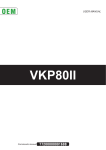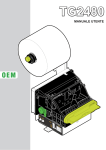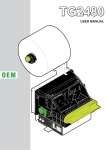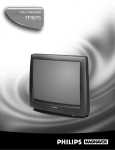Download USER MANUAL - POS Central
Transcript
TG2480H USER MANUAL OEM PR INT FEE D CO M 24V dc All rights reserved. Total or partial reproduction of this manual in whatever form, whether by printed or electronic means, is forbidden. While guaranteeing that the information contained in it has been carefully checked, CUSTOM ENGINEERING SPA and other entities utilized in the realization of this manual bear no responsibility for how the manual is used. Information regarding any errors found in it or suggestions on how it could be improved are appreciated. Since products are subject to continuous check and improvement, CUSTOM ENGINEERING SPA reserves the right to make changes in information contained in this manual without prior notification. Copyright © 2009 CUSTOM ENGINEERING S.p.a. – Italy CUSTOM ENGINEERING S.p.A. Str. Berettine 2 - 43010 Fontevivo (PARMA) - Italy Tel.: +39 0521-680111 Fax: +39 0521-610701 http: www.custom.it Customer Service Department: Tel.: +39 059 88 69 587 Email: [email protected] PRINTER COMPONENTS 1 2 3 4 5 6 7 8 9 10 Near paper end sensor Paper roll holder support Paper width adjustment Near paper end sensor adjustment Unblocking lever for cutter unit Rubbed roller manual feed Unblocking lever for rubbed roller PRINT key FEED key Paper jam sensor 11 12 13 14 15 16 17 18 19 20 21 Metal chassis Cutter group Print head Inspection door Paper mouth Ticket withdrawal sensor and notch USB interface connector Status LED Power supply connector RS232 interface connector Paper in 1 11 2 12 3 13 4 14 5 6 7 8 9 10 PR INT FEE D CO M 24V dc 15 16 17 18 19 20 21 (Fig.1) User Manual TG2480H Blank page TG2480H User Manual TABLE OF CONTENTS INTRODUCTION MANUAL CONTENTS ...................................................................................................................................... 1 EXPLANATORY NOTES USED IN THIS MANUAL ......................................................................................... 1 GENERAL SAFETY INFORMATION................................................................................................................ 1 UNPACKING THE PRINTER ........................................................................................................................... 2 GENERAL FEATURES..................................................................................................................................... 3 PRINTER DESCRIPTION ................................................................................................................................ 3 1. INSTALLATION AND USE 1.1 CONNECTIONS ......................................................................................................................................1-1 1.1.1 Power Supply ..................................................................................................................................1-1 1.2 SELF-TEST .............................................................................................................................................1-2 1.3 CONFIGURATION...................................................................................................................................1-2 1.4 HEXADECIMAL DUMP ...........................................................................................................................1-3 1.5 MAINTENANCE ......................................................................................................................................1-4 1.5.1 Open the printer ..............................................................................................................................1-4 1.5.2 Paper jam ........................................................................................................................................1-5 1.5.3 Adjustment for paper roll holder support .........................................................................................1-6 1.5.4 Positioning paper roll holder support ...............................................................................................1-6 1.5.5 Replace paper roll ...........................................................................................................................1-8 1.5.6 Cleaning the printer case ................................................................................................................1-8 1.6 TICKET WITHDRAWAL SENSOR ..........................................................................................................1-9 2. INTERFACES 2.1 RS232 SERIAL INTERFACE ...................................................................................................................2-1 2.2 USB INTERFACE ....................................................................................................................................2-2 3. TECHNICAL SPECIFICATIONS 3.1 TECHNICAL SPECIFICATIONS..............................................................................................................3-1 3.2 DIMENSIONS ..........................................................................................................................................3-3 4. CHARACTER SET 4.1 CHARACTER SET ..................................................................................................................................4-1 APPENDIX A - ACCESSORIES AND SPARE PARTS A.1 ACCESSORIES ..................................................................................................................................... A-3 A.1.1 Power supply ................................................................................................................................. A-3 A.2 SPARE PARTS....................................................................................................................................... A-4 A.2.1 Supplies ......................................................................................................................................... A-4 User Manual TG2480H i TABLE OF CONTENTS APPENDIX B - ALIGNMENT MANAGEMENT B.1 TICKET ALIGNMENT ............................................................................................................................. B-1 B.1.1 Ticket alignment ............................................................................................................................. B-1 B.1.2 Enabling, calibrating and setting of parameters. ........................................................................... B-1 B.2 COMMANDS .......................................................................................................................................... B-3 B.2.1 Ticket Alignment. ............................................................................................................................ B-3 B.2.2 Setting the alignment distance. ...................................................................................................... B-3 B.2.3 Examples. ...................................................................................................................................... B-3 B.3 CHARACTERISTICS OF THE PAPER. ................................................................................................. B-6 B.3.1 Dimensions and position of the notch. ........................................................................................... B-6 B.3.2 Position of sensors......................................................................................................................... B-7 B.3.3 Ticket dimension ............................................................................................................................ B-8 B.4 METHODS OF USAGE.......................................................................................................................... B-9 B.4.1 Command sequences .................................................................................................................. B-9 B.4.1.1 Alignment at the cut .................................................................................................................... B-9 B.4.1.2 Alignment at printing ................................................................................................................. B-10 ii TG2480H User Manual INTRODUCTION MANUAL CONTENTS In addition to the Introduction which includes a description of the explanatory notes used in the manual, general safety information, how to unpack the printer and a brief description of the printer including its basic features, this manual is organized as follows: Chapter 1: Chapter 2: Chapter 3: Chapter 4: Contains the information required for correct printer installation and its proper use Contains information on interface specifications Contains Technical Specifications of the printer Contains the character sets (fonts) used by the printer EXPLANATORY NOTES USED IN THIS MANUAL N.B. Gives important information or suggestions relative to the use of the printer. WARNING Information marked with this symbol must be carefully followed to guard against damaging the printer. DANGER Information marked with this symbol must be carefully followed to guard against operator injury or damage. GENERAL SAFETY INFORMATION • • • • • • • • • • • • • • • Read and keep the instructions which follow. Follow all warnings and instructions indicated on the printer. Before cleaning the printer, disconnect the power supply. Clean the printer with a damp cloth. Do not use liquid or spray products. Do not operate the printer near water. Do not use the printer on unstable surfaces that might cause it to fall and be seriously damaged. During the integration of the printer, we strongly warn to keep an adeguate paper loop outlet underneath the presenter, in order to allow the receipt being properly printed out. Only use the printer on hard surfaces and in environments that guarantee proper ventilation. Make sure the printer is placed in such a way as to avoid damage to its wiring. Use the type of electrical power supply indicated on the printer label. If in doubt, contact your retailer. Do not block the ventilation openings. Do not introduce foreign objects of any kind into the printer as this could cause a short circuit or damage parts that could jeopardize printer functioning. Do not spill liquids onto the printer. Do not carry out technical operations on the printer, with the exception of the scheduled maintenance procedures specifically indicated in the user manual. Disconnect the printer from the electricity supply and have it repaired by a specialized technician when: A. The feed connector has been damaged; B. Liquid has seeped inside the printer; C. The printer has been exposed to rain or water; D. The printer is not functioning normally despite the fact that all instructions in the users manual have been followed; E. The printer has been dropped and its outer casing damaged; F. Printer performance is poor; G. The printer is not functioning. User Manual TG2480H 1 INTRODUCTION UNPACKING THE PRINTER Remove the printer from its carton being careful not to damage the packing material so that it may be re-used if the printer is to be transported in the future. Make sure that all the components illustrated below are present and that there are no signs of damage. If there are, contact Customer Service. 1. User manual 2. Installation instructions 3. Paper roll 4. Power supply cable (2 ways) 5. Printer 6 Protection packing shell 7. Box 1 2 3 4 5 (Fig.1) 6 7 • • • • • • Open the printer packaging Take out the paper roll. Take out the user manual and the installation instructions. Take out the power supply cable. Lift the protection packing shell and take out the printer. Keep the box packing materials in the event the printer must be transported/shipped in the future 2 TG2480H User Manual INTRODUCTION GENERAL FEATURES Thermal printer for dispensing 80 mm tickets width, easy to install (3 fastening holes and ticket presentation to user incorporated). Thanks to the exclusive anti-paper-jam system, the ticket will always be promptly dispensed to the user. Thanks to an innovative type of paper roll holding bracket, it is possible to accommodate up to 73 metres of paper (max external Ø 80mm). In addition to normal printing function, the printer offers a wide array of special features: • Printing with extremely high graphic quality (resolution 203 dpi). • Autoload system. • Integrated Auto-cutter. • Paper dispense restriction device • Accommodates paper thickness from 55 to 80 gr/m2. • Adjustable paper roll holder • 24V power supply. • USB and RS232 interfaces. • Near paper end sensor, paper jam, ticket withdrawal sensor. PRINTER DESCRIPTION The printer has an ABS casing with paper roll holder and a rotating paper mouth unit which opens to allow access to print head. The control panel is located on the right side (see Fig.2) and has a PRINT key (1), a FEED key (2) and status LED (3). • PRINT key When the PRINT key is pressed, the printer perform a demo ticket with pre-set length. • FEED key When the FEED key is pressed, the printer advances the paper. During power-up, if the FEED key is held down, the printer prints the SETUP report. During the SETUP mode, helding down the FEED key for a short period it’s possible to change the parameters value; pressing the FEED key for a long period lit’s possible to pass to the next parameter till the end of the SETUP. • FEED+PRINT key After printer on, when the FEED key is pressed and then the PRINT key is pressed, the printer will perform the FONT TEST routine. • STATUS LED STATUS LED displays printer hardware status. In case of malfunction, flash frequency changing as follows: (Fig.2) 1 3 2 PR INT FEE D PRINT FEED CO M 24V dc COM 24Vdc User Manual TG2480H 3 INTRODUCTION (Tab.1) STATUS LED COLOUR DESCRIPTION Turned ON GREEN Printer ON: no error Recovering error Flashing GREEN Nr. flashings Description 1 Receive data 2 Heading over temperature 3 Paper end 4 Power supply voltage incorrect 5 Reception errors (parity, frame error, overrun error) 6 Command not recognized 7 Command reception time out 8 Rotating cover open 9 Paper jam 10 Near paper end Unrecovering error 11 4 TG2480H User Manual Cutter error 1. INSTALLATION AND USE 1.1 CONNECTIONS 1.1.1 Power Supply (Fig.1.1) PRINT FEED CO COM 24Vdc The printer is equipped with a 2 pin male molex connector series 5569 (Vertical), for the power supply (see Fig. 1.1). The connector pin configuration is as follows: PIN COLOUR SIGNAL DESCRIPTION 1 RED +24 V Power supply 2 BLACK GND Ground signal Model no. type: Header : Housing : 2 1 90° Molex series 5569 (no. 39-30-1020) Molex series 5557 (no. 39-01-3022) This picture shows the power supply cable included in the printer packaging: (Fig.1.2) MOLEX FEMALE CONNETTOR 2 PIN OPPOSITE VIEW SIDE OF CABLE INSERTION WARNING: Respect power supply polarity. User Manual TG2480H 1-1 1. INSTALLATION AND USE 1.2 SELF-TEST Printer operating status is indicated in the configuration print-out in which, next to the name of the components displayed (see figure 1.3), the following information is given: • • • • • Under HEAD VOLTAGE is given the voltage of the head. Under HEAD TEMPERATURE is given the temperature of the head. Under CUT COUNTER is given the number of cuts made. Under POWER ON COUNTER is given the number of power-ups made. Under PAPER PRINTED is given the number of centimetres of paper printed. (Fig.1.3) PRINTER SETUP HEAD VOLTAGE [V] HEAD TEMPERATURE [°C] CUT COUNTER POWER ON COUNTER PAPER PRINTED [cm] = = = = = Baud Rate .................................: Data Length ...............................: Parity .........................................: Handshaking .............................: Busy Condition (1) .......................: Autofeed ....................................: USB Address Number ...............: Print Mode .................................: Code Table ................................: Chars / inch ...............................: Speed / Quality..........................: Print Width .................................: Notch Alignment ........................: Notch Threshold (2).....................: Notch Distance [mm] (2)..............: Print Density..............................: [Feed PUSH] [Feed FAST PUSH] 24,07 29 1 4 40 115200 bps 8 bits/chr None Hardware RxFull CR Disabled 0 Normal PC437 A=11 B=15 cpi Normal 76 mm Disabled 1.75V +10.0 0% Enter setup Skip setup 1.3 CONFIGURATION The printer enables the configuration of the printer default parameters pressing both the PRINT and the FEED keys during the printer power up. The parameters affected during configuration are: • • • • • Baud Rate: 115200, 57600, 38400, 19200 D, 9600, 4800, 2400, 1200. Data length: 7, 8 D bits/car. Parity: None D, even or odd. Handshaking: XON/XOFF D or Hardware. Busy Condition (1): RxFullD , OffLine/RxFull. 1-2 TG2480H User Manual 1. INSTALLATION AND USE • • • • • • • • • • • • • Autofeed: CR disabled D or CR enabled. USB Address : 0 D, 1, 2, 3, 4, 5, 6, 7, 8, 9. Print mode: Normal D or Reverse. Code Table: TG2480H: PC437 D , PC850, PC860, PC863, PC865, PC858, PC866, VISCII. TG2480H (opz.-0104) : PC437 D , PC850, PC860, PC863, PC865, PC858, GB2312. Chars / inch: A=11 B=15cpi D, A=15 B=20cpi. Speed/Quality: NormalD, Low. Print Width: 52 mm, 56 mm, 60 mm, 64 mm, 68 mm, 72 mm, 76 mm D, 80 mm. Notch Alignment: Disabled D, Enabled. Notch Treshold (2): 0.75V, 1.00V, 1.25VD, 1.50V, 1.75V, 2.00V, 2.25V, 2.50V, 2.75V. Notch Distance [mm x 10](2) (3): 0D, 1. Notch Distance [mm x 1](2) (3): 0D, 1, 2. Notch Distance [mm x .1](2) (3): 0D, 1, 2, 3, 4, 5, 6, 7, 8, 9. Print density: -50%, -37%, -25%, -12%, 0%D, +12%, +25%, +37%, +50%. General notes: The parameters marked with the symbol D are the default values. Settings remain active even after the printer has been turned off. NOTE: : Using this parameter, it is possible to select whether the Busy signal is activated when the printer is both in Off Line status and the buffer is full, or only if the reception buffer is full. (1) (2) : If the “Notch Alignment” parameter is disabled this parameter is not displayed in the “Printer Setup”. : The “Notch distance” parameter represents the distance in mm from the upper margin of the ticket to the black mark on the ticket. For example, to set notch distance to 11 mm, modify the following parameters in order to obtain the desired values as indicated : Notch Dist. [mm x 10] : 1 Notch Dist. [mm x 1] :1 Notch Dist. [mm x .1] :0 (3) The settings made are saved on the EEPROM (non volatile memory). During the setup routine the printer prints out the setup report and will remain in standby until another key is pressed or characters are received through the printer communication port. After this, each time the PRINT key is pressed, the parameter is modified and its current value is printed. Once the required value has been obtained, press the FEED key to proceed to the next parameter, and so on. Once all the parameters have been run through, the printing of a message signals the end of the setting procedure. 1.4 HEXADECIMAL DUMP This function is used to display the characters received from the communications port; the printer prints out both the hexadecimal code received as well as the corresponding ASCII code (see Fig.1.4). Once the autotest routine has finished, the printer enters Hexadecimal Dump mode. The scanner remains in standby until a key is pressed or characters are received from the communications port; for every 8 characters received it prints hexadecimal values and ASCII codes (if the characters appear underlined, it means the receive buffer is full). Shown below is an example of a Hexadecimal Dump: (Fig.1.4) HEXADECIMAL DUMP 31 39 37 68 73 66 65 6F 6F 77 72 6B 64 73 66 6A 32 30 38 6B 64 73 69 72 75 65 69 6C 66 64 6B 6B 33 31 39 6A 66 64 6F 69 77 72 6F 73 6B 66 F2 6C 34 32 75 73 6B 66 79 75 65 69 75 64 73 6B 6A 68 35 33 69 64 6A 6B 75 77 72 6F 77 66 64 6A 73 36 34 73 68 68 68 77 65 69 75 65 68 66 F2 68 37 35 64 66 73 6A 71 72 6F 77 72 6B 68 73 64 38 36 66 68 64 77 65 69 75 65 68 73 6A 64 66 User Manual 12345678 90123456 789uisdf hkjsdhfh sdfkjhsd fsdfkhjw eioyuwqe oriuweri ouweriou weriouwe riouwerh klsdfhks dfksdfhj sdfkj≥sd fk≥jshdf jklh TG2480H 1-3 1. INSTALLATION AND USE 1.5 MAINTENANCE WARNING Make sure no water or other liquids seep inside the printer. BEWARE Before any type of work is done on the machine, disconnect the power supply cord from the mains outlet. ATTENTION Do not touch the head heating line with bare hands or metal objects. Do not perform any operation inside the printer immediately after printing because the head and motor tend to become very hot. 1.5.1 Open the printer To open the printer proceed as follow: • • Rotate the paper mouth unit to the maximum opening position (see Fig.1.5); in this position the paper mouth unit stay opened. Widen the hooks that block the cutter unit and rotate the cutter unit up (see Fig.1.6). NOTE After each maintenance operation is recommended to check and remove possible scraps of paper. 1 2 (Fig.1.5) 1-4 TG2480H User Manual (Fig.1.6) 1. INSTALLATION AND USE 1.5.2 Paper jam • • • • Lift the inspection door and remove possible scraps of paper (see Fig.1.7). Open the printer (see previous paragraphs). Lift the unblocking lever for rubbed roller (see Fig.1.8). Rotate the rubbed roller clockwise to eject the paper (see Fig.1.9). 1 2 See previous paragraph (Fig.1.7) 3 4 (Fig.1.8) (Fig.1.9) User Manual TG2480H 1-5 1. INSTALLATION AND USE 1.5.3 Adjustment for paper roll holder support • • Rotate the knob (A) to adjust the housing width for paper roll (see fig. A.10). So it is possible to use paper width less than 80 mm as needed. Rotate the lever (B) to adjust the sensor position for nearly paper end (C). Move the lever up to in-crease the reserve of paper, move the lever down to decrease the reserve of paper (see Fig. 1.11). 1 A (Fig.1.10) 2 C B (Fig.1.11) 1.5.4 Positioning paper roll holder support The paper roll holder support positioning isn’t fixed but adjustable on 3 different positions (rear P1, lower P2 and upper P3). To fastening the paper roll holder support proceed as follow: 1. Bring up the paper roll holder support. Move it until the two holes coincide with the two holes on the printer body. 2. Fasten the paper roll holder support with the printer body by the two M4x6 fastening screws supplied. WARNING Before fastening the paper roll holder support check the cable path (near paper end sensor) is correct. Incorrect positions of the cable could cause damage on it. 1-6 TG2480H User Manual 1. INSTALLATION AND USE P1 (Fig.1.12) P2 P3 (Fig.1.13) (Fig.1.14) User Manual TG2480H 1-7 1. INSTALLATION AND USE 1.5.5 Replace paper roll To replace the paper roll proceed as follow: • • Put the paper roll on the paper roll holder support. Insert the paper into the paper infeed opening so that it unrolls in the direction shown and wait for it to load automatically (see Fig.1.15); (Fig.1.15) WARNING Before inserting the paper, make sure the cut is straight. Follow loading specifications (Fig.1.15) 1.5.6 Cleaning the printer case The user is responsible for cleaning the printer case. To clean the unit, use compressed air or a soft cloth. Do not use alcohol, solvents or stiff brushes. PR INT FEE D Alcohol, solvent CO M 24V dc 1-8 TG2480H User Manual (Fig.1.16) 1. INSTALLATION AND USE 1.6 TICKET WITHDRAWAL SENSOR The printer is equipped with a paper dispense restriction device to prevent damage on the printing mechanism in case of ticket withdrawal before the printing is end. This device is composed of an oscillating plane under the inspection door, linked with a sensor. When the user make a ticket withdrawal before the printing is end, the ticket stretch causing the lowering of the oscillating plane. Ticket printing immediately stops, and the printer perform the ticket cut. (Fig.1.17) User Manual TG2480H 1-9 1. INSTALLATION AND USE Blank page 1-10 TG2480H User Manual 2. INTERFACES 2.1 RS232 SERIAL INTERFACE (Fig.2.1) PRINT FEED 24Vdc c The printer with a serial RS232 interface has a female RJ45 connector. Refer to the table below for the connector pin signals: PIN SIGNAL DESCRIPTION 1 N.C. Not connected 2 GND Ground signal 3 TXD Data transmission 4 RXD Data reception 5 RTS Ready to send 6 N.C. Not connected 7 N.C. Not connected 8 N.C. Not connected 1 8 RJ45 The diagrams below show a sample connection between printer and PC using a 8 pin male RJ45 connector and a 9 pin female connector: (Fig.2.2) GND RXD TXD TXD RXD RTS GND 7 8 RTS Printer PC User Manual TG2480H 2-1 2. INTERFACES 2.2 USB INTERFACE (Fig.2.3) PRINT FEED 21 The printer with USB interface complies to USB 1.1 specifications with the following specifications: • Communication speed equal to 12 Mbit/sec. • Type of connector “Receptacle series B”. Refer to the table below for the connector pin signals: 34 USB type B (Tab.2.1) 2-2 TG2480H PIN SIGNAL DESCRIPTION 1 VBUS N.C. 2 D- Data - 3 D+ Data + 4 GND Ground signal Shell Shield Cable shielding User Manual 3. TECHNICAL SPECIFICATIONS 3.1 TECHNICAL SPECIFICATIONS Table 3.1 gives the main technical specifications for the printer. (Tab.3.1) Serial RS232 USB Baud rate From 1200 to 115200 bps - Sensors Head temperature, paper presence, paper jam, ticket withdrawal OPTIONAL: Near paper end (external) Available interfaces Printing driver WindowTM 2K, XP, Vista Receive buffer 2 Mbytes Flash memory 1 Mbyte ESC/POS Emulation PRINTER SPECIFICATIONS Print method Thermal, fixed head Resolution 203 DPI (8 dot/mm) Printing mode Straight, 180° Printing format Normal, height / width from 1 to 4, bold, reverse, underlined, italic Character fonts PC437, PC850, PC860, PC863, PC865, PC858, PC866, VISCII opz.-0104: PC437, PC850, PC860, PC863, PC865, PC858, GB2312 2 Logos (608 x 430 dots) Graphics memory PAPER SPECIFICATIONS Thermal rolls (heat-sensitive side on outside of roll) Type of paper 80 mm ±0.5 mm Paper width Max 80 mm External roll diameter Recommended types of paper 55 g/m – 80 g/m Paper thickness Internal roll core diameter Core type 2 2 (KANZAN KF50 or KP460, MITSUBISHI PG5075 or TL4000) 0,061 ÷ 0,85 mm 25 mm (not attached to roll core) Cardboard or plastic ELECTRICAL SPECIFICATIONS Power Supply 24 Vdc ± 10% Absorptions Medium (12,5% Dot ON) 0.8 A Stand by 0.05 A ENVIRONMENTAL CONDITIONS Operating temperature Relative humidity Storage temperature / Humidity 0-50°C 10-85% Rh -20 °C – 70 °C / 10% - 90% Rh MECHANICAL CHARACTERISTICS Length [mm] = 250 Dimensions (without paper roll) Weight [gr] Width [mm] = 130 Height [mm] = 110 1130 (without paper roll) User Manual TG2480H 3-1 3. TECHNICAL SPECIFICATIONS ESC/POS EMULATION 11cpi 15cpi 20cpi 33 43 60 Lines / sec. 30 30 30 Chars / sec. 990 1290 1800 2,2 x 3 1,7 x 3 1,2 x 3 Character Density Number of columns Printing speed Characters (L x H mm) Normal 3 Char set NOTE : Referred to the default paper width (76mm). 3-2 TG2480H User Manual 3. TECHNICAL SPECIFICATIONS 3.2 DIMENSIONS 74 102 116 (Fig.3.1) 24 101.5 185.5 221.5 271.5 291.5 45.5 Ømax=80 113.2 130 56 33.25 42.25 26 User Manual TG2480H 3-3 3. TECHNICAL SPECIFICATIONS Blank page 3-4 TG2480H User Manual 4. CHARACTER SETS 4.1 CHARACTER SET The printer has 3 fonts of varying width (11, 15 and 20 cpi) which may be accessed through programming (section 1.3) or control characters. Each of these fonts offers the following code tables: PC437, PC850, PC860, PC863, PC865, PC858, PC866, VISCII. Shown below in figures 4.1 are examples of the 11 cpi character set. PC865 (Nordic) PC437 (Usa, Standard, Europe) PC858 (Euro symbol) PC850 (Multilingual) PC866 (Cyrillic) PC860 (Portuguese) VISCII (Vietnamese) PC863 (Canadian, French) (Fig. 4.1) To print the Euro (€) symbol, the command sequence is: $1B, $74, $13, $D5. User Manual TG2480H 4-1 4. CHARACTER SETS If it has the version with chinese simplified font GB2312 (option 0104) at the end of the FONT TEST is printed all characters set (about 7000) as shown in the fig. 5.3. (Fig.4.2) 4-2 TG2480H User Manual 4. CHARACTER SETS With this version must be send two bytes to addressing characters: the first byte identifies the table, the second byte identifies the row and column in the table. In the fig. 5.4 is reported an example of characters mapping; the x symbol identifies the caracter to address. 1st byte Range: 161 ≤ n ≤ 169 (A1 ÷ A9), 176 ≤ n ≤ 247 (B0 ÷ F7), Range: 160 ≤ m ≤ 255 (A0 ÷ FF). 2nd byte Address: A1E8 A1 A0 B0 C0 D0 E0 F0 A9 A0 B0 C0 D0 E0 F0 Address: B0C5 Address: F7FF B0 A0 B0 C0 D0 E0 F0 F7 A0 B0 C0 D0 E0 F0 0 1 2 3 4 5 6 7 8 9 A B C D E F X 0 1 2 3 4 5 6 7 8 9 A B C D E F 0 1 2 3 4 5 6 7 8 9 A B C D E F 6 7 8 9 A B C D E F X 0 1 2 3 4 5 X (Fig.4.3) User Manual TG2480H 4-3 4. CHARACTER SETS Blank page 4-4 TG2480H User Manual APPENDIX A - ACCESSORIES AND SPARE PARTS A.1 ACCESSORIES A.1.1 Power supply The figure below illustrates the power supply to be used for printer operation: (Fig.A.1) 193.0 3 5 5 3 CN1 6.5 L N FG 95.0 95.0 -V -V +V 9.0 +V 5.5 4.5 4 - M3 - P 0.5 120.0 62.0 198.0 6.5 RANGE 20.0 158.0 13.5 TOLERANCE 7.0 10.0 10 18.0 3.5 3 - M3 - P 0.5 38 9.5 9.0 3.4 HOLE PPSPS-100-24 <8 8 ÷ 25 25 ÷ 80 80 ÷ 250 250 ÷ 800 800 ÷ 2600 ANGULAR B ± 0.1 ± 0.15 ± 0.25 ± 0.4 ± 0.8 ± 1.5 ± 0.3° Note : Dimensioni in mm Switching power supply 24V 100W Input specifications Input voltage Current Input frequency 85 ÷ 264 V 0 ÷ 4.5 A 47 ÷ 63 Hz Output specifications Output voltage Output current min.-max. Efficiency min. 24 V 0 ÷ 4.5 A 80% Environmental conditions Operating temperature Humidity Storage temperature / Humidity Protection devices: 0 ÷ 70 °C 20 ÷ 85 % Rh (w/o condensation) -10 ÷ 85 °C / 10 ÷ 95 % Rh (w/o condensation) Short-circuit, overload User Manual TG2480H A-5 APPENDIX A - ACCESSORIES AND SPARE PARTS A.2 SPARE PARTS A.2.1 Supplies RCT80X90-25MM Thermal paper roll 80 mm Ø=90 core 25 mm Quantity recommended per no. machines purchased No. machines Quantities recommended A-6 TG2480H User Manual <10 <50 <100 >100 5 30 60 90 APPENDIX B - ALIGNMENT MANAGEMENT B.1 TICKET ALIGNMENT B.1.1 Ticket alignment Paper with an alignment notch can be used in order to handle tickets with pre-printed fields and a fixed length. To guarantee the alignment it is necessary that the “Notch Alignment” parameter is enabled from the key setup (see setting configuration parameters), that the alignment sensor is calibrated and that the parameters are set. The calibration of the sensor occurs automatically within the printer setup. B.1.2 Enabling, calibrating and setting of parameters. The notch sensor is a reflection sensor that emits a band of light and detects the quantity of light reflected to it. The presence of the notch is therefore detected by the amount of light that returns to the sensor, taking into account that the light is reflected by the white paper and absorbed by the black. Calibration of the sensor occurs automatically and consists in adjusting the quantity of light emitted to adapt it to the degree of whiteness of the paper used. To start self-calibration, the “Notch Alignment” parameter will have to be enabled from the printer setup (see setting configuration parameters): Notch Alignment : Enabled The printer will perform some paper FEEDS, at the end of which it will print the value settings, for example: Autosetting Notch PWM Duty cycle : OK : 45% The “Autosetting Notch” parameter indicates the operating condition of the self-calibration process; OK will appear if it has been successful, but if it has failed the words NOT OK will appear. Another parameter that needs to be set is the threshold: Notch Threshold.. : 0.75V It is used to detect the presence of the notch: if the voltage value read by the sensor exceeds the threshold value set the notch is identified, otherwise the white paper is considered. In order to better identify the optimum threshold for the paper being used, a paper characterisation function is also available in setup. Characterize Paper. :Yes By activating this parameter the outgoing voltage of the sensor will be presented in a graphic form as shown in figure B.1 below: User Manual TG2480H B-1 APPENDIX B - ALIGNMENT MANAGEMENT PAPER CHARACTERIZATION (Fig.B.1) The graphic shows the references in Volts (from 0 to 3V) and the threshold value previously set. It is clear that by adjusting the threshold value it is possible to find the best position that takes into account the signal peak and the small oscillations around zero. The ALIGNMENT POINT is defined as the position inside the ticket that is the desired alignment point. The ALIGNMENT POINT can be defined over the notch or near this one; for this reason, the final parameters to be set in setup are: Notch Dist. [mm x 10] . : 1 Notch Dist. [mm x 1] . : 1 Notch Dist. [mm x 1] . : 0 These parameters define the “Notch Distance” that represents the distance from the notch to alignent; in the above example the notch distance is 11 mm. Alignment point (Fig.B.2) Notch Distance NON THERMAL SIDE THERMAL SIDE Direction of paper feed Figure B2 shows how the “Notch Distance” parameter represents the distance that exists between the notch and the desired alignment point. This parameter can have a minimum value of 0mm (in this case the alignments occur in proximity of the beginning of the notch) and a maximum of 12 mm. In reality the maximum distance corresponds to the mechanical distance between the notch sensor and the head, and it is for this reason that higher values are not permitted, and negative values are not envisaged. B-2 TG2480H User Manual APPENDIX B - ALIGNMENT MANAGEMENT B.2 COMMANDS B.2.1 Ticket Alignment. Two alignment commands are available: $1D $F6 and $1D $F8. The command $1D $F6 performs an alignment to the print head: the paper is fed through until the print head is at the first available alignment point. The command $1D $F8 on the other hand refers to the cutter: the paper is fed through until the cutter is at the set alignment point, so that a subsequent cut will occur precisely at the alignment point. B.2.2 Setting the alignment distance. The “Notch Distance” parameter can be changed via the printer setup or by using the command $1D $E7 nH nL. For further information refer to the command itself. B.2.3 Examples. N.B.: To a better comprehension, in the following figures, the Notch is indicated on the same side of the printing text. Example 1. To print a ticket’s sequence witch the cut is made over the notch it’s necessary set the notch distance to zero as follows (this setting have effect after the ticket already in the printer): {Set Notch Distance} $1D,$E7,$00,$00, {Print text} ‘TICKET 1’,$0A,’FIRST LINE’,$0A,’SECOND LINE’,$0A {Cut aligment} $1D, $F8, {Cut} ESC,’i’, ... {Print text} ‘TICKET 1’,$0A,’FIRST LINE’,$0A,’SECOND LINE’,$0A {Cut aligment} $1D,$F8, {Cut} ESC,’i’, ... TICKET N FIRST LINE SECOND LINE TICKET (N+1) FIRST LINE SECOND LINE (Fig.B.3) User Manual TG2480H B-3 APPENDIX B - ALIGNMENT MANAGEMENT Example 2 To cut 10 mm before the notch the command sequence is (this setting have effect after the ticket already in the printer): {Print text} ‘TICKET 1’,$0A,’FIRST LINE’,$0A,’SECOND LINE’,$0A {Cut aligment} $1D,$F8, {Cut} ESC,’i’, ... TICKET N FIRST LINE SECOND LINE 10 {Print text} ‘TICKET 1’,$0A,’FIRST LINE’,$0A,’SECOND LINE’,$0A {Cut aligment} $1D, $F8, {Cut} ESC,’i’, ... 10 $1D, $E7, $00, $0A, TICKET (N+1) FIRST LINE SECOND LINE (Fig.B.4) Example 3. To print over the notch the command sequence is (this setting have effect after the ticket already in the printer): {Set Notch Distance} $1D,$E7,$00,$00, {Print text} ‘TICKET 1’,$0A,’FIRST LINE’,$0A,’SECOND LINE’,$0A {Cut} ESC,’i’ ... {Set Notch Distance} $1D,$E7,$00,$00, {Print text} ‘TICKET 1’,$0A,’FIRST LINE’,$0A,’SECOND LINE’,$0A {Cut} ESC,’i’, ... TICKET N FIRST LINE SECOND LINE TICKET (N+1) FIRST LINE SECOND LINE (Fig.B.5) B-4 TG2480H User Manual APPENDIX B - ALIGNMENT MANAGEMENT Example 4. {Print text} ‘TICKET 1’,$0A,’FIRST LINE’,$0A,’SECOND LINE’,$0A {Cut aligment} $1D, $F8, {Cut} ESC,’i’, ... {Print text} ‘TICKET 1’,$0A,’FIRST LINE’,$0A,’SECOND LINE’,$0A {Cut aligment} $1D,$F8, {Cut} ESC,’i’, TICKET N FIRST LINE SECOND LINE 11 {Set Notch Distance} $1D,$E7,$00,$00, TICKET (N+1) FIRST LINE SECOND LINE 11 To print 15 mm before the notch the command sequence is (this setting have effect after the ticket already in the printer): (Fig.B.6) User Manual TG2480H B-5 APPENDIX B - ALIGNMENT MANAGEMENT B.3 CHARACTERISTICS OF THE PAPER. B.3.1 Dimensions and position of the notch. The notch must be positioned on the non-heat sensitive side of the paper as shown in figure B.7, where is showing a fac-simile of paper with alignment notch. Notch on 80 mm paper (Fig.B.7) 80 5 21 Notch 106 NON THERMAL SIDE Direction of paper feed 5 21 Notch B-6 TG2480H User Manual APPENDIX B - ALIGNMENT MANAGEMENT B.3.2 Position of sensors Figure B.8 shows a section of the printer and the distances between the head, the cutter and the notch sensor. (Fig.B.8) Cutter Print head Notch sensor 12 12,5 Figure B.8 clearly shows why the alignment distance (Notch Distance) cannot exceed the notch sensor-head distance. The moment that the notch sensor detects a notch, the head is already mechanically positioned 12 mm upstream of the of the notch in order therefore for it to align itself with this notch, as a reference the paper can only be fed forward, and so reduce the distance already there. User Manual TG2480H B-7 APPENDIX B - ALIGNMENT MANAGEMENT B.3.3 Ticket dimension It is very important to well calibrate the height of the printer area, according to the distance between the two edges of the notch. In order not to miss a notch (a ticket must therefore contain only one notch) the following equation must be used: INTER-NOTCH DISTANCE>PRINTED AREA HEIGHT + NON-PRINTABLE AREA where INTER-NOTCH DISTANCE = the distance between two notch edges NON-PRINTABLE AREA = cutter-head distance The picture in figure B.9 shows a sequence of printed tickets aligning each one at the cut. It can be noted that increasing the printed area will result in superimposing what is to be printed at the subsequent notch. The size of the print area can be enlarged until it renders the alignment feed void, but not beyond. It is very important never to forget about the non-printable area that corresponds to the cutter-head distance and is the result of every cut. LEGEND: A = Alignment feed H = Printing area height B = Non printable area (CUTTER - PRINT HEAD) PAPER IN THE PRINTER TICKET PRODUCED Direction of paper B-8 TG2480H CUTTER PRINT HEAD Printing area User Manual A H B (Fig.B.9) APPENDIX B - ALIGNMENT MANAGEMENT B.4 METHODS OF USAGE B.4.1 Command sequences It is possible, when printing sequences of tickets, to primarily identify two different methods of operation that involve the alignment: ticket aligned at the cut and ticket aligned at printing. Another very important aspect to bear in mind is the condition from which printing commences. In figure B.9, that shows a ticket aligned at the cut, it can be seen how every time a ticket printing begins this originates from an alignment at the cut, and therefore the distance between the start of the print area and the alignment line is equal to the head-cutter distance. The same situation applies to an alignment at printing. B.4.1.1 Alignment at the cut The sequence of commands to be entered when wanting to align a ticket at the cut is as follows: 1. 2. 3. 4. Ticket general setting; formatting of characters, print density, margins etc. Print ticket: Printing of text, logos or any other graphics. Alignment at the cut command: $1D $F8 Cut command The result is shown in figure B.10. PAPER IN THE PRINTER (Fig.B.10) Printed area Alignment feed PRINT HEAD Notch distance CUTTER It is possible to see how the start of the ticket print area is not aligned, but the print starts in the rest position that the head took up at the moment the previous ticket was cut. At the end of the print area the printer has fed the paper through to align itself and perform the cut at the desired position. User Manual TG2480H B-9 APPENDIX B - ALIGNMENT MANAGEMENT B.4.1.2 Alignment at printing Alignment at printing requires the following sequence of commands: 1. Ticket general setting; formatting of characters, print density, margins etc. 2. Print alignment commands: $1D $F6 3. Print ticket: Printing of text, logos or any other graphics. 4. Cut commands The result is shown in figure B.11. Alignment feed Unlike the previous case, the alignment feed takes place before the start of printing, so as to align the print area in the position required. CUTTER PRINT HEAD Printed area (Fig.B.11) B-10 TG2480H User Manual Notch distance PAPER IN THE PRINTER Rev. 1.10 Part Number : DOME-TG2480H CUSTOM ENGINEERING SPA World Headquarters Via Berettine, 2 - 43100 Fontevivo Tel. +39 0521 680111 - Fax +39 0521 610701 [email protected] - www.custom.biz All rigths reserved www.custom.biz