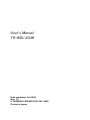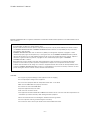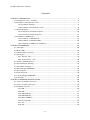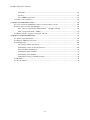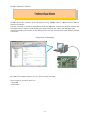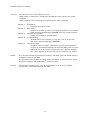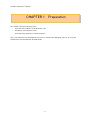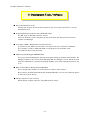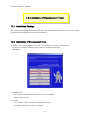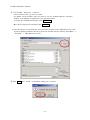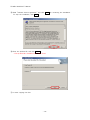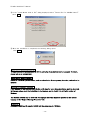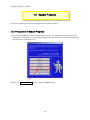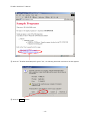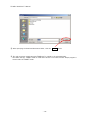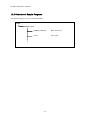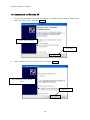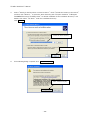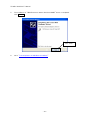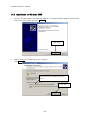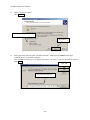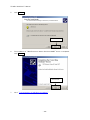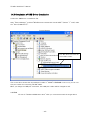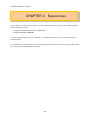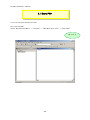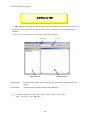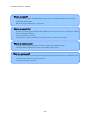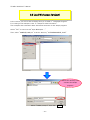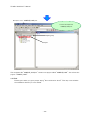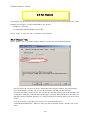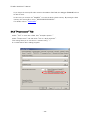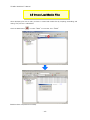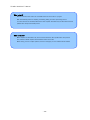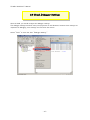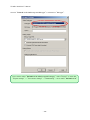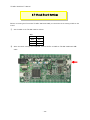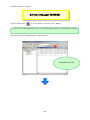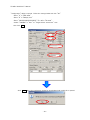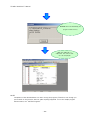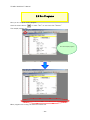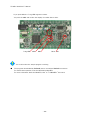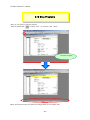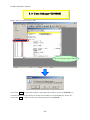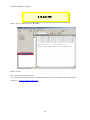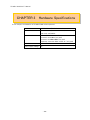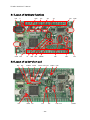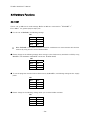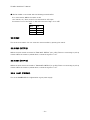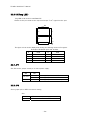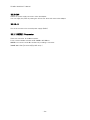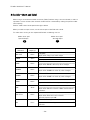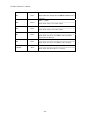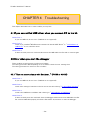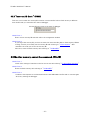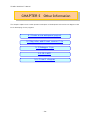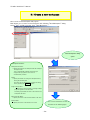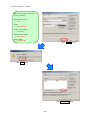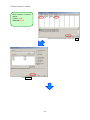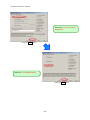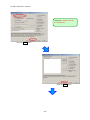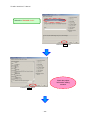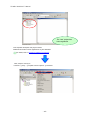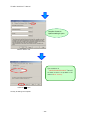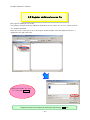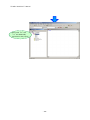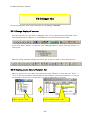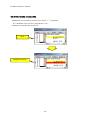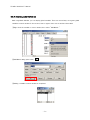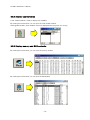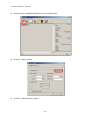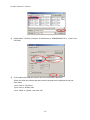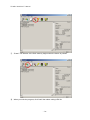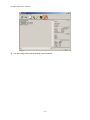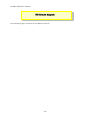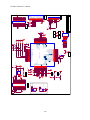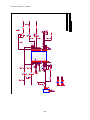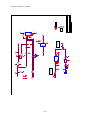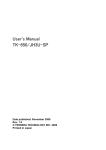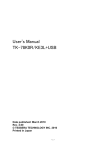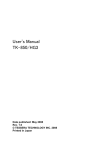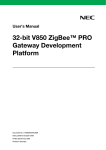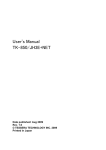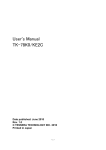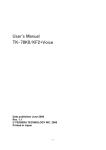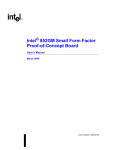Download User's Manual TK
Transcript
User’s Manual TK-850/JG3H Date published: Oct 2008 Rev. 1.0 © TESSERA TECHNOLOGY INC. 2008 Printed in Japan TK-850/JG3H User’s Manual Windows and Windows XP are registered trademarks or trademarks of Microsoft Corporation in the United States and/or other countries. ・The information is subject to change without notice. ・No part of this document may be copied or reproduced in any form or by any means without prior written consent of TESSERA TECHNOLOGY INC.. TESSERA TECHNOLOGY INC. assumes no responsibility for any errors that may appear in this document. ・TESSERA TECHNOLOGY INC. does not assume any liability for infringement of patents, copyrights or other intellectual property rights of third parties by or arising from the use of TESSERA TECHNOLOGY INC. products listed in this document or any other liability arising from the use of such products. No license, express, implied or otherwise, is granted under any patents, copyrights or other intellectual property rights of TESSERA TECHNOLOGY INC. or others. ・Descriptions of circuits, software and other related information in this document are provided for illustrative purposes in semiconductor product operation and application examples. The incorporation of these circuits, software and information in the design of a customer's equipment shall be done under the full responsibility of the customer. TESSERA TECHNOLOGY INC. assumes no responsibility for any losses incurred by customers or third parties arising from the use of these circuits, software and information. CAUTION ・Do not give any physical damage to this equipment such as dropping ・Do not superimpose voltage to this equipment. ・Do not use this equipment with the temperature below 0℃ or over 40℃. ・Make sure the USB cables are properly connected. ・Do not bend or stretch the USB cables. ・Keep this equipment away from water. ・Take extra care to electric shock. ・This equipment should be handled like a CMOS semiconductor device. The user must take all precautions to avoid build-up of static electricity while working with this equipment. ・All test and measurement tool including the workbench must be grounded. ・The user/operator must be grounded using the wrist strap. ・The connectors and/or device pins should not be touched with bare hands. -2- TK-850/JG3H User’s Manual Contents CHAPTER 1 PREPARATION.....................................................................................................................................................7 1.1 Development Tools / Software..............................................................................................................................8 1.2 Installation of Development Tools ........................................................................................................................9 1.2.1 Installation Package .....................................................................................................................................9 1.2.2 Installation of Development Tools..........................................................................................................9 1.3 Sample Programs...................................................................................................................................................... 14 1.3.1 Preparation of Sample Programs......................................................................................................... 14 1.3.2 Overview of Sample Programs ............................................................................................................. 17 1.4 Installation of USB Driver ..................................................................................................................................... 18 1.4.1 Installation on Windows XP.................................................................................................................... 19 1.4.2 Installation on Windows 2000 ................................................................................................................ 22 1.4.3 Completion of USB Driver Installation............................................................................................... 25 CHAPTER 2 EXPERIENCES................................................................................................................................................... 26 2.1 Start PM+ .................................................................................................................................................................... 28 2.2 What is PM+................................................................................................................................................................ 29 2.3 Load Workspace (project) ..................................................................................................................................... 31 2.4 Set Options................................................................................................................................................................. 33 2.4.1 "Extend" Tab............................................................................................................................................... 33 2.4.2 “Preprocessor” Tab ................................................................................................................................. 34 2.5 Create Load Module Files ..................................................................................................................................... 35 2.6 Check Debugger Settings...................................................................................................................................... 37 2.7 Check Board Settings............................................................................................................................................. 39 2.8 Start Debugger (ID850QB).................................................................................................................................... 40 2.9 Run Programs............................................................................................................................................................. 43 2.10 Stop Programs ........................................................................................................................................................ 45 2.11 Close Debugger (ID850QB) ................................................................................................................................ 46 2.12 Quit PM+.................................................................................................................................................................... 47 CHAPTER 3 HARDWARE SPECIFICATIONS .................................................................................................................. 48 3.1 Layout of hardware functions.............................................................................................................................. 49 3.2 Layout of solder-short pad .................................................................................................................................. 49 3.3 Hardware Functions................................................................................................................................................. 50 3.3.1 SW1.................................................................................................................................................................. 50 3.3.2 SW2.................................................................................................................................................................. 51 3.3.3 SW3 (INTP12) .............................................................................................................................................. 51 3.3.4 SW4 (INTP13) .............................................................................................................................................. 51 3.3.5 LED1 (POWER) ........................................................................................................................................... 51 3.3.6 U3(7seg LED)............................................................................................................................................. 52 3.3.7 JP1 .................................................................................................................................................................. 52 3.3.8 JP3 .................................................................................................................................................................. 52 -3- TK-850/JG3H User’s Manual 3.3.9 CN4.................................................................................................................................................................. 53 3.3.10 J1................................................................................................................................................................... 53 3.3.11 NWIRE1 Connector ................................................................................................................................. 53 3.4 solder-short pad label............................................................................................................................................. 54 CHAPTER 4 TROUBLESHOOTING..................................................................................................................................... 56 4.1 If you cannot find USB driver when you connect PC to the kit............................................................ 56 4.2 Error when you start the debugger ................................................................................................................... 56 4.2.1 "Can not communicate with Emulator..." (F0100 or A0109) .................................................... 56 4.2.2 "Incorrect ID Code." (Ff603) ................................................................................................................ 57 4.3 Monitor memory cannot be accessed. (F0c72) ............................................................................................ 57 CHAPTER 5 OTHER INFORMATION.................................................................................................................................. 58 5.1 Create a new workspace ....................................................................................................................................... 59 5.2 Register additional source file ............................................................................................................................. 67 5.3 Debugger tips ............................................................................................................................................................. 69 5.3.1 Change display of buttons...................................................................................................................... 69 5.3.2 Display source list and function list ................................................................................................... 69 5.3.3 Set/delete breakpoints............................................................................................................................ 70 5.3.4 Display global variables............................................................................................................................ 71 5.3.5 Display local variables.............................................................................................................................. 72 5.3.6 Display memory and SFR contents .................................................................................................... 72 5.4 WriteEZ1....................................................................................................................................................................... 73 5.5 Circuit diagram........................................................................................................................................................... 78 -4- TK-850/JG3H User’s Manual Introduction TK-850/JG3H is the evaluation kit for development using "V850ES/JG3-H", NEC Electronics 32bit all flash microcontroller. The user only needs to install the development tools and USB driver, and connect the host machine with the target board to start the code development, build, monitoring the output, and debugging code. (This demonstration kit uses the on-chip debug feature from the microcontroller itself, without emulator connection) Configuration for Debugging By loading the sample programs, you can confirm running the board. Input/output for operation check use ・7Seg LED ・Push switch -5- TK-850/JG3H User’s Manual Overview This manual consists of the following contents. Read chapter 1 and 2 first for installing the development tools and using the sample programs. Read chapter 3-5 for customizing the sample programs and the hardware. Chapter 1: Chapter 2: Chapter 3: Chapter 4: Chapter 5: Preparations Install the development tools Experiences Experience the basic operations of integrated development environment (PM+) and integrated debugger (ID850QB) with using sample programs. Hardware Specifications Explain the hardware of TK-850/JG3H Troubleshooting Describe how to solve troubles you may face, such as errors when starting the integrated debugger (ID850QB) Other Information Introduce other information, such as how to create a new workspace (project) on integrated development environment (PM+), how to register additional source file, and some useful tips of the integrated debugger. The circuit diagrams of demonstration kit are included in this chapter. Reader This manual is intended for development engineers who wish to become familiar with the development tools for the V850. It is assumed that the readers have been familiar with basics of microcontrollers, C and Assembler languages, and the WindowsTM operating system. Purpose This manual is intended to give users an understanding of the features, hardware configurations, development tools for the V850. -6- TK-850/JG3H User’s Manual CHAPTER 1 Preparation This - chapter describes following topics: Overview and installation of development tools Installation of development tools Overview and preparation of sample programs Users can experience the development flow such as coding, build, debugging, and test, by using the development tools bundled with TK-850/JG3H. -7- TK-850/JG3H User’s Manual 1.1 Development Tools / Software ● Device file DF703771 V1.00 A device file contains device specific information. So, users need a device file to use the development tools. ● Integrated Development Environment (IDE) PM+ V6.31 The IDE works on Windows operation system. Users can develop a system efficiently by using the editor with idea processor function, compiler, and debugger. ● C Compiler CA850 W3.20 (code size limited version) C compiler for the V850 microcontrollers. The object code size is limited to 128 Kbyte. This compiles C code for V850 and ANSI-C code program into assembler code. This produces object code and linker. ● V850 Integrated Debugger ID850QB V3.50 This is the tool for debugging the object program generated by C compiler and assembler. The debugger enables to do C source level debugging. With the debugger, you can debug the code easily and efficiently by refering and changing variables, using step-in debuging function, and so on. ● Built-in Flash Memory Writing Program WriteEZ1 This is the Windows software to write programs on built-in flash memory. By connecting TK-850/JG3H and PC with bundled USB cable, you can write/delete programs on the built-in flash memory. ● Sample program for User’s manual Demonstration program using the 7seg-LED and push switch. -8- TK-850/JG3H User’s Manual 1.2 Installation of Development Tools 1.2.1 Installation Package The attached CD-ROM includes the development tools and documentations. Users can use the installer to install those development tools and documentations. 1.2.2 Installation of Development Tools ① Please insert the CD-ROM in the drive. The installer will show up automatically. If it does not start automatically, please initiate it by double clicking the SETUP.EXE. <1> Readme First The contents of the CD-ROM, and some notes are available. Please read it at first. <2> Install… Click “Install” to start installation of development tools. For details, please refer to the next section. -9- TK-850/JG3H User’s Manual <3> Documents Manuals of development tools and the evaluation kit are available in PDF files. When this button is clicked, the WWW browser will start. Adobe® Acrobat® Reader is available in the CD-ROM. <4> Sample Program Click this button to start the WWW browser for the sample program and the tutorial. <5> Link to NEC Electronics Microcontrollers Click this button to start the WWW browser display the link to the NEC Electronics Microcontroller web site (http://www.necel.com/micro/index_e.html) The NEC Electronics Microcontroller web page provides with the latest product/tool information and FAQs. <6> Exit Terminate the setup. ② Click the "Install" - 10 - TK-850/JG3H User’s Manual ③ "Tool Installer" dialog box is opened. Select products that you need to install. (as default, all the products that you need to use the TK-850/JG3H are selected.) "Explain" area displays an explanation of the selected product. To change the installation destination, click Browse… . When all the settings are completed, click Install… . * In this document, it is assumed that users install the programs under "NEC Electronics Tools" directory (default installation directory). Users can find the tools by selecting “Start Menu” -> "Programs" -> "NEC Electronics Tools". ④ Click OK when "Install" comfirmation dialog box is opened. - 11 - TK-850/JG3H User’s Manual ⑤ Read "software license agreement" and click To stop the installation, click No . Yes ⑥ Enter the product ID, and click Next . * The product ID is available on the other sheet. ⑦ It starts copying the files. - 12 - for continuing the installation. TK-850/JG3H User’s Manual ⑧ If the “install Wizard :Kind of File” dialog displayed, Select ”Device File For V850ES/JG3-H”. Click OK . ⑨ When the installation is completed, the following dialog opens. Click OK . Notes on the installation authority To install this tool in Windows 2000 or XP, the authority of an administrator is necessary. Therefore, please login as an administrator. Notes on the install-directory Please do not use 2-byte characters, such as umlaut in the directory name, where the product is to be installed. Note on the version of Windows If the language of the Windows is not English, a file transfer error during installation might be observed. In this case, please abort the installation in the language, and re-install it in an English version of Windows. The identical problem may be observed, if a language other than English is specified as the system language in the “Regional Settings Properties” tab. Limitation Assembler RA850 and C compiler CA850 limit the object size to 128Kbyte. - 13 - TK-850/JG3H User’s Manual 1.3 Sample Programs This section explains the overview and preparation of sample programs. 1.3.1 Preparation of Sample Programs ① Insert the CD-ROM disk in the CD-ROM drive of your PC. The [NEC Electronics Microprocessor Development Tools Setup] screen automatically appears.(if this screen does not appear automatically, start setup.exe from Explorer. etc.) ② Press the Sample Program button to start the WWW browser. - 14 - TK-850/JG3H User’s Manual ③ Click the “TK-850/JG3H Sample Programs” link , the following download confimation window appears. ④ Click the Save butten. - 15 - TK-850/JG3H User’s Manual ⑤ After specifying the download destination folder,click the Save button. ⑥ The self-extraction sample program (TK850.exe) is copied to the specified folder. The folder that the “TK850” folder is made when this file is executed, and the sample program is stored under the”TK850” folder. - 16 - TK-850/JG3H User’s Manual 1.3.2 Overview of Sample Programs The sample programs consist of following folders. TK850 SAMPLE_JG3H SAMPLE_JG3H.prw Work space file main.c Source file - 17 - TK-850/JG3H User’s Manual 1.4 Installation of USB Driver "NEC Electronics Starter Kit Virtual UART" USB driver must be installed on PC before you start using the TK-850/JG3H. Please, follow the instruction below to install the driver. "Starter Kit USB Driver" must be installed on the PC. If not, please refer to "1.2 Installation of Development Tools" to install the driver first. CAUTION: Do not use a USB hub for connecting TK-850 First, connect the TK-850 to PC with USB. Depending on the version of Windows OS, the installation will be differed. Please check your Windows version, and follow the instructions - Windows XP -> "1.4.1 Installation on Windows XP" - Windows 2000 -> "1.4.2 Installation on Windows 2000" After the installation, go to "1.4.3 Completion of USB Driver Installation" 8 - 18 - TK-850/JG3H User’s Manual 1.4.1 Installation on Windows XP 1. Once the TK-850/JG3H is connected with USB, the "Found New Hardware Wizard" will be started. Select "No, not this time" and click Next > . Select "No, not this time" Click "Next" 2. Select "Install from a list or specific location" and click Next > . Select "Install from a list or specific location" Click "Next" - 19 - TK-850/JG3H User’s Manual 3. Select "Search for the best driver in these locations.", check "Include this location in the search:", and then click "Browse..." to select the driver directory path. The path should be "C:\Program Files\NEC Electronics Tools\TK-driver" as default installation. If the installation directory is not default, then select "TK-driver" under the installation directory. Click Next > . Select the driver directory Click "Next" 4. If the following dialog is opened, click Continue Anyway . Click "Continue Anyway" - 20 - TK-850/JG3H User’s Manual 5. The installation of "NEC Electronics Starter Kit Virtual UART" driver is completed. Click Finish . Click "Finish" 6. Go to "1.4.3 Completion of USB Driver Installation". - 21 - TK-850/JG3H User’s Manual 1.4.2 Installation on Windows 2000 1. Once the TK-850/JG3H is connected with USB, the "Found New Hardware Wizard" will be started. Select "No, not this time" and click Next > . Click "Next" 2. Select "Search for a suitable driver for my device". Click Next > . Select "Search for a suitable driver for my device" Click "Next" - 22 - TK-850/JG3H User’s Manual 3. Select "Specify a location". Click Next > . Select "Specify a location" Click "Next" 4. Select the driver directory path. The path should be "C:\Program Files\NEC Electronics Tools\TK-driver" as default installation. If the installation directory is not default, then select "TK-driver" under the installation directory. Click OK . Click "OK" Select the driver directory - 23 - TK-850/JG3H User’s Manual 5. Click Next > . Click "Next" 6. The installation of "NEC Electronics Starter Kit Virtual UART" driver is completed. Click Finish . Click "Finish" 7. Go to "1.4.3 Completion of USB Driver Installation". - 24 - TK-850/JG3H User’s Manual 1.4.3 Completion of USB Driver Installation Confirm the USB driver is installed on PC. Start "Device Manager", and find "NEC Electronics Starter Kit Virtual UART" (without "?" mark) under the "Ports (COM & LPT)". Device Manager Find "NEC Electronics Starter Kit Virtual UART (COMx)" The screen above shows that the COM port number is "COM8". If ID850QB is not in use, you can use this port number for connecting TK-850/JG3H. When you change the USB port connection, the COM port number will be changed as well. CAUTION ・Do not do “Hardware Modification Scan” when you communicate with the target device. - 25 - TK-850/JG3H User’s Manual CHAPTER 2 Experiences In this chapter, you will experience how to use the development tools with using the sample programs. The development tools are : - Integrated Development Environment (IDE), PM+ - Integrated Debugger, ID850QB You will use the programs that you prepared in "1.3 Sample Programs", as the sample programs for TK-850/JG3H You will be able to understand how to use the development tools and the concept of project files which you need for producing application programs. - 26 - TK-850/JG3H User’s Manual The overall steps are as follows: 2.1 Start PM+ 2.3 Load Workspace 2.4 Set Linker Options 2.5 Set Compiler Options 2.6 Create Load Module Files 2.7 Check Debugger Settings 2.8 Check Board Settings Run Programs 2.9 Start Debugger 2.10 Run Programs 2.11 Stop Programs 2.12 Close Debugger 2.13 Quit PM+ - 27 - TK-850/JG3H User’s Manual 2.1 Start PM+ Let's start using the development tools. First, start the PM+ Select "Windows Start Menu" -> "Program" -> "NEC Electronics Tools" -> "PM+ V6.31". PM+ starts up - 28 - TK-850/JG3H User’s Manual 2.2 What is PM+ In PM+, application programs and environment setting are handled as a single project, and series of actions such as program creation using the editor, source management, build, and debugging are managed. Also, one of more project files is managed together as a workspace. Menu bar Project Window Project window Tool bar Output Window A window in which project names, source files, and include file are displayed using a tree structure. Output window A window in which the build execution status is displayed. For details regarding menu bars and tool bars, refer to "Help" menu in PM+. "Help" on menu bar , then "PM+ Help" - 29 - TK-850/JG3H User’s Manual What is a project? A project is the unit that is managed by PM+. A project refers to an application system and environment development based on PM+. PM+ saves project information in a "project file". What is a project file? A project file contains project information that includes the source files, device name, tool options for compiling, editor, and debugger information. The file name format is "xxxxx.prj". Project files are created in the directory you specifies when you create a new workspace. What is a project group? A project group is a group comprised of a number of projects in an application system. The target device of each project must be the same within a project group. What is a workspace? A workspace is the unit used to manage all the projects and project group required for one application system. A workspace file contains one or more project files. The file name format is "xxxxx.prw". - 30 - TK-850/JG3H User’s Manual 2.3 Load Workspace (project) In this section, you will use the workspace that you created in "1.3 Sample Programs" For creating a new workspace, refer to "Chapter 5 Other Information". The workspace has information about the build environment for the sample programs. Select "File" on menu bar and "Open Workspace…". Then, select "SAMPLE_JG3H.prw" under the directory "C:\TK850\SAMPLE_JG3H". Select the directory that contains the sample programs. Select "SAMPLE_JG3H.prw", then click - 31 - Open . TK-850/JG3H User’s Manual Workspace name: "SAMPLE_JG3H.prw" Load the workspace file "SAMPLE_JG3H.prw" Project group Project The workspace file "SAMPLE_JG3H.prw" contains one project called "SAMPLE_JG3H". You will use this project "SAMPLE_JG3H". CAUTION: Please ignore when you get a prompt saying "files could not be found". This may occurred when the installation directory is not a default. - 32 - TK-850/JG3H User’s Manual 2.4 Set Options The compiler options have been set by project file. However, because some compiler options are useful, following two settings are covered specifically in this section. - Enable C++ comments - On-chip debug (Desable/Enable, security ID) Select "Tools" on menu bar, then "Compiler Common options". 2.4.1 "Extend" Tab Select "Device" tab on "Compiler Common Options" window, and check following settings. Set the security ID. The security ID is a specific ID code (10 bytes) used for the authentication when the debugger is starting. The security ID is stored at the address 70H-79H in the microcontroller built-in flash memory. The security ID in the flash memory and the ID entered in the configuration dialog are compared when the debugger is starting. When the ID does not match, the debugger cannot be started. Therefore, it is useful to protect the program data in the memory from others. If you do not need to care about the security, it is recommended to enter "FFFFFFFFFFFFFFFFFFFF". (When you erase the data in the flash memory, the ID is set to this value.) - 33 - TK-850/JG3H User’s Manual If you forgot the security ID code stored in the address 70H-79H, the debugger (ID850QB) will not be able to start. In this case, you need to use "WriteEZ1" to erase the built-in flash memory. By erasing the flash memory, the security ID is set to "FFFFFFFFFFFFFFFFFFFF". For details, refer to "5.4 WriteEZ1". 2.4.2 “Preprocessor” Tab Select "Tool" on menu bar in PM+, then "Compiler Options...". Select "Preprocessor" tab, and check "Use C++ Style Comment". This setting allow you to use the C++ comment using "//". It is useful feature when editing programs. - 34 - TK-850/JG3H User’s Manual 2.5 Create Load Module Files After developing the source code, you have to create load module files by compiling, assembling, and linking. This process is called build. Click the build button , or select "Build" on menu bar, then "Build". Build has been completed successfully. - 35 - TK-850/JG3H User’s Manual What is build? Build is a function that creates an executable file from source files in a project. PM+ automatically performs compiling, assembling, linking, and other processing actions. To reduce the time for the build, PM+ detects and compiles/assembles only the files that have been updated from the previous build process. What is rebuild? Build compiles and assembles only the source files that have been updated from the previous time, whereas rebuild compiles and assembles all the source files. When setting, such as compiler options, have been changed, you must rebuild instead of build. - 36 - TK-850/JG3H User’s Manual 2.6 Check Debugger Settings After the build, you should configure the debugger settings. The debugger settings have been set by the project file as well. However, because those settings are important for debugging, some settings are covered in this section. Select "Tools" on menu bar, then "Debugger Setting...". - 37 - TK-850/JG3H User’s Manual Check if "ID850QB V3.50 V850 Integrated Debugger" is selected on "Debugger". If you cannot select "ID850QB V3.50 V850 Integrated Debugger", select "Project" on menu bar, "Project settings" -> "Tool version settings" -> "Detailsetting" -> then select "ID850QB V3.50". - 38 - TK-850/JG3H User’s Manual 2.7 Check Board Settings Before connecting the PC and the TK-850/JG3H with USB, you should check the setting of SW1 on the board. ① Set the SW1 of the TK-850/JG3H as follows. SW1 Bit1 Bit2 Bit3 Bit4 ② OFF ON ON ON After the switch settings are completed, connect the PC to USB1 on TK-850/JG3H with USB cable. - 39 - TK-850/JG3H User’s Manual 2.8 Start Debugger (ID850QB) Click the debug button , or select "Build" on menu bar, then "Debug". If you do not see the debug button, go to "2.7 Check Debugger Settings" for changing the settings. The steps to start the debugger will be explained below. ID850QB is launched - 40 - TK-850/JG3H User’s Manual "Configuration" dialog is opened. Follow the settings below and click "OK". ・Enter "6" in "Main OSC" ・Enter “8” in "Multiply rate" ・Enter "FFFFFFFFFFFFFFFFFFFF" (F x 20) in "ID Code". ・Select "UARTD0" in "Port" at "Target Device Connection" area then click Click OK . Yes when the confirmation dialog for downloading load module file is opened. - 41 - TK-850/JG3H User’s Manual ID850QB starts and downloading the program to flash memory. When the download is completed, the source code will be displayed NOTE: Completion of the download does not mean running the programs. Therefore, even though you press switch on the board, it does not make anything happened. To run the sample program demonstration, see "2.9 Run Programs". - 42 - TK-850/JG3H User’s Manual 2.9 Run Programs Now, you are ready to run the program. Click the restart button , or select "Run" on menu bar, then "Restart". The sample program runs. Run the sample program When programs are running, the status bar will be red. - 43 - TK-850/JG3H User’s Manual If you push SW3, the 7-seg LED segments rotates. You push the SW4. and confirm the display of number after a while. 7 Seg LED SW4 SW3 Reset SW You could confirm the sample program is working. ● The programs downloaded by ID850QB cannot use without ID850QB connection. For stand-alone operation, write the HEX file by WriteEZ1. For more information about the WriteEZ1, refer to "5.4 WriteEZ1" document. - 44 - TK-850/JG3H User’s Manual 2.10 Stop Programs Now, you are going to stop the program. Click the stop button , or select "Run" on menu bar, then "Stop". Stop the program When the program stops, the status bar changes back to the original color. - 45 - TK-850/JG3H User’s Manual 2.11 Close Debugger (ID850QB) Select "File" on menu bar, then "Exit". The exit confirmation dialog is displayed. If you click Yes , it saves the settings in the project file, and then closes the ID850QB. It is recommended to save the settings as it saves the window you used, window size, layout, etc. If you click No , it does not save the settings and closes the ID850QB. - 46 - TK-850/JG3H User’s Manual 2.12 Quit PM+ Select "File" on menu bar, then "Exit PM+". PM+ is closed. The experiences section ends now. You can find more information how to use the development tool and information about other useful features in "Chapter 5 Other Information". - 47 - TK-850/JG3H User’s Manual CHAPTER 3 Hardware Specifications In this chapter, the hardware of TK-850/JG3H will be explained. Microcontroller Clock Interface Dimension Power supply voltage μPD70F3760 ※V850ES/JG3-H External main system clock: 48MHz (6MHz x8) Sub-clock: 32.768KHz USB x2 (MINI B connecter) Connecter for N-Wire(only pad) Connecter for MINICUBE2(only pad) Expansion connector 50Pin socket x2 (only pad) 89mm x 52mm 5V - 48 - TK-850/JG3H User’s Manual 3.1 Layout of hardware functions J1 CN4 USB2 CN2 U3 SW4 LED1 JP3 JP2 SW3 NWIRE1 JP1 CN1 SW1 SW2 USB1 CN3 3.2 Layout of solder-short pad P03 P42 P02 AVREF0 UVDD EVDD P41 AVREF1 P90~P97 P99 - 49 - P98 FLMD0 RXD P78~P711 T_RESET TK-850/JG3H User’s Manual 3.3 Hardware Functions 3.3.1 SW1 The bit 1-4 on SW1 are for mode settings, Bit5-8 of SW1 are connected to ”P78/ANI8”~” P711/ANI11” for general-purpose input port. ● For the use of ID850QB, use following settings. SW1 Bit1 Bit2 Bit3 Bit4 * OFF ON ON ON When ID850QB is used, these terminals cannot be used because it communicates with the host machine by using and the terminal P30 and P31. ● Please change to the following settings when writing it in the flash memory with built-in CPU by using WriteEZ1. (The hardware of WriteEZ1 is built into TK-850/JG3H.) SW1 Bit1 Bit2 Bit3 Bit4 OFF ON ON ON ● To run the programs stored in built-in flash memory by WriteEZ1, use following settings and re-supply power. SW1 Bit1 Bit2 Bit3 Bit4 OFF OFF OFF OFF ● Please change to the following settings when you connect N-Wire emulator. SW1 Bit1 Bit2 Bit3 Bit4 OFF OFF OFF OFF - 50 - TK-850/JG3H User’s Manual ● Bit5-8 of SW1 is connected with the following terminals CPU. It is connected to GND if the switch is ON. Set “switch is on” when you don’t use terminals for A/D input. It becomes “Low” if the switch is ON, and it becomes “High” if it is OFF. SW1 Bit5 Bit6 Bit7 Bit8 P78 P79 P710 P711 3.3.2 SW2 This is the reset switch. You can reset the microcontroller by pressing this switch. 3.3.3 SW3 (INTP12) SW3 is the push switch connected to ”P98/SOF1/INTP12” pin in CPU. There are connecting to pull-up resister. When the switch is pushed down, it sends the signal of "Low". 3.3.4 SW4 (INTP13) SW4 is the push switch connected to ”P99/SCKF1/INTP13” pin in CPU. There are connecting to pull-up resister. When the switch is pushed down, it sends the signal of "Low". 3.3.5 LED1 (POWER) This is the POWER LED. It is lighted when it gets power supply. - 51 - TK-850/JG3H User’s Manual 3.3.6 U3(7seg LED) 7seg LED of U3 can be lit with P90-P97. Please set the port mode to the output and output “Low” signal from the port. U3 P90 P95 P91 P96 P94 P92 P97 P93 The figure of 0-9 can be displayed by writing the following values in P9 register. Example of displayed figure and set data. 0xC0 5 0x92 0 1 2 3 4 0xF9 0xA4 0xB0 0x99 6 7 8 9 0x83 0xf8 0x80 0x98 3.3.7 JP1 JP1,JP2 are the jumper switch pin to select power supply. JP2 1-2 short 2-3 short JP1 1-2 short 2-3 short - It is supplied power from USB1 connector. It is supplied power from USB2 connector. It is supplied power from AC adapter. 3.3.8 JP3 JP3 is jumper pin for LED1 connection setting. JP3 Short Open LED1 turn on at power supply. LED1 doesn’t turn on. - 52 - TK-850/JG3H User’s Manual 3.3.9 CN4 CN4 is the power supply connecter of the AC adaptor. You can supply the power by setting the JP2 to 2-3 short and connect AC adapter. 3.3.10 J1 This is the connector for external power supply. (DC5V) 3.3.11 NWIRE1 Connector These are connector for N-Wire emulator. It can connect N-Wire emulator of IE-V850E1-CD-NW etc. NWIRE1 can connect to N-Wire emulator by installing a connector. (8830E-026-170S [not mounted] by KEL Corp. ) - 53 - TK-850/JG3H User’s Manual 3.4 solder-short pad label When using a circumference board connector (CN1,2) without using a circuit on board, in order to separate a circuit on board, the terminal of CPU can be customized by making the pad for solder short opening. Pad for solder-short has shape like the figure below. When you make an open circuit, cut the narrow part of the Pad with a knife. To make short circuit, join the separated Pad with a soldering iron etc. Solder-short pad (opened shape) Solder-short pad name Solder-short pad Shorted shape Connection State when shipping it P90~P97 Short FLMD0 Open EVDD Short AVREF0 Short AVREF1 Short UVDD Short 7SegLED Open when using it for other usages FLMD0 to P37 on CPU Short When built-in flash memory is rewritten by self VDD-EVDD Open when EVDD is driven by other voltages. VDD-AVREF0 Open when AVREF0 is driven by other voltages. VDD-AVREF1 Open when AVREF1 is driven by other voltages. VDD-UVDD Open when UVDD is driven by other voltages. P30/TCDD0 RXD Short Open when P30 isn't used for USB1 communication interface. SW1, 5-8bit P78~P711 Short Open when P78~P711 isn’t used for general-purpose input SW P02 <--> standby pin of 48MHz oscillator. P02 Short Open when the standby pin of 48MHz oscillator isn’t used for. - 54 - TK-850/JG3H User’s Manual P03 <--> output pin of 48MHz oscillator. P03 Short P98 Short Open when the output pin of 48MHz oscillator isn’t used for. P98 <-->SW3 Open when using it for other usages P99 <-->SW4 P99 Short Open when using it for other usages P41<--> USB D+ pull-up signal enable pin. P41 Short P42 Short T_RESET Short Open when you don't use USB D+ pull-up enable signal with the P41 pin. P42<--> USB D+ pull-up signal pin. Open when you don't use USB D+ pull-up signal. 4Pin U2 <--> T_RESET signal. Open when the Reset IC isn’t used for. - 55 - TK-850/JG3H User’s Manual CHAPTER 4 Troubleshooting This chapter describes how to solve troubles you may face. 4.1 If you cannot find USB driver when you connect PC to the kit Check Point 1 If you use USB hub, do not use it. (USB hub is not supported) Check Point 2 Check if you installed "NEC Electronics Starter Kit Virtual UART Driver" in "1.4 Installation of USB Driver". If not, install the driver. Check Point 3 If above 2 check points are confirmed, disconnect the USB cable from PC and re-connect again. 4.2 Error when you start the debugger There could be several reasons to make errors happen. The solving processes differ depending on errors. Please check the error message first. The solving processes for each error are as follows. 4.2.1 "Can not communicate with Emulator..." (F0100 or A0109) Check Point 1 If you use USB hub, do not use it. (USB hub is not supported) Check Point 2 Check if the settings of switches on the kit are correct with referring "2.7 Check Board Settings". Check Point 3 Confirm the USB driver installation with referring to "1.4 Installation of USB Driver". Check Point 4 If above 3 check points are confirmed, close the debugger and disconnect the USB cable from PC. Re-connect USB cable properly to both the PC and the kit, and then re-start the debugger. - 56 - TK-850/JG3H User’s Manual 4.2.2 "Incorrect ID Code." (Ff603) This error occurs when the security ID stored on microcontroller built-in flash memory is different from the ID code you entered at the start of debugger. Security ID entry area at the start of debugger Check Point 1 Enter correct security ID and click OK on the configuration window. Check Point 2 If you forgot the security ID, you have to erase the microcontroller built-in flash memory. Before erasing, check if you actually set the security ID with referring to "2.5 Set Options". Also remember the code you set for the security ID. After this, erase the flash memory with referring to "5.4 WriteEZ1". 4.3 Monitor memory cannot be accessed. (F0c72) Check Point 1 Check if the settings of switches on the kit are correct with referring "2.7 Check Board Settings". Check Point 2 Erase the flash memory with referring to "5.4 WriteEZ1". Check Point 3 If above 2 check points are confirmed, disconnect the USB cable from PC and re-connect again. And, retry starting the debugger. - 57 - TK-850/JG3H User’s Manual CHAPTER 5 Other Information This chapter explains some useful operation techniques of development tools and circuit diagram of the kit for developing of user programs. 5.1 Create a new workspace (project) 5.2 Register additional source file 5.3 Debugger tips 5.4 WriteEZ1 5.5 Circuit diagram - 58 - TK-850/JG3H User’s Manual 5.1 Create a new workspace Now, create a new workspace and project. PM+ allows you to create a new workspace with following "New WorkSpace" dialog. Select "File" on PM+ menu bar, then "New Workspace...". "New WorkSpace" dialog opens <Description of items> Workspace File Name: -> Specify the name of the workspace file that manages the project files. .prw is automatically suffixed as the file type. A project file (.prj) of the same name is simultaneously created. Folder: -> Specify the folder for saving the workspace file by writing its absolute path. This item can be selected from a reference dialog box by pressing the Browse… button. Project Group Name: -> Specify this item if wishing to manage multiple projects together in function units. If nothing is specified, this item is the same as the workspace file name. Microcontroller Name: -> Specify the name of the microcontroller to be used. Device Name: -> Specify the name of the device to be used. The concrete information set here is described on the following pages - 59 - TK-850/JG3H User’s Manual Input the workspace information setting as follows. Workspace file name → test Folder → C:\TK850\test Project Group Name → (no input) Microcontroller Name → V850 Series Device Name → uPD70F3760 Click Click Yes Next > button button Click - 60 - Detail Setting button TK-850/JG3H User’s Manual Set the version of tools as follows. CA850:W3.20 ID850QB:V3.50 Select tools as above screenshot, then click Click Next > - 61 - OK . TK-850/JG3H User’s Manual Select the “Copy and Use the Sample file”. Press the Next > button. Select the “ 32-Register Mode”. Press the Next > button. - 62 - TK-850/JG3H User’s Manual Select the “Create and Use the sample file” Press the Next > button. Press the Next > button. - 63 - TK-850/JG3H User’s Manual Select the “ID850QB V3.50” Press the Next > button. Check the project information setting contents. Press the Finish button. - 64 - TK-850/JG3H User’s Manual The “test” project has been registered. This completes workspace and project creation. Additional source files can be registered at any time thereafter. For details, refer to “Registering additional source files”. Next, setup the security ID In the PM +, [Tool] → [Compiler common Options...] is selected. - 65 - TK-850/JG3H User’s Manual Compiler Common Options setting is open. Click the “Device” tab. The actualities of "FFFFFFFFFFFFFFFFFFFF"(20 of F) are taken if there is no problem in the value of ID in security. Press the OK button. Security ID settings are complete - 66 - TK-850/JG3H User’s Manual 5.2 Register additional source file Now, register additional source files. The following example shows the additional registration of source files “b.c” and “c.c” with source file “a.c” already registered. Place the cursor on the source file in the Project window of PM+, and select [Add Source Files…] displayed in the right-click menu. Select source files "b.c" and "c.c", then click Open Multiple source files can be selected by clicking them with pressing - 67 - Ctrl key. TK-850/JG3H User’s Manual Source file "b.c" and "c.c" are additionally registered to the project. - 68 - TK-850/JG3H User’s Manual 5.3 Debugger tips This section describes some useful techniques for the debugger (ID850QB). 5.3.1 Change display of buttons Execution controls (run, stop, step-in debugging, reset, etc) and opening functional window can be made by below buttons. However, it could be difficult to know which button does what. In this case, select "Options" on menu bar, then "Debugger Options". Check "Pictures and Text" on setting area. With this setting, the buttons display the text as well, so that it is easier to know what they are. 5.3.2 Display source list and function list When you wish to see source file list or function list, select "Browse" on menu bar, then "Other" -> "List" to open the list window. The information in the windows is synchronized. Therefore, it is not just for referring to the list, but it is useful when you wish to update files or functions. When you click "main"... Source window shows "main" - 69 - TK-850/JG3H User’s Manual 5.3.3 Set/delete breakpoints Breakpoints are executed by clicking lines in which " * " is displayed "B" is displayed in the line where a breakpoint is set. Breakpoints are deleted by clicking "B". Click Breakpoint was set - 70 - TK-850/JG3H User’s Manual 5.3.4 Display global variables With using Watch Window, you can display global variables. There are several ways to register global variables to watch window. In this section, how to register from source window is described. ①Right-click the variable on source window, then select "Add Watch..." ②Add Watch dialog opens. Click OK . ③Adding a variable to watch window is completed. - 71 - TK-850/JG3H User’s Manual 5.3.5 Display local variables Local variable window is used to display local variables. By clicking the button below, you can open the local variable window. Unlike global variables, local variables cannot be displayed when programs are running. 5.3.6 Display memory and SFR contents By clicking the button below, you can open the memory window. By clicking the button below, you can open the IOR window. - 72 - TK-850/JG3H User’s Manual 5.4 WriteEZ1 If you forgot the security ID or if you set On-Chip Debug Option Byte to disable the on-chip debug function, you cannot start debugger. In this case, you need to delete the setting values of security ID and On-Chip Debug Option Byte. Use WriteEZ1 to erase the flash memory. WriteEZ1 cannot be installed from an integrated installer. Please execute ¥WriteEZ1¥WriteEZ1.exe from attached CD. The hardware for WriteEZ1 is incorporated in TK-850/JG3H. Down loaded program by ID850QB which is down load with monitor file for debugging is not run stand-alone. The program written by WriteEZ1 which is not including the monitor file is able to run standalone. ① The switch of TK-850/JG3H is set as follows, and connects TK-850/JG3H to PC. SW1 Bit1 Bit2 Bit3 Bit4 OFF ON ON ON - 73 - TK-850/JG3H User’s Manual ② Please execute “¥WriteEZ1¥WriteEZ1.exe” from attached CD. ③ Push the「Setup」button. ④ Push the「PRM File Read」button. - 74 - TK-850/JG3H User’s Manual ⑤ Please select “70F3760_CSI0.prm” in the directory of “¥PRM¥PRM70F3771_V100” in the CD-ROM. ⑥ "Port" selects the COM port number where TK-850/JG3H is allocated. ※Only the COM port number that the personal computer has is displayed in this pulldown menu. Input “6.00” to “Frequency” Input “8.00” to “Multiply rate” Input “38400” to “Speed”, and chick “OK” - 75 - TK-850/JG3H User’s Manual ⑦ "Erase" The deletion of the flash memory begins when the button is pushed. ⑧ When you write the program, click “load” then select writing HEX file. - 76 - TK-850/JG3H User’s Manual ⑨ Hex file writing will be start by clicking “AutoProcedure” . - 77 - TK-850/JG3H User’s Manual 5.5 Circuit diagram From following page, it shows the circuit diagram of the kit. - 78 - C11 10PF C6 39PF Y2 Y1 X1 X2 Nomount HIF3H-50DA-2.54DSA 2 4 6 8 10 12 14 16 18 20 22 24 26 28 30 32 34 36 38 40 42 44 46 48 50 C12 10PF MC-306 32.7680K-A0 R13 100 XT1 XT2 C7 39PF HCM49-6.000MABJ-UT P36 P50 P52 P54 P90 P92 P94 P96 P56 P41 P30 P32 P34 P02 P79 1 3 5 7 9 11 13 15 17 19 21 23 25 27 29 31 33 35 37 39 41 43 45 47 49 3 3 P37 P51 P53 P55 P91 P93 P95 P97 P42 P31 P33 P35 P03 2 3 3 2 3 3 2 T_RESET P11 P78 FLMD0 P99 P98 1 EVDD P99 R17 10K P98 R16 10K 2 NC VSS SKQMBB SW2 3 2 1 2 C13 1 1 2 2 SKQMBB SW4 INTP13 SKQMBB SW3 INTP12 4.7uF(1608) 0.1uF C5 AVREF0 T_RESET RXD 0.1uF C14 UVDD P04 P05 P40 P41 P42 P30 X1 X2 RESET XT1 XT2 P02 P03 FLMD0 P10 P11 AVREF1 AVREF0 UVDD AVREF1 AVREF0 0.1uF 0.1uF VDD UVDD 10K VDD C4 AVREF1 100 4 C3 VDD R6 OUT VDD U2 S-80129ANMC-JCOxG 5 DS VDD RESET SW 1 R12 EVDD P41 P42 RXD UDMF UDPF RESET P02 P03 FLMD0 EVDD +12V 1 2 2 2 AVREF0 AVSS P10/ANO0 P11/ANO1 AVREF1 P02/NMI P03/INTP02/ADTRG/UCLK FLMD0 VDD REGC VSS X1 X2 RESET XT1 XT2 UDMF UDPF UVDD P04/INTP03 P05/INTP04 P40/SIF0/TXDC4/SDA01 P41/SOF0/RXDC4/SCL01 P42/SCKF0/INTP10 P30/TXDC0/SOF4/INTP07 TXD V850ES/JG3H 1 2 3 4 5 6 7 8 9 10 11 12 13 14 15 16 17 18 19 20 21 22 23 24 25 T_RESET 0.1uF C1 VDD R1 1.5K EVDD P711 P710 P79 P78 R2 10K V850ES/JG3H U1 FLMD0 FLMD0 EVDD VDD Nomount C16 4.7uF/25V 0.1uF C15 EVDD + 1 R3 10K R7 10K R4 10K EVDD P90 P91 P92 P93 P94 P95 P96 P97 SW1-5 12 SW1-6 11 SW1-7 10 SW1-8 9 P90 P91 P92 P93 P94 P95 P96 P97 16 15 14 13 12 11 10 9 75 74 73 72 71 70 69 68 67 66 65 64 63 62 61 60 59 58 57 56 55 54 53 52 51 0.1uF MR1 1K CHS-08B 8 CHS-08B 7 CHS-08B 6 CHS-08B 5 C2 EVDD R5 10K AVREF0 PDL4/AD4 PDL3/AD3 PDL2/AD2 PDL1/AD1 PDL0/AD0 P65/TOAB1B3/EVTAB1/CS3 P64/TOAB1T3/TOAB13/TIAB13/CS2 P63/TOAB1B2/TRGAB1/CS0 P62/TOAB1T2/TOAB12/ASTB P61/TOAB1B1/TIAB10/TOAB10/RD P60/TOAB1T1/TOAB11/TIAB11/WAIT PCM1/CLKOUT EVDD EVSS REGC VDD PCT1/WR1 PCT0/WR0 P915/TIAA50/TOAA50/INTP18 P914/TIAA51/TOAA51/INTP17 P913/TOAB1OFF/INTP16 P912/SCKF3 P911/SOF3/RXDC2/INTP15 P910/SIF3/TXDC2/INTP14 P99/SCKF1/INTP13 2 CN1 P31/RXDC0/SIF4/INTP08 P32/ASCKC0/SCKF4/TIAA00/TOAA00 P33/TIAA01/TOAA01/RTCDIV/RTCCL P34/TIAA10/TOAA10/TOAA1OFF/INTP09/PPON P35/TIAA11/TOAA11/RTC1HZ/OCI P36/TXDC3/SCL00/(CTXD0)/UDMARQ0 P37/RXDC3/SDA00/(CRXD0)/UDMAAK0 EVSS EVDD P50/TIAB01/KR0/TOAB01/RTP00/UDMARQ1 P51/TIAB02/KR1/TOAB02/RTP01/UDMAAK1 P52/TIAB03/KR2/TOAB03/RTP02/DDI P53/SIF2/TIAB00/KR3/TOAB00/RTP03/DDO P54/SOF2/KR4/RTP04/DCK P55/SCKF2/KR5/RTP05/DMS P56/INTP05/DRST P90/KR6/TXDC1/SDA02 P91/KR7/RXDC1/SCL02 P92/TENC01/TIT01/TOT01 P93/TECR0/TIT00/TOT00 P94/TIAA31/TOAA31/TENC00/EVT0 P95/TIAA30/TOAA30/INTP10 P96/TIAA21/TOAA21/INTP11 P97/SIF1/TIAA20/TOAA20 P98/SOF1/INTP12 26 27 28 29 30 31 32 33 34 35 36 37 38 39 40 41 42 43 44 45 46 47 48 49 50 P50 P51 P52 P53 P54 P55 P56 P90 P91 P92 P93 P94 P95 P96 P97 P98 - 79 P31 P32 P33 P34 P35 P36 P37 1 2 P10 P70 P71 P72 P73 P74 P75 P76 P77 P78 P79 P710 P711 PDL15 PDL14 PDL13 PDL12 PDL11 PDL10 PDL9 PDL8 1 2 PDL7 PDL6 PDL5 100 99 98 97 96 95 94 93 92 91 90 89 88 87 86 85 84 83 82 81 80 79 78 77 76 P70/ANI0 P71/ANI1 P72/ANI2 P73/ANI3 P74/ANI4 P75/ANI5 P76/ANI6 P77/ANI7 P78/ANI8 P79/ANI9 P710/ANI10 P711/ANI11 PDL15/AD15 PDL14/AD14 PDL13/AD13 PDL12/AD12 PDL11/AD11 PDL10/AD10 PDL9/AD9 PDL8/AD8 EVDD EVSS PDL7/AD7 PDL6/AD6 PDL5/AD5/FLMD1 1 2 1 2 AVREF1 VDD AVREF0 PCT1 PCT0 P915 P914 P913 P912 P911 P910 P99 1 2 3 4 5 6 7 8 PDL4 PDL3 PDL2 PDL1 PDL0 P65 P64 P63 P62 P61 P60 PCM1 6 1 10 8 5 4 2 3 GND 7 9 Date: Size A3 Title EVDD Nomount COM_A DP_A LA-301MB DP A B C D E F G U3 0.1uF C8 4.7uF(1608) C10 TP2 VDD LC-2 Nomount TP1 LC-2 VDD 0.1uF C9 VDD EVDD R9 10K RESET (FLMD1) Sheet FLMD0 T_RESET PDL5 1 GND_0 GND_1 GND_2 GND_3 GND_4 GND_5 GND_6 GND_7 GND_8 GND_9 GPIO2 GPIO3 TRGT_VDD of 3 Rev 1.0 Nomount SICA2P20S CN3 Nomount 8830E-026-170S 1 2 3 4 5 6 7 8 9 10 11 12 13 14 15 16 17 18 19 20 B1 B2 B3 B4 B5 B6 B7 B8 B9 B10 B11 B12 B13 EVDD TRCCLK TRCDATA0 TRCDATA1 TRCDATA2 TRCDATA3 TRCEND DDI DCK DMS DDO DRST_ GPIO0 GPIO1 NWIRE1 P710 P76 P74 P72 P70 PDL1 PDL3 PDL5 PDL7 PDL9 PDL11 PDL13 PDL15 P05 P61 P63 P65 P915 P99 PCM1 P912 PCT1 A1 A2 A3 A4 A5 A6 A7 A8 A9 A10 A11 A12 A13 EVDD P52 P54 P55 P53 P56 RESET EVDD R11 10K EVDD (SO) P911 R10 10K Monday , September 01, 2008 Document Number TCS00219 2 4 6 8 10 12 14 16 18 20 22 24 26 28 30 32 34 36 38 40 42 44 46 48 50 HIF3H-50DA-2.54DSA 1 3 5 7 9 11 13 15 17 19 21 23 25 27 29 31 33 35 37 39 41 43 45 47 49 CN2 (SI) P910 (SCK) P912 (Shield) P913 (HS) 2 10K FLMD0 1 R15 TK-850/JG3H R14 10K EVDD (Shield) R8 10K Nomount PDL0 PDL2 PDL4 PDL6 PDL8 PDL10 PDL12 PDL14 P04 P40 P711 P77 P75 P73 P71 P60 P62 P64 P914 P98 P910 P911 PCT0 P913 TK-850/JG3H User’s Manual 0.1uF C25 GND ID_NC DD+ VBUS USB1 UX60A-MB-5ST FG4 FG3 FG2 FG1 FG4 FG3 FG2 FG1 5 4 2 3 1 T_RESET 1 BLM41PG750S C20 + 4.7uF/25V RXD 1 MR2 1 2 3 4 MR3 1 2 3 4 CN1E4K-105J 8 7 6 5 CN1E4K-105J 8 7 6 5 L1 USBVDD PD4 PD6 PD5 PD0 PD2 PD3 PD1 R31 2 1.5K 1 C18 0.1uF EVDD 4 6 8 2 2 2 27 2 27 0.47uF 0.47uF 1 10K FLMD0U 1 10K CSTCE16M0V53-R0 Y3 2 C21 1 R28 1 R29 TPU4 TPU5 1.5K R22 1.5K R20 USBVDD C19 SN74LVC1G125DCK 4 U7 2 R24 2 R25 SN74LVC3G07DCT U5C SN74LVC3G07DCT 7 USBVDD EVDD 4 1 1 U5A 5 0.1uF C24 PD1 PD0 USBPUC USBM USBP USBREGC Vdd Vss REGC P121/X1/OCD0A P122/X2/EXCLK/OCD0B FLMD0 RESET P120/INTP0/EXLVI P00/TI000 P01/TI010/TO00 P30/INTP1 U6 C22 0.1uF USBVDD 15 14 13 12 11 10 9 8 7 6 5 4 3 2 1 UPD78F0730MC P61 P60 P32/INTP3/OCD1B P31/INTP2/OCD1A EVdd EVss P33/TI51/TO51 P17/TI50/TO50 P16/TOH1 P15 P14/RxD6 P13/TxD6 P12/SO10 P11/SI10 P10/SCK10 16 17 18 19 20 21 22 23 24 25 26 27 28 29 30 C23 0.1uF USBVDD PD4 PD3 PD2 (Shield) PD6 PD5 1 R27 1 1 1 TPU3 TPU2 TPU1 2 1.5K 10K R30 USBVDD 100K R26 100K R23 FLMD0U (Shield) 100K 2 8 EVDD 4 3 8 EVDD 4 EVDD 1 8 1 3 5 5 16 SW1-1 USBVDD TPU6 TPU7 SN74LVC2G125DCU U4B 3 SN74LVC3G07DCT CHS-08B 1 U4A 6 SN74LVC2G125DCU 1 U5B 7 R19 EVDD TPU8 TPU9 1 100K 1 1 R18 1 USBVDD 2 1 - 80 3 EVDD Date: Size A3 Title 1 8 4 15 SW1-2 14 SW1-3 1.5K R21 EVDD Monday , September 01, 2008 Document Number TCS00219 TK-850/JG3H CHS-08B 3 CHS-08B SW1-4 4 13 CHS-08B 2 C17 0.1uF EVDD Sheet RESET TXD FLMD0 2 1 1 1 of 3 Rev 1.0 TK-850/JG3H User’s Manual UDMF UDPF 1 1 0.1uF 0.1uF USBVDD2 USBVDD C27 UVDD C26 EVDD P41 2 2 30 3 1 + 1 2 3 CON2 1 2 2 1 5 3 + U8 3 8 7 6 2 U11 P02 K2 U12 LM1117MPX-3.3 2 VIN VOUT TPS2148IDGN EN1 EN2 LDO_EN UVDD 2 + GND OUT1 OUT2 VIN/SWIN1 LDO_OUT 1 NSAD500F D1 74LVC1G132DCK 4 C34 10uF/25V 0.1uF C32 (Shield) (Shield) C31 4.7uF/25V J1 +12V CN4 HEC0470-01-630 FFC-3AMEP1 2 JP1 USB Power 1-2:Debug USB 2-3:V850 USB 2 30 R36 1 1M R32 R35 1 1 P41 3 C35 10uF/25V 5 1 4 + P02 1M R33 C33 10uF/25V SN74LVC1G125DCK 4 U9 TP4 LC-2 2 1 5 3 A 1 K1 1 ST 3 1 OUT 3 EVDD R34 1.5K P42 VDD FFC-3AMEP1 2 JP2 1 (Shield) 0.1uF C30 EVDD Power 1-2:USB 2-3:AC Adapter SG-310_48MHZ_SCF 1 U10 C28 0.47uF P42 2 1 EVDD GND - 81 1 4 VCC GND 2 P03 (Shield) 5 4 2 3 1 L2 GND ID_NC DD+ VBUS P03 JP3 1 2 Date: VDD POWER JP LED1 PG1112H R37 330 Monday , September 01, 2008 Document Number TCS00219 TK-850/JG3H POWER FFC-2AMEP1 Size A3 Title 1 C29 0.1uF USB2 UX60A-MB-5ST BLM41PG750S USBVDD2 FG1 FG2 FG3 FG4 FG1 FG2 FG3 FG4 TP3 LC-2 Sheet 3 of 3 Rev 1.0 TK-850/JG3H User’s Manual