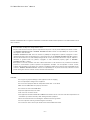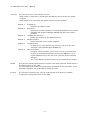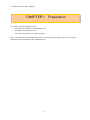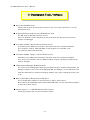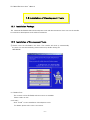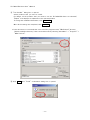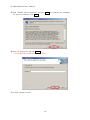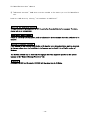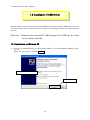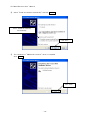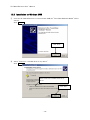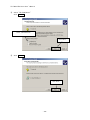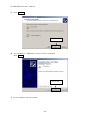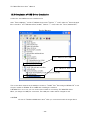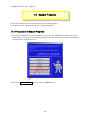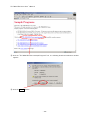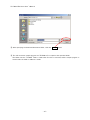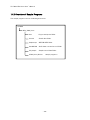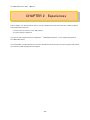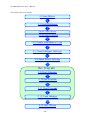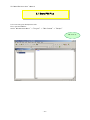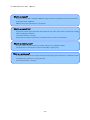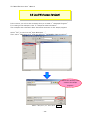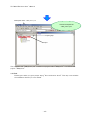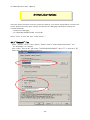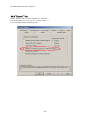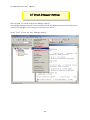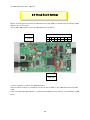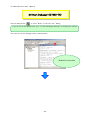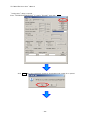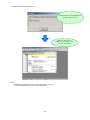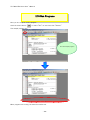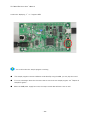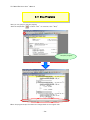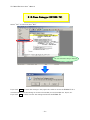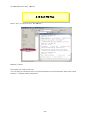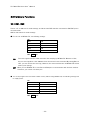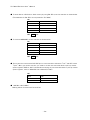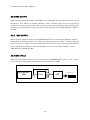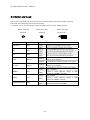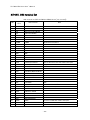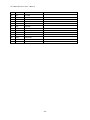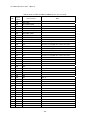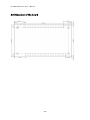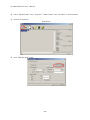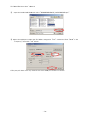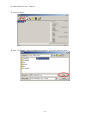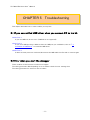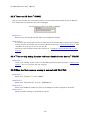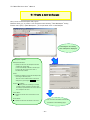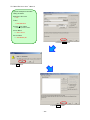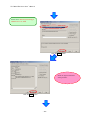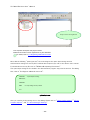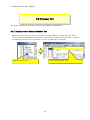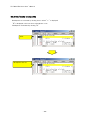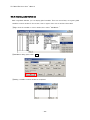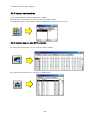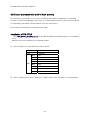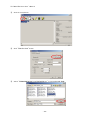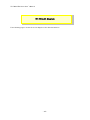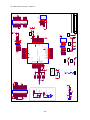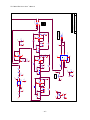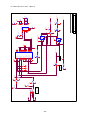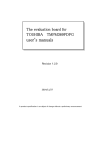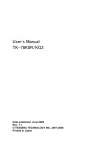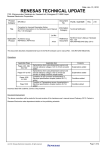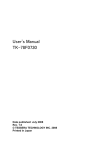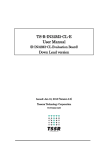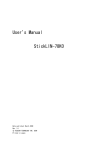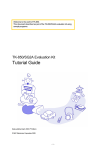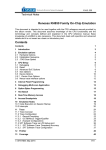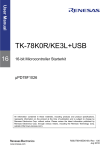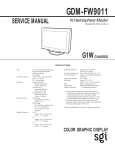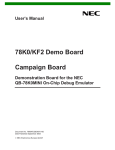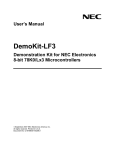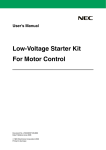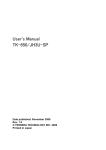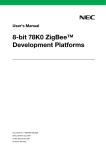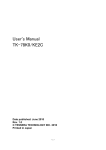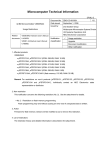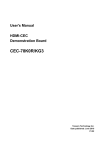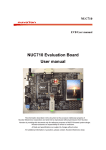Download User`s Manual
Transcript
User’s Manual TK-78K0/KF2+Voice Date published: June 2008 Rev. 1.1 © TESSERA TECHNOLOGY INC. 2008 Printed in Japan -1- TK-78K0/KF2+Voice User’s Manual Windows and Windows XP are registered trademarks or trademarks of Microsoft Corporation in the United States and/or other countries. ・The information is subject to change without notice. ・No part of this document may be copied or reproduced in any form or by any means without prior written consent of TESSERA TECHNOLOGY INC.. TESSERA TECHNOLOGY INC. assumes no responsibility for any errors that may appear in this document. ・TESSERA TECHNOLOGY INC. does not assume any liability for infringement of patents, copyrights or other intellectual property rights of third parties by or arising from the use of TESSERA TECHNOLOGY INC. products listed in this document or any other liability arising from the use of such products. No license, express, implied or otherwise, is granted under any patents, copyrights or other intellectual property rights of TESSERA TECHNOLOGY INC. or others. ・Descriptions of circuits, software and other related information in this document are provided for illustrative purposes in semiconductor product operation and application examples. The incorporation of these circuits, software and information in the design of a customer's equipment shall be done under the full responsibility of the customer. TESSERA TECHNOLOGY INC. assumes no responsibility for any losses incurred by customers or third parties arising from the use of these circuits, software and information. CAUTION ・Do not give any physical damage to this equipment such as dropping ・Do not superimpose voltage to this equipment. ・Do not use this equipment with the temperature below 0℃ or over 40℃. ・Make sure the USB cables are properly connected. ・Do not bend or stretch the USB cables. ・Keep this equipment away from water. ・Take extra care to electric shock. ・This equipment should be handled like a CMOS semiconductor device. The user must take all precautions to avoid build-up of static electricity while working with this equipment. ・All test and measurement tool including the workbench must be grounded. ・The user/operator must be grounded using the wrist strap. ・The connectors and/or device pins should not be touched with bare hands. -2- TK-78K0/KF2+Voice User’s Manual Contents CHAPTER 1 PREPARATION.....................................................................................................................................................7 1.1 Development Tools / Software..............................................................................................................................8 1.2 Installation of Development Tools ........................................................................................................................9 1.2.1 Installation Package .....................................................................................................................................9 1.2.2 Installation of Development Tools..........................................................................................................9 1.3 Installation of USB Driver ..................................................................................................................................... 15 1.3.1 Installation on Windows XP .................................................................................................................... 15 1.3.2 Installation on Windows 2000 ................................................................................................................ 19 1.3.3 Completion of USB Driver Installation............................................................................................... 24 1.4 Sample Programs...................................................................................................................................................... 25 1.4.1 Preparation of Sample Programs......................................................................................................... 25 1.4.2 Overview of Sample Programs ............................................................................................................. 28 CHAPTER 2 EXPERIENCES................................................................................................................................................... 29 2.1 Start PM Plus............................................................................................................................................................. 31 2.2 What is PM Plus ........................................................................................................................................................ 32 2.3 Load Workspace (project) ..................................................................................................................................... 34 2.4 Set Linker Options................................................................................................................................................... 36 2.4.1 "Output1" Tab ............................................................................................................................................ 36 2.5 Set Compiler Options.............................................................................................................................................. 38 2.5.1 "Preprocessor" tab................................................................................................................................... 38 2.5.2 "Extend" Tab............................................................................................................................................... 39 2.6 Create Load Module Files ..................................................................................................................................... 40 2.7 Check Debugger Settings...................................................................................................................................... 42 2.8 Check Board Settings............................................................................................................................................. 44 2.9 Start Debugger (ID78K0-TK) ............................................................................................................................... 45 2.10 Run Programs .......................................................................................................................................................... 48 2.11 Stop Programs ........................................................................................................................................................ 50 2.12 Close Debugger (ID78K0-TK)............................................................................................................................ 51 2.13 Quit PM Plus............................................................................................................................................................ 52 CHAPTER 3 HARDWARE SPECIFICATIONS .................................................................................................................. 53 3.1 Layout of hardware functions.............................................................................................................................. 54 3.2 Layout of solder-short pad and test pad........................................................................................................ 54 3.3 Hardware Functions................................................................................................................................................. 55 3.3.1 SW1, SW5 ...................................................................................................................................................... 55 3.3.2 SW2 (INTP1) ................................................................................................................................................ 57 3.3.3 SW3 (INTP1) ................................................................................................................................................ 57 3.3.4 SW4 (Filter)................................................................................................................................................... 57 3.3.5 SW6 (RESET SW)....................................................................................................................................... 58 -3- TK-78K0/KF2+Voice User’s Manual 3.3.6 JP1 .................................................................................................................................................................. 58 3.3.7 COD1 .............................................................................................................................................................. 58 3.3.8 U2(7seg LED)............................................................................................................................................. 59 3.3.9 LED1 (POWER) ........................................................................................................................................... 59 3.3.10 CN1,CN2 .................................................................................................................................................. 60 3.3.11 CN3 ............................................................................................................................................................... 60 3.3.12 CN4 ............................................................................................................................................................... 60 3.4 Solder short pad........................................................................................................................................................ 61 3.5 CN1, CN2 terminal list............................................................................................................................................ 62 3.6 Dimension of the board .......................................................................................................................................... 66 CHAPTER 4 SAMPLE PROGRAMS .................................................................................................................................... 67 4.1 Sample Program 1 Structure ............................................................................................................................... 67 4.2 Sample Program 2 Structure ............................................................................................................................... 68 4.2.1 Run Sample Programs.............................................................................................................................. 74 4.2.2 Sound Play Function................................................................................................................................. 74 4.2.3 Sound Data Download Function........................................................................................................... 75 CHAPTER 5 TROUBLESHOOTING..................................................................................................................................... 77 5.1 If you cannot find USB driver when you connect PC to the kit............................................................ 77 5.2 Error when you start the debugger ................................................................................................................... 77 5.2.1 "Can not communicate with Emulator..." (F01b0) ........................................................................ 78 5.2.2 「No response form the CPU ・・・」(A01a0) or no response from ID78K0-TK.................. 78 5.2.3 "Incorrect ID Code." (Ff603) ................................................................................................................ 79 5.2.4 "The on-chip debug function had been disabled in the device." (F0c79)........................... 79 5.2.5 When the flash memory erasing is not well with PG-FPL3....................................................... 79 CHAPTER 6 OTHER INFORMATION.................................................................................................................................. 80 6.1 Create a new workspace ....................................................................................................................................... 81 6.2 Register additional source file ............................................................................................................................. 85 6.3 Debugger tips ............................................................................................................................................................. 87 6.3.1 Display source list and function list ................................................................................................... 87 6.3.2 Set/delete breakpoints............................................................................................................................ 88 6.3.3 Display global variables............................................................................................................................ 89 6.3.4 Display local variables .............................................................................................................................. 90 6.3.5 Display memory and SFR contents .................................................................................................... 90 6.3.6 Erase microcontroller built-in flash memory................................................................................... 91 6.4 Circuit diagram........................................................................................................................................................... 95 -4- TK-78K0/KF2+Voice User’s Manual Introduction TK-78K0/KF2+Voice is the evaluation kit for development with sound systems using "78K0/Kx2", NEC Electronics 8bit all flash microcontroller. The user only needs to install the development tools and USB driver, and connect the host machine with the target board to start the code development, build, monitoring the output, and debugging code. (This demonstration kit uses the on-chip debug feature from the microcontroller itself, without emulator connection) Configuration for Debugging As the sample programs are preloaded, you can play the sound immediately by connecting a speaker. Operations: SW1 Settings 1. Set JP1 to 1-2 short 1 2 3 4 5 6 7 8 2. Set SW1 as shown in the right table (All OFF) OFF OFF OFF OFF OFF OFF OFF OFF 3. Connect a speaker to CN4 4. Supply power by connecting USB1 to PC with USB cable. 5. Operate switches. ・SW3 Play / stop ・SW2 Select play data ・V1 Volume control NOTE When the USB power supply has noise, the output sound data will have noise as well. -5- TK-78K0/KF2+Voice User’s Manual Overview This manual consists of the following contents. Read chapter 1 and 2 first for installing the development tools and using the sample programs. Read chapter 3 for customizing the sample programs and the hardware. Chapter 1: Chapter 2: Chapter 3: Chapter 4: Chapter 5: Chapter 6: Preparations Install the development tools Experiences Experience the basic operations of integrated development environment (PM Plus) and integrated debugger (ID78K0-TK) with using sample programs. Hardware Specifications Explain the hardware of TK-78K0/KF2+Voice Sample Programs Explain functions used in sample programs Troubleshooting Describe how to solve troubles you may face, such as errors when starting the integrated debugger (ID78K0-TK) Other Information Introduce other information, such as how to create a new workspace (project) on integrated development environment (PM Plus), how to register additional source file, and some useful tips of the integrated debugger. The circuit diagrams of demonstration kit are included in this chapter. Reader This manual is intended for development engineers who wish to become familiar with the development tools for the 78K0. It is assumed that the readers have been familiar with basics of microcontrollers, C and Assembler languages, and the WindowsTM operating system. Purpose This manual is intended to give users an understanding of the features, hardware configurations, development tools for the 78K0. -6- TK-78K0/KF2+Voice User’s Manual CHAPTER 1 Preparation This - chapter describes following topics: Overview and installation of development tools Installation of development tools Overview and preparation of sample programs Users can experience the development flow such as coding, build, debugging, and test, by using the development tools bundled with TK-78K0/KF2+Voice. -7- TK-78K0/KF2+Voice User’s Manual 1.1 Development Tools / Software ● Device file DF780547 V2.20 A device file contains device specific information. So, users need a device file to use the development tools. ● Integrated Development Environment (IDE) PM plus V5.21 The IDE works on Windows operation system. Users can develop a system efficiently by using the editor with idea processor function, compiler, and debugger. ● C Compiler CC78K0 W3.70 (code size limited version) C compiler for the 78K0 microcontrollers. The object code size is limited to 32 Kbyte. This compiles C code for 78K0 and ANSI-C code program into assembler code. This produces object code and linker. ● Assembler RA78K0 W3.80 (code size limited version) Assembler for the 78K0 microcontrollers. The object code size is limited to 32 Kbyte. This convert the assembler code for 78K0 into object program. The object program will be used for debugger. ● 78K0 Integrated Debugger ID78K0-TK V2.02 This is the tool for debugging the object program generated by C compiler and assembler. The debugger enables to do C source level debugging. With the debugger, you can debug the code easily and efficiently by refering and changing variables, using step-in debuging function, and so on. ● Built-in Flash Memory Writing Program PG-FPL3 This is the Windows software to write programs on built-in flash memory. By connecting TK-78K0/KF2 and PC with bundled USB cable, you can write/delete programs on the built-in flash memory. ● Sample program 1, 2 / ADPCM-SP2 Decompress Library Sound play program that uses the decompress library -8- TK-78K0/KF2+Voice User’s Manual 1.2 Installation of Development Tools 1.2.1 Installation Package The attached CD-ROM includes the development tools and documentations. Users can use the installer to install those development tools and documentations. 1.2.2 Installation of Development Tools ① Please insert the CD-ROM in the drive. The installer will show up automatically. If it does not start automatically, please initiate it by double clicking the SETUP.EXE. <1> Readme First The contents of the CD-ROM, and some notes are available. Please read it at first. <2> Install… Click “Install” to start installation of development tools. For details, please refer to the next section. -9- TK-78K0/KF2+Voice User’s Manual <3> Documents Manuals of development tools and the evaluation kit are available in PDF files. When this button is clicked, the WWW browser will start. Adobe® Acrobat® Reader is available in the CD-ROM. <4> Sample Program Click this button to start the WWW browser for the sample program and the tutorial. <5> Link to NEC Electronics Microcontrollers Click this button to start the WWW browser display the link to the NEC Electronics Microcontroller web site (http://www.necel.com/micro/index_e.html) The NEC Electronics Microcontroller web page provides with the latest product/tool information and FAQs. <6> Exit Terminate the setup. ② Click the "Install" - 10 - TK-78K0/KF2+Voice User’s Manual ③ "Tool Installer" dialog box is opened. Select products that you need to install. (as default, all the products that you need to use the TK-78K0/KF2+Voice are selected.) "Explain" area displays an explanation of the selected product. To change the installation destination, click Browse… . When all the settings are completed, click Install… . * In this document, it is assumed that users install the programs under "NECTools32" directory (default installation directory). Users can find the tools by selecting “Start Menu” -> "Programs" -> "NEC Tools 32". ④ Click OK when "Install" comfirmation dialog box is opened. - 11 - TK-78K0/KF2+Voice User’s Manual ⑤ Read "software license agreement" and click To stop the installation, click No . Yes ⑥ Enter the product ID, and click Next . * The product ID is available on the other sheet. ⑦ It starts copying the files. - 12 - for continuing the installation. TK-78K0/KF2+Voice User’s Manual ⑧ When the files have been completely copied and if AUTOEXEC.BAT must be corrected, the f ollowing dialog box is displayed. Select an option and click the [Next>] button. ⑨ If it is necessary to restart the computer, the following dialog box is displayed. Click [Yes] to restart the computer. ⑩ When the installation is completed, the following dialog opens. Click OK . - 13 - TK-78K0/KF2+Voice User’s Manual ⑪ "USB Serial Converter" USB driver must be installed on PC before you use TK-78K0/KF2+V oice. Install the USB driver by referring "1.3 Installation of USB Driver". Notes on the installation authority To install this tool in Windows 2000 or XP, the authority of an administrator is necessary. Therefore, please login as an administrator. Notes on the install-directory Please do not use 2-byte characters, such as umlaut in the directory name, where the product is to be installed. Note on the version of Windows If the language of the Windows is not English, a file transfer error during installation might be observed. In this case, please abort the installation in the language, and re-install it in an English version of Windows. The identical problem may be observed, if a language other than English is specified as the system language in the “Regional Settings Properties” tab. Limitation Assembler RA78K0 and C compiler CC78K0 limit the object size to 32 Kbyte. - 14 - TK-78K0/KF2+Voice User’s Manual 1.3 Installation of USB Driver When TK-78K0 is used, it is necessary to install “USB Serial Converter” and the “ USB Serial Port” driver in the host machine. Please install the driver according to the following procedures with appending CD in the drive. Attention Please do not connect TK-78K0 by way of the USB hub. It is likely not to operate normally. 1.3.1 Installation on Windows XP ① Once the TK-78K0/KF2+Voice is connected with USB, the "Found New Hardware Wizard" will be started. Select "No, not this time" and click Next > . Select "No, not this time" Click "Next" - 15 - TK-78K0/KF2+Voice User’s Manual ② Select "Install the software automatically" and click Next > . Select "Install the software automatically" Click "Next" ③ The installation of "USB Serial Converter" driver is completed. Click Finish . Click "Finish" - 16 - TK-78K0/KF2+Voice User’s Manual ④ The “USB Serial Port" driver's installation begins continuously. Select "No, not this time" and click Next > . Select “No, not this time” Click ⑤ Select "Install the software automatically" and click Next > . “Install the software…” Selection is confirmed. Click - 17 - TK-78K0/KF2+Voice User’s Manual ⑥ The installation of "USB Serial Port" driver is completed. Click Finish . Click ⑦ Driver Installation has been finished. - 18 - TK-78K0/KF2+Voice User’s Manual 1.3.2 Installation on Windows 2000 ① Once the TK-78K0/KF2+Voice is connected with USB, the "Found New Hardware Wizard" will be started. Click Next > . Click "Next" ② Select "Search for a suitable driver for my device". Click Next > . Select "Search for a suitable driver for my device" Click "Next" - 19 - TK-78K0/KF2+Voice User’s Manual ③ Select "CD-ROM drives". Click Next > . Select "CD-ROM drives" Click "Next" ④ Click Next > . Click "Next" - 20 - TK-78K0/KF2+Voice User’s Manual ⑤ The installation of "USB Serial converter" driver is completed. Click Finish . Click "Finish" ⑥ Once the TK-78K0/KF2+Voice is connected with USB, the "Found New Hardware Wizard" will be started. Click Next > . Click"Next" - 21 - TK-78K0/KF2+Voice User’s Manual ⑦ Select "Seach for suitable driver …" and click Next > . “Seach for suitable driver …” Selection is confirmed. Click ”Next” ⑧ Select "CD-ROM drives". Click Next > . Select "CD-ROM drives" Click "Next" - 22 - TK-78K0/KF2+Voice User’s Manual ⑨ Click Next > . Click "Next" ⑩ The installation of "USB Serial converter" driver is completed. Click Finish . Click "Finish" ⑪ Driver Installation has been finished. - 23 - TK-78K0/KF2+Voice User’s Manual 1.3.3 Completion of USB Driver Installation Confirm the two USB drivers are installed on PC. Start "Device Manager", and find “USB Serial Converter”(without "?" mark) under the "Universal Serial Bus controllers" and "USB Serial Port (COMx)" (without "?" mark) under the "Ports (COM & LPT)" . Device Manager Find “USB Serial Port (COMx)” Find “USB Serial Converter" The screen above shows that the COM port number is "COM3". Run "Portconfig for ID78K0-TK" to set the port number for ID78K0-TK to COM5 after installing the software. If ID78K0-TK is not in use, you can use this port number for connecting TK-78K0/KF2+Voice. When you change the USB port connection, the COM port number will be changed as well. CAUTION ・Do not do “Hardware Modification Scan” when you communicate with the target device. - 24 - TK-78K0/KF2+Voice User’s Manual 1.4 Sample Programs This section explains the overview and preparation of sample programs. For details about the sample programs, see "4. Sample Programs". 1.4.1 Preparation of Sample Programs ① Insert the CD-ROM disk in the CD-ROM drive of your PC. The [NEC Electronics Microprocessor Development Tools Setup] screen automatically appears.(if this screen does not appear automatically, start setup.exe from Explorer. etc.) ② Press the Sample Program button to start the WWW browser. - 25 - TK-78K0/KF2+Voice User’s Manual ③ Click the “TK-78K0/KF2+Voice Sample Programs” link , the following download confimation window appears. ④ Click the Save butten. - 26 - TK-78K0/KF2+Voice User’s Manual ⑤ After specifying the download destination folder,click the Save button. ⑥ The self-extraction sample program set (TK78K0.exe) is copied to the specified folder. The folder that the “TK78K0” folder is made when this file is executed, and the sample program is stored under the folder in addition is made. - 27 - TK-78K0/KF2+Voice User’s Manual 1.4.2 Overview of Sample Programs The sample programs consist of following directories. TK78K0 \Eng_78K0_Voice \src Project workspace folder \sound Sound data folder \adpcmsp2 ADPCM-SP2 folder \CvADPCM Audio data conversion tool folder \V_Sample Sample sound data folder \78K0_Voice_DL.hex Sample program 2 - 28 - TK-78K0/KF2+Voice User’s Manual CHAPTER 2 Experiences In this chapter, you will experience how to use the development tools with using the sample programs. The development tools are : - Integrated Development Environment (IDE), PM Plus - Integrated Debugger, ID78K0-TK You will use the programs that you prepared in "1.4 Sample Programs", as the sample programs for TK-78K0/KF2+Voice. You will be able to understand how to use the development tools and the concept of project files which you need for producing application programs. - 29 - TK-78K0/KF2+Voice User’s Manual The overall steps are as follows: 2.1 Start PM plus 2.3 Load Workspace 2.4 Set Linker Options 2.5 Set Compiler Options 2.6 Create Load Module Files 2.7 Check Debugger Settings 2.8 Check Board Settings Run Programs 2.9 Start Debugger 2.10 Run Programs 2.11 Stop Programs 2.12 Close Debugger 2.13 Quit PM plus - 30 - TK-78K0/KF2+Voice User’s Manual 2.1 Start PM Plus Let's start using the development tools. First, start the PM Plus Select "Windows Start Menu" -> "Program" -> "NEC Tools32" -> "PM plus". PM+ starts up - 31 - TK-78K0/KF2+Voice User’s Manual 2.2 What is PM Plus In PM Plus, application programs and environment setting are handled as a single project, and series of actions such as program creation using the editor, source management, build, and debugging are managed. Also, one of more project files is managed together as a workspace. Menu bar Project Window Project window Tool bar Output Window A window in which project names, source files, and include file are displayed using a tree structure. Output window A window in which the build execution status is displayed. For details regarding menu bars and tool bars, refer to "Help" menu in PM Plus. "Help" on menu bar , then "PM Plus Help" - 32 - TK-78K0/KF2+Voice User’s Manual What is a project? A project is the unit that is managed by PM Plus. A project refers to an application system and environment development based on PM Plus. PM Plus saves project information in a "project file". What is a project file? A project file contains project information that includes the source files, device name, tool options for compiling, editor, and debugger information. The file name format is "xxxxx.prj". Project files are created in the directory you specifies when you create a new workspace. What is a project group? A project group is a group comprised of a number of projects in an application system. The target device of each project must be the same within a project group. What is a workspace? A workspace is the unit used to manage all the projects and project group required for one application system. A workspace file contains one or more project files. The file name format is "xxxxx.prw". - 33 - TK-78K0/KF2+Voice User’s Manual 2.3 Load Workspace (project) In this section, you will use the workspace that you created in "1.4 Sample Programs" For creating a new workspace, refer to "Chapter 6 Other Information". The workspace has information about the build environment for the sample programs. Select "File" on menu bar and "Open Workspace…". Then, select "78K0_Voice .prw" under the directory "TK78K0\Eng_78K0_Voice\src\". Select the directory that contains the sample programs. Select "78K0_Voice .prw", then click - 34 - Open . TK-78K0/KF2+Voice User’s Manual Workspace name: "78K0_Voice .prw" Load the workspace file "78K0_Voice .prw" Project group Project The workspace file "78K0_Voice .prw" contains one project called "78K0_Voice". You will use this project "78K0_Voice". CAUTION: Please ignore when you get a prompt saying "files could not be found". This may occurred when the installation directory is not a default. - 35 - TK-78K0/KF2+Voice User’s Manual 2.4 Set Linker Options The linker options have been set by the project file. However, some option settings will be covered in this section because the linker option settings are important for debugging. Following two settings are covered specifically. - Outputs from debugging - On-chip debug (Disable/Enable, security ID) Select "Tools" on menu bar, then "Linker options....". 2.4.1 "Output1" Tab Select "Output1" tab on "Linker Options" window. Confirm "Output Symbol Information" and "On-Chip Debug" are checked. Also, confirm "Security ID" and confirm "FFFFFFFFFFFFFFFFFFFF" (20 of "F") is entered at "ID" field if there will not be a problem entering it. - 36 - TK-78K0/KF2+Voice User’s Manual "Output File Name" filed at "Load Module File" specifies the path and file name of output load module file. When "Output Symbol Information" is checked, it outputs the local symbol information in the load module file. "On-Chip Debug" specifies if you need to use on-chip debug or not. Check this when you wish to use on-chip debug. In this case, you cannot locate segments in the address from 02H to 03H and from 8FH to the bytes specified at "SIZE" + 1. "Security ID" is the ID code to protect the memory data from others. The ID code is set with hexadecimal number. The security ID is stored at the address 85H-8EH. For that reason, when a security ID is set, you cannot locate segments in the address 85H-8EH. If there is a security ID set in the assembler source code and another security ID in this option, the system uses the one in this option. If you forgot the security ID code in the address 0x85-0x8E or you write 0x00 at 0x84, ID78K0-TK will not be able to connect. In this case, run "PG-FPL3" and erase the built-in flash memory. For details, refer to "6.3.8 Erase microcontroller built-in flash memory". - 37 - TK-78K0/KF2+Voice User’s Manual 2.5 Set Compiler Options The compiler options have been set by project file. However, because some compiler options are useful, following two settings are covered specifically in this section. - Include file pass - Enable C++ comments Select "Tools" on menu bar, then "Compiler options". 2.5.1 "Preprocessor" tab Confirm that the "Include Search Path" combo box is set to "C:\TK78K0\Eng_78K0_Voice\adpcmsp2\ADPCM SP2 78K0\V1.00\inc78k0". You should select the directory that the include files are stored. You can select multiple directories as well. - 38 - TK-78K0/KF2+Voice User’s Manual 2.5.2 "Extend" Tab Select "Extend" tab, and check "Enable C++ Comment". This setting allow you to use the C++ comment using "//". It is useful feature when developing code. - 39 - TK-78K0/KF2+Voice User’s Manual 2.6 Create Load Module Files After developing the source code, you have to create load module files by compiling, assembling, and linking. This process is called build. Click the build button , or select "Build" on menu bar, then "Build". Build process is executed Build has been completed successfully. - 40 - TK-78K0/KF2+Voice User’s Manual What is build? Build is a function that creates an executable file from source files in a project. PM Plus automatically performs compiling, assembling, linking, and other processing actions. To reduce the time for the build, PM Plus detects and compiles/assembles only the files that have been updated from the previous build process. What is rebuild? Build compiles and assembles only the source files that have been updated from the previous time, whereas rebuild compiles and assembles all the source files. When setting, such as compiler options, have been changed, you must rebuild instead of build. - 41 - TK-78K0/KF2+Voice User’s Manual 2.7 Check Debugger Settings After the build, you should configure the debugger settings. The debugger settings have been set by the project file as well. However, because those settings are important for debugging, some settings are covered in this section. Select "Tools" on menu bar, then "Debugger Setting...". - 42 - TK-78K0/KF2+Voice User’s Manual Check if "ID78K0-TK Integrated Debugger" is selected on "Debugger". - 43 - TK-78K0/KF2+Voice User’s Manual 2.8 Check Board Settings Before connecting the PC and the TK-78K0/KF2+Voice with USB, you should check the setting of SW1, SW5 and JP1 on the board. Set the SW1, SW5 and JP1 of the TK-78K0/KF2+Voice as follows. JP1settings 1-2 short SW1settings 1 ON 2 ON 3 ON 4 ON 5 6 7 8 ON OFF OFF OFF SW5 settings OCD side Connect a speaker to CN4 on TK-78K0/KF2+Voice. After the switch settings are completed, connect the PC to USB1 on TK-78K0/KF2+Voice with USB cable. If the "Found New Hardware Wizard" is started, install USB driver with referring "1.3 Installation of USB Driver". - 44 - TK-78K0/KF2+Voice User’s Manual 2.9 Start Debugger (ID78K0-TK) Click the debug button , or select "Build" on menu bar, then "Debug". If you do not see the debug button, go to "2.7 Check Debugger Settings" for changing the settings. The steps to start the debugger will be explained below. ID78K0-TK is launched - 45 - TK-78K0/KF2+Voice User’s Manual "Configuration" dialog is opened. Enter "FFFFFFFFFFFFFFFFFFFF" (F x 20) in "ID Code", then click Click Yes OK . when the confirmation dialog for downloading load module file is opened. - 46 - TK-78K0/KF2+Voice User’s Manual ID78K0-TK starts and downloading the program to flash memory. When the download is completed, the source code will be displayed NOTE: Completion of the download does not mean running the programs. To run the sample program, see "2.10 Run Programs". - 47 - TK-78K0/KF2+Voice User’s Manual 2.10 Run Programs Now, you are ready to run the program. Click the restart button , or select "Run" on menu bar, then "Restart". The sample program runs. Run the sample program When programs are running, the status bar will be red. - 48 - TK-78K0/KF2+Voice User’s Manual Confirm the displaying ‘1’ on 7 segment LED. You could confirm the sample program is working. ● The sample programs contain 4 different audio data. By using the SW3, you can play the sound. ● For more information about the functions that are used in those sample program, see "Chapter 4 Sample Programs". ● When the USB power supply has noise, the output sound data will have noise as well. - 49 - TK-78K0/KF2+Voice User’s Manual 2.11 Stop Programs Now, you are going to stop the program. Click the stop button , or select "Run" on menu bar, then "Stop". Stop the program When the program stops, the status bar changes back to the original color. - 50 - TK-78K0/KF2+Voice User’s Manual 2.12 Close Debugger (ID78K0-TK) Select "File" on menu bar, then "Exit". The exit confirmation dialog is displayed. If you click Yes , it saves the settings in the project file, and then closes the ID78K0-TK. It is recommended to save the settings as it saves the window you used, window size, layout, etc. If you click No , it does not save the settings and closes the ID78K0-TK. - 51 - TK-78K0/KF2+Voice User’s Manual 2.13 Quit PM Plus Select "File" on menu bar, then "Exit PM Plus". PM Plus is closed. The experiences section ends now. You can find more information how to use the development tool and information about other useful features in "Chapter 6 Other Information". - 52 - TK-78K0/KF2+Voice User’s Manual CHAPTER 3 Hardware Specifications In this chapter, the hardware of TK-78K0/KF2+Voice will be explained. Microcontroller Clock μPD78F0547D *78K0/KF2 External main system clock: 20MHz Subsystem clock: 32.768KHz Internal high-speed oscillation clock: 8MHz Internal low-speed oscillation clock: 240 kHz PWM output Filter:LMV324M : Filter ON/OFF selectable(SW4) Audio AMP:LM4865M Jack:3.5mm monaural (speaker output) Interface USB (USB1) MINICUBE connector (OCD1) Power supply voltage 5V (USB) Input/output for ・Push switch (SW2,SW3) operation check use ・Dip switch (SW5) ・Volume control (V1) ・7Seg-LED(U2) ・Reset switch (SW6) * The name with bracket is the name printed on the board. - 53 - TK-78K0/KF2+Voice User’s Manual 3.1 Layout of hardware functions LED1 (POWER) JP1 OCD1 SW3 SW2 SW1 CN1 CN3 V1 USB1 SW6 CN4 SW4 SW5 U2(7Seg-LED) CN2 3.2 Layout of solder-short pad and test pad DCVDD1,2 EVDD AVREF P12 P15 X1,X2 XT1,XT2 P50~P57 - 54 - VDD GND TK-78K0/KF2+Voice User’s Manual 3.3 Hardware Functions 3.3.1 SW1, SW5 The bit 1-5 on SW1 are for mode settings, and bit 6-8 are DIP switches connected to P45-P47 pins in microcontroller. SW5 is slide switch for mode settings. ● For the use of ID78K0-TK, use following settings. SW1 Bit 1 ON Bit 2 ON Bit 3 ON Bit 4 Bit 5 ON ON SW5 OCD side ※1 ※2 The reset signal make the CPU reset after the sampling by ID78K0-TK. Because of this, there is time-lag about a few 100mSec from the external reset command. By setting Bit 2 to OFF, you can remove this time-lag,. However, the reset mask function of ID78K0-TK will not work by this change. When you use ID78K0-TK, it uses P31 and P32 pins to communicate with the host machine. Therefore, you cannot use those pins. ● To run the programs stored in built-in flash memory without using ID78K0-TK, use following settings and re-supply power. SW1 Bit 1 OFF Bit 2 OFF Bit 3 OFF Bit 4 OFF Bit 5 OFF SW5 UART side - 55 - TK-78K0/KF2+Voice User’s Manual ● To write data on CPU built-in flash memory by using PG-FPL3, set the switches as shown below. (The hardware for PG-FPL3 is incorporated in TK-78K0.) SW1 Bit 1 ON Bit 2 ON Bit 3 OFF Bit 4 OFF Bit 5 OFF SW5 UART side ● To connect MINICUBE, set the switches as shown below. SW1 Bit 1 OFF Bit 2 OFF Bit 3 OFF Bit 4 OFF Bit 5 OFF SW5 UART side ● The bit 6-8 are connected to P45-P47 pins in microcontroller. ON means "Low" and OFF means "Open". When you need to use this, you need to set the microcontroller built-in pull-up resistor option registers (PU4) to ON. For details about settings of microcontroller built-in pull-up resistor option registers, refer to 78K0/KF2 User's Manual (U17397). SW1 Bit 6 Bit 7 Bit 8 P45 P46 P47 ● SW5 N.C. side (middle) Nothing will be connected to P13 and P14. - 56 - TK-78K0/KF2+Voice User’s Manual 3.3.2 SW2 (INTP1) SW2 is the push switch connected to ”P30/INTP1” pin in CPU. When the switch is pushed down, it sends the signal of "Low". When it is released, it becomes "Open". Therefore, when you need to use this, you need to set the microcontroller built-in pull-up resistor option registers (PU3) to ON. For details about settings of microcontroller built-in pull-up resistor option registers, refer to 78K0/KF2 User's Manual (U17397). 3.3.3 SW3 (INTP1) SW3 is the push switch connected to ”P120/INTP0/EXLVI” pin in microcontroller. When the switch is pushed down, it sends the signal of "Low". When it is released, it becomes "Open". Therefore, when you need to use this, you need to set the microcontroller built-in pull-up resistor option registers (PU12) to ON. For details about settings of microcontroller built-in pull-up resistor option registers, refer to 78K0/KF2 User's Manual (U17397). 3.3.4 SW4 (Filter) SW4 is the slide switch to select use/not use of the Filter (LMV324M). When it sets to "OFF", it does not use the Filter and it inputs sound signals from microcontroller to AMP. Microcontr oller OFF Filter Audio signal AMP ON - 57 - Output Jack TK-78K0/KF2+Voice User’s Manual 3.3.5 SW6 (RESET SW) This is the reset switch. You can reset the microcontroller by pressing this switch. 3.3.6 JP1 JP1 is the jumper switch pin to select power supply. JP1 1-2 Short 2-3 Short Open Use power supply from USB power connected to USB1 Use power supply from MINICUBE connected to OCD1(Not mounted) Use power supply from outside 3.3.7 COD1 OCD1 can connect to MINICUBE by installing a connector. (A1-10PA-2.54-DSA[not mounted] by Hirose) Please do the following setting when you connect MINICUBE. ・ Pull out the oscillator that the socket is mounted on Y1. ・ Set the SW5 to UART side when you communicate through PC with the terminal UART6 (P13/TXD6, P14/RXD6) and the terminal RXD# and TXD# connected. ・ Set the bit1, 2,3,4, and 5 to OFF. ※Connect MINICUBE with noting 1pin position. - 58 - TK-78K0/KF2+Voice User’s Manual 3.3.8 U2(7seg LED) 7seg LED of U2 can be turned on with P50-P57. Set the port mode to "Output" and output a "Low" signal. U2 P50 P55 P51 P56 P54 P52 P57 P53 By writing the value shown below table in register P5, you can display number 0-9. Examples for displaying numbers and the setting values 0xC0 5 0x92 0 1 2 3 4 0xF9 0xA4 0xB0 0x99 6 7 8 9 3.3.9 LED1 (POWER) This is the POWER LED. It is lighted when it gets power supply. - 59 - 0x83 0xf8 0x80 0x98 TK-78K0/KF2+Voice User’s Manual 3.3.10 CN1,CN2 Connectors for external connections. The connector is not mounted. 3.3.11 CN3 The power supply of the AC adaptor connected with CN3 is connected only with the power supply terminal of the connector of the board in the surrounding (10, 12, and 16pin of CN1). However, not to tie to USB this board and to operate with the unit, the AC adaptor can be made a power supply by the connection of the AC adaptor of 5V to CN3 and the short-circuit of solder short pad (DCVDD1,2). Moreover, it is also possible to connect the stabilizing supply etc. in the lead line instead of the AC adaptor because CN3 is connected with J1 of a through hall. ・Acceptable jack (CN3) :HEC0470-01-630 by Hosiden Corp(not mounted) ・Acceptable plug :2.1mm DC jack(center plus) ・Current capacity :100mA or more ・J1-1pin:plus ・J1-2pin:minus Attention:Please make JP1 Open when operating in an external power supply 3.3.12 CN4 This is the jack for external speakers. Connect a speaker when you play sound. ・Support jack: 3.5mm (monaural) ・Load impedance: 8ohm and over - 60 - TK-78K0/KF2+Voice User’s Manual 3.4 Solder short pad The circuit on the board can be customized by connecting/disconnecting the solder short pad. The solder short pad looks like the pictures below. To open the circuit, cut the thin part of the pad with cutter. To short, solder the pad. Solder short pad (Opened) Solder short pad Solder short pad (Shorted) Default Setting P50~P57 Short P12 Short P15 Short X1,X2 △Short Connection Short Open Short Open Short Open △Short □Short XT1,XT2 △Short △Short □Short Short AVREF1 Short Open Short EVDD1 Short DCVDD1,DCVDD2 Open Solder short pad Select Type Open Short Open Connect to 7segLED through 1.5KΩ Port 5 is used for general input/output Control FLMD0 terminal (for self-writing) Port 12 is used for general input/output Connect port 15 to sound filter circuit Port 15 is used for general input/output Use for the connection of P121,P122 and main system clock oscillator P121,P122 are used for general input/output Use for the connection of P123,P124 and sub system clock oscillator P123,P124 are used for general input/output VDD = AVREF1 Enable to supply different voltage to VDD terminal and AVREF1 terminal VDD =EVDD1 Enable to supply different voltage to VDD terminal and EVDD1 terminal Connect CN3、J1 to VDD Disconnect CN3,J1 from VDD - 61 - TK-78K0/KF2+Voice User’s Manual 3.5 CN1, CN2 terminal list CN1 terminal list (HIF-3H-50DA-2.54DSA Hirose [not mounted]) CN1 1 2 3 4 5 6 7 8 9 10 11 12 13 14 15 16 17 18 19 20 21 22 23 24 25 26 27 28 Signal name CPU terminal AVREF VSS P33 P16 VDD P130 AVREF VSS,AVSS,EVSS P33/TI51/TO51/INTP4 P16/TOH1/INTP5 VDD P130 Connect to VDD with solder short pad FLMD0 VDD +12V VSS +12V VDD RESET0 FLMD0 VDD 10KΩPull-Down,SW1-1 VDD +12V P124 P30 P31 P32 P141 P11 P12 P10 RXD TXD P123 Connect to CN3,J1 VSS,AVSS,EVSS Connect to CN3,J1 VDD Connect to the reset circuit VDD P124/XT2/EXCLKS P30/INTP1 P31/INTP2 P32/INTP3 P141/BUZ/BUSY0/INTP7 P11/SI10/RXD0 P12/SO10 P10/SCK10/TXD0 P13/TXD6 P14/RXD6 P123/XT1 P15 P06 P140 P60 P15/TOH0 P06/TI011/TO01 P140/PCL/INTP6 P60/SCL0 P61 P61/SDA0 33 VSS VSS,AVSS,EVSS 34 EVDD P62 P63 EVDD P62/EXSCL0 P63 29 30 31 32 35 36 Note Connect to CN3,J1 Able to disconnect XT with solder short pad SW2 1MΩPull-Down,SW1-14 SW1-13 Able to connect to FLMD0 with solder short pad SW5 SW5 Able to disconnect XT with solder short pad Use for sound output Connect to VDD with solder short pad - 62 - TK-78K0/KF2+Voice User’s Manual 37 38 39 40 41 42 43 44 45 46 47 48 49 50 P70 P71 P72 P73 P74 P75 P76 P77 P121 P122 P142 P143 P144 P145 P70/KR0 P71/KR1 P72/KR2 P73/KR3 P74/KR4 P75/KR5 P76/KR6 P77/KR7 P121/X1 P122/X2/EXCLK P142/SCKA0 P143/SIA0 P144/SOA0 P145/STB0 Able to disconnect X with solder short pad Able to disconnect X with solder short pad - 63 - TK-78K0/KF2+Voice User’s Manual CN2 terminal list (HIF-3H-50DA-2.54DSA Hirose [not mounted]) CN1 1 2 3 4 5 6 7 8 9 10 11 12 13 14 15 16 17 18 19 20 21 22 23 24 25 26 27 28 29 30 31 32 33 34 35 36 37 38 39 Signal name CPU terminal P00 P01 P02 P03 P04 P05 P17 P120 P50 P51 P52 P53 P54 P55 P56 P57 P00/TI000 P01/TI010/TO00 P02/SO11 P03/SI11 P04/SCK11 P05/TI001/SSI11 P17/TI50/TO50 P120/INTP0/EXLVI P50 P51 P52 P53 P54 P55 P56 P57 VSS EVDD P40 P41 P42 P43 P44 P45 P46 P47 VSS,AVSS,EVSS EVDD P40 P41 P42 P43 P44 P45 P46 P47 P64 P65 P66 P64 P65 P66 Note SW3 Connect to Connect to Connect to Connect to Connect to Connect to Connect to Connect to 7segLED with 7segLED with 7segLED with 7segLED with 7segLED with 7segLED with 7segLED with 7segLED with solder solder solder solder solder solder solder solder short short short short short short short short Connect to VDD with solder short pad SW1-6 SW1-7 SW1-8 - 64 - pad pad pad pad pad pad pad pad TK-78K0/KF2+Voice User’s Manual 40 41 42 43 44 45 46 47 48 49 50 P67 P67 P27 P26 P25 P24 P23 P22 P21 P20 P27/ANI7 P26/ANI6 P25/ANI5 P24/ANI4 P23/ANI3 P22/ANI2 P21/ANI1 P20/ANI0 - 65 - TK-78K0/KF2+Voice User’s Manual 3.6 Dimension of the board - 66 - TK-78K0/KF2+Voice User’s Manual CHAPTER 4 Sample Programs In this chapter, the sample programs are explained. 4.1 Sample Program 1 Structure Sample program 1 Sample application Sample Sound Data 1 Sound Play Application Sample Sound Data 2 Sample Sound Data 3 32Kbps Play Sample Sample Sound Data 4 16Kbps Play Sample Decompress Library ・・・・ Supplied as Source Code ・・・・ Supplied as Library This is the program used in "Chapter 2 Experiences" (TK78K0\Eng_78K0_Voice\src\78K0_Voice.prw). The Sample Program 1 is the simple sound play application that uses the decompress library. The source code is also included. Therefore, you can look through it to understand the processes and how to code to play sound. For details about the Sample Program 1, refer to "TK-78K0/KF2+Voice Application Note Practice". - 67 - TK-78K0/KF2+Voice User’s Manual 4.2 Sample Program 2 Structure Sample Program 2 Sample Program 1 + Sound Data Download Function ・・・・ Supplied as HEX file The Sample Program 2 is the application to download/modify the sound data by PC connection in addition to the sound play function from the Sample Program 1. This application can be used instantly as it is written to the microcontroller as default. It contains the HEX file only (TK78K0\Eng_78K0_Voice\78K0_Voice_DL.hex). How to write HEX files Install PG-FPL3 Run "¥FPL3¥FPL3_V110¥Setup.exe" on bundled CD-ROM from Windows Explorer. The installation starts. PG-FPL3 cannot be installed by the integrated installer. Write programs using PG-FPL3 ① Set the switches as shown below and connect the board and PC with USB cable. JP1 SW5 SW1 Bit1 Bit2 Bit3 Bit4 Bit5 1-2 short (USB side) UART side ON ON OFF OFF OFF Bit6 OFF Bit7 OFF Bit8 OFF - 68 - TK-78K0/KF2+Voice User’s Manual ② Select "Windows Start" menu, "Programs", "NEC Tools32", then "PG-FPL3" to start PG-FPL3 ③ Click the setup button. Initial Screen ④ Click "PRM File Read" button. - 69 - TK-78K0/KF2+Voice User’s Manual ⑤ Open the bundled CD-ROM and select "\PRM\PRM78F0547_V107\78F0547D.prm". ⑥ Select the COM port number that TK-78K0 is assigned in "Port" combo box. Enter "20.00" in the "Frequency" field. Click "OK" button. *The port pull-down menu only shows those active COM port numbers in the PC. - 70 - TK-78K0/KF2+Voice User’s Manual ⑦ Click load button. ⑧ Open "TK78K0\Eng_78K0_Voice\78K0_Voice_DL.hex", then select the file to write. - 71 - TK-78K0/KF2+Voice User’s Manual ⑨ Click Autoprocedure button to start writing. ⑩ When "Flash Internal Verify OK!" is displayed, it completes writing the program. Close PG-FPL3. - 72 - TK-78K0/KF2+Voice User’s Manual ⑪ Set the switched as shown below, then press the reset switch (SW6). The written program runs. Set 1 and 2 of DIPSW (SW1) to OFF, then press reset switch (SW6) DIPSW(SW1) 1 OFF 2 OFF 3 OFF 4 OFF 5 OFF 6 X 7 X 8 OFF X:Don’t Care SW5 UART side - 73 - TK-78K0/KF2+Voice User’s Manual 4.2.1 Run Sample Programs The sample program has following functions. 1. Sound Play Function Play selected sound data from bundled 4 different sound data. 2. Sound Data Download Function (only Sample Program 2) Download/modify sound data by connecting with PC (CvADPCM Tool). 4.2.2 Sound Play Function This sample application plays selected sound data from bundled 4 different sound data. Also by switching SW4 to ON/OFF, you can check the filtering effects. 1. Switch operation ①SELECT Switch (SW2) Select a sound data number to play from 4 different sound data on the built-in flash memory. 7segLED displays the sound data number (1→2→3→4→1・・・・). When the sound is playing, SELECT switch (SW2) cannot be used. ②PLAY/STOP Switch (SW3) This can play/stop the sound. When it is not playing the sound, you can start playing the sound by pressing the PLAY/STOP switch (SW3) down. When it is playing the sound, you can stop playing the sound by pressing the PLAY/STOP switch (SW3) down. 2. 7seg-LED display This displays the selected sound data number (1→2→3→4→1・・・・). The selected sound data number (1-4) blinks when it is playing the sound. 【NOTE】 Check the volume level before you start playing sound. Start with the minimum volume level, and turn up the volume gradually to find the appropriate level. When the USB power supply has noise, the output sound data will have noise as well. - 74 - TK-78K0/KF2+Voice User’s Manual 4.2.3 Sound Data Download Function This downloads/modifies 4 sound data that are used in the sound play application by the download function with PC (CvADPCM Tool). Only Sample Program 2 can use this function. As the CvADPCM tool uses the USB port, the debugger (ID78K0-TK) cannot be used. 1. DIPSW(SW1), SW5 setting Set DIPSW(SW1) bit8 to ON, then reset (SW6). DIPSW(SW1) 1 OFF 2 OFF 3 OFF 4 OFF 5 OFF 6 X 7 X 8 ON X:Don’t Care SW5 UART side 2. Switch Operation ①SELECT Switch(SW2) It selects the area to modify from sound data storage areas (4 areas). 7seg-LED shows which is selected. While you are waiting for transferring and downloading data, SELECT switch (SW2) cannot be used. ②allowing download switch (SW3) It starts the download. It waits the data to be transferred from PC after the operation. It cannot be operated when downloading. While you are waiting for transferring data, the dots of 7segLED blink. * While you are waiting for transferring data, you cannot cancel it even though you press the allowing download switch (SW3). 3. 7seg-LED Display This displays the selected writing area number (1→2→3→4→1・・・・). When the status is to wait for transferring data, the dots blink (the selected writing area number remains) When it starts downloading, the dots stop the blinking. While it downloads the data, selected writing area number blinks (blinking speed is faster than the time of playing sound). Caution In this sample program, the sound data size is limited to 16000B in 1 data area (16KB). - 75 - TK-78K0/KF2+Voice User’s Manual 4.2.3.1 Procedure to change sound data by downloading In this section, how to change the sound data by downloading is explained. 1. Connection of devices Connect TK-78K0/KF2+Voice USB1 connector and PC with USB cable. 7segLED displays "1". 2. Preparation of the application Select the writing area by operating the SELECT switch (SW2), and then press down the allowing download switch (SW3). The writing area number is displayed at 7segLED. After pressing the allowing download switch, the dots of 7segLED start blinking (waiting for transferring data). *After pressing the allowing download switch (SW3), it deletes the data in the selected writing area. If an error occurs, the 7segLED displays the letter "E". In this case, reset it and start the process from above "2 Preparation of the application" again. 3. Download sound data Start downloading by selecting the sound data with CvADPCM tool. Caution: Following compression format could be used. "ADPCM SP2 -4bit/Sample" "ADPCM SP2 -2bit/Sample" For operation of CvADPCM tool, refer to "Audio Data Conversion Tool (CvADPCM) User's Manual". You can find sample WAVE data in following directory. TK78K0\Eng_78K0_Voice\V_Sample\ 4. Start download While it is downloading, 7seg-LED is blinked alternately. Blinks of dots that shows the status of waiting for transferring data are turned off. When the blinks of 7seg LED are turned off and the light is turned on, it means that the download is completed. If you wish to continue downloading, repeat the steps from 2. *If an error occurs, the 7segLED displays the letter "E". In this case, reset it and start the process from above "2 Preparation of the application" again. 5. Play downloaded sound data Set DIPSW(SW1) bit8 to OFF and reset (push reset switch) Select the sound data by operating the SELECT switch (SW2), and then press down the PLAY/STOP switch (SW3). The sound starts playing. - 76 - TK-78K0/KF2+Voice User’s Manual CHAPTER 5 Troubleshooting This chapter describes how to solve troubles you may face. 5.1 If you cannot find USB driver when you connect PC to the kit Check Point 1 If you use USB hub, do not use it. (USB hub is not supported) Check Point 2 If you use a USB port that is different from the USB port you used before, refer to "1.3 Installation of USB Driver" to install the USB driver. Check Point 3 If above 2 check points are confirmed, disconnect the USB cable from PC and re-connect again. 5.2 Error when you start the debugger There could be several reasons to make errors happen. The solving processes differ depending on errors. Please check the error message first. The solving processes for each error are as follows. - 77 - TK-78K0/KF2+Voice User’s Manual 5.2.1 "Can not communicate with Emulator..." (F01b0) Check Point 1 If you use USB hub, do not use it. (USB hub is not supported) Check Point 2 Check if the settings of switch on the kit are correct with referring "3.3.1 SW1, SW5". Check Point 3 Confirm the USB driver installation with referring to "1.3.3 Completion of USB Driver Installation". And check if the COM port number assigned to the board and the COM port number set at "Portconfig for ID78K0-TK" is the same. Check Point 4 If above 3 check points are confirmed, close the debugger and disconnect the USB cable from PC. Re-connect USB cable properly to both the PC and the kit, and then re-start the debugger. 5.2.2 「No response form the CPU ・・・」(A01a0) or no response from ID78K0-TK. Check Point 1 If you use USB hub, do not use it. (USB hub is not supported) Check Point 2 Check if the settings of switch on the kit are correct with referring "3.3.1 SW1, SW5". Check Point 3 Confirm the USB driver installation with referring to "1.3.3 Completion of USB Driver Installation". And check if the COM port number assigned to the board and the COM port number set at "Portconfig for ID78K0-TK" is the same. Check Point 4 If above 3 check points are confirmed, close the debugger and disconnect the USB cable from PC. Re-connect USB cable properly to both the PC and the kit, and then re-start the debugger. - 78 - TK-78K0/KF2+Voice User’s Manual 5.2.3 "Incorrect ID Code." (Ff603) This error occurs when the security ID stored on microcontroller built-in flash memory is different from the ID code you entered at the start of debugger. Security ID entry area at the start of debugger Check Point 1 Enter correct security ID and click OK on the configuration window. Check Point 2 If you forgot the security ID, you have to erase the microcontroller built-in flash memory. Before erasing, check if you actually set the security ID with referring to "2.4 Set Linker Options". Also remember the code you set for the security ID. After this, erase the flash memory with referring to "6.3.8 Erase microcontroller built-in flash memory". 5.2.4 "The on-chip debug function had been disabled in the device." (F0c79) Check Point 1 Check if you actually set the correct on-chip debug option byte with referring to "2.4 Set Linker Options". If it is not correct, then set correctly. 5.2.5 When the flash memory erasing is not well with PG-FPL3. Check Point 1 Check if the "Frequency" is set to 20MHz. Check Point 2 Check if the "Parameter file" is set to "78F0547D.prm". Check Point 3 Check if the COM port number the same as the COM port number assigned to the board. Check Point 4 Check the switch settings on the board are correct. - 79 - TK-78K0/KF2+Voice User’s Manual CHAPTER 6 Other Information This chapter explains some useful operation techniques of development tools and circuit diagram of the kit for developing of user programs. 6.1 Create a new workspace (project) 6.2 Register additional source file 6.3 Debugger tips 6.4 Circuit diagram - 80 - TK-78K0/KF2+Voice User’s Manual 6.1 Create a new workspace Now, create a new workspace and project. PM Plus allows you to create a new workspace with following "New WorkSpace" dialog. Please select [File]→[New Workspace...] in the pull-down menu of the PM plus. The dialog box for creating New workspace is displayed <Description of items> Workspace File Name: -> Specify the name of the workspace file that manages the project files. .prw is automatically suffixed as the file type. A project file (.prj) of the same name is simultaneously created. Folder: -> Specify the folder for saving the workspace file by writing its absolute path. This item can be selected from a reference dialog box by pressing the Browse… button. Project Group Name: -> Specify this item if wishing to manage multiple projects together in function units. If nothing is specified, this item is the same as the workspace file name. Series Name: -> Specify the series name of the device to be used. Device Name: -> Specify the name of the device to be used. The concrete information set here is described on the following pages - 81 - TK-78K0/KF2+Voice User’s Manual Input the workspace information setting as follows. Workspace file name → test Folder C:\TK78K0\test Project Group Name → Don’t input this item. Series Name → 78K/0 Series Device Name → uPD78F0547_80 Push the Next > button. Push the Yes button. Push the Next > button. - 82 - TK-78K0/KF2+Voice User’s Manual Please select 78K0 Integrated Debugger (ID78K0-TK for TK-78K0) Push the Next > button. Check the project information setting contents. Push the Finish button. - 83 - TK-78K0/KF2+Voice User’s Manual Project “test" was registered. This completes workspace and project creation. Additional source files can be registered at any time thereafter. For details, refer to ”6.2 Registering additional source file” Next, add the following "option_byte.asm" file, and configure the option byte settings and the authentication settings for security ID. For details about option byte, refer to the device user's manual. For details about security ID, refer to "ID78K0-QB Operating Precautions". The option byte setting file is included in the demonstration program. Copy this file and use. For adding files, refer to "6.2 Register additional source file". ORG 80H : Option Bytes setting DB 0,0,0,0; ORG 84H DB 2 : on-chip debug security enable end option_byte.asm Also, you need to do the settings for on-chip debug. Please refer to "2.4 Set Linker Options", "2.5 Set Compiler Options", and "2.7 Check Debugger Settings". - 84 - TK-78K0/KF2+Voice User’s Manual 6.2 Register additional source file Now, register additional source files. The following example shows the additional registration of source files “b.c” and “c.c” with source file “a.c” already registered. Place the cursor on the source file in the Project window of PM Plus, and select [Add Source Files…] displayed in the right-click menu. Select source files "b.c" and "c.c", then click Open Multiple source files can be selected by clicking them with pressing - 85 - Ctrl key. TK-78K0/KF2+Voice User’s Manual Source file "b.c" and "c.c" are additionally registered to the project. - 86 - TK-78K0/KF2+Voice User’s Manual 6.3 Debugger tips This section describes some useful techniques for the debugger (ID78K0-TK). 6.3.1 Display source list and function list When you wish to see source file list or function list, select "Browse" on menu bar, then "Other" -> "List" to open the list window. The information in the windows is synchronized. Therefore, it is not just for referring to the list, but it is useful when you wish to update files or functions. Source window shows "main" When you click "main"... - 87 - TK-78K0/KF2+Voice User’s Manual 6.3.2 Set/delete breakpoints Breakpoints are executed by clicking lines in which " * " is displayed "B" is displayed in the line where a breakpoint is set. Breakpoints are deleted by clicking "B". Click Breakpoint was set - 88 - TK-78K0/KF2+Voice User’s Manual 6.3.3 Display global variables With using Watch Window, you can display global variables. There are several ways to register global variables to watch window. In this section, how to register from source window is described. ①Right-click the variable on source window, then select "Add Watch..." ②Add Watch dialog opens. Click OK . ③Adding a variable to watch window is completed. - 89 - TK-78K0/KF2+Voice User’s Manual 6.3.4 Display local variables Local variable window is used to display local variables. By clicking the button below, you can open the local variable window. Unlike global variables, local variables cannot be displayed when programs are running. 6.3.5 Display memory and SFR contents By clicking the button below, you can open the memory window. By clicking the button below, you can open the SFR window. - 90 - TK-78K0/KF2+Voice User’s Manual 6.3.6 Erase microcontroller built-in flash memory If you forgot the security ID or if you set On-Chip Debug Option Byte to disable the on-chip debug function, you cannot start debugger. In this case, you need to delete the setting values of security ID and On-Chip Debug Option Byte. Use PG-FPL3 to erase the flash memory. The hardware for PG-FPL3 is incorporated in TK-78K0. Installation of PG-FPL3 Run "\FPL3¥FPL3_V110¥Setup.exe" on bundled CD-ROM from Windows Explorer. The installation starts. PG-FPL3 cannot be installed by the integrated installer. ① Set the switches as shown below and connect the PC. JP1 SW5 SW1 ② Bit1 Bit2 Bit3 Bit4 Bit5 1-2 Short (USB side) UARTside ON ON OFF OFF OFF Bit6 OFF Bit7 OFF Bit8 OFF Select "Windows Start" menu, "Programs", "NEC Tools32", then "PG-FPL3" to start PG-FPL3 - 91 - TK-78K0/KF2+Voice User’s Manual ③ Click the setup button. ④ Click "PRM File Read" button. ⑤ Select "\PRM\PRM78F0547_V107\78F0547D.prm" in the bundled CD-ROM. - 92 - TK-78K0/KF2+Voice User’s Manual ⑥Select the COM port number that TK-78K0 is assigned. Enter "20.00" in the "Frequency" field. Click "OK" button. *The port pull-down menu only shows those active COM port numbers in the PC. ⑦ Click "Erase" button. It starts erasing the flash memory. - 93 - TK-78K0/KF2+Voice User’s Manual ⑧ Erasing the flash memory is completed when "chip erase finish" is displayed. Close PG-FPL3. ⑨Put the switch settings back to original settings. - 94 - TK-78K0/KF2+Voice User’s Manual 6.4 Circuit diagram From following page, it shows the circuit diagram of the demonstration kit. - 95 - No Mount 1 2 3 2 4 6 8 10 12 14 16 18 20 22 24 26 28 30 32 34 36 38 40 42 44 46 48 50 No Mount C3 xxxF CSTLS 20MHz X X1 X2 No Mount MC-306 32.7680K-A0 R5 100 XT1 XT2 1 2 No Mount CON2 1 3 5 7 9 11 13 15 17 19 21 23 25 27 29 31 33 35 37 39 41 43 45 47 49 CN1 P63 P71 P73 P75 P77 P122 P143 P145 DCVDD2 VDD P30 P32 P11 P10 TXD (P14) P15 P140 P61 RESET0 P16 P130 FLMD0 DCVDD1 HIF3H-50DA-2.54DSA(71) C6 10PF J1 +12V Y2 CN3 HEC0470-01-630 C5 10PF No Mount C2 xxxF Y1 P62 P70 P72 P74 P76 P121 P142 P144 P124 P31 P141 P12 RXD(P13) P123 P06 P60 P33 AVREF P12 EVDD R3 10K P12 +12V OCDVDD P121 X1 P122 X2 P123 XT1 P124 XT2 0.47uF C4 EVDD USBVDD JP1 2 VDD POWER LED1 PG1112H R6 330 FFC-3AMEP1 VDD 3 1 VDD 1-2:USB 2-3:MINICUBE2 X1 X2 XT1 XT2 VDD FLMD0 P120 P47 P46 P45 P44 P43 P42 P41 P40 RES_K0 P120 1 1 SKQMBB 2 SW3 INTP0 SKQMBB 2 SW2 INTP1 uPD78F0547DGK P120/INTP0/EXLVI P47 P46 P45 P44 P43 P42 P41 P40 RESET P124/XT2/EXCLKS P123/XT1 FLMD0 P122/X2/EXCLK/OCD0B P121/X1/OCD0A REGC VSS EVSS VDD EVDD P30 1 2 3 4 5 6 7 8 9 10 11 12 13 14 15 16 17 18 19 20 U1 P.3 RTS_RES0 P.3 PORTA P.3 PORTB P.3 RES_FF0 P45 P46 P47 FLMD0 P140 P141 P142 P143 P144 P145 P00 P01 P02 P03 P04 P130 P20 P21 P22 P23 P24 P25 P26 P27 80 79 78 77 76 75 74 73 72 71 70 69 68 67 66 65 64 63 62 61 μPD78F0547DGK-8EU-A P50 P51 P52 P53 P54 P55 P56 P57 VDD TP1 VDD P50 P51 P52 P53 P54 P55 P56 P57 1 2 3 4 5 6 7 8 0.1uF C9 MR1 + EVDD1 EVDD 6 1 10 8 5 4 2 3 C7 + 4.7uF/25V CN1J8T 152J 16 1 15 2 14 3 13 4 12 5 11 6 10 7 9 8 16 15 14 13 12 11 10 9 60 59 58 57 56 55 54 53 52 51 50 49 48 47 46 45 44 43 42 41 CHS-08B SW1 AVSS AVREF P57 P56 P55 P54 P10/SCK10/TXD0 P11/SI10/RXD0 P12/SO10 P13/TXD6 P14/RXD6 P15/TOH0 P16/TOH1/INTP5 P17/TI50/TO50 P30/INTP1 P53 P52 P51 P50 P31/INTP2/OCD1A P140/PCL/INTP6 P141/BUZ/BUSY0/INTP7 P142/SCKA0 P143/SIA0 P144/SOA0 P145/STB0 P00/TI000 P01/TI010/TO00 P02/SO11 P03/SI11 P04/SCK11 P130 P20/ANI0 P21/ANI1 P22/ANI2 P23/ANI3 P24/ANI4 P25/ANI5 P26/ANI6 P27/ANI7 P60/SCL0 P61/SDA0 P62/EXSCL0 P63 P33/TI51/TO51/INTP4 P64 P65 P66 P67 P77/KR7 P76/KR6 P75/KR5 P74/KR4 P73/KR3 P72/KR2 P71/KR1 P70/KR0 P06/TI011/TO01 P05/TI001/SSI11 P32/INTP3/OCD1B 21 22 23 24 25 26 27 28 29 30 31 32 33 34 35 36 37 38 39 40 - 96 P60 P61 P62 P63 P33 P64 P65 P66 P67 P77 P76 P75 P74 P73 P72 P71 P70 P06 P05 P32 VDD U2 R4 10K COM_A DP_A No Mount C8 4.7uF/25V_Nom LA-301MB DP A B C D E F G P16 P17 P30 P53 P52 P51 P50 P31 P57 P56 P55 P54 P10 P11 P12 P13 P14 0.1uF TP2 GND EVDD RXD P.3 TXD P.3 P15 P.2 R1 10K Date: Size A3 Title AVREF1 AVREF R2 100K C10 EVDD 7 9 AVREF RES_K0 P31 P32 RESET0 EVDD EVDD 0.1uF C1 P.3 RESET0 2 4 6 8 10 12 14 16 18 20 22 24 26 28 30 32 34 36 38 40 42 44 46 48 50 X1 X2 RES_K0 FLMD0 Sheet EVDD No Mount 1 2 3 4 5 6 7 8 9 10 P26 P24 P22 P20 P65 P67 P41 P43 P45 P47 P01 P03 P05 P120 P51 P53 P55 P57 1 of 3 RESETZ_IN RESETZ_OUT MODE0 VDD_IN X2 GND X1 GND PORT_IN VCC_USB Rev 2.0 EVDD OCD1 A1-10PA-2.54-DSA No Mount HIF3H-50DA-2.54DSA(71) 1 3 5 7 9 11 13 15 17 19 21 23 25 27 29 31 33 35 37 39 41 43 45 47 49 CN2 Wednesday , December 19, 2007 Document Number TCS00115-02 TK-78K0/KF2+Voice OCDVDD VDD AVREF P27 P25 P23 P21 P64 P66 P40 P42 P44 P46 P00 P02 P04 P17 P50 P52 P54 P56 TK-78K0/KF2+Voice User’s Manual 1 0ohm AGND R10 10K AVDD 1 C27 AGND 12K R30 R25 24K 2200pF C17 2 AGND 6800pF AGND 1000pF C26 2 AGND AGND XXX NF1 NFM41PC204F1H3 1 3 1000pF 1000pF 24K R17 C23 1 C22 24K 2 1 2 3 2 Y VCC 4 12 13 AGND U4D 14 1 R28 10K 2 V1 C11 3 + C30 4.7uF/25V AGND 2 C21 1 AGND 0.1uF C31 2 C29 0.22uF C28 2200pF C16 R24 36K 2 AGND 18K 1.0uF AGND 1 R31 1800pF C25 2 AGND 36k R19 22K R9 1000pF 1 AVDD AVDD 1000pF C20 36K R18 10uF/16V RK09K1130A6S 1 R11 22K AGND Volume 33K R8 R23 30K 1 AGND AGND LMV324M AVDD AGND 0.1uF C14 AVDD SN74LVC1G14DCK GND A NC + 5 1 2 P15 1 2 4 11 10 9 AGND 3 7 4 2 8 U4C AVDD HP Sense By pass AGND 8 5 LM4865M Vo2 Vo1 R27 10K R21 12K AGND U4A 1 LMV324M AVDD 2 AGND DC Vol/SD -Vin U5 AGND 3 2 33K R7 LMV324M AVDD R13 20K R12 20K AVDD 1 2 1 2 4 11 U3 1 2 4 11 R16 R32 EVDD R33 P.1 P15 2 1 2 1 2 1 1000pF C18 39K R14 2 TP4 TP3 1 2 AGND 2200pF 5 6 0.1uF C13 AVDD C15 R22 39K AGND 20K R29 1200pF C24 2 AGND 39K R15 1000pF C19 1 AGND + C12 4.7uF/25V 1 2 AGND R26 10K R20 10K 2 4 1 LGY6501-0900F CN4 Date: Size A3 Title SPEAKER OUTPUT AGND U4B 7 LMV324M AVDD 4 11 1 + - PWM IN 2 1 2 1 2 1 VDD GND + - - 97 6 1 2 1 2 1 + - + - AVDD ON Wednesday , December 19, 2007 Document Number TCS00115-02 TK-78K0/KF2+Voice Audio SW4 Sheet 5 2 SSSS222700 Filter OFF 6 3 4 1 2 of 3 Rev 2.0 TK-78K0/KF2+Voice User’s Manual P.1 RXD PORTB P.1 TXD P.1 SW5 7 3 SSSS223600 1pin UART N.C. 4pin OCD 1 2 4 5 6 8 7 EVDD R39 10K EVDD 3 8 4 1 SN74LVC3G07DCT 5 U6B SN74LVC3G07DCT 8 4 R35 10K USBVDD R37 10K 1 SW6 4 3 5 U8B SN74LVC3G14DCT 100 R43 EVDD R38 10K SKQMBB 2 RESET SW R36 10K EVDD 4 1 TP5 U8A 7 15 16 17 18 19 20 21 22 23 24 25 26 27 28 22 R40 RTS_RES0 P.1 SN74LVC3G14DCT FT232R USBDP USBDM CBUS3 3V3OUT CTS# CBUS2 GND DCD# CBUS4 VCC RESET# DSR# GND CBUS1 GND NC CBUS0 AGND VCCIO RI# TEST RTS# NC OSCI DTR# RXD OSCO TXD RESET 14 13 12 11 10 9 8 7 6 5 4 3 2 1 U7 8 U6A 8 0.1uF C39 USBVDD CLR PRE CLK Q Q USBVDD TC74VHCT74AFT 13 10 11 D U9B 12 CLR PRE CLK D L1 9 8 Q Q USBVDD TC74VHCT74AFT 1 4 3 2 U9A USBVDD USBVDD 14 VCC GND 7 R34 10K USBVDD 14 VCC 7 C33 4.7uF/25V 5 6 2 EVDD 3 5 4 2 3 1 GND ID_NC DD+ VBUS R41 10K EVDD Date: Size A3 Title 0.1uF 0.1uF 4 6 6 Wednesday , December 19, 2007 Document Number TCS00115-02 TK-78K0/KF2+Voice SN74LVC3G14DCT 2 Sheet 3 of RESET0 P.1 3 RES_FF0 P.1 PORTA P.1 0.1uF C38 SN74LVC3G07DCT 2 U6C 22 R42 C37 C36 EVDD U8C 0.1uF EVDD C35 0.1uF USBVDD C34 EVDD 0.1uF C40 USB1 UX60A-MB-5ST SN74LVC1G125DCK 4 U10 BLM41PG750S + 0.1uF C32 USBVDD 8 EVDD GND 5 1 FG1 FG2 FG3 FG4 FG1 FG2 FG3 FG4 8 - 98 - 4 EVDD Rev 2.0 TK-78K0/KF2+Voice User’s Manual