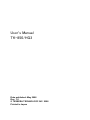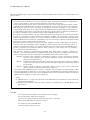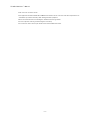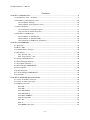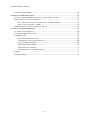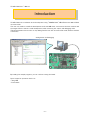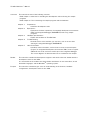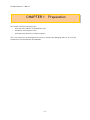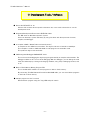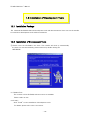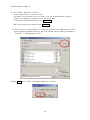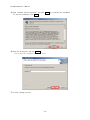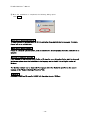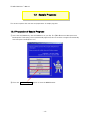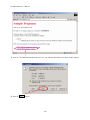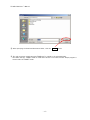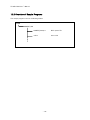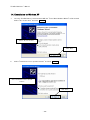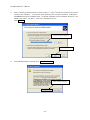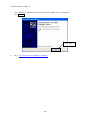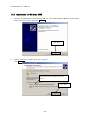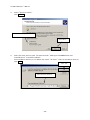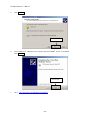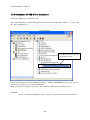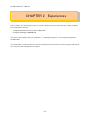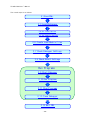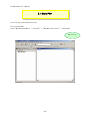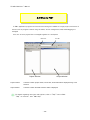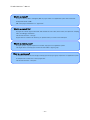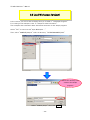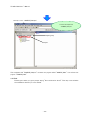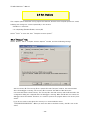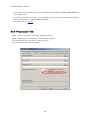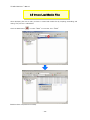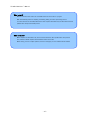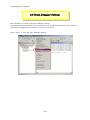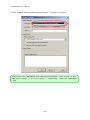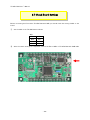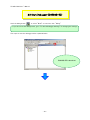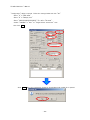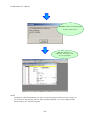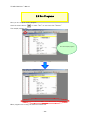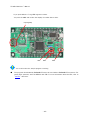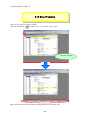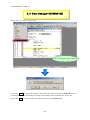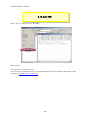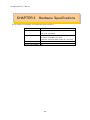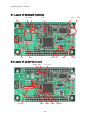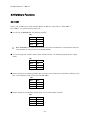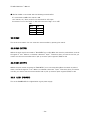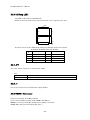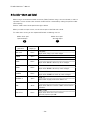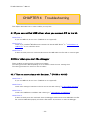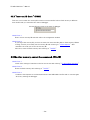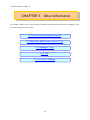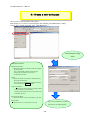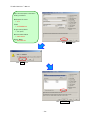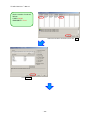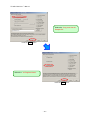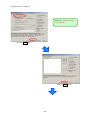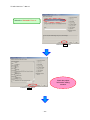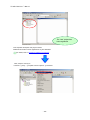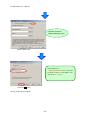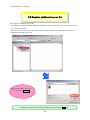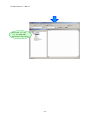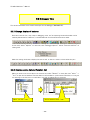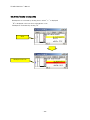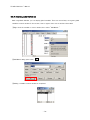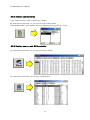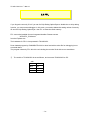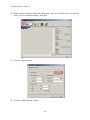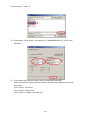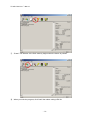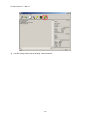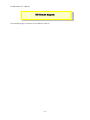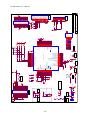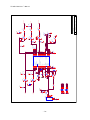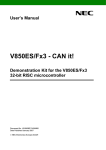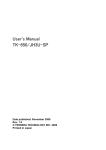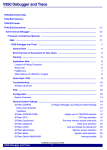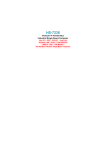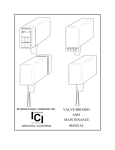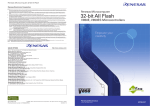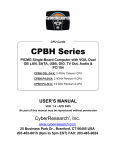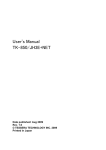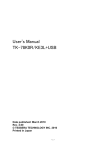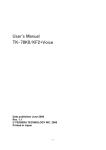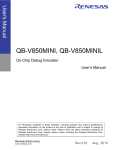Download User`s Manual
Transcript
User’s Manual TK-850/HG3 Date published: May 2008 Rev. 1.0 © TESSERA TECHNOLOGY INC. 2008 Printed in Japan TK-850/HG3 User’s Manual Windows and Windows XP are registered trademarks or trademarks of Microsoft Corporation in the United States and/or other countries. ・The information in this document is current as of February, 2007. The information is subject to change without notice. For actual design-in, refer to the latest publications of the product data sheets. ・No part of this document may be copied or reproduced in any form or by any means without prior written consent of NEC Electronics. NEC Electronics assumes no responsibility for any errors that may appear in this document. ・NEC Electronics does not assume any liability for infringement of patents, copyrights or other intellectual property rights of third parties by or arising from the use of NEC Electronics products listed in this document or any other liability arising from the use of such products. No license, express, implied or otherwise, is granted under any patents, copyrights or other intellectual property rights of NEC Electronics or others. ・Descriptions of circuits, software and other related information in this document are provided for illustrative purposes in semiconductor product operation and application examples. The incorporation of these circuits, software and information in the design of a customer's equipment shall be done under the full responsibility of the customer. NEC Electronics assumes no responsibility for any losses incurred by customers or third parties arising from the use of these circuits, software and information. ・While NEC Electronics endeavors to enhance the quality, reliability and safety of NEC Electronics products, customers agree and acknowledge that the possibility of defects thereof cannot be eliminated entirely. To minimize risks of damage to property or injury (including death) to persons arising from defects in NEC Electronics products, customers must incorporate sufficient safety measures in their design, such as redundancy, fire-containment and anti-failure features. ・NEC Electronics products are classified into the following three quality grades: "Standard", "Special" and "Specific". The recommended applications of NEC Electronics products depend on its quality grade, as indicated below. Customers must check the quality grade of each NEC Electronics product before using it. "Standard": Computers, office equipment, communications equipment, test and measurement equipment, audio and visual equipment, home electronic appliances, machine tools, personal electronic equipment and industrial robots. "Special": Transportation equipment (automobiles, trains, ships, etc.), traffic control systems, anti-disaster systems, anti-crime systems, safety equipment and medical equipment (not specifically designed for life support). "Specific": Aircraft, aerospace equipment, submersible repeaters, nuclear reactor control systems, life support systems and medical equipment for life support, etc. The quality grade of NEC Electronics products is "Standard" unless otherwise expressly specified in NEC Electronics data sheets or data books, etc. If customers need to use NEC Electronics products in applications not intended by NEC Electronics, they must contact an NEC Electronics sales representative in advance to determine NEC Electronics' willingness to support a given application. (Note) (1) "NEC Electronics" as used in this statement means NEC Electronics Corporation and also includes its majority-owned subsidiaries. (2) "NEC Electronics products" means any product developed or manufactured by or for NEC Electronics (as defined above). CAUTION ・Do not give any physical damage to this equipment such as dropping ・Do not superimpose voltage to this equipment. ・Do not use this equipment with the temperature below 0℃ or over 40℃. ・Make sure the USB cables are properly connected. ・Do not bend or stretch the USB cables. ・Keep this equipment away from water. -2- TK-850/HG3 User’s Manual ・Take extra care to electric shock. ・This equipment should be handled like a CMOS semiconductor device. The user must take all precautions to avoid build-up of static electricity while working with this equipment. ・All test and measurement tool including the workbench must be grounded. ・The user/operator must be grounded using the wrist strap. ・The connectors and/or device pins should not be touched with bare hands. -3- TK-850/HG3 User’s Manual Contents CHAPTER 1 PREPARATION.....................................................................................................................................................8 1.1 Development Tools / Software..............................................................................................................................9 1.2 Installation of Development Tools ..................................................................................................................... 10 1.2.1 Installation Package .................................................................................................................................. 10 1.2.2 Installation of Development Tools....................................................................................................... 10 1.3 Sample Programs...................................................................................................................................................... 15 1.3.1 Preparation of Sample Programs......................................................................................................... 15 1.3.2 Overview of Sample Programs ............................................................................................................. 18 1.4 Installation of USB Driver ..................................................................................................................................... 19 1.4.1 Installation on Windows XP .................................................................................................................... 20 1.4.2 Installation on Windows 2000 ................................................................................................................ 23 1.4.3 Completion of USB Driver Installation............................................................................................... 26 CHAPTER 2 EXPERIENCES................................................................................................................................................... 27 2.1 Start PM+ .................................................................................................................................................................... 29 2.2 What is PM+................................................................................................................................................................ 30 2.3 Load Workspace (project) ..................................................................................................................................... 32 2.4 Set Options................................................................................................................................................................. 34 2.4.1 "Extend" Tab............................................................................................................................................... 34 2.4.2 “Preprocessor” Tab ................................................................................................................................. 35 2.5 Create Load Module Files ..................................................................................................................................... 36 2.6 Check Debugger Settings...................................................................................................................................... 38 2.7 Check Board Settings............................................................................................................................................. 40 2.8 Start Debugger (ID850QB-EZ)............................................................................................................................ 41 2.9 Run Programs............................................................................................................................................................. 44 2.10 Stop Programs ........................................................................................................................................................ 46 2.11 Close Debugger (ID850QB-EZ) ........................................................................................................................ 47 2.12 Quit PM+.................................................................................................................................................................... 48 CHAPTER 3 HARDWARE SPECIFICATIONS .................................................................................................................. 49 3.1 Layout of hardware functions.............................................................................................................................. 50 3.2 Layout of solder-short pad .................................................................................................................................. 50 3.3 Hardware Functions................................................................................................................................................. 51 3.3.1 SW1.................................................................................................................................................................. 51 3.3.2 SW2.................................................................................................................................................................. 52 3.3.3 SW3 (INTP0) ................................................................................................................................................ 52 3.3.4 SW4 (INTP1) ................................................................................................................................................ 52 3.3.5 LED1 (POWER) ........................................................................................................................................... 52 3.3.6 U2(7seg LED)............................................................................................................................................. 53 3.3.7 JP1 .................................................................................................................................................................. 53 3.3.8 J1 ..................................................................................................................................................................... 53 3.3.9 NWIRE1 Connector.................................................................................................................................... 53 -4- TK-850/HG3 User’s Manual 3.4 solder-short pad label............................................................................................................................................. 54 CHAPTER 4 TROUBLESHOOTING..................................................................................................................................... 55 4.1 If you cannot find USB driver when you connect PC to the kit............................................................ 55 4.2 Error when you start the debugger ................................................................................................................... 55 4.2.1 "Can not communicate with Emulator..." (F0100 or A0109) .................................................... 55 4.2.2 "Incorrect ID Code." (Ff603) ................................................................................................................ 56 4.3 Monitor memory cannot be accessed. (F0c72) ............................................................................................ 56 CHAPTER 5 OTHER INFORMATION.................................................................................................................................. 57 5.1 Create a new workspace ....................................................................................................................................... 58 5.2 Register additional source file ............................................................................................................................. 66 5.3 Debugger tips ............................................................................................................................................................. 68 5.3.1 Change display of buttons...................................................................................................................... 68 5.3.2 Display source list and function list ................................................................................................... 68 5.3.3 Set/delete breakpoints............................................................................................................................ 69 5.3.4 Display global variables............................................................................................................................ 70 5.3.5 Display local variables .............................................................................................................................. 71 5.3.6 Display memory and SFR contents .................................................................................................... 71 5.4 FPL................................................................................................................................................................................. 72 5.5 Circuit diagram........................................................................................................................................................... 77 -5- TK-850/HG3 User’s Manual Introduction TK-850/HG3 is the evaluation kit for development using "V850ES/HG3", NEC Electronics 32bit all flash microcontroller. The user only needs to install the development tools and USB driver, and connect the host machine with the target board to start the code development, build, monitoring the output, and debugging code. (This demonstration kit uses the on-chip debug feature from the microcontroller itself, without emulator connection) Configuration for Debugging By loading the sample programs, you can confirm running the board. Input/output for operation check use ・7Seg LED ・Push switch -6- TK-850/HG3 User’s Manual Overview This manual consists of the following contents. Read chapter 1 and 2 first for installing the development tools and using the sample programs. Read chapter 3-5 for customizing the sample programs and the hardware. Chapter 1: Chapter 2: Chapter 3: Chapter 4: Chapter 5: Preparations Install the development tools Experiences Experience the basic operations of integrated development environment (PM+) and integrated debugger (ID850QB-EZ) with using sample programs. Hardware Specifications Explain the hardware of TK-850/HG3 Troubleshooting Describe how to solve troubles you may face, such as errors when starting the integrated debugger (ID850QB-EZ) Other Information Introduce other information, such as how to create a new workspace (project) on integrated development environment (PM+), how to register additional source file, and some useful tips of the integrated debugger. The circuit diagrams of demonstration kit are included in this chapter. Reader This manual is intended for development engineers who wish to become familiar with the development tools for the V850. It is assumed that the readers have been familiar with basics of microcontrollers, C and Assembler languages, and the WindowsTM operating system. Purpose This manual is intended to give users an understanding of the features, hardware configurations, development tools for the V850. -7- TK-850/HG3 User’s Manual CHAPTER 1 Preparation This - chapter describes following topics: Overview and installation of development tools Installation of development tools Overview and preparation of sample programs Users can experience the development flow such as coding, build, debugging, and test, by using the development tools bundled with TK-850/HG3. -8- TK-850/HG3 User’s Manual 1.1 Development Tools / Software ● Device file DF703757 V1.10 A device file contains device specific information. So, users need a device file to use the development tools. ● Integrated Development Environment (IDE) PM+ V6.31 The IDE works on Windows operation system. Users can develop a system efficiently by using the editor with idea processor function, compiler, and debugger. ● C Compiler CA850 W3.20 (code size limited version) C compiler for the V850 microcontrollers. The object code size is limited to 128 Kbyte. This compiles C code for V850 and ANSI-C code program into assembler code. This produces object code and linker. ● V850 Integrated Debugger ID850QB-EZ V3.41 This is the tool for debugging the object program generated by C compiler and assembler. The debugger enables to do C source level debugging. With the debugger, you can debug the code easily and efficiently by refering and changing variables, using step-in debuging function, and so on. ● Built-in Flash Memory Writing Program FPL This is the Windows software to write programs on built-in flash memory. By connecting TK-850/HG3 and PC with bundled USB cable, you can write/delete programs on the built-in flash memory. ● Sample program for User’s manual Demonstration program using the 7seg-LED and push switch. -9- TK-850/HG3 User’s Manual 1.2 Installation of Development Tools 1.2.1 Installation Package The attached CD-ROM includes the development tools and documentations. Users can use the installer to install those development tools and documentations. 1.2.2 Installation of Development Tools ① Please insert the CD-ROM in the drive. The installer will show up automatically. If it does not start automatically, please initiate it by double clicking the SETUP.EXE. <1> Readme First The contents of the CD-ROM, and some notes are available. Please read it at first. <2> Install… Click “Install” to start installation of development tools. For details, please refer to the next section. - 10 - TK-850/HG3 User’s Manual <3> Documents Manuals of development tools and the evaluation kit are available in PDF files. When this button is clicked, the WWW browser will start. Adobe® Acrobat® Reader is available in the CD-ROM. <4> Sample Program Click this button to start the WWW browser for the sample program and the tutorial. <5> Link to NEC Electronics Microcontrollers Click this button to start the WWW browser display the link to the NEC Electronics Microcontroller web site (http://www.necel.com/micro/index_e.html) The NEC Electronics Microcontroller web page provides with the latest product/tool information and FAQs. <6> Exit Terminate the setup. ② Click the "Install" - 11 - TK-850/HG3 User’s Manual ③ "Tool Installer" dialog box is opened. Select products that you need to install. (as default, all the products that you need to use the TK-850/HG3 are selected.) "Explain" area displays an explanation of the selected product. To change the installation destination, click Browse… . When all the settings are completed, click Install… . * In this document, it is assumed that users install the programs under "NEC Electronics Tools" directory (default installation directory). Users can find the tools by selecting “Start Menu” -> "Programs" -> "NEC Electronics Tools". ④ Click OK when "Install" comfirmation dialog box is opened. - 12 - TK-850/HG3 User’s Manual ⑤ Read "software license agreement" and click To stop the installation, click No . Yes ⑥ Enter the product ID, and click Next . * The product ID is available on the other sheet. ⑦ It starts copying the files. - 13 - for continuing the installation. TK-850/HG3 User’s Manual ⑧ When the installation is completed, the following dialog opens. Click OK . Notes on the installation authority To install this tool in Windows 2000 or XP, the authority of an administrator is necessary. Therefore, please login as an administrator. Notes on the install-directory Please do not use 2-byte characters, such as umlaut in the directory name, where the product is to be installed. Note on the version of Windows If the language of the Windows is not English, a file transfer error during installation might be observed. In this case, please abort the installation in the language, and re-install it in an English version of Windows. The identical problem may be observed, if a language other than English is specified as the system language in the “Regional Settings Properties” tab. Limitation Assembler RA850 and C compiler CA850 limit the object size to 128Kbyte. - 14 - TK-850/HG3 User’s Manual 1.3 Sample Programs This section explains the overview and preparation of sample programs. 1.3.1 Preparation of Sample Programs ① Insert the CD-ROM disk in the CD-ROM drive of your PC. The [NEC Electronics Microprocessor Development Tools Setup] screen automatically appears.(if this screen does not appear automatically, start setup.exe from Explorer. etc.) ② Press the Sample Program button to start the WWW browser. - 15 - TK-850/HG3 User’s Manual ③ Click the “TK-850/HG3 Sample Programs” link , the following download confimation window appears. ④ Click the Save butten. - 16 - TK-850/HG3 User’s Manual ⑤ After specifying the download destination folder,click the Save button. ⑥ The self-extraction sample program (TK850.exe) is copied to the specified folder. The folder that the “TK850” folder is made when this file is executed, and the sample program is stored under the”TK850” folder. - 17 - TK-850/HG3 User’s Manual 1.3.2 Overview of Sample Programs The sample programs consist of following folders. TK850 SAMPLE_HG3 SAMPLE_HG3.prw Work space file main.c Source file - 18 - TK-850/HG3 User’s Manual 1.4 Installation of USB Driver "NEC Electronics Starter Kit Virtual UART" USB driver must be installed on PC before you start using the TK-850/HG3. Please, follow the instruction below to install the driver. "Starter Kit USB Driver" must be installed on the PC. If not, please refer to "1.2 Installation of Development Tools" to install the driver first. CAUTION: Do not use a USB hub for connecting TK-850 First, connect the TK-850 to PC with USB. Depending on the version of Windows OS, the installation will be differed. Please check your Windows version, and follow the instructions - Windows XP -> "1.4.1 Installation on Windows XP" - Windows 2000 -> "1.4.2 Installation on Windows 2000" After the installation, go to "1.4.3 Completion of USB Driver Installation" 8 - 19 - TK-850/HG3 User’s Manual 1.4.1 Installation on Windows XP 1. Once the TK-850/HG3 is connected with USB, the "Found New Hardware Wizard" will be started. Select "No, not this time" and click Next > . Select "No, not this time" Click "Next" 2. Select "Install from a list or specific location" and click Next > . Select "Install from a list or specific location" Click "Next" - 20 - TK-850/HG3 User’s Manual 3. Select "Search for the best driver in these locations.", check "Include this location in the search:", and then click "Browse..." to select the driver directory path. The path should be "C:\Program Files\NEC Electronics Tools\TK-driver" as default installation. If the installation directory is not default, then select "TK-driver" under the installation directory. Click Next > . Select the driver directory Click "Next" 4. If the following dialog is opened, click Continue Anyway . Click "Continue Anyway" - 21 - TK-850/HG3 User’s Manual 5. The installation of "NEC Electronics Starter Kit Virtual UART" driver is completed. Click Finish . Click "Finish" 6. Go to "1.4.3 Completion of USB Driver Installation". - 22 - TK-850/HG3 User’s Manual 1.4.2 Installation on Windows 2000 1. Once the TK-850/HG3 is connected with USB, the "Found New Hardware Wizard" will be started. Select "No, not this time" and click Next > . Click "Next" 2. Select "Search for a suitable driver for my device". Click Next > . Select "Search for a suitable driver for my device" Click "Next" - 23 - TK-850/HG3 User’s Manual 3. Select "Specify a location". Click Next > . Select "Specify a location" Click "Next" 4. Select the driver directory path. The path should be "C:\Program Files\NEC Electronics Tools\TK-driver" as default installation. If the installation directory is not default, then select "TK-driver" under the installation directory. Click OK . Click "OK" Select the driver directory - 24 - TK-850/HG3 User’s Manual 5. Click Next > . Click "Next" 6. The installation of "NEC Electronics Starter Kit Virtual UART" driver is completed. Click Finish . Click "Finish" 7. Go to "1.4.3 Completion of USB Driver Installation". - 25 - TK-850/HG3 User’s Manual 1.4.3 Completion of USB Driver Installation Confirm the USB driver is installed on PC. Start "Device Manager", and find "NEC Electronics Starter Kit Virtual UART" (without "?" mark) under the "Ports (COM & LPT)". Device Manager Find "NEC Electronics Starter Kit Virtual UART (COMx)" The screen above shows that the COM port number is "COM8". If ID850QB-EZ is not in use, you can use this port number for connecting TK-850/HG3. When you change the USB port connection, the COM port number will be changed as well. CAUTION ・Do not do “Hardware Modification Scan” when you communicate with the target device. - 26 - TK-850/HG3 User’s Manual CHAPTER 2 Experiences In this chapter, you will experience how to use the development tools with using the sample programs. The development tools are : - Integrated Development Environment (IDE), PM+ - Integrated Debugger, ID850QB-EZ You will use the programs that you prepared in "1.3 Sample Programs", as the sample programs for TK-850/HG3. You will be able to understand how to use the development tools and the concept of project files which you need for producing application programs. - 27 - TK-850/HG3 User’s Manual The overall steps are as follows: 2.1 Start PM+ 2.3 Load Workspace 2.4 Set Linker Options 2.5 Set Compiler Options 2.6 Create Load Module Files 2.7 Check Debugger Settings 2.8 Check Board Settings Run Programs 2.9 Start Debugger 2.10 Run Programs 2.11 Stop Programs 2.12 Close Debugger 2.13 Quit PM+ - 28 - TK-850/HG3 User’s Manual 2.1 Start PM+ Let's start using the development tools. First, start the PM+ Select "Windows Start Menu" -> "Program" -> "NEC Electronics Tools" -> "PM+ V6.31". PM+ starts up - 29 - TK-850/HG3 User’s Manual 2.2 What is PM+ In PM+, application programs and environment setting are handled as a single project, and series of actions such as program creation using the editor, source management, build, and debugging are managed. Also, one of more project files is managed together as a workspace. Menu bar Project Window Project window Tool bar Output Window A window in which project names, source files, and include file are displayed using a tree structure. Output window A window in which the build execution status is displayed. For details regarding menu bars and tool bars, refer to "Help" menu in PM+. "Help" on menu bar , then "PM+ Help" - 30 - TK-850/HG3 User’s Manual What is a project? A project is the unit that is managed by PM+. A project refers to an application system and environment development based on PM+. PM+ saves project information in a "project file". What is a project file? A project file contains project information that includes the source files, device name, tool options for compiling, editor, and debugger information. The file name format is "xxxxx.prj". Project files are created in the directory you specifies when you create a new workspace. What is a project group? A project group is a group comprised of a number of projects in an application system. The target device of each project must be the same within a project group. What is a workspace? A workspace is the unit used to manage all the projects and project group required for one application system. A workspace file contains one or more project files. The file name format is "xxxxx.prw". - 31 - TK-850/HG3 User’s Manual 2.3 Load Workspace (project) In this section, you will use the workspace that you created in "1.3 Sample Programs" For creating a new workspace, refer to "Chapter 5 Other Information". The workspace has information about the build environment for the sample programs. Select "File" on menu bar and "Open Workspace…". Then, select "SAMPLE_HG3.prw" under the directory "C:\TK850\SAMPLE_HG3". Select the directory that contains the sample programs. Select "SAMPLE_HG3.prw", then click - 32 - Open . TK-850/HG3 User’s Manual Workspace name: "SAMPLE_HG3.prw" Load the workspace file "SAMPLE_HG3.prw" Project group Project The workspace file "SAMPLE_HG3.prw" contains one project called "SAMPLE_HG3". You will use this project "SAMPLE_HG3". CAUTION: Please ignore when you get a prompt saying "files could not be found". This may occurred when the installation directory is not a default. - 33 - TK-850/HG3 User’s Manual 2.4 Set Options The compiler options have been set by project file. However, because some compiler options are useful, following two settings are covered specifically in this section. - Enable C++ comments - On-chip debug (Desable/Enable, security ID) Select "Tools" on menu bar, then "Compiler Common options". 2.4.1 "Extend" Tab Select "Device" tab on "Compiler Common Options" window, and check following settings. Set the security ID. The security ID is a specific ID code (10 bytes) used for the authentication when the debugger is starting. The security ID is stored at the address 70H-79H in the microcontroller built-in flash memory. The security ID in the flash memory and the ID entered in the configuration dialog are compared when the debugger is starting. When the ID does not match, the debugger cannot be started. Therefore, it is useful to protect the program data in the memory from others. If you do not need to care about the security, it is recommended to enter "FFFFFFFFFFFFFFFFFFFF". (When you erase the data in the flash memory, the ID is set to this value.) - 34 - TK-850/HG3 User’s Manual If you forgot the security ID code stored in the address 70H-79H, the debugger (ID850QB-EZ) will not be able to start. In this case, you need to use "FPL" to erase the built-in flash memory. By erasing the flash memory, the security ID is set to "FFFFFFFFFFFFFFFFFFFF". For details, refer to "5.4 FPL". 2.4.2 “Preprocessor” Tab Select "Tool" on menu bar in PM+, then "Compiler Options...". Select "Preprocessor" tab, and check "Use C++ Style Comment". This setting allow you to use the C++ comment using "//". It is useful feature when editing programs. - 35 - TK-850/HG3 User’s Manual 2.5 Create Load Module Files After developing the source code, you have to create load module files by compiling, assembling, and linking. This process is called build. Click the build button , or select "Build" on menu bar, then "Build". Build has been completed successfully. - 36 - TK-850/HG3 User’s Manual What is build? Build is a function that creates an executable file from source files in a project. PM+ automatically performs compiling, assembling, linking, and other processing actions. To reduce the time for the build, PM+ detects and compiles/assembles only the files that have been updated from the previous build process. What is rebuild? Build compiles and assembles only the source files that have been updated from the previous time, whereas rebuild compiles and assembles all the source files. When setting, such as compiler options, have been changed, you must rebuild instead of build. - 37 - TK-850/HG3 User’s Manual 2.6 Check Debugger Settings After the build, you should configure the debugger settings. The debugger settings have been set by the project file as well. However, because those settings are important for debugging, some settings are covered in this section. Select "Tools" on menu bar, then "Debugger Setting...". - 38 - TK-850/HG3 User’s Manual Check if "ID850QB-EZ V3.41 V850 Integrated Debugger" is selected on "Debugger". If you cannot select "ID850QB-EZ V3.41 V850 Integrated Debugger", select "Project" on menu bar, "Project settings" -> "Tool version settings" -> "Detailsetting" -> then select "ID850QB-EZ V3.41". - 39 - TK-850/HG3 User’s Manual 2.7 Check Board Settings Before connecting the PC and the TK-850/HG3 with USB, you should check the setting of SW1 on the board. ① Set the SW1 of the TK-850/HG3 as follows. SW1 Bit1 Bit2 Bit3 Bit4 ② OFF ON ON ON After the switch settings are completed, connect the PC to USB1 on TK-850/HG3 with USB cable. - 40 - TK-850/HG3 User’s Manual 2.8 Start Debugger (ID850QB-EZ) Click the debug button , or select "Build" on menu bar, then "Debug". If you do not see the debug button, go to "2.7 Check Debugger Settings" for changing the settings. The steps to start the debugger will be explained below. ID850QB-EZ is launched - 41 - TK-850/HG3 User’s Manual "Configuration" dialog is opened. Follow the settings below and click "OK". ・Enter "4" in "Main OSC" ・Enter “8” in "Multiply rate" ・Enter "FFFFFFFFFFFFFFFFFFFF" (F x 20) in "ID Code". ・Select "UARTD0" in "Port" at "Target Device Connection" area then click Click OK . Yes when the confirmation dialog for downloading load module file is opened. - 42 - TK-850/HG3 User’s Manual ID850QB-EZ starts and downloading the program to flash memory. When the download is completed, the source code will be displayed NOTE: Completion of the download does not mean running the programs. Therefore, even though you press switch on the board, it does not make anything happened. To run the sample program demonstration, see "2.9 Run Programs". - 43 - TK-850/HG3 User’s Manual 2.9 Run Programs Now, you are ready to run the program. Click the restart button , or select "Run" on menu bar, then "Restart". The sample program runs. Run the sample program When programs are running, the status bar will be red. - 44 - TK-850/HG3 User’s Manual If you push SW3, the 7-seg LED segments rotates. You push the SW4. and confirm the display of number after a while. U2(7segLED) SW4 SW3 SW2 You could confirm the sample program is working. ● The programs downloaded by ID850QB-EZ cannot be used without ID850QB-EZ connection. For stand-alone operation, write the HEX file with FPL. For more information about the FPL, refer to "5.4 FPL" document. - 45 - TK-850/HG3 User’s Manual 2.10 Stop Programs Now, you are going to stop the program. Click the stop button , or select "Run" on menu bar, then "Stop". Stop the program When the program stops, the status bar changes back to the original color. - 46 - TK-850/HG3 User’s Manual 2.11 Close Debugger (ID850QB-EZ) Select "File" on menu bar, then "Exit". The exit confirmation dialog is displayed. If you click Yes , it saves the settings in the project file, and then closes the ID850QB-EZ. It is recommended to save the settings as it saves the window you used, window size, layout, etc. If you click No , it does not save the settings and closes the ID850QB-EZ. - 47 - TK-850/HG3 User’s Manual 2.12 Quit PM+ Select "File" on menu bar, then "Exit PM+". PM+ is closed. The experiences section ends now. You can find more information how to use the development tool and information about other useful features in "Chapter 5 Other Information". - 48 - TK-850/HG3 User’s Manual CHAPTER 3 Hardware Specifications In this chapter, the hardware of TK-850/HG3 will be explained. Microcontroller Clock Interface Dimension Power supply voltage μPD70F3752 ※V850ES/HG3 External main system clock: 32MHz (4MHz x8) Sub-clock: 32.768KHz USB (MINI B connecter) Connecter for N-Wire(only pad) Expansion connector 50Pin socket x2 (only pad) 89mm x 52mm 5V - 49 - TK-850/HG3 User’s Manual 3.1 Layout of hardware functions J1 JP1 U2 LED1 SW1 CN1 CN4 SW4 SW3 SW2 3.2 Layout of solder-short pad FLMD0 P90~P97 RXD P78~P711 EVDD BVDD - 50 - AVREF DCVDD1,2 CN2 USB1 TK-850/HG3 User’s Manual 3.3 Hardware Functions 3.3.1 SW1 The bit 1-4 on SW1 are for mode settings, Bit5-8 of SW1 are connected to ”P78/ANI8”~” P711/ANI11” for general-purpose input port. ● For the use of ID850QB-EZ, use following settings. SW1 Bit1 Bit2 Bit3 Bit4 * OFF ON ON ON When ID850QB-EZ is used, these terminals cannot be used because it communicates with the host machine by using and the terminal P30 and P31. ● To run the programs stored in built-in flash memory by FPL, use following settings and re-supply power. SW1 Bit1 Bit2 Bit3 Bit4 OFF OFF OFF OFF ● Please change to the following settings when writing it in the flash memory with built-in CPU by using FPL. (The hardware of FPL is built into TK-850/HG3.) SW1 Bit1 Bit2 Bit3 Bit4 OFF ON ON ON ● Please change to the following settings when you connect N-Wire emulator. SW1 Bit1 Bit2 Bit3 Bit4 OFF OFF OFF OFF - 51 - TK-850/HG3 User’s Manual ● Bit5-8 of SW1 is connected with the following terminals CPU. It’s connected to GND if the switch is ON. Set “switch is on” when you don’t use terminals for A/D input. It becomes “Low” if the switch is ON, and it becomes “High” if it is OFF. SW1 Bit5 Bit6 Bit7 Bit8 P78 P79 P710 P711 3.3.2 SW2 This is the reset switch. You can reset the microcontroller by pressing this switch. 3.3.3 SW3 (INTP0) SW3 is the push switch connected to ”P03/INTP0” pin in CPU. When the switch is pushed down, it sends the signal of "Low". When it is released, it becomes "Open". Therefore, when you need to use this, you need to set the microcontroller built-in pull-up resistor option registers (PU0) to ON. 3.3.4 SW4 (INTP1) SW4 is the push switch connected to ”P04/INTP1” pin in microcontroller. When the switch is pushed down, it sends the signal of "Low". When it is released, it becomes "Open". Therefore, when you need to use this, you need to set the microcontroller built-in pull-up resistor option registers (PU0) to ON. 3.3.5 LED1 (POWER) This is the POWER LED. It is lighted when it gets power supply. - 52 - TK-850/HG3 User’s Manual 3.3.6 U2(7seg LED) 7seg LED of U2 can be lit with P90-P97. Please set the port mode to the output and output “Low” signal from the port. U2 P90 P95 P91 P96 P94 P92 P93 P97 The figure of 0-9 can be displayed by writing the following values in P9 register. Example of displayed figure and set data. 0xC0 5 0x92 0 1 0xF9 6 0x83 2 0xA4 7 0xf8 3 0xB0 8 0x80 4 0x99 9 0x98 3.3.7 JP1 JP1 is the jumper switch pin to select power supply. JP1 Open Use power supply from external connection Short Use power supply from USB power connected to USB1 3.3.8 J1 This is the connector for external power supply. (DC5V) 3.3.9 NWIRE1 Connector These are connector for N-Wire emulator. It can connect N-Wire emulator of IE-V850E1-CD-NW etc. NWIRE1 can connect to N-Wire emulator by installing a connector. (8830E-026-170S [not mounted] by KEL Corp. ) - 53 - TK-850/HG3 User’s Manual 3.4 solder-short pad label When using a circumference board connector (CN1,2) without using a circuit on board, in order to separate a circuit on board, the terminal of CPU can be customized by making the pad for solder short opening. Pad for solder-short has shape like the figure below. When you make an open circuit, cut the narrow part of the Pad with a knife. To make short circuit, join the separated Pad with a soldering iron etc. Solder-short pad (opened shape) Solder-short pad name Solder-short pad Shorted shape Connection State when shipping it P90~P97 Short FLMD0 Open EVDD Short BVDD Short 7SegLED Open when using it for other usages FLMD0 to P37 on CPU Short When built-in flash memory is rewritten by self VDD-EVDD Open when EVDD is driven by other voltages. VDD-BVDD Open when BVDD is driven by other voltages. VDD-AVREF0 AVREF0 Short DCVDD1,2 Open Open when AVREF0 is driven by other voltages. CN4 , J1 Short when supply power from CN4 or J1. P30/TCDD0 RXD Short Open when P30 isn't used for USB1 communication interface. SW1, 5-8bit P78~P711 Short Open when P78~P711 isn’t used for general-purpose input SW - 54 - TK-850/HG3 User’s Manual CHAPTER 4 Troubleshooting This chapter describes how to solve troubles you may face. 4.1 If you cannot find USB driver when you connect PC to the kit Check Point 1 If you use USB hub, do not use it. (USB hub is not supported) Check Point 2 Check if you installed "NEC Electronics Starter Kit Virtual UART Driver" in "1.4 Installation of USB Driver". If not, install the driver. Check Point 3 If above 2 check points are confirmed, disconnect the USB cable from PC and re-connect again. 4.2 Error when you start the debugger There could be several reasons to make errors happen. The solving processes differ depending on errors. Please check the error message first. The solving processes for each error are as follows. 4.2.1 "Can not communicate with Emulator..." (F0100 or A0109) Check Point 1 If you use USB hub, do not use it. (USB hub is not supported) Check Point 2 Check if the settings of switches on the kit are correct with referring "2.7 Check Board Settings". Check Point 3 Confirm the USB driver installation with referring to "1.4 Installation of USB Driver". Check Point 4 If above 3 check points are confirmed, close the debugger and disconnect the USB cable from PC. Re-connect USB cable properly to both the PC and the kit, and then re-start the debugger. - 55 - TK-850/HG3 User’s Manual 4.2.2 "Incorrect ID Code." (Ff603) This error occurs when the security ID stored on microcontroller built-in flash memory is different from the ID code you entered at the start of debugger. Security ID entry area at the start of debugger Check Point 1 Enter correct security ID and click OK on the configuration window. Check Point 2 If you forgot the security ID, you have to erase the microcontroller built-in flash memory. Before erasing, check if you actually set the security ID with referring to "2.5 Set Options". Also remember the code you set for the security ID. After this, erase the flash memory with referring to "5.4 FPL". 4.3 Monitor memory cannot be accessed. (F0c72) Check Point 1 Check if the settings of switches on the kit are correct with referring "2.7 Check Board Settings". Check Point 2 Erase the flash memory with referring to "5.4 FPL". Check Point 3 If above 2 check points are confirmed, disconnect the USB cable from PC and re-connect again. And, retry starting the debugger. - 56 - TK-850/HG3 User’s Manual CHAPTER 5 Other Information This chapter explains some useful operation techniques of development tools and circuit diagram of the kit for developing of user programs. 5.1 Create a new workspace (project) 5.2 Register additional source file 5.3 Debugger tips 5.4 FPL 5.5 Circuit diagram - 57 - TK-850/HG3 User’s Manual 5.1 Create a new workspace Now, create a new workspace and project. PM+ allows you to create a new workspace with following "New WorkSpace" dialog. Select "File" on PM+ menu bar, then "New Workspace...". "New WorkSpace" dialog opens <Description of items> Workspace File Name: -> Specify the name of the workspace file that manages the project files. .prw is automatically suffixed as the file type. A project file (.prj) of the same name is simultaneously created. Folder: -> Specify the folder for saving the workspace file by writing its absolute path. This item can be selected from a reference dialog box by pressing the Browse… button. Project Group Name: -> Specify this item if wishing to manage multiple projects together in function units. If nothing is specified, this item is the same as the workspace file name. Microcontroller Name: -> Specify the name of the microcontroller to be used. Device Name: -> Specify the name of the device to be used. The concrete information set here is described on the following pages - 58 - TK-850/HG3 User’s Manual Input the workspace information setting as follows. Workspace file name → test Folder → C:\TK850\test Project Group Name → (no input) Microcontroller Name → V850 Series Device Name → uPD70F3752 Click Click Yes Next > button button Click - 59 - Detail Setting button TK-850/HG3 User’s Manual Set the version of tools as follows. CA850:W3.20 ID850QB-EZ:V3.41 Select tools as above screenshot, then click Click Next > - 60 - OK . TK-850/HG3 User’s Manual Select the “Copy and Use the Sample file”. Press the Next > button. Select the “ 32-Register Mode”. Press the Next > button. - 61 - TK-850/HG3 User’s Manual Select the “Create and Use the sample file” Press the Next > button. Press the Next > button. - 62 - TK-850/HG3 User’s Manual Select the “ID850QB-EZ V3.41” Press the Next > button. Check the project information setting contents. Press the Finish button. - 63 - TK-850/HG3 User’s Manual The “test” project has been registered. This completes workspace and project creation. Additional source files can be registered at any time thereafter. For details, refer to “Registering additional source files”. Next, setup the security ID In the PM +, [Tool] → [Compiler common Options...] is selected. - 64 - TK-850/HG3 User’s Manual Compiler Common Options setting is open. Click the “Device” tab. The actualities of "FFFFFFFFFFFFFFFFFFFF"(20 of F) are taken if there is no problem in the value of ID in security. Press the OK button. Security ID settings are complete - 65 - TK-850/HG3 User’s Manual 5.2 Register additional source file Now, register additional source files. The following example shows the additional registration of source files “b.c” and “c.c” with source file “a.c” already registered. Place the cursor on the source file in the Project window of PM+, and select [Add Source Files…] displayed in the right-click menu. Select source files "b.c" and "c.c", then click Open Multiple source files can be selected by clicking them with pressing - 66 - Ctrl key. TK-850/HG3 User’s Manual Source file "b.c" and "c.c" are additionally registered to the project. - 67 - TK-850/HG3 User’s Manual 5.3 Debugger tips This section describes some useful techniques for the debugger (ID850QB-EZ). 5.3.1 Change display of buttons Execution controls (run, stop, step-in debugging, reset, etc) and opening functional window can be made by below buttons. However, it could be difficult to know which button does what. In this case, select "Options" on menu bar, then "Debugger Options". Check "Pictures and Text" on setting area. With this setting, the buttons display the text as well, so that it is easier to know what they are. 5.3.2 Display source list and function list When you wish to see source file list or function list, select "Browse" on menu bar, then "Other" -> "List" to open the list window. The information in the windows is synchronized. Therefore, it is not just for referring to the list, but it is useful when you wish to update files or functions. When you click "main"... Source window shows "main" - 68 - TK-850/HG3 User’s Manual 5.3.3 Set/delete breakpoints Breakpoints are executed by clicking lines in which " * " is displayed "B" is displayed in the line where a breakpoint is set. Breakpoints are deleted by clicking "B". Click Breakpoint was set - 69 - TK-850/HG3 User’s Manual 5.3.4 Display global variables With using Watch Window, you can display global variables. There are several ways to register global variables to watch window. In this section, how to register from source window is described. ①Right-click the variable on source window, then select "Add Watch..." ②Add Watch dialog opens. Click OK . ③Adding a variable to watch window is completed. - 70 - TK-850/HG3 User’s Manual 5.3.5 Display local variables Local variable window is used to display local variables. By clicking the button below, you can open the local variable window. Unlike global variables, local variables cannot be displayed when programs are running. 5.3.6 Display memory and SFR contents By clicking the button below, you can open the memory window. By clicking the button below, you can open the IOR window. - 71 - TK-850/HG3 User’s Manual 5.4 FPL If you forgot the security ID or if you set On-Chip Debug Option Byte to disable the on-chip debug function, you cannot start debugger. In this case, you need to delete the setting values of security ID and On-Chip Debug Option Byte. Use FPL to erase the flash memory. FPL cannot be installed from an integrated installer. Please execute ¥FPL¥FPL_E160a.msi from the Explorer etc. The hardware for FPL is incorporated in TK-850/HG3. Down loaded program by ID850QB-EZ which is down load with monitor file for debugging is not run stand-alone. The program written by FPL which is not including the monitor file is able to run standalone. ① The switch of TK-850/HG3 is set as follows, and connects TK-850/HG3 to PC. SW1 Bit1 Bit2 Bit3 Bit4 OFF ON ON ON - 72 - TK-850/HG3 User’s Manual ② Please execute “Programs”-“NEC Electronics tools”-“FPL”-“FPL_E160a”-“FPL” from the start menu. if you find “Security Warning”, click “Run” ③ Push the「Setup」button. ④ Push the「PRM File Read」button. - 73 - TK-850/HG3 User’s Manual ⑤ Please select “70F3752.prm” in the directory of “¥PRM¥PRM70F3757_V100” in the CD-ROM. ⑥ "Port" selects the COM port number where TK-850/HG3 is allocated. ※Only the COM port number that the personal computer has is displayed in this pulldown menu. Input “4.00” to “Frequency” Input “8.00” to “Multiply rate” Input “38400” to “Speed”, and chick “OK” - 74 - TK-850/HG3 User’s Manual ⑦ "Erase" The deletion of the flash memory begins when the button is pushed. ⑧ When you write the program, click “load” then select writing HEX file. - 75 - TK-850/HG3 User’s Manual ⑨ Hex file writing will be start by clicking “AutoProcedure” . - 76 - TK-850/HG3 User’s Manual 5.5 Circuit diagram From following page, it shows the circuit diagram of the kit. - 77 - LED1 PG1112H R16 330 1 2 3 XT1 XT2 C9 10PF CON2 1 2 DCVDD2 + VDD VDD P39 P51 P53 P55 P91 P93 P95 P97 P03 P05 P40 P42 P31 P33 P35 P37 2 2 T_RESET P11 P78 FLMD0 DCVDD1 FFC-2AMEP1 1 2 JP1 MC-306 32.7680K-A0 R13 100 NO MOUNT C5 xxPF CSTLS 4MHz X X1 X2 NO MOUNT NO MOUNT J1 2 4 6 8 10 12 14 16 18 20 22 24 26 28 30 32 34 36 38 40 42 44 46 48 50 HIF3H-50DA-2.54DSA 1 3 5 7 9 11 13 15 17 19 21 23 25 27 29 31 33 35 37 39 41 43 45 47 49 CN1 VDD USBVDD Y2 Y1 +12V CN4 HEC0470-01-630 NO MOUNT シルク:POWER VDD C8 10PF NO MOUNT C4 xxPF P38 P50 P52 P54 P90 P92 P94 P96 P02 P04 P06 P41 P30 P32 P34 P36 P79 P10 C11 4.7uF/25V OPEN P04 P03 EXT 2 SKQMBB SW2 RXD 4.7uF(1608) C7 2 1 1 AVREF0 2 SKQMBB SW4 INTP1 0.1uF C3 1 2 3 4 5 6 7 8 9 10 11 12 13 14 15 16 17 18 19 20 21 22 23 24 25 R1 1.5K 2 C12 4.7uF/25V EVDD VDD NO MOUNT TXD 2 AVREF0 AVSS P10/INTP9 P11/INTP10 EVDD P00/TIAA31/TOAA31 P01/TIAA30/TOAA30 FLMD0 VDD REGC VSS X1 X2 RESET XT1 XT2 P02/NMI/TIAA40/TOAA40 P03/INTP0/ADTRG/TIAA41/TOAA41 P04/INTP1 P05/INTP2/DRST P06/INTP3 P40/SIB0/KR0 P41/SOB0/KR1 P42/SCKB0/KR2 P30/TXDD0 T_RESET UPD70F3752GC-UEU-AX XT1 XT2 P02 P03 P04 P05 P06 P40 P41 P42 P30 X1 X2 P00 P01 FLMD0 P10 P11 AVREF0 2 SKQMBB SW3 INTP0 RXD 100 AVREF0 R6 EVDD 0.1uF 0.1uF VDD C2 C1 EVDD RESET SW 1 VDD 10K R12 2 SHORT USB RESET 1 FLMD0 EVDD +12V EVDD 1 2 AVREF0 + EVDD FLMD0 P711 P710 P79 P78 U1 V850ES/HG3 C13 4.7uF/25V BVDD VDD + BVDD 0.1uF C10 EVDD NO MOUNT FLMD0 P31 P32 P33 P34 P35 P36 P37 R2 10K VDD VDD NO MOUNT TP1 LC-2 R3 10K 1 R4 10K R5 10K SW1-6 11 SW1-8 9 NO MOUNT P90 P91 P92 P93 P94 P95 P96 P97 75 74 73 72 71 70 69 68 67 66 65 64 63 62 61 60 59 58 57 56 55 54 53 52 51 CHS-08B 8 MR1 1K PCT6 PCT4 PCT1 PCT0 PCM3 PCM2 PCM1 PCM0 PCS1 PCS0 P915 P914 P913 P912 P911 P910 P99 P98 PDL4 PDL3 PDL2 PDL1 PDL0 16 15 14 13 12 11 10 9 SW1-7 10 CHS-08B 7 CHS-08B 6 1 2 3 4 5 6 7 8 6 1 10 8 5 4 2 3 U2 DP A B C D E F G COM_A DP_A LA-301MB 0.1uF C6 BVDD 108 Parts, 31 Library Parts, 156 Nets, 524 Pins GND TP2 LC-2 P90 P91 P92 P93 P94 P95 P96 P97 SW1-5 12 CHS-08B 5 AVREF0 PDL4 PDL3 PDL2 PDL1 PDL0 BVDD BVSS PCT6 PCT4 PCT1 PCT0 PCM3 PCM2 PCM1/CLKOUT PCM0 PCS1 PCS0 P915/INTP6/SCL00 P914/INTP5/SDA00 P913/INTP4/PCL P912 P911 P910 P99/SCKB1/TIAB00/TOAB00 P98/SOB1/TIAB03/TOAB03 R7 10K 2 VDD 1 2 P70 P71 P72 P73 P74 P75 P76 P77 P78 P79 P710 P711 P712 P713 P714 P715 PDL13 PDL12 PDL11 PDL10 PDL9 PDL8 PDL7 PDL6 PDL5 100 99 98 97 96 95 94 93 92 91 90 89 88 87 86 85 84 83 82 81 80 79 78 77 76 1 2 P70/ANI0 P71/ANI1 P72/ANI2 P73/ANI3 P74/ANI4 P75/ANI5 P76/ANI6 P77/ANI7 P78/ANI8 P79/ANI9 P710/ANI10 P711/ANI11 P712/ANI12 P713/ANI13 P714/ANI14 P715/ANI15 PDL13 PDL12 PDL11 PDL10 PDL9 PDL8 PDL7 PDL6 PDL5/FLMD1 P31/RXDD0/INTP7 P32/ASCKD0/TOAA01/TIAA00/TOAA00 P33/TIAA01/TOAA01 P34/TIAA10/TOAA10 P35/TIAA11/TOAA11 P36 P37 EVSS EVDD P38/TXDD2 P39/RXDD2/INTP8 P50/KR0/TIAB01/TOAB01/TOAB0T1 P51/KR1/TIAB02/TOAB02/TOAB0B1 P52/KR2/TIAB03/TOAB03/TOAB0T2/DDI P53/KR3/TIAB00/TOAB00/TOAB0B2/DDO P54/KR4/TOAB0T3/DCK P55/KR5/TOAB0B3/DMS P90/KR6/TXDD1 P91/KR7/RXDD1 P92/TIAB11/TOAB11 P93/TIAB12/TOAB12 P94/TIAB13/TOAB13 P95/TIAB10/TOAB10 P96/TIAA21/TOAA21 P97/SIB1/TIAA20/TOAA20 26 27 28 29 30 31 32 33 34 35 36 37 38 39 40 41 42 43 44 45 46 47 48 49 50 - 78 P38 P39 P50 P51 P52 P53 P54 P55 P90 P91 P92 P93 P94 P95 P96 P97 1 2 1 2 EVDD 7 9 Date: Size A3 Title 1 R15 R10 10K 1 3 5 7 9 11 13 15 17 19 21 23 25 27 29 31 33 35 37 39 41 43 45 47 49 CN2 2 4 6 8 10 12 14 16 18 20 22 24 26 28 30 32 34 36 38 40 42 44 46 48 50 Sheet FLMD0 T_RESET PDL5 P42 PCM0 P40 RESET P41 1 of 2 NO MOUNT SICA2P20S CN3 NO MOUNT 8830E-026-170S GND_0 GND_1 GND_2 GND_3 GND_4 GND_5 GND_6 GND_7 GND_8 GND_9 GPIO2 GPIO3 TRGT_VDD Rev 1.0 BVDD TRCCLK TRCDATA0 TRCDATA1 TRCDATA2 TRCDATA3 TRCEND DDI DCK DMS DDO DRST_ GPIO0 GPIO1 NWIRE1 PDL1 PDL3 PDL5 PDL7 PDL9 PDL11 PDL13 P714 P712 PCS1 P01 P76 P74 P72 P70 P99 P911 P913 P915 P711 PCM1 PCM3 PCT1 PCT6 1 2 3 4 5 6 7 8 9 10 11 12 13 14 15 16 17 18 19 20 B1 B2 B3 B4 B5 B6 B7 B8 B9 B10 B11 B12 B13 A1 A2 A3 A4 A5 A6 A7 A8 A9 A10 A11 A12 A13 EVDD P52 P54 P55 P53 P05 RESET EVDD R11 10K EVDD HIF3H-50DA-2.54DSA Wednesday , May 07, 2008 Document Number TCS00175 (Shield) 2 10K R9 10K FLMD0 TK-850/HG3 EVDD R14 10K EVDD (Shield) R8 10K NO MOUNT PDL0 PDL2 PDL4 PDL6 PDL8 PDL10 PDL12 P715 P713 PCS0 P00 P77 P75 P73 P71 P98 P910 P912 P914 P710 PCM0 PCM2 PCT0 PCT4 TK-850/HG3 User’s Manual 0.1uF C22 GND ID_NC DD+ VBUS 5 4 2 3 1 T_RESET 1 BLM41PG750S C17 + 4.7uF/25V RXD MR2 1 2 3 4 MR3 1 2 3 4 CN1E4K-105J 8 7 6 5 CN1E4K-105J 8 7 6 5 L1 USBVDD PD4 PD6 PD5 PD0 PD2 PD3 PD1 R30 2 1.5K 1 C15 0.1uF EVDD 4 6 8 7 2 2 C21 0.1uF 13 USBPUC USBM USBP USBREGC Vdd Vss REGC P121/X1/OCD0A P122/X2/EXCLK/OCD0B FLMD0 RESET P120/INTP0/EXLVI P00/TI000 P01/TI010/TO00 P30/INTP1 U5 C19 0.1uF USBVDD 15 14 12 11 10 9 8 7 6 5 4 3 2 2 27 2 27 PD1 PD0 1 0.47uF 0.47uF 1 10K FLMD0U 1 10K CSTCE16M0V53-R0 Y3 2 C18 1 R27 1 R28 TPU4 TPU5 1.5K R21 1.5K R19 USBVDD C16 SN74LVC1G125DCK 4 U6 2 R23 2 R24 SN74LVC3G07DCT U4C SN74LVC3G07DCT U4A USBVDD EVDD 4 1 8 EVDD 1 UPD78F0730MC P61 P60 P32/INTP3/OCD1B P31/INTP2/OCD1A EVdd EVss P33/TI51/TO51 P17/TI50/TO50 P16/TOH1 P15 P14/RxD6 P13/TxD6 P12/SO10 P11/SI10 P10/SCK10 16 17 18 19 20 21 22 23 24 25 26 27 28 29 30 C20 0.1uF USBVDD PD4 PD3 PD2 (Shield) PD6 PD5 1 R26 1 1 1 TPU3 TPU2 TPU1 (Shield) 10K R29 USBVDD 100K R25 100K R22 FLMD0U 2 1.5K (Shield) (Shield) 100K EVDD 2 8 EVDD 4 3 8 EVDD 4 R18 1 1 USB1 UX60A-MB-5ST FG4 FG3 FG2 FG1 FG4 FG3 FG2 FG1 1 3 5 5 16 SW1-1 USBVDD TPU6 TPU7 SN74LVC2G125DCU U3B 3 SN74LVC3G07DCT CHS-08B 1 U3A 6 SN74LVC2G125DCU 1 U4B 7 100K 1 TPU8 TPU9 1 R17 2 1 1 USBVDD 5 3 EVDD 1 - 79 - Date: Size A3 Title 1 8 4 15 SW1-2 SW1-4 13 14 SW1-3 1.5K R20 EVDD Wednesday , May 07, 2008 Document Number TCS00175 TK-850/HG3 CHS-08B 3 CHS-08B 4 CHS-08B 2 C14 0.1uF EVDD Sheet RESET TXD FLMD0 2 of 1 1 1 2 Rev 1 TK-850/HG3 User’s Manual