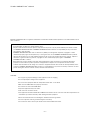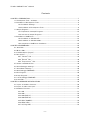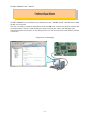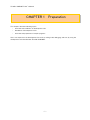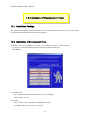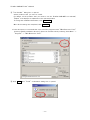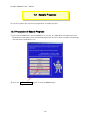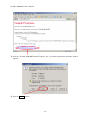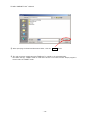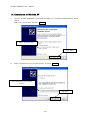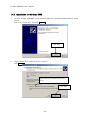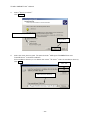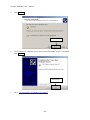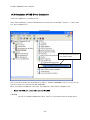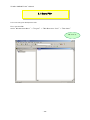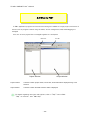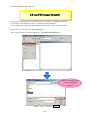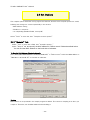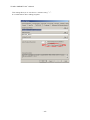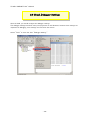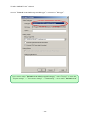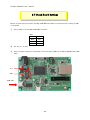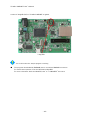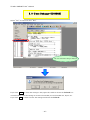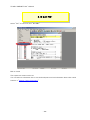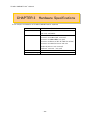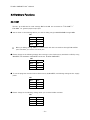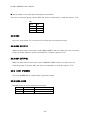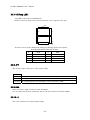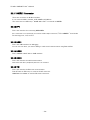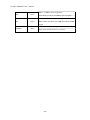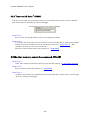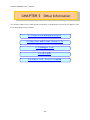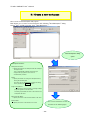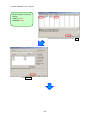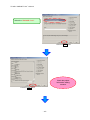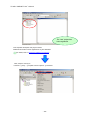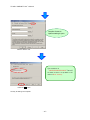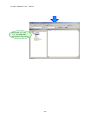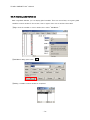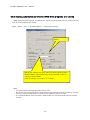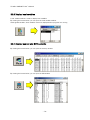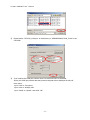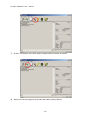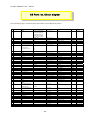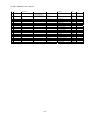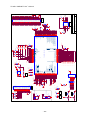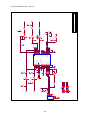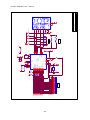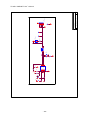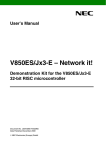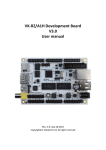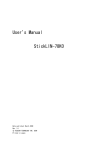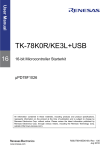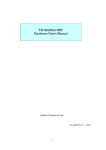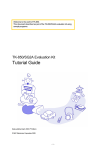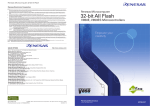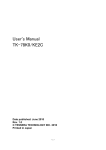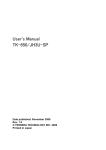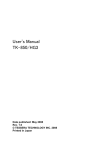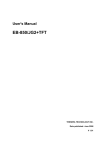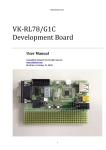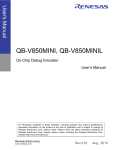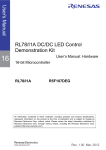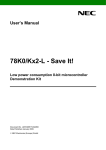Download User`s Manual
Transcript
User’s Manual
TK-850/JH3E+NET
Date published: Aug 2009
Rev. 1.0
© TESSERA TECHNOLOGY INC. 2009
Printed in Japan
TK-850/JH3E+NET User’s Manual
Windows and Windows XP are registered trademarks or trademarks of Microsoft Corporation in the United States and/or
other countries.
・The information is subject to change without notice.
・No part of this document may be copied or reproduced in any form or by any means without prior written consent
of TESSERA TECHNOLOGY INC.. TESSERA TECHNOLOGY INC. assumes no responsibility for any errors that
may appear in this document.
・TESSERA TECHNOLOGY INC. does not assume any liability for infringement of patents, copyrights or other
intellectual property rights of third parties by or arising from the use of TESSERA TECHNOLOGY INC. products
listed in this document or any other liability arising from the use of such products. No license, express, implied or
otherwise, is granted under any patents, copyrights or other intellectual property rights of TESSERA
TECHNOLOGY INC. or others.
・Descriptions of circuits, software and other related information in this document are provided for illustrative
purposes in semiconductor product operation and application examples. The incorporation of these circuits,
software and information in the design of a customer's equipment shall be done under the full responsibility of the
customer. TESSERA TECHNOLOGY INC. assumes no responsibility for any losses incurred by customers or third
parties arising from the use of these circuits, software and information.
CAUTION
・Do not give any physical damage to this equipment such as dropping
・Do not superimpose voltage to this equipment.
・Do not use this equipment with the temperature below 0℃ or over 40℃.
・Make sure the USB cables are properly connected.
・Do not bend or stretch the USB cables.
・Keep this equipment away from water.
・Take extra care to electric shock.
・This equipment should be handled like a CMOS semiconductor device. The user must take all precautions to
avoid build-up of static electricity while working with this equipment.
・All test and measurement tool including the workbench must be grounded.
・The user/operator must be grounded using the wrist strap.
・The connectors and/or device pins should not be touched with bare hands.
-2-
TK-850/JH3E+NET User’s Manual
Contents
CHAPTER 1 PREPARATION.....................................................................................................................................................7
1.1 Development Tools / Software..............................................................................................................................8
1.2 Installation of Development Tools ........................................................................................................................9
1.2.1 Installation Package .....................................................................................................................................9
1.2.2 Installation of Development Tools..........................................................................................................9
1.3 Sample Programs...................................................................................................................................................... 14
1.3.1 Preparation of Sample Programs......................................................................................................... 14
1.3.2 Overview of Sample Programs ............................................................................................................. 17
1.4 Installation of USB Driver ..................................................................................................................................... 18
1.4.1 Installation on Windows XP .................................................................................................................... 19
1.4.2 Installation on Windows 2000 ................................................................................................................ 22
1.4.3 Completion of USB Driver Installation............................................................................................... 25
CHAPTER 2 EXPERIENCES................................................................................................................................................... 26
2.1 Start PM+ .................................................................................................................................................................... 28
2.2 What is PM+................................................................................................................................................................ 29
2.3 Load Workspace (project) ..................................................................................................................................... 31
2.4 Set Options................................................................................................................................................................. 33
2.4.1 “General” Tab............................................................................................................................................. 33
2.4.2 "Extend" Tab............................................................................................................................................... 34
2.4.3 “Preprocessor” Tab ................................................................................................................................. 34
2.5 Create Load Module Files ..................................................................................................................................... 36
2.6 Check Debugger Settings...................................................................................................................................... 38
2.7 Check Board Settings............................................................................................................................................. 40
2.8 Start Debugger (ID850QB).................................................................................................................................... 41
2.9 Run Programs............................................................................................................................................................. 44
2.10 Stop Programs ........................................................................................................................................................ 46
2.11 Close Debugger (ID850QB) ................................................................................................................................ 47
2.12 Quit PM+.................................................................................................................................................................... 48
CHAPTER 3 HARDWARE SPECIFICATIONS .................................................................................................................. 49
3.1 Layout of hardware functions.............................................................................................................................. 50
3.2 Layout of solder-short pad .................................................................................................................................. 50
3.3 Hardware Functions................................................................................................................................................. 51
3.3.1 SW1.................................................................................................................................................................. 51
3.3.2 SW2.................................................................................................................................................................. 52
3.3.3 SW3 (INTP17) .............................................................................................................................................. 52
3.3.4 SW4 (INTP18) .............................................................................................................................................. 52
3.3.5 LED1 (POWER) ........................................................................................................................................... 52
3.3.6 LED2, LED3 .................................................................................................................................................. 52
3.3.7 U3(7seg LED)............................................................................................................................................. 53
-3-
TK-850/JH3E+NET User’s Manual
3.3.8 JP1 .................................................................................................................................................................. 53
3.3.9 CN4.................................................................................................................................................................. 53
3.3.10 J1................................................................................................................................................................... 53
3.3.11 NWIRE1 Connector ................................................................................................................................. 54
3.3.12 FP1................................................................................................................................................................ 54
3.3.13 USB1 ............................................................................................................................................................ 54
3.3.14 USB2 ............................................................................................................................................................ 54
3.3.15 CAN1 ............................................................................................................................................................ 54
3.3.16 TR1................................................................................................................................................................ 54
3.4 solder-short pad label............................................................................................................................................. 55
CHAPTER 4 TROUBLESHOOTING..................................................................................................................................... 57
4.1 If you cannot find USB driver when you connect PC to the kit............................................................ 57
4.2 Error when you start the debugger ................................................................................................................... 57
4.2.1 "Can not communicate with Emulator..." (F0100 or A0109) .................................................... 57
4.2.2 "Incorrect ID Code." (Ff603) ................................................................................................................ 58
4.3 Monitor memory cannot be accessed. (F0c72) ............................................................................................ 58
CHAPTER 5 OTHER INFORMATION.................................................................................................................................. 59
5.1 Create a new workspace ....................................................................................................................................... 60
5.2 Register additional source file ............................................................................................................................. 68
5.3 Debugger tips ............................................................................................................................................................. 70
5.3.1 Change display of buttons...................................................................................................................... 70
5.3.2 Display source list and function list ................................................................................................... 70
5.3.3 Set/delete breakpoints............................................................................................................................ 71
5.3.4 Display global variables............................................................................................................................ 72
5.3.5 Display global variables (internal RAM) while programs are running ..................................... 73
5.3.6 Display local variables .............................................................................................................................. 74
5.3.7 Display memory and SFR contents .................................................................................................... 74
5.4 WriteEZ5....................................................................................................................................................................... 75
5.5 Parts list, Circuit diagram...................................................................................................................................... 80
-4-
TK-850/JH3E+NET User’s Manual
Introduction
TK-850/JH3E+NET is the evaluation kit for development using "V850ES/JH3-E", NEC Electronics 32bit
all flash microcontroller.
The user only needs to install the development tools and USB driver, and connect the host machine with
the target board to start the code development, build, monitoring the output, and debugging code.
(This demonstration kit uses the on-chip debug feature from the microcontroller itself, without emulator
connection)
Configuration for Debugging
-5-
TK-850/JH3E+NET User’s Manual
Overview
This manual consists of the following contents.
Read chapter 1 and 2 first for installing the development tools and using the sample
programs.
Read chapter 3-5 for customizing the sample programs and the hardware.
Chapter 1:
Chapter 2:
Chapter 3:
Chapter 4:
Chapter 5:
Preparations
Install the development tools
Experiences
Experience the basic operations of integrated development environment
(PM+) and integrated debugger (ID850QB) with using sample programs.
Hardware Specifications
Explain the hardware of TK-850/JH3E+NET
Troubleshooting
Describe how to solve troubles you may face, such as errors when
starting the integrated debugger (ID850QB)
Other Information
Introduce other information, such as how to create a new workspace
(project) on integrated development environment (PM+), how to register
additional source file, and some useful tips of the integrated debugger.
The circuit diagrams of demonstration kit are included in this chapter.
Reader
This manual is intended for development engineers who wish to become familiar with the
development tools for the V850.
It is assumed that the readers have been familiar with basics of microcontrollers, C and
Assembler languages, and the WindowsTM operating system.
Purpose
This manual is intended to give users an understanding of the features, hardware
configurations, development tools for the V850.
-6-
TK-850/JH3E+NET User’s Manual
CHAPTER 1 Preparation
This
-
chapter describes following topics:
Overview and installation of development tools
Installation of development tools
Overview and preparation of sample programs
Users can experience the development flow such as coding, build, debugging, and test, by using the
development tools bundled with TK-850/JH3E+NET.
-7-
TK-850/JH3E+NET User’s Manual
1.1 Development Tools / Software
● Integrated Development Environment (IDE) PM+ V6.31
The IDE works on Windows operation system.
Users can develop a system efficiently by using the editor with idea processor function,
compiler, and debugger.
● C Compiler CA850 W3.30 (code size limited version)
C compiler for the V850 microcontrollers. The object code size is limited to 128 Kbyte.
This compiles C code for V850 and ANSI-C code program into assembler code.
This produces object code and linker.
● V850 Integrated Debugger ID850QB V3.60
This is the tool for debugging the object program generated by C compiler and assembler. The
debugger enables to do C source level debugging. With the debugger, you can debug the code
easily and efficiently by refering and changing variables, using step-in debuging function, and
so on.
● Device file DF703786 V1.00
A device file contains device specific information. So, users need a device file to use the
development tools.
● Built-in Flash Memory Writing Program WriteEZ5
This is the Windows software to write programs on built-in flash memory.
By connecting TK-850/JH3E+NET and PC with bundled USB cable, you can write/delete
programs on the built-in flash memory.
● Sample program
This is the sample program to run the Web server and to send/receive email.
-8-
TK-850/JH3E+NET User’s Manual
1.2 Installation of Development Tools
1.2.1 Installation Package
The attached CD-ROM includes the development tools and documentations. Users can use the installer
to install those development tools and documentations.
1.2.2 Installation of Development Tools
① Please insert the CD-ROM in the drive. The installer will show up automatically.
If it does not start automatically, please initiate it by double clicking the
SETUP.EXE.
<1> Readme First
The contents of the CD-ROM, and some notes are available.
Please read it at first.
<2> Install…
Click “Install” to start installation of development tools.
For details, please refer to the next section.
-9-
TK-850/JH3E+NET User’s Manual
<3> Documents
Manuals of development tools and the evaluation kit are available in PDF files.
When this button is clicked, the WWW browser will start. Adobe® Acrobat® Reader is available in the
CD-ROM.
<4> Sample Program
Click this button to start the WWW browser for the sample program and the tutorial.
<5> Link to NEC Electronics Microcontrollers
Click this button to start the WWW browser display the link to the NEC Electronics Microcontroller
web site (http://www.necel.com/micro/index_e.html)
The NEC Electronics Microcontroller web page provides with the latest product/tool information
and FAQs.
<6> Exit
Terminate the setup.
② Click the "Install"
- 10 -
TK-850/JH3E+NET User’s Manual
③ "Tool Installer" dialog box is opened.
Select products that you need to install.
(as default, all the products that you need to use the TK-850/JH3E+NET are selected.)
"Explain" area displays an explanation of the selected product.
To change the installation destination, click Browse… .
When all the settings are completed, click
Install…
.
* In this document, it is assumed that users install the programs under "NEC Electronics Tools"
directory (default installation directory). Users can find the tools by selecting “Start Menu” ->
"Programs" -> "NEC Electronics Tools".
④ Click
OK
when "Install" comfirmation dialog box is opened.
- 11 -
TK-850/JH3E+NET User’s Manual
⑤ Read "software license agreement" and click
To stop the installation, click No .
Yes
⑥ Enter the product ID, and click Next .
* The product ID is available on the other sheet.
⑦ It starts copying the files.
- 12 -
for continuing the installation.
TK-850/JH3E+NET User’s Manual
⑧ Check the item specified below is selected when "Kind of File" dialog displays.
Click "Next".
⑨ When the installation is completed, the following dialog opens.
Click OK .
Notes on the installation authority
To install this tool in Windows 2000 or XP, the authority of an administrator is necessary. Therefore,
please login as an administrator.
Notes on the install-directory
Please do not use 2-byte characters, such as umlaut in the directory name, where the product is to be
installed.
Note on the version of Windows
If the language of the Windows is not English, a file transfer error during installation might be observed.
In this case, please abort the installation in the language, and re-install it in an English version of
Windows.
The identical problem may be observed, if a language other than English is specified as the system
language in the “Regional Settings Properties” tab.
Limitation
Assembler RA850 and C compiler CA850 limit the object size to 128Kbyte.
- 13 -
TK-850/JH3E+NET User’s Manual
1.3 Sample Programs
This section explains the overview and preparation of sample programs.
1.3.1 Preparation of Sample Programs
① Insert the CD-ROM disk in the CD-ROM drive of your PC. The [NEC Electronics Microprocessor
Development Tools Setup] screen automatically appears.(if this screen does not appear automatically,
start setup.exe from Explorer. etc.)
② Press the
Sample Program
button to start the WWW browser.
- 14 -
TK-850/JH3E+NET User’s Manual
③ Click the “TK-850/JH3E+NET Sample Programs” link , the following download confimation window
appears.
④ Click the
Save
butten.
- 15 -
TK-850/JH3E+NET User’s Manual
⑤ After specifying the download destination folder,click the
Save
button.
⑥ The self-extraction sample program (TK850.exe) is copied to the specified folder.
The folder that the “TK850” folder is made when this file is executed, and the sample program is
stored under the”TK850” folder.
- 16 -
TK-850/JH3E+NET User’s Manual
1.3.2 Overview of Sample Programs
The sample programs consist of following folders.
TK850
JH3E+NET
cnet
cnet.prw
Work space file
src
Source file
- 17 -
TK-850/JH3E+NET User’s Manual
1.4 Installation of USB Driver
"NEC Electronics Starter Kit Virtual UART" USB driver must be installed on PC before you start using
the TK-850/JH3E+NET.
Please, follow the instruction below to install the driver.
"Starter Kit USB Driver" must be installed on the PC. If not, please refer to "1.2 Installation of
Development Tools" to install the driver first.
CAUTION:
Do not use a USB hub for connecting TK-850
First, connect the TK-850 to PC with USB.
Depending on the version of Windows OS, the installation will be differed. Please check your
Windows version, and follow the instructions
- Windows XP
-> "1.4.1 Installation on Windows XP"
- Windows 2000 -> "1.4.2 Installation on Windows 2000"
After the installation, go to "1.4.3 Completion of USB Driver Installation"
8
- 18 -
TK-850/JH3E+NET User’s Manual
1.4.1 Installation on Windows XP
1. Once the TK-850/JH3E+NET is connected with USB, the "Found New Hardware Wizard" will be
started.
Select "No, not this time" and click Next > .
Select "No, not this time"
Click "Next"
2.
Select "Install from a list or specific location" and click
Next >
.
Select "Install from a list or specific
location"
Click "Next"
- 19 -
TK-850/JH3E+NET User’s Manual
3.
Select "Search for the best driver in these locations.", check "Include this location in the search:",
and then click "Browse..." to select the driver directory path. The path should be "C:\Program
Files\NEC Electronics Tools\TK-driver" as default installation. If the installation directory is not
default, then select "TK-driver" under the installation directory.
Click Next > .
Select the driver directory
Click "Next"
4.
If the following dialog is opened, click
Continue Anyway
.
Click "Continue Anyway"
- 20 -
TK-850/JH3E+NET User’s Manual
5.
The installation of "NEC Electronics Starter Kit Virtual UART" driver is completed.
Click Finish .
Click "Finish"
6.
Go to "1.4.3 Completion of USB Driver Installation".
- 21 -
TK-850/JH3E+NET User’s Manual
1.4.2 Installation on Windows 2000
1. Once the TK-850/JH3E+NET is connected with USB, the "Found New Hardware Wizard" will be
started.
Select "No, not this time" and click Next > .
Click "Next"
2.
Select "Search for a suitable driver for my device".
Click Next > .
Select "Search for a suitable driver for my
device"
Click "Next"
- 22 -
TK-850/JH3E+NET User’s Manual
3.
Select "Specify a location".
Click Next > .
Select "Specify a location"
Click "Next"
4.
Select the driver directory path. The path should be "C:\Program Files\NEC Electronics
Tools\TK-driver" as default installation.
If the installation directory is not default, then select "TK-driver" under the installation directory.
Click OK .
Click "OK"
Select the driver directory
- 23 -
TK-850/JH3E+NET User’s Manual
5.
Click
Next >
.
Click "Next"
6.
The installation of "NEC Electronics Starter Kit Virtual UART" driver is completed.
Click Finish .
Click "Finish"
7.
Go to "1.4.3 Completion of USB Driver Installation".
- 24 -
TK-850/JH3E+NET User’s Manual
1.4.3 Completion of USB Driver Installation
Confirm the USB driver is installed on PC.
Start "Device Manager", and find "NEC Electronics Starter Kit Virtual UART" (without "?" mark) under
the "Ports (COM & LPT)".
Device Manager
Find "NEC Electronics Starter Kit
Virtual UART (COMx)"
The screen above shows that the COM port number is "COM8". If ID850QB is not in use, you can use
this port number for connecting TK-850/JH3E+NET.
When you change the USB port connection, the COM port number will be changed as well.
Select this COM port number when you use WriteEZ5.
CAUTION
・Do not do “Hardware Modification Scan” when you communicate with the target device.
- 25 -
TK-850/JH3E+NET User’s Manual
CHAPTER 2 Experiences
In this chapter, you will experience how to use the development tools with using the sample programs.
The development tools are :
- Integrated Development Environment (IDE), PM+
- Integrated Debugger, ID850QB
You will use the programs that you prepared in "1.3 Sample Programs", as the sample programs for
TK-850/JH3E+NET
You will be able to understand how to use the development tools and the concept of project files which
you need for producing application programs.
- 26 -
TK-850/JH3E+NET User’s Manual
The overall steps are as follows:
2.1 Start PM+
2.3 Load Workspace
2.4 Set Linker Options
2.5 Set Compiler Options
2.6 Create Load Module Files
2.7 Check Debugger Settings
2.8 Check Board Settings
Run Programs
2.9 Start Debugger
2.10 Run Programs
2.11 Stop Programs
2.12 Close Debugger
2.13 Quit PM+
- 27 -
TK-850/JH3E+NET User’s Manual
2.1 Start PM+
Let's start using the development tools.
First, start the PM+
Select "Windows Start Menu" -> "Program" -> "NEC Electronics Tools" -> "PM+ V6.31".
PM+ starts up
- 28 -
TK-850/JH3E+NET User’s Manual
2.2 What is PM+
In PM+, application programs and environment setting are handled as a single project, and series of
actions such as program creation using the editor, source management, build, and debugging are
managed.
Also, one of more project files is managed together as a workspace.
Menu bar
Project Window
Project window
Tool bar
Output Window
A window in which project names, source files, and include file are displayed using a tree
structure.
Output window
A window in which the build execution status is displayed.
For details regarding menu bars and tool bars, refer to "Help" menu in PM+.
"Help" on menu bar , then "PM+ Help"
- 29 -
TK-850/JH3E+NET User’s Manual
What is a project?
A project is the unit that is managed by PM+. A project refers to an application system and environment
development based on PM+.
PM+ saves project information in a "project file".
What is a project file?
A project file contains project information that includes the source files, device name, tool options for compiling,
editor, and debugger information.
The file name format is "xxxxx.prj".
Project files are created in the directory you specifies when you create a new workspace.
What is a project group?
A project group is a group comprised of a number of projects in an application system.
The target device of each project must be the same within a project group.
What is a workspace?
A workspace is the unit used to manage all the projects and project group required for one application system.
A workspace file contains one or more project files.
The file name format is "xxxxx.prw".
- 30 -
TK-850/JH3E+NET User’s Manual
2.3 Load Workspace (project)
In this section, you will use the workspace that you created in "1.3 Sample Programs"
For creating a new workspace, refer to "Chapter 5 Other Information".
The workspace has information about the build environment for the sample programs.
Select "File" on menu bar and "Open Workspace…".
Then, select "cnet.prw" under the directory "C:\TK850 \JH3E+NET\cnet".
Select the directory that
contains the sample
programs.
Select "cnet.prw", then click
- 31 -
Open
.
TK-850/JH3E+NET User’s Manual
Workspace name: "cnet.prw"
Load the workspace file "cnet.prw"
Project group
Project
The workspace file "cnet.prw" contains one project called "cnet.prw". You will use this project
"TK-850_Jx3-E".
CAUTION:
Please ignore when you get a prompt saying "files could not be found". This may occurred when
the installation directory is not a default.
- 32 -
TK-850/JH3E+NET User’s Manual
2.4 Set Options
The compiler options have been set by project file. However, because some compiler options are useful,
following two settings are covered specifically in this section.
- MAC address setting
- Enable C++ comments
- On-chip debug (Disable/Enable, security ID)
Select "Tools" on menu bar, then "Compiler Common options".
2.4.1 “General” Tab
Select "Tool" on menu bar in PM+, then "Compiler Options...".
Select "General" tab, and specify the MAC address in "Define macro" field as described below.
You can find the MAC address on the back side of substrate.
To Specify MAC Address (physical address):
Add ";SPEC_MACADDR=0x00,0x11,0x22,0x33,0x44,0x55;" in "Define macro" field if the MAC address is
"MAC:00-11-22-33-44-55" on the back of substrate.
Caution
MAC address is not specified in the sample program as default. This causes a compiling error when you
compile it. Therefore, set the MAC address before building it.
- 33 -
TK-850/JH3E+NET User’s Manual
2.4.2 "Extend" Tab
Select "Device" tab on "Compiler Common Options" window, and check following settings.
Set the security ID. The security ID is a specific ID code (10 bytes) used for the authentication
when the debugger is starting. The security ID is stored at the address 70H-79H in the
microcontroller built-in flash memory. The security ID in the flash memory and the ID entered in the
configuration dialog are compared when the debugger is starting. When the ID does not match, the
debugger cannot be started. Therefore, it is useful to protect the program data in the memory from
others.
If you do not need to care about the security, it is recommended to enter
"FFFFFFFFFFFFFFFFFFFF". (When you erase the data in the flash memory, the ID is set to this
value.)
If you forgot the security ID code stored in the address 70H-79H, the debugger (ID850QB) will not
be able to start.
In this case, you need to use "WriteEZ5" to erase the built-in flash memory. By erasing the flash
memory, the security ID is set to "FFFFFFFFFFFFFFFFFFFF".
For details, refer to "5.4 WriteEZ5".
2.4.3 “Preprocessor” Tab
Select "Tool" on menu bar in PM+, then "Compiler Options...".
Select "Preprocessor" tab, and check "Use C++ Style Comment".
- 34 -
TK-850/JH3E+NET User’s Manual
This setting allow you to use the C++ comment using "//".
It is useful feature when editing programs.
- 35 -
TK-850/JH3E+NET User’s Manual
2.5 Create Load Module Files
After developing the source code, you have to create load module files by compiling, assembling, and
linking. This process is called build.
Click the build button
, or select "Build" on menu bar, then "Build".
Build has been completed successfully.
- 36 -
TK-850/JH3E+NET User’s Manual
What is build?
Build is a function that creates an executable file from source files in a project.
PM+ automatically performs compiling, assembling, linking, and other processing actions.
To reduce the time for the build, PM+ detects and compiles/assembles only the files that have been
updated from the previous build process.
What is rebuild?
Build compiles and assembles only the source files that have been updated from the previous
time, whereas rebuild compiles and assembles all the source files.
When setting, such as compiler options, have been changed, you must rebuild instead of build.
- 37 -
TK-850/JH3E+NET User’s Manual
2.6 Check Debugger Settings
After the build, you should configure the debugger settings.
The debugger settings have been set by the project file as well. However, because those settings are
important for debugging, some settings are covered in this section.
Select "Tools" on menu bar, then "Debugger Setting...".
- 38 -
TK-850/JH3E+NET User’s Manual
Check if "ID850QB V3.60 V850 Integrated Debugger" is selected on "Debugger".
If you cannot select "ID850QB V3.60 V850 Integrated Debugger", select "Project" on menu bar,
"Project settings" -> "Tool version settings" -> "Detailsetting" -> then select "ID850QB V3.60".
- 39 -
TK-850/JH3E+NET User’s Manual
2.7 Check Board Settings
Before connecting the PC and the TK-850/JH3E+NET with USB, you should check the setting of SW1
on the board.
①
Set the SW1 of the TK-850/JH3E+NET as follows.
SW1
Bit1
Bit2
Bit3
Bit4
OFF
ON
ON
ON
②
Set JP1 to 1-2 short.
③
After the switch settings are completed, connect the PC to USB1 on TK-850/JH3E+NET with USB
cable.
JP1
SW1
USB cable
- 40 -
TK-850/JH3E+NET User’s Manual
2.8 Start Debugger (ID850QB)
Click the debug button
, or select "Build" on menu bar, then "Debug".
If you do not see the debug button, go to "2.7 Check Debugger Settings" for changing the settings.
The steps to start the debugger will be explained below.
ID850QB is launched
- 41 -
TK-850/JH3E+NET User’s Manual
"Configuration" dialog is opened. Follow the settings below and click "OK".
・Enter "6" in "Main OSC"
・Enter “8” in "Multiply rate"
・Enter "FFFFFFFFFFFFFFFFFFFF" (F x 20) in "ID Code".
・Select "UARTC0" in "Port" at "Target Device Connection" area
then click
Click
OK
.
Yes
when the confirmation dialog for downloading load module file is opened.
- 42 -
TK-850/JH3E+NET User’s Manual
ID850QB starts and downloading the
program to flash memory.
When the download is
completed, the source code
will be displayed
NOTE:
Completion of the download does not mean running the programs. Therefore, even though you
press switch on the board, it does not make anything happened. To run the sample program
demonstration, see "2.9 Run Programs".
- 43 -
TK-850/JH3E+NET User’s Manual
2.9 Run Programs
Now, you are ready to run the program.
Click the restart button
, or select "Run" on menu bar, then "Restart".
The sample program runs.
Run the sample program
When programs are running, the status bar will be red.
- 44 -
TK-850/JH3E+NET User’s Manual
Confirm if 7SegLED (U3) on TK-850/JH3E+NET is lighted.
7 Seg LED
You could confirm the sample program is working.
●
The programs downloaded by ID850QB cannot use without ID850QB connection.
For stand-alone operation, write the HEX file by WriteEZ5.
For more information about the WriteEZ5, refer to "5.4 WriteEZ5" document.
- 45 -
TK-850/JH3E+NET User’s Manual
2.10 Stop Programs
Now, you are going to stop the program.
Click the stop button
, or select "Run" on menu bar, then "Stop".
Stop the program
When the program stops, the status bar changes back to the original color.
- 46 -
TK-850/JH3E+NET User’s Manual
2.11 Close Debugger (ID850QB)
Select "File" on menu bar, then "Exit".
The exit confirmation dialog is displayed.
If you click
Yes
, it saves the settings in the project file, and then closes the ID850QB. It is
recommended to save the settings as it saves the window you used, window size, layout, etc.
If you click
No
, it does not save the settings and closes the ID850QB.
- 47 -
TK-850/JH3E+NET User’s Manual
2.12 Quit PM+
Select "File" on menu bar, then "Exit PM+".
PM+ is closed.
The experiences section ends now.
You can find more information how to use the development tool and information about other useful
features in "Chapter 5 Other Information".
- 48 -
TK-850/JH3E+NET User’s Manual
CHAPTER 3 Hardware Specifications
In this chapter, the hardware of TK-850/JH3E+NET will be explained.
Microcontroller
Clock
Interface
Dimension
Power supply voltage
μPD70F3783 ※V850ES/JH3-E
External main system clock: 48MHz (6MHz x8)
Sub-clock: 32.768KHz
USB x2 (MINI B connecter)
Connecter for N-Wire(KEL connecter)
Connecter for MINICUBE2(only pad)
Connecter for Ethernet (RJ-45, TDK TLA-6T718)
Connecter for CAN (Connector and other
peripheral parts are not mounted.)
Expansion connector (only pad)
90mm x 60mm
5V
- 49 -
TK-850/JH3E+NET User’s Manual
3.1 Layout of hardware functions
JP1 P76~P79 LED1
DCVDD1,2
SW1
RXD
SW4 P912,P98 SW3
U3
AVREF0,UVDD,FLMD0
P90~P97 SW2
P42,P41
T_RESET
LED2
LED3
3.2 Layout of solder-short pad
J1
FP1
CN4
USB1
USB2
- 50 -
TR1
CAN1
NWIRE1
TK-850/JH3E+NET User’s Manual
3.3 Hardware Functions
3.3.1 SW1
The bit 1-4 on SW1 are for mode settings, Bit5-8 of SW1 are connected to ”P76/ANI6”~”
P79/ANI9” for general-purpose input port.
● Set as shown in the following table if you wish to debug using bundled ID850QB through USB1
SW1
Bit1
Bit2
Bit3
Bit4
*
OFF
ON
ON
ON
When you debug through USB1, it communicates with the host machine through P30 and P31
pins. Therefore, you cannot use these pins.
● Please change to the following settings when writing it in the flash memory with built-in CPU by using
WriteEZ5. (The hardware of WriteEZ5 is built into TK-850/JH3E+NET.)
SW1
Bit1
Bit2
Bit3
Bit4
OFF
ON
ON
ON
● To run the programs stored in built-in flash memory by WriteEZ5, use following settings and re-supply
power.
SW1
Bit1
Bit2
Bit3
Bit4
OFF
OFF
OFF
ON
● Please change to the following settings when you connect N-Wire emulator.
SW1
Bit1
Bit2
Bit3
Bit4
OFF
OFF
OFF
ON
- 51 -
TK-850/JH3E+NET User’s Manual
● Bit5-8 of SW1 is connected with the following terminals CPU.
There are connecting to pull-up resister. When the switch is pushed down, it sends the signal of "Low".
SW1
Bit5
Bit6
Bit7
Bit8
P76
P77
P78
P79
3.3.2 SW2
This is the reset switch. You can reset the microcontroller by pressing this switch.
3.3.3 SW3 (INTP17)
SW3 is the push switch connected to ” P98/TENC01/INTP17/A8” pin in CPU. There are connecting
to pull-up resister. When the switch is pushed down, it sends the signal of "Low".
3.3.4 SW4 (INTP18)
SW4 is the push switch connected to ” P912/TOAB1OFF/INTP18/A12” pin in CPU. There are
connecting to pull-up resister. When the switch is pushed down, it sends the signal of "Low".
3.3.5 LED1 (POWER)
This is the POWER LED. It is lighted when it gets power supply.
3.3.6 LED2, LED3
The table shows the status of Ethernet transceiver.
Display
Function
LED2
LINK
Link ON Indication
LED3
ACTIVITY
Activity Indication
- 52 -
TK-850/JH3E+NET User’s Manual
3.3.7 U3(7seg LED)
7seg LED of U3 can be lit with P90-P97.
Please set the port mode to the output and output “Low” signal from the port.
U3
P90
P95
P91
P96
P94
P92
P97
P93
The figure of 0-9 can be displayed by writing the following values in P9 register.
Example of displayed figure and set data.
0xC0
5
0x92
0
1
2
3
4
0xF9
0xA4
0xB0
0x99
6
7
8
9
0x83
0xf8
0x80
0x98
3.3.8 JP1
JP1 are the jumper switch pin to select power supply.
JP1
1-2 short
3-4 short
5-6 short
It is supplied power from USB1 connector(for debug).
It is supplied power from USB2 connector(for V850ES/JH3-E internal USB).
It is supplied power from AC adapter (+5V) connected to CN4.
3.3.9 CN4
CN4 is the power supply connecter of the AC adaptor.
You can supply the power by setting the JP1 to 5-6 short and connect 5V AC adapter.
3.3.10 J1
This is the connector for external power supply.
- 53 -
TK-850/JH3E+NET User’s Manual
3.3.11 NWIRE1 Connector
These are connector for N-Wire emulator.
It can connect N-Wire emulator of IE-V850E1-CD-NW etc.
The connector from KEL Corp. "8830E-026-170S" is mounted on NWIRE1.
3.3.12 FP1
This is the interface for connecting MINICUBE2.
As a connector is not mounted, you need to solder 16pin connector ("FFC-16BMEP1" from Honda
Tsushin Kogyo Co., Ltd.) on FP1.
3.3.13 USB1
This is the USB interface for debugging.
You can use this when you need to debug or make serial communication using P30 and P31.
3.3.14 USB2
This is V850ES/JH3-E built-in USB interface.
3.3.15 CAN1
This is the interface for CAN communication.
Connector and other peripheral parts are not mounted.
3.3.16 TR1
This is the interface for Ethernet communication.
TLA-6T718 from TDK Corp. is used for RJ-45 connector.
LAN8700C from SMSC is used for Ethernet transceiver.
- 54 -
TK-850/JH3E+NET User’s Manual
3.4 solder-short pad label
When using a circumference board connector (CN1) without using a circuit on board, in order to
separate a circuit on board, the terminal of CPU can be customized by making the pad for solder
short opening.
Pad for solder-short has shape like the figure below.
When you make an open circuit, cut the narrow part of the Pad with a knife.
To make short circuit, join the separated Pad with a soldering iron etc.
Solder-short pad
(opened shape)
Solder-short
pad name
Solder-short pad
Shorted shape
Connection
State when
shipping it
P90~P97
Short
FLMD0
Short
AVREF0
Short
DCVDD1,2
Short
UVDD
Short
7SegLED
Open when using it for other usages
FLMD0 to P37 on CPU
Short When built-in flash memory is rewritten by self
VDD<->AVREF0
Open when AVREF0 is driven by other voltages.
VDD<-> Regulator output
Open, when you supply the power from CN1.
VDD<->UVDD
Open when UVDD is driven by other voltages.
P30/TCDD0
RXD
Short
Open when P30 isn't used for USB1 communication
interface.
SW1, 5-8bit
P76~P79
Short
Open when P76~P79 isn’t used for general-purpose
input SW
P98 <-->SW3
P98
Short
Open when using it for other usages
P912 <-->SW4
P912
Short
Open when using it for other usages
- 55 -
TK-850/JH3E+NET User’s Manual
P42<--> USB D+ pull-up signal pin.
P42
Short
Open when you don't use USB D+ pull-up signal.
P41<--> USB D+ pull-up enable signal pin.
P41
Short
T_RESET
Short
Open when you don't use USB D+ pull-up enable
signal.
4Pin U2 <--> T_RESET signal.
Open when the Reset IC isn’t used for.
- 56 -
TK-850/JH3E+NET User’s Manual
CHAPTER 4 Troubleshooting
This chapter describes how to solve troubles you may face.
4.1 If you cannot find USB driver when you connect PC to the kit
Check Point 1
If you use USB hub, do not use it. (USB hub is not supported)
Check Point 2
Check if you installed "NEC Electronics Starter Kit Virtual UART Driver" in "1.4 Installation of
USB Driver". If not, install the driver.
Check Point 3
If above 2 check points are confirmed, disconnect the USB cable from PC and re-connect again.
4.2 Error when you start the debugger
There could be several reasons to make errors happen.
The solving processes differ depending on errors. Please check the error message first.
The solving processes for each error are as follows.
4.2.1 "Can not communicate with Emulator..." (F0100 or A0109)
Check Point 1
If you use USB hub, do not use it. (USB hub is not supported)
Check Point 2
Check if the settings of switches on the kit are correct with referring "2.7 Check Board Settings".
Check Point 3
Confirm the USB driver installation with referring to "1.4 Installation of USB Driver".
Check Point 4
If above 3 check points are confirmed, close the debugger and disconnect the USB cable from PC.
Re-connect USB cable properly to both the PC and the kit, and then re-start the debugger.
- 57 -
TK-850/JH3E+NET User’s Manual
4.2.2 "Incorrect ID Code." (Ff603)
This error occurs when the security ID stored on microcontroller built-in flash memory is different
from the ID code you entered at the start of debugger.
Security ID entry area at the start of debugger
Check Point 1
Enter correct security ID and click OK on the configuration window.
Check Point 2
If you forgot the security ID, you have to erase the microcontroller built-in flash memory. Before
erasing, check if you actually set the security ID with referring to "2.5 Set Options". Also
remember the code you set for the security ID.
After this, erase the flash memory with referring to "5.4 WriteEZ5".
4.3 Monitor memory cannot be accessed. (F0c72)
Check Point 1
Check if the settings of switches on the kit are correct with referring "2.7 Check Board Settings".
Check Point 2
Erase the flash memory with referring to "5.4 WriteEZ5".
Check Point 3
If above 2 check points are confirmed, disconnect the USB cable from PC and re-connect again.
And, retry starting the debugger.
- 58 -
TK-850/JH3E+NET User’s Manual
CHAPTER 5 Other Information
This chapter explains some useful operation techniques of development tools and circuit diagram of the
kit for developing of user programs.
5.1 Create a new workspace (project)
5.2 Register additional source file
5.3 Debugger tips
5.4 WriteEZ5
5.5 Parts list, Circuit diagram
- 59 -
TK-850/JH3E+NET User’s Manual
5.1 Create a new workspace
Now, create a new workspace and project.
PM+ allows you to create a new workspace with following "New WorkSpace" dialog.
Select "File" on PM+ menu bar, then "New Workspace...".
"New WorkSpace" dialog
opens
<Description of items>
Workspace File Name:
-> Specify the name of the workspace file that manages
the project files.
.prw is automatically suffixed as the file type.
A project file (.prj) of the same name is
simultaneously created.
Folder:
-> Specify the folder for saving the workspace file by
writing its absolute path.
This item can be selected from a reference dialog
box by pressing the Browse… button.
Project Group Name:
-> Specify this item if wishing to manage multiple
projects together in function units.
If nothing is specified, this item is the same as the
workspace file name.
Microcontroller Name:
-> Specify the name of the microcontroller to be used.
Device Name:
-> Specify the name of the device to be used.
The concrete information set here is
described on the following pages
- 60 -
TK-850/JH3E+NET User’s Manual
Input the workspace information
setting as follows.
Workspace file name
→ test
Folder
→ C:\TK850\test
Project Group Name
→ (no input)
Microcontroller Name
→ V850 Series
Device Name
→ uPD70F3783
Click
Click
Yes
Next >
button
button
Click
- 61 -
Detail Setting
button
TK-850/JH3E+NET User’s Manual
Set the version of tools as
follows.
CA850:W3.30
ID850QB:V3.60
Select tools as above screenshot, then click
Click
Next >
- 62 -
OK
.
TK-850/JH3E+NET User’s Manual
Select the “Copy and Use the
Sample file”.
Press the Next > button.
Select the “ 32-Register Mode”.
Press the Next > button.
- 63 -
TK-850/JH3E+NET User’s Manual
Select the “Create and Use
the sample file”
Press the Next > button.
Press the Next > button.
- 64 -
TK-850/JH3E+NET User’s Manual
Select the “ID850QB V3.60”
Press the Next > button.
Check the project
information setting
contents.
Press the Finish button.
- 65 -
TK-850/JH3E+NET User’s Manual
The “test” project has
been registered.
This completes workspace and project creation.
Additional source files can be registered at any time thereafter.
For details, refer to “Registering additional source files”.
Next, setup the security ID
In the PM +, [Tool] → [Compiler common Options...] is selected.
- 66 -
TK-850/JH3E+NET User’s Manual
Compiler Common
Options setting is open.
Click the “Device” tab.
The actualities of
"FFFFFFFFFFFFFFFFFFFF"(20 of F)
are taken if there is no problem in the
value of ID in security.
Press the OK button.
Security ID settings are complete
- 67 -
TK-850/JH3E+NET User’s Manual
5.2 Register additional source file
Now, register additional source files.
The following example shows the additional registration of source files “b.c” and “c.c” with source file
“a.c” already registered.
Place the cursor on the source file in the Project window of PM+, and select [Add Source Files…]
displayed in the right-click menu.
Select source files "b.c" and
"c.c", then click Open
Multiple source files can be selected by clicking them with pressing
- 68 -
Ctrl
key.
TK-850/JH3E+NET User’s Manual
Source file "b.c" and
"c.c" are additionally
registered to the project.
- 69 -
TK-850/JH3E+NET User’s Manual
5.3 Debugger tips
This section describes some useful techniques for the debugger (ID850QB).
5.3.1 Change display of buttons
Execution controls (run, stop, step-in debugging, reset, etc) and opening functional window can be
made by below buttons. However, it could be difficult to know which button does what.
In this case, select "Options" on menu bar, then "Debugger Options". Check "Pictures and Text" on
setting area.
With this setting, the buttons display the text as well, so that it is easier to know what they are.
5.3.2 Display source list and function list
When you wish to see source file list or function list, select "Browse" on menu bar, then "Other" ->
"List" to open the list window. The information in the windows is synchronized. Therefore, it is not just
for referring to the list, but it is useful when you wish to update files or functions.
When you click "main"...
Source window shows "main"
- 70 -
TK-850/JH3E+NET User’s Manual
5.3.3 Set/delete breakpoints
Breakpoints are executed by clicking lines in which " * " is displayed
"B" is displayed in the line where a breakpoint is set.
Breakpoints are deleted by clicking "B".
Click
Breakpoint was set
- 71 -
TK-850/JH3E+NET User’s Manual
5.3.4 Display global variables
With using Watch Window, you can display global variables. There are several ways to register global
variables to watch window. In this section, how to register from source window is described.
①Right-click the variable on source window, then select "Add Watch..."
②Add Watch dialog opens. Click
OK
.
③Adding a variable to watch window is completed.
- 72 -
TK-850/JH3E+NET User’s Manual
5.3.5 Display global variables (internal RAM) while programs are running
RAM, general-purpose register, and SFR can be referred by the pseudo real-time monitor function
even when the programs are running.
Select "Option" menu -> "Extended Option...". Follow below settings.
Check
Specify the sampling time (ms) of the real-time monitor function
(default: 500ms). The sampling time can be specified in 100-ms
units from 100 to 65500.
It will not monitor if it is set to "0" or blank.
Note:
・ The user program momentarily breaks upon a read.
・ Do not use the pseudo real-time monitor function while using the memory window. It uses the
system resources significantly as it monitors the displaying memory as well.
・ It is recommended to close the memory window when you use the pseudo real-time monitor
function.
- 73 -
TK-850/JH3E+NET User’s Manual
5.3.6 Display local variables
Local variable window is used to display local variables.
By clicking the button below, you can open the local variable window.
Unlike global variables, local variables cannot be displayed when programs are running.
5.3.7 Display memory and SFR contents
By clicking the button below, you can open the memory window.
By clicking the button below, you can open the IOR window.
- 74 -
TK-850/JH3E+NET User’s Manual
5.4 WriteEZ5
Since the program downloaded by ID850QB includes monitoring files for debugging, it cannot run
stand-alone. However, if you use WriteEZ5 to write programs, it does not write monitoring files.
Therefore, it can run stand-alone.
Also, if you forgot the security ID or if you set On-Chip Debug Option Byte to disable the on-chip
debug function, you cannot start debugger. In this case, you need to delete the setting values of
security ID and On-Chip Debug Option Byte. Use WriteEZ5 to erase the flash memory.
WriteEZ5 is installed at "1.2.2 Installation of Development Tools".
Start WriteEZ5 by selecting "Windows Start" menu, "Programs", "NEC Electronics Tools",
"WriteEZ5", "V1.00", and "WriteEZ5".
The hardware for WriteEZ5 is incorporated in TK-850/JH3E+NET.
①
The switch of TK-850/JH3E+NET is set as follows, and connects TK-850/JH3E+NET to PC.
SW1
Bit1
Bit2
Bit3
Bit4
OFF
ON
ON
ON
- 75 -
TK-850/JH3E+NET User’s Manual
②
Please execute WriteEZ5.
③
Push the「Setup」button.
④
Push the「PRM File Read」button.
- 76 -
TK-850/JH3E+NET User’s Manual
⑤
Please select “70F3783_CSI0.prm” in the directory of “¥PRM¥PRM70F3786_E100” in the
CD-ROM.
⑥
"Port" selects the COM port number where TK-850/JH3E+NET is allocated.
※Only the COM port number that the personal computer has is displayed in this pulldown menu.
Input “6.00” to “Frequency”
Input “8.00” to “Multiply rate”
Input “38400” to “Speed”, and chick “OK”
- 77 -
TK-850/JH3E+NET User’s Manual
⑦
"Erase" The deletion of the flash memory begins when the button is pushed.
⑧
When you write the program, click “load” then select writing HEX file.
- 78 -
TK-850/JH3E+NET User’s Manual
⑨
Hex file writing will be start by clicking “AutoProcedure” .
- 79 -
TK-850/JH3E+NET User’s Manual
5.5 Parts list, Circuit diagram
From following page, it shows the parts list and the circuit diagram of the kit.
No.
Mount Quantity
Mount Parts Reference
Un-mount Parts Reference
Type
Parts No
1
1
FLMD0
DCVDD1,DCVDD2,P41,P42,
Solder short pad
SS
Maker
Note
FLMD0 ->
short
P76,P77,P78,P79,P90,P91,
P92,P93,P94,P95,P96,P97,
P98,P912,UVDD,T_RESET,
RXD,CTXD,CRXD,AVREF0
2
0
FLMD0,CANS
Solder short pad
SO
3
0
CAN1
D-SUB Connecter
JHEY-9S-1A3B
JST
Not mounted
4
0
CN1
Connecter
FX8C-100P-SV
HIROSE
Not mounted
5
1
Connecter
HEC0470-01-630
Connecter
DF17(3.0)-030DS-0.5V(57)
HIROSE
Not mounted
Chip ceramic cap
0.1uF
6
0
7
23
CN4
CN5
C1,C2,C3,C4,C5,C6,C9,C11,
C15,C17,C18,C19,C23,C24,
C25,C27,C28,C33,
C34,C35,C36,C37,C38,
C45
C50
7
3
C26,C30,C46
Chip ceramic cap
0.1uF
8
2
C7,C8
C49
Chip ceramic cap
40PF
9
3
C12,C10,C39
Chip ceramic cap
4.7uF(2125)
10
6
C13,C14,C40,C41,C42,C43
11
2
C21,C16
Chip ceramic cap
Aluminum Electrolytic Cap
4.7uF/25V
12
3
C20,C22,C29
13
2
C32,C31
Chip ceramic cap
Aluminum Electrolytic Cap
10uF/25V
10pF
0.47uF
14
1
C44
Chip ceramic cap
0.022uF/50V
15
2
C48,C47
Chip ceramic cap
30PF
16
1
D1
Diode
NSAD500F
NECEL
17
0
D2,D3,D4
RD27S
NECEL
Not mounted
18
0
FP1
Diode
Connecter
FFC-16BMEP1
HONDA
Not mounted
19
1
Connecter
FFC-6BMEP1
HONDA
20
0
JP2
Connecter
FFC-4BMEP1
HONDA
Not mounted
21
0
J1
Connecter
FFC-2AMEP1
HONDA
Not mounted
ROHM
JP1
22
3
LED1,LED2,LED3
LED
PG1112H
23
2
L2,L1
ferrite beads
BLM41PG750S
Murata
24
3
L3,L4,L5
ferrite beads
BLM18PG600SN1
Murata
25
0
Common mode filter
ACT45B-510-2P
TDK
26
1
MR1
resister module
KOA
27
2
MR3,MR2
KOA
28
1
NWIRE1
resister module
Connecter
CN1J8T 102J
CN1E4K-105J
8830E-026-170S
KEL
29
8
R1,R20,R21,R22,R27,R31,
R34,R43
Chip resister
1.5K
30
18
R2,R3,R4,R5,R6,R7,R8,R9,
Chip resister
10K
Chip resister
100
L6
R11,R12,R14,R15,R16,R17,
R24,R25,R30,R44
31
12
Not mounted
R55,R62
R10,R13,R45,R46,R47,R48,
R49,R50,R51,R52,R53,R54
32
4
R18,R19,R23,R26
Chip resister
100K
33
2
R28,R29
Chip resister
27
33
2
R35,R36
Chip resister
30
34
3
R32,R33,R57
Chip resister
1M
35
3
R37,R58,R59
Chip resister
270
36
4
R38,R39,R40,R41
Chip resister
49.9(1%)
37
1
R42
Chip resister
10(1%, 0.1W)
38
1
R56
Chip resister
12.4K(1%, 0.1W)
39
0
R60,R61
Chip resister
120
Not mounted
40
0
R63,R64,R66
Chip resister
xxx
Not mounted
R65
Chip resister
0
Switch
CHS-08B
41
1
R67
42
1
SW1
- 80 -
Not mounted
COPAL
TK-850/JH3E+NET User’s Manual
43
3
44
0
SW2,SW3,SW4
TPU1,TPU2,TPU3,TPU4,TPU5,
TPU6,TPU7,TPU8,TPU9
Check terminal
TPU
SKQMBB
ALPS
45
0
TP1,TP2,TP3,TP4,TP5,TP6,
TP7
Check pin
LC-2
MAC8
TDK
Not mounted
46
1
TR1
Connecter
TLA-6T718
47
2
USB2,USB1
Connecter
UX60A-MB-5ST
HIROSE
48
1
U1
IC
S-80129ANMC-JCOxG
SII
49
1
U2
IC
V850ES/JH3-E
NECEL
50
1
U3
7segLED
LA-301MB
ROHM
51
1
U4
IC
SN74LVC2G125DCU
TI
52
1
U5
IC
SN74LVC3G07DCT
TI
53
1
U6
IC
UPD78F0730MC
NECEL
54
2
U9,U7
IC
SN74LVC1G125DCK
TI
55
1
U8
IC
SN74LVC1G132DCK
TI
56
1
U10
IC
LM1117MPX-3.3
NS
57
1
U11
IC
LAN8700C
SMSC
58
0
IC
TJA1050T
NXP
59
1
Y1
U12
Resonator
HCM49-6.000MABJ-UT
60
1
Y2
Resonator
MC-306 32.7680K-A0
Citizen
EPSON
61
1
Y3
Resonator
CSTCE16M0V53-R0
Murata
62
1
Y4
Resonator
ABM3B-25.000MHZ-10-1-U-T
63
1
JP1
Short pin
HIF3GA-2.54SP
ABRACON
HIROSE
JP2
- 81 -
Not mounted
Not mounted
R7
10K
VDD
R17
10K
P98
R15
10K
VDD
X1
X2
VDD
R9
10K
P50
P52
P53
P51
P54
RESET
GND
1
1
2
2
SKQMBB
SW4
INTP18
SKQMBB
SW3
INTP17
No Mount
TP2
VDD LC-2
C14
10PF
MC-306 32.7680K-A0
R13
100
XT1
XT2
C8
39PF
GND_0
GND_1
GND_2
GND_3
GND_4
GND_5
GND_6
GND_7
GND_8
GND_9
GPIO2
GPIO3
TRGT_VDD
2
3
3
P90
P91
P92
P93
P94
P95
P96
P97
5
5
RXD
TXD
P32
+
VDD
FLMD0
16
15
14
13
12
11
10
9
MR1
1K
UVDD
1
2
3
4
5
6
7
8
CTXD
CRXD
RXD
FLMD0
UVDD
C10
CTXD
CRXD
AVREF0
AVREF0
VDD
4.7uF(2125)
2
VDD
P90
P91
P92
P93
P94
P95
P96
P97
C16
4.7uF/25V
0.1uF
C15
VDD
2
2
5
10K
R12
RESET
1
FLMD0
UDMF
UDPF
P41
P42
No Mount
8830E-026-170S
2,4
3
3
B1
B2
B3
B4
B5
B6
B7
B8
B9
B10
B11
B12
B13
HCM49-6.000MABJ-UT
R8
10K
No Mount
TP1
LC-2
VDD
Y2
Y1
FLMD0
P912
P912
P98
C13
10PF
C7
39PF
(Shield)
R6
10K
6
1
10
8
5
4
2
3
2
NC
COM_A
DP_A
0.1uF
C5
AVREF0
4
T_RESET
4
R1
1.5K
VDD
P75
T_RESET
0.1uF
C1
7
9
VDD
4
4
4
4
4
4
4
4
4
4
4
4
4
4
4
4
4
4
4
4
P23
P1CRS
P1COL
P1MDC
P1MDIO
P1RXD0
P1RXD1
P1RXD2
P1RXD3
P1RXDV
P1RXER
P1RXCLK
P1TXD0
P1TXD1
P1TXD2
P1TXD3
P1TXER
P1TXEN
P1TXCLK
P22
AVREF0
AVSS
P40/SIF0/TXDC3/SDA01/RTP00
P41/SOF0/RXDC3/SCL01/RTP01
P42/SCKF0/TIAA40/TOAA40/RTP02
P43/SIE0/TXDC4/RTP03/HLDAK
P44/SOE0/RXDC4/RTP04/HLDRQ
P45/SCKE0/TIAA41/TOAA41/RTP05
UDMF
UDPF
UVDD
FLMD0
VDD
REGC
VSS
X1
X2
RESET
XT1
XT2
P02/NMI
P03/INTP00/ADTRG/UCLK
P50/INTP07/DDI
P51/INTP08/DDO
P52/INTP09/DCK
P53/INTP10/DMS
P54/INTP11/DRST
P30/TXDC0/SIF2/TIAA00/TOAA00
P31/RXDC0/SOF2/TIAA01/TOAA01
P32/ASCKC0/SCKF2/TIAA10/TOAA10
P33/SIF4/TXDB0/TIAA11/TOAA11
P34/SOF4/RXDB0/TIAA20/TOAA20
P35/SCKF4/TIAA21/TOAA21/TOAA1OFF/INTP06
EVSS
EVDD
P36/TXDC2/SDA02/CTXD0
P37/RXDC2/SCL02/CRXD0
P20/TIAB02/TOAB02/INTP01
0.1uF
0.1uF
1
2
3
4
5
6
7
8
9
10
11
12
13
14
15
16
17
18
19
20
21
22
23
24
25
26
27
28
29
30
31
32
33
34
35
36
37
38
C4
C3
UVDD
RESET
100
R10
OUT
VDD
VSS
SKQMBB
SW2
LA-301MB
DP
A
B
C
D
E
F
G
U3
P36
P37
P20
X1
X2
RESET
XT1
XT2
P02
P03
P50
P51
P52
P53
P54
P30
P31
P32
P33
P34
P35
FLMD0
P40
P41
P42
P43
P44
P45
1
3
2
1
VDD
U1
S-80129ANMC-JCOxG
5
DS
VDD
1
2
VDD
P21
P22
TRCCLK
TRCDATA0
TRCDATA1
TRCDATA2
TRCDATA3
TRCEND
DDI
DCK
DMS
DDO
DRST_
GPIO0
GPIO1
2
1
2
P79
P78
P77
P76
R2
10K
R3
10K
R5
10K
SW1-5
12
SW1-6
11
SW1-7
10
SW1-8
9
CHS-08B
8
CHS-08B
7
CHS-08B
6
CHS-08B
5
AVREF0
R4
10K
V850ES/JH3-E
U2
P23
NWIRE1
P70
P71
P72
P73
P74
P75
P76
P77
P78
P79
1
2
1
2
1
2
PCS2
PCS0
PCT6
PCT4
PCT1
PCT0
PDH5
PDH4
PDH3
PDH2
PDH1
PDH0
PDL15
PDL14
128
127
126
125
124
123
122
121
120
119
118
117
116
115
114
113
112
111
110
109
108
107
106
105
104
103
A1
A2
A3
A4
A5
A6
A7
A8
A9
A10
A11
A12
A13
0.1uF
C17
VDD
P26
4
EVDD
EVSS
PDL13/AD13
PDL12/AD12
PDL11/AD11
PDL10/AD10
PDL9/AD9
PDL8/AD8
PDL7/AD7
PDL6/AD6
PDL5/AD5/FLMD1
PDL4/AD4
PDL3/AD3
PDL2/AD2
PDL1/AD1
PDL0/AD0
PCM0/WAIT
EVDD
EVSS
REGC
VDD
PCM1/CLKOUT
P915/_SCKF3/TIAA51/TOAA51/A15
P914/SOF3/RXDB1/INTP20/A14
P913/SIF3/TXDB1/INTP19/A13
P912/TOAB1OFF/INTP18/A12
P911/_SCKE1/TIAA50/TOAA50/A11
P910/SOE1/RXDC5/SCL03/A10
P99/SIE1/TXDC5/SDA03/A9
P98/TENC01/INTP17/A8
P97/TENC00/TIT01/KR7/TOT01/A7
P96/TECR0/TIT00/KR6/TOT00/A6
P95/TOAB1B3/EVTB1/KR5/INTP16/A5
P94/TOAB1T3/TOAB13/TIAB13/KR4/INTP15/A4
P93/TOAB1B2/TRGAB1/KR3/INTP14/A3
P92/TOAB1T2/TOAB12/TIAB12/KR2/INTP13/A2
P91/TOAB1B1/TIAB10/KR1/TOAB10/A1
P90/TOAB1T1/TOAB11/TIAB11/KR0/INTP12/A0
0.1uF
C2
VDD
R14
10K
VDD
PCM1
P915
P914
P913
P912
P911
P910
P99
P98
P97
P96
P95
P94
P93
P92
P91
P90
PDL13
PDL12
PDL11
PDL10
PDL9
PDL8
PDL7
PDL6
PDL5
PDL4
PDL3
PDL2
PDL1
PDL0
PCM0
Date:
Size
A3
Title
10K
2
4
6
8
10
12
14
16
18
20
22
24
26
28
30
32
34
36
38
40
42
44
46
48
50
52
54
56
58
60
62
64
66
68
70
72
74
76
78
80
82
84
86
88
90
92
94
96
98
100
2
4
6
8
10
12
14
16
18
20
22
24
26
28
30
32
34
36
38
40
42
44
46
48
50
52
54
56
58
60
62
64
66
68
70
72
74
76
78
80
82
84
86
88
90
92
94
96
98
100
2
4
6
8
10
12
14
16
of
5
Rev
1.0
(FLMD1)
1
(HS)
PDL5
FLMD0
10K
5V
VDD
AVREF0
P20
RESET
VDD
No Mount
R16
RESET
P44
P32
P02
P45
P30
P20
P22
P31
P37
P36
P25
P26
P41
P35
P21
P24
P23
P40
P33
P34
P42
P70
P71
P72
P73
P74
P75
P76
P77
P78
P79
P53
P54
P03
FX8C-100P-SV6(92)
Sheet
No Mount
FFC-16BMEP1
CN1
1
3
5
7
9
11
13
15
17
19
21
23
25
27
29
31
33
35
37
39
41
43
45
47
49
51
53
55
57
59
61
63
65
67
69
71
73
75
77
79
81
83
85
87
89
91
93
95
97
99
GND
RES
SI
VDD
SO
6
7
8
9
10
11
12
13
FL0
RESET_IN CLK_IN
Monday , August 03, 2009
Document Number
TS-TCS00185
TK-850/JH3E+NET
T_RESET
4.7uF(2125)
0.1uF
1
3
5
7
9
11
13
15
C12
FP1
1
3
5
7
9
11
13
15
17
19
21
23
25
27
29
31
33
35
37
39
41
43
45
47
49
51
53
55
57
59
61
63
65
67
69
71
73
75
77
79
81
83
85
87
89
91
93
95
97
99
0.1uF
C9
VDD
C11
2
0.1uF
C6
R11
VDD
1
(SO) P914
(SI) P913
(Shield) (SCK) P915
102
101
100
99
98
97
96
95
94
93
92
91
90
89
88
87
86
85
84
83
82
81
80
79
78
77
76
75
74
73
72
71
70
69
68
67
66
65
VDD
P90
P91
P92
P93
P94
P95
P96
P97
P98
P99
P910
P911
P912
P913
P914
P915
PCM0
PCM1
P50
PCS0
PCS2
PCT0
PCT1
PCT4
PCT6
PDH0
PDH1
PDH2
PDH3
PDH4
PDH5
P51
P52
PDL0
PDL1
PDL2
PDL3
PDL4
PDL5
PDL6
PDL7
PDL8
PDL9
PDL10
PDL11
PDL12
PDL13
PDL14
PDL15
P43
2
P70/ANI0
P71/ANI1
P72/ANI2
P73/ANI3
P74/ANI4
P75/ANI5
P76/ANI6
P77/ANI7
P78/ANI8
P79/ANI9
EVDD
EVSS
PCS2/CS2
PCS0/CS0
PCT6/ASTB
PCT4/RD
PCT1/WR1
PCT0/WR0
PDH5/A21/SCKF4
PDH4/A20/SOF4/RXDB0
PDH3/A19/SIF4/TXDB0
PDH2/A18/SCKE1
PDH1/A17/SOE1
PDH0/A16/SIE1
PDL15/AD15
PDL14/AD14
P21/TIAB00/TOAB00/RTCDIV/RTCCL
P22/TIAB01/TOAB01/RTC1HZ/INTP02
P1TXD0
P1TXD1
P1TXD2
P1TXD3
P1TXER
P1TXEN
P1TXCLK
P1RXD0
P1RXD1
P1RXD2
P1RXD3
P1RXDV
P1RXER
P1RXCLK
P1CRS
P1COL
P1MDC
P1MDIO
P23/SIF1/TXDC1/SDA00/INTP03
EVSS
EVDD
P24/SOF1/RXDC1/SCL00/INTP04
P25/SCKF1/TIAA30/TOAA30/UDMARQ0
P26/TIAA31/TOAA31/INTP05/UDMAAK0
39
40
41
42
43
44
45
46
47
48
49
50
51
52
53
54
55
56
57
58
59
60
61
62
63
64
P24
P25
P26
- 82 -
1
VDD
TK-850/JH3E+NET User’s Manual
0.1uF
C26
GND
ID_NC
DD+
VBUS
1
5
4
2
3
T_RESET
1
+
BLM41PG750S
C21
4.7uF/25V
RXD
MR2
1
2
3
4
MR3
1
2
3
4
CN1E4K-105J
8
7
6
5
CN1E4K-105J
8
7
6
5
L1
USBVDD
PD4
PD6
PD5
PD0
PD2
PD3
PD1
R31
2
1.5K
1
C19
0.1uF
VDD
1
8
6
2
2
C25
0.1uF
USBPUC
USBM
USBP
USBREGC
Vdd
Vss
REGC
P121/X1/OCD0A
P122/X2/EXCLK/OCD0B
FLMD0
RESET
P120/INTP0/EXLVI
P00/TI000
P01/TI010/TO00
P30/INTP1
U6
C23
0.1uF
USBVDD
15
14
13
2
27
2
27
11
10
9
8
7
6
5
4
3
2
12
PD1
PD0
1
0.47uF
0.47uF
1
10K
FLMD0U
1
10K
CSTCE16M0V53-R0
Y3
2
C22
1
R28
1
R29
TPU4 TPU5
1.5K
R22
1.5K
UPD78F0730MC
P61
P60
P32/INTP3/OCD1B
P31/INTP2/OCD1A
EVdd
EVss
P33/TI51/TO51
P17/TI50/TO50
P16/TOH1
P15
P14/RxD6
P13/TxD6
P12/SO10
P11/SI10
P10/SCK10
16
17
18
19
20
21
22
23
24
25
26
27
28
29
30
C24
0.1uF
USBVDD
PD4
PD3
PD2
(Shield)
PD6
PD5
1
R27
1
1
1
TPU3
TPU2
TPU1
(Shield)
10K
R30
USBVDD
100K
R26
100K
R23
FLMD0U
2
1.5K (Shield)
(Shield)
100K
2
8
VDD
4
R20
USBVDD
C20
SN74LVC1G125DCK
4
U7
2
R24
2
R25
SN74LVC3G07DCT
U5C
SN74LVC3G07DCT
7
USBVDD
VDD
4
8
4
U5A
1
3
8
VDD
4
VDD
VDD
5
5
16
SW1-1
USBVDD
TPU6 TPU7
SN74LVC2G125DCU
U4B
3
SN74LVC3G07DCT
CHS-08B
1
U4A
6
SN74LVC2G125DCU
1
U5B
7
R19
1
1
USB1
UX60A-MB-5ST
FG4
FG3
FG2
FG1
FG4
FG3
FG2
FG1
1
3
100K
1
TPU8 TPU9
1
R18
2
1
1
USBVDD
5
3
VDD
1
- 83 -
Date:
Size
A3
Title
1
8
4
15
SW1-2
14
SW1-3
VDD
1.5K
R21
Monday , August 03, 2009
Document Number
TS-TCS00185
TK-850/JH3E+NET
CHS-08B
3
CHS-08B
SW1-4
4
13
CHS-08B
2
C18
0.1uF
VDD
Sheet
RESET
TXD
FLMD0
2
of
1,4
1
1
5
Rev
1.0
TK-850/JH3E+NET User’s Manual
- 84 -
UDMF
UDPF
1
1
1
0.1uF
0.1uF
(Shield)
(Shield)
C28
UVDD
C27
VDD
P41
2
2 30
1
2
3
J1
CON2
CN4
HEC0470-01-630
R36
2 30
1
1M
R32
1
R35
1
1
2
3
4
U8
1
3
5
2
4
6
FFC-6BMEP1
JP1
NSAD500F
D1
74LVC1G132DCK
USBVDD
USBVDD2
(Shield)
(Shield)
2
1
+
UVDD
2
3
C31
10uF/25V
5V
4
U9
TP4
LC-2
TAB
TAB
U10
LM1117MPX-3.3
2
VIN VOUT
1M
R33
SN74LVC1G125DCK
1
VDD
5
K2
K2
2
1
5
3
A
A
K1
K1
DCVDD2
DCVDD1
C29
0.47uF
P42
2
1
TP3
LC-2
GND
1
+
VDD
R34
1.5K
C32
10uF/25V
P42
1
5
4
2
3
1
L2
GND
ID_NC
DD+
VBUS
Date:
Size
A3
Title
C30
0.1uF
USB2
UX60A-MB-5ST
BLM41PG750S
USBVDD2
FG1
FG2
FG3
FG4
FG1
FG2
FG3
FG4
P41
LED1
PG1112H
R37
270
Monday , August 03, 2009
Document Number
TS-TCS00185
TK-850/JH3E+NET
VDD
Sheet
3
of
5
Rev
1.0
TK-850/JH3E+NET User’s Manual
RESET
P22
P23
P26
P75
1
1
1
1
P1MDIO
P1MDC
P1RXD3
P1RXD2
P1RXD1
P1RXD0
P1RXDV
P1RXCLK
P1RXER
P1TXER
P1TXCLK
P1TXEN
P1TXD0
P1TXD1
P1TXD2
P1TXD3
P1COL
P1CRS
1,2
1
1
1
1
1
1
1
1
1
1
1
1
1
1
1
1
1
1
5V
DF17(3.0)-030DS-0.5V(57)
CN5
No Mount
1
2
3
4
5
6
7
8
9
10
11
12
13
14
15
16
17
18
19
20
21
22
23
24
25
26
27
28
29
30
100
100
R53
R54
VDD
100
R52
R44
10K
100
100
100
100
100
100
100
2
R45
R46
R47
R48
R49
R50
R51
R43
1.5K
1
VDD
1
4
3
2
2
1
1
2
1M
R57
2
TX_CLK
TX_EN
TXD0
TXD1
TXD2
TXD3
COL/MII/CRS_DV
CRS/PHYAD4
MDIO
MDC
RXD3/nINTSEL
RXD2/MODE2
RXD1/MODE1
RXD0/MODE0
RX_DV
RX_CLK/REGOFF
RX_ER/RXD4
GND
X1
X2
GND
Y4
22
6
23
24
26
27
36
3
4
2
15
16
17
18
19
20
21
0.1uF
C38
BLM18PG600SN1
1
L5
BLM18PG600SN1
1
C47
30PF
0.1uF
C37
LEVDD
C48
30PF
R56
12.4K(1%, 0.1W)
C39
RXN
RXP
TXN
TXP
SPEED100/PHY AD0
LINK/PHYAD1
ACTIVITY /PHY AD2
FDUPLEX/PHY AD3
R67
0
LAN8700(i)
U11
C36
0.1uF
4.7uF/6.3V
1
2
C35
0.1uF
C34
0.1uF
8
C33
0.1uF
L3
C45
R55
xxx
VDD
BLM18PG600SN1
1
xxx
9
10
11
12
31
32
28
29
VDD
2
C40
10pF
LEVDD
C41
10pF
R38
49.9(1%)
LEVDD
1
2
L4
ABM3B-25.000MHZ-10-1-U-T
2
25
7
VDDIO
VDD33
1
R39
49.9(1%)
ACTIVITY
PG1112H
LED3
PG1112H
LED2
LINK
C42
10pF
2
1
1
1
R40
49.9(1%)
270
R59
270
R58
C43
10pF
2
1
R41
49.9(1%)
2
2
VDD
C44
0.022uF/50V
2
VDD
XTAL2
13
CLKIN/XTAL1
14
37
VSS/FLAG
30
33
35
VDD33A1
VDD33A2
VDD33A3
nINT/TX_ER/TX4
1
EXRES1
34
1
2
VDD_CORE
5
1
1
2
1
2
1
2
1
2
1
2
1
2
1
2
nRST
2
Date:
Size
A3
Title
8
7
6
5
4
3
2
1
TR1
CABLE
Sheet
8
7
6
5
4
3
2
1
4
TLA-6T718
75Ω
75Ω 75Ω
Monday , August 03, 2009
Document Number
TS-TCS00185
0.1uF
C46
0.001uμ
75Ω
RX
TX
TK-850/JH3E+NET
R42
10(1%, 0.1W)
FG1
- 85 -
FG2
LEVDD
of
5
Rev
1.0
TK-850/JH3E+NET User’s Manual
1
1
CRXD
CTXD
VDD
R63
xxx
R64
xxx
1
P32
- 86 C50
0.1uF
2
1
R66
xxx
2
1
5V
R65
0
4
3
2
1
S
Vref
CANL
5
6
7
8
R62
10K
CANH
TJA1050T
RXD
Vcc
GND
TXD
U12
CANS
2
1
VDD
RD27S
D4
D2
RD27S
D3
RD27S
3
2
L6
4
1
ACT45B-510-2P
2
4
R61
120
1
3
No Mount
R60
120
TP5
LC-2
JP2
FFC-4BMEP1
TP6
LC-2
C49
Date:
Size
A3
Title
0.1uF
10
Sheet
CAN1
JHEY -9S-1A3B
Monday , August 03, 2009
Document Number
TS-TCS00185
TK-850/JH3E+NET
TP7
LC-2
5
9
4
8
3
7
2
6
1
5
of
5
Rev
1.0
TK-850/JH3E+NET User’s Manual