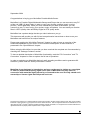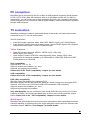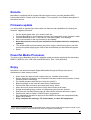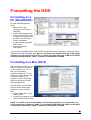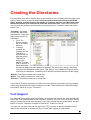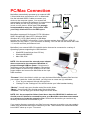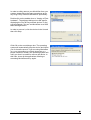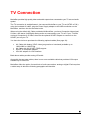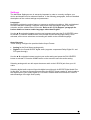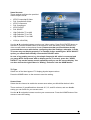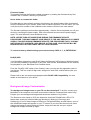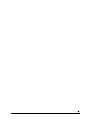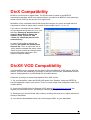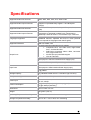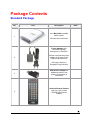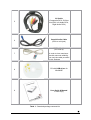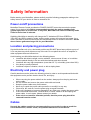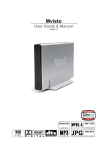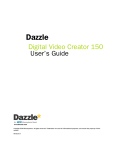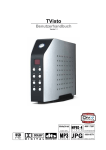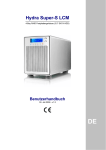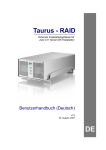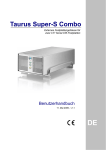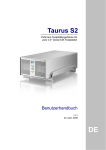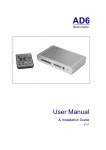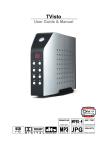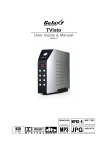Download MovieStar user manual
Transcript
MovieStar User Guide & Manual Version 1.3 September 2004 Congratulations in buying your MovieStar Portable Media Center. MovieStar is a Portable Digital Multimedia Storage and Player that you can connect to any PC or Mac via USB 2.0 (plug & play) in order to copy your favorite contents (music, movies, pictures, and/or data files). Once you have transferred your data to MovieStar, you can connect it to any TV set to enjoy your movies, music, and photos. You can watch your favorite films in HDTV quality video and Dolby Digital or DTS quality audio. MovieStar has a pocket design that lets you take it wherever you go. This document will provide you with full and comprehensive instructions on how to use your MovieStar and benefit from its unique features. Please start reading the “MovieStar Features” chapter in order to have an overview of the enhanced capabilities of your device. A more technical description of these features is presented in the “Specifications” chapter. Before using the MovieStar, be sure that you have received the complete set of accessories by checking the “Package Contents” section. To have a detailed description of MovieStar functionality, read the “PC Connection” and “TV Connection” chapters in order to explore the full set of operations. In order to maintain your MovieStar device in safe operating conditions and to guarantee life extension, please read the “Safety Information” section. MovieStar is not designed or intended to, and may not be used to violate any copyrights or other IP (Intellectual Property) rights. Each user of MovieStar may only use it in connection with materials legally owned by or licensed to the user and only extend such ownership or license rights that will permit such use. All rights reserved. Windows is a registered trademark of Microsoft Corporation. All rights reserved. Macintosh, Mac, Mac OS are registered trademarks of Apple Computer, Inc. All rights reserved. DivX® Certified and DivX® Video are registered trademarks of DivXNetworks, Inc. All rights reserved. Dolby® and Dolby® Digital are registered trademarks of Dolby Laboratories, Inc. All rights reserved. All other trademarks and registered trademarks are property of their respective owners. All rights reserved. ■ Table of Contents FEATURES OF MOVIESTAR..................................................................................................1 COMPACT DESIGN...................................................................................................................... 1 PC CONNECTION ........................................................................................................................ 2 TV CONNECTION ........................................................................................................................ 2 AUDIO FEATURES ....................................................................................................................... 2 VIDEO FEATURES ....................................................................................................................... 2 MULTILINGUAL............................................................................................................................ 2 REMOTE .................................................................................................................................... 3 FIRMWARE UPDATE .................................................................................................................... 3 ENJOY ....................................................................................................................................... 3 FORMATTING THE HDD.........................................................................................................4 FORMATTING ON A PC (WIN2000/XP) ........................................................................................ 4 FORMATTING ON A MAC (OS X).................................................................................................. 4 CREATING THE DIRECTORIES .............................................................................................5 FONT SUPPORT.......................................................................................................................... 5 TV CONNECTION....................................................................................................................8 ANALOG AUDIO SETUP .............................................................................................................. 9 DIGITAL AUDIO SETUP ............................................................................................................... 9 THE REMOTE CONTROL .....................................................................................................10 REMOTE CONTROL KEYS .......................................................................................................... 11 MENU FUNCTIONS .................................................................................................................... 14 MAIN MENU.............................................................................................................................. 14 MOVIES ................................................................................................................................... 14 MUSIC ..................................................................................................................................... 15 PICTURES ................................................................................................................................ 15 SETTINGS ................................................................................................................................ 16 BACKGROUND IMAGE CUSTOMIZATION ...................................................................................... 18 .ISO COMPATIBILITY ...........................................................................................................20 XVID COMPATIBILITY ..........................................................................................................20 DIVX COMPATIBILITY ..........................................................................................................21 DIVX® VOD COMPATIBILITY...............................................................................................21 SPECIFICATIONS .................................................................................................................22 PACKAGE CONTENTS.........................................................................................................23 STANDARD PACKAGE............................................................................................................... 23 OPTIONAL CABLES AND CONNECTORS ..................................................................................... 25 SAFETY INFORMATION .......................................................................................................26 POWER ON/OFF PRECAUTIONS.................................................................................................. 26 LOCATION AND PLACING PRECAUTIONS .................................................................................... 26 ELECTRICITY AND POWER PLUG ................................................................................................ 26 CABLES ................................................................................................................................... 26 DECLARATION OF CONFORMITY ......................................................................................27 ■ Features of MovieStar Compact Design Everything you love about multimedia, movies, music, and photos is brought to you with MovieStar. MovieStar features an elegant, light, and high quality case to protect your device. The dimensions of MovieStar, as depicted in the adjacent figure, make this device a true portable multimedia center. 14 cm With a compact and smart interface design, MovieStar requires only three (3) external ports to provide all its features. In the rear panel there are the following interfaces: • • • SPDIF: Digital audio output with either copper coaxial or optical cable TV: Multi-Connector for Analog Audio/Video. This multi-pin connector provides all the video and analog audio signals for your TV set. USB-2: This port has two functions depending on the operation mode of MovieStar. When connected to a PC or Mac, it is the USB-2 port providing power and data transfer. When operating as a media player connected to a TV, it is the power supply input connected to the electric outlet through the power adaptor. The front panel of MovieStar is transparent, allowing the user to see the infrared receiver and two indicative LEDs: • PC mode LED: green when power-on and green-yellow during disk activity • TV mode LED: green when power-on and yellow when in stand-by mode. It “blinks” (yellow intervals) to confirm a command, whenever a button on the remote control is pressed. 8.8 cm 2.7 cm SPDIF USB-2 TV Multi-connector TV PC LED LED IR Receiver ■ 1 PC connection MovieStar can be connected to any PC or Mac via USB interface supporting all file formats: FAT32, NTFS, HFS+ (Mac OS extended). With up to 480 Mbps transfer rate (in USB 2.0 connections), you can quickly move large multimedia files from your computer to MovieStar. Please note that you do not need an external power adaptor, because MovieStar is powered through USB bus power. TV connection MovieStar provides the optimum multimedia quality in both audio and video outputs when connected to your TV set and audio system. Audio features • • Audio file formats supported: WMA, WAV, MP3, MPEG-4 (AAC), AC3 (Dolby Digital). Audio Output Formats: Dual Stereo analog audio, Coaxial SPDIF digital Audio (supports compressed Dolby Digital 5.1 and DTS pass through). Video features • • Video file formats supported: MPEG-1, MPEG-2 (AVI, VOB, ISO), MPEG-4(AVI, DivX, XviD). Video Output Formats: NTSC/PAL composite and S-video, Analog YPbPr video (progressive or interlaced) scalable up to 1920x1080i or 1280x720p. RGB via SCART. VGA scalable up to 1024x768. DivX compatibility Supports DivX 3.11, 4.x, 5.x Supports external text subtitles (.srt, .sub) Supports any language text subtitles Please refer to the “DivX Compatibility” chapter for more details. XviD compatibility Please refer to the “XviD Compatibility” chapter for more details. DVD (.ISO) compatibility ISO=One Image file backup of the complete DVD. MovieStar will play the ISO file exactly the same as if it was running from the original DVD. Supports .ISO of any size (FAT32/up to 4GB, NTFS/unlimited, HFS+/unlimited). Supports external text subtitles (.srt, .sub). Supports any language text subtitles. Only with MovieStar can you create your own Virtual DVD Library by storing your private collection of DVDs (.ISO format) and watch them as if they were running from the original DVDs. Please refer to the “.ISO Compatibility” chapter for more details. Multilingual MovieStar has been designed to meet everyone’s expectations. With sophisticated Unicode character handling, it supports most of the major languages used in the menu selection and the subtitle feature. Refer to “Font Support” for further details. ■ 2 Remote MovieStar is equipped with an elegant infrared remote control, providing standard DVD functionality buttons. Please refer to the chapter “TV Connection” for a detailed description of the remote control. Firmware update You will be able to upgrade your device with new features and capabilities by following the firmware1 upgrade procedure: • • • • • • • Get the latest update from your vendor’s web site. Connect MovieStar to your computer and copy the firmware file to the “firmware” folder. Connect MovieStar to the TV and choose “Firmware Update” from Settings. Wait a few minutes for the new firmware to be updated. Never disconnect or turn off your unit before the firmware has been completely updated!! Turn off MovieStar by disconnecting the power supply, wait a few seconds, and then connect the power supply again. Wait a few seconds and your MovieStar will appear. Done! Powerful Media Processor The heart of your MovieStar device is a powerful media processor supporting the demanding MPEG-1, MPEG-2 (AVI, VOB, ISO) and MPEG-4(AVI, DivX, XviD) decoding. Enjoy MovieStar is the ultimate Portable Digital Multimedia Storage and Player that can be addressed to a wide variety of users: • • • • • • • • • • • Home users who want to build a state-of-the-art, versatile home theatre. Stores, Agencies, Exhibitors, and Companies that want audio/visual promotion of their products (indoor advertising). Car Holiday travelers with kids (the “keep’em-quiet kit”). Business people on the road who want some entertainment. Parents who want to back-up and replay their family videos. Movie and music lovers who want to enjoy their favorites at all times. People downloading large number of movies and music from the internet. Everyone who normally takes a stack of CDs & DVDs with him wherever he goes. Parents who want to create a “DVD/CD-safe” environment. DivX enthusiasts that want to enjoy their DivX/MPEG4 videos with exceptional Dolby Digital (AC3) sound. Every computer fan owning a TV, home theatre, or other A/V equipment. 1 Firmware is the software stored in MovieStar Flash memory that contains the programs running in your device. These programs remain stored even when the system is switched off. ■ 3 Formatting the HDD Formatting on a PC (Win2000/XP) Use the Disk Management Utility • Right click on “My Computer” and choose “Manage” • Select “Disk Management” • Choose the drive you want to format and right click on the Disk or drive field for further commands • Create a primary partition and format it • Follow the Wizard instructions You can also format MovieStar using FAT32 but this will have the limitation of max disk being 32GB and max file size being 4GB. Note: To be able to use the MovieStar on all Operating Systems, you will need to use FAT32. To create one single disk over 32GB use the DOS command prompt and the “fdisk” command on Win98/SE or WinME. Formatting on a Mac (OS X) Mac OS9.2 and earlier, do not support creation of partitions on an external drive. To do that, you will need to purchase additional 3rd party software, connect the drive to the internal IDE bus, or upgrade to OS X. Initializing the drive can be done on all Operating Systems. For Mac OS X, use the Disk Utility to format and create partitions on your external disk. • Select “Disk Utility” in the utilities folder • Choose your external drive and format it according to your requirement. For Mac only, choose “Mac OS Extended” NOTE: To be able to use the MovieStar on all Operating Systems, you will need to use FAT32 (max file size limited to 4GB!). To create one single disk over 32GB, use the DOS command prompt and the “fdisk” command on Win98/SE or WinME. ■ 4 Creating the Directories For MovieStar to be able to find the files on the hard drive, four (4) folders with the exact name shown below must be created first! ALL the prerequisite folders should have the READ ONLY attribute and should never be deleted or renamed, because your MovieStar uses these exact names as a reference to locate the respective files. Under these directories you can have any directory structure that is convenient to you. Create the folders as shown below, now. “Firmware”: this folder contains the MovieStar firmware files. Inside this folder there are two (2) subfolders: • “Font,” for Europe and US, this is an empty directory. • “Settings” contains the “Settings.txt” file. This file is a Unicode text file with two strings. The first line string is the default TV mode (PAL or NTSC) in which MovieStar should start before the user applies his settings. The second line string is the string used from the MovieStar screen saver. This string is user editable and should not be more than 16 characters. Create this file if required, otherwise leave the folder empty. “Movies”: This folder contains your movie files. “Music”: This folder contains your music files. “Pictures”: This folder contains your image files. If you need a directory to transfer your files from one computer to another, you may certainly create more directories and name it whatever you like. These folders won’t affect MovieStar but will NOT show up on your TV screen! Font Support For additional font support other then English, we recommend copying the ‘Arial Unicode MS’ font to the “Font” folder located in the “Firmware” directory. On a PC, you can find this font by going to Control Panel and then selecting Fonts. After copying the font to MovieStar, rename the file to “font.ttf”. Example: If original is “arialuni.ttf,” rename to “font.ttf”. You may use any other Unicode true type font (TTF) you have or which is available on the internet, but remember to rename the file to “font.ttf’ after copying it to MovieStar. ■ 5 PC/Mac Connection MovieStar automatically operates as an external USB 2.0 hard disk when connected to a PC or Macintosh. Use the included USB 2.0 cable to connect your device to the computer system. Your system will automatically recognize MovieStar as an external hard disk in which you can copy any file(s) you want (music, movie, picture, and/or data). It is strongly recommended to empty the “Recycle Bin” after your file(s) deletions to free the HDD space. PC or Mac USB Cable MovieStar MovieStar supports all file formats: FAT32 (Windows 98SE, Windows ME, Mac) NTFS (Windows 2000, Windows XP), HFS+ (Mac) with up to 480 Mbps transfer rate (in USB 2.0 connection). If your computer system does not have a USB 2.0 interface, but only USB 1.1, you will receive a warning. You can still use the device with USB 1.1, but with a slower performance level. MovieStar is an external USB 2.0 hard disk device that can be connected to a variety of Operating Systems supporting the USB interface: • • • Win98/SE (Install driver from CD first) Windows Me/2000/XP Mac OS9, OSX NOTE: You do not need the external power adaptor when connected to the computer. MovieStar is powered through USB bus power. If bus power is insufficient, use the USB power adaptor! Connect the power adaptor to the mini 5-pin USB port on the USB power adaptor and connect the MovieStar to the 4-pin USB connector. “Firmware”: this is the folder in which you copy the latest MovieStar firmware files found at your vendor’s web site. Inside this folder, you may have or create two (2) subfolders: • “Font” for your external Unicode true type font. • “Settings” for the “Settings.txt” file, which includes your initial standard setting. “Movies”: You will copy your favorite movie files to this folder. “Music”: You will copy your favorite music files to this folder. “Pictures”: You will copy your favorite image files to this folder. NOTE: ALL the prerequisite folders listed above have the READ ONLY attribute and should never be deleted or renamed because your MovieStar uses these exact names as a reference to locate the respective files. Under these directories you can have any directory structure that is convenient to you. If you need a directory to transfer your files from one computer to another, you may certainly create more directories and name it whatever you like. These folders won’t affect MovieStar but will NOT show up on your TV screen! ■ 6 In order to safely remove your MovieStar from your system, please follow the same procedures as for any Plug & Play external USB device. Specifically: Double click on the taskbar icon to “Unplug or Eject hardware”. The adjacent dialogue box will appear, displaying the Plug & Play external devices. In the current example, you can see MovieStar as a USB Mass Storage Device. In order to remove it, click the device in the list and then click Stop. Click OK on the next dialogue box. The operating system will automatically stop the device and inform you for its safe removal. If you are using MovieStar (e.g. you are working on a Word document or a picture located in its disk), the operating system will notify you that it is unable to remove the device. In this case, close all the applications affecting or accessing MovieStar and try again. ■ 7 TV Connection MovieStar provides high quality video and audio output when connected to your TV set and audio system. The TV connection is straightforward. Just connect MovieStar to your TV set (NTSC or PAL) using the included AV cable, plug the Power Supply adaptor to the USB connection on the MovieStar, and then into the electrical outlet. When using the default AV Cable provided with MovieStar, you have Composite video signal, S-Video, and stereo (Left/Right) analog audio out connected to your TV set. If your TV does not have Composite or S-Video, then use the optional SCART adapter to connect it to the SCART port on your TV. You have the choice to purchase the following optional cables (See page 24): • • • • AV Cable with Analog YPbPr video (progressive or interlaced) scalable up to 1920x1080i or 1280x720p AV Cable with full SCART (RGB) support SCART to composite adaptor VGA AV adaptor for VGA interface Both above cables provide analog L/R audio. Along with the two extra cables, there is one more available cable that provides VGA output scalable up to 1024x768 MovieStar offers the option for two kinds of audio connections: analog or digital. Each requires a cable setup in which the following paragraphs will describe. ■ 8 Analog Audio Setup The simplest configuration is when the analogue audio system on your TV set is used. In this case, no matter what type of AV cable you use (the default providing Composite/S-Video signal, one of the optional cables providing Video Component YPbPr, or SCART), the analog audio is provided to the stereo input of your TV by the Left/Right RCA jacks. TV S-VIDEO or Composite or Video Component YPbPr or SCART Analogue L-R Audio MovieStar This configuration uses only one AV cable connected to the multiconnector port on MovieStar. With this simple setup, you can get the highest video quality, but the audio quality remains the stereo analog quality provided by the TV set speakers. Digital Audio Setup 5.1 Speaker System This configuration provides the best mix of video and audio quality. TV In this setup, you can connect any of the available AV cables except the stereo L/R RCA jacks to the TV set speakers. S-VIDEO or Composite or Video Component YPbPr or SCART Instead, you use the Digital Audio Port of MovieStar. Connect this port using the MovieStar SPDIF copper coaxial or the optional optical audio cable to the digital input of your Dolby Digital or DTS Home Theatre Digital Audio Out (SPDIF) Receiver/Processor. Provided the quality of this receiver and the correct setup of the 5.1 Speaker System, you can experience optimum multimedia quality in both audio and video. Dolby Digital or DTS Home Theatre Receiver/Processor ■ 9 The Remote Control The MovieStar remote has all the functional capabilities to fully control your device and enjoy your multimedia files. The next figure describes each button’s function. DVD TITLE DVD MENU HOME, displays the main menu POWER On/Off ROTATE picture THUMBNAILS On/Off ZOOM to image Text SUBTITLE position NUMERICAL PAD VOL +, increase volume VOL -, decrease volume PLAY ALL Files AUDIO, toggle audio language SHUFFLE, Play all files randomly PLAY ENTER SUBTITLE, toggle language subtitles NAVIGATION BUTTONS INFO, displays file information (e.g. size, format, etc) ANGLE, view DVD with different angle RETURN, to the previous menu PREVIOUS TRACK PAUSE/STEP SLOW forward function NEXT TRACK REVERSE PLAY STOP PLAYBACK MUTE FAST FORWARD VIDEO OUTPUT, toggle video out format SEARCH for Time or Title/Chapter REPEAT chapter or title REPEAT between points A-B ■ 10 Remote Control Keys MovieStar’s Remote Control has a full set of buttons in order to provide the user with complete control of the device. The following paragraphs describe the functions of some important buttons; while in the sequent table, there is a list of all the keys and their functions. VIDEO OUTPUT This key toggles video out format. You can switch between the individual video outputs pressing this button. The video output selected at any time will be shown on the screen. If you cannot see the correct image on the TV or VGA screen, press this button until the image appears. The video indication banner appears for a few seconds each time you press the VIDEO OUTPUT button and also each time you switch on MovieStar. Toggling VIDEO OUTPUT does not save the video settings. To do so, select the “Video Settings” from the Settings menu. INFO, 0, 1, 2, RETURN To return to factory default settings, press the above keys successively. c SUBTITLE d This key allows you to position the external subtitles of DivX movies. When it is pressed, a dual set of white template lines will appear for you to position using the c d keys. Press the Subtitle button again when done positioning. THUMBNAILS Pressing this key, turns the image preview of your photos ON or OFF. See next page for a summary of all control keys for the remote control! ■ 11 MovieStar User Guide ■ Button Functionality HOME Movie Displays the main menu Music Displays the main menu Picture Displays the main menu TITLE MENU POWER DVD TITLE (.ISO files only) DVD MENU (.ISO files only) POWER On/Off N/A N/A POWER On/Off N/A N/A POWER On/Off ZOOM ZOOM IN (using ⇒ key), ZOOM OUT (using ⇐ key), SCROLL UP (using ⇑ key), SCROLL DOWN (using ⇓ key) N/A ZOOM IN (using ⇒ key), ZOOM OUT (using ⇐ key), ENLARGE image (using ⇑ key), SHRINK image (using ⇓ key) ROTATE THUMBNAILS c SUBTITLE d NUMERICAL PAD VOL + VOL MUTE AUDIO PLAY ALL SHUFFLE SUBTITLE PLAY/ENTER ANGLE INFO RETURN SLOW PREVIOUS TRACK N/A Not used button N/A Not used button Rotate picture Preview Image ON/OFF N/A Not used button Text SUBTITLE position, for DivX files N/A N/A N/A Increase volume Decrease volume Mute toggle audio language PLAY ALL Files Play all files randomly toggle language subtitles SELECT/PLAY movie view DVD with different angle (.ISO files only) displays file information (e.g. size, format, etc) Return to the previous menu SLOW forward function (.ISO files only) PREVIOUS TRACK (.ISO), PREVIOUS 5 MIN (DivX), PREVIOUS page in file list PAUSE/STEP NEXT TRACK (.ISO), NEXT 5 MIN (DivX), NEXT page in file list REVERSE PLAY STOP PLAYBACK FAST FORWARD VIDEO OUTPUT, toggle video out format. You can switch between the individual video outputs pressing this button. The video output selected at any time will be shown on the screen. If you cannot see the correct image on the TV or VGA screen, press this button until the image appears. Increase volume Decrease volume Mute N/A PLAY ALL Files Play all files randomly N/A SELECT/PLAY song N/A displays file information (e.g. size, format, etc) Return to the previous menu N/A Select PREVIOUS song and display PREVIOUS page in file list PAUSE Select NEXT song and display NEXT page in file list REVERSE 10 seconds of the song STOP PLAYBACK FORWARD 10 seconds of the song VIDEO OUTPUT, toggle video out format. You can switch between the individual video outputs pressing this button. The video output selected at any time will be shown on the screen. If you cannot see the correct image on the TV or VGA screen, press this button until the image appears. N/A N/A N/A N/A N/A PLAY ALL Files Play all files randomly N/A SELECT/DISPLAY image N/A displays file information (e.g. size, format, etc) Return to the previous menu N/A Select PREVIOUS image and display PREVIOUS page in file list N/A Select NEXT image and display NEXT page in file list N/A STOP DISPLAY N/A VIDEO OUTPUT, toggle video out format. You can switch between the individual video outputs pressing this button. The video output selected at any time will be shown on the screen. If you cannot see the correct image on the TV or VGA screen, press this button until the image appears. N/A N/A N/A N/A N/A N/A N/A N/A VIDEO OUTPUT, toggle video out format. You can switch between the individual video outputs pressing this button. The video output selected at any time will be shown on the screen. If you cannot see the correct image on the TV or VGA screen, press this button until the image appears. N/A N/A N/A N/A N/A N/A N/A N/A Press the buttons consecutively: INFO 0 1 2 RETURN, MovieStar is set to the factory defaults Press the buttons consecutively: INFO 0 1 2 RETURN, MovieStar is set to the factory defaults Press the buttons consecutively: INFO 0 1 2 RETURN, MovieStar is set to the factory defaults (not when you select Firmware update) PAUSE/STEP NEXT TRACK REVERSE PLAY STOP PLAYBACK FAST FORWARD VIDEO OUTPUT REPEAT REPEAT A-B SEARCH INFO 0 1 2 RETURN REPEAT chapter or title, applicable ONLY for .ISO files REPEAT between points A-B, applicable ONLY for .ISO files SEARCH for Time or Title/Chapter applicable ONLY for .ISO files Pressing consecutively the buttons: INFO 0 1 2 RETURN, MovieStar is set to the factory defaults Settings Displays the main menu (not when you select Firmware update) N/A N/A POWER On/Off (not when you select Firmware update) N/A N/A SELECT N/A Return to the previous menu N/A N/A N/A N/A ■ 12 MovieStar User Guide ■ Remote Control Battery Installation MovieStar’s Remote Control uses one (1) 3Volts CR2025 type Lithium Battery. This battery may be packaged separately from the remote control. To load it into the remote, do the following: • • • • Remove the battery compartment cover/holder. Load the battery onto the battery cover/holder. Position the “+” side of the battery according to the “+” symbol of the battery holder. Slide the battery compartment cover/holder into the remote. NOTE: Remove the battery if the remote control will not be used for an extended period of time. ■ 13 Menu Functions This paragraph presents the various menus and their functions when operating MovieStar. Main Menu This is the menu (as shown in the adjacent figure) that appears when you turn on MovieStar. You have four (4) main selections that you can access with the navigation buttons and by pressing PLAY/ENTER: • • • • Movies Music Pictures Settings Please look at the following paragraphs for a more detailed description of these menus. Movies Selecting the Movies menu will bring you to the adjacent image on your TV screen. On the right side, you will see the directory list of the Movies organized in your device’s hard disk. Each directory is named under left/right brackets: “[“, “]”.For example, in the directory “[MPEG]” we store various mpeg movie files. You can make any directory you want with your desired name and store any movie you want in it (use your computer to create and change directories!). Please note that every directory can contain one or more subdirectories and that the directory organization is free to the user. By using the navigation buttons and the PLAY/ENTER on your remote, you can select the movie you want to play. Please note that on the left side of the screen are the four main menus also available for your selection. ■ 14 Music Selecting the Music menu will bring you to the adjacent image on your TV screen. On the right side you will see the directory list of the Music files organized in your device’s hard disk. Each directory is named under left/right brackets: “[“, “]”. For example, in the directory “[Rock]” we store various rock music files. You can make any directory you want with your desired name and store any music file you want in it. Please note that every directory can contain one or more subdirectories and that the directory organization is free to the user (Use your computer to create and change directories!). By using the navigation buttons and the PLAY/ENTER on your remote, you can select the music file you want to play. Please note that on the left side of the screen are the four main menus also available for your selection. Pictures Selecting the Pictures menu will bring you to the adjacent image on your TV screen. On the right side you will see the directory list of the Pictures organized in your device’s hard disk. Each directory is named under left/right brackets: “[“, “]”. For example, in the directory “[January 2003]” we store various digital pictures taken in January 2003. You can make any directory you want with your desired name and store any movie you want in it. Please note that every directory can contain one or more subdirectories and that the directory organization is free to the user (Use your computer to create and change directories!). By using the navigation buttons and the PLAY/ENTER on your remote, you can select the digital picture you want to display. Press the THUMBNAILS button to turn on the image preview. Please note that on the left side of the screen are the four main menus also available for your selection. ■ 15 Settings The MovieStar Settings menu is extremely important in order to correctly configure your device and benefit from its advanced features. In the following paragraphs, there are detailed descriptions of the various settings and parameters. Languages MovieStar provides the unique feature to support a multilingual audience. With sophisticated Unicode character handling, it supports most of the major languages used in the menu selection and the subtitle feature of movies. Refer to the “Font Support” paragraph for further details on how to enable languages other than English. Use the ▲▼ navigation buttons to select your language and press the PLAY/ENTER button to activate it. Press the HOME button of the remote to save the language setting. Once activated, all the menu selections and wording will switch to the selected language. AUDIO SETTINGS These settings configure the provided Audio Output Format: • • Analog for the Dual Stereo analog audio, Digital for the Coaxial S/PDIF digital audio (supports compressed Dolby Digital 5.1 and DTS pass through). Use the ▲▼ navigation buttons to select your audio setting and press the PLAY/ENTER button to activate it. Press the HOME button on the remote to save the audio setting. Selecting analog audio out will output the stereo audio to the L/R RCA jack from your AV cable. Selecting digital audio output will provide digital sound through its S/PDIF Digital Audio Port. In this case, you have to connect this port using the S/PDIF copper coaxial or optical cable to the digital input of your Dolby Digital or DTS Home Theatre Receiver/Processor in order to take advantage of the high audio quality. ■ 16 VIDEO SETTINGS These settings configure the provided Video Output Format: • • • • • • NTSC Composite/S-Video PAL Composite/S-Video NTSC Component PAL Component NTSC SCART PAL SCART • • • High Definition TV at 480 High Definition TV at 720 High Definition TV at 1080 • VGA (at 1024x768) Use the ▲▼ navigation buttons to select your Video setting. Press PLAY/ENTER button to activate it. Press the HOME button of the remote to save the setting. Once activated, the video out will switch to the selected format. Please note that you should have already connected the correct cable before configuring the video settings; otherwise, it is the TV screen may not display properly. For example, before enabling the “NTSC SCART” option, you should have already connected the SCART cable. In case of any setting errors (e.g. the simple Composite AV cable is connected and you setup NTSC Component with no display on the TV screen), press the “VIDEO OUTPUT” key on the remote control repeatedly until you see the correct display. You can then choose the right Video via “Setting” and save it via the HOME button. TV Type Select one of the listed types of TV display physical aspect rations. Press the HOME button on the remote to save the setting. Screen Saver Select the time interval to enable the screen saver when your MovieStar device is idle. There are three (3) predefined time intervals of 5, 10, and 30 minutes, and one disable setting you can select for your screen saver. Use the ▲▼ navigation buttons to select your screen saver. Press the HOME button of the remote to save the setting. ■ 17 Firmware Update This setting performs the firmware update procedure by reading the firmware binary files located in the “Firmware” directory of you device. Never delete or rename this folder. Provided that you have already copied to this directory the latest firmware files downloaded from the official site of your vendor, press enter to start the process. From the menu, you can verify the revision number of the installed version and the revision of the new release. The firmware update procedure takes approximately 1 minute. Once completed, turn off your device by removing the power supply. Wait a few seconds and connect the power supply again. The new firmware is now saved and in use. NOTE: NEVER TURN OFF MOVIESTAR DURING THE FIRMWARE UPDATE PROCEDURE. THIS MAY DAMAGE YOUR DEVICE. IF FOR ANY REASON (E.G. POWER SUPPLY FAILURE DURING FIRMWARE UPDATE) THE PROCEDURE FAILS, YOU MAY NOT BE ABLE TO OPERATE YOUR DEVICE. IN THIS CASE, YOUR DEVICE MAY BE REPLACED WITH A FUNCTIONAL UNIT BY YOUR VENDOR. To return to factory default settings press successively: INFO, 0, 1, 2, ENTER/PLAY DIVX(R) VOD Your MovieStar supports the new DivX® Video-On-Demand (VOD) feature. With this feature, you have the possibility to purchase or rent DivX VOD movies, downloaded from the internet, and playback on your MovieStar DivX Certified device. From the “DivX(R) VOD” option of the “Setting” menu you can see the registration code of your device. This is a unique 8-digit code, assigned to each DivX certified device (like your MovieStar). Please refer to the sub-sequent paragraph entitled DivX® VOD Compatibility, for more details on this feature of your device. Background Image Customization The background images seen on your TV can be customized! To do this, connect your MovieStar to the computer and create a new folder inside the Firmware folder called “img”. Prepare your new background images and save them inside the “img” folder. The files have to be saved as JPG, the dimension should be 720x480 with a DPI of 72. Name them exactly as followed: Main.jpg, Movies.jpg, Music.jpg, Photos.jpg and Settings.jpg. If one of these images is missing or not spelled exactly as seen above, none of the customized images will appear on your TV screen! If you don’t like the new look, either change the images or simply delete the folder, empty the trash bin and your original background images will show up again. ■ 18 ■ 19 .ISO Compatibility Only with MovieStar can you create your own Virtual DVD Library by storing your private collection of DVDs (.ISO format) and watch them as if they were running from the original DVDs. Once the movies are stored in MovieStar as .ISO files, you can play them just like an original DVD with full DVD functions: Menu, Chapter selection, Audio stream selection, Subtitle selection, Fast Forward, Fast Backwards, Slow, Pause, Step Forward, Repeat, and Search are all included. An ISO file is the image file on a DVD disk. ISO image files are widely used to store, then transfer DVD contents through the Internet. ISO is a common DVD image format for DOS, Windows, Mac OSX, Linux and other operating systems. MovieStar can play the .ISO file exactly the same as if it was running from the original DVD. The produced files are huge in size, but this is not a limitation for MovieStar. As already mentioned, MovieStar supports any of the FAT32, NTFS or HFS+ file systems. Note: The largest single file size on FAT32 is 4GB! If your ISO is bigger then that, you will have to format your hard drive using a different format. The adjacent figure depicts various .ISO movies that have been produced in less than 12 min each. MovieStar is not designed or intended to, and may not be used to violate any copyrights or other IP (Intellectual Property) rights. Each user of MovieStar may only use it in connection with materials legally owned by or licensed to the user, and only extend such ownership or license rights that will permit such use. XviD Compatibility XviD is an ISO MPEG-4 compliant video codec. It is not a product; it is an open source project which is developed and maintained by groups of people all over the world. MovieStar is fully compatible with XviD format and can play any movie encoded with this compression format. ■ 20 DivX Compatibility DivX® is a new format for digital video. The DivX® codec is based on the MPEG-4 compression standard, which is so advanced that it can reduce an MPEG-2 video (the same format used for DVD) to ten percent of its original size. MovieStar is fully compatible with DivX® format and can play any movie encoded with this compression format no matter which version of the encoder used: 3.11, 4.x, 5.x. If you want to use external text subtitles, we recommend saving them as .srt or .sub text files. Please pay attention that in order for MovieStar to display the subtitles, both “movie.avi” and “movie.srt” should be placed in the same directory. In order for MovieStar to display the subtitles, the subtitle file should be an Unicode file. To do so, open the .sub or .srt file with the notepad text editor, select “Save As” and choose the Unicode option from the Encoding combo box. See adjacent image for details. DivX® VOD Compatibility Your MovieStar device supports the new DivX® Video-On-Demand (VOD) feature. With this feature, you have the possibility to purchase or rent DivX VOD movies, downloaded from the internet, and playback on your MovieStar DivX Certified device. Follow the next steps to access and playback DivX VOD movies: 1). On your MovieStar, select the DivX® VOD option from “Settings” and press ENTER to see the registration code of your device. This is a unique 8-digit code, assigned to each DivX certified device. 2). Jump to the DivX® Video-On-Demand (VOD) page at http://www.divx.com/vod/ and register your MovieStar device, providing the unique 8-digit registration code. 3). Download your favorite DivX® video content, selecting the rental or buy option and save it directly to MovieStar. 4). Your favorite downloaded videos can now be played ONLY on your MovieStar! ■ 21 Specifications Supported Audio Files Formats WMA, WAV, MP3, AAC, AC3, OGG Vorbis Supported Audio Outputs Formats Dual Stereo analog audio, Coaxial S/PDIF digital Audio (supports compressed Dolby Digital 5.1 and DTS pass through). Supported Video Files Formats MPEG-1, MPEG-2 (AVI, VOB, ISO), MPEG-4(AVI, DivX, XviD). Supported Video Outputs Formats NTSC/PAL composite and S-video, Analog YPbPr video (progressive or interlaced) scalable up to 1920x1080i or 1280x720p. RGB via SCART. VGA scalable up to 1024x768 Languages Supported English, French, German, Italian, Spanish, Greek, Korean, Traditional Chinese, Japanese and more to come! (external font is required for languages other than English) Supported Interfaces USB 2.0, S/PDIF, CIR Output Ports AV multi-connector supporting four (4) cables: • Composite RCA, Left Audio RCA, Right Audio RCA, S-Video Mini DIN • RGB Color Component Video 3 RCA, Left Audio RCA, Right Audio RCA • SCART (Europe) with RGB support • VGA at 1024x768 USB 2.0 Mini B (Dual purpose: USB 2.0 interface/Power Supply input) Transmitter Fiber Optic 8MBps with Copper Jack. Input Ports USB 2.0 Mini B (Dual purpose: USB2 interface/Power Supply input) IR @ 38KHz Storage Capacity Any standard Parallel ATA 2.5” Hard Drive (up to 9.5mm) File Systems Supported FAT32, NTFS, HFS+ (Mac OS Extended) Power Input AC: 100-240V, 0.4A, 50-60Hz DC: 5V, 2Amps Power Consumption 5V @ 1.3Amps (max), 5V @ 1.1Amps (typical) 5V @ 0.85Amps (stand-by) Dimensions 14cm x 8.8cm x 2.7cm Weight 300 grams (10,6 oz) Operating Temperature/Humidity 0 C to 40 C / 10% to 90% non condensing Storage Temperature/Humidity 10 C to 30 C / 10% to 90% non condensing ■ 22 Package Contents Standard Package Check No. Part Description Note Your MovieStar portable media center. 1 NO hard drive included! Power Adaptor with automatic voltage changeover 110V/220V. Please note that the power adaptor is plugged to the USB mini B connector. 2 In Europe, there is a European Plug included. 3 USB Power Adaptor for additional power if bus power on computer is insufficient 4 Infrared Remote Control and one (1pc) 3Volts CR2025 type Lithium Battery ■ 23 5 AV Cable (Composite RCA, S-Video mini DIN, Left Audio RCA, Right Audio RCA) 6 Coaxial Audio Cable (RCA to mini jack) USB 2.0 Cable (A to mini B). 7 In order to have maximum transfer rate and reliability, use only the cable provided in this package 8 CD with USB driver for Win98/SE 9 User Guide & Manual in hard copy Table 1: Standard package contents list ■ 24 Optional Cables and Connectors Check No. Part Description Note YPbPr AV Cable (YPbPr Color Component Video 3 RCA, Left Audio RCA, Right Audio RCA) 1 ` 2 SCART to Composite RCA, L/R Audio RCA adaptor (Europe only) 3 SCART AV CABLE (SCART-Europe with RGB support) 4 VGA AV CABLE (15-pin female VGA, Left Audio RCA, Right Audio RCA) 5 SPDIF Optical Cable Table 2: Optional cables for better video and audio signal ■ 25 Safety Information Before starting your MovieStar, please carefully read the following paragraphs relating to the safety issues on your device in order to extend its life. Power on/off precautions MovieStar Remote Control provides the POWER ON/OFF button that controls the power status of your device. It is highly recommended to switch the unit to standby mode (yellow light) when it is not in use. In any case, MovieStar will switch to stand-by mode if idle for more than 30 minutes. Switching MovieStar to stand-by will change the TV indication LED from GREEN to YELLOW, the HDD to stand-by mode, and the entire system will consume less power. As a result, less heat is produced and much less mechanical stress is caused to the HDD. All the above factors guarantee longer life for your MovieStar. Location and placing precautions Set the MovieStar unit up in a horizontal position and DO NOT place heavy objects on top of it. Do not place any other objects on top of the unit. Do not place the unit on an amplifier or other equipment that can become hot. Avoid locating your MovieStar device in the following places: • Locations with direct sunlight, next to radiators, other sources of heat, or in vehicles that are parked directly in the sun with the windows and doors closed. • Locations with very high temperature (more than 35° C) or humidity (more than 90%). • Very dusty or sandy locations. • Locations subject to vibration, shock, or with a sloping base. Electricity and power plug Careful attention must be paid to the following points in order to avoid operational faults with the equipment and to prevent electric shock, fire, and injury: • When removing the power cable from the socket, always pull on the plug and never on the cable. Do not connect and remove the power cable with wet hands. Keep the power cable away from heaters. Never try to repair the power cable yourself or to modify it in any way. Clean dust, dirt, and etc. from the power plug at regular intervals. If the unit is dropped or becomes damaged in any other way, unplug the power cable. If the unit should emit smoke, unusual smell, or noise, switch it off and unplug the power cable. In such cases, please contact your dealer. If the unit is not used for extended periods, then the power plug should be removed from the socket. Cables Use only the cables supplied or recommended by your vendor in order to avoid the risk of malfunction, electric shock, and possible interference of the device. ■ 26 Declaration of Conformity MovieStar has successfully passed the EN 55022 (Emissions Environment) and EN 55024 (Immunity Environment) EMI test procedures. Subsequently, this product is fully CE compliant and assigned with the CE mark. Moreover, MovieStar is a Class B digital apparatus that meets all requirements of the Canadian Interference Causing Equipment Regulations. This device complies with part 15 of the FCC rules. Operation is subject to the following conditions: (1) This device may not cause harmful interference, and (2) This device must accept any interference received including any interference that may cause undesired operation Tested To Comply With FCC Standards FOR HOME OR OFFICE USE The socket – outlet shall be installed near the equipment and shall be easily accessible. In case of emergency, it is necessary to be able to disconnect the device immediately from the electrical network by disconnecting the device power cable either from the outlet or from the device inlet. Other devices connected to MovieStar should be compliant with safety regulations and should be SELV (safety extra low voltages) devices or circuits in order for MovieStar to fulfill the safety requirements. © Copyright 2004 by Macpower&Tytech Technology Co., LTD. All Rights Reserved The information contained in this manual is believed to be accurate and reliable. Macpower&Tytech Technology assumes no responsibility for any errors contained in this manual. Macpower&Tytech Technology reserves the right to make changes in the specifications and/or design of the above mentioned product without prior notice. The diagrams contained in this manual may also not fully represent the product that you are using and are there for illustration purposes only. Macpower&Tytech Technology assumes no responsibility for any differences between the product mentioned in this manual and the product you may have. ■ 27