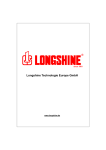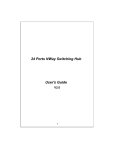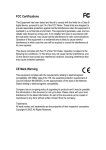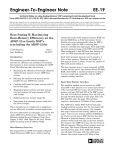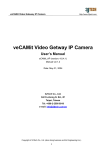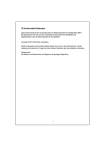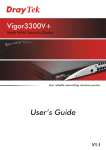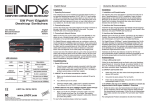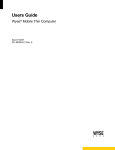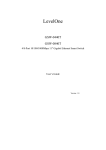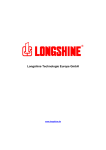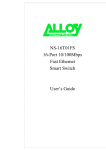Download GS-5510 User's Manual
Transcript
CE Declaration of conformity This equipment complies with the requirements relating to electromagnetic compatibility, EN 55022 class A for ITE, the essential protection requirements of Council Directive 89/336/EEC on the approximation of the laws of the Member States relating to electromagnetic compatibility. FCC Warning This equipment has been tested and found to comply with the limits for a Class A digital device, pursuant to Part 15 of the FCC Rules. These limitations are designed to provide reasonable protection against harmful interference in a residential installation. This equipment generates, uses and can radiate radio frequency energy and, if no installed and used in accordance with the instructions, may cause harmful interference to radio communications. However, there is no guarantee that interference will not occur in a particular installation. If this equipment does cause harmful interference to radio or television reception, which can be determined by turning the equipment off and on, the user is encouraged to try to correct the interference by one or more of the following measures: Reorient or relocate the receiving antenna. Increase the separation between the equipment and receiver. Connect the equipment into a different outlet from that the receiver is connected. Consult your local distributors or an experienced radio/TV technician for help. Shielded interface cables must be used in order to comply with emission limits. Changes or modifications to the equipment, which are not approved by the party responsible for compliance could affect the user’s authority to operate the equipment. Copyright © 2001 All Rights Reserved. Company has an on-going policy of upgrading its products and it may be possible that information in this document is not up-to-date. Please check with your local distributors for the latest information. No part of this document can be copied or reproduced in any form without written consent from the company. Trademarks: All trade names and trademarks are the properties of their respective companies. 1 Table of Contents 1. Unpacking Information 2. Introduction To 8+2 Gigabit NWay Switch 2.1 2.2 2.3 2.4 3. 2.3.1 2.3.1.1 2.3.2 2.3.2.1 2.3.2.2 2.3.3 2.4.1 General Description Key Features The Front Panel System LEDs Power LED Port LEDs 10/100Mbps Ports LED Gigabit Ports LEDs Console Port The Rear Panel Power Connecting Installing And Using 8+2 Gigabit NWay Switch 3.1 3.1.1 3.1.2 3.1.3 3.1.3.1 3.1.3.2 3.1.3.3 Installing the 8+2 Gigabit NWay Switch Desktop Installation Rack-Mount Installation Installing Network Cables Station Connection with Twisted-Pair Cable Switch to Switch Connections with Twisted-Pair Cable Network Application 4. Switching Operation 4.1 4.2 4.3 MAC Address Table & Learning Filtering and Forwarding Store and Forward 5. Console Program 6. Product Specifications 2 1. Unpacking Information Thank you for purchasing the 8+2 Gigabit NWay Switch. Before you start, please check all the contents of this package. If there is anything missing, please contact with your local agent. The product package should include the following: 1. One 8+2 Gigabit NWay Switch 2. One power cord 3. Rack-mount brackets and screws (Optional) 4. User’s Manual 3 2. Introduction To 8+2 Gigabit NWay Switch 2.1 General Description The device is a powerful, high-performance 8+2 10/100/1000Mbps Fast Ethernet and Gigabit switch, with eight 10/100Mbps ports and two 1000Mbps ports. All ports support auto MDI-X function and auto-negotiation operation (NWay), which means the switch could automatically negotiate with the connected partners on the network speed and duplex mode. The Gigabit copper switching ports are ideal for micro-segmenting large networks into smaller, connected subnets for improved performance, enabling the bandwidth demanding multimedia and imaging applications. The Gigabit ports also provide the fat pipe to the server or backbone connection for boosting the total system performance. Moreover, the 10/100/1000Mbps auto-sensing ability provides an easy way to migrate between 10Mbps, 100Mbps or 1000Mbps on networks with no pain. Compared to the shared 10/100/1000Mbps networks, the switch delivers a dedicated 10/100/1000Mbps connection to every attached client with no bandwidth congestion issue. Store-and-forward switching mode promises the low latency plus eliminates all the network errors, including runt and CRC error packets. To work under full-duplex mode, transmission and reception of the frames can occur simultaneously without causing collisions as well as double the network bandwidth. The switch is plug-n-play without any software to configure and also fully compliant with all kinds of network protocols. Moreover, the rich diagnostic LEDs on the front-panel can provide the operating status of individual port and whole system. For network connection: The switch can use the following types of cabling: 10BASE-T: Category 3, 4 or 5 UTP/STP 100BASE-TX: Category 5 UTP/STP 1000BASE-T: Category 5 UTP/STP Category 5 cable is preferred to use with this product in structured wiring environments. This will ensure correct operation of all ports at 10Mbps, 100Mbps or 1000Mbps. 4 2.2 Key Features The switch provides the following key features: Complies with 10BASE-T specifications of the IEEE802.3 standard Complies with 100BASE-TX specifications of IEEE802.3u standard Complies with 1000BASE-T specifications of IEEE802.3ab standard Eight RJ-45 ports for 100BASE-TX/10BASE-T connectivity Two RJ-45 ports for 1000BASE-T/100BASE-TX/10BASE-T connectivity One RS-232 console port for basic management Supports NWay protocol for speed (10/100Mbps) and duplex mode (Half/Full) auto-detection on 10/100Mbps ports Supports NWay protocol for speed (10/100/1000Mbps) and duplex mode (Full only) auto-detection on Gigabit ports Supports auto MDI-X function on all ports Supports up to 10 groups of port-base VLAN or 802.1q VLAN Supports up to 4 groups of port trunking function Wire-speed packet filtering and forwarding rate Store-and-forward architecture filters fragment & CRC error packets Supports 6KBytes MAC address entries in whole system 256KBytes buffer memory Desk Top design; 19” rack-mountable (with optional rack-mount brackets) Supports extensive LED indicators for network diagnostics Internal universal switching power supply (100-240VAC / 50-60Hz) FCC Class A, CE 5 2.3 The Front Panel The front panel of the switch is shown as below. The auto-negotiation feature of the switch allows each port of the device running at one of the following operation modes: Port 10/100 Mbps Speed 100 Mbps Duplex Mode Half-duplex Full-duplex Half-duplex Full-duplex Full-duplex Full-duplex Full-duplex 10 Mbps 1000 Mbps 1000 Mbps 100 Mbps 10 Mbps Each port supports auto MDI-X capability, that is the port could connect either the PC or hub without any cable adjustment. . Warning: The RJ-45 ports are shielded data sockets. They cannot be used as telephone sockets. Only RJ-45 plugs are allowed to connect these sockets 6 LEDs definition The rich diagnostic LEDs on the front-panel can provide the operating status of individual port and whole system. The following table is a summary for LEDs definition. Type System LED Power 10/100 Mbps Port Status Steady Green Operation Power is on Off Power is off Steady Green Connected as 100Mbps Off Connected as 10Mbps Steady Green The port is connected Blinking Green There is traffic transverses the port Off No connection 1000M Steady Green Connected as 1000Mbps 100M Off Steady Green Not connected as 1000Mbps Connected as 100Mbps Off Not connected as 100Mbps Steady Green Connected as 10Mbps Off Not connected as 10Mbps Steady Green The port is connected Blinking Green There is traffic transverses the port Off No connection 100M Link/Act 1000 Mbps Port 10M Link/Act 2.3.1 System LEDs System LED indicators are located on the front panel for showing the operating status of the whole device. 2.3.1.1 Power LED This indicator lights green when the switch is receiving power; otherwise, it is off. 7 2.3.2 Port LEDs Port LED indicators are located on the front panel for showing the operating status of each port. 2.3.2.1 10/100Mbps port LED Every port has a 100M LED. Steady green indicates that the port is operating at 100Mbps. If the LED is off, the link speed is 10Mbps. 2.3.2.2 Link/Act LED Every port has a Link/Activity LED. Steady green indicates that the port has good linkage to its associated devices. Flashing green indicates there is traffic transverses the port. If the port is connected but the Link/Activity LED is dark, check the following items: 1. The switch and the connected device’s power are on or not 2. The port’s cable is firmly seated in its connectors in the switch and in the associated devices. 3. The connected cable is good and with correct type 4. The connecting device, including any network adapter is functioning. 2.3.2.3 Gigabit LEDs There are four LEDs for Gigabit switching port. 2.3.3 Console Port Through the console port, it provides rich diagnostic information includes network statistics, link status and system setting. The operating mode of the console port is: DCE 19200 ( Fix baud rate ) n ( No parity checking ) 8 ( 8 Data bits ) 1 (1 stop bit ) None ( None flow control ) You could use a normal RS-232 cable and connect to the console port on the device. After the connection, you could run any terminal emulation program (Winterm, Telix, … and so on) to enter the startup screen of the device. All the detail software operation, please refer to “Console Program” session. 8 2.4 The Rear Panel The rear panel of the switch is shown as below 2.4.1 Power Connecting For compatibility with electric service in most areas of the world, the switch’s power supply automatically adjusts to line power in the range 100-240 VAC and 50-60 Hz. Plug the female end of the power cord firmly into the receptacle on the rear panel of the switch. Plug the other end of the power cord into an electric service outlet then the power will be ready. 9 3. Installing And Using 8+2 Gigabit NWay Switch 3.1 Installing The 8+2 Gigabit NWay Switch The switch does not require software configuration. Users can immediately use most of the features of this product simply by attaching the cables and turning the power on. 3.1.1 Desktop Installation For desktop installation, please put the switch on a clean, flat desk or table close to a power outlet. Plug in all network connections and the power cord, then the system is ready. When deciding where to put the switch, you must ensure: It is accessible and cables can be connected easily Cabling is away from - Sources of electrical noise such as radio, transmitters, broadband amplifiers, and fluorescent lighting fixtures. Water or moisture can not enter the unit Air flow around the unit and through the vents in the side of the case is not restricted (company recommend that you provide a minimum of 25mm clearance) To prolong the operational life of your units: Never stack units more than eight sets high if freestanding. Do not place objects on top of any unit or stack Do not obstruct any vents at the sides of the case 3.1.2 Rack-Mount Installation (rack-mount kit is optional) The switch may standalone, or may be mounted in a standard 19-inch equipment rack. Rack mounting produces an orderly installation when you have a number of related network devices. The switch is supplied with two optional mounting brackets and screws. These are used for rack mounting the unit. Rack Mounting the Switch The switch should be able to fit in the 19-inch rack. 1. Disconnect all cables from the switch before continuing. 2. Place the unit on a hard, flat surface with the front facing toward you. 3. Locate a mounting bracket over the mounting holes on one side of the unit. 4. Insert the screws and fully tighten with a suitable screwdriver. 5. Repeat the two previous steps for the other side of the unit. 6. Insert the unit into the 19-inch rack and secure with screws. 7. Reconnect all cables. 10 3.1.3 Installing Network Cables After placing the switch on the desktop, we need to know how to connect the device to network. 3.1.3.1 Station Connections with Twisted-Pair Cable Connect each station to the switch by a category 5 twisted-pair cable (straight or cross-over cable). Plug one RJ-45 connector into a front-panel port of the switch, and plug the other RJ-45 connector into the station’s network adapter. 3.1.3.2 Switch to Switch Connections with Twisted-Pair Cable In making a switch to switch connection, you could use any port to connect another switch with straight or cross-over cable. As all ports support auto MDI-X function, the connection is independent of cable type. Thus, a straight cable is also allowed to make a switch-to-switch connection. In order to increase the bandwidth between switch and switch, you could use the Gigabit ports to connect each other. 11 3.1.3.3 Network Application 12 4. Switch Operation 4.1 MAC Address Table and Learning The switch is implemented with a MAC address table where is composed of many entries. Each entry is used to store the address information of network nodes on the network, including MAC address, port ID, etc. The information is the most important base to do packet filtering and forwarding. When one packet comes in from any port, the switch will learn the source address, port ID, and the other related information in address table. Therefore, the content of the MAC table will update dynamically. 4.2 Filtering and Forwarding When one packet comes in from any port of the switch, it will check the destination address besides the source address learning. The switch will look up the address table for the destination address. If not found, this packet will be forwarded to all the other ports except the port where this packet comes in. If found, and the destination address is located at different port from this packet comes in, the packet will be forwarded to the port where this destination address is located according to the information of address table. But, if the destination address is located at the same port as this packet comes in, this packet will be filtered. 4.3 Store and Forward Store-and-forward is one kind of packet-forwarding methodology. As a store-and-forward switch, it will store the complete packet in the internal buffer and do the complete error checking before transmitting to the network. Therefore, no error packets will disturb the network. It is the best choice when a network needs efficiency and stability. 13 5. Console Program Console Port The switch provides a RS-232 console port for direct console management. Pin 1 2 3 4 5 6 7 8 9 Description DCD (Data Carrier Detect) RX (Receive) TX (Transmit) DTR (Data Terminal Ready) GND (Ground) DSR (Data Set Ready) RTS (Request To Send) CTS (Clear To Send) N/A 5 1 9 6 (RS-232 DB-9, DCE/female connector) When connecting a terminal directly to the switch, use a serial RS232 (straight through) cable. Console Management Provide out-of-band management via console user interface (RS-232) Please follow de-factor standard VT-100 terminal. Otherwise, the terminal will show disorder display. 14 System Test – Power on Self Test After power on, the system will run Power on Self Test Program. The screen will show as below. Remark: If there are any error messages, please contact your local distributor for detail information. 15 Main menu After system test program, the first setting screen is shown as below: This powerful 8+2 Gigabit NWay Switch provides the following management function: Function <Shft_1> Port Config <Shft_2> VLAN Config <Shft_3> Trunk Config <Shft_4> Misc Config <Ctrl_W> Apply <Ctrl_D> Reset to Default <Tab> Next Item <Space> Toggle <BackSpace> Previous Item Check operating status of all ports and setup the port configuration, like speed, duplex mode and flow control. Supports up to 10 groups of port-based VLAN group or 802.1Q VLAN function. Review and setup the port trunk function. It supports up to 4 port trunk groups of eight 10/100Mbps ports. Including priority map, traffic monitoring, MAC table auto-aging and broadcast storm control. Apply the setting. Reset to initial state. Move to next setting. Change the item. Return to previous item. Control Key [Shift] + [1] [Shift] + [2] [Shift] + [3] [Shift] + [4] [Ctrl] + [W] [Ctrl] + [D] [Tab] [Space] [Backspace] Remark: When you decide to apply the setting, please remember to press the control key [Ctrl] + [W]. Otherwise, if you press [Enter] key first, all the setting, which has not been applied, will be refreshed. Please try again. 16 Port Status/Configuration The port setting menu includes: Port speed and duplex mode setting: 10/100/1000Mbits, half/full duplex mode and auto-negotiation Flow control: enable/disable. You could change the default setting by the function key. For example: If you want to set port 1 to auto-negotiation and let flow control enable, please follow the directions listed as below: 1. Move the cursor to port 1 “Spd/Dpx” setting column by pressing [Tab]. 2. Press [Space] to select “Auto” auto-negotiation mode. 3. Then press [Tab] to “FlowCtrl” setting column. 4. Press [Space] to select flow control “Enable” function. 5. Press [Ctrl] and [W] at the same time to apply to setting value. You can return to the previous item by press [Backspace]. Otherwise, you can just press [Ctrl] and [D] at the same time to give up the current setting and reset to default. 17 VLAN Status/Configuration This powerful 8+2 Gigabit NWay Switch provides two types of VLAN function: Port-based VLAN 802.1Q VLAN tag You can select VLAN types or just disable the VLAN function. For example: If you want to disable the VLAN function, please follow the directions listed below: 1. Press [Space] to select “Disable” VLAN function. 2. Press [Ctrl] and [W] at the same time to apply to setting value. You can return to the previous item by press [Backspace]. Otherwise, you can just press [Ctrl] and [D] at the same time to give up the current setting and reset to default 18 VLAN Status/Configuration – Port-based VLAN This switch provides 10 port-based VLAN groups. Each group can contain 0-10 ports. The group overlap is allowed. You can select some ports into the same VLAN group by symbol “V”. If the packets without the tagging frames come into one port, which only belongs to one VLAN group, the packets just can be forwarded to another ports of this VLAN group. For example: If the VLAN groups is configured as below: VLAN1 VLAN4 VLAN7 [ [ [ 1 v v 2 v 3 v v 4 v 5 v 6 - 7 - 8 - 9 0 - - v v v v ] ] ] When one packet without VLAN tag comes into port 1, the packet could be forwarded to VLAN group:VLAN1,VLAN7. Thus, only port 2,3,7,8,9,0 will receive this packet, and other ports of this switch will not. On the other hand, if another packet comes into port 6, it will not be forwarded to any port of this switch because that port 6 does not belong to any VLAN group. 19 VLAN Status/Configuration – 802.1Q VLAN This switch provides 10 groups of 802.1Q VLAN function. Each group can contain 0-10 ports. The group overlap is allowed. You can select some ports into one VLAN group by symbol “V”. If the packets come into one port with the same VLAN tag as this coming port’s VLAN ID, the packets just can be forwarded to another ports of this VLAN group. If the packets come into one port without VLAN tag, the PVID of this port will be automatically added into the packets as it’s VLAN tag. In one word, all packets without the same VLAN ID could not be forwarded to other ports. The “Tagged Port” indicates the aware or unaware VLAN device connected with the port. For example: If the VLAN groups is configured as below: VID Member Port 1~4094 - 1 2 3 4 5 6 7 8 [ 222 ] [ v v - - - - - [ 34 ] [ v - - v - v v [ 533 ] [ - - v - - v v - 9 v - 0 - ] ] ] --- 1 [ [ [ - Tagged Port 2 3 4 5 6 7 8 v - - - - - - - - v - - - - - - v - 20 9 - 0 - ] - ] - ] Port -------1 2 3 PVID 1~4094 [ 54 ] [ 222 ] [ 222 ] When one packet with VLAN tag “222” comes into port 1, the packet will be forwarded to VLAN ID “222” group, thus port 2,9. When one packet with VLAN tag “222” comes into port 3, the packet will not be forwarded to VLAN ID “222” group because that port 3 is not belong to VLAN ID ”222” group. Then the packet will be dropped. When one packet without VLAN tag comes into port 2, the packet will be added into VLAN tag “222” automatically. Then this packet will be forwarded to VLAN ID “222” group, thus port 1,9. When one packet without VLAN tag comes into port 1, the packet will be added into VLAN tag “54” automatically. However, the packet will be dropped because that there are no VLAN group tagged as “54.” Trunk Status/Configuration This switch provides 4 trunk groups, which can support up to 8 ports of each 10/100Mbit ports. You can select some ports into the same trunk group by symbol “V”. 21 Misc configuration This Misc configuration setting includes the priority map, traffic monitoring and other configurations. The main setting menu is shown as below: 802.1P Priority Map: This switch contains two priority queues: High/Low queue. You can define the priority level 0-7 in “High” or “Low” queue individually. The “High/Low Queue Service Ratio H:L” indicates the “High/Low” ratio of forwarding frames. Traffic Monitoring Administrators can monitor other ports, where the frames come in or out from the “Monitoring Port”. For example, if port 1 is “Monitored port” and port 8 is “Monitoring Port”, as the packets come into port1, the packets will be copy to port 8. Other Configuration MAC Table Auto-Aging MAC address of filtering table will update automatically every 3 minutes. You can set this function enable or disable. Broadcast Storm Control When broadcast frames reach the setting ratio, the broadcast frames, which just come into the switch, will be dropped. 22 Reset to Default If you face some problem on current setting and want to make the system go back to the initial state, you can use factory reset. 23 6. Product Specifications Standard IEEE802.3, 10BASE-T IEEE802.3u, 100BASE-TX IEEE802.3ab, 1000BASE-T Interface RJ-45 x 8 10/100Mbps switching ports RJ-45 x 2 10/100/1000Mbps Gigabit port RS-232 x 1 console port Cable Connections RJ-45 (10BASE-T) : UTP Category 3,4,5 RJ-45 (100BASE-TX) : UTP Category 5 RJ-45 (1000BASE-T): UTP Category 5 Network Data Rate 10/100Mbps Ethernet (10/100 Mbps) Gigabit Ethernet (10/100/1000 Mbps) Transmission Mode 10/100Mbps Ethernet ((Full-duplex, Half-duplex) Gigabit Ethernet (Full-duplex only) LED indications System Power x1 10/100 Mbps Port 100M, Link/Activity Gigabit Port 1000M, 100M, 10M, Link/Activity VLAN Port-based VLAN or 802.1q VLAN tag (Up to 10 groups) Port Trunking 4 port trunking (Up to 4 group) Console Port 19200, 8, n, 1, n System Buffer Memory 256KB MAC Address Table 6K entries Filtering/Forwarding Rate 10Mbps: 14,880pps/14,880pps 100Mbps: 148,800pps/148,800pps 1000Mbps: 1,488,100pps/1,488,100pps Emission FCC Class A, CE Operating Temperature 00 ~ 500C (320 ~ 1220F) Operating Humidity 10% - 90% Power Supply 100-240 VAC / 50-60Hz 61LS-55100-200 24 DECLARATION OF CONFORMITY CE = European Community Conformity Mark We, Manufacturer/Importer Longshine Technologie (Europe) GmbH An der Strusbek 9 22926 Ahrensburg Germany Declare That The Product LCS-883R-SW802 8x 10/100 Mbps + 2 x 1000Base-TX Gigabit Switch vLan & Trunking Is In Conformity With: Standards Results EN 55022:1994 + A1:1995 + A2:1997, ClassA EN 61000-3-2:1995 + A1:1998 + A2:1998, Class A EN 61000-3-3:1995 EN 55024:1998 EN 61000-4-2:1995 EN 61000-4-3:1995 EN 61000-4-4:1995 EN 61000-4-5:1995 EN 61000-4-6:1996 EN 61000-4-8:1993 EN 61000-4-11:1994 Pass Pass Pass Pass Pass Pass Pass Pass Pass Pass Pass Identification of signatory empowered to bind the manufacturer or his authorized representative. Signature Manufacturer/Importer Date: 18.09.2002 25