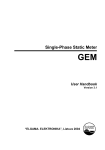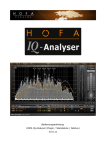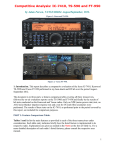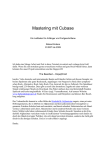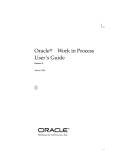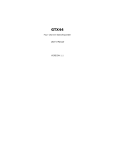Download User Manual - HOFA
Transcript
User Manual HOFA IQ-EQ V3.5 unique + premium + easy HOFA-Plugins ... intelligent tools for VST, AU, RTAS & AAX Thank you for choosing the HOFA IQ-EQ! Content Introduction3 What‘s new?4 Quick start / key features 5 What is the IQ-EQ?7 Main features8 Advanced features9 Overview & details10 Signal flow diagram 18 How to use the IQ-EQ - examples 19 What‘s sidechaining?23 IQ-EQ V2 compatibility mode 24 Activation25 2 HOFA IQ-EQ V3.5 Introduction The HOFA IQ-EQ is a dynamic equalizer. Its principal task is to boost or to cut several frequency bands of an audio signal. This can also happen in dependency of the signal´s level in a certain filter band - i.e. with dynamic control. Powerful basses without rumble, clear vocals with controlled sibilants, compact synths and guitars, which in spite of dynamic changes in the frequency range still sound sane and balanced: for these goals - and more - the HOFA IQ-EQ was designed. In addition the IQ-EQ offers an extended frequency range from 1 Hz to 40 kHz and works with up to 32x oversampling. This results in a highly transparent sound and qualifies the HOFA IQ-EQ V3 not only for mixing but for mastering as well. It‘s crucial for any audio engineer that his mixes and masterings sound as perfect as possible and this as quickly as possible. It‘s as easy as never before with the HOFA IQ-EQ V3. This plugin does not only have the potential to replace all of your EQs and compressors, it also lifts your works to a new level. After a short learning phase it will make mixing and mastering astonishingly easy. So take your time and read the manual - it’s worth it. Have a good time with the IQ-EQ! 3 HOFA IQ-EQ V3.5 What‘s new? With the Version V3 the IQ-EQ was completely revised compared to the V2. Along with the completely new graphical user interface (GUI), the existing filters were improved and expanded from four to six bands. In addition, the IQ-EQ V3 now has a more substantial dynamics section. Filter and dynamics thus result in a channel strip, which - concerning sound quality and flexibility - leaves nothing to be desired. With the V3.5 we improved the GUI once more and laid the emphasis on clarity and useability. All active functions can be viewed with a glance; the DYN- and SIDECHAIN-Buttons unclose the control panels for the dynamic and sidechain sections. The sequence of the bands can now easily be changed by drag’n’drop. Besides this improvement of the workflow we also expanded the sidechain functionality (p.10 overview & details). 4 HOFA IQ-EQ V3.5 Quick start / key features • Insert the IQ-EQ into a free slot of your DAW. • Adjust the low- and high-cut filters (above the graphic display), if necessary. You can set the steepness from 6 to 48 dB/octave. The Q-factor is adjustable and offers resonance. • Activate the filter band you want to use by clicking the respective On-Button. Each band can be used in the full frequency range. • Choose one of the 8 different filter types. • Adjust the Q-factor with the Q-control. You can put mega-wide adjustments into effect as well as „needle-thin“ notch filters. • You can add or subtract up to 24 dB in each band with the gain control. • Clicking Solo, you can hear what‘s happening in this filter band. • In the dynamics section (below the EQ parameters) you can dynamically control the filter settings for each band separately. • The dynamics section and also the sidechain section can be activated by clicking on the DYN or SIDECHAIN button. This also uncloses the respective control panels. • Drag and click the threshold button and so adjust the threshold of the respective band. If this threshold is passed over in the selected band, the compression in this band commences. Using this compression you can prevent any frequency range to become unnervingly loud. The auto mode with its intelligent algorithm provides very good results in many cases. • In the sidechain section you can set the sidechain filter independently to the band EQ when activated. • Via the „Int.“ and „Ext.“ toggle you can also use external signals as sidechain source. • Every band can be labeled in the lowermost section and moved to another position via drag and drop on the arrow. 5 HOFA IQ-EQ V3.5 The display shows the EQ curve. It graphs the frequency response and the compression (dotted line). It also includes a hi-res analyser, that can be extremely useful when adjusting frequencies. • With a right-click in the display you can adjust the EQ display range from ± 6 up to ± 36 dB. Advanced steps • You can select for each band whether you want to process the entire stereo signal, only the left or the right channel, the mono/mid- or the side signal. This option ain´t available for mono tracks, of course. • You can also use a band in full-range mode and compress the complete frequency spectrum (symbolized by the „flat“ gray filter curve). This makes the IQ-EQ a fully-fledged channelstrip. • By deactivating the Auto button you‘re able to set the ratio of the compressor manually. Then there are also Attack and Release controls. • If necessary, the sidechain filter can be adjusted seperately for each band. You can also choose an external sidechain signal. • You can limit the maximum gain reduction for each band by clicking the Max GR button above the filter section. Then you can type in the desired value. 6 HOFA IQ-EQ V3.5 What is the IQ-EQ? The HOFA IQ-EQ is more than just an equalizer. With its intelligent dynamics section - activatable for each band separately - the plugin is able to control the frequency range of an audio track dynamically. Conventional equalizers work with static settings. This means: whatever is happening in the signal´s frequency spectrum, the equalization remains fixed as long as you don‘t change the settings yourself. The problem: In the course of a song the frequency spectrum of an instrument changes frequently. These spectral changes are dependent on many different factors, such as volume, velocity or range of the instrument. If these changes occur, an adaption of the EQ settings is essential. For example, a hi-mid boost in a „muffled“ introducing synthesizer track can become aggravating, when the same synth plays a bright chorus theme later in the song and changes its frequency range completely. The same applies to a bass sound, which is generally full-bodied and powerful but at a few loud spots booms or drones and makes the low end of your mix sound muddy. Compression alone, however, can have a negative impact (particularly on low-pitched signals). Equalization alone, then again, often results in a transparent, but also thinner sound. Until now you could ignore this (bad idea), cut and copy the individual passages on several tracks and equalize and compress them separately (rather time consuming) or automate the changes in EQ and compressor settings (rather tedious). The solution: Now you can circumvent these problems completely with the IQ-EQ. Because unlike conventional static equalizers the IQ-EQ responds dynamically to the spectral levels of the applied signal. This allows much more precise corrections without unwanted side effects. You can cut or boost frequencies quickly and easily - whatever the song needs. The intelligent dynamics section of the IQ-EQ takes control. 7 HOFA IQ-EQ V3.5 Main features ◊ high- and low-pass filters with a steepness of 6/12/24/48 dB ◊ six variable filter bands with full parametrics ◊ eight optional filter types ◊ solo function allows listening to individual bands ◊ handling of mono-, stereo-, or m/s audio signals ◊ gain reduction with auto/adaptive or manual mode ◊ scalable graphic display ◊ scalable high resolution realtime analyser ◊ scalable GUI ◊ internal 64 bit processing ◊ support for PC and Mac, 32 and 64 bit DAWs 8 and variable Q-factor HOFA IQ-EQ V3.5 And the IQ-EQ is capable of even more: Advanced features ◊ resonating highpass, lowpass and shelving filters ... enable analog-style sounds ◊ three different sidechain modes ◊ ratios from 2:1 to 12:1 and 1:2 to 1:12 ... enable extremely flexible corrections ◊ ... enable compression, but expansion as well look ahead ... enables ultra-fast compression modes ◊ up to 32x oversampling ... enables superior sound quality ◊ extended frequency range 1 Hz - 40 kHz ◊ ... enables extremely transparent sound results full-range filter ... makes the IQ-EQ a fully-fledged channelstrip with a full-range compressor ◊ variable order of frequency bands ◊ ... allows highest flexibility variable maximum gain reduction ... allows total control over the compressor In brief: In matters of equalization and compression, with the HOFA IE-EQ you have an outstanding tool at hand. 9 HOFA IQ-EQ V3.5 Overview & details Sections The IQ-EQ consists of an input/output section, a filter section with high- and low-pass, a graphic display with frequency curve and analyser and the six EQ bands with the dynamics section. input section filter section output section graphic display filter bands 10 HOFA IQ-EQ V3.5 Input/output section The input section indicates the level of the incoming signal via a 5-step level display. The adjacent value specifies the peak level. Using the input trim, the level of the incoming signal can be adjusted by ± 24 dB. The output section shows the level of the processed outgoing audio signal. Similar to the input section a level meter, peak value and output trim (± 24 dB) are available. Filter section On The filter section consists of a high- and a low-pass filter. On activates/deactivates the filter Freq adjusts the cutoff frequency (1 Hz - 40 kHz) Type adjusts the steepness. You can set 6/12/24/48 dB/octave. Q adjusts the Q-factor of the filter (0.1 - 36). If a steepness of 6 dB/octave is selected, Q is not available. 11 8 With a Q-factor of 12 the filter is working as a so-called Butterworth filter (max. flat, optimized according to frequency response) HOFA IQ-EQ V3.5 Level of the frequency response of the EQ dynamic curve peak-hold curve of the analyser adjusted frequency response analyser scale realtime analyser frequency scale active extended frequency range (>20 kHz) Graphic display The display shows both the adjusted frequency response of the IQ-EQ (white line) and the current dynamic processing (dashed line). There is also a high resolution realtime analyser (orange, transparent area) with a peak hold curve (orange line). The analyser can be activated or deactivated via the menu -> settings -> analyser or -> right click on the EQ 8 -> analyser. 8 The analyser scale can be moved with the mouse. analyser range can be set between 40 and 120 dB (-> settings-> analyser range or -> right click on the EQ 8 The -> analyser range. Scales The x-axis (horizontal) displays the frequencies in a logarithmic array. The left y-axis (vertical) shows the scale for the adjusted frequency response of the EQ in decibels, the right y-axis shows the scale for the analyser in decibels. If wanted, the display can be completely disabled. (-> settings-> ears only or -> right click on EQ> ears only). This 8 can be helpful to focus on what you hear by excluding the visual impression. scale of the frequency response can be set from 6 to 36 dB via -> settings- > EQ display range or -> right click 8The on the EQ -> EQ display range . Extended frequency range The left and right rim of the display are lighted (in orange) when the EQ is working in the extended frequency range (below 20 Hz and above 20 kHz). 12 HOFA IQ-EQ V3.5 Display mode When the left and right channel of a stereo signal are edited separately or in the m/s mode, the display shows this by different colored frequency response curves. 8 The display type can be changed via -> settings-> EQ display type or -> right click on the EQ -> EQ display type between left / right and mid / side. side or right channel mid or left channel Display in the left/right or mid/side mode The filter bands with the dynamics section Each of the six filter bands consists of four identical blocks: basic settings & routing, fully parametric filter bands, the dynamics section and the sidechain section. Each band can be named. The arrows at the bottom of each band are used to change the sequence of the bands. basic setting and routing fully parametric filter band On Solo Mono activates/deactivates the filter band monitors the side chain filter of this band setup of the routing (see Routing) Type Freq Q Gain setup of the filter type (see Filter types) adjusts the frequency (1Hz - 40kHz) sets the Q-factor (0.1 - 36) cuts or boosts the gain of this band (± 24 dB) dynamics section gain reduction meter sidechain section name of the band / sequence of the bands (drag’n’drop) 13 Thresh adjusts the threshold for dynamic processing. Ratio controls the amount of compression or expansion Auto automatically adjusts the reduction (see next page). If auto mode is deactivated you can see controls for attack and release. The gain reduction meter shows the current gain reduction. The numeric value indicates the maximum gain reduction. display of the maximum gain reduction can be reset via a 8 The click. Ctrl/cmd+click resets this display for all bands. HOFA IQ-EQ V3.5 In addtion to the automatic gain reduction, ratio values can also be set manually. Values between 2:1 and 12:1 lead to a compression of the signal in the filter band, values between 1:2 and 1:12 lead to an expansion. In manual mode, controls for attack (Att) and release (Rel) are available. With these controls, the attack- and decay-time of the dynamics can be adjusted. The attack time is indicated in ms, release is a relative value in percentage. working with oversampling (see Settings), the IQ-EQ can be set to a look ahead mode (set Attack to Ahead). This 8 Ifallows ultra-fast dynamic processing. Filter types In each filter band you can choose between eight different filter types: peak/bell, highand low-shelf and two other resonating high-and low-shelves. The eighth type is a flat band (flat mode), with which you can use this filter band for full-range compression or expansion. The Q-factor of each filter can be set between 0.1 and 36. Depending on the type of filter the Q-factor produces different curves. The conventional shelves are maximally steep at a Q-factor of 12. With higher values, both in the linear and in the shelf area resonances will occur. The resonating shelves are maximally steep at a factor of 36 and are only resonating on one side. Routing Here you can select in which mode the filter band is operating: Stereo Mid Side Left Right All parameters are simultaneously applied to both stereo channels. The parameters affect only the mid signal. The parameters affect only the side signal. The parameters affect only the left stereo channel. The parameters affect only the right stereo channel.. Each filter band of a stereo signal can be operated in a different mode. This results in numerous possibilities of sound shaping. 8 If you‘re working on a mono signal , these options are not available. 14 HOFA IQ-EQ V3.5 Sidechain The IQ-EQ‘s dynamic is controlled by a filtered sidechain signal which normally adjusts to the EQ‘s settings (frequency, Q-factor and filter type). If the sidechain section is active the sidechain filter can be set freely. Available filters are high-, low- and bandpass as well as peak filter, high- and low-shelf and no filter (flat). Depending on the filter type, frequency, Q-factor and gain can be set. The sidechain filter frequency can be set between 1 Hz and 20 kHz. Internal and external sidechain The Sidechain section also allows to switch between an internal and external source. With the internal source the current signal that is processed by the band is used while the external source can be sent to the plugin from other tracks. The advantage of a separate sidechain filter is the possibility to make the dynamics section more sensitive to certain frequency ranges without changing the gain of the filter band itself. An example: You boost 200 Hz with a bell filter in the sidechain. The dynamics section of this band reacts more sensitive to this range and thus compresses or expands to a greater extent. 15 HOFA IQ-EQ V3.5 Menus Presets Close closes the Presets menu HOFA Presets Presets from the HOFA-Studios User Presets Here you will find your own presets. Will only be seen after your own presets were created. Add Preset adds a user preset Max GR The gain reduction can be limited for each filter band to a maximum value between 1 and 48 dB. This applies for expansion as well. This value is thus affecting the behavior of the dynamics section. As default this value is set to 48 dB for all bands. Settings 8The Settings menu can also be accessed via a right-click on the EQ display. closes the menu Set and reset the default settings. 8 The default online oversampling can only be set to Live or 1x. hides the frequency display activates/deactivates the graphic realtime analyser Pre EQ/Post EQ defines, which signal is analysed (pre or post EQ) Show Hold activates/deactivates the peak hold curve Mide/Side/ defines the signal source of the analyser Left/Right(Mid or side signal, left or right stereo channel) 16 HOFA IQ-EQ V3.5 defines the graphic display range of the analyser (right y-axis) 8 The analyser scale can be moved with the mouse. defines the decay of the hold curve in dB per second automatic reset of the peak hold display (output level and Max GR), when changes are applied to the EQ settings defines the displayed range of the EQ settings defines the oversampling factor In „Live“ mode the IQ-EQ works latency-free. In latency-free live mode the look ahead function for the 8 dynamics section is not available. with a higher oversampling factor, more processing power is 8 needed. defines the oversampling factor when rendering offline. Offline rendering is not possible in all DAWs. 8 The offline oversampling factor can not be set to a smaller value than the online oversampling factor. activates/deactivates the display of the tooltips Miscellaneous undo / redo A-B comparison of two settings deletes the peak hold curve of the analyser 17 HOFA IQ-EQ V3.5 Signal flow diagram Filter band Audio signal Control signal S C int. S te re o/ M/ S / L/ R S C ext. S C S e ttings S C Filte r G ain/Q/F req F ilte r Dyn Att/R el T hres h/R atio When the sidechain section is deactivated, the sidechain filter is set accordingly to the EQ-settings (frequency, Q and type). The band‘s internal signal will in this case be used as sidechain source. 18 HOFA IQ-EQ V3.5 Scenarios of application - examples Mixing 1) The HOFA IQ-EQ as a plain equalizer: You can use the IQ-EQ without dynamic functions by setting the thresholds of the filter bands to off.(This is equivalent to a threshold of 0 dB.) There are no dynamic interventions; merely the EQ parameters take effect. 2) The HOFA IQ-EQ as a 6-in-1 compressor: Vice versa it is possible to use only the dynamic function of the IQ-EQ. For this purpose, you choose the filter type flat on any (activated) band. This makes all parameters of the band affect the entire frequency range. The parameters Q and Freq are now disabled. The advantage compared to conventional compressors: The IQ-EQ as an equalizer without dynamic When you activate the dynamics section in each filter functions band (by setting a threshold value below 0 dB), you now have six independently controllable compressors in a single plugin. This allows to directly compare various different settings. Or you setup multiple consecutive compressors in order to control the levels of the track precisely there are numerous possibilities. 3) The HOFA IQ-EQ as a de-esser: Due to the integrated intelligent dynamic processor you can turn the IQ-EQ into a de-esser and thus attenuate excessive sibilants easily and effectively. For that purpose you activate a filterband (On) and select the filter type high-shelf for soft reduction of wide range sibilants or bell for a precise reduction of narrow ranges. The band should cover the range of the sibilants (normally between 6 and 9 kHz). Loud sibilants should scarcely exceed the threshold ( e.g. -33dB). Select a high ratio (e.g. 8:1), ultra-short attack time (e.g. look ahead) and release between 5 and 15 %. Now you can see the dynamic processor reducing the 19 The IQ-EQ as a compressor HOFA IQ-EQ V3.5 annoying sibilants as soon as they occur. Optimize the rate of reduction by adjusting ratio and threshold controls. 4) The HOFA IQ-EQ as a channelstrip: The combination of independent filter bands with dynamics section, different filter types and sidechaining function allows to use the IQ-EQ as a fully-fledged IQ-EQ channel strip. For example, you can use band 1 and 2 to take care of a signal´s low end by amplifying desired frequencies and confining unwanted, booming frequencies with the help of the dynamic function. Especially for the band, that´s reducing the annoying frequency, it‘s better to set high Q-factors. You can then use band 3 as a light compressor in order to make the mid range more compact. Let the range of the compression be around 2 and 6 dB. Band 4 in the full-range mode can be used to compress the entire signal, making it more dense and loud. Band 5 is suitable for the use as a de-esser (vocals) or for the suppression of „slide-noise“ when recording guitar (de-fret). Band 6 finally, is apt to control the high frequency range, preferably with a shelving filter. If you set the frequency to a value above 20 kHz the right rim of the display is lighted (in orange), indicating that the IQ-EQ now operates in the extended range. Try and listen to the changes in the audible frequency spectrum. You can change the sequence of the bands by clicking on the arrows below the dynamics section. This allows new sound variations and affects, for example, the sound of the full-range compressor in band 4. Furthermore, you can name the bands. 5) The HOFA IQ-EQ as an expander the IQ-EQ as a de-esser the IQ-EQ as a channelstrip The sophisticated dynamics section of the filter bands enables not only compression but also expansion of the audio signal. The expander is basically an inverse compressor: Above the threshold, it amplifies the signals depending on 20 HOFA IQ-EQ V3.5 the adjusted ratio value. In this way you can, for example, add more punch and/or bite to a snare drum. This of course is possible in full-range mode (flat) as well as for selected spectral ranges (bell/ shelf). You get more punch by expansion in the range of about 200 Hz, more bite above 2 kHz. Set the ratio to a value between 1:2 and 1:8 (compressor would be 2:1, 8:1). The look ahead function is perfect for this purpose. You activate look ahead by clicking and dragging on the Attack control. It guarantees that the plugin knows, when the drum is hit - before the snare drum is actually to be heard - and so can perform the expansion ultra-fast. the IQ-EQ as an expander 21 HOFA IQ-EQ V3.5 Mastering 1) Spectral stereo balance The IQ-EQ is also perfect for bussing or mastering tasks. For instance it‘s possible to shape the spectral balance of the two stereo channels separately in order to produce a more compact and more balanced stereo image. Simply set the routing of the particular filter band on left and right and equalize the stereo channels independently. Now the graphic display shows your settings by different colored lines (yellow = left, right = red). The IQ-EQ as a mastering tool 2) Extended edits of the stereo balance Due to the integrated m/s matrix, also profound editing of the stereo balance of an audio track is possible. For instance, you can use the fullrange filter in order to compress the mono and the side signal independently (routing: mid or side). You can even apply compression and equalization separately by using separate bands. Here as well the possibilities are numerous. The EQ-IQ is as a whole a powerful audio tool, with which you‘re able to uncompromisingly enhance your mixes with outstanding filters and dynamic processors. The IQ-EQ as a mastering tool in m/s mode Having become familiar with the basic functions and the sound performance of the IQ-EQ, it will be easy for you to immerge into the details of the plug-in and to discover more of the many applications and uses of the IQ-EQ. 22 HOFA IQ-EQ V3.5 What is the sidechain function? The sidechain function is an interesting additional feature of some compressors. The term sidechain basically describes the control circuit or control path of the compressor, which generates a control voltage out of the level ratios of the signal passing through this control path. This control voltage (CV) supplies an amplifier unit, such as a VCA, which is responsible for controlling the compression. The sidechain function allows a dynamic tool, such as a compressor or a gate to be controlled by a second signal in the control circuit. With an active sidechain function the internal connection between the signal and the control path is separated. Thus it‘s not the audio signal itself, that‘s relevant for the amount of compression, but any processed or external signal. This leads to plenty of fascinating ways to create level-dependent effects. Among the standards are de-essing (sidechaining in combination with an equalizer) or ducking (known from the radio: automatic lowering of the music when the presenter speaks.) The HOFA IQ-EQ also provides this sidechain function. In fact, it‘s extremely flexible: you can choose for each of the six bands. For further details see section Overview & details. 23 HOFA IQ-EQ V3.5 IQ-EQ V2 Compatibility mode The IQ-EQ has been strongly revised with the release of V3, but provides a compatibility mode so you can work on existing projects, which use former versions of the IQ-EQ (V2.x). In compatibility mode an instance of the previous version of the IQ-EQ is working. This instance applies the settings that have been made with the previously used version. For changes you have to switch to the new Version V3. When switching to V3 the settings are transferred to the current version. This works without any problems on bands with disabled dynamics section. Bands with dynamic settings need to be adjusted after the conversion, as the dynamics section has been strongly revised. The compatibility mode shows when opening a user interface: After clicking onto the user interface the IQ-EQ asks whether the compatibility mode should be left. If done so, the usual user interface appears. It is possible to switch back to V2 via Undo ( 24 ). HOFA IQ-EQ V3.5 Activation The plugin‘s activation is done with the HOFA-Plugins Manager, which is also used for the installation. A detailed description of the activation and deactivation process is available here. 25 HOFA IQ-EQ V3.5 HOFA GmbH Lusshardtstraße 1-3 D-76689 Karlsdorf Email: [email protected] Phone: +49 7251 3472 137 www.hofa-plugins.de VST is a registered trademark of Steinberg Media Technologies GmbH. 26 HOFA IQ-EQ V3.5