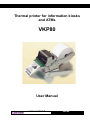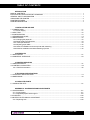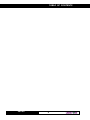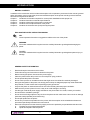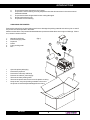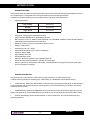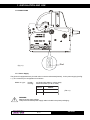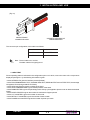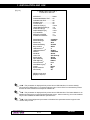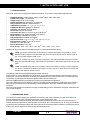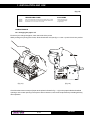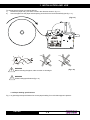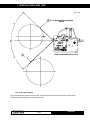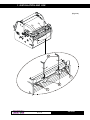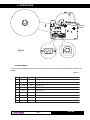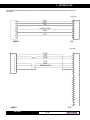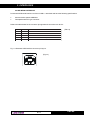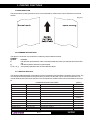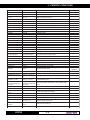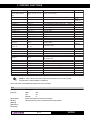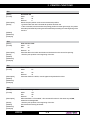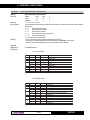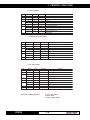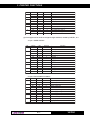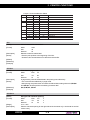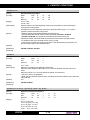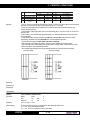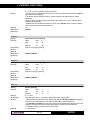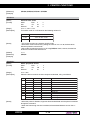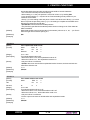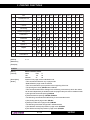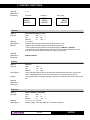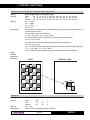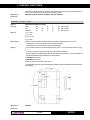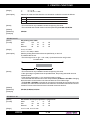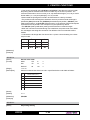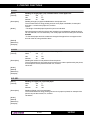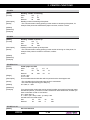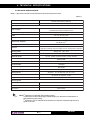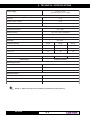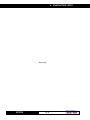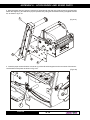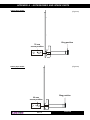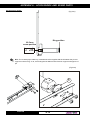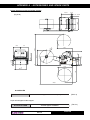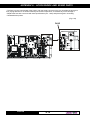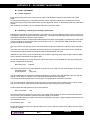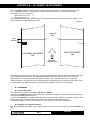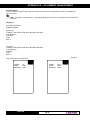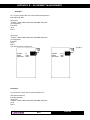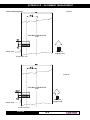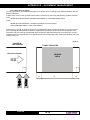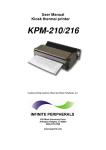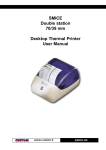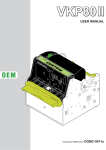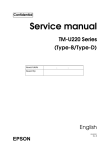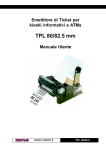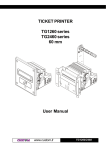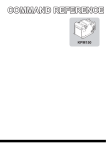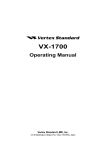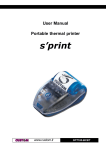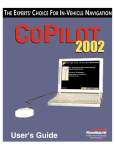Download Thermal printer for information kiosks and ATMs User Manual
Transcript
Thermal printer for information kiosks and ATMs VKP80 User Manual www.custom.it VKP80 All rights reserved. Total or partial reproduction of this manual in whatever form, whether by printed or electronic means, is forbidden. While guaranteeing that the information contained in it has been carefully checked, CUSTOM ENGINEERING SPA and other entities utilized in the realization of this manual bear no responsibility for how the manual is used. Information regarding any errors found in it or suggestions on how it could be improved are appreciated. Since products are subject to continuous check and improvement, CUSTOM ENGINEERING SPA reserves the right to make changes in information contained in this manual without prior notification. COD. DOME-VKP80 Copyright © 2003 CUSTOM ENGINEERING SPA – Italy CUSTOM ENGINEERING SPA Str. Berettine 2 - 43010 Fontevivo (PARMA) - Italy Tel.: +39 0521-680111 Fax: +39 0521-610701 http: www.custom.it http: www.smice.com Customer Service Department: Tel.: +39 059 88 69 587 Email: [email protected] VKP80 REV. 1.53 PRINTER COMPONENTS A. VKP80 - Front external view 1- Output paper mouth 2- Cutter 3- Serial connector RS232 4- USB connector 5- Power supply connector 2 3 1 4 5 VKP80 B. VKP80 – Rear external view 1- Paper input 2- Paper mouth cursors 3- Form Feed key 4- Line Feed key 5- Status led 6- Opening lever of head set + cutter 6 5 4 2 Left cursor (Sx) 3 1 2 Right cursor (Dx) VKP80 TABLE OF CONTENTS INTRODUCTION MANUAL CONTENTS ...................................................................................................................................... EXPLANATORY NOTES USED IN THIS MANUAL ........................................................................................... GENERAL SAFETY INFORMATION ................................................................................................................ UNPACKING THE PRINTER ............................................................................................................................ PRINTER FEATURES ...................................................................................................................................... PRINTER DESCRIPTION ................................................................................................................................. 1 1 1 2 4 4 1. INSTALLATION AND USE 1.1 CONNECTIONS ...................................................................................................................................... 1-1 1.1.1 Power Supply .................................................................................................................................. 1-1 1.2 SELF-TEST ............................................................................................................................................. 1-2 1.3 CONFIGURATION ................................................................................................................................... 1-4 1.4 HEXADECIMAL DUMP ............................................................................................................................ 1-4 1.5 MAINTENANCE ...................................................................................................................................... 1-5 1.5.1 Changing the paper roll .................................................................................................................... 1-5 1.5.2 Paper loading specifications ............................................................................................................ 1-9 1.5.3 Ticket specifications ........................................................................................................................ 1-9 1.5.4 Adjusting paper width ..................................................................................................................... 1-12 1.5.5 Notes for installation and use of printer with retracting .................................................................... 1-14 1.5.6 Notes for installation and lower fastening of printer ......................................................................... 1-15 2. INTERFACES 2.1 RS232 SERIAL ....................................................................................................................................... 2-1 2.2 USB SERIAL INTERFACE ....................................................................................................................... 2-3 3. PRINTER OPERATION 3.1 PRINTING MODES .................................................................................................................................. 3-1 3.2 CONTROL CHARACTERS ...................................................................................................................... 3-2 3.2.1 ESC/POS emulation ....................................................................................................................... 3-2 4. TECHNICAL SPECIFICATIONS 4.1 TECHNICAL SPECIFICATIONS ............................................................................................................... 4-1 4.2 DIMENSIONS .......................................................................................................................................... 4-3 5. CHARACTER FONTS 5.1 CHARACTER SETS ................................................................................................................................ 5-1 APPENDIX A - ACCESSORIES AND SPARE PARTS A.1 ACCESSORIES ...................................................................................................................................... A-1 A.1.1 Power Supply ................................................................................................................................. A-1 A.1.2 Adjustable paper holder support ...................................................................................................... A-2 A.2 SUPPLIES ............................................................................................................................................ A-16 A.3 NOTES FOR TECHNICAL ASSISTANCE .............................................................................................. A-16 A.3.1 Replacing fuse .............................................................................................................................. A-16 i VKP80 TABLE OF CONTENTS VKP80 ii INTRODUCTION MANUAL CONTENTS In addition to the Introduction which includes a description of the explanatory notes used in the manual, general safety information, how to unpack the printer and a brief description of the printer including its basic features, this manual is organized as follows: Chapter 1: Contains the information required for correct printer installation and its proper use Chapter 2: Contains information on interface specifications Chapter 3: Contains a description of the printer command set Chapter 4: Contains Technical Specifications of the printer Chapter 5: Contains the character sets (fonts) used by the printer EXPLANATORY NOTES USED IN THIS MANUAL N.B. Gives important information or suggestions relative to the use of the printer. WARNING Information marked with this symbol must be carefully followed to guard against damaging the printer. DANGER Information marked with this symbol must be carefully followed to guard against operator injury or damage. GENERAL SAFETY INFORMATION • • • • • • • • • • • • • • • Read and keep the instructions which follow. Follow all warnings and instructions indicated on the printer. Before cleaning the printer, disconnect the power supply. Clean the printer with a damp cloth. Do not use liquid or spray products. Do not operate the printer near water. Do not use the printer on unstable surfaces that might cause it to fall and be seriously damaged. During the integration of the printer, we strongly warn to keep an adeguate paper loop outlet underneath the presenter, in order to allow the receipt being properly printed out. Only use the printer on hard surfaces and in environments that guarantee proper ventilation. Make sure the printer is placed in such a way as to avoid damage to its wiring. Use the type of electrical power supply indicated on the printer label. If in doubt, contact your retailer. Do not block the ventilation openings. Do not introduce foreign objects of any kind into the printer as this could cause a short circuit or damage parts that could jeopardize printer functioning. Do not spill liquids onto the printer. Do not carry out technical operations on the printer, with the exception of the scheduled maintenance procedures specifically indicated in the user manual. Disconnect the printer from the electricity supply and have it repaired by a specialized technician when: A. The feed connector has been damaged. B. Liquid has seeped inside the printer. 1 VKP80 INTRODUCTION C. D. E. F. G. The printer has been exposed to rain or water. The printer is not functioning normally despite the fact that all instructions in the users manual have been followed. The printer has been dropped and its outer casing damaged. Printer performance is poor. The printer is not functioning. UNPACKING THE PRINTER Remove the printer from its carton being careful not to damage the packing material so that it may be re-used if the printer is to be transported in the future. Make sure that all the components illustrated below are present and that there are no signs of damage. If there are, contact Customer Service. 1. 2. 3. 4. 5. 6. Manual (or CD-Rom) Electrical supply cable Paper roll Printer Foam packing shell Box (Fig.1) 2 1 3 5 4 • • • • • • • Open the printer packaging Remove the paper roll Remove the manual (or CD-Rom) Remove the cable of power supply Take out the foam packing shell Take out the printer and remove it from its plastic covering. Keep the box, trays and packing materials in the event the printer must be transported/shipped in the future. VKP80 2 6 INTRODUCTION PRINTER FEATURES VKP80 is the latest generation of ATMs, Kiosks and Ticket Printers with high printing speed 220mm/sec and a very small footprint; it’s equipped with a 204 dpi (8 dots/mm) thermal printing mechanism. In addition to normal printing functions, the printer offers a wide array of special features: • • • • • • • • • • • • • • • High speed printing: High quality 80 mm/sec Normal 180 mm/sec High speed 220 mm/sec Easy paper changing (automatic paper loading). Paper width 60/76/80/82.5mm, adjustable by the user. Bar code UPC-A. UPC-E, EAN13, EAN8, CODE39, ITF, CODABAR, CODE93, CODE128 and CODE32. 3 standard and international character set fonts. Definition of function macros for automatic operation re-call. Graphic mode printing. Print density (-50% to +100%). Serial interfaces RS232: (from 1200 to 115200 bps) Interfaces: RS232-USB High reliability autocutter. Illuminated paper mouth. Paper pre-tensioner system for high capability paper roll. Double function ticket presentation: “ejecting” and “retracting”. Sensors: paper end, ticket present, black mark, head temperature, opening of printing unit (near paper end on roll support is optional). PRINTER DESCRIPTION The printer (fig.2) is comprised of a metal frame, printing mechanism, a cutter and an ejector. Located on the keypad are the following keys: LINE FEED (1), FORM FEED (2) and status LED (3). • LINE FEED key. When the LINE FEED key is pressed, the printer advances the paper so that the paper may be inserted in the printing mechanism. During power-up, if the LINE FEED key is held down, the printer enters the SETUP routine. • FORM FEED key. When the FORM FEED key is pressed, the printer advances the paper by a pre-set length. During power-up, if the FORM FEED key is held down, the printer will perform the FONT TEST routine. • STATUS LED displays printer hardware status. In case of malfunction, the color and flash frequency changing as follows: 3 VKP80 INTRODUCTION STATUS LED COLOR Turned on Green DESCRIPTION (Tab.1) Printer ON : no error Communication status Description NR. Flashings Flashing 1 Receive data 2 Reception errors (parity, frame error, overrun error) 3 Misinterpret command 4 Command reception time out Green Recovering error NR. Flashings Flashing Yellow Description 2 Heading over temperature 3 Paper end 4 Paper jam 5 Power supply voltage incorrect 6 Cover opened Unrecovering error NR. Flashings Flashing Red Description 3 RAM error 4 EEPROM error 5 Cutter error 3 1 2 (Fig.2) VKP80 4 1. INSTALLATION AND USE 1.1 CONNECTIONS Pin 1 (Fig.1.1) 1.1.1 Power Supply The printer is equipped with a 2 pin male molex connector serie 5569 (Vertical), for the power supply (see Fig. 1.1). The connector pin configuration is as follows : Model no. type : Header : Housing: 90° Molex serie 5569 (no. 39-30-1020) Molex serie 5557 (no. 39-01-3022) No.Pin SIGNAL 1 + 24 V 2 GND (Tab.1.1) WARNING: Respect power supply polarity. This picture shows the power supply cable included in the printer packaging : 1- 1 VKP80 1. INSTALLATION AND USE (Fig.1.2) 2 1 MOLEX FEMALE CONNECTOR 2 PIN OPPOSITE VIEW SIDE OF CABLE INSERTION The connector pin configuration of this cable is as follows: Female connector Cable color Pin no. 1 RED Pin no. 2 B LA C K Note : The red cable is for +24 Vdc. The black cable is for signal ground. 1.2 SELF-TEST Printer operating status is indicated in the configuration print-out in which, next to the name of the components displayed (see figure 1.3), the following information is given: • under INTERFACE is given the interface present (RS232). • under PROGRAM MEMORY TEST, DYNAMIC RAM TEST, EEPROM TEST and CUTTER TEST, the message OK appears if functioning and NOT OK if faulty. • under HEAD VOLTAGE is given the voltage of the head. • under HEAD TEMPERATURE is given the temperature of the head. • under PWM EJECTER is given the percentage value of duty-cycle applied to ejecter motor to obtain the desired speed . • under PAPER PRINTED is given the number of centimeters of paper printed. • under CUT COUNTER is given the number of cuts made. • under RETRACT COUNTER is given the number of retract made. • under POWER ON COUNTER is given the number of power-ups made. VKP80 1- 2 1. INSTALLATION AND USE (Fig.1.3) * PRINTER SETUP * INTERFACE ................................. RS232 PROGRAM MEMORY TEST........OK DYNAMIC RAM TEST ................. OK EEPROM TEST ........................... OK CUTTER TEST ............................ OK HEAD VOLTAGE [V] = 22.59 HEAD TEMPERATURE [°C] = 25 PWM EJECTER [%] = 24.5 PAPER PRINTED [cm] = 4970 CUT COUNTER = 256 RETRACT COUNTER =0 POWER ON COUNTER = 136 RS232 Baud Rate RS232 Data length RS232 Parity RS232 Handshaking Busy Condition USB Address N. (1) USB Status Monitor (2) Autofeed Print Mode Chars / inch Speed / Quality Paper Retracting Notch Alignment Notch Threshold(3) Notch Distance [mm](3) Current Ejecter Resolution Print Density : 115200 bps : 8 bits/chr : None : Xon/Xoff : RxFull :0 : Enabled : CR disabled : Normal : A=11 B=15 cpi : Normal : Disabled :Enabled :2.0 V :32 :Normal :High : 0% [FF] Key to enter setup [LF] Key to skip setup (1) N.B.: This parameter is displayed if the printer has an USB interface; it’s used to identify univocally the USB printer by a numerical address code, if on the PC are connected two printers that are the same models for example two VKP80-UE. (2) N.B.: This parameter is displayed if the printer has an USB interface. The Status Monitor is an additional printing driver component that allows the printer status monitoring. It must be enabled only if it was installed the Status Monitor specific driver. (3) N.B.: If the “Notch Alignment” parameter is “Disabled” this parameter doesn’t appear in the “Printer Setup” ticket. 1- 3 VKP80 1. INSTALLATION AND USE 1.3 CONFIGURATION This printer permits the configuration of default parameters. The printer’s configurable parameters are: • • • • • • • • • • • • • • • • • • RS232 Baud Rate: 115200, 57600, 38400, 19200D, 9600, 4800, 2400,1200. RS232 Data length: 7, 8D bits/char. RS232 Parity: NoneD, Even or Odd. RS232 Handshaking: XON/XOFFD or Hardware. Busy condition : RxFullD o OffLine/RxFull (4). USB Address Number : 0D , 1, 2, 3, 4, 5, 6, 7, 8, 9. USB Status Monitor : DisabledD or Enabled. Autofeed: CR disabledD or CR enabled. Print mode: NormalD or Reverse. Characters per inch: A=11 B=15 cpi, A=15 B=20 cpiD. Speed/Quality: High Quality, NormalD, High Speed. Paper retract (5): DisabledD or Enabled. Notch Alignment: DisabledD or Enabled. Notch Threshold: 0.5, 1.0, 1.5, 2.0D, 2.5, 3.0, 3.5, 4.0, 4.5. Notch Distance [mm](6): From 00D to 32 mm. Current: Low, High, NormalD. Ejecter Resolutiont: Low, HighD. Print density: -50%, -37%, -25%, -12%, 0%D, +12%, +25%, +37%, +50%. Please note: the parameters marked with the symbol D represent the default values. (4) N.B.: parameter valid only wth serial interface; using this parameter, it is possible to select whether the Busy signal is activated when the printer is both in Off Line status and the buffer is full, or only if the reception buffer is full. (5) N.B.: If, at power-up, paper is present on the ejector and if this parameter has been activated, the printer will retract the paper. Otherwise, if the parameter is deactivated, the printer will eject the paper. (6) N.B.: During the setup phase it’s possible to set the notch distance using a values range from 0 to 39 mm. The maximum distance accepted is 32 mm, so even if values from 33 to 39 mm are inserted, the distance remains 32 mm. The settings made are stored in EEPROM (nonvolatile memory). During power-up, if the LINE FEED key is held down, the printer enters the autotest routine and prints out the setup report. The printer will remain in standby in Hexadecimal dump mode (see section 1.5) until another key is pressed or characters are received through the printer communication port. When the FORM FEED key is pressed, the printer enters parameter configuration. When the LINE FEED key is pressed, the printer exits setup and terminates the Hexadecimal dump function. When the receive buffer is full, if handshaking is set to XON/XOFF, the printer sends the XOFF ($13) on the serial port. When the receive buffer has cleared once again, if handshaking is set to XON/XOFF, the printer sends the XON ($11) on the serial port. 1.4 HEXADECIMAL DUMP This function is used to display the characters received from the communications port; the printer prints out both the hexadecimal code received as well as the corresponding ASCII code. Once the autotest routine has finished, the printer enters Hexadecimal Dump mode. The printer remains in standby until a key is pressed or characters are received from the communications port; for every 24 characters received it prints hexadecimal values and ASCII codes (if the characters appear underlined, it means the receive buffer is full). Shown below is an example of a Hexadecimal Dump : VKP80 1- 4 1. INSTALLATION AND USE (Fig.1.4) 0x000000 0x000018 0x000030 HEXADECIMAL DUMP ASCII DUMP 48 65 78 61 64 65 63 69 6D 61 6C 20 64 75 6D 70 20 66 75 6E 63 74 69 6F 6E 20 30 31 32 33 34 35 36 37 38 39 20 61 62 63 64 65 66 67 68 69 6A 6B 6C 6D 6E 6F 70 71 72 73 74 75 76 77 78 79 7A 2E Hexadecimal dump functio n 0123456789 abcdefghijk lmnopqrstuvwxyz. 1.5 MAINTENANCE 1.5.1 Changing the paper roll Each time you change the paper, check the inside of the printer While pushing the opening lever down, lift the head/cutter unit (see figs. 1.5 and 1.6) until it locks into position. (Fig.1.6) (Fig.1.5) Check that there are no scraps of paper at the points indicated in fig. 1.7 (a) on the paper infeed and outfeed openings, on the cutter opening or the ejector roller. If there are, remove the scraps before proceeding with any other operation. 1- 5 VKP80 1. INSTALLATION AND USE (Fig.1.7) a WARNING Periodically remove accumulated paper dust from the upper plastic slide and the area around the paper outfeed sensor (see fig. 1.8). To clean, do not use harsh chemical solvents; the use of a soft, alcohol-moistened cloth is recommended. (Fig.1.8) a b a = upper plastic slide b = paper outfeed sensor VKP80 1- 6 1. INSTALLATION AND USE WARNING To close the head/cutter unit: 1) push the opening lever down (see fig. 1.9); (Fig.1.9) 2) lower the head/ cutter unit and press hard in the position shown in fig. 1.10. (Fig.1.10) 1- 7 VKP80 1. INSTALLATION AND USE To change the roll of paper, proceed as follows: 1) Position the paper roll (1) so that it unrolls in the direction shown in fig.1.11; 2) Insert the paper into the paper infeed opening and wait for it to load automatically (see fig. 1.11); (Fig.1.11) WARNING Before inserting the paper, make sure the cut is straight. (Fig.1.12) WARNING Follow loading specifications (fig.1.13) 1.5.2 Paper loading specifications Fig. 1.13 gives alignment specifications for correct paper loading if no roll holder support is present: VKP80 1- 8 1. INSTALLATION AND USE (Fig.1.13) A A = 45° MINIMUM PAPER INFEED ANGLE 45° VIEW FROM PAPER INFEED SIDE A 45° 1.5.3 Ticket specifications Paper with alignment notches may be used; referred to Appendix B on this manual to see the ticket specifications and management of notch alignment. 1- 9 VKP80 1. INSTALLATION AND USE 1.5.4 Adjusting paper width Paper width may be adjusted to four different positions (60mm, 75mm, 80mm and 82.5mm), using the right (Dx) and Left (Sx) slides located at the paper infeed opening (see fig. 1.14). (Fig.1.14) Sx Dx 82,5mm 80mm 60mm 60mm 80mm 82,5mm To adjust paper width, proceed as follows using fig. 1.15 as a reference: - using an Allen wrench (A), at the paper infeed opening loosen the fastening pins located inside the right and left slides (B) to release them; - position the right and left slides (B) to correspond to the paper width desired, using as a reference the holes on the guide (D) as shown in fig.1.14; - again using the Allen wrench, re-tighten the fastening pins of the right and left slides as shown in fig. 1.15. VKP80 1- 10 1. INSTALLATION AND USE (Fig.1.15) Sx Dx A C B C 1- 11 VKP80 1. INSTALLATION AND USE 1.5.5 Notes for installation and use of printer with retracting +0,5 85,5 +0,5 -0,5 9,5 -0,5 M4 ; no. 3 holes 100 +0,5 -0,5 90 80 (82,5) Paper width Ejector output (5) 28,5 (Fig.1.16) 20,5 114,5 140 (5) N.B. “Ejector outfeed”: When assembling the printer on the machine, be sure to leave adequate space for the paper loop below. If this is not done, the ticket could crease at the cutting area, causing the ticket to jam in the paper outfeed opening. VKP80 1- 12 1. INSTALLATION AND USE In the following table are reported the legnht recommended for the tickets using of the retracting function : Ticket length Ticket presentation (max) 70 mm 10 mm 80 mm 10 mm - 30 mm 80 mm - 220 mm 10 mm - 30 mm 1.5.6 Notes for installation and lower fastening of printer 100 +0,5 -0,5 Three fixing points (bottom) M4 ; no. 3 threads (Fig.1.17) 85,5 +0,5 -0,5 +0,5 9,5 -0,5 ATTENTION It’s very important to considere the screws length to not damage the internal sensor board near the lower fixing holes (see fig. 1.18). 1- 13 VKP80 1. INSTALLATION AND USE On the basis of panel thickness calculate the screws lenght as follows : Lv ≤ Pn + Sp where Lv : indicates screw length Pn : 8 mm Sp : panel thickness For example if panel thickness is 10mm ( Sp = 10mm ) the max screw length will be 18mm. (Fig.1.18) 2 Sp 8 max Sp 8 max 1 2 1 N.B.:The reference 1 indicates the screws that must located in the two external holes in front of the printer; the reference 2 indicates the screw that must located in the center hole of the rear side of the printer VKP80 1- 14 2. INTERFACES 5 4 3 2 1 (Fig.2.1) 9 8 7 6 2 1 3 4 2.1 RS232 SERIAL The printer has an RS232 interface with 9-pin female connector. Refer to the table below for the connector pin signals: (Tab.2.1) PIN SIGNAL IN/OUT DESCRIPTION 1 DCD OUT Individuation Data Carrier. Printer on (active with RS232 level high) 2 TXD OUT Transmit data 3 RXD IN Receive data 4 N.C. - Not connected 5 GND - Signal Ground 6 D SR OUT 7 N.C. - 8 RTS OUT 9 N.C. - Ready to send. Printer on and operational (active with RS232 level high) Not connected Ready to send. Ready to receive data (active with RS232 level high) Not connected 2- 1 VKP80 2. INTERFACES The diagrams below illustrate a sample connection between the printer and PC using a 25- or 9-pin female connector. (Fig.2.2) 1 2 3 4 5 6 7 8 DCD RXD TXD 1 2 SIGNAL GND DSR 5 3 4 6 7 8 CTS 9 9 VKP80 PC (Fig.2.3) 1 2 3 4 5 6 7 8 DCD TXD RXD 1 2 3 4 5 6 7 8 9 10 11 12 13 14 15 16 17 18 19 20 21 22 23 24 25 CTS DSR SIGNAL GND 9 VKP80 VKP80 PC 2- 2 2. INTERFACES 2.2 USB SERIAL INTERFACE Printers with USB serial interface conform to USB 1.1 standards and have the following specifications: • • Communication speed 12 Mbit/sec “Receptacle series B”-type connector. Refer to the table below for the connector pin signals and connection to a device: PIN SIGNAL DESCRIPTION 1 VBUS N.C. 2 D- Data - 3 D+ Data + 4 GND Ground signal Shell Shield Cable shield (Tab.2.2) Fig. 2.4 illustrates USB interface connector pin layout: (Fig.2.4) 2 1 3 4 2- 3 VKP80 2. INTERFACES Blank page VKP80 2- 4 3. PRINTER FUNCTIONS 3.1 PRINT DIRECTION The printer has two printing directions which can be selected by means of the control characters:normal and reverse. (Fig.3.1) Reverse mode Normal mode 3.2 COMMAND DESCRIPTIONS The table 3.1 shows the commmands list, ordered by their hexadecimal value. LEGEND : Symbol Function $ indicates the representation of the command hexadecimal value (for example $40 means HEX 40). {} indicates an ASCII character not performable. n, m, t, x, y are optional parameters that can have different values. 3.2.1 ESC/POS Emulation The following table lists all the commands for function management in ESC/POS™ Emulation of the printer. The commands can be transmitted to the printer at any moment, but they will only be carried out when the commands ahead of them have been executed. The commands are carried out when the circular buffer is free to do so. COMMAND DESCRIPTION TABLE (Tab.3.1) H EX ASCII Description $08 $09 $0A $0C $0D BS HT LF FF CR B a ck sp a ce Horizontal tab Print and line feed Form feed Print and carriage return $10 $04 (n) DLE EOT n Real-time status transmission $18 $1B $1B $1B $1B $1B C AN E S C FF ESC SP n ESC ! n ESC $ nL nH ESC % n Cancel current line transmitted Print in page mode Set character right-side spacing Set print mode Set absolute position Select/cancel user-defined character set $0C $20 (n) $21 (n) $24 nL nH $25 (n) 3- 1 Note Only for VKP80-S VKP80 3. PRINTER FUNCTIONS H EX ASCII Description $ 1 B $ 2 6 y c1 c2 $1B $28 $76 nL nH $1B $2A m nL nH d1...dk $1B $2D (n) $1B $30 $1B $32 $1B $33 (n) $1B $34 (n) $1B $3D (n) $1B $3F (n) $1B $40 $1B $44 n1...nk $00 $1B $45 (n) $1B $47 (n) $1B $4A (n) $1B $4C $1B $4D n $1B $52 (n) $1B $53 $1B $54 n $1B $56 (n) $1B $57 xL xH yL yH dxL dxH dyL dyH $1B $5C nL nH $1B $61 (n) $1B $63 $35 (n) $1B $64 (n) $1B $69 $1B $74 (n) E S C & y c1 c2 ESC ( v nL nH ESC * m nL nH d1...dk ESC - n ESC 0 ESC 2 ESC 3 n ESC 4 n ESC = n ESC ? n ESC @ ESC D n1...nk NUL ESC E n ESC G n ESC J n ESC L ESC M n ESC R n ESC S ESC T n ESC V n ESC W xL xH yL yH dxL dxH dyL dyH ESC \ nL nH ESC a n ESC c 5 n ESC d n ESC i ESC t n Set relative print position Select justification Enable/disable front panel buttons Print and feed paper n lines Total cut Select character code table $1B $76 ESC v Transmit printer status $1B $7B (n) $1B $C1 (n) $1B $FA n xL xH yH yL ESC { n ESC { } n ESC { } n xL xH yH yL Set/cancel upside-down character printing Set/cancel cpi mode $1B $FF n nL nH ESC { } n nL nH $1C $C0 xH xL yH yL dxH dxL dyH dyL xlH xlL ylH ylL $1D $21 (n) $1D $24 nL nH $1D $2A x y d1..d(x x y x 8) $1D $2F m $1D $3A $1D $42 (n) $1D $43 $30 nm $1D $43 $31 aL aH bL bH n r $1D $43 $32 nL nH FS { } xH xL yH yL dxH dxL dyH dyL xlH xlL ylH ylL GS ! n GS $ nL nH GS * x y d1..d(x x y x 8) GS / m GS : GS B n VKP80 GS C 0 n m GS C 1 aL aH bL bH n r GS C 2 nL nH Note Define user-defined characters Set relative vertical print position. Select image print mode Turn underline mode on/off Select 1/8-inch line spacing Select 1/6-inch line spacing Set line spacing using minimum units Set/reset script mode Select device Cancel user-defined characters Initialize printer Set horizontal tab positions Select emphasized mode Select double-strike mode Print and feed paper Select page mode Select character font Select international character set Select standard mode Select print direction in page mode Select print mode 90° turned Set printing area in page mode Print graphic Receive graphic page from communication port Select logo share and print it in any graphic page point Select character size Set absolute vertical print position in page mode Define downloaded bit image Print downloaded bit image Set start/end of macro definition Turn white/black reverse printing mode on/off Select counter print mode Select count mode (A) Select counter 3- 2 Only for VKP80-S 3. PRINTER FUNCTIONS H EX ASCII $ 1 D $ 4 3 $ 3 B sa $ 3 B sb $ 3 B sn $ 3 B sr $ 3 B sc $3B $1D $48 (n) Description GS C ; sa ; sb ; sn ; sr ; sc ; Select count mode (B) GS H n Select printing position of HRI characters $1D $49 n GS I n Transmit printer ID $1D $1D $1D $1D $1D $1D $1D $1D $1D $1D $1D GS GS GS GS GS GS GS GS GS GS GS Set left margin Set horizontal and vertical motion units Select cut mode Set printing area width Set relative print position Execute macro Print counter Ejector commands Select font for HRI characters Select height of bar code Print bar code $4C nL nH $50 x y $56 m $57 nL nH $5C nL nH $5E r t m $63 $65 n [m] $66 n $68 n $6B m $00 L nL nH P xy Vm W nL nH \ nL nH ^rtm c e n [m] fn hn k m NUL $1D $72 n GS r n $1D $76 $30 m xL xH yL yH d1...dk $1D $77 n $1D $7C n $1D $7E $1D $D0 xH xL yH yL $1D $E 0 n GS v 0 m xL xH yL yH d1...dk GS w n GS { } n GS { } n GS { } xH xL yH yL GS { } n $1D $E 1 GS { } $1D $1D $1D $1D $1D $1D $1D $1D $1D GS GS GS GS GS GS GS GS GS $E 2 $E 3 $E 4 $E 5 $E6 nH nL $E7 nH nL $F 0 n $F 6 $F 8 Note Only for VKP80-S (mode 1) Only for VKP80-S Transmit status {} {} {} {} { } nH nL { } nH nL {}n {} {} Print raster image Select horizontal size (enlargement) of bar code Set printing density Set superscript / subscript Set horizontal and vertical motion units (mode 2) Enable / disable automatic FULL STATUS back Reading of length paper (cm) available before virtual paper end Reading number of cuts performed from the printer Reading of length (cm) of printed paper Reading number of retracting Reading number of power up Virtual paper end limit Set notch distance Set printing speed Ticket align at print Ticket align at cut NOTE: in “Note” column where the model is not specified, the command is valid for all the two models (VKP80-S, VKP80-U). Given below are more detailed descriptions of each command. $08 [Name] [Format] [Description] [Notes] [Default] [Reference] [Example] Back space ASCII BS Hex 08 Decimal 8 Moves print position to previous character. Can be used to put two characters at the same position. 3- 3 VKP80 3. PRINTER FUNCTIONS $09 [Name] [Format] [Description] [Notes] Horizontal tab ASCII HT Hex 09 Decimal 9 Moves the print position to the next horizontal tab position. • Ignored unless the next horizontal tab position has been set. • If the command is received when the printing position is at the right margin, the printer executes print buffer full printing and horizontal tab processing from the beginning of the next line. [Default] [Reference] [Example] $0A [Name] [Format] [Description] [Notes] [Default] [Reference] [Example] Print and line feed ASCII LF Hex 0A Decimal 10 Prints the data in the buffer and feeds one line based on the current line spacing. • Sets the print position to the beginning of the line. $0C [Name] [Format] [Description] [Default] [Reference] [Example] Form Feed ASCII FF Hex 0C Decimal 12 Prints the data in the buffer, cuts the paper and presents the ticket. $0D [Name] [Format] [Description] [Notes] [Default] [Reference] [Example] Print and carriage return ASCII CR Hex 0D Decimal 13 When autofeed is “CR enabled”, this command functions in the same way as $0A, otherwise it is disregarded. • Sets the print position to the beginning of the line. See “Autofeed in setup” parameter. $0A VKP80 3- 4 3. PRINTER FUNCTIONS $10 $04 n [Name] [Format] [Range] [Description] [Notes] [Default] [Reference] [Example] (ONLY WITH SERIAL INTERFACE) Real-time status transmission ASCII DLE EOT n Hex 10 04 n Decimal 16 4 n 1 ≤ n ≤ 4; n=17, n=20 Transmits the selected printer status specified by n in real time according to the following parameters: n=1 transmit printer status n=2 transmit off-line status n=3 transmit error status n=4 transmit paper roll sensor status n = 17 transmit print status n = 20 transmit FULL STATUS • This command is executed when the data buffer is full. • This status is transmitted whenever data sequence $10 $04 n is received. • After the paper autoload all buffers (receive and print) are cleared. See tables below. n=1: Printer status Bi t 0 1 2 3 Off/On Off On Hex 00 08 Decimal 0 8 RESERVED RESERVED RESERVED On-line. Off-line. Function 4 5 6 7 - - - RESERVED Undefined. Undefined. RESERVED n=2: Off-line status Bi t 0 1 2 3 4 5 6 7 Off/On Off On Off On Hex 00 04 00 08 Decimal 0 4 0 8 Off On Off On - 00 20 00 40 - 0 32 0 64 - 3- 5 Function RESERVED RESERVED Cover closed. Cover opened. Paper isn't feeded by LINE FEED button. Paper is feeded by LINE FEED button. RESERVED Paper present. Printing stop due to paper end. No error. Error. RESERVED VKP80 3. PRINTER FUNCTIONS n=3: Error status Bi t 0 Off/On - Hex - Decimal - RESERVED 1 2 3 Off On 00 08 0 8 RESERVED RESERVED Cutter ok. Cutter error. 4 5 Off On 00 20 0 32 RESERVED No unrecoverable error. Unrecoverable error. 6 Off 00 0 No auto-recoverable error. On 40 64 - - - 7 Function Auto-recoverable error. RESERVED n=4: Paper roll sensor status Bi t 0 1 2,3 4 5, 6 7 Off/On Off On Off On Hex 00 0C 00 60 Decimal 0 12 0 96 - - - Function RESERVED RESERVED Paper present in abundance. Near paper end. RESERVED Paper present. Paper not present. RESERVED n=17: Print status Bi t 0 1 2 3 4 5 6 7 Off/On Off On Off On Hex 00 04 00 20 Decimal 0 4 0 32 - - - n=20: FULL status (6 bytes) VKP80 Function RESERVED RESERVED Paper drag motor off. Paper drag motor on. RESERVED RESERVED Paper present. Paper absent. RESERVED RESERVED 1° byte = $10 (DLE) 2° byte = $0F 3° byte = Paper status 3- 6 3. PRINTER FUNCTIONS Bi t 0 1 2 3 4 5 6 7 Off/On Off On Off On Hex 00 01 00 04 Decimal 0 1 0 4 Off On Off On - 00 20 00 40 - 0 32 0 64 - Function Paper present. Paper not present. RESERVED Paper present in abundance. Near paper end. RESERVED RESERVED Ticket not present in output. Ticket present in output. Not virtual paper end (*) . Virtual paper end (*) . RESERVED (*) Virtual paper end is set when the paper length available, readed by $1D $E1, is 0. 4° byte = USER STATUS Bi t 0 Off/On Off On Off On Off On Off On Hex 00 01 00 02 00 04 00 08 Decimal 0 1 0 2 0 4 0 8 4 5 Off On 00 20 0 32 RESERVED LF key released. LF key pressed. 6 Off On 00 40 0 64 FF key released. FF key pressed. 7 - - - 1 2 3 Function Cover closed. Cover opened. Cover closed. Cover opened. No spooling Spooling Drag paper motor off. Drag paper motor on. RESERVED 5° byte = Recoverable error Status Bi t 0 Off/On Off On Off On Off On Hex 00 01 00 02 00 08 Decimal 0 1 0 2 0 8 4 5 Off On 00 20 0 32 RESERVED Acknowledge command. Not acknowledge command error. 6 Off On 00 40 0 64 Free paper path. Paper jam. 7 - - - 1 2 3 3- 7 Function Head temperature ok. Head temperature error. No COM error. RS232 COM error. RESERVED Power supply voltage ok. Power supply voltage error. RESERVED VKP80 3. PRINTER FUNCTIONS 6° byte = Unrecoverable error Status Bi t 0 Off/On Off On Off On Hex 00 01 00 04 Decimal 0 1 0 4 3 Off On 00 08 0 8 EEPROM ok. EEPROM error. 4 5 6 Off On - 00 40 - 0 64 - RESERVED RESERVED Flash ok. Flash error. RESERVED 1 2 7 Function Cutter ok. Cutter error. RESERVED RAM ok. RAM error. $18 [Name] [Format] [Description] [Notes] Cancel current line transmitted ASCII CAN Hex 18 Decimal 24 Deletes current line transmitted. • Sets the print position to the beginning of the line. • However, this command does not clear the receive buffer. [Default] [Reference] [Example] $1B $0C [Name] [Format] [Description] [Notes] [Reference] [Example] Print data in page mode ASCII ESC FF Hex 1B 0C Decimal 27 12 In page mode, prints all buffered data in the printing area collectively. • This command is enabled only in page mode. • After printing, the printer does not clear the buffered data, setting values for $1B $54 and $1B $57, and the position for buffering character data. $0C, $1B $4C, $1B 53 $1B $20 n [Name] [Format] [Range] [Description] Set right-side character spacing ASCII ESC SP n Hex 1B 20 n Decimal 27 32 n 0 ≤ n ≤ 255 Sets the character spacing for the right side of the character to [n x horizontal or vertical motion units]. VKP80 3- 8 3. PRINTER FUNCTIONS [Notes] [Default] [Reference] [Example] • The right character spacing for double-width mode is twice the normal value. When the characters are enlarged, the right side character spacing is m (2 or 4) times the normal value. • The horizontal and vertical motion units are specified by $1D $50. Changing the horizontal or vertical motion units does not affect the current right side spacing. • The $1D $50 command can change the horizontal (and vertical) motion unit. However, the value cannot be less than the minimum horizontal movement amount. • In standard mode, the horizontal motion unit is used. • The maximum right side spacing is 255/200 inches. n=0 $1D $50 or $1D $D0 $1B $21 n [Name] [Format] [Range] [Description] Select print modes ASCII ESC ! n Hex 1B 21 n Decimal 27 33 n 0 ≤ n ≤ 255 Selects print modes using n (see table below): Bi t 0 1 2 3 [Notes] [Default] [Reference] [Example] Off/On Off On Off Hex 00 01 00 Decimal 0 1 0 Function Character font A selected. Character font B selected. Undefined. Undefined. Expanded mode not selected. 11/15 cpi 18 x 24 14 x 24 On 08 8 Expanded mode selected. 4 Off On 00 10 0 16 Double-height mode not selected. Double-height mode selected. 5 Off On 00 20 0 32 Double-width mode not selected. Double-width mode selected. 6 Off On 00 40 0 64 Italic mode not selected. Italic mode selected. 7 Off On 00 80 0 128 Underline mode not selected. Underline mode selected. 15/20 cpi 14 x 24 10 x 24 • The printer can underline all characters, but cannot underline the spaces set by $09, $1B $24, $1B $5C and 90°/270° rotated characters. • When characters are enlarged to different heights on one line, the characters are aligned at the baseline or topline (see $1D $7E). • This command resets the left and right margin at default value (see $1D $4C, $1D $57). • $1B $45 can also be used to turn the emphasized mode on/off. However, the lastreceived setting command is the effective one. • $1B $2D can also be used to turn the underlining mode on/off. However, the lastreceived setting command is the effective one. • $1B $34 can also be used to turn the italic mode on/off. However, the last-received setting command is the effective one. • $1D $21 can also be used to select character height/width. However, the last-received setting command is the effective one. n=0 $1B $2D, $1B $45, $1B $34, $1D $21 3- 9 VKP80 3. PRINTER FUNCTIONS $1B $24 n L n H [Name] [Format] [Range] [Description] [Notes] [Default] [Reference] [Example] $1B $25 n [Name] [Format] [Range] [Description] [Notes] [Default] [Reference] [Example] Set absolute print position ASCII ESC $ nL nH Hex 1B 24 nL nH Decimal 27 36 nL nH 0 ≤ nL ≤ 255 0 ≤ nH ≤ 255 Sets the distance from the beginning of the line to the position at which subsequent characters are to be printed. The distance from the beginning of the line to the print position is [(nL + nH × 256) × (vertical or horizontal motion unit)] inches. • Settings outside the specified printable area are ignored. • The horizontal and vertical motion unit are specified by $1D $50 or $1D $D0. • $1D $50 or $1D $D0 can change the horizontal (and vertical) motion unit. However, the value cannot be less than the minimum horizontal movement amount. • In standard mode, the horizontal motion unit (x) is used. • If the setting is outside the printing area width, it sets the absolute print position, but the left or right margin is set at default value. $1B $5C, $1D $50, $1D $D0 Select/cancel user-defined characters ASCII ESC % n Hex 1B 25 n Decimal 27 37 n 0 ≤ n ≤ 255 Selects or cancels the user-defined character set. When the Least Significant Bit (LSB) of n is 0, the user-defined character set is canceled. When the LSB of n is 1, the user-defined character set is selected. • Only the LSB of n is applicable. • When the user-defined character set is canceled, the internal character set is automatically selected. n=0 $1B $26, $1B $3F $1B $26 y c1 c2 [x1 d1…d(y × x1)]…[xkd1…d(y × xk)] [Name] [Format] [Range] Defines user-defined characters ASCII ESC & y Hex 1B 26 y Decimal 27 37 y y=3 32 ≤ c1 ≤ c2 ≤ 126 0 ≤ x ≤ 16 (Font ( 18 × 24)) 0 ≤ x ≤ 13 (Font 14 × 24) 0 ≤ x ≤ 10 (Font 10 × 24) 0 ≤ d1 … d (y × xk) ≤ 255 VKP80 c1 c1 c1 3- 10 c2 c2 c2 3. PRINTER FUNCTIONS [Description] [Notes] [Default] [Reference] [Example] k = c2 – c1 + 1 Defines user-defined characters. Y specifies the number of bytes in the vertical direction. C1 specifies the beginning character code for the definition, and C2 specifies the final code. X specifies the number of dots in the horizontal direction. • The allowable character code range is from ASCII $20 (32) to $7E (126) (95 characters). • It is possible to define multiple characters for consecutive character codes. If only one character is desired, use c1 = c2. • If c2 < c1, the command is not executed. • d is the dot data for the characters. The dot pattern is in the horizontal direction starting from the left. Any remaining dots on the right remain blank. • The data to define a user-defined character is ( x x y) bytes. • To print a dot, set the corresponding bit to 1; to not have it print, set to 0. • This command can define different user-defined character patterns for each font. To select the font, use $1B $21, $1B $C1. • The user-defined character definitions are cleared when: $1B $40 or $1D $2A or $1B $3F are executed or the printer is reset or the power shut off. Internal character set. $1B $25, $1B $3F 18 dots (11 cpi) 14 dots (15 cpi) $1B $2A m nL nH d1...dk [Name] [Format] [Range] [Description] Select bit image mode ASCII ESC * m nL nH d1...dk Hex 1B 2A m nL nH d1...dk Decimal 27 42 m nL nH d1...dk m = 0, 1, 32, 33 0 ≤ nL ≤ 255 0 ≤ nH ≤ 3 0 ≤ d ≤ 255 Selects a bit image mode using m for the number of dots specified by nL and nH, as follows: 3- 11 VKP80 3. PRINTER FUNCTIONS [Notes] m Mode 0 1 32 33 8 dot single density 8 dot double density 24 dot single density 24 dot double density Vertical direction N. dots D PI 8 67 8 67 24 200 24 200 Horizontal direction (*1) D PI N. of Data (k) 100 nL + nH x 256 200 nL + nH x 256 100 (nL + nH x 256) x 3 200 (nL + nH x 256) x 3 • The nL and nH commands indicate the number of dots of the bit image in the horizontal direction. The number of dots is calculated using: nL + nH × 256. • If the bit image data input exceeds the number of dots to be printed on a line, the excess data is ignored. • d indicates the bit image data. Set a corresponding bit to 1 to print a dot, or to 0 to not print the dot. • If the value of m is outside the specified range, nL and data following it are processed as normal data. • If the width of the printing area set by $1D $4C and $1D $57 is less than the width required by the data set using $1B $2A, the excess data are ignored. • To print the bit image use $0A, $0D, $1B $4A or $1B $64. • After printing a bit image, the printer returns to normal data processing mode. • This command is not affected by the emphasized, double-strike, underline (etc.) print modes, except for the upside-down mode. • The relationship between the image data and the dots to be printed is as follows: 8-dot bit image 24-dot bit image [Default] [Reference] [Example] $1B $2D n [Name] [Format] [Range] [Description] Turn underline mode on/off ASCII ESC n Hex 1B 2D n Decimal 27 45 n 0 ≤ n ≤ 2, 48 ≤ n ≤ 50 Turns underline mode on or off, based on the following values of n: n = 0, 48 Turns off underline mode n = 1, 49 Turns on underline mode (1-dot thick) VKP80 3- 12 3. PRINTER FUNCTIONS [Notes] [Default] [Reference] [Example] n = 2, 50 Turns on underline mode (2-dot thick) • The printer can underline all characters, but cannot underline the space set by $09 and right-side character spacing. • The printer cannot underline 90°/270° rotated characters and white/black inverted characters. • When underline mode is turned off by setting the value of n to 0 or 48, the data which follows is not underlined. • Underline mode can also be turned on or off by using $1B $21. Note, however, that the last received command is the effective one. n=0 $1B $21 $1B $30 [Name] [Format] [Description] [Notes] [Default] [Reference] [Example] Select 1/8-inch line spacing ASCII ESC 0 Hex 1B 30 Decimal 27 48 Selects 1/8-inch line spacing $1B $32, $1B $33 $1B $32 [Name] [Format] [Description] [Notes] [Default] [Reference] [Example] Select 1/6-inch line spacing ASCII ESC 2 Hex 1B 32 Decimal 27 50 Selects 1/6-inch line spacing. $1B $30, $1B $33 ESC 3 n [Name] [Format] [Range] [Description] [Notes] [Default] Set line spacing ASCII ESC 3 n Hex 1B 33 n Decimal 27 51 n 0 ≤ n ≤ 255 Sets line spacing to [ n × (vertical or horizontal motion unit)] inches. • The horizontal and vertical motion unit are specified by $1D $50 or $1D $D0. Changing the horizontal or vertical motion unit does not affect the current line spacing. • The $1D $50 or $1D $D0 command can change the horizontal (and vertical) motion unit. However, the value cannot be less than the minimum vertical movement amount. • In standard mode, the vertical motion unit is used. n = 64 (1/6 inch) 3- 13 VKP80 3. PRINTER FUNCTIONS [Reference] [Example] $1B $30, $1B $32, $1D $50 or $1D $D0 $1B $34 n [Name] [Format] [Range] [Description] [Notes] [Default] [Reference] [Example] Set/reset italic mode ASCII ESC 4 n Hex 1B 34 n Decimal 27 52 n 0 ≤ n ≤ 1, 48 ≤ n ≤ 49 Turns italic mode on or off, based on the following values of n: n Function 0, 48 Turns off italic mode 1, 49 Turns on italic mode • The printer can print any character in italic mode. • When italic mode is turned off by setting the value of n to 0 or 48, the data which follows is printed in normal mode. • Italic mode can also be turned on or off using $1B $21. Note, however, that the last received command is the effective one. n=0 $1B $21 $1B $3D n [Name] [Format] [Range] [Description] Select peripheral device ASCII ESC = n Hex 1B 3D n Decimal 27 61 n 0 ≤ n ≤ 255 Select the device to which the host computer sends data, using n as follows: Bi t 0 1 2 3 4 5 6 7 [Notes] Off/On Off On Off On Hex 00 01 00 80 Decimal 0 1 0 128 Function Printer disabled Printer enabled Undefined Undefined Undefined Undefined Undefined Undefined Pass-trough function disabeld Pass-trough function enabeld • When the printer is disabled, it ignores all transmitted data until the printer is enabled through this command. • When the Pass-trough function is enabled, all transmitted data are sent on the 2nd serial. VKP80 3- 14 3. PRINTER FUNCTIONS [Default] [Reference] [Example] n=1 $1B $3F n [Name] [Format] [Range] [Description] [Notes] [Default] [Reference] [Example] Cancel user-defined characters ASCII ESC ? n Hex 1B 3F n Decimal 27 63 n 32 ≤ n ≤ 126 Cancels user-defined characters. • This command cancels the pattern defined for the character code specified by n. After the user-defined character is cancelled, the corresponding pattern for the internal character is printed. • This command deletes the pattern defined for the specified character code in the font selected by $1B $21. • If the user-defined character has not been defined for the specified character code, the printer ignores this command. $1B $26, $1B $25 $1B $40 [Name] [Format] [Description] [Notes] Initialize printer ASCII ESC @ Hex 1B 40 Decimal 27 64 Clears the data in the print buffer and resets the printer mode to that in effect when power was turned on. • The data in the receiver buffer is not cleared. • The macro definitions are not cleared. [Default] [Reference] [Example] $1B $44 [n1...nk] $00 [Name] [Format] [Range] [Description] [Notes] Set horizontal tab positions ASCII ESC D n1...nk NUL Hex 1B 44 n1...nk $00 Decimal 27 68 n1...nk 0 1 ≤ n ≤ 255 0 ≤ k ≤ 32 Sets horizontal tab positions • n specifies the column number for setting a horizontal tab position calculated from the beginning of the line. • k indicates the total number of horizontal tab positions to be set. • The horizontal tab position is stored as a value of [character width x n] measured from the beginning of the line. The character width includes the right-side character spacing 3- 15 VKP80 3. PRINTER FUNCTIONS [Default] [Reference] [Example] and double-width characters are set with twice the width of normal characters. • This command cancels previous tab settings. • When setting n = 8, the print position is moved to column 9, by sending $09. • Up to 32 tab positions ( k = 32) can be set. Data exceeding 32 tab positions is processed as normal data. • Send [ n ] k in ascending order and place a 0 NUL code at the end. When [ n ] k is less than or equal to the preceding value [ n ] k-1, the setting is complete and the data which follows is processed as normal data. • $1B $44 $00 cancels all horizontal tab positions. • The previously specified horizontal tab position does not change, even if the character width is modified. Default tab positions are set at intervals of 8 characters (columns 9, 17, 25, …) for Font A when the right-side character spacing is 0. $09 $1B $45 n [Name] [Format] [Range] [Description] [Notes] [Default] [Reference] [Example] Turn emphasized mode on/off ASCII ESC E n Hex 1B 45 n Decimal 27 69 n 0 ≤ n ≤ 255 Turns emphasized mode on/off. • When the LSB of n is 0, the emphasized mode is off. • When the LSB of n is 1, the emphasized mode is on. • Only the LSB of n is effective. • $1B $21 also turns on and off the emphasized mode. However, the last received command is the effective one. n=0 $1B $21 $1B $47 n [Name] [Format] Hex Decimal [Range] [Description] [Notes] [Default] [Reference] [Example] Turn double-strike mode on/off ASCII ESC G n 1B 47 n 27 71 n 0 ≤ n ≤ 255 Turns double-strike mode on or off. • When the LSB of n is 0, the double-strike mode is off. • When the LSB of n is 1, the double-strike mode is on. • Only the LSB of n is effective. • Printer output is the same in double-strike and emphasized mode. n=0 $1B $45 VKP80 3- 16 3. PRINTER FUNCTIONS $1B $4A n [Name] [Format] [Notes] Print and paper feed ASCII ESC J n Hex 1B 4A n Decimal 27 74 n 0 ≤ n ≤ 255 Prints the data in the print buffer and feeds the paper [ n × (vertical or horizontal motion unit)] inches. • After printing has been completed, this command sets the print starting position to the beginning of the line. • The paper feed amount set by this command does not affect the values set by $1B $32 or $1B $33. • The horizontal and vertical motion units are specified by $1D $50 or $1D $D0. • $1D $50 or $1D $D0 can change the vertical (and horizontal) motion unit. However, the value cannot be less than the minimum vertical movement amount. • In standard mode, the vertical motion unit is used. • The maximum paper feed amount is 4095 mm (161 inches). [Default] [Reference] [Example] $1D $50 or $1D $D0 [Range] [Description] $1B $4C [Name] [Format] [Description] [Notes] Select page mode ASCII ESC L Hex 1B 4C Decimal 27 76 Switches from standard mode to page mode. • This command is enabled only when processed at the beginning of a line in standard mode. • This command has no effect in page mode • After printing by $0C is completed or by using $1B $53, the printer returns to standard mode. • This command sets the position where data is buffered to the position specified by $1B $54 within the printing area defined by $1B $57. • This command switches the settings for the following commands (in which the values can be set independently in standard mode and page mode) to those for page mode: 1) Set right-side character spacing: $1B $20 2) Select default line spacing: $1B $32, $1B $33 • Only value settings is possible for the following commands in page mode; these commands are not executed. 1) Turn 90° clockwise rotation mode on/off: $1B $56 2) Select justification: $1B $61 3) Turn upside-down printing mode on/off: $1B $7B 4) Set left margin: $1D $4C 5) Set printable area width: $1D $57 • The following command is not available in page mode: 1) Print raster bit image: $1D $76 $30 • The printer returns to standard mode when power is turned on, the printer is reset, or $1B $40 is used. 3- 17 VKP80 3. PRINTER FUNCTIONS [Reference] [Example] $0C, $1B $53, $1B $54, $1B $57, $1D $24, $1D $5C $1B $4D n [Name] [Format] [Range] [Description] Select character font ASCII ESC M n Hex 1B 4D n Decimal 27 77 n n = 0, 1, 48, 49 Selects characters font depending of cpi value set (Char/Inch) as follows : Char/Inch. n A=11 cpi B=15 cpi 0, 48 Font 11 cpi (18 x 24) 1, 49 Font 15 cpi (14 x 24) 0, 48 Font 15 cpi (14 x 24) 1, 49 Font 20 cpi (10 x 24) A=15 cpi B=20 cpi [Notes] [Default] [Reference] [Example] Function $1B $C1 $1B $52 n [Name] [Format] [Range] [Description] Select an international character set ASCII ESC R n Hex 1B 52 n Decimal 27 82 n 0 ≤ n ≤ 10 Selects the international character set n according to the table below: VKP80 3- 18 3. PRINTER FUNCTIONS Hex 23 24 40 5B 5C 5D 5E 60 7B 7C 7D 7E n Character set 0 U.S.A. # $ @ [ \ ] ^ ` { | } ~ 1 France # $ à ° ç § ^ ` è ù è " 2 Germany # $ § Ä Ö Ü ^ ` ä ö ü β 3 United Kingdom £ $ @ [ \ ] ^ ` { | } ~ 4 Denmark I # $ @ Æ ∅ Å ^ ` æ φ å ~ 5 Sweden # È Ä Ö Å Ü è ä ö å ü 6 Italy # $ @ ° \ è ^ ù à ò è ì 7 S pai n 1 Pt $ @ i Ñ ¿ ^ ` " ñ } ~ 8 Ja p a n # $ @ [ ¥ ] ^ ` { | } ~ 9 Norway # È Æ ∅ Å Ü è æ φ å ü 10 Denmark II # È Æ ∅ Å Ü è æ φ å ü [Default] [Reference] [Example] $ n=0 $1B $53 [Name] [Format] [Description] [Notes] Select standard mode. ASCII ESC S Hex 1B 53 Decimal 27 83 Switches from page mode to standard mode. • This command is effective only in page mode. • Data buffered in page mode are cleared. • This command sets the print position to the beginning of the line. • The printing area set by $1B $57 are initialized. • This command switches the settings for the following commands (in which the values can be set independently in standard mode and page mode) to those for standard mode: 1) Set right-side character spacing: $1B $20 2) Select default line spacing: $1B $32, $1B $33 • The following commands are enabled only to set in standard mode. 1) Set printing area in page mode: $1B $57 2) Select print direction in page mode: $1B $54 • The following commands are ignored in standard mode. 1) Set absolute vertical print position in page mode: $1D $24 2) Set relative vertical print position in page mode: $1D $5C 3- 19 VKP80 3. PRINTER FUNCTIONS [Reference] [Example] • Standard mode is selected automatically when power is turned on, the printer is reset, or command $1B $40 is used. $0C, $1B $4C $1B $54 n [Name] [Format] [Range] [Description] Select print direction in page mode. ASCII ESC T n Hex 1B 54 n Decimal 27 84 n 0≤n≤3 48 ≤ n ≤ 51 Select the print direction and starting position in page mode. n specifies the print direction and starting position as follows : n [Notes] Default] [Reference] [Example] Print direction Starting position 0, 48 Left to right Upper left 1,49 Bottom to top Lower left 2,50 Right to left Lower right 3,51 Top to bottom Upper right • When the command is input in standard mode, the printer executes only internal flag operation. This command does not affect printing in standard mode. • This command sets the position where data is buffered within the printing area set by $1B $57. • Parameters for horizontal or vertical motion units ( x or y) differ as follows,depending on the starting position of the printing area: 1) If the starting position is the upper left or lower right of the printing area, data is buffered in the direction perpendicular to the paper feed direction: Commands using horizontal motion units: $1B $20, $1B $24,$1B $5C Commands using vertical motion units: $1B $33, $1B $4A, $1D $24, $1D $5C. 2) If the starting position is the upper right or lower left of the printing area, data is buffered in the paper feed direction: Commands using horizontal motion units: $1B $33, $1B $4A, $1D $24, $1D $5C. Commands using vertical motion units: $1B $20, $1B $24,$1B $5C. n=0 $1B $24, $1B $4C, $1B $57, $1B $5C, $1D $24, $1D $50, $1D $5C $1B $56 n [Name] [Format] [Range] [Description] Set 90° rotated print mode. ASCII ESC V n Hex 1B 56 n Decimal 27 86 n 0≤n≤1 48 ≤ n ≤ 49 Turns 90° rotation mode on/off. n is used as follows : VKP80 3- 20 3. PRINTER FUNCTIONS n [Notes] Default] [Reference] [Example] Function 0, 48 Turns off 90° rotation mode 1,49 Turns on 90° rotation mode • When underlined mode is turned on, the printer does not underline 90° rotated characters. All the same it’s possible select the underline mode. • Double-width and double-height commands in 90° rotation mode enlarge characters in the opposite directions from double-height and double-width commands in normal mode. • This command is not available in Page mode. • If this command is entered in Page mode, the printer all the same save the setting. n=0 $1B $21, $1B $2D E S C W xL xH yL yH d xL d xH d yL d yH [Name] [Format] [Range] [Description] [Notes] Set printing area in page mode. ASCII ESC W xL xH yL yH dxL dxH dyL dyH Hex 1B 57 xL xH yL yH dxL dxH dyL dyH Decimal 27 87 xL xH yL yH dxL dxH dyL dyH 0 ≤ xL, xH, yL, yH, dxL, dxH, dyL, dyHn ≤ 255 (except dxL= dxH = 0 or dyL = dyHn = 0) The horizontal starting position, vertical starting position, printing area width, and printing area height are defined as x0, y0, dx (inch), dy (inch), respectively. Each setting for the printing area is calculated as follows: x0 = [( xL + xH x 256) x (horizontal motion unit)] y0 = [( yL + yH x 256) x (vertical motion unit)] dx = [ dxL + dxH x 256) x (horizontal motion unit)] dy = [ dyL + dyH x 256) x (vertical motion unit)] The printing area is set as shown in the figure below. • If this command is input in standard mode, the printer executes only internal flag operation. This command does not affect printing in standard mode. • If the horizontal or vertical starting position is set outside the printable area, the printer stops command processing and processes the following data as normal data. • If the printing area width or height is set to 0, the printer stops command processing and processes the following data as normal data. • This command sets the position where data is buffered to the position specified by $1B $54 within the printing area. • If (horizontal starting position + printing area width) exceeds the printable area, the printing area width is automatically set to (horizontal printable area -horizontal starting position). • If (vertical starting position + printing area height) exceeds the printable area, the printing area height is automatically set to (vertical printable area - vertical starting position). • The horizontal and vertical motion unit are specified by $1D $50. Changing the horizontal or vertical motion unit does not affect the current printing area. • The $1D $50 command can change the horizontal (and vertical) motion unit. However, the value cannot be less than the minimum horizontal movement amount, and it must be in even units of minimum horizontal movement amount. • Use the horizontal motion unit ( x) for setting the horizontal starting position and 3- 21 VKP80 3. PRINTER FUNCTIONS printing area width, and use the vertical motion unit ( y) for setting the vertical starting position and printing area height. • When the horizontal starting position , vertical starting position, printing area width, and printing area height are defined as X, Y, Dx, and Dy respectively, the printing area is set. [Default] [Reference] [Example] $1B $5C n L n H [Name] [Format] [Notes] Set relative print position ASCII ESC \ nL nH Hex 1B 5C nL nH Decimal 27 92 nL nH 0 ≤ nL ≤ 255 0 ≤ nH ≤ 255 Sets the print starting position based on the current position by using the horizontal or vertical motion unit. Sets the distance from the current position to [(nL+ nH × 256) × (horizontal or vertical motion unit)]. • Any setting that exceeds the printable area is ignored. • When the starting position is specified by n motion units to the right: nL + nH × 256 = n When the starting position is specified by n motion units to the left (negative direction), use the complement of 65536: nL + nH × 256 = 65536 – n • If setting exceeds the printing area width, the left or right margin is set to the default value. • The horizontal and vertical motion unit are specified by $1D $50 or $1D $D0. • $1D $50 or $1D $D0 can change the horizontal (and vertical) motion units. However, the value cannot be less than the minimum horizontal movement amount. • In standard mode, the horizontal motion unit is used. [Default] [Reference] [Example] $1B $24, $1D $50 or $1D $D0 [Range] [Description] $1B $61 n [Name] [Format] [Range] [Description] [Notes] Select justification ASCII ESC a n Hex 1B 61 n Decimal 27 97 n 0 ≤ n ≤ 2, 48 ≤ n ≤ 50 Aligns all data in one line to the specified position. n selects the type of justification as follows: n Justification 0, 48 Flush left 1, 49 Centered 2, 50 Flush right • This command is only enabled when inserted at the beginning of a line. • Lines are justified within the specified printing area. • Spaces set by HT, ESC $ and ESC \ will be justified according to the previouslyentered mode. VKP80 3- 22 3. PRINTER FUNCTIONS [Default] [Reference] [Example] n=0 Flush left ABC ABCD ABCDE Centered ABC ABCD ABCDE Flush right ABC ABCD ABCDE $1B $64 n [Name] [Format] [Range] [Description] [Notes] [Default] [Reference] [Example] Print and feed paper n rows ASCII ESC d n Hex 1B 64 n Decimal 27 100 n 0 ≤ n ≤ 255 Prints the data in the print buffer and feeds the paper n rows. • Sets the print starting position at the beginning of the line. • This command does not affect the line spacing set by $1B $32 or $1B $33. • The maximum paper feed amount is 254 rows. Even if a paper feed amount of more than 254 rows is set, the printer feeds the paper only 254 rows. $1B $32, $1B $33 $1B $69 [Name] [Format] [Description] [Notes] Total cut ASCII ESC i Hex 1B 69 Decimal 27 105 This command prints the data in the buffer and enables cutter operation. If there is no cutter, a disabling flag is set and any subsequent cut commands will be ignored. • The printer waits to complete all paper movement commands before it executes a total cut. [Default] [Reference] [Example] $1B $74 n [Name] [Format] [Range] [Description] Select character code table ASCII ESC t n Hex 1B 74 n Decimal 27 116 n n = 0, 2, 3, 4, 5, 19, 255 Selects a page n from the character code table, as follows: 3- 23 VKP80 3. PRINTER FUNCTIONS [Notes] [Default] [Reference] [Example] $1B $76 [Name] [Format] [Description] n P age 0 0 (PC437 [U.S.A., Standard Europe]) 2 2 (PC850 [Multilingual]) 3 3 (PC860 [Portuguesel]) 4 4 (PC863 [Canadian-French]) 5 5 (PC865 [Nordic]) 19 19 (PC858 for Euro symbol at position 213) 255 Space page n=0 See character code tables For printing Euro symbol (•), the command sequence is: 1B, 74, 13, D5 (ONLY WITH SERIAL INTERFACE) Transmit paper sensor status ASCII ESC v Hex 1B 76 Decimal 27 118 When this command is received, transmit the current status of the paper sensor. The status to be transmitted is shown in the table below: Bi t Off/On Hex Decimal 0,1 Off 00 0 On 03 3 Off 00 0 On (0C) (12) Off Off 00 00 0 0 2,3 4 5 6 7 [Notes] [Default] [Reference] [Example] Function Near paper-end sensor: Paper present Near paper-end sensor: Paper not present Paper-end sensor: Paper present Paper-end sensor: Paper not present Not used. Fixed to Off. Undefined Undefined Not used. Fixed to Off. • This command is executed immediately, even when the data buffer is full (Busy ). • After the paper autoload all buffers (receive and print) are cleared. $10 $04 VKP80 3- 24 3. PRINTER FUNCTIONS $1B $7B n [Name] [Format] [Range] [Description] [Notes] [Default] [Reference] [Example] Turn upside-down printing mode on/off ASCII ESC { n Hex 1B 7B n Decimal 27 123 n 0 ≤ n ≤ 255 Turns upside-down printing mode on or off. • When the LSB of n is 0, the upside-down printing mode is off. • When the LSB of n is 1, the upside-down printing mode is on. • Only the LSB of n is effective. • This command is valid only if entered at the beginning of a line. • In upside-down printing mode, the printer rotates the line to be printed 180° and then prints it. n=0 Upside-down printing Off Upside-down printing On ABCDEFG 0123456 ABCDEFG 0123456 Printing direction $1B $C 1 n [Name] [Format] [Range] [Description] [Default] [Reference] [Example] Set/cancel cpi mode ASCII ESC { } n Hex 1B C1 n Decimal 27 193 n 0 ≤ n ≤ 1, 48 ≤ n ≤ 49 Sets cpi mode based on the following values of n: n Function 0, 48 Font A = 11 cpi Font B = 15 cpi 1, 49 Font A = 15 cpi Font B = 20 cpi n=0 $1B $21 $1B $FA n xH xL yH yL [Name] [Format] [Range] Print graphic bank (608 x 862 dots). ASCII ESC {} n Hex 1B FA n Decimal 27 250 n 1≤n≤2 xH xH xH xL xL xL yH yH yH yL yL yL 0 ≤ xH, xL, yH, yL ≤ 255 3- 25 VKP80 3. PRINTER FUNCTIONS [Description] Prints graphic logo from flash or from ram. n selects the graphic source as follows: n Function 1 Print logo 1 from flash bank 2 Print logo 2 from flash bank xL + xH × 256 specifies the starting dotline ( 1 ÷ 862). yL + yH × 256 specifies the number of lines to print. • If (xL + (xH × 256)) > 862 the printer does not execute the command. • If ( xL + ( xH × 256 ) + yL +( yH × 256 ))> 862 the printer prints only 862 - xL + ( xH × 256 ) +1 dotline. • If the logo has been previously saved in the flash bank it will be printed correctly. If not a “NAK” will be returned. [Notes] [Default] [Reference] [Example] To print from ram bank dotline 100 to dotline 299, send: $1B $FA $00 $00 $64 $00 $C7 $1B $F F n n L n H [Name] [Format] [Range] [Description] Riceive the graphic page from the comunication port. ASCII ESC {} n nL nH Hex 1B FF n nL nH Decimal 27 255 n nL nH 1≤n≤2 0 ≤ nL, nH ≤ 255 Riceive [nL + (nH × 256)] word from the comunication port and save them in the flash bank specified by n as shown in the following table: n [Notes] Funzione 1 Save logo in the flash bank 1 2 Save logo in the flash bank 2 • Set the comunication protocol on "Hardware" for this command. • The number of received data bytes is [nL + (nH × 256)] × 2. • Every word is received first as MSByte and then as LSByte. • If [nL + (nH × 256)] is more than 32756, the following data are processed as normal data. • In the horizontal dotline there are 38 words. • The flash bank for graphic print dimensions are: 608 horizontal dots (76 bytes/line) × 862 vertical dots (65512 bytes). [Default] [Reference] [Example] VKP80 3- 26 3. PRINTER FUNCTIONS $1C $C0 xH xL yH yL dxH dyH dyH dyL xlH xlL ylH ylL num [Name] [Format] [Range] [Description] [Note] [Default] [Reference] [Example] Prints graphic logo in the graphic page. ASCII FS { } xH xL yH yL dxH dxL dyH dyL xlH xlL ylH ylL num Hex 1C C0 xH xL yH yL dxH dxL dyH dyL xlH xlL ylH ylL num Decimal 28 192 xH xL yH yL dxH dxL dyH dyL xlH xlL ylH ylL num dx + xl ≤ 608 dx + x ≤ 608 dy + yl ≤ 862 0 ≤ num ≤ 1 Allow graphic logo parts selection and coordinates of the graphic page point input for the graphic logo part printing. (xl,yl) = graphic logo point coordinates; xl = xlL + (xlH ∗ 256) ; yl = ylL + (ylH ∗ 256) dx = horizontal dimension of the graphic logo part which must be printed: dx = dxL + (dxH ∗ 256) dy = vertical dimension of the graphic logo part which must be printed: dy = dyL + (dyH ∗ 256) (x,y) = coordinates of the graphic page point where must be printed the graphic logo part: x = xL + (xH ∗ 256) ; y = yL + (yH ∗ 256) num = parameter for the graphic logo selection between the two logos available. GRAPHIC PAGE LOGO $1D $21 n [Name] [Format] [Range] [Description] Select character size ASCII GS ! n Hex 1D 21 n Decimal 29 33 n 0 ≤ n ≤ 255 Selects character height and width, as follows: 3- 27 VKP80 3. PRINTER FUNCTIONS • Bits 0 to 3: to select character height (see table 2). • Bits 4 to 7: to select character width (see table 1). Table 2 Select character height Table 1 Select Character Width Hex Decimal 00 0 10 Width Hex Decimal 1 (normal) 00 0 1 (normal) 16 2 (width = 2x) 01 1 2 (height = 2x) 20 32 3 (width = 3x) 02 2 3 (height = 3x) 30 48 4 (width = 4x) 03 3 4 (height = 4x) 40 64 5 (width = 5x) 04 4 5 (height = 5x) 50 80 6 (width = 6x) 05 5 6 (height = 6x) 60 96 7 (width = 7x) 06 6 7 (height = 7x) 70 112 8 (width = 8x) 07 7 8 (height = 8x) [Notes] Height • This command is effective for all characters (except HRI characters). • If n falls outside the defined range, this command is ignored. • Characters enlarged to different heights on the same line are aligned at the baseline or topline (see $1D $7E). • $1B $21 can also be used to select character size. However, the setting of the last received command is the effective one. n=0 $1B $21 [Default] [Reference] [Example] $1D $24 n L n H [Name] [Format] [Range] [Description] [Notes] Set absolute vertical print position in page mode ASCII GS $ nL nH Hex 1D 24 nL nH Decimal 29 36 nL nH 0 ≤ nL ≤ 255, 0 ≤ nH ≤ 255 • Set the absolute vertical print starting position for buffer character data in page mode. • This command sets the absolute print position to [( nL + nH x 256) x (vertical or horizontal motion unit)] inches. • This command is effective only in page mode. • If the [( nL + nH x 256) x (vertical or horizontal motion unit)] exceeds the specified printing area, this command is ignored. • The horizontal starting buffer position does not move. • The reference starting position is that specified by $1B $54. • This command operates as follows, depending on the starting position of the printing area specified by $1B $54: 1) When the starting position is set to the upper left or lower right, this command sets the absolute position in the vertical direction. 2) When the starting position is set to the upper right or lower left, this command sets the absolute position in the horizontal direction. • The horizontal and vertical motion unit are specified by $1D $50. • The $1D $50 command can change the horizontal and vertical motion unit. However, the VKP80 3- 28 3. PRINTER FUNCTIONS [Reference] [Example] value cannot be less than the minimum horizontal movement amount, and it must be in even units of the minimum horizontal movement amount. $1B $24, $1B $54, $1B $57, $1B $5C, $1D $50, $1D $5C $1D $2A x y d1..d(x x y x 8) [Name] [Format] [Range] [Description] [Notes] [Reference] [Example] Define dowloaded bit image ASCII GS * x y d1...d(x x y x 8) Hex 1D 2A x y d1...d(x x y x 8) Decimal 29 42 x y d1...d(x x y x 8) 1 ≤ x ≤ 255 1 ≤ y ≤ 48 x x y ≤ 1536 0 ≤ d ≤ 255 Defines a downloaded bit image using the number of dots specified by x and y. • x specifies the number of dots in the horizontal direction. • y specifies the number of dots in the vertical direction. • The number of dots in the horizontal direction is x x 8, in the vertical direction it is y x 8. • If x x y is out of the specified range, this command is disabled. • The d indicates bit-image data. Data ( d) specifies a bit printed to 1 and not printed to 0. • The downloaded bit image definition is cleared when: 1) $1B $40 is executed. 2) $1B $26 is executed. Printer is reset or the power is turned off. • The following figure shows the relationship between the downloaded bit image and the printed data. $1D $5C 3- 29 VKP80 3. PRINTER FUNCTIONS $1D $2F m [Name] [Format] [Description] [Notes] [Reference] [Example] Print dowloaded bit image ASCII GS / m Hex 1D 2F m Decimal 29 47 m Prints a downloaded bit image using the mode specified by m. m selects a mode from the table below : m Mode Vertical Dot density (DPI) Horiz ontal Dot density (DPI) 0,48 1, 49 2, 50 3, 51 Normal Double-width Double-height Quadruple 180 180 90 90 180 180 90 90 • This command is ignored if a downloaded bit image has not been defined. • In standard mode, this command is effective only when there is no data in the print buffer. • This command has no effect in the print modes (emphasized, underline, character size, or white/black reverse printing), except for upside-down printing mode. • If the downloaded bit-image to be printed exceeds the printable area, the excess data is not printed. • If the printing area width set by $1D $4C and $1D $57 is less than one line in vertical, the following processing is performed only on the line in question: 1) The printing area width is extended to the right up to one line in vertical. In this case, printing does not exceed the printable area. 2) If the printing area width cannot be extended by one line in vertical, the left margin is reduced to accommodate one line in vertical. $1D $2A $1D $3A [Name] [Format] [Description] [Notes] [Default] [Reference] [Example] Start/end macro definition ASCII GS : Hex 1D 3A Decimal 29 58 Starts or ends macro definition. • Macro definition starts when this command is received during normal operation. • When $1D $5E is received during macro definition, the printer ends macro definition and clears all definitions. • Macros are not defined when power is turned on to the machine. • Macro content is not cancelled by the $1B $40 command. Therefore, $1B $40 may be included in the content of macro definitions. • If the printer receives $1D $3A a second time after previously receiving $1D $3A, the printer remains in macro undefined status. • The contents of the macro can be defined up to 1024 bytes. If the macro definition exceeds 1024 bytes, excess data is not stored. $1D $5E VKP80 3- 30 3. PRINTER FUNCTIONS $1D $42 n [Name] [Format] [Range] [Description] [Notes] [Default] [Reference] [Example] Turn white/black reverse printing mode on/off ASCII GS B n Hex 1D 42 n Decimal 29 66 n 0 ≤ n ≤ 255 Turns white/black reverse printing mode on or off. • When the LSB of n is 0, white/black reverse printing is turned off. • When the LSB of n is 1, white/black reverse printing is turned on. • Only the LSB di n is effective. • This command is available for both built-in and user-defined characters. • This command does not affect bit image, downloaded bit image, bar code, HRI characters and spacing skipped by $09, $1B $24 and $1B $5C. • This command does not affect white space between lines. • White/black reverse mode has a higher priority than underline mode. Even if underline mode is on, it will be disabled (but not cancelled) when white/black reverse mode is selected. n=0 $1D $43 $30 n m [Name] [Format] [Range] [Description] [Notes] [Default] [Reference] [Example] Select counter print mode ASCII GS C 0 n m Hex 1D 43 30 n m Decimal 29 67 48 n m 0≤n≤5 m = 0, 1, 2, 48, 49, 50 Selects a print mode for the serial number counter. • n specifies the number of digits to be printed as follows: when n = 0, the printer prints the actual digits indicated by the numeric value. when n = 1 to 5, the command sets the number of digits to be printed. • m specifies the printing position within the entire range of printed digits as follows: m Printing position Processing of digits less than those specified 0, 48 Flush right Adds spaces to the left 1, 49 Flush right Adds a '0' to the left 2, 50 Flush left Adds spaces to the right • If n or m is out of the defined range, the previously set print mode is not changed. • If n = 0, m is not applicable. n = 0, m = 0 $1D $43 $31, $1D $43 $32, $1D $43 $3B, $1D $63 n = 3,m = 0 n = 3, m = 1 n = 3, m=2 1 001 1 indicates a space 3- 31 VKP80 3. PRINTER FUNCTIONS $1D $43 $31 aL aH b L b H n r [Name] [Format] Select count mode (A). ASCII GS C 1 aL aH bL bH n r Hex 1D 43 31 aL aH bL bH n r Decimal 29 67 49 aL aH bL bH n r 0 ≤ aL, aH ≤ 255 0 ≤ bL, bH ≤ 255 0 ≤ n, r ≤ 255 Selects a count mode for the serial number counter. • aL, aH or bL, bH specify the counter range. • n indicates the unit amount when counting up or down. • r indicates the repetition number when the counter value is fixed. • Count-up mode is specified when: [aL + (aH × 256)] < [bL + (bH × 256)] and n ≠ 0 and r ≠ 0 • Count-down mode is specified when: [aL + (aH × 256)] > [bL + (bH × 256)] and n ≠ 0 and r ≠ 0 • Counting stops when: [aL + (aH × 256)] = [bL + (bH × 256)] or n = 0 or r = 0 • Setting the count-up mode, the minimum counter value is [aL + (aH × 256)] and the maximum value is [bL + (bH × 256)]. If the counting up reaches a value that exceeds the maximum, it resets to the minimum value. • Setting the count-down mode, the maximum counter value is [aL + (aH × 256)] and the minimum value is [bL + (bH × 256)]. If the counting down reaches a value less than the minimum, it resets to the maximum value. • When this command is executed, the internal count that indicates the repetition number specified by r is cleared. aL = 1, aH = 0, bL = 255, bH = 255, n = 1, r = 1 $1D $43 $30, $1D $43 $32, $1D $43 $3B, $1D $63 [Range] [Description] [Notes] [Default] [Reference] [Example] $1D $43 $32 n L n H [Name] [Format] [Range] [Description] [Notes] [Default] [Reference] [Example] Set counter ASCII GS C 2 nL nH Hex 1D 43 32 nL nH Decimal 29 67 50 nL nH 0 ≤ nL, nH ≤ 255 Sets the serial number counter value. • nL and nH determine the value of the serial number counter set by [nL + (nH × 256)]. • In count-up mode, if the counter value specified by this command goes out of the counter operation range specified by $1D $43 $31 or $1D $43 $3B it is forced to convert to the minimum value through $1D $63. • In count-down mode, if the counter value specified by this command goes out of the counter operation range specified by $1D $43 $31 or $1D $43 $3B it is forced to convert to the maximum value through $1D $63. nL = 1, nH = 0 $1D $43 $30, $1D $43 $31, $1D $43 $3B, $1D $63 VKP80 3- 32 3. PRINTER FUNCTIONS $1D $43 $3B sa $3B sb $3B sn $3B sr $3B sc $3B [Name] [Format] Select count mode (B) ASCII GS C ; sa ; sb ; sn ; sr ; sc ; Hex 1D 43 3B sa 3B sb 3B sn 3B sr 3B sc 3B Decimal 29 67 59 sa 59 sb 59 sn 59 sr 59 sc 59 [Range] 0 ≤ sa, sb, sc ≤ 65535 0 ≤ sn, sr ≤ 255 These values are all character strings. [Description] Selects a count mode for the serial number counter and specifies the value of the counter. • sa, sb, sn, sr and sc are all displayed as ASCII characters using codes from ‘0’ to ‘9’. • sa and sb specify the counter range. • sn indicates the unit amount for counting up or down. • sr indicates the repetition number when the counter value is fixed. • sc indicates the counter value. [Notes] • Count-up mode is specified when: sa < sb and sn ≠ 0 and sr ≠ 0 • Count-down mode is specified when: sa > sb and sn ≠ 0 and sr ≠ 0 • Counting stops when: sa = sb or sn = 0 or sr = 0 • In setting count-up mode, the minimum value of the counter is sa and the maximum value is sb. If counting up reaches a value exceeding the maximum, it resets to the minimum value. If the counter value set by sc is outside the counter operation range, the counter value is forced to convert to the minimum value by executing $1D $63. • In setting count-down mode, the maximum value of the counter is sa and the minimum value is sb. If counting down reaches a value less than the minimum, it resets to the maximum value. If the counter value set by sc is outside the counter operation range, the counter value is forced to convert to the maximum value by executing $1D $63. • Parameters sa to sc can be omitted. If omitted, they remain unchanged. • Parameters sa to sc cannot contain characters other than ‘0’ to ‘9’. [Default] sa = 1, sb = 65535, sn = 1, sr = 1, sc = 1 [Reference] $1D $43 $30, $1D $43 $32, $1D $43 $31, $1D $63 [Example] $1D $48 n [Name] Select printing position of Human Readable Interpretation ( HRI ) characters [Format] ASCII [Range] [Description] GS H n Hex 1D 48 n Decimal 29 72 n 0 ≤ n ≤ 3, 48 ≤ n ≤ 51 Selects the printing position of HRI characters when printing bar codes. n selects the printing positions as follows: n Function 0, 48 Not printed 1, 49 Above the bar code 2, 50 Below the bar code 3, 51 Both above the below the bar code 3- 33 VKP80 3. PRINTER FUNCTIONS [Notes] [Default] [Reference] [Example] • HRI characters are printed using the font specified by $1D $66. n=0 $1D $66, $1D $6B $1D $49 n (ONLY WITH SERIAL INTERFACE) [Name] [Format] Transmit printer ID ASCII GS I n Hex 1D 49 n Decimal 29 73 n 1 ≤ n ≤ 3, 49 ≤ n ≤ 51 Transmits the printer ID specified by n follows: [Range] [Description] n Printer ID Specification 1, 49 Printer model ID $5D (VKP80 200 dpi) $5E (VKP80 300 dpi) 2, 50 Type ID See table below 3, 51 ROM version ID Depends on ROM version (4 character) n = 2, Type ID [Notes] Bi t 0 1 Off/On Off Off Hex 00 00 Decimal 0 0 2 3 4 5 6 7 Off Off Off 00 00 00 0 0 0 Function 2-byte character codes not supported Autocutter not supplied Autocutter supplied RESERVED Undefined RESERVED Undefined Undefined RESERVED • Tthe printer only transmits 1 byte (printer ID) without confirmation that the host is ready to receive data. • This command is executed when the data is processed in the data buffer. Therefore, there could be a time lag between command reception and data transmission, depending on data buffer status. [Default] [Reference] [Example] GS L nL nH [Name] [Format] [Range] [Description] Set left margin ASCII GS L nL nH Hex 1D 4C nL nH Decimal 29 76 nL nH 0 ≤ nL, nH ≤ 255 Sets the left margin. • The left margin is set to [(nL + nH × 256) × (horizontal motion unit)] inches. VKP80 3- 34 3. PRINTER FUNCTIONS Printable area [Notes] [Default] [Reference] [Example] Left margin Printing area width • This command is enabled only if set at the beginning of the line. • If the setting exceeds the printable area, the maximum value of the printable area is used. • If the left margin + printing area width is greater than the printable area, the printing area width is set at maximum value. • The horizontal and vertical motion unit are specified by $1D $50 or $1D $D0. Changing the horizontal or vertical motion unit does not affect the current left margin. • The $1D $50 or $1D $D0 command can change the horizontal (and vertical) motion unit. • However, the value cannot be less than the minimum horizontal movement amount and it must be in even units of the minimum horizontal movement amount. $1D $50 or $1D $D0, $1D $57 $1D $50 x y (mode 1) [Name] [Format] [Range] [Description] [Notes] [Default] [Reference] $1D $56 m, [Name] [Format] Set horizontal and vertical motion units ASCII GS P x y Hex 1D 50 x y Decimal 29 80 x y 0 ≤ x, y ≤ 255 Sets the horizontal and vertical motion units to 1/x inch and 1/y inch respectively. When x is set to 0, the default setting value is used. When y is set to 0, the default setting value is used. • The horizontal direction is perpendicular to the paper feed direction. • In standard mode, the following commands use x or y, regardless of character rotation (upside-down or 90° clockwise rotation): Commands using x : $1D $4C, $1D $57. Commands using y : $1B $4A. • This command does not affect the previously specified values. • The calculated result from combining this command with others is truncated to the minimum value of the mechanical pitch or an exact multiple of that value. x = 204, y = 408 (for the 204 dpi model) $1B $4A, $1D $4C, $1D $57, $1D $D0 $1D $56 m n Select cut mode ASCII GS Hex 1D Decimal 29 ASCII GS Hex 1D Decimal 29 V 56 86 V 56 86 3- 35 m m m m m m n n n VKP80 3. PRINTER FUNCTIONS [Range] m = 0, 48 m = 65, 0 ≤ n ≤ 255 Selects cut mode and executes the cut command. m selects cut mode as follows: [Description] m 0, 48 65 [Notes] Function Total cut. Form feed (cut position + [ n x vertical motion unit]) and total cut • This command is only enabled if set at the beginning of the line. • The horizontal and vertical motion units are specified by $1D $50 or $1D $D0. [Default] [Reference] [Example] $1B $69 $1D $57 n L n H [Name] [Format] Set printing area width ASCII GS W nL nH Hex 1D 57 nL nH Decimal 29 87 nL nH 0 ≤ nL, nH ≤ 255 0 ≤ nL + nH x 256) ≤ nMAX Sets the printing area width to the area specified by nL and nH. The nMAX value is 576. • The left margin is set to [(nL + nH × 256) × (horizontal motion unit)] inches. Printable area [Range] [Description] Left margin Printing area width • This command is only enabled if set at the beginning of the line. • If the right margin is greater than the printable area, the printing area width is set at maximum value. • If the printing area width = 0, it is set at the maximum value. • The horizontal and vertical motion units are specified by $1D $50 or $1D $D0. Changing the horizontal or vertical motion unit does not affect the current left margin. • The $1D $50 or $1D $D0 command can change the horizontal (and vertical) motion unit. • However, the value cannot be less than the minimum horizontal movement amount and it must be in even units of the minimum horizontal movement amount. [Notes] [Default] [Reference] [Example] $1D $4C, $1D $50, $1D $D0 $1D $5C n L n H [Name] [Format] Set relative vertical print position in page mode ASCII GS \ nL nH Hex 1D 5C nL nH Decimal 29 92 nL nH [Range] 0 ≤ nL ≤ 255, 0 ≤ nH ≤ 255 VKP80 3- 36 3. PRINTER FUNCTIONS [Description] Notes] [Reference] [Example] • Sets the relative vertical print starting position from the current position in page mode. • This command sets the distance from the current position to [(nL + nH x 256) x vertical or horizontal motion unit] inches. • This command is ignored unless page mode is selected. • When N is specified to the movement downward: nL + nH x 256 = N • When N is specified to the movement upward (the negative direction), use the complement of 65536. • When N is specified to the movement upward: nL + nH x 256 = 65536 - N • Any setting that exceeds the specified printing area is ignored. • This command function as follows, depending on the print starting position set by $1B $54: 1) When the starting position is set to the upper left or lower right of the printing, the vertical motion unit (y) is used. 2) When the starting position is set to the upper right or lower left of the printing area, the horizontal motion unit (x) is used. • The horizontal and vertical motion unit are specified by $1D $50. • The $1D $50 command can change the horizontal (and vertical) motion unit. However, the value cannot be less than the minimum horizontal movement amount, and it must be in even units of the minimum horizontal movement amount. $1B $24, $1B $54, $1B $57, $1B $5C, GS $, $1D $50 $1D $5E r t m [Name] [Format] [Range] [Description] [Notes] [Default] [Reference] [Example] Execute macro ASCII GS ^ r t m Hex 1D 5E r t m Decimal 29 94 r t m 0 ≤ r, t ≤ 255 0≤m≤1 Executes a macro. • r specifies the number of times to execute the macro. • t specifies the waiting time for executing the macro. The waiting time is t × 100 msec. for each macro execution. • m specifies macro executing mode: When the LSB of m = 0, the macro is executed r times continuously at the interval specified by t. When the LSB of m = 1, after waiting for the period specified by t, the LED indicator blinks and the printer waits for the FEED button to be pressed. After the button is pressed, the printer executes the macro once. The printer repeats the operation r times. • This command has an interval of (t × 100 msec.) after a macro is executed by t. • If this command is received while a macro is being defined, the macro definition is aborted and the definition is cleared. • If the macro is not defined or if r is 0, nothing is executed. • When the macro is executed by pressing the FEED button (m=1), the paper cannot be fed using the FEED button. $1D $3A 3- 37 VKP80 3. PRINTER FUNCTIONS $1D $63 [Name] [Format] Print counter ASCII GS c Hex 1D 63 Decimal 29 99 Sets the serial counter value in the print buffer and increments or decrements the counter value. • After setting the current counter value in the print buffer as print data (a character string), the printer counts up or down based on the count mode set. The counter value in the print buffer is printed when the printer receives a print command or the buffer is full. • The counter print mode is set using $1D $43 $30. • The counter mode is set using $1D $43 $31 or $1D $43 $3B. • In count-up mode, if the counter value set by this command goes out of the counter operation range set by $1D $43 $31 or $1D $43 $3B it is forced to revert to the minimum value. • In count-down mode, if the counter value set by this command goes out of the counter operation range set by $1D $43 $31 or $1D $43 $3B it is forced to revert to the maximum value. [Description] [Notes] [Default] [Reference] [Example] $1D $43 $30, $1D $43 $31, $1D $43 $32, $1D $43 $3B $1D $65 n [m ] [t] [Name] [Format] [Range] [Description] Ejector commands ASCII GS e n m t Hex 1D 65 n m t Decimal 29 101 n m t 1 ≤ n ≤ 3, n = 8, n = 18, n = 20, n = 32 0 ≤ t ≤ 255 This command handles tickets ejector: n=1 n=2 Execute a ticket retract (only if Paper retracting is enabled) n=3 Produce a ticket with m steps (1 step = 7.3 mm) n=5 Eject ticket n=6 Transmit the status byte of the ejector VKP80 3- 38 3. PRINTER FUNCTIONS Bi t 0 Off/On Off On Off Off On Hex 00 01 00 00 04 Decimal 0 1 0 0 4 3 Off On 00 08 0 8 4 Off On Off On Off On Off On 00 10 00 20 00 40 00 80 0 16 0 32 0 64 0 128 1 2 5 6 7 Function Paper present in abundance. Near paper end. RESERVED Paper end sensor (paper not present). Paper end sensor (paper present). Ticket not present on the output. Ticket present on the output. Printer's stepper motor off. Printer's stepper motor on. Emitter motor off. Emitter motor on. No error. Error. Free paper route. Paper jam. n = 8 sets the length of thicket dispense. n = 18 Disable the dispenser continuous mode, sets the normal functioning: when printing the ticket remaines in the outlet paper mouth, unitl a cut command or eject command will be sent . n = 20 Enable the dispenser continuous mode: when printing the ticket doesn’t remain in the outlet paper mouth, but continuously presented it . n = 32 Produce a ticket with m steps (1 step = 7.3 mm) and a timeout t (t = 1 z1 sec; t = 2 z2 sec). [Notes] m must be sent with n = 3, n = 8 and n = 32; • with n = 3, 8, 32 the printer execute a check of the ticket produced length: if the m input has a too high value automatically the ticket produced is ejected with the maximum length allowed. • with n = 3, 32 if the ticket is not yet cutted, before to perform the command, the printer made a total cut. • with n = 32 it’s necessary set a timeout that indicate how long th ticket remain presented; if send a now print before the timeout it’s execute a ticket retract or ticket eject in according to printer setup setting, when timeout occurs the printer executes a ticket retract or tiket eject in according to printer setup settings. [Reference] [Example] The correct commands sequence to print a ticket is : 1. Clear dispenser Ejection ($1D $65 $05) or Retraction ($1D $65 $02) 2. Prints ticket 3. Cuts paper Total cut ($1B $69) 4. Dispense Presents ticket with ≅ 87 mm ($1D $65 $03 $0C) 3- 39 VKP80 3. PRINTER FUNCTIONS $1D $66 n [Name] [Format] [Range] [Description] [Notes] [Default] [Reference] [Example] Select font for HRI characters ASCII GS f n Hex 1D 66 n Decimal 29 102 n n = 0, 1, 48, 49 Selects a font for the HRI characters used when printing a bar code. n selects a font from the following table: n Font 0, 48 Font A 1, 49 Font B HRI characters are printed at the position specified by $1D $48. n=0 $1D $48, $1D $6B $1D $68 n [Name] [Format] [Range] [Description] [Notes] [Default] [Reference] [Example] Set bar code height ASCII GS h n Hex 1D 68 n Decimal 29 104 n 1 ≤ n ≤ 255 Sets the height of the bar code. n specifies the number of vertical dots. n = 162 ( 20.25 mm ) $1D $6B $1D $6B m [d1...dk] $00 [Name] [Format] [Range] [Description] $1D $6B m n [d1...dn] Print bar code ASCII GS k m NUL Hex 1D 6B m 00 Decimal 29 107 m 0 ASCII GS k m n Hex 1D 6B m n Decimal 29 107 m n 0 ≤ m ≤ 20 65 ≤ m ≤ 90 Selects a bar code system and prints the bar code. m selects a bar code system as follows: VKP80 3- 40 3. PRINTER FUNCTIONS [Notes] [Notes per ] [Notes per ] m Bar code system No. of characters Remarks 0 UPC-A 11 ≤ k ≤ 12 48 ≤ d ≤ 57 1 UPC-E 11 ≤ k ≤ 12 48 ≤ d ≤ 57 2 EAN13 ( JAN ) 12 ≤ k ≤ 13 48 ≤ d ≤ 57 3 EAN8 ( JAN ) 7≤k≤8 48 ≤ d ≤ 57 4 CODE39 1≤k 48 ≤ d ≤ 57, 65 ≤ d ≤ 90, 32, 36, 37, 43, 45, 46, 47 5 ITF 1≤ k (even number) 48 ≤ d £ 57 6 CODABAR 1≤k 48 ≤ d ≤ 57, 65 ≤ d1 ≤ 68, 36, 43, 45, 46, 47, 58 7 CODE93 1 ≤ k ≤ 255 1 ≤ d ≤ 127 8 CODE128 2 ≤ k ≤ 255 1 ≤ d ≤ 127 20 CODE32 8≤k≤9 48 ≤ d ≤ 57 65 UPC-A 11 ≤ n ≤ 12 48 ≤ d ≤ 57 66 UPC-E 11 ≤ n ≤ 12 48 ≤ d ≤ 57 67 EAN13 ( JAN ) 12 ≤ n ≤ 13 48 ≤ d ≤ 57 68 EAN8 ( JAN ) 7≤n≤8 48 ≤ d ≤ 57 69 CODE39 1 ≤ n ≤ 255 48 ≤ d ≤ 57 , 65 ≤ d ≤ 90, 32, 36, 37, 43, 45, 46, 47 70 ITF 1 ≤ n ≤ 255 48 ≤ d ≤ 57 71 CODABAR 1 ≤ n ≤ 255 48 ≤ d ≤ 57, 65 ≤ d1 ≤ 68, 36, 43, 45, 46, 47, 58 72 CODE93 1 ≤ n ≤ 255 0 ≤ d ≤ 127 73 CODE128 2 ≤ n ≤ 255 0 ≤ d ≤ 127 90 CODE32 8≤n≤9 48 ≤ d ≤ 57 • If d is outside of the specified range, the printer prints the following message: “BAR CODE GENERATOR IS NOT OK!” and processes the data which follows as normal data. • If the horizontal size exceeds the printing area, the printer only feeds the paper. • This command feeds as much paper as is required to print the bar code, regardless of the line spacing. • After printing the bar code, this command sets the print position to the beginning of the line. • This command is not affected by print modes (emphasized, double-strike, underline or character size), except for upside-down and justification mode. • This command ends with a NUL code. • When the bar code system used is UPC-A or UPC-E, the printer prints the bar code data after receiving 11 (without check digit) or 12 (with check digit) bytes bar code data. • When the bar code system used is EAN13, the printer prints the bar code data after receiving 12 (without check digit) or 13 (with check digit) bytes bar code data. • When the bar code system used is EAN8, the printer prints the bar code data after receiving 7 (without check digit) or 8 (with check digit) bytes bar code data. • The number of data for ITF bar code must be even numbers. When an odd number of data is input, the printer ignores the last received data. • If n is outside of the specified range, the printer stops command processing and processes the following data as normal data. When CODE93 3- 41 VKP80 3. PRINTER FUNCTIONS is used: • The printer prints an HRI character ( o ) as a start character at the beginning of the HRI character string. • The printer prints an HRI character ( o ) as a stop character at the end of the HRI character string. • The printer prints an HRI character ( n ) as a control character ( $00 to $1F and $7F). When CODE128 is used: • When using CODE128 in this printer, please note the following regarding data transmission: • The top part of the bar code data string must be a code set selection character (CODE A, CODE B or CODE C) which selects the first code set. • Special characters are defined by combining two characters “{“ and one character. ASCII character “{” is defined by transmitting “{“ twice, consecutively. Specific character ASCII Hex Decimal SHIFT {S 7B , 53 123, 83 CODE A {A 7B , 41 123, 65 CODE B {B 7B , 42 123, 66 CODE C {C 7B , 43 123, 67 FNC1 {1 7B , 31 123, 49 FNC2 {2 7B , 32 123, 50 FNC3 {3 7B , 33 123, 51 FNC4 {4 7B , 34 123, 52 '{' {{ 7B , 7B 123, 123 [Default] [Reference] [Example] $1D $72 n [Name] [Format] [Range] [Description] Data transmission $1D $48, $1D $66, $1D $68, $1D $77 (ONLY WITH SERIAL INTERFACE) Transmit status ASCII GS r n Hex 1D 72 n Decimal 29 114 n n = 1, 49 Transmits the status specified by n as follows: n Function 1, 49 Transmits paper sensor status (as for $1B $76). Paper sensor status (n = 1, 49) VKP80 3- 42 3. PRINTER FUNCTIONS Bi t 0,1 Off/On Off Hex 00 Decimal 0 On 03 3 Off 00 0 On (0C) (12) Off Off 00 00 0 0 2,3 4 5 6 7 [Notes] [Default] [Reference] [Example] Function Near paper-end sensor: Paper present Near paper-end sensor: Paper not present Paper-end sensor: Paper present Paper-end sensor: Paper not present RESERVED Undefined Undefined RESERVED • This command is executed when the data is processed in the data buffer. Therefore, there may be a time lag between receiving the command and transmitting the status, depending on data buffer status. $10 $04, $1B $76 $1D $76 $30 m xL xH yL yH d1...dk [Name] [Format] [Range] [Description] [Notes] Print raster bit image. ASCII GS v 0 m xL xH yL yH d1...dk Hex 1D 76 30 m xL xH yL yH d1...dk Decimal 29 118 48 m xL xH yL yH d1...dk 0 ≤ m ≤ 3, 48 ≤ m ≤ 51 0 ≤ xL ≤ 255 0 ≤ xH ≤ 255 (1 ≤ xL + xH x 256 ≤ 65535) 0 ≤ yL ≤ 255 0 ≤ yH ≤ 8 (1 ≤ yL + yH x 256 ≤ 2047) 0 ≤ d ≤ 255 k = (xL + xH x 256) + (yL + yH x 256) (except for k = 0) Selects raster bit image mode. The value of m selects the mode as follows: m Mode 0,48 1, 49 2, 50 3, 51 Normal Double-width Double-height Quadruple • xL, xH selects the number of data bits (xL + xH x 256) in the horizontal direction for the bit image. • yL, yH selects the number of data bits (yL + yH x 256) in the vertical direction for the bit image. • In standard mode for receipt paper, this command is effective only when there is no data in the print buffer. • This command has no effect in all print modes (character size, emphasized,doublestrike, upside-down, underline, hite/black reverse printing, etc.) for raster bit image. 3- 43 VKP80 3. PRINTER FUNCTIONS • If the printing area width set by $1D $4C and $1D $57 is less than the minimum width, the printing area is extended to the minimum width only on the line in question. The minimum width means 1 dot in normal ( m=0, 48) and double-height ( m=2, 50), 2 dots in double-width ( m=1, 49) and quadruple ( m=3, 51) modes. • Data outside the printing area is read in and discarded on a dot-by-dot basis. • The position at which subsequent characters are to be printed for raster bit image is specified by $09 (Horizontal Tab), $1B $24 (Set absolute print position), $1B $5C ( Set relative print position), and $1D $4C (Set left margin ). If the position at which subsequent characters are to be printed is not a multiple of 8, print speed may decline. • The $1B $61 (Select justification) setting is also effective on raster bit images. • When this command is received during macro definition, the printer ends macro definition, and begins executing this command. The definition of this command should be cleared. • d indicates the bit image data. Set time a bit to 1 prints a dot and setting it to 0 does not print a dot. d1 d2 ... dx dX+1 : ... dX+2 : dk-2 ... ... dk-1 dX x 2 : dk [Reference] [Example] $1D $77 n [Name] [Format] [Range] [Description] [Notes] [Default] [Reference] [Example] Set bar code width ASCII GS w n Hex 1D 77 n Decimal 29 119 n 1≤n≤6 Sets the horizontal size of the bar code. n specifies the bar code width as follows: n Module width ( mm ) 1 0.125 2 0.25 3 0.375 4 0.5 5 0.625 6 0.75 n=3 $1D $6B $1D $7C n [Name] Set printing density VKP80 3- 44 3. PRINTER FUNCTIONS [Format] [Range] [Description] [Notes] [Default] [Reference] [Example] ASCII GS {} n Hex 1D 7C n Decimal 29 124 n 0 ≤ n ≤ 8, 48 ≤ n ≤ 56, Sets printing density. n specifies printing density as follows: n Printing density 0, 48 - 50% 1, 49 - 37.5% 2, 50 - 25% 3, 51 - 12% 4, 52 Normal 5, 53 + 12.5% 6, 54 + 25% 7, 55 + 37.5 % 8, 56 + 50% • Printing density reverts to the default value when the printer is reset or turned off. n=4 $1D $7E n [Name] [Format] [Range] [Description] [Notes] [Default] [Reference] [Example] Set superscript/subscript ASCII GS {} n Hex 1D 7E n Decimal 29 126 n n = 0, 1, 48, 49 Sets superscript or subscript character position. n specifies the position as follows: n Function 0, 48 Subscript character position 1, 49 Superscript character position • This command is executed if there are characters of different height on the same line. n=0 $1B $21, $1D $21 $1D $D0 xH xL yH yL (mode 2) [Name] Set horizontal and vertical motion units 3- 45 VKP80 3. PRINTER FUNCTIONS [Format] [Range] [Description] [Notes] [Default] [Reference] [Example] ASCII GS {} xH xL yH yL Hex 1D D0 xH xL yH yL Decimal 29 208 xH xL yH yL 0 ≤ ((xH * 256) + xL) ≤ 2040 0 ≤ ((yH * 256) + yL) ≤ 4080 Sets the horizontal and vertical motion units to 1/((xH * 256) + xL) inch and 1/((yH * 256) + yL) inch respectively. When x is set to 0, the default setting value is used. When y is set to 0, the default setting value is used. • The horizontal direction is perpendicular to the paper feed direction. • In standard mode, the following commands use x or y, regardless of character rotation (upside-down or 90° clockwise rotation): Commands using x : $1D $4C, $1D 57. Commands using y : $1B $4A, $1B $33. • This command does not affect the previously specified values. • The calculated result from combining this command with others is truncated to the minimum value of the mechanical pitch or an exact multiple of that value. x = 204, y = 408 $1B $4A, $1D $4C, $1D $57, $1D $50 $1D $E 0 n [Name] [Format] [Range] [Description] [Notes] Enable / disable automatic FULL STATUS back ASCII GS {} n Hex 1D E0 n Decimal 29 224 n 0 ≤ n ≤ 255 Enable / disable automatic full status back. n specifies the composition of FULL STATUS as follows: • Once enable at least one byte of the FULL STATUS, for each change of at least one of the bits which compose the required status, the status sent in automatic from the printer will be so composed as follows: Bi t 0 1 2 3 4 5 6 7 [Reference] [Example] Off/On Off On Off On Off On Off On Hex 00 01 00 02 00 04 00 08 Decimal 0 1 0 2 0 4 0 8 - - - Function Disable Paper status. Enable Paper status. Disable User status. Enable User status. Disable Recoverable Error Status. Enable Recoverable Error Status. Disable Unrecoverable Error Status. Enable Unrecoverable Error Status. Undefined. Undefined. Undefined. Undefined. 1° byte = $10 (DLE) 2° byte = n Next byte (depends how many bits are active in n) $10 $04 n VKP80 3- 46 3. PRINTER FUNCTIONS $1D $E 1 [Name] [Format] [Description] [Notes] Reading of length paper (cm) available before virtual paper-end ASCII GS {} Hex 1D E1 Decimal 29 225 Reading of length (cm) paper available before virtual paper-end. The command return a string pointing out how much paper is available, for example if there are 5.1 m before the paper end, it will be: ‘510cm’ • The lenght of residual paper reported is just as an indication because tolerances and other factors are not taken into consideration (paper thickness, roll core diameter, roll core thickness). The virtual paper-end limit is set by the command $1D $E6. • To set virtual paper-end limit, measure the length of the paper from near paper end to the end of the roll, using several of them. [Default] [Reference] [Example] $1D $E 2 [Name] [Format] [Description] Reading number of cuts performed from the printer ASCII GS {} Hex 1D E2 Decimal 29 226 Reading the number of cuts performed from the printer. The command return a string that points out how many cuts are performed by the printer, for example if there are performed 2376 cuts, it will be: ‘2376 cuts’ [Notes] [Default] [Reference] [Example] $1D $E 3 [Name] [Format] [Description] Reading of length (cm) of printed paper ASCII GS {} Hex 1D E3 Decimal 29 227 Reading of length (cm) of printed paper. The command return a string pointing out how much paper is printed, for example if the printer has print about 2515,5 m, it will be: ‘251550cm’ [Notes] [Default] [Reference] [Example] 3- 47 VKP80 3. PRINTER FUNCTIONS $1D $E 4 [Name] [Format] Reading number of retracting ASCII GS {} Hex 1D E4 Decimal 29 228 Reading number of retracting of the printer. • The command return a string pointing out the number of retracting of the printer, for example if the printer has retracted the paper 512 times, it will be: ‘512ret’ [Description] [Notes] [Default] [Reference] [Example] $1D $E 5 [Name] [Format] Reading number of power up ASCII GS {} Hex 1D E5 Decimal 29 229 Reading number of power up of the printer. • The command return a string pointing out the number of turning on of the printer, for example if the printer is turned on 512 times, it will be: ‘512on’ [Description] [Notes] [Default] [Reference] [Example] $1D $E 6 n H n L [Name] [Format] Virtual paper-end limit ASCII GS {} nH nL Hex 1D E6 nH nL Decimal 29 230 nH nL 0 ≤ nH ≤ 255 0 ≤ nL ≤ 255 This command sets the limit after which is pointed out the virtual paper-end. • The calculation limit of the near paper-end is in centimetres. • This value is expressed as [(nH x 256)+nL] nH = $00, nL = $F0 [Range] [Description] [Notes] [Default] [Reference] [Example] If you want that the virtual paper-end is pointed out after 15 metres from first near paperend data acquisition, you have to convert 15 metres in 1500 centimetres, and after you have to calculate nH and nL as it follows: nH = 1500 / 256 = 5 nL = 1500 - (nH x 256) = 1500 - (5 x 256) = 220 And which the command will be: Hex: 1D E6 05 DC Decimal: 29 230 5 220 $1D $E 7 n L n H [Name] Set notch distance VKP80 3- 48 3. PRINTER FUNCTIONS [Format] [Description] [Notes] [Default] [Reference] [Example] ASCII GS {} nL nH Hex 1D E7 nL nH Decimal 29 231 nL nH Sets notch distance in mm from the beginning of the document (see fig. 1.4). • This value is expressed as [(nH x 256)+nL] • It’s possible to put in the notch distance maximum limit during the setup phase. The notch distance value range goes from 0 to 32 mm. nH = $00, nL = $00 $1D $F 0 n [Name] [Format] [Range] [Description] [Notes] [Default] [Reference] [Example] Set printing speed ASCII GS {} n Hex 1D F0 n Decimal 29 240 n 0≤n≤2 Sets printing speed. n specifies the printing speed as follows: n Printing speed 0 High quality 1 Normal 2 High speed • Printing speed reverts to the default value when the printer is reset or turned off. n=1 $1D $F 6 [Name] [Format] [Range] [Description] [Notes] [Default] [Reference] [Example] Align the print head with the notch ASCII GS {} Hex 1D F6 Decimal 29 246 Set the print head notch alignment. With the $1D $E7 command it’s possible to program the printing start distance from the notch. • The distances range goes from 0 to 32 mm. 0 $1D $E7, $1D $F8 3- 49 VKP80 3. PRINTER FUNCTIONS $1D $F 8 [Name] [Format] [Range] [Description] [Notes] [Default] [Reference] [Example] Align the autocutter with the notch ASCII GS {} Hex 1D F8 Decimal 29 248 Set theautocutter notch alignment. With the $1D $E7 command it’s possible to program the paper cut start distance from the notch. • The distances range goes from 0 to 32 mm. 0 $1D $E7, $1D $F6 VKP80 3- 50 4. TECHNICAL SPECIFICATIONS 4.1 TECHNICAL SPECIFICATIONS Table 4.1 gives the main technical specifications for the 204 dpi printer model. (Tab.4.1) Print method Thermal, fixed head (8 dot/mm) Resolution 204 DPI (8 dot/mm) Paper specifications Thermal rolls Heat-sensitive side on outside of roll Type of paper from 55 g/m2 to 90 g/m2 (KANZAN) Recommended types of paper Width 60 / 76 / 80 / 82,5 mm Internal roll core diameter 25mm max Ø130 mm (1) max Ø180 mm (2) External roll diameter (3) Core type Cardboard or plastic Head temperature, black mark, paper end, ticket presence on output, opening of printing unit, (near paper end on roll support is optional) Sensors Printing mode Straight, 90°, 180°, 270° Printing format Height/Width from 1 to 8, bold, reverse, underlined, italic Character fonts P C 437, P C 850, P C 860, P C 863, P C 865, P C 858. Available interfaces RS232-USB Baud rate Da 1200 a 115200 bps Receive buffer 16 Kbytes Flash memory 384 Kbytes Graphics memory 2 logos of 608 x 862 dots (for 80/82,5mm paper width ) WindowsTM 95, 98, ME, NT4, 2K, XP, Linux Printing Driver Dimensions W=115mm H=115mm L=115H Weight (1) 2117 gr. Printing speed High quality 80 mm/sec Normal 180 mm/sec High speed 220 mm/sec Notes:(1) Referred to models with paper holder support. (2) Referred to models without paper holder support; for 180 external roll diameter is guaranteed the paper pulling. (3) It’s better to use an external shock absorber for rolls with a diameter higher than or equal to 100 mm. 4- 1 VKP80 4. TECHNICAL SPECIFICATIONS 24 Vdc +/- 10% (optional external power supply) Pow er supply Absorption (current setting = Normal) Stand-by 0,1 A Medium (100% dot ON) 4,5 A Peak (100% dot ON) 5,5 A Environmental conditions Operating temperature 0°C - 50°C Relative humidity 10% - 80 % w/o condensation Storage temperature / Humidity -20°C - +70°C / 10% - 90% OPTIONS Roll holder support Emulation ESC/POSTM Character density 11 cpi 15 cp i 20 cp i Number of columns 88 123 160 Chars / sec 1760 2460 3200 Lines / sec 20 20 20 2,25 x 3 1,625 x 3 quality 1,25 x 3 Characters Normal Ticket lenght Ticket presentation Retracting function 70 mm 10 mm 80 mm 10 mm - 30 mm 80 mm - 220 mm 10 mm - 30 mm 60 mm 10 mm > 80 mm 10 mm - 30 mm Ejecting function 350 mm (*) 10 mm - 30 mm NOTE (*) : Maximum lenght recommended to guarantee the printer efficiency. VKP80 4- 2 4. TECHNICAL SPECIFICATIONS 4.2 DIMENSIONS In the following figures shows the dimensions of the printer. (Fig.4.1) 100 +0,5 -0,5 M4 ; n° 3 filetti Bottom view Three fixing points (bottom) 85,5 +0,5 -0,5 (Fig.4.2) 81 95 110 Top view +0,5 9,5 -0,5 4- 3 VKP80 4. TECHNICAL SPECIFICATIONS 120 Front view (Fig.4.3) 41 +0,5 -0,5 M4 ; n° 2 filetti Two fixing points (front) +0,5 100 -0,5 Left-side view (Sx) VKP80 (Fig.4.4) 4- 4 5. CHARACTER SETS 5.1 CHARACTER SETS The printer has 3 fonts of varying width (11, 15 and 20 cpi) which may be accessed through programming (section 1.2) or control characters (section 3.2). Each of these fonts offers the following code tables: PC437, PC850, PC860, PC863, PC865, PC858. Shown below in figures 5.1 are examples of the 11 cpi character set. FONT 11 cpi PC437 (USA, Standard Europe) PC850 (Multilingual) PC860 (Portuguese) PC863 (Canadian-French) PC865 (Nordic) PC858 (Euro symbol) (Fig.5.1) To print the Euro (•) symbol, the command sequence is: 1B, 74, 13, D5 (see Chapter 3). 5- 1 VKP80 5. CHARACTER SETS Blank page VKP80 5- 2 APPENDIX A - ACCESSORIES AND SPARE PARTS A.1 ACCESSORIES A.1.1 Power Supply The figure below illustrates the power supply provided by Custom to be used for printer operation. RANGE TOLERANCE <8 8 ÷ 25 ± 0.1 ± 0.15 ± 0.25 ± 0.4 ± 0.8 ± 1.5 ± 0.3° B (Fig.A.1) 25 ÷ 80 80 ÷ 250 250 ÷ 800 800 ÷ 2600 ANGULAR 5 193.0 5 6.5 3 3 Note : Dimensioni in mm CN1 L N FG 95.0 95.0 -V -V +V 5.5 9.0 +V 4.5 120.0 62.0 198.0 20.0 (Tab.A.1) 10 38 18.0 9.5 3.5 10.0 7.0 158.0 13.5 9.0 6.5 PPSPS-100-24V Input specifications Sw itching pow er supply 24V 100W 85V ÷ 264V Input voltage Current 0A ÷ 4.5A Input frequency 47 Hz ÷ 63 Hz Output specifications Output voltage 24 V Output current Min. - Max. 0 A ÷ 4,5 A Efficiency Min. 80% Environmental conditions Operating temperature 0°C ÷ 70°C Humidity 20% ÷ 85% Rh (w/o condensation) Storage temperature/ humidity -10°C ÷ 75°C/ 10% ÷ 95% (w/o condensation) Protection devices: Shortcircuit, overload and overvoltage. A- 1 VKP80 APPENDIX A - ACCESSORIES AND SPARE PARTS A.1.2 Adjustable paper holder support An adjustable paper holder support kit (see fig. A.2) is available for the printer to make it possible to use largerwidth rolls of paper (130mm max.). PCXSP-VKP80 Paper roll holder kit w ith sensor (Tab.A.2) The kit includes (see fig. A.2) : - Side shim (1); - Paper near end sensor (2); - Two M4x8 fastening screws (3); - Paper holder support assembled at paper roll pin (4); - M3x6 screw for paper width adjustment (5); - Stop ring for paper width adjustment (6); - Shim (1) for 82.5mm width paper (7) (Fig.A.2) 1 7 2 5 3 6 4 (1) N.B.: The shim must only be mounted for 82.5mm width paper. It must not be mounted when using any other paper width. Assembly instructions The position of the roll holder support is not fixed and its rear, lower and upper position may be adjusted. The support is attached to the printer frame at two points, as shown in figure A.3. VKP80 A- 2 APPENDIX A - ACCESSORIES AND SPARE PARTS 1 = Rear attachment 2 = Lower attachment 3 = Upper attachment (Fig.A.3) 2 3 1 (Fig.A.4) Rear attachment A- 3 VKP80 APPENDIX A - ACCESSORIES AND SPARE PARTS 1. Remove the paper outfeed opening by unscrewing the screw as shown in fig. A.5. This operation is necessary in order to later connect the paper near end sensor connector of the roll holder support to the printer sensor card (see fig. A.7). (Fig.A.5) 2. Have the paper near end sensor connector (4) pass through the slits on the side (2) and the printer body. Attach the support (1) and side shim (2) to the printer body using the two M4x8 screws (3) supplied with the kit, as shown in fig. A.6. (Fig.A.6) 2 4 1 3 VKP80 A- 4 APPENDIX A - ACCESSORIES AND SPARE PARTS 3. Insert the paper near end sensor connector (1) of the roll holder support into the connector of the sensor card located on the printer as shown in fig. A.7. (Fig.A.7) 1 4. Re-assemble the paper outfeed opening as shown in fig. A. 8 and screw in place. (Fig.A.8) A- 5 VKP80 APPENDIX A - ACCESSORIES AND SPARE PARTS Lower attachment (Fig.A.9) N.B. : In this configuration the retracting function must be disabled because the position of paper roll prevents the correct working of the printer. 1. Remove the paper outfeed opening by unscrewing the screw as shown in fig. A.10. This operation is necessary in order to later connect the paper near end sensor connector of the roll holder support to the printer sensor card (see fig. A.15). (Fig.A.10) VKP80 A- 6 APPENDIX A - ACCESSORIES AND SPARE PARTS 2. To shorten the path of the paper near end sensor wiring, cut the band (1) from the roll holder support as shown in fig. A. 11, taking care not to damage the wires themselves. Pass the connector of the paper near end sensor through the rectangular slit (2) on the support as shown in fig. A. 12. 1 (Fig.A.11) (Fig.A.12) 2 3. Have the paper near end sensor connector (4) pass through the slits on the side (2) and the printer body. Attach the support (1) and side shim (2) to the printer body using the two M4x8 screws (3) supplied with the kit, as shown in fig. A.13. (Fig.A.13) 2 1 3 4 A- 7 VKP80 APPENDIX A - ACCESSORIES AND SPARE PARTS 4. Insert the paper near end sensor connector (1) of the roll holder support into the connector of the sensor card located on the printer as shown in fig. A.15. (Fig.A.15) 1 5. Re-assemble the paper outfeed opening as shown in fig. A.16 and screw in place. (Fig.A.16) VKP80 A- 8 APPENDIX A - ACCESSORIES AND SPARE PARTS Upper attachment (Fig.A.17) 1. Remove the paper outfeed opening by unscrewing the screw as shown in fig. A.18. This operation is necessary in order to later connect the paper near end sensor connector of the roll holder support to the printer sensor card (see fig. A.20). (Fig.A.18) A- 9 VKP80 APPENDIX A - ACCESSORIES AND SPARE PARTS 2. Have the paper near end sensor connector (4) pass through the slits on the side (2) and the printer body. Attach the support (1) and side shim (2) to the printer body using the two M4x8 screws (3) supplied with the kit, as shown in fig. A.19. 1 (Fig.A.19) 3 4 2 3. Insert the paper near end sensor connector (1) of the roll holder support into the connector of the sensor card located on the printer as shown in fig. A.20. (Fig.A.20) 1 VKP80 A- 10 APPENDIX A - ACCESSORIES AND SPARE PARTS 4. Re-assemble the paper outfeed opening as shown in fig. A.21 and screw in place. (Fig.A.21) Paper width adjustment with roll holder support Paper width may be set at four different positions (60mm, 75mm, 80mm and 82.5mm) using the M3x6 screw (1) located on the photocell protection housing and using the stop ring (2) located on the paper roll pin of the support (see fig. A. 22). 2 (Fig.A.22) 1 A- 11 VKP80 APPENDIX A - ACCESSORIES AND SPARE PARTS (Fig.A.23) 75mm 60mm 80mm 82.5mm View from above of the photocell protection housing indicating the positions of the M3x6 screw (1) to adjust paper width To adjust paper width, proceed as follows using figs. A.24, A.25, A.26 and A.27 as reference: 1. move the screw above the photocell protection housing to the holes corresponding to the paper width desired (see fig. A.23); 2. move the stop ring located on the roll holder pin to the position corresponding to the paper width desired. N.B: For 82.5mm paper width only, assemble the shim between the pin and support as shown in fig. A. 28. (Fig.A.24) 60mm paper width : Ring position 60 mm screw position VKP80 A- 12 APPENDIX A - ACCESSORIES AND SPARE PARTS 75mm paper width : (Fig.A.25) Ring position 75 mm screw position (Fig.A.26) 80mm paper width : Ring position 80 mm screw position A- 13 VKP80 APPENDIX A - ACCESSORIES AND SPARE PARTS 82.5mm paper width : (Fig.A.27) Ring position 82.5 mm screw position Shim N.B. : For 82.5mm paper width only, assemble the shim supplied with the kit etween the pin and support as shown in fig. A. 28, unscrewing the two M4x8 screws from the support at the paper roll pin. (Fig.A.28) 1 VKP80 A- 14 APPENDIX A - ACCESSORIES AND SPARE PARTS Printer dimensions with roll holder support 85,5+0,5 -0,5 9,5 +0,3 -0,3 (Fig.A.29) 100 +0,5 -0,5 M4; no. 3 holes 68 30 132,7 ∅1 127,3 155 100 +0,5 -0,5 280,8 A.2 SUPPLIES RCT80X48-25MM-RS 80mm thermal paper roll back side pre-printed (Tab.A.3) Paper roll with paper holder support RCT80X130-25MM (Tab.A.4) Thermal paper roll 80mm A- 15 VKP80 70,3 52,9 45,7 41 +0,5 -0,5 121,2 132,7 8,1 M 4 ; no.2 holes 274,7 60,5 APPENDIX A - ACCESSORIES AND SPARE PARTS A.3 NOTES FOR TECHNICAL ASSISTANCE ATTENTION • The operations here described are exclusively aimed to the personnel handling the technical assistance of the printer. A.3.1 Replacing fuse ATTENTION • Before replacing the fuse, it’s important to check up that the supply cable of the printer is out. The fuse is on the control board of the printer, near the supply connector (fig A-34), proceed as follows : • Remove the back closing from the printer rear by unscrewing the screw as shown in fig. A.30. (Fig. A.30) • Unscrew the two screws that fixing control board to the chassis as shown in fig. A.31. (Fig. A.31) VKP80 A- 16 APPENDIX A - ACCESSORIES AND SPARE PARTS • Unlock the control board position pushing in the direction indicated by the arrow as shown in fig. A.32. (Fig. A.32) • Extract the control board from its seating in the direction indicated by the arrow as shown in fig. A.33. (Fig. A.33) A- 17 VKP80 APPENDIX A - ACCESSORIES AND SPARE PARTS • The fuse is on the control board of the printer, near the supply connector (fig A.34). Unsolder the fuse at his end, paying attention to not heat excessively the closed components, to not take any risk to damage it. • Replace the fuse with a new one with same specifications (4A - 125V) and place it again in its seating. • Reassemble the printer. (Fig. A.34) FUSE VKP80 A- 18 APPENDIX B - ALIGNMENT MANAGEMENT B.1 TICKET ALIGNMENT B.1.1 Ticket alignment Paper with an alignment notch can be used in order to handle tickets with pre-printed fields and a fixed length. To guarantee the alignment it is necessary that the “Notch Alignment” parameter is enabled from the key setup (see setting configuration parameters), that the alignment sensor is calibrated and that the parameters are set. The calibration of the sensor occurs automatically within the printer setup. B.1.2 Enabling, calibrating and setting of parameters. Calibration is required for precise definition of the PWM duty-cycle of the alignment sensor driver so that it can be adapted to the type of paper stock being utilized (e.g., stock with colored background) and so that the black mark will be detected as it passes over the sensor. The calibration procedure must be performed with alignment sensor not engaged ( not positioned over the notch ). When complete, a receipt will be printed out as shown in Fig. A.1, indicating the PWM value detected and the signal calibration thresholds. The notch sensor is a reflection sensor that emits a band of light and detects the quantity of light reflected to it. The presence of the notch is therefore detected by the amount of light that returns to the sensor, taking into account that the light is reflected by the white paper and absorbed by the black. Calibration of the sensor occurs automatically and consists in adjusting the quantity of light emitted to adapt it to the degree of whiteness of the paper used. To start self-calibration, the “Notch Alignment” parameter will have to be enabled from the printer setup (see setting configuration parameters): Notch Alignment : Enabled The printer will perform some paper FEEDS, at the end of which it will print the value settings, for example: Autosetting Notch : OK Threshold White : 1.9V [39%] The “Autosetting Notch” parameter indicates the operating condition of the self-calibration process; OK will appear if it has been successful, but if it has failed the words NOT OK will appear. In this case the default parameters concerning the “Threshold White” parameter will be set. The “Threshold White” parameter indicates the power-up level of the sensor emitting side; its value ranges from 0V to 5V with the corresponding value appearing as a percentage (from 0% to 100%). Another parameter that needs to be set is the threshold: Notch Threshold.. : 3.0V It is used to detect the presence of the notch: if the voltage value read by the sensor exceeds the threshold value set the notch is identified, otherwise the white paper is considered. In order to better identify the optimum threshold for the paper being used, a paper characterisation function is also available in setup. Characterize Paper. :Yes By activating this parameter the outgoing voltage of the sensor will be presented in a graphic form as shown in figure B.1 below: B- 1 VKP80 APPENDIX B - ALIGNMENT MANAGEMENT PAPER CHARACTERIZATION 4V 5V (Fig.B.1) 0V 1V 2V 3V Notch The graphic shows the references in Volts (from 0 to 5V) and the threshold value previously set. It is clear that by adjusting the threshold value it is possible to find the best position that takes into account the signal peak and the small oscillations around zero. VKP80 B- 2 APPENDIX B - ALIGNMENT MANAGEMENT The “ALIGNMENT POINT” is defined as the position inside the ticket that is the desired alignment point. The “ALIGNMENT POINT” can be defined over the notch or near this one; for this reason, the final parameters to be set in setup are: Notch Dist. [mm x 10] . : 1 Notch Dist. [mm x 1] . :5 These parameters define the “Nocth Distance” that represents the distance from the notch to aligne; in the above example the notch distance is 15 mm. (Fig.B.2) Alignment Point Notch Distance HEAT-SENSITIVE side NON HEAT-SENSITIVE side Direction of paper feed Figure B2 shows how the “Notch Distance” parameter represents the distance that exists between the notch and the desired alignment point. This parameter can have a minimum value of 0mm (in this case the alignments occur in proximity of the beginning of the notch) and a maximum of 32 mm. In reality the maximum distance corresponds to the mechanical distance between the notch sensor and the head, and it is for this reason that higher values are not permitted, and negative values are not envisaged. B.2 COMMANDS B.2.1 Ticket Alignment. Two alignment commands are available: GS $F6 and GS $F8. The command GS $F6 performs an alignment to the print head: the paper is fed through until the print head is at the first available alignment point. The command GS $F8 on the other hand refers to the cutter: the paper is fed through until the cutter is at the set alignment point, so that a subsequent cut will occur precisely at the alignment point. Further explanations can be found in chapter 3 of this manual for command documentation. B.2.2 Setting the alignment distance. The “Notch Distance” parameter can be changed via the printer setup or by using the command GS $E7 nH nL. For further information refer to the command itself. B- 3 VKP80 APPENDIX B - ALIGNMENT MANAGEMENT B.2.3 Examples. To print a ticket’s sequence witch the cut is made over the notch it’s necessary set the notch distance to zero as follows: N.B.: To a better comprehension, in the following figures, the Notch is indicated on the same side of the printing text. Example 1. {Set Notch Distance} $1D,$E7,$00,$00, {Print text} ‘TICKET 1’,$0A,’FIRST LINE’,$0A,’SECOND LINE’,$0A {Cut alligment} $1D, $F8, {Cut} ESC,’i’, ... {Print text} ‘TICKET 1’,$0A,’FIRST LINE’,$0A,’SECOND LINE’,$0A {Cut alligment} $1D,$F8, {Cut} ESC,’i’, ... The result is shown in figure B.3. TICKET FIRST SECOND (Fig.B.3) N LINE LINE VKP80 TICKET FIRST SECOND B- 4 (N+1) LINE LINE APPENDIX B - ALIGNMENT MANAGEMENT Example 2 To cut 10 mm before the notch the command sequence is $1D, $E7, $00, $0A, {Print text} ‘TICKET 1’,$0A,’FIRST LINE’,$0A,’SECOND LINE’,$0A {Cut alligment} $1D, $F8, {Cut} ESC,’i’, ... {Print text} ‘TICKET 1’,$0A,’FIRST LINE’,$0A,’SECOND LINE’,$0A {Cut alligment} $1D,$F8, {Cut} ESC,’i’, The result is shown in figure B.4. TICKET FIRST SECOND N LINE LINE (Fig.B.4) TICKET FIRST SECOND (N+1) LINE LINE Example 3. To print over the notch the command sequence is : {Set Notch Distance} $1D,$E7,$00,$00, {Print text} ‘TICKET 1’,$0A,’FIRST LINE’,$0A,’SECOND LINE’,$0A {Cut} ESC,’i’ B- 5 VKP80 APPENDIX B - ALIGNMENT MANAGEMENT ... {Set Notch Distance} $1D,$E7,$00,$00, {Print text} ‘TICKET 1’,$0A,’FIRST LINE’,$0A,’SECOND LINE’,$0A {Cut} ESC,’i’, ... The result is shown in figure B.5. TICKET FIRST SECOND N LINE LINE (Fig.B.5) TICKET FIRST SECOND (N+1) LINE LINE Example 4. To print 15 mm before the notch the command sequence is {Set Notch Distance} $1D,$E7,$00,$00, {Print text} ‘TICKET 1’,$0A,’FIRST LINE’,$0A,’SECOND LINE’,$0A {Cut alligment} $1D, $F8, {Cut} ESC,’i’, ... {Print text} ‘TICKET 1’,$0A,’FIRST LINE’,$0A,’SECOND LINE’,$0A {Cut alligment} $1D,$F8, {Cut} ESC,’i’, The result is shown in figure B.6. (Fig.B.6) TICKET FIRST SECOND N LINE LINE VKP80 TICKET FIRST SECOND B- 6 (N+1) LINE LINE APPENDIX B - ALIGNMENT MANAGEMENT B.3 CHARACTERISTICS OF THE PAPER. B.3.1 Dimensions and position of the notch. The notch must be positioned on the non-heat sensitive side of the paper as shown in figures B.7, B.8, B.9 and B.10, showing some fac-similes of paper with alignment notch depending on the width of the paper used. (Fig.B.7) Notch on 60mm paper NON HEATSENSITIVE side Direction of paper feed Black notch Notch sensor axis (Fig.B.8) Notch on 76 mm paper NON HEAT-SENSITIVE Side Direction of paper feed Black notch Notch sensor axis B- 7 VKP80 APPENDIX B - ALIGNMENT MANAGEMENT (Fig.B.9) Notch on 80 mm paper NON HEAT-SENSITIVE Side Black notch Direction of paper feed Notch sensor axis (Fig.B.10) NON HEAT-SENSITIVE Side Direction of paper feed Black notch Notch sensor axis VKP80 B- 8 APPENDIX B - ALIGNMENT MANAGEMENT Notch on 82,5 mm paper B.3.2 Position of sensors (Fig.B.11) Figure B.11 shows a section of the printer and the distances between the head, the cutter and the notch sensor. 9 5 11.7 13 28.5 Figure B.11 clearly shows why the alignment distance (Notch Distance) cannot exceed the notch sensorhead distance. The moment that the notch sensor detects a notch, the head is already mechanically positioned 32 mm upstream of the of the notch in order therefore for it to align itself with this notch, as a reference the paper can only be fed forward, and so reduce the distance already there. B- 9 VKP80 APPENDIX B - ALIGNMENT MANAGEMENT B.3.3 Dimension of tickets It is very important to well calibrate the height of the printer area, according to the distance between the two edges of the notch. In order not to miss a notch (a ticket must therefore contain only one notch) the following equation must be used: INTER-NOTCH DISTANCE>PRINTED AREA HEIGHT + NON-PRINTABLE AREA where INTER-NOTCH DISTANCE = the distance between two notch edges NON-PRINTABLE AREA = cutter-head distance The picture in figure B.12 shows a sequence of printed tickets aligning each one at the cut. It can be noted that increasing the printed area will result in superimposing what is to be printed at the subsequent notch. The size of the print area can be enlarged until it renders the alignment feed void, but not beyond. It is very important never to forget about the non-printable area that corresponds to the cutter-head distance and is the result of every cut. (Fig.B.12) PAPER IN THE PRINTER TICKET PRODUCED Direction of paper PRINTED AREA A VKP80 H B- 10 B APPENDIX B - ALIGNMENT MANAGEMENT B.4 METHODS OF USAGE B.4.1 Command sequences It is possible, when printing sequences of tickets, to primarily identify two different methods of operation that involve the alignment: ticket aligned at the cut and ticket aligned at printing. Another very important aspect to bear in mind is the condition from which printing commences. Another very important aspect to bear in mind is the condition from which printing commences. In figure B.12, that shows a ticket aligned at the cut, it can be seen how every time a ticket printing begins this originates from an alignment at the cut, and therefore the distance between the start of the print area and the alignment line is equal to the head-cutter distance. The same situation applies to an alignment at printing. B.4.1.1 Alignment at the cut The sequence of commands to be entered when wanting to align a ticket at the cut is as follows: 1. Ticket general setting; formatting of characters, print density, margins etc. 2. Print ticket: Printing of text, logos or any other graphics. 3. Alignment at the cut command: GS $F8 4. Cut command The result is shown in figure B.13. (Fig.B.13) PRINT HEAD Notch Distance CUTTER PRINTED AREA PAPER IN THE PRINTER Alignment feed It is possible to see how the start of the ticket print area is not aligned, but the print starts in the rest position that the head took up at the moment the previous ticket was cut. At the end of the print area the printer has fed the paper through to align itself and perform the cut at the desired position. B- 11 VKP80 APPENDIX B - ALIGNMENT MANAGEMENT B.4.1.2 Alignment at printing Alignment at printing requires the following sequence of commands: 1. Ticket general setting; formatting of characters, print density, margins etc. 2. Print alignment commands: GS $F6 3. Print ticket: Printing of text, logos or any other graphics. 4. Cut commands The result is shown in figure B.14. Unlike the previous case, the alignment feed takes place before the start of printing, so as to align the print area in the position required. (Fig.B.14) PRINT HEAD CUTTER PAPER IN THE PRINTER PRINTED AREA VKP80 B- 12