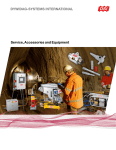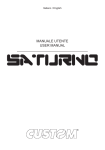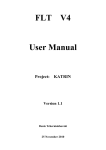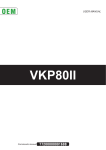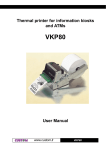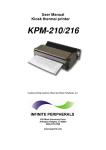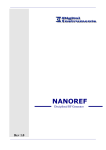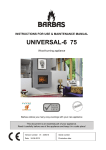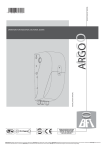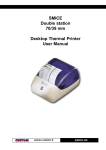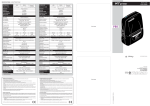Download user manual vkp80ii
Transcript
VKP80 II USER MANUAL OEM Command Reference: DOMC-0011e All rights reserved. Total or partial reproduction of this manual in whatever form, whether by printed or electronic means, is forbidden. While guaranteeing that the information contained in it has been carefully checked, CUSTOM ENGINEERING SPA and other entities utilized in the realization of this manual bear no responsibility for how the manual is used. Information regarding any errors found in it or suggestions on how it could be improved are appreciated. Since products are subject to continuous check and improvement, CUSTOM ENGINEERING SPA reserves the right to make changes in information contained in this manual without prior notification. Copyright © 2007 CUSTOM ENGINEERING S.p.a. – Italy CUSTOM ENGINEERING SPA Str. Berettine 2 - 43010 Fontevivo (PARMA) - Italy Tel.: +39 0521-680111 Fax: +39 0521-610701 http: www.custom.it Customer Service Department: Email: [email protected] PRINTER COMPONENTS A. VKP80II - Front external view 1 - Opening lever 2 - Serial connector RS232 3 - USB connector 4 - Power supply connector 5 - Output paper mouth 6 - Cutter 1 6 5 2 3 4 User Manual VKP80II B. VKP80II – Rear external view 1 - Left paper mouth cursor 2 - Paper input 3 - Right paper mouth cursor 4 - Form Feed key 5 - Line Feed key 6 - Status led 6 1 5 2 4 3 VKP80II User Manual TABLE OF CONTENTS INTRODUCTION MANUAL CONTENTS ...................................................................................................................................... 1 EXPLANATORY NOTES USED IN THIS MANUAL ......................................................................................... 1 GENERAL SAFETY INFORMATION................................................................................................................ 1 UNPACKING THE PRINTER ........................................................................................................................... 2 PRINTER FEATURES ...................................................................................................................................... 3 PRINTER DESCRIPTION ................................................................................................................................ 3 1. INSTALLATION AND USE 1.1 CONNECTIONS ......................................................................................................................................1-1 1.1.1 Power Supply ..................................................................................................................................1-1 1.2 SELF-TEST .............................................................................................................................................1-2 1.3 CONFIGURATION...................................................................................................................................1-4 1.4 HEXADECIMAL DUMP ...........................................................................................................................1-4 1.5 MAINTENANCE ......................................................................................................................................1-5 1.5.1 Changing the paper roll ...................................................................................................................1-5 1.5.2 Ticket specifications ........................................................................................................................1-6 1.5.3 Adjusting paper width ......................................................................................................................1-6 1.5.4 Periodic cleaning .............................................................................................................................1-7 1.5.5 Notes for installation and use of printer with retracting .................................................................1-10 1.5.6 Notes for installation and lower fastening of printer ...................................................................... 1-11 2. INTERFACES 2.1 SERIAL INTERFACE ..............................................................................................................................2-1 2.2 USB INTERFACE ....................................................................................................................................2-3 3. TECHNICAL SPECIFICATIONS 3.1 TECHNICAL SPECIFICATIONS..............................................................................................................3-1 3.2 DIMENSIONS ..........................................................................................................................................3-3 4. CHARACTER SETS 4.1 CHARACTER SETS ................................................................................................................................4-1 APPENDIX A - ACCESSORIES AND SPARE PARTS A.1 ACCESSORIES ..................................................................................................................................... A-1 A.1.1 Power Supply ................................................................................................................................. A-1 A.1.2 CD Full driver ................................................................................................................................ A-2 A.1.3 Adjustable paper holder support ................................................................................................... A-2 A.2 SUPPLIES.............................................................................................................................................. A-8 A.3 NOTES FOR TECHNICAL ASSISTANCE.............................................................................................. A-9 A.3.1 Replacing fuse ............................................................................................................................... A-9 User Manual VKP80II i TABLE OF CONTENTS APPENDIX B - ALIGNMENT MANAGEMENT B.1 TICKET ALIGNMENT ............................................................................................................................. B-1 B.1.1 Ticket alignment ............................................................................................................................. B-1 B.1.2 Enabling, calibrating and setting of parameters. ........................................................................... B-1 B.2 COMMANDS .......................................................................................................................................... B-3 B.2.1 Ticket Alignment. ............................................................................................................................ B-3 B.2.2 Setting the alignment distance. ...................................................................................................... B-3 B.2.3 Examples. ...................................................................................................................................... B-3 B.3 CHARACTERISTICS OF THE PAPER. ................................................................................................. B-6 B.3.1 Dimensions and position of the notch. ........................................................................................... B-6 B.3.2 Position of sensors......................................................................................................................... B-8 B.3.3 Dimension of tickets ....................................................................................................................... B-9 B.4 METHODS OF USAGE........................................................................................................................ B-10 B.4.1 Command sequences ................................................................................................................ B-10 B.4.1.1 Alignment at the cut .................................................................................................................. B-10 B.4.1.2 Alignment at printing ..................................................................................................................B-11 ii VKP80II User Manual INTRODUCTION MANUAL CONTENTS In addition to the Introduction which includes a description of the explanatory notes used in the manual, general safety information, how to unpack the printer and a brief description of the printer including its basic features, this manual is organized as follows: Chapter 1: Contains the information required for correct printer installation and its proper use Chapter 2: Contains information on interface specifications Chapter 3: Contains Technical Specifications of the printer Chapter 4: Contains the character sets (fonts) used by the printer EXPLANATORY NOTES USED IN THIS MANUAL N.B. Gives important information or suggestions relative to the use of the printer. WARNING Information marked with this symbol must be carefully followed to guard against damaging the printer. DANGER Information marked with this symbol must be carefully followed to guard against operator injury or damage. GENERAL SAFETY INFORMATION • • • • • • • • • • • • • • • Read and keep the instructions which follow. Follow all warnings and instructions indicated on the printer. Before cleaning the printer, disconnect the power supply. Clean the printer with a damp cloth. Do not use liquid or spray products. Do not operate the printer near water. Do not use the printer on unstable surfaces that might cause it to fall and be seriously damaged. During the integration of the printer, we strongly warn to keep an adeguate paper loop outlet underneath the presenter, in order to allow the receipt being properly printed out. Only use the printer on hard surfaces and in environments that guarantee proper ventilation. Make sure the printer is placed in such a way as to avoid damage to its wiring. Use the type of electrical power supply indicated on the printer label. If in doubt, contact your retailer. Do not block the ventilation openings. Do not introduce foreign objects of any kind into the printer as this could cause a short circuit or damage parts that could jeopardize printer functioning. Do not spill liquids onto the printer. Do not carry out technical operations on the printer, with the exception of the scheduled maintenance procedures specifically indicated in the user manual. Disconnect the printer from the electricity supply and have it repaired by a specialized technician when: A. The feed connector has been damaged. B. Liquid has seeped inside the printer. C. The printer has been exposed to rain or water. D. The printer is not functioning normally despite the fact that all instructions in the users ma nual have been followed. E. The printer has been dropped and its outer casing damaged. F. Printer performance is poor. G. The printer is not functioning. User Manual VKP80II 1 INTRODUCTION UNPACKING THE PRINTER Remove the printer from its carton being careful not to damage the packing material so that it may be reused if the printer is to be transported in the future. Make sure that all the components illustrated below are present and that there are no signs of damage. If there are, contact Customer Service. 1 1. 2. 3. 4. 5. 6. Installation instructions Electrical supply cable Foam packing shell Box Paper roll Printer 2 3 6 5 4 • • • • • • • Open the printer packaging (Fig.1) Remove the paper roll Remove the manual (or CD-Rom) Remove the cable of power supply Take out the foam packing shell Take out the printer and remove it from its plastic covering. Keep the box, trays and packing materials in the event the printer must be transported/shipped in the future. 2 VKP80II User Manual INTRODUCTION PRINTER FEATURES VKP80II is the latest generation of ATMs, Kiosks and Ticket Printers with high printing speed 220mm/sec and a very small footprint; it’s equipped with a 204 dpi (8 dots/mm) thermal printing mechanism. In addition to normal printing functions, the printer offers a wide array of special features: • • • • • • • • • • • • • • • High speed printing: High Quality 80 mm/sec Normal 180 mm/sec High speed 220 mm/sec Easy paper changing (automatic paper loading). Paper width 60/76/80/82.5mm, adjustable by the user. Bar code UPC-A. UPC-E, EAN13, EAN8, CODE39, ITF, CODABAR, CODE93, CODE128 and CODE32. 3 standard and international character set fonts. Definition of function macros for automatic operation re-call. Graphic mode printing. Print density (-50% to +100%). Serial interfaces RS232: (from 1200 to 115200 bps) Interfaces: RS232-USB High reliability autocutter. Illuminated paper mouth. Paper pre-tensioner system for high capability paper roll. Double function ticket presentation: “ejecting” and “retracting”. Sensors: paper end, ticket present, black mark, head temperature, opening of printing unit (near paper end on roll support is optional). PRINTER DESCRIPTION The printer (fig.2) is comprised of a metal frame, printing mechanism, a cutter and an ejector. Located on the keypad are the following keys: FORM FEED (1), LINE FEED (2) and status LED (3). 3 2 (Fig.2) 1 User Manual VKP80II 3 INTRODUCTION • LINE FEED key: When the LINE FEED key is pressed, the printer advances the paper so that the paper may be inserted in the printing mechanism. During power-up, if the LINE FEED key is held down, the printer enters the SETUP routine. • FORM FEED key: When the FORM FEED key is pressed, the printer advances the paper by a pre-set length. During power-up, if the FORM FEED key is held down, the printer will perform the FONT TEST routine. • STATUS LED: displays printer hardware status. In case of malfunction, the colour and flash frequency changing as follows: STATUS LED COLOR DESCRIPTION Turned on Green Printer on: no error Communication status Nr. Flashings Flashing Green Description 1 Receive data 2 Reception errors (parity, frame error, overrun error) 3 Misinterpret command 4 Command reception time out Recovering error Nr. Flashings Flashing Yellow Description 2 Heading over temperature 3 Paper end 4 Paper jam 5 Power supply voltage incorrect 6 Cover opened Unrecovering error Nr. Flashings Flashing Red Description 3 RAM error 4 EEPROM error 5 Cutter error (Tab.1) 4 VKP80II User Manual 1. INSTALLATION AND USE 1.1 CONNECTIONS 1.1.1 Power Supply The printer is equipped with a 2 pin male molex connector series 5569 (Vertical), for the power supply (see Fig. 1.1). The connector pin configuration is as follows : 2 1 (Fig.1.1) Model no. type: Header : Housing: 90° Molex series 5569 (no. 39-30-1020) Molex series 5557 (no. 39-01-3022) PIN SIGNAL 1 +24 V 2 GND (Tab.1.1) WARNING: Respect power supply polarity. User Manual VKP80II 1-1 1. INSTALLATION AND USE This picture shows the power supply cable included in the printer packaging : (Fig.1.2) MOLEX FEMALE CONNETTOR 2 PIN OPPOSITE VIEW SIDE OF CABLE INSERTION The connector pin configuration of this cable is as follows: Female connector Cable color Pin 1 RED Pin 2 BLACK (Tab.1.2) Note : The red cable is for +24 Vdc. The black cable is for signal ground. 1.2 SELF-TEST Printer operating status is indicated in the configuration print-out in which, next to the name of the components displayed (see figure 1.3), the following information is given: • • • • • • • • Under INTERFACE is given the interface present (RS232). Under PROGRAM MEMORY TEST, DYNAMIC RAM TEST, EEPROM TEST and CUTTER TEST, the message OK appears if functioning and NOT OK if faulty. Under HEAD VOLTAGE is given the voltage of the head. Under HEAD TEMPERATURE is given the temperature of the head. Under PAPER PRINTED is given the number of centimetres of paper printed. Under CUT COUNTER is given the number of cuts made. Under RETRACT COUNTER is given the number of retract made. Under POWER ON COUNTER is given the number of power-ups made. 1-2 VKP80II User Manual 1. INSTALLATION AND USE PRINTER SETUP INTERFACE ...................................RS232 PROGRAM MEMORY TEST..........OK DYNAMIC RAM TEST....................OK EEPROM TEST..............................OK CUTTER TEST...............................OK HEAD VOLTAGE [V] = 23,37 HEAD TEMPERATURE [°C] = 25 PAPER PRINTED [cm] = 40 CUT COUNTER = 1 RETRAC COUNTER = 0 POWER ON COUNTER = 4 RS232 Baud Rate .....................: RS232 Data Length ...................: RS232 Parity .............................: RS232 Handshaking .................: Busy Condition ..........................: USB Address Number (1) ............: USB Status Monitor (2) ...............: Autofeed ....................................: Print Mode .................................: Chars / inch ...............................: Speed / Quality..........................: Paper Retracting .......................: Notch Alignment ........................: Notch Threshold (3).....................: Notch Distance [mm] (3)..............: Current ......................................: Print Density..............................: 19200 bps 8 bits/chr None Xon/Xoff RcFull 0 Disabled CR Disabled Normal A=15 B=20 cpi Normal Disabled Disabled 2.0V 00 Normal 0% [FF] key to enter setup [LF] key to skip setup (Fig.1.3) NOTE: (1) (2) (3) This parameter is displayed if the printer has an USB interface; it’s used to identify univocally the USB printer by a numerical address code, if on the PC are connected two printers that are the same models for example two VKP80-UE. This parameter is displayed if the printer has an USB interface. The Status Monitor is an additional printing driver component that allows the printer status monitoring. It must be enabled only if it was installed the Status Monitor specific driver. If the “Notch Alignment” parameter is “Disabled” this parameter doesn’t appear in the “Printer Setup” ticket. User Manual VKP80II 1-3 1. INSTALLATION AND USE 1.3 CONFIGURATION This printer permits the configuration of default parameters. The printer’s configurable parameters are: RS232 Baud Rate: 115200, 57600, 38400, 19200D, 9600, 4800, 2400,1200. RS232 Data length: 7, 8D bits/char. RS232 Parity: NoneD, Even, Odd. RS232 Handshaking: XON/XOFFD , Hardware. Busy condition: RxFullD , OffLine/RxFull(4). USB Address Number: 0D , 1, 2, 3, 4, 5, 6, 7, 8, 9. USB Status Monitor: DisabledD , Enabled. Autofeed: CR disabledD , CR enabled. Print mode: NormalD , Reverse. Characters per inch: A=11 B=15 cpi, A=15 B=20 cpiD, A=20 B=15 cpi. Speed/Quality: High Quality, NormalD, High Speed. Paper retract (5): DisabledD , Enabled. Notch Alignment: DisabledD , Enabled. Notch Threshold: 0.5, 1.0, 1.5, 2.0D, 2.5, 3.0, 3.5, 4.0, 4.5. Notch Distance [mm](6): From 00D to 32 mm. Current: Low, High, NormalD. Print density: -50%, -37%, -25%, -12%, 0%D, +12%, +25%, +37%, +50%. Please note: the parameters marked with the symbol D represent the default values. NOTE: (4) (5) (6) This parameter is valid only wth serial interface; using this parameter, it is possible to select whether the Busy signal is activated when the printer is both in Off Line status and the buffer is full, or only if the reception buffer is full. If, at power-up, paper is present on the ejector and if this parameter has been activated, the printer will retract the paper. Otherwise, if the parameter is deactivated, the printer will eject the paper. During the setup phase it’s possible to set the notch distance using a values range from 0 to 39 mm. The maximum distance accepted is 32 mm, so even if values from 33 to 39 mm are inserted, the distance remains 32 mm. The settings made are stored in EEPROM (nonvolatile memory). During power-up, if the LINE FEED key is held down, the printer enters the autotest routine and prints out the setup report. The printer will remain in standby in Hexadecimal dump mode (see section 1.5) until another key is pressed or characters are received through the printer communication port. When the FORM FEED key is pressed, the printer enters parameter configuration. When the LINE FEED key is pressed, the printer exits setup and terminates the Hexadecimal dump function. When the receive buffer is full, if handshaking is set to XON/XOFF, the printer sends the XOFF ($13) on the serial port. When the receive buffer has cleared once again, if handshaking is set to XON/XOFF, the printer sends the XON ($11) on the serial port. 1.4 Hexadecimal dump This function is used to display the characters received from the communications port; the printer prints out both the hexadecimal code received as well as the corresponding ASCII code. Once the autotest routine has finished, the printer enters Hexadecimal Dump mode. The printer remains in standby until a key is pressed or characters are received from the communications port; for every 24 characters received it prints hexadecimal values and ASCII codes (if the characters appear underlined, it means the receive buffer is full). Shown below is an example of a Hexadecimal Dump : 0x000000 0x000018 0x000030 1-4 VKP80II HEXADECIMAL DUMP ASCII DUMP 48 65 78 61 64 65 63 69 6D 61 6C 20 64 75 6D 70 20 66 75 6E 63 74 69 6F 6E 20 30 31 32 33 34 35 36 37 38 39 20 61 62 63 64 65 66 67 68 69 6A 6B 6C 6D 6E 6F 70 71 72 73 74 75 76 77 78 79 7A 2E Hexadecimal dump functio n 0123456789 abcdefghijk lmnopqrstuvwxyz. User Manual 1. INSTALLATION AND USE 1.5 MAINTENANCE 1.5.1 Changing the paper roll To change the roll of paper, proceed as follows: 1. Position the paper roll so that it unrolls in the direction shown in fig.1.4. 2. Insert the paper into the paper infeed opening and wait for it to load automatically (see fig.1.4). Fig.1.6 gives alignment specifications for correct paper loading if no roll holder support is present. (Fig.1.4) 90° OK OK 90° (Fig.1.5) WARNING Before inserting the paper, make sure the cut is straight (see fig.1.4). User Manual VKP80II 1-5 1. INSTALLATION AND USE 1.5.2 Ticket specifications Paper with alignment notches may be used; referred to Appendix B on this manual to see the ticket specifications and management of notch alignment. 1.5.3 Adjusting paper width Paper width may be adjusted from 60mm to 82.5mm using the right (Dx) and Left (Sx) slides located at the paper infeed opening. Move the right and left slides to adjust the paper width (see fig.1.6). Below the right slide there are four point of reference for paper width (60, 70, 80 and 82.5mm). Move the slides to align the internal side of the fin (A) with the point of reference. A (Fig.1.6) 1-6 VKP80II User Manual 1. INSTALLATION AND USE 1.5.4 Periodic cleaning The printer inside needs a periodic cleaning. Check the inside of the printer While pushing the opening lever down, lift the head/cutter unit (see fig.1.7 and fig.1.8) until it locks into position. 1 (Fig.1.7) 2 90° max (Fig.1.8) User Manual VKP80II 1-7 1. INSTALLATION AND USE Check that there are no scraps of paper at the points indicated in fig.1.9 on the paper infeed and outfeed openings, on the cutter opening or the ejector roller. If there are, remove the scraps before proceeding with any other operation. WARNING Periodically remove accumulated paper dust from the upper plastic slide (A) and the area around the paper outfeed sensor (D). Clean carefully the paper sensor (B) and the notch sensor (C). To clean, do not use harsh chemical solvents; the use of a soft, alcohol-moistened cloth and pneumatics air is recommended (see fig.1.10) 3 (Fig.1.9) A 4 B (Fig.1.10) 1-8 VKP80II User Manual C D 1. INSTALLATION AND USE WARNING To close the head/cutter unit: 1) push the opening lever down (see fig.1.11); 2) lower the head/ cutter unit and press hard in the position shown in fig.1.12. (Fig.1.11) (Fig.1.12) User Manual VKP80II 1-9 1. INSTALLATION AND USE 1.5.5 Notes for installation and use of printer with retracting +0.5 +0.5 9.5 -0.5 80 (82,5) 100 -0.5 +0.5 85.5 -0.5 M4; n°3 thread 38.5 70.5 52.9 45.5 8.1 121.2 90° max 11 125.5 149.5 (Fig.1.13) N.B.: “Ejector outfeed”: When assembling the printer on the machine, be sure to leave adequate space for the paper loop below. If this is not done, the ticket could crease at the cutting area, causing the ticket to jam in the paper outfeed opening. 1-10 VKP80II User Manual 1. INSTALLATION AND USE In the following table are reported the length recommended for the tickets using of the retracting function: TICKET LENGTH TICKET PRESENTATION (MAX) 70 mm 10 mm 80 mm 10mm ÷ 30mm 80mm ÷ 220mm 10mm ÷ 30mm 1.5.6 Notes for installation and lower fastening of printer 100 -0.5 +0.5 M4; n°3 thread 3 FIXING POINT (BOTTOM) 85.5 +0.5 -0.5 9.5 +0.5 -0.5 (Fig.1.14) ATTENTION It’s very important to consider the screws length to not damage the internal sensor board near the lower fixing holes (see fig. 1.15). User Manual VKP80II 1-11 1. INSTALLATION AND USE On the basis of panel thickness calculate the screws length as follows : Lv ≤ Pn + Sp where Lv : indicates screw length Pn : 8 mm Sp : panel thickness For example if panel thickness is 10mm ( Sp = 10mm ) the max screw length will be 18mm. 2 Sp Sp 8 mm 8 mm 1 1 2 (Fig.1.15) N.B.: The reference (1) indicates the screws that must located in the two external holes in front of the printer; the reference (2) indicates the screw that must located in the center hole of the rear side of the printer. 1-12 VKP80II User Manual 2. INTERFACES 2.1 SERIAL INTERFACE The printer has an RS232 interface with 9-pin female connector. 5 1 9 6 (Fig.2.1) RS232 Refer to the table below for the connector pin signals: (Tab.2.1) PIN SIGNAL IN/OUT HOST DESCRIPTION 1 DCD OUT DCD Individuation Data Carrier. Printer on (active with RS232 level high) 2 TXD OUT RXD Transmit data. Serial output (from the host) 3 RXD IN TXD Receive data. Serial data input (to the host) 4 N.C. - N.C. Not connected 5 GND - GND Signal Ground 6 DTR OUT DSR Ready to send. Printer on and operational (active with RS232 level high) 7 N.C. - N.C. Not connected 8 RTS OUT CTS Ready to send. Ready to receive data (active with RS232 level high) 9 N.C. - N.C. Not connected User Manual VKP80II 2-1 2. INTERFACES The diagrams below illustrate a sample connection between the printer and PC using a 25- or 9-pin female connector. (Fig.2.2) VKP80II 2-2 VKP80II PC User Manual 2. INTERFACES 2.2 USB INTERFACE 2 1 3 4 USB type B (Fig.2.3) Printers with USB serial interface conform to USB 1.1 standards and have the following specifications: • • Communication speed 12 Mbit/sec “Receptacle series B” - type connector. Refer to the table below for the connector pin signals and connection to a device: PIN SIGNAL DESCRIPTION 1 VBUS N.C. 2 D- Data - 3 D+ Data + 4 GND Ground signal Shell Shield Cable shield User Manual (Tab.2.2) VKP80II 2-3 2. INTERFACES Blank page 2-4 VKP80II User Manual 3. TECHNICAL SPECIFICATIONS 3.1 TECHNICAL SPECIFICATIONS Table 3.1 gives the main technical specifications for the 204 dpi printer model. (Tab.3.1) Thermal, fixed head (8 dot/mm) Print method 204 DPI (8 dot/mm) Resolution Paper specifications Type of paper Thermal rolls Heat-sensitive side on outside of roll Recommended types of paper from 55 g/m2 to 110(1) g/m2 (KANZAN) Width from 60 (2) to 82,5 mm Internal roll core diameter 25mm max Ø180 mm (3) (4) External roll diameter OPTIONAL OPTIONAL OPTIONAL Upper attachment max Ø170 mm (5) Rear attachment max Ø180 mm (5) Lower attachment max Ø180 mm (5) Core type Cardboard or plastic Sensors Head temperature, black mark, paper presence, ticket presence on output, opening of printing unit, (near paper end on roll support is optional) Printing mode Straight, 90°, 180°, 270° Printing format Height / Width from 1 to 8, bold, reverse, underlined, italic Character fonts PC437, PC850, PC860, PC863, PC865, PC858. Available interfaces RS232 USB From 1200 to 115200 bps Baud rate Receive buffer 16 Kbytes Flash memory 384 Kbytes Graphics memory 2 logos of 608 x 862 dots (for 80/82,5mm paper width) WindowsTM 95, 98, ME, NT4, 2K, XP, Linux Printing Driver Length [mm] = 115 Height [mm] = 115 Width [mm] = 115 Dimensions (5) 2117 gr. Weight (5) Printing speed High quality 90 mm/sec Normal 120 mm/sec High speed 140 mm/sec NOTE: (1) (2) (3) (4) (5) For paper from 90 to 110 g/m2 enable the dispenser continuous mode: $1D $65 n [m] For ticket width = 60 mm do not exceed a max length of 250 mm. Referred to model without paper holder support. It’s better to use an external shock absorber for rolls with a diameter higher than or equal to 100 mm. Referred to model without paper holder support. User Manual VKP80II 3-1 3. TECHNICAL SPECIFICATIONS 24 Vdc ± 10% (optional external power supply) Power supply Absorption (current setting = Normal) Stand-by 0,1 A Medium (50% dot ON) 2,2 A Environmental conditions Operating temperature 0°C - 50°C Relative humidity 10% - 80% w/o condensation Storage temperature / Humidity -20°C - 70°C / 10% - 90% OPTIONS Roll holder support Emulation ESC/POSTM Character density 11 cpi 15 cpi 20 cpi Number of columns 88 123 160 Chars / sec 1760 2460 3200 Lines / sec 20 20 20 2,25x3 1,625 x 3 1,25 x 3 Characters Normal Retracting function Ticket length Ticket presentation 70 mm 10 mm 80 mm 10 mm - 30 mm 80 mm - 220 mm 10 mm - 30 mm Ejecting function Ticket length Ticket presentation 70 mm 10 mm > 80 mm 10 mm - 30 mm 350 mm (6) 10 mm - 30 mm NOTE: (6) Maximum length recommended to guarantee the printer efficiency. 3-2 VKP80II User Manual 3. TECHNICAL SPECIFICATIONS 3.2 DIMENSIONS In the following figures shows the dimensions of the printer. 3 FIXING POINT (BOTTOM) 100 -0.5 +0.5 M4; n°3 thread Bottom view (Fig. 3.1) +0.5 85.5 -0.5 +0.5 9.5 -0.5 User Manual 110 95 83 max usable Top view (Fig. 3.2) VKP80II 3-3 3. TECHNICAL SPECIFICATIONS Front view (Fig. 3.3) 123.5 Left side view (SX) 125.5 149.5 3-4 VKP80II User Manual 70.5 52.9 45.5 8.1 121.2 (Fig. 3.4) 4. CHARACTER SETS 4.1 CHARACTER SETS The printer has 3 fonts of varying width (11, 15 and 20 cpi) which may be accessed through programming (section 1.2) or control characters. Each of these fonts offers the following code tables: PC437, PC850, PC860, PC863, PC865, PC858. Shown below in figures 4.1 are examples of the 11 cpi character set. PC437 (Usa, Standard, Europe) PC850 (Multilingual) PC860 (Portuguese) PC863 (Canadian, French) PC865 (Nordic) PC858 (Euro symbol) (Fig.4.1) To print the Euro (€) symbol, the command sequence is: $1B, $74, $13, $D5. User Manual VKP80II 4-1 4. CHARACTER SETS Blank page 4-2 VKP80II User Manual APPENDIX A - ACCESSORIES AND SPARE PARTS A.1 ACCESSORIES A.1.1 Power Supply The figure below illustrates the power supply provided by Custom to be used for printer operation. (Fig.A.1) 5 3 193.0 5 3 CN1 6.5 L N FG 95.0 95.0 -V -V +V 9.0 +V 5.5 4.5 4 - M3 - P 0.5 120.0 62.0 198.0 6.5 RANGE 20.0 158.0 13.5 TOLERANCE B 0.1 0.15 0.25 0.4 0.8 1.5 0.3° 7.0 10.0 18.0 3.5 3 - M3 - P 0.5 10 38 9.5 9.0 3.4 HOLE <8 8 25 25 80 80 250 250 800 800 2600 ANGULAR Note : Dimensioni in mm (Tab.A.1) PPSPS-100-24V Input specification Output specification Environmental condition Switching power supply 24V 100W Input voltage 85V ÷ 264V Current 0A ÷ 4.5A Input frequency 47Hz ÷ 63Hz Output voltage 24V Output current 0A ÷ 4,5A Efficiency 80% Operating temperature 0°C ÷ 70°C Humidity 20% ÷ 85% Rh (w/o condensation) Storage temperature / Humidity -10°C ÷ 75°C/ 10% ÷ 95% (w/o condensation) Protection devices: Shortcircuit, overload and overvoltage. User Manual VKP80II A-1 APPENDIX A - ACCESSORIES AND SPARE PARTS A.1.2 CD Full driver FULL DRV DOCD-VKP80II CD-ROM Full driver for VKP80II A.1.3 Adjustable paper holder support An adjustable paper holder support kit (see fig. A.2) is available for the printer to make it possible to use larger-width rolls of paper (130mm max.). PCXSP-VKP80II Paper roll holder kit with sensor for VKP80II The kit includes (see fig. A.2) : 1 Tie for roll blocking 2 Instruction sheet 3 Paper holder support assembled complete of: - Near paper end sensor - paper width regulating system 4 N°4 fastening screws 1 2 (Fig.A.2) 3 4 N.B.: Mounting the paper holder support using the instruction sheet enclosed with the kit. A-2 VKP80II User Manual APPENDIX A - ACCESSORIES AND SPARE PARTS Assembly instructions The position of the roll holder support is not fixed and its rear, lower and upper position may be adjusted. The support is attached to the printer frame at four points, as shown in figure A.3. (Fig.A.3) UPPER ATTACHMENT REAR ATTACHMENT LOWER ATTACHMENT User Manual VKP80II A-3 APPENDIX A - ACCESSORIES AND SPARE PARTS Rear attachment Ø MAX = 180mm (Fig.A.4) (Fig.A.5) 1 7 2 6 3 5 4 1. Put the paper holder support near the printer body. Insert the point of reference (2) (paper holder support) into the hole (7) (printer body) (see fig. A.5). 2. Attach the paper holder support (4) to the printer body (1) using four M4x8 screws (5) supplied with the kit (see fig. A.5). 3. Insert the near paper end sensor connector (3) of the paper holder support into the connector of the sensor card located on the printer (6) (see fig. A.5). A-4 VKP80II User Manual APPENDIX A - ACCESSORIES AND SPARE PARTS Lower attachment Ø MAX = 180mm (Fig.A.6) 7 (Fig.A.7) 6 5 1 2 3 4 1. Have the near paper end sensor connector (3) pass through the slit on the paper holder suport. 2. Insert the near paper end sensor connector (3) of the paper holder support into the connector of the sensor card located on the printer (6). 3. Put the paper holder support near the printer body. Insert the point of reference (2) (paper holder support) into the hole (7) (printer body) (see fig. A.7). 4. Attach the paper holder support (4) to the printer body (1) using four M4x8 screws (5) supplied with the kit (see fig. A.7). User Manual VKP80II A-5 APPENDIX A - ACCESSORIES AND SPARE PARTS Upper attachment Ø MAX = 170mm (Fig.A.8) (Fig.A.9) 1 2 3 4 7 6 5 1. Put the paper holder support near the printer body. Insert the point of reference (2) (paper holder support) into the hole (7) (printer body) (see fig. A.9). 2. Attach the paper holder support (4) to the printer body (1) using four M4x8 screws (5) supplied with the kit (see fig. A.9). 3. Insert the near paper end sensor connector (3) of the paper holder support into the connector of the sensor card located on the printer (6) (see fig. A.9). A-6 VKP80II User Manual APPENDIX A - ACCESSORIES AND SPARE PARTS Paper width adjustment with roll holder support Paper width may be set from 60mm to 82.5mm max. Rotate the knob to adjust the width of the housing for paper roll (see fig. A.10). (Fig.A.10) Near paper end adjustment Rotate the lever to adjust the sensor position for nearly paper end. Move the lever up to in-crease the reserve of paper, move the lever down to decrease the reserve of paper (see fig. A.11). (Fig.A.11) “Tie” for roll blocking Insert the “tie” as shown in figure A.12 to avoid the paper roll come out accidentally from the pin. (Fig.A.12) User Manual VKP80II A-7 APPENDIX A - ACCESSORIES AND SPARE PARTS Printer dimensions with roll holder support +0.5 85.5 -0.5 +0.3 9.5 -0.3 100 (Fig.A.13) M4; no. 3 holes 70 Ø1 71 70.5 52.9 192 45.5 8.1 121.2 189.4 0 Ø18 292.1 61.8 Ø1 80 306.2 17.3 A.2 SUPPLIES RCT80X48-25MM-RS 80mm thermal paper roll back side pre-printed Paper roll with paper holder support RCT80X130-25MM A-8 VKP80II User Manual Thermal paper roll 80mm APPENDIX A - ACCESSORIES AND SPARE PARTS A.3 NOTES FOR TECHNICAL ASSISTANCE ATTENTION: The operations here described are exclusively aimed to the personnel handling the technical assistance of the printer. A.3.1 Replacing fuse ATTENTION: Before replacing the fuse, it’s important to check up that the supply cable of the printer is out. The fuse is on the control board of the printer, near the supply connector (fig. A.18), proceed as follows : • Unscrew the two fixing screw for the back closing. Move back closing down and then remove as shown in fig. A. 14. • Unscrew the two screws that fixing control board to the chassis as shown in fig. A.15. 1 (Fig.A.14) 2 (Fig.A.15) User Manual VKP80II A-9 APPENDIX A - ACCESSORIES AND SPARE PARTS • • • • • • Make a note with the connectors position and then disconnect the connectors on the control board. Unlock the control board position pushing in the direction indicated by the arrow as shown in fig. A.16. Extract the control board from its seating in the direction indicated by the arrow as shown in fig. A.17. The fuse is on the control board of the printer, near the supply connector (fig A.18). Unsolder the fuse at his end, paying attention to not heat excessively the closed components, to not take any risk to damage it. Replace the fuse with a new one with same specifications (4A, 125V) and place it again in its seating. Reassemble the printer. 3 4 (Fig.A.16) (Fig.A.17) 5 (Fig.A.18) A-10 VKP80II User Manual APPENDIX B - ALIGNMENT MANAGEMENT B.1 TICKET ALIGNMENT B.1.1 Ticket alignment Paper with an alignment notch can be used in order to handle tickets with pre-printed fields and a fixed length. To guarantee the alignment it is necessary that the “Notch Alignment” parameter is enabled from the key setup (see setting configuration parameters), that the alignment sensor is calibrated and that the parameters are set. The calibration of the sensor occurs automatically within the printer setup. B.1.2 Enabling, calibrating and setting of parameters. The notch sensor is a reflection sensor that emits a band of light and detects the quantity of light reflected to it. The presence of the notch is therefore detected by the amount of light that returns to the sensor, taking into account that the light is reflected by the white paper and absorbed by the black. Calibration of the sensor occurs automatically and consists in adjusting the quantity of light emitted to adapt it to the degree of whiteness of the paper used. To start self-calibration, the “Notch Alignment” parameter will have to be enabled from the printer setup (see setting configuration parameters): Notch Alignment : Enabled The printer will perform some paper FEEDS, at the end of which it will print the value settings, for example: Autosetting Notch Threshold White : OK : 1.9V [39%] The “Autosetting Notch” parameter indicates the operating condition of the self-calibration process; OK will appear if it has been successful, but if it has failed the words NOT OK will appear. In this case the default parameters concerning the “Threshold White” parameter will be set. The “Threshold White” parameter indicates the power-up level of the sensor emitting side; its value ranges from 0V to 5V with the corresponding value appearing as a percentage (from 0% to 100%). Another parameter that needs to be set is the threshold: Notch Threshold.. : 3.0V It is used to detect the presence of the notch: if the voltage value read by the sensor exceeds the threshold value set the notch is identified, otherwise the white paper is considered. In order to better identify the optimum threshold for the paper being used, a paper characterisation function is also available in setup. Characterize Paper. :Yes By activating this parameter the outgoing voltage of the sensor will be presented in a graphic form as shown in figure B.1 below: User Manual VKP80II B-1 APPENDIX B - ALIGNMENT MANAGEMENT PAPER CHARACTERIZATION (Fig.B.1) The graphic shows the references in Volts (from 0 to 5V) and the threshold value previously set. It is clear that by adjusting the threshold value it is possible to find the best position that takes into account the signal peak and the small oscillations around zero. The ALIGNMENT POINT is defined as the position inside the ticket that is the desired alignment point. The ALIGNMENT POINT can be defined over the notch or near this one; for this reason, the final parameters to be set in setup are: Notch Dist. [mm x 10] . : 1 Notch Dist. [mm x 1] . : 5 These parameters define the “Notch Distance” that represents the distance from the notch to alignent; in the above example the notch distance is 15 mm. (Fig.B.2) Alignment point Notch Distance NON HEAT SENSITIVE Side HEAT SENSITIVE Side Direction of paper feed Figure B2 shows how the “Notch Distance” parameter represents the distance that exists between the notch and the desired alignment point. This parameter can have a minimum value of 0mm (in this case the alignments occur in proximity of the beginning of the notch) and a maximum of 32 mm. In reality the maximum distance corresponds to the mechanical distance between the notch sensor and the head, and it is for this reason that higher values are not permitted, and negative values are not envisaged. B-2 VKP80II User Manual APPENDIX B - ALIGNMENT MANAGEMENT B.2 COMMANDS B.2.1 Ticket Alignment. Two alignment commands are available: $1D $F6 and $1D $F8. The command $1D $F6 performs an alignment to the print head: the paper is fed through until the print head is at the first available alignment point. The command $1D $F8 on the other hand refers to the cutter: the paper is fed through until the cutter is at the set alignment point, so that a subsequent cut will occur precisely at the alignment point. Further explanations can be found in command documentation. B.2.2 Setting the alignment distance. The “Notch Distance” parameter can be changed via the printer setup or by using the command $1D $E7 nH nL. For further information refer to the command itself. B.2.3 Examples. N.B.: To a better comprehension, in the following figures, the Notch is indicated on the same side of the printing text. Example 1. To print a ticket’s sequence witch the cut is made over the notch it’s necessary set the notch distance to zero as follows (this setting have effect after the ticket already in the printer): {Set Notch Distance} $1D,$E7,$00,$00, {Print text} ‘TICKET 1’,$0A,’FIRST LINE’,$0A,’SECOND LINE’,$0A {Cut alignment} $1D, $F8, {Cut} ESC,’i’, ... {Print text} ‘TICKET 1’,$0A,’FIRST LINE’,$0A,’SECOND LINE’,$0A {Cut alignment} $1D,$F8, {Cut} ESC,’i’, ... TICKET N FIRST LINE SECOND LINE TICKET (N+1) FIRST LINE SECOND LINE (Fig.B.3) User Manual VKP80II B-3 APPENDIX B - ALIGNMENT MANAGEMENT Example 2 10 To cut 10 mm before the notch the command sequence is (this setting have effect after the ticket already in the printer): $1D, $E7, $00, $0A, 10 {Print text} ‘TICKET 1’,$0A,’FIRST LINE’,$0A,’SECOND LINE’,$0A {Cut alignment} $1D, $F8, {Cut} ESC,’i’, ... TICKET N FIRST LINE SECOND LINE {Print text} ‘TICKET 1’,$0A,’FIRST LINE’,$0A,’SECOND LINE’,$0A {Cut alignment} $1D,$F8, {Cut} ESC,’i’, ... TICKET (N+1) FIRST LINE SECOND LINE (Fig.B.4) Example 3. To print over the notch the command sequence is (this setting have effect after the ticket already in the printer): {Set Notch Distance} $1D,$E7,$00,$00, {Print text} ‘TICKET 1’,$0A,’FIRST LINE’,$0A,’SECOND LINE’,$0A {Cut} ESC,’i’ ... {Set Notch Distance} $1D,$E7,$00,$00, {Print text} ‘TICKET 1’,$0A,’FIRST LINE’,$0A,’SECOND LINE’,$0A {Cut} ESC,’i’, ... TICKET N FIRST LINE SECOND LINE TICKET (N+1) FIRST LINE SECOND LINE (Fig.B.5) B-4 VKP80II User Manual APPENDIX B - ALIGNMENT MANAGEMENT Example 4. TICKET N FIRST LINE SECOND LINE 15 {Set Notch Distance} $1D,$E7,$00,$00, TICKET (N+1) FIRST LINE SECOND LINE 15 To print 15 mm before the notch the command sequence is (this setting have effect after the ticket already in the printer): {Print text} ‘TICKET 1’,$0A,’FIRST LINE’,$0A,’SECOND LINE’,$0A {Cut alignment} $1D, $F8, {Cut} ESC,’i’, ... {Print text} ‘TICKET 1’,$0A,’FIRST LINE’,$0A,’SECOND LINE’,$0A {Cut alignment} $1D,$F8, {Cut} ESC,’i’, (Fig.B.6) User Manual VKP80II B-5 APPENDIX B - ALIGNMENT MANAGEMENT B.3 CHARACTERISTICS OF THE PAPER. B.3.1 Dimensions and position of the notch. The notch must be positioned on the non-heat sensitive side of the paper as shown in figures B.7, B.8, B.9 and B.10, showing some fac-similes of paper with alignment notch depending on the width of the paper used. Notch on 60mm paper 60 +0,5 26 -0,5 +1 0 5 +1 0 9 NON HEAT SENSITIVE Side Direction of paper feed Black notch Notch sensor axis (Fig.B.7) Notch on 75 mm paper 75 +0,5 26 -0,5 NON HEAT SENSITIVE Side +1 0 5 +1 0 16,5 Black notch Notch sensor axis B-6 VKP80II User Manual Direction of paper feed (Fig.B.8) APPENDIX B - ALIGNMENT MANAGEMENT Notch on 80 mm paper 80 +0,5 26 -0,5 NON HEAT SENSITIVE Side +1 0 5 +1 0 19 Black notch Notch sensor axis Direction of paper feed (Fig.B.9) Direction of paper feed (Fig.B.10) Notch on 82,5 mm paper 82,5 +0,5 26 -0,5 NON HEAT SENSITIVE Side +1 0 5 +1 0 20,25 Black notch Notch sensor axis User Manual VKP80II B-7 APPENDIX B - ALIGNMENT MANAGEMENT B.3.2 Position of sensors Figure B.11 shows a section of the printer and the distances between the head, the cutter and the notch sensor. 59 Paper in (Fig.B.11) 11,9 13 Notch sensor Print head Cutter 28,5 Figure B.11 clearly shows why the alignment distance (Notch Distance) cannot exceed the notch sensorhead distance. The moment that the notch sensor detects a notch, the head is already mechanically positioned 32 mm upstream of the of the notch in order therefore for it to align itself with this notch, as a reference the paper can only be fed forward, and so reduce the distance already there. B-8 VKP80II User Manual APPENDIX B - ALIGNMENT MANAGEMENT B.3.3 Dimension of tickets It is very important to well calibrate the height of the printer area, according to the distance between the two edges of the notch. In order not to miss a notch (a ticket must therefore contain only one notch) the following equation must be used: INTER-NOTCH DISTANCE>PRINTED AREA HEIGHT + NON-PRINTABLE AREA where INTER-NOTCH DISTANCE = the distance between two notch edges NON-PRINTABLE AREA = cutter-head distance The picture in figure B.12 shows a sequence of printed tickets aligning each one at the cut. It can be noted that increasing the printed area will result in superimposing what is to be printed at the subsequent notch. The size of the print area can be enlarged until it renders the alignment feed void, but not beyond. It is very important never to forget about the non-printable area that corresponds to the cutter-head distance and is the result of every cut. LEGEND: A = Alignment feed H = Printing area height B = Non printable area (CUTTER - PRINT HEAD) PAPER IN THE PRINTER TICKET PRODUCED Direction of paper CUTTER PRINT HEAD Printing area A H B (Fig.B.12) User Manual VKP80II B-9 APPENDIX B - ALIGNMENT MANAGEMENT B.4 METHODS OF USAGE B.4.1 Command sequences It is possible, when printing sequences of tickets, to primarily identify two different methods of operation that involve the alignment: ticket aligned at the cut and ticket aligned at printing. Another very important aspect to bear in mind is the condition from which printing commences. In figure B.12, that shows a ticket aligned at the cut, it can be seen how every time a ticket printing begins this originates from an alignment at the cut, and therefore the distance between the start of the print area and the alignment line is equal to the head-cutter distance. The same situation applies to an alignment at printing. B.4.1.1 Alignment at the cut The sequence of commands to be entered when wanting to align a ticket at the cut is as follows: 1. 2. 3. 4. Ticket general setting; formatting of characters, print density, margins etc. Print ticket: Printing of text, logos or any other graphics. Alignment at the cut command: $1D $F8 Cut command The result is shown in figure B.13. PRINT HEAD Printed area Alignment feed PAPER IN THE PRINTER Notch distance CUTTER (Fig.B.13) It is possible to see how the start of the ticket print area is not aligned, but the print starts in the rest position that the head took up at the moment the previous ticket was cut. At the end of the print area the printer has fed the paper through to align itself and perform the cut at the desired position. B-10 VKP80II User Manual APPENDIX B - ALIGNMENT MANAGEMENT B.4.1.2 Alignment at printing Alignment at printing requires the following sequence of commands: 1. Ticket general setting; formatting of characters, print density, margins etc. 2. Print alignment commands: $1D $F6 3. Print ticket: Printing of text, logos or any other graphics. 4. Cut commands The result is shown in figure B.14. Alignment feed Unlike the previous case, the alignment feed takes place before the start of printing, so as to align the print area in the position required. CUTTER PRINT HEAD Printed area Notch distance PAPER IN THE PRINTER (Fig.B.14) User Manual VKP80II B-11 APPENDIX B - ALIGNMENT MANAGEMENT Blank page B-12 VKP80II User Manual Rev. 1.35 Part Number : DOME-VKP80II CUSTOM ENGINEERING SPA World Headquarters Via Berettine, 2 - 43010 Fontevivo, Parma ITALY Tel. +39 0521 680111 - Fax +39 0521 610701 [email protected] - www.custom.biz All rigths reserved www.custom.biz