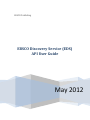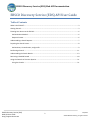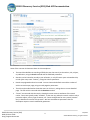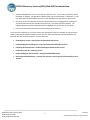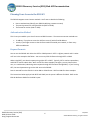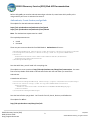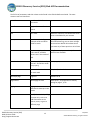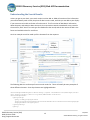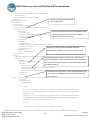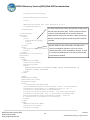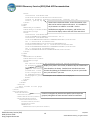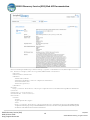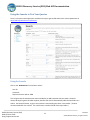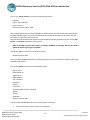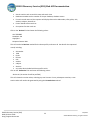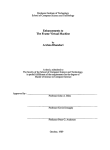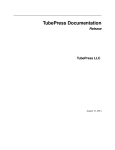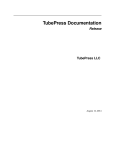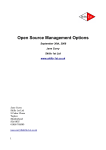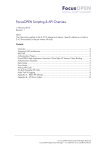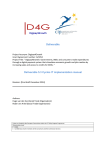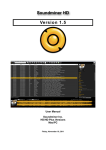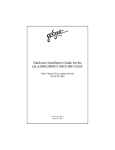Download EBSCO Discovery Service (EDS) API User Guide
Transcript
EBSCO Publishing EBSCO Discovery Service (EDS) API User Guide May 2012 EBSCO Discovery Service (EDS) Web API Documentation EBSCO Discovery Service (EDS) API User Guide Table of Contents What is the EDS API? ..................................................................................................................................... 3 Getting Started .............................................................................................................................................. 3 Planning Your Access to the EDS API ............................................................................................................ 6 Authentication Method ............................................................................................................................ 6 Request Formats ....................................................................................................................................... 6 Understanding a Search Request .................................................................................................................. 7 Preparing the Search Screen ......................................................................................................................... 8 Authenticate, Create Session, and get Info .............................................................................................. 9 Performing a Search .................................................................................................................................... 11 Understanding the Search Results .............................................................................................................. 13 Retrieving a Detailed Record ...................................................................................................................... 18 Using the Console to Test Your Queries ..................................................................................................... 21 Using the Console ................................................................................................................................... 21 EBSCO Discovery Service (EDS) Web API User Guide http://support.ebsco.com 2 May 2012 ©2012 EBSCO Publishing, all rights reserved. EBSCO Discovery Service (EDS) Web API Documentation What is the EDS API? EBSCO’s Complete Discovery Solution provides users with access to an institution’s entire collection via a single, customizable entry point ‐ creating an experience that is comprehensive, fast, and familiar. With the EDS API, you can integrate EDS directly into your website for a seamless user experience. The EDS API supports REST requests via the HTTP GET and POST methods as well as SOAP requests. Currently there are two available response formats: XML and JSON. Getting Started Contact your EBSCO Publishing representative ([email protected]) to enable your account for API access. You’ll need to know how you authenticate users into your service: by IP address or with your school’s UserID and Password. Think about why you’re using the EDS API and how you want to display the results. The API has many options. You will probably use only a few of them. You’ll save a lot of time later if you start with a design for your results page. In the screenshot below, we use an example from our VuFind demonstration of the EDS API. VuFind is a popular open source catalog search for libraries. Our demo has one tab that shows books from the local catalog in the left column and EDS API articles on the right column, plus a separate tab for just catalog items and one for just articles. This screenshot is from the Articles tab, so its results are all articles from EDS. You can also load your catalog directly into EDS and show all results on one screen, with both books and articles mixed together. Choose the display options that fit your library and your user community the best. This example illustrates some of the key design features that use the EDS API’s Search method. EBSCO Discovery Service (EDS) Web API User Guide http://support.ebsco.com 3 May 2012 ©2012 EBSCO Publishing, all rights reserved. EBSCO Discovery Service (EDS) Web API Documentation Some of the common UI elements shown in this example are: • The search box defaults to searching all fields, but can also search just the author, title, subject, or publication, using the Search method and the FieldCode parameter. • Searches can be limited to records in your collection, or only full‐text or peer‐reviewed articles, or both (plus many more “limiters”), using the Limiters parameter. • Results are paginated and can be sorted. You can choose the default sort and the number of articles to retrieve per page, using sort and pagesize parameters. • The title can be underlined to show that users can click on it, taking them to a more detailed page. The full article is returned with the Retrieve method. • “Facets” are returned with the results, showing the most common attributes of the search results. Facets are typically made “clickable”, so the user can reduce the search results to only a particular subject, source, type of content, etc. Facets are different for every search, because they’re based on the results of that search. We have two different parameters that let developers request a search modified by parameter. EBSCO Discovery Service (EDS) Web API User Guide http://support.ebsco.com 4 May 2012 ©2012 EBSCO Publishing, all rights reserved. EBSCO Discovery Service (EDS) Web API Documentation • Authors and publication source are shown in a different color. This is entirely a decision of the developer or designer. We provide the display value; but we also provide a “searchlink”, so you can make these fields clickable and search all your databases for that author or publication. • Only a few lines of the abstract are shown, and the search term is highlighted in the abstract. You can decide how much of the abstract to show or if you want to skip the abstract. The highlight parameter tells the EDS API whether to highlight the search term in the results. • Links to full text articles are shown, as well as what type of article it is. In the rest of this document, we’ll cover how to use the EDS API, using this example, and go into more detail on the specific methods used by a screen like this. We’ll use the most common approach, the REST API with the HTTP GET protocol. These sections are: • Planning Your Access – what formats and protocols will you use • Understanding a Search Request – a brief overview of the methods you’ll use • Preparing the Search Screen –actions that happen before the first search • Performing a Search – creating a search • Understanding the Search results – using the detailed XML results • Retrieving a Detailed Record – once the user chooses a record, get its full‐text and the rest of its data EBSCO Discovery Service (EDS) Web API User Guide http://support.ebsco.com 5 May 2012 ©2012 EBSCO Publishing, all rights reserved. EBSCO Discovery Service (EDS) Web API Documentation Planning Your Access to the EDS API The EDS API supports several access methods. You’ll want to decide the following: • • • How to authenticate (identify your EBSCO Publishing customer account) The search protocol for calling the EDS API (REST or SOAP) The format for results (XML or JSON) Authentication Method This is how you establish your school’s access to EBSCO content. The two most common methods are: • • IP address, if you plan to access the API from server(s) with a fixed IP address. UserID, if you might connect to the API from machines outside your network, or from many different addresses. Request Formats You can use the EDS API with either the REST or SOAP protocol. REST is a lighter protocol and it is what we’ll use in the examples that follow. You can use any EDS API feature through REST or SOAP. When using REST, you submit requests using either GET or POST. Typically, GET is used to request data, and POST is used to submit data. We’ll use GET for these examples, but again, you can choose either one, or a combination (submitting some requests through GET and some through POST). If you’re using GET, the search parameters go on the URL sent to the EDS API. Data is returned from the EDS API in either XML or JSON format. We’ll use XML for these examples. The instructions below apply to both REST and SOAP, but the syntax is different for SOAP. Refer to the EDS API Reference Guide for the SOAP syntax. EBSCO Discovery Service (EDS) Web API User Guide http://support.ebsco.com 6 May 2012 ©2012 EBSCO Publishing, all rights reserved. EBSCO Discovery Service (EDS) Web API Documentation Understanding a Search Request At its most basic level, a search request requires a query term on the GET request you submit to the EDS API using the Search method. Many other options can be added to the Search method URL as search parameters. These parameters tell the EDS API what fields you want to search, the desired sort order, how to limit the results, how many results belong on a page, how many fields to include for each search result. Most of the important options have defaults. The EDS API then returns a block of XML data with your results. In addition to Search, there are other methods: • All requests must include an Authentication Token and a Session ID, so you’ll need the Authenticate method, the CreateSession method, and the EndSession method. Authenticate provides a token that must be added to the http header of all subsequent requests. CreateSession provides a SessionToken that must be added to the header of all subsequent requests. • Some options are defined by your EBSCO customer account in EBSCOadmin. Use the Info method to find out what limiters you have defined for your EBSCO account and which sort options and search fields you can use with your profile. You can use the data returned from the info method to construct a search interface. • The Search method does not return all the fields for each record, or the link to the full‐text article. It brings back metadata for each record, so you can display a list of results. When the user selects one particular record, you use the Retrieve method to obtain the rest of the data (including Full Text if available) for that article. Often you will want to modify an existing search, such as using facets to reduce the results to a particular author, subject, or source. Rather than simply start over with a modified search, you can use Actions to add additional parameters to the existing search, such as facets to reduce the search or pagenumber to go to a specific page. The EDS API will recognize that it’s a modification of the same search, and this will save time, and often make your coding easier. EBSCO Discovery Service (EDS) Web API User Guide http://support.ebsco.com 7 May 2012 ©2012 EBSCO Publishing, all rights reserved. EBSCO Discovery Service (EDS) Web API Documentation Preparing the Search Screen Some search options should be determined before you execute the search, and some are applied after a search, to the results of the search. Let’s look at the decisions you make before your first search: 1. What options do you want to provide for search fields, and which one is displayed as default? We call these FieldCodes. They can include author, subject, title, and many others. The Info method identifies the FieldCodes available on your account. The default search is a keyword search which searches all these fields, along with the full text if the “Also search within the full text of the articles” expander is selected. 2. What limiters do you want to offer? These can include full‐text, peer‐reviewed, in your local collection, or dozens of others. Typically, the most commonly‐used limiter is full‐text, so that the results of a search are all articles to which you have full access in your EBSCO account. 3. What sort options do you want to show, and which one is displayed as the default? Since EDS calculates relevance based on many factors, including date, it is the best default sort. 4. Finally, you can decide if you want to return only the Title, or a Brief view (subjects, authors, source), or a more Detailed view (including the Abstract). Some schools may “hardwire” some of these options, like Brief View or Sort, and not present them to the users. The options are then added to the search by your code, rather than by any choices made by users. If you use Info for limiters and sort options, you ensure that any changes made to your organization’s profile in EBSCOadmin will be reflected in the choices offered to users. EBSCO Discovery Service (EDS) Web API User Guide http://support.ebsco.com 8 May 2012 ©2012 EBSCO Publishing, all rights reserved. EBSCO Discovery Service (EDS) Web API Documentation Before calling Info, you need to Authenticate and get a Session ID, so we know which profile you’re using and that your server is authorized to access it. Authenticate, Create Session, and get Info The endpoint for the Authenticate methods are: https://eds‐api.ebscohost.com/authservice/rest/ipauth https://eds‐api.ebscohost.com/authservice/rest/uidauth Note: The Authenticate request must be a POST. The required parameters are: • • UserId Password These are your account credentials from EBSCOadmin. Authenticate will return: <AuthResponseMessage xmlns=”http://www.ebscohost.com/services/public/AuthSe rvice/Response/2012/06/01” xmlns:i=”http://www.w3.org/2001/XMLSchemainstance”> <AuthToken>5f100347-794c-4d9c-af8a-40943fc4012b</AuthToken> <AuthTimeout>1800</AuthTimeout> </AuthResponseMessage> Save the AuthToken; you will need it for everything else. The endpoint to create a session is http://eds‐api.ebscohost.com/edsapi/rest/createsession. You must first set an http header field called x‐authenticationToken with the AuthToken you saved from Authenticate. CreateSession will return: <CreateSessionResponseMessage xmlns=”http://epnet.com/webservices/EbscoApi/ Contracts” xmlns:i=”http://www.w3.org/2001/XMLSchema-instance”> <SessionToken> 8036473a-91cf-435a-92d7-022df3de5313.MoGMwBvTmUwNIHNuQsnyeQ== </SessionToken> </CreateSessionResponseMessage> Save the SessionToken you get back. You’ll need it for Info, Search, Retrieve, and EndSession. The endpoint for Info is: http://eds‐api.ebscohost.com/edsapi/rest/info EBSCO Discovery Service (EDS) Web API User Guide http://support.ebsco.com 9 May 2012 ©2012 EBSCO Publishing, all rights reserved. EBSCO Discovery Service (EDS) Web API Documentation Note: The AuthToken must be in the http header x‐authenticationToken and the SessionToken must be in a header field x‐sessionToken for Info to work. This is probably a good time to end the session. You won’t need to ask for Info again, because it applies to all users, so you can think of this setup session as being one time that serves all users. Each user needs a unique session for searching, because the session takes up a license for those databases with limited licenses and keeps information about the current user session to simplify future searches. Since the Info method doesn’t apply to just one user, it is reasonable to create a session for Info, then end that session. You don’t need to end the session now, but you need to end it before the user leaves. The syntax for EndSession is: http://eds‐api.ebscohost.com/edsapi/rest/endsession You’ll need the x‐sessionToken. EBSCO Discovery Service (EDS) Web API User Guide http://support.ebsco.com 10 May 2012 ©2012 EBSCO Publishing, all rights reserved. EBSCO Discovery Service (EDS) Web API Documentation Performing a Search Once you’ve decided which pre‐search options to present on the screen, you can ask the user for the search query. A simple search for Galapagos hawk can look like this, because the other important parameters are set by default: http://eds‐api.ebscohost.com/edsapi/rest/Search?query‐1=AND,galapagos+hawk It can also look like this: http://eds‐api.ebscohost.com/edsapi/rest/Search?query‐ 1=AND,galapagos+hawk&limiter=FT:y&expander=fulltext&sort=relevance&includefacets=y&searchm ode=all&view=detailed&resultsperpage=20&pagenumber=1&highlight=y These two searches do the exact same thing as there are default values set for all parameters except the query. Remember, you must include the x‐authenticationToken and the x‐sessionToken in the http headers. Because the authentication token could easily have expired, you must trap for this response and generate a new token if necessary. You don’t have to get a new sessionToken when you authenticate, because your existing sessionToken is still valid. SessionTokens stay valid as long as the user is active. Remember to end the session when the user leaves, because it is using one of your licenses. Note: The authentication token is a bit tricky, so it’s worth a special note here. The normal process is: • • • Execute a search, with the authToken and sessionToken included in the headers. If you get error 104, Auth Token Invalid, get a new token using Authenticate, then repeat the search. If you get error 108, Session Token missing, get a new SessionToken using CreateSession, then repeat the search. Some developers will prefer to watch for the expiration time of the token, rather than perform a search with an expired one. You do this by keeping track of when the token should expire, and if it is about to expire, create a new one. You still have to trap for errors, though, including an expired token, just in case. A list of other error codes is in the EDS API Reference Guide. EBSCO Discovery Service (EDS) Web API User Guide http://support.ebsco.com 11 May 2012 ©2012 EBSCO Publishing, all rights reserved. EBSCO Discovery Service (EDS) Web API Documentation The full list of parameters and their values can be found in the EDS API Reference Guide. The most common ones are listed here: Includefacets provide available facets in the results y or n facetfilter Apply a facet to refine the search Sort Sort order Default is relevance; Info determines which sorts are available for your account Query Search term, including multiple words and which fields to search Galapagos hawk, or AU:Elizabeth Moon, or SU:mountaineering; you can have multiple terms and use AND or OR to determine if you want any of those queries or all of them Limiter Limiters to apply to the entire search; available limiters are in the results of Info FT:y, for example, to search only for records with full text available Searchmode Search mode (EDS usually uses all – find all the words in my query) Bool, any, all, smart View how much detail to show for each result Title, Brief, or Detailed Resultsperpage Page size Defaults to 20 Pagenumber Which page to show Starts with 1, and pagination is done by asking for page 2, 3, etc. Highlight Highlight the search term wherever it shows up in the results Y Action Modify the search by adding an action to it, such as to add a facetvalue to the search, resort, or go to a different page EBSCO Discovery Service (EDS) Web API User Guide http://support.ebsco.com 12 May 2012 ©2012 EBSCO Publishing, all rights reserved. EBSCO Discovery Service (EDS) Web API Documentation Understanding the Search Results Unless you get an error back, your search results in either XML or JSON will continue all the information you need to identify each record, the pieces of data in each record, and links you can add to your display if you want users to be able to further refine the search. The first section of XML data is information about the query and statistics about the search; the next section contains metadata for every record in the result set, with “items” for each type of metadata for that record; and the last section of XML is the facets and available values for each facet. Here’s an example result list made up of the elements from the response: The following XML is a small excerpt from a normal results list. There will usually be many examples of these different elements. Some key elements are highlighted below. <SearchResponseMessageGet xmlns="http://epnet.com/webservices/EbscoApi/Contra cts" xmlns:i="http://www.w3.org/2001/XMLSchema-instance"> <SearchRequestGet> <QueryString> Query-1=AND,galapagos+hawk &sort=relevance&includefacets=n&searchmode=all&view=brief&resultsperpage= 20&pagenumber=1&highlight=n </QueryString> <Query> EBSCO Discovery Service (EDS) Web API User Guide http://support.ebsco.com 13 May 2012 ©2012 EBSCO Publishing, all rights reserved. EBSCO Discovery Service (EDS) Web API Documentation <BooleanOperator>AND</BooleanOperator> <FieldCode/> <Term>galapagos hawk</Term> </Query> Number of records found, and total </SearchRequestGet> time in milliseconds <SearchResult> <Statistics> <TotalHits>93</TotalHits> <TotalSearchTime>1249</TotalSearchTime> <Databases> <Database> Number of results from each of your databases along <Id>a9h</Id> with a status code (0=success). See the EDS API <Label>Academic Search Complete</Label> <Status>0</Status> Reference Guide for status codes. <Hits>19</Hits> </Database> <Database> <Id>bth</Id> <Label>Business Source Complete</Label> <Status>0</Status> Beginning of the first result, identified as Record. <Hits>0</Hits> </Database> ResultId is the number of this result in the list of results. … (more databases) </Statistics> <Data> <RecordFormat>EP Display</RecordFormat> Database and article number for this article. You’ll want to <Records> display the DbLabel, not the short DbId; if the user wants to see <Record> <ResultId>1</ResultId> this article in full, or go to full‐text, the Retrieve method needs <Header> the DbId and the An. <DbId>eih</DbId> <DbLabel>Environment Complete</DbLabel> <An>70483891</An> <RelevancyScore>2060</RelevancyScore> Permanent link to this article. This is often displayed so the </Header> user can save or bookmark it, or link into EDS to continue <PLink> their research. http://search.ebscohost.com/login.aspx?direct=true&db=eih&tg=AN&an=70483891 </PLink> <CustomLinks> <CustomLink> <Url> http://atoz.ebsco.com/directLink.6348/OpenURL?sid=EBSCO:eih&gen re=article&issn=00903558&volume=48&issue=1&date=20120101&spage= 39&pages=3946&title=Journal+of+Wildlife+Diseases&atitle=HEALTH+EVALUATION+ OF+GALAPAGOS+HAWKS+(BUTEO+GALAPAGOENSIS)+ON+SANTIAGO+ISLAND%2c+ GALAPAGOS.&aulast=Deem%2c+Sharon+L. </Url> <Name>A-to-Z as OpenURL (all content)</Name> EBSCO Discovery Service (EDS) Web API User Guide http://support.ebsco.com 14 May 2012 ©2012 EBSCO Publishing, all rights reserved. EBSCO Discovery Service (EDS) Web API Documentation <Category>other</Category> <Text>findIt@my_Ato-Z</Text> <Icon/> <MouseOverText>Find full Text through my A-to-Z list</MouseOverText> The links in the full text section are indicators of the type of full text (most commonly PDF). If PDF is present in the full record, it will be indicated here so you can choose to display the PDF link on your results list. When you use the Retrieve command to get the record the actual link will be returned </CustomLink> </CustomLinks> <FullText> <Links> <Link> <Type>pdflink</Type> <Url/> </Link> </Links> Because HTML full text is delivered in the body of the <Text> <Availability>1</Availability>record, its availability indicator is not in the <Links> element but rather in this <Availability> element. A value <Value/> </Text> of 1 means that HTML will be in the full record returned <CustomLinks i:nil="true"/> by the Retrieve method </FullText> <Items> <Item> <Name>Title</Name> <Label>Title</Label> <Group>Ti</Group> <Data> HEALTH EVALUATION OF GALAPAGOS HAWKS (BUTEO GALAPAGOENSIS) ON SANTIAGO ISLAND, GALAPAGOS. </Data> </Item> <Item> <Name>Author</Name> <Label>Authors</Label> <Group>Au</Group> <Data> <searchLink fieldCode="AR" term="%22Deem%2C+Sharon+L%2E%22">Deem, Sharon L.</searchLink> <relatesTo>1</relatesTo> <i> [email protected]</i> <br /> <searchLink fieldCode="AR" term="%22RiveraParra%2C+Jose+Luis%22">Rivera-Parra, Jose Luis</searchLink> <relatesTo>2</relatesTo> <br /> <searchLink fieldCode="AR" term="%22Parker%2C+Patricia+G%2E%22">Parker, Patricia G.</searchLink> <relatesTo>1,2</relatesTo> </Data> </Item> <Item> <Name>TitleSource</Name> <Label>Source</Label> <Group>Src</Group> EBSCO Discovery Service (EDS) Web API User Guide http://support.ebsco.com 15 May 2012 ©2012 EBSCO Publishing, all rights reserved. EBSCO Discovery Service (EDS) Web API Documentation <Data> <searchLink fieldCode="JN" term="%22Journal+of+Wildlife+Diseases%22"> Journal of Wildlife Diseases</searchLink>; Jan2012, Vol. 48 Issue 1, p39-46, 8p Some items include searchLinks, so the information in the </Data> </Item> data can be used to create a new search. It is encoded so <Item> any characters are valid for a new URL. Put the <Name>Subject</Name> <Label>Subject Terms</Label> fieldCode:term together as the query, and link the new <Group>Su</Group> search to the display value at the end of the searchLink <Data> <searchLink fieldCode="DE" term="%22HAWKS%22">HAWKS</searchLink> <br /> <searchLink fieldCode="DE" term="%22IMMUNOGLOBULINS%22">IMMUNOGLOBULINS</searchLink> <br /> <searchLink fieldCode="DE" term="%22ENCEPHALITIS+viruses%22">ENCEPHALITIS viruses</searchLink> <br /> <searchLink fieldCode="DE" term="%22PARAMYXOVIRUSES%22">PARAMYXOVIRUSES</searchLink> <br /> <searchLink fieldCode="DE" term="%22HAEMOSPORIDA%22">HAEMOSPORIDA</searchLink> </Data> </Item> <Item> <Name>Abstract</Name> <Label>Abstract</Label> <Group>Ab</Group> <Data> The article discusses the findings from the health evaluation of Galapagis Hawks Buteo galapagoensis on Santiago Island, Display every item in the record, or decide to skip or include some Galapagos. The researchers evaluated Galapagos Hawks for items based on the Group. Detailed view includes those items physical abnormalities and determined their aspartame that we think belong in the detailed view, so you can just include transminase values. The animals were tested for antibodies to avian encephalitis virus, Marek virus and paramyxovirus-1 or every one of them if you want. to haemosporidian antigen. Findings revealed the presence of Chlamydophila psittaci antigen in a number of Galapagos Hawks. </Data> </Item> </Items> </Record> … (more records on this page) </Records> </Data> <AvailableFacets> <AvailableFacet> Facets are categories by which these specific search results are <Id>Journal</Id> <Label>Publication</Label> grouped, along with the most common results for each facet. <AvailableFacetValues> <AvailableFacetValue> <Value>condor</Value> <Count>8</Count> <AddAction> addfacetfilter(Journal:condor) EBSCO Discovery Service (EDS) Web API User Guide http://support.ebsco.com 16 May 2012 ©2012 EBSCO Publishing, all rights reserved. EBSCO Discovery Service (EDS) Web API Documentation </AddAction> </AvailableFacetValue> There will be many AvailableFacetValues; for <AvailableFacetValue> <Value>molecular ecology resources</Value> example, each journal that shows up in the results <Count>6</Count> list. Typically, you’ll only want to display the most <AddAction> common ones. Sort them by Count and display those, addfacetfilter(Journal:molecular ecology resources) </AddAction> along with a link that performs the Search Action </AvailableFacetValue> … (more available facet values for addfacetfilter. You can append the addfacetfilter this facet) </AvailableFacetValues> action to your search, to restrict the results to articles </AvailableFacet> <AvailableFacet> <Id>SourceType</Id> <Label>Source Type</Label> <AvailableFacetValue> <Value>Academic Journals</Value> <Count>38</Count> <AddAction> addfacetfilter(SourceType:Academic Journals) </AddAction> </AvailableFacetValue> … (more available facet values for this facet) </AvailableFacet> … (more facets) </SearchResult> </SearchResponseMessageGet> EBSCO Discovery Service (EDS) Web API User Guide http://support.ebsco.com 17 May 2012 ©2012 EBSCO Publishing, all rights reserved. EBSCO Discovery Service (EDS) Web API Documentation Retrieving a Detailed Record Search results, even the detailed view, are only a subset of each record. There is no fixed format for an EBSCO article; since we have hundreds of databases, thousands of publishers, and millions of articles, there is a huge variety of possible formats and data returned in any one article. The Search method returns a subset of data in a list; the Retrieve method gets all the data for one particular record. To retrieve a record, you’ll need the article number (An) and the database identifier (DbId) from the result list. The Retrieve syntax is http://eds‐api.ebscohost.com/edsapi/rest/retrieve?dbid=a9h&an=36108341 Note: As always, an EDS API request must have the authentication token and session token in the http header. Use the same process as before: do the Retrieve, see if any errors come back, and if the error is an expired token, get a new one before repeating the Retrieve. The results will be one record with many items in it. Display each item as you get it: first the label, then the value. You don’t need to decide which items to include, because all items should be displayed. Typically the order we return items is the order in which you display them, but there might be exceptions: for example, we usually display the database name at the bottom of the list, even though it is returned before any of the items. Retrieve results are formatted exactly like Search results, except that all metadata fields are returned, the full text element will now have the link to that article, and if there is HTML full text it will be returned for you to display. EBSCO Discovery Service (EDS) Web API User Guide http://support.ebsco.com 18 May 2012 ©2012 EBSCO Publishing, all rights reserved. EBSCO Discovery Service (EDS) Web API Documentation <RetrieveResponseMessage xmlns="http://epnet.com/webservices/EbscoApi/Contrac ts" xmlns:i="http://www.w3.org/2001/XMLSchema-instance"> <Record> <ResultId>1</ResultId> <Header> <DbId>a9h</DbId> <DbLabel>Academic Search Complete</DbLabel> <An>36108341</An> <RelevancyScore/> </Header> <PLink> http://search.ebscohost.com/login.aspx?direct=true&db=a9h&tg=AN&an=36108341 </PLink> <ImageInfo i:nil="true"/> <CustomLinks i:nil="true"/> <FullText> <Links> <Link> <Type>pdflink</Type> <Url> http://content.ebscohost.com/ContentServer.asp?EbscoContent=dGJyMNLe80Sep 7U4y9f3OLCmr0qep7JSrq%2B4TbKWxWXS&ContentCustomer=dGJyMODb8nm55eGE4bHjfPH X7oEA&T=P&P=AN&S=R&D=a9h&K=36108341 EBSCO Discovery Service (EDS) Web API User Guide http://support.ebsco.com 19 May 2012 ©2012 EBSCO Publishing, all rights reserved. EBSCO Discovery Service (EDS) Web API Documentation </Url> </Link> <Text> <Availability>1</Availability> <Value> <anid>AN0028530099;nhi01feb.08;2008Jan22.08:47;v2.2.460</anid> <jsection id="AN0028530099-1">SAMPLINGS</jsection> <title id="AN00285300992">Emergency Broadcast System </title> <p>Marine iguanas may not be big talkers--in fact, they don't vocalize at all--but at least they're good listeners. A new study shows that the wary reptiles tune in to the alarm calls that Galápagos mockingbirds broadcast (for the benefit of their own kind) when they spot a common enemy, the Galápagos hawk.</p> <p>On the island of Santa Fe in the Galápagos archipelago, Maren N. Vitousek, a graduate student at Princeton University, and three colleagues recorded two kinds of mockingbird vocalizations: an alarm call and a territorial song. The team then played back both sounds to groups of iguanas. Nearly half the iguanas raised their heads or ran away when they heard the alarm call. In contrast, fewer than a third reacted to the song.</p> <p>Various birds and mammals are likewise known to heed the warnings of other species. Those eavesdroppers all make alarm calls of their own, prompting biologists to suggest that alarm calls may share acoustical features that provoke reactions across species. But the responsiveness of the mute iguanas requires other explanations: either the iguanas instinctively know what the bird calls mean, or they can learn over time, in Pavlovian fashion, that the calls announce the imminent arrival of a dreaded predator. (Biology Letters)</p> <p> <img src="http://imagesrvr.epnet.com/img/embimages/rdk/nhi/01feb08/12n2.jpg?ep host1=dGJyMNLr40Sepq84y9f3OLCmr0qepq5Srqa4SK6WxWXS" alt="12n2.jpg" title="Marine iguanas: expert eavesdroppers" /> </p> <aug> <p>By Stéephan Reebs</p> </aug> </Value> </Text> <CustomLinks i:nil="true"/> </FullText> <Items> <Item> <Name>Title</Name> <Label>Title</Label> <Group>Ti</Group> <Data>Emergency Broadcast System.</Data> </Item> <Item> <Name>Author</Name> <Label>Authors</Label> <Group>Au</Group> <Data> <searchLink fieldCode="AR" term="%22Reebs%2C+Stéephan%22">Reebs, Stéephan</searchLink> </Data> </Item> … (more display items for this record) </Items> </Record> </RetrieveResponseMessage> EBSCO Discovery Service (EDS) Web API User Guide http://support.ebsco.com 20 May 2012 ©2012 EBSCO Publishing, all rights reserved. EBSCO Discovery Service (EDS) Web API Documentation Using the Console to Test Your Queries There is a simple console application available to help you get started and test the various parameters at https://eds‐api.ebscohost.com/Console Using the Console Click on the ‘Authenticate’ link and enter values: User ID: Password: Response Format: XML or JSON This will generate the authentication token and display an XML response with that token. You don’t need to do anything with this XML response, because the console automatically adds the authToken to a cookie. Use the back button, to get to the previous screen keeping the token in the header. (Cookies must be enabled for the console. The console uses a cookie instead of the http header.) EBSCO Discovery Service (EDS) Web API User Guide http://support.ebsco.com 21 May 2012 ©2012 EBSCO Publishing, all rights reserved. EBSCO Discovery Service (EDS) Web API Documentation Click on the ‘Create Session’ link and enter the following values: Profile ID: Org ID: (not required) Guest Session: N Response Format: XML or JSON This will generate the session token and display an XML response. You don’t need to do anything with this XML response; again, the console will automatically put the sessionToken in the cookie. Use the back button, to get to the previous screen. Now that both the authentication token and session token have been generated, you can use the Info, Search, and Retrieve methods to see the results Note! If the auth / session tokens expire, you will get an XML error message, and you then need to repeat the above steps to get new tokens. Click on the ‘Info’ link and enter the following values: Response Format: XML This will invoke the Info method for the above profile and return the available sort options, search tags, expanders and limiters. Click on the ‘Search’ link and enter the following values: Query: island Search Mode: all Page Size: 10 Page Number: 1 Sort: relevance Highlight: Y Facets: Y Facet Filter: Amount of Data to Return: detailed Actions: Limiters: Expanders: Response Format: XML This will invoke the Search method for the above profile, and return: • The complete query and the search criteria applied EBSCO Discovery Service (EDS) Web API User Guide http://support.ebsco.com 22 May 2012 ©2012 EBSCO Publishing, all rights reserved. EBSCO Discovery Service (EDS) Web API Documentation • • • • • Search statistics such as total hit count and search time Database metadata such as number of hits per database, database names For each record returned, the response will display data such as AN number, ISSN, plinks, title, authors, subjects, abstract etc Facets related to that result set Sort options for that result set Click on the ‘Retrieve’ link and enter the following values: AN: 55583895 Database: a9h Highlight: Y Response Format: XML This will invoke the Retrieve method for the above profile, and return all the data for the requested record, including: • AN number • ISSN • Plinks • full text • title • authors • subjects • abstract • any other data included with that specific article Click on the ‘EndSession’ link and enter the following values: Session Id: (the session ID will be prefilled) This will release the session token, releasing any user licenses. For any subsequent searches, a new session token will need to be generated by using the CreateSession method. EBSCO Discovery Service (EDS) Web API User Guide http://support.ebsco.com 23 May 2012 ©2012 EBSCO Publishing, all rights reserved.