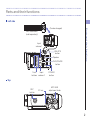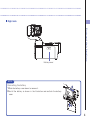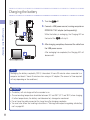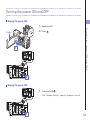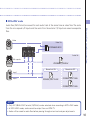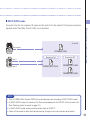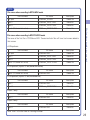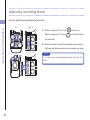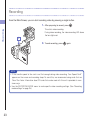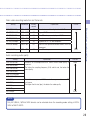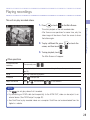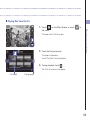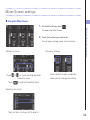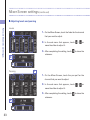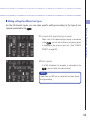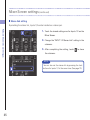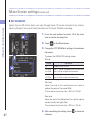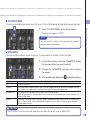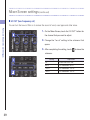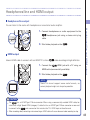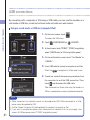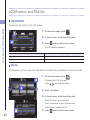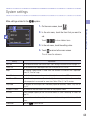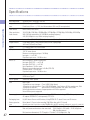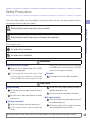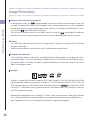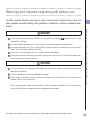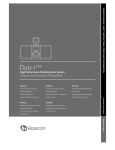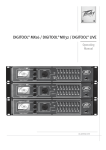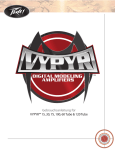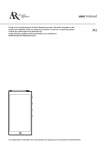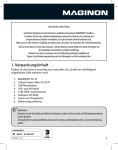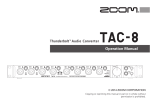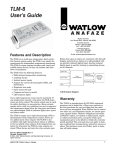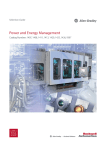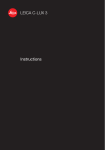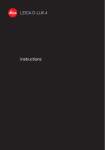Download User Guide
Transcript
User Guide
Safety and Operation
Precautions must be read
before using this unit.
Q8
© 2015 ZOOM CORPORATION
Copying or reproduction of this User Guide in
part or in whole without permission is prohibited.
Contents
Contents
Contents .................................................. 1
Playing recordings ................................ 28
Parts and their functions ........................ 2
Deleting recordings .............................. 31
Mic overview ........................................... 5
Mixer Screen settings ........................... 32
Connecting mics to Inputs 1 and 2 ........ 7
Headphones/line and HDMI output ..... 40
Display overview .................................... 8
USB connections .................................. 41
Charging the battery ..............................11
LCD Rotation and FILE list.................... 43
Turning the power ON and OFF........... 12
System settings..................................... 44
Setting the date and time ..................... 13
Updating the firmware ......................... 45
Formatting SD cards ..............................14
Troubleshooting .................................... 46
Recording mode overview ................... 15
Specifications ........................................ 47
Selecting tracks to record......................19
Safety Precautions ................................ 48
Adjusting recording levels ................... 21
Usage Precautions ................................ 49
Adjusting the angle of view ................. 22
Warnings and requests regarding safe
battery use............................................. 50
Recording .............................................. 23
Audio monitoring settings ................... 24
Recording mode settings ..................... 25
Camera settings .................................... 27
1
Parts and their functions
Left side
Input
volume 1
UNLOCK
button
Speaker
PLAY/PAUSE
button
Input
Track
buttons volume 2
Parts and their functions
(Can be changed)
Mic attachment
(sold separately)
POWER
button
Top
REC
button
XY mic
MIC GAIN
adjustment knob
2
Parts and their functions (continued)
Front
Opening and closing the LCD screen
Parts and their functions
Video
recording
LED
Display
Lens
Back
XLR
2
1 : GND
2 : HOT
3 : COLD
3
Headphones
jack
Charging LED
USB port
3
HDMI port
1
Input 1
jack
TRS
TIP : HOT
RING : COLD
Input 2
jack
SLEEVE : GND
Right side
Parts and their functions
Battery cover
NOTE
Connecting the battery
1 Slide the battery cover down to remove it.
2 Install the battery as shown in the illustration and reattach the battery
2
cover.
1
4
Mic overview
The XY mic included with the
to your need.
can be swapped with another mic attachment according
Mic overview
Raising the mic
1.
While pressing the UNLOCK button, raise the mic
until it reaches the fixed position.
Lowering the mic
1.
While pressing the UNLOCK button, lower the mic.
CAUTION
Do not force the mic arm without pushing the UNLOCK button. Doing so
could damage the main unit.
5
1.
Attach the mic to the main unit and push it into
place until it locks.
Mic overview
Attaching the mic
Disconnecting the mic
1.
While pressing the buttons on the left and right
sides of the mic, pull it out of the main unit.
CAUTION
t 8IFOEJTDPOOFDUJOHUIFNJDEPOPUVTFUPPNVDIGPSDF&YDFTTJWFGPSDFDPVMEEBNBHFUIFNJDPS
the main unit.
t 7JEFPSFDPSEJOHXJMMTUPQJGBNJDJTSFNPWFEEVSJOHSFDPSEJOH
6
Connecting mics to Inputs 1 and 2
You can connect mics, mixers and other devices to the
Inputs 1 and 2. The L/R input
from the XY mic and Inputs 1/2 can be used together to record up to 4 tracks at the same
time.
Connecting mics to Inputs 1 and 2
Connection examples
Recording audio is possible in the following kinds of situations.
Concert video recording
Guitar performance video recording
t-3JOQVUNJD1FSGPSNBODFPOTUBHF
t*OQVUT-JOFPVUQVUTGSPNNJYFS
t -3 JOQVU NJD 0GGNJD SFDPSEJOH PG WPDBM BOE
guitar
t*OQVU7PDBMNJD
t*OQVU(VJUBSNJDEJSFDU
L/R inputs
L/R inputs
Input 1
Input 1
Input 2
Input 2
Guitar mic
Vocal mic
PA mixer
NOTE
$POOFDUEZOBNJDBOEDPOEFOTFSNJDTXJUI9-3QMVHTUP*OQVUTBOE1IBOUPNQPXFS
777
DBOCFTVQQMJFEUPDPOEFOTFSNJDT→1
7
Display overview
Main Screen
Shows locked screen orientation
Timecode
Upside down
Image inversion
When recording: shows recording time
When paused: shows available recording time
Recording mode
Camera SCENE setting
Connected mic
Video resolution
setting
Type of connected mic capsule
Remaining battery
charge
Audio quality setting
Display overview
LCD Lock
Open Menu Screen
Zoom in/out
Open Playback Screen
Output volume
Record/stop
Adjust volume of headphones/
built-in speaker
Open Mixer Screen
Open FILE list
Phantom power
setting
Level meters
PAD setting
LO CUT setting
Stereo link setting
DYNAMICS settings
NOTE
*GZPVUPVDIBOZXIFSFPUIFSUIBOBCVUUPOPSBMMPXTPNFUJNFUPQBTTXJUIPVUPQFSBUJPOUIFCVUUPOT
will disappear and only the level meters will be shown.
8
Display overview (continued)
Playback screen
File name
Name of video file playing
Display overview
Main Screen
Remaining battery
charge
Return to Main Screen
Audio switch
Select the audio played
(only appears for files recorded
using MOV+WAV or
MULTI AUDIO)
Output volume
Adjust volume of headphones/
built-in speaker
Delete
Information
Delete the video currently
playing
Show information about the
video currently playing
Video length
Timecode
Shows elapsed playback time
Playback position bar
Shows video playback position
Touch to change the playback position
When paused
Skip to beginning or
previous video
Play/Pause
Next video
NOTE
t "GUFSTPNFUJNFQBTTFTXJUIPVUPQFSBUJPOPOMZUIFWJEFPJNBHFXJMMCFTIPXO5PVDIUIFTDSFFO
to show the buttons again.
t -FWFMNFUFSTDBOCFTIPXOPOUIFQMBZCBDLTDSFFO4FF4ZTUFNTFUUJOHTPOQBHF
9
Mixer Screen
Mic option
Input1/2 shared settings
Pan knobs
Adjust audio left-right
balance
Return to
Main Screen
Level faders
LO CUT
Adjust individual track
volumes
(See "LO CUT" on page 39.)
DYNAMICS
Display overview
Set according to the mic type
Settings that affect both Inputs 1 and 2
(stereo link, phantom power, pad)
(shown only when using compatible mics)
(See "DYNAMICS" on page
38.)
L/R tracks
Input 1
Input 2
NOTE
8IFO *OQVUT BSF TUFSFPMJOLFE UIFZ BQQFBS
EJGGFSFOUMZ PO UIF .JYFS 4DSFFO 4FF 4UFSFP MJOL
TFUUJOHPOQBHF
10
Charging the battery
1.
Turn the
2.
Connect a USB power source (running computer or
off.
Charging the battery
ZOOM AD-17 AC adapter (sold separately)).
2
8IJMF UIF CBUUFSZ JT SFDIBSHJOH UIF $IBSHJOH -&% PO
the back of the
3.
will stay lit.
After charging completes, disconnect the cable from
the USB power source.
2
"GUFSSFDIBSHJOHIBTDPNQMFUFEUIF$IBSHJOH-&%XJMM
become unlit.
NOTE
3FDIBSHJOH UIF CBUUFSZ DPNQMFUFMZ UBLFT BCPVU IPVST NJOVUFT XIFO DPOOFDUFE UP B
DPNQVUFSBOEBCPVUIPVSTNJOVUFTXIFOVTJOHBO"$BEBQUFS5IFBNPVOUPGUJNFSFRVJSFE
XJMMWBSZEFQFOEJOHPOUIFDPOEJUJPOT
CAUTION
t 5IFCBUUFSZXJMMOPUDIBSHFXIJMFUIFSFDPSEFSJTPO
t 5IFTVSSPVOEJOHUFNQFSBUVSFTIPVMECFCFUXFFO¡$BOE¡$¡'BOE¡'
XIFODIBSHJOH
"UPUIFSUFNQFSBUVSFTUIFCBUUFSZDPVMECFDPNFIPUEBNBHFEPSXFBLFOFE
t %POPUMFBWFUIFDBCMFDPOOFDUFEGPSBMPOHUJNFBGUFSDIBSHJOHDPNQMFUFT
t :PVNVTUBMTPGPMMPXUIFIBOEMJOHJOTUSVDUJPOTJO8BSOJOHTBOESFRVFTUTSFHBSEJOHTBGFCBUUFSZ
VTFPOQBHF
11
Turning the power ON and OFF
Turning the power ON
Open the LCD.
2.
Press
1.
Press and hold
Turning the power ON and OFF
Display
1.
.
1
2
Turning the power OFF
.
"GUFS(PPECZF4FF:PVBQQFBSTUIFQPXFSUVSOTPGG
1
12
Setting the date and time
If the date and time are set, the recorder can add the recording date and time to files.
Setting the date and time
1.
On the menu screen, touch
2.
In the sub menu, touch "Set Date".
3.
Touch an item to be changed to select it, and touch
.
1
2
4
and
to set the current date and time.
3
4.
After completing the setting, touch
submenu.
13
to close the
Formatting SD cards
You should format SD cards for use with the
3
On the menu screen, touch
2.
Touch
3.
In the sub menu, touch "SD Card".
4.
In the sub menu, touch "Format".
5.
On the confirmation screen, touch "Yes".
.
.
Formatting SD cards
2
.
1.
4
5
5IJTXJMMTUBSU4%DBSEGPSNBUUJOH4FMFDU/PUPSFUVSO
to the SD Card menu.
"GUFSGPSNBUUJOHDPNQMFUFT%POFXJMMBQQFBSBOEUIF
SD Card menu will reopen.
NOTE
*GUIF4%DBSETXSJUFQSPUFDUJPOTXJUDIJT0/JUDBOOPUCFGPSNBUUFE
CAUTION
t "GUFSQVSDIBTJOHBOFX4%DBSEBMXBZTGPSNBUJUVTJOHUIF
UPNBYJNJ[FQFSGPSNBODF
t "MMEBUBQSFWJPVTMZTBWFEPOUIF4%DBSEXJMMCFEFMFUFEXIFOJUJTGPSNBUUFE
14
Recording mode overview
can save individual unmixed audio files at the same time as video files. Use the
The
RECORDING MODE menu to change the recording mode. (See "Recording mode settings"
on page 25.)
Recording mode overview
MOV mode
5IFGPVSDIBOOFMTPGBVEJPGSPNUIFNJDDBQTVMF-3JOQVUTBOEFYUFSOBMJOQVUTBSFNJYFEUP
TUFSFPBOETBWFEUPHFUIFSXJUIUIFWJEFPJOBTJOHMFWJEFPmMF.07GPSNBU
Video
Mic capsule
Mixer
Video file
ZOOM0001.MOV
Input 1
Input 2
15
MOV+WAV mode
Video
Video file
Mixer
ZOOM0001.MOV
Audio file
Mic capsule
ZOOM0001_LR.WAV
Input 1
Input 2
Stereo link: ON
Stereo link: OFF
ZOOM0001_INPUT12.WAV
ZOOM0001_INPUT1.WAV
Recording mode overview
"VEJPmMFT8"7GPSNBU
BSFTBWFEGPSFBDIBVEJPUSBDLBUUIFTBNFUJNFBTWJEFPmMFT5IFBVEJP
GSPNUIFNJDDBQTVMF-3JOQVUTBOEUIFBVEJPGSPNUIFFYUFSOBMJOQVUTBSFTBWFEBTTFQBSBUF
files.
ZOOM0001_INPUT2.WAV
NOTE
t 0OMZL)[8"7GPSNBUTCJU
DBOCFTFMFDUFEXIFOSFDPSEJOHJO.078"7NPEF
t *O.078"7NPEFBVEJPDBOOPUCFPVUQVUGSPNBO)%.*57
t "VEJPXJMMCFTBWFEUPBVEJPmMFTCFGPSFQBTTJOHUISPVHINJYFSMFWFMBOEQBOBEKVTUNFOUT
16
Recording mode overview (continued)
STEREO AUDIO mode
Recording mode overview
5IFGPVSDIBOOFMTPGBVEJPGSPNUIFNJDDBQTVMF-3JOQVUTBOEFYUFSOBMJOQVUTBSFNJYFEUP
TUFSFPBOETBWFEBTBTJOHMFTUFSFPBVEJPmMF7JEFPJTOPUSFDPSEFE
Mic capsule
Mixer
ZOOM0001.WAV
Input 1
Input 2
17
Audio file
MULTI AUDIO mode
Audio file
Mic capsule
ZOOM0001.WAV
Input 1
Input 2
Stereo link: ON
ZOOM0001_INPUT12.WAV
Stereo link: OFF
Recording mode overview
5IFBVEJPGSPNUIFNJDDBQTVMF-3JOQVUTBOEUIFBVEJPGSPNUIFFYUFSOBMJOQVUTBSFTBWFEBT
TFQBSBUFBVEJPmMFT8"7GPSNBU
7JEFPJTOPUSFDPSEFE
ZOOM0001_INPUT1.WAV
ZOOM0001_INPUT2.WAV
NOTE
t 0OMZL)[8"7GPSNBUTCJU
DBOCFTFMFDUFEXIFOSFDPSEJOHJO.6-5*"6%*0NPEF
t *O.6-5*"6%*0NPEFUIFOBNFTPGUIFmMFTDSFBUFEEFQFOEPOUIF0/0''TUBUVTPGFBDIUSBDL
4FF4FMFDUJOHUSBDLTUPSFDPSEPOQBHF
t *O.6-5*"6%*0NPEFBVEJPDBOOPUCFPVUQVUGSPNBO)%.*57
t "VEJPXJMMCFTBWFEUPBVEJPmMFTCFGPSFQBTTJOHUISPVHINJYFSMFWFMBOEQBOBEKVTUNFOUT
18
Selecting tracks to record
1
1.
Press the buttons of the tracks that you want to
record.
Selecting tracks to record
NOTE
5IF JOEJDBUPST PG UIF TFMFDUFE USBDL CVUUPOT MJHIU SFE
and you will be able to monitor the signals input on
UIFTFUSBDLTUISPVHIIFBEQIPOFTMJOFPVUQVU
2.
To record Inputs 1/2 as a stereo file (stereo link),
press both of their track buttons at the same time.
5P FOE UIF TUFSFP MJOL QSFTT UIF USBDL CVUUPOT GPS
*OQVUTBUUIFTBNFUJNF
NOTE
5IFTUFSFPMJOLPGUIF-3USBDLTDBOOPUCFEJTBCMFE
NOTE
4UFSFPMJOLTFUUJOHTDBOBMTPCFNBEFVTJOHUIF*OQVUTIBSFETFUUJOHTPOUIF.JYFS4DSFFO4FF
QBHF
19
NOTE
File names when recording in MOV+WAV mode
'JMFOBNF
;00.OOOO@-38"7
;00.OOOO@*/1658"7
;00.OOOO@*/1658"7
;00.OOOO@*/1658"7
Description
Stereo file
Mono file
Mono file
Stereo file
File names when recording in MULTI AUDIO mode
5IFOBNFPGUIFmSTUmMFJT;00.OOOO8"74FDPOEBOEMBUFSmMFTXJMMIBWFUSBDLOBNFTBEEFEUP
their names.
t-3JOQVUTPO
5SBDLSFDPSEFE
-3JOQVU
*OQVU
*OQVU
*OQVUTTUFSFPMJOLBDUJWF
'JMFOBNF
;00.OOOO8"7
;00.OOOO@*/1658"7
;00.OOOO@*/1658"7
;00.OOOO@*/1658"7
Description
Stereo file
Mono file
Mono file
Stereo file
Selecting tracks to record
5SBDLSFDPSEFE
-3JOQVU
*OQVU
*OQVU
*OQVUTTUFSFPMJOLBDUJWF
t-3JOQVUTPGG*OQVUTPOTUFSFPMJOLBDUJWF
5SBDLSFDPSEFE
*OQVUTTUFSFPMJOLBDUJWF
'JMFOBNF
;00.OOOO8"7
Description
Stereo file
t-3JOQVUTPGG*OQVUTPOOPTUFSFPMJOL
5SBDLSFDPSEFE
'JMFOBNF
;00.OOOO8"7
;00.OOOO@*/1658"7
Description
Mono file
Mono file
5SBDLSFDPSEFE
'JMFOBNF
;00.OOOO8"7
Description
Mono file
5SBDLSFDPSEFE
'JMFOBNF
;00.OOOO8"7
Description
Mono file
*OQVU
*OQVU
t*OQVUPOMZ
*OQVU
t*OQVUPOMZ
*OQVU
/PUFOOOOJOUIFmMFOBNFJTBGPVSEJHJUOVNCFS
20
Adjusting recording levels
You can adjust the recording level manually.
Mic
Input 1/2
Adjusting recording levels
When using the XY mic, turn
When using Inputs 1/2, turn
1
on the mic.
on the left side of
this recorder.
1
2.
Adjust the level so that the recording and track key
LEDs do not blink even when loud sounds are input.
NOTE
2
*GBOJOQVUDMJQTUIFSFDPSEJOHBOEUSBDLLFZ-&%TXJMM
blink.
2
21
1.
Adjusting the angle of view
You can set the digital zoom to one of five levels.
1
Touch
and
on the Main Screen.
: Zoom in.
Close in on the central subject.
: Zoom out.
Record more of the scene.
Adjusting the angle of view
1.
22
Recording
From the Main Screen, you can start recording video by pressing a single button.
1.
After preparing to record, press
.
Recording
5IJTTUBSUTWJEFPSFDPSEJOH
%VSJOHWJEFPSFDPSEJOHUIFWJEFPSFDPSEJOH-&%BCPWF
the lens lights red.
1
2.
To end recording, press
again.
NOTE
t *G UIF USBOTGFS TQFFE UP UIF DBSE JT OPU GBTU FOPVHI EVSJOH WJEFP SFDPSEJOH -PX 4QFFE $BSE
BQQFBST PO UIF TDSFFO BOE SFDPSEJOH TUPQT5P BWPJE UIJT XF SFDPNNFOE VTJOH DBSET UIBU BSF
$MBTTPSGBTUFS*OGPSNBUJPOBCPVU4%DBSETUIBUDBOCFVTFEXJUIUIJTVOJUJTQSPWJEFEBUXXX
[PPNDPKQ
t 6TF UIF 3&$03%*/( .0%& NFOV UP NBLF TQFDJmD WJEFP SFDPSEJOH TFUUJOHT 4FF 3FDPSEJOH
NPEFTFUUJOHTPOQBHF
23
Audio monitoring settings
You can monitor audio being recorded with video through the headphones jack.
1.
Connect headphones or other audio equipment to
2.
To adjust the monitoring volume, touch
on the
display.
3.
In the sub menu, touch
4.
After completing the setting, touch
submenu.
and
.
to close the
Audio monitoring settings
the headphones jack on the back of the recorder.
24
Recording mode settings
You can change the type of files created, video recording resolution and frame rate, and audio
quality, for example. Increasing the video resolution decreases the possible recording time.
Recording mode settings
1.
On the menu screen, touch
2.
In the sub menu, touch the item that you want to
set.
2
3.
In the sub menu, touch the setting value.
UP TIPX IJEEFO7JEFP PS "VEJP
5PVDI
items.
4
4.
After completing the setting, touch
submenu.
3
RECORDING MODE
$SFBUF5ZQFPGmMFTDSFBUFETFF3FDPSEJOHNPEFPWFSWJFXPOQBHF
Setting
25
.
&YQMBOBUJPO
.07
3FDPSE.07mMFTDPOUBJOJOHCPUIWJEFPBOEBVEJP
.078"7
8"7mMFTBSFTBWFETFQBSBUFMZGPSFBDIUSBDLJOBEEJUJPOUP.07mMFT
45&3&0"6%*0
0OMZBVEJPJTTBWFEBT8"7mMFT
.6-5*"6%*0
'PVSDIBOOFMBVEJPJTTBWFEBTNVMUJQMF8"7mMFT
to close the
7JEFPWJEFPSFDPSEJOHSFTPMVUJPOBOEGSBNFSBUF
Setting
'SBNFT
second
3FDPSEBUBSFTPMVUJPOIJHIFSUIBO'VMM)%
&YQMBOBUJPO
)%.CQT Y
1MBZPO)%57T
)%.CQT Y
4BWF4%DBSETQBDFBOEQMBZPO)%57T
)%.CQT
Y
Record scenes with fast movement.
)%.CQT
Y
1MBZCBDLPO)%57TBOEDPNQVUFST
87(".CQT
Y
Save SD card space and record scenes with fast
movement.
87(".CQT
Y
Save SD card space.
'JMFTJ[F
Large
Small
"VEJPSFDPSEJOHBVEJPRVBMJUZ
Setting
8"7L)[CJU
8"7L)[CJU
8"7L)[CJU
8"7L)[CJU
&YQMBOBUJPO
'JMFTJ[F
3FDPSE JO BO VODPNQSFTTFE8"7 GPSNBU XIFO BVEJP RVBMJUZ JT
important.
5IFIJHIFSUIFTBNQMJOHGSFRVFODZL)[
BOECJUSBUFUIFCFUUFSUIF
BVEJPRVBMJUZ
Large
Recording mode settings
Resolution
Y
.)%.CQT
8"7L)[CJU
8"7L)[CJU
""$LCQT
""$LCQT
""$LCQT
3FDPSE JO B DPNQSFTTFE""$ GPSNBU XIFO ZPV OFFE UP TBWF 4%
card space.
5IFIJHIFSUIFCJUSBUFCQT
UIFCFUUFSUIFBVEJPRVBMJUZ
""$LCQT
""$LCQT
Small
NOTE
0OMZL)[CJU8"7GPSNBUTDBOCFTFMFDUFEXIFOUIFSFDPSEJOHNPEFTFUUJOHJT.07
8"7PS.6-5*"6%*0
26
Camera settings
You can change the camera settings to suit the video recording conditions.
3
Camera settings
2
1.
On the menu screen, touch
2.
In the sub menu, touch the setting value.
3.
After completing the setting, touch
.
to close the
submenu.
CAMERA
4DFOF4FUUIFDBNFSBGPSUIFMJHIUJOHDPOEJUJPOTXIFOWJEFPSFDPSEJOH
Setting
&YQMBOBUJPO
"VUP
"EKVTUUPMJHIUJOHDPOEJUJPOTBVUPNBUJDBMMZ
Concert Lighting
#FTUTFUUJOHGPSMJWFTIPXTDPODFSUTBOEPUIFSTJUVBUJPOTXJUICSJHIUMJHIUT
Night
Best setting for night and other dark situations.
6QTJEF%PXO3FWFSTFWFSUJDBMPSJFOUBUJPOXIFOSFDPSEJOH
Setting
&YQMBOBUJPO
On
7JEFPXJMMCFTBWFEXJUIUIFJNBHFSPUBUFE ¡6TFXIFOUIF
EPXOGPSFYBNQMF
Off
7JEFPJTOPUSPUBUFE
4FMG5JNFS4FUTTFMGUJNFSDBOPOMZCFVTFEXIFOUIF-$%JTSPUBUFE
Setting
27
&YQMBOBUJPO
Off
Do not use the self timer.
3 sec
Start recording 3 seconds after pressing
.
TFD
4UBSUSFDPSEJOHTFDPOETBGUFSQSFTTJOH
.
TFD
4UBSUSFDPSEJOHTFDPOETBGUFSQSFTTJOH
.
is recording upside
Playing recordings
This unit can play recorded videos.
1.
Press
or touch
on the Main Screen.
2.
3.
To play a different file, press
screen, and then touch
or
To stop playback, touch
.
or touch the
.
Playing recordings
5IJTTUBSUTQMBZCBDLPGUIFMBTUSFDPSEFEWJEFP
"GUFSUIFSFBSFOPPQFSBUJPOTGPSTPNFUJNFPOMZUIF
WJEFPJNBHFXJMMCFTIPXO5PVDIUIFTDSFFOUPTIPX
the buttons again.
5IF.BJO4DSFFOXJMMSFBQQFBS
Other operations
1MBZQSFWJPVTOFYU
recording
8IFOQBVTFEQSFTT
.
Jump
%VSJOHQMBZCBDLUPVDIUIFCBSPOTDSFFOBOEESBHUPUIFQPTJUJPOZPVXBOUTFF
QBHF
Pause
5PVDIUIFTDSFFOEVSJOHQMBZCBDL
&OEQBVTF
5PVDI
"EKVTUUIFWPMVNF
5PVDI
when paused.
or
BOEUIFOUPVDI
or
in the submenu.
NOTE
can only play videos that it recorded.
t 5IF
t #Z DPOOFDUJOH BO )%.* DBCMF TPME TFQBSBUFMZ
UP UIF )%.* 065 WJEFP DBO CF PVUQVU UP BO
FYUFSOBMEFWJDF4FF)%.*PVUQVUPOQBHF
t 6TF2VJDL5JNFUPQMBZSFDPSEFEWJEFPTPOBDPNQVUFS2VJDL5JNFDBOCFEPXOMPBEFEGSPNUIF
"QQMF*ODXFCTJUF
28
Playing recordings (continued)
Changing the playback position
1.
Touch the playback position bar and slide it to the
Playing recordings
position you want.
Remove your finger from the screen to start playback
from that position.
Selecting the audio played
8JUIWJEFPSFDPSEFEJO.078"7PS.6-5*"6%*0NPEFZPVDBOTFMFDUUIFBVEJPGPSQMBZCBDL
1.
Touch
2.
In the sub menu, touch the audio file to play.
on the playback screen.
1
3
Setting
2
&YQMBOBUJPO
.JYFE
1MBZUIFNJYFEBVEJP
LR
1MBZUIF-3JOQVUBVEJP
*/165 1MBZUIFBVEJPGSPNTUFSFPMJOLFE*OQVUT
*/165 1MBZUIF*OQVUBVEJP
*/165 1MBZUIF*OQVUBVEJP
3.
29
After completing the setting, touch
submenu.
to close the
Playing files from the list
1.
Touch
on the Main Screen or touch
5IJTPQFOTUIF'*-&MJTUTDSFFO
1
2.
2
Touch the file to play back.
in
Playing recordings
the menu.
5IJTPQFOTBTVCNFOV
5PVDI1MBZ#BDLUPTUBSUQMBZCBDL
3.
To stop playback, touch
.
5IF'*-&MJTUTDSFFOXJMMSFBQQFBS
'JMFMFOHUI
Change page
30
Deleting recordings
You can delete videos to increase the open space on the media.
1
1.
Touch
Deleting recordings
5PVDI
2.
2
on the FILE list screen.
"MJTUPGWJEFPTBQQFBST
to change the screen.
Touch a video to select it for deletion.
"DIFDLNBSLBQQFBSTPOUIFTFMFDUFEWJEFP
:PVDBOSFQFBUTUFQUPBEEDIFDLNBSLTUPNVMUJQMF
videos.
3
3.
Touch
4.
On the confirmation screen, touch "Yes".
.
5IFTFMFDUFEWJEFPTXJMMCFEFMFUFE
NOTE
t :PVDBOBMTPUPVDI
on a video playback screen
to delete that video.
t 8JUIWJEFPSFDPSEFEJO.078"7PS.6-5*"6%*0
NPEFSFMBUFEBVEJPmMFTXJMMBMTPCFEFMFUFEBUUIF
same time.
31
Mixer Screen settings
Using the Mixer Screen
1.
On the Main Screen, touch
.
2.
Touch the function you want to set.
5IJTXJMMPQFOBTFUUJOHTDSFFOGPSUIBUGVODUJPO
Changing values
5PVDI
or
PSUPVDIBOETMJEFUIFTMJEFS
UPBEKVTUBWBMVF
5PVDI
Changing settings
Mixer Screen settings
5IJTPQFOTUIF.JYFS4DSFFO
5PVDIBCVUUPOUPPQFOBTVCNFOV
where you can change the setting.
to restore the default value.
Selecting from lists
5PVDIBOJUFNJOBTIPXOMJTUUPTFMFDUJU
32
Mixer Screen settings (continued)
Adjusting levels and panning
Mixer Screen settings
Levels
1
1.
On the Mixer Screen, touch the fader for the channel
that you want to adjust.
2.
In the sub menu that appears, touch
/
or
move the slider to adjust it.
3.
After completing the setting, touch
to close the
submenu.
3
2
Panning
1
1.
On the Mixer Screen, touch the pan pot for the
channel that you want to adjust.
2.
In the sub menu that appears, touch
/
or
move the slider to adjust it.
3.
After completing the setting, touch
submenu.
3
2
33
to close the
Making settings for different mic types
Mic capsule that supports plug-in power
8IFOBNJDUIBUTVQQPSUTQMVHJOQPXFSJTDPOOFDUFE
ZPVDBOTFUXIFUIFSPSOPUQMVHJOQPXFS
to the
JT TVQQMJFE UP UIF FYUFSOBM JOQVU KBDL 4FF 1-6(*/
108&3POQBHF
Mixer Screen settings
For the LR channel inputs, you can make specific settings according to the type of mic
.
capsule connected to the
MS mic capsule
*GBO.4BUUBDINFOUGPSFYBNQMFJTDPOOFDUFEUPUIF
ZPVDBOBEKVTUUIFTJEFNJDMFWFM
NOTE
"VEJP GSPN BO .4 NJD JT DPOWFSUFE UP TUFSFP GPSNBU
during recording.
34
Mixer Screen settings (continued)
Stereo link setting
#ZFOBCMJOHUIFTUFSFPMJOL*OQVUTDBOCFIBOEMFEBTBTUFSFPQBJS
Mixer Screen settings
1
1.
Touch the shared setting area for Inputs 1/2 on the
Mixer Screen.
2.
Change the "INPUT 1/2 Stereo Link" setting in the
submenu.
3.
After completing the setting, touch
to close
the submenu.
NOTE
2
35
:PVDBOBMTPTFUUIFTUFSFPMJOLCZQSFTTJOHUIFUSBDL
CVUUPOTGPS*OQVUTBUUIFTBNFUJNF4FFQBHF
Phantom power
*OQVUTTVQQPSUQIBOUPNQPXFS5IFZDBOTVQQMZQPXFSBU77PS7
2
1.
Touch the shared setting icons for Inputs 1/2 on the
Mixer Screen.
2.
In the sub menu, change the "INPUT 1/2 Phantom"
setting to the voltage you want the unit to supply.
3.
After completing the setting, touch
to close the
submenu.
NOTE
Mixer Screen settings
3
8IFOVTJOHDPOEFOTFSNJDTUIBUDBOPQFSBUFXJUIMFTT
UIBO7QIBOUPNQPXFSZPVDBOSFEVDFUIFQPXFS
consumption of the
by selecting a lower voltage.
PAD (reduce input signal levels)
5VSOUIF1"%GVODUJPO0/UPSFEVDFJOQVUTJHOBMMFWFMTCZE#JOPSEFSUPBMMPXDPOOFDUJPOPG
NJYFSTBOEPUIFSEFWJDFTXJUIBSBUFEPVUQVUMFWFMPGE#
1.
2
Touch the shared setting icons for Inputs 1/2 on the
Mixer Screen.
3
2.
In the sub menu, change the "INPUT 1/2 PAD" setting
to "−20dB".
3.
After completing the setting, touch
submenu.
to close the
36
Mixer Screen settings (continued)
EXT MS MATRIX
Mixer Screen settings
4JHOBMTGSPNBO.4GPSNBUTUFSFPNJDJOQVUUISPVHI*OQVUTDBOCFDPOWFSUFEUPBOPSEJOBSZ
TUFSFP-3
TJHOBM:PVNVTUBDUJWBUFUIFTUFSFPMJOLGPS*OQVUTCFGPSFSFDPSEJOH
2
1.
Press the track buttons for Inputs 1/2 at the same
time to activate the stereo link.
2.
Touch
3.
Change the "EXT MS Matrix" setting in the submenu
on the Mixer Screen.
that opens.
4
5IJTPQFOTUIF.4."53*9TFUUJOHTTDSFFO
4FUUJOH
Setting
3
&YQMBOBUJPO
Off
%JTBCMFUIF.4."53*9
*O.JE
*O4JEF
*OQVU XJMM CF BTTJHOFE UP UIF NJE NJD BOE
*OQVUXJMMCFBTTJHOFEUPUIFTJEFNJD
*O4JEF *OQVU XJMM CF BTTJHOFE UP UIF TJEF NJD BOE
*O.JE
*OQVUXJMMCFBTTJHOFEUPUIFNJENJD
.JE-FWFM
"EKVTU UIF MFWFM PG UIF VOJEJSFDUJPOBM NJD VTFE UP
DBQUVSFUIFDFOUFSPGUIFTPVOE.JE
5IJTDBOCFTFUUPNVUFPSGSPN¦UPE#
4JEF-FWFM
"EKVTUUIFMFWFMPGUIFCJEJSFDUJPOBMNJDVTFEUPDBQUVSF
TPVOETGSPNMFGUBOESJHIU4JEF
5IJTDBOCFTFUUPNVUFPSGSPN¦UPE#
4.
37
After completing the setting, touch
submenu.
to close the
PLUGIN POWER
5IJTVOJUDBOQSPWJEFQMVHJOQPXFSUPNJDTUIBUVTFJU.BLFUIFGPMMPXJOHTFUUJOHTCFGPSFDPOOFDUJOHNJDT
1.
Touch "PLUGIN POWER" on the Mixer Screen.
5PVDIJOHUIJTUPHHMFTJU0/0''
NOTE
:PV DBO VTF UIJT XIFO B NJD DBQTVMF UIBU TVQQPSUT
QMVHJOQPXFSJTDPOOFDUFE
DYNAMICS
5IJTEJHJUBMFGGFDUSFEVDFTBVEJPEZOBNJDT*UDPNQFOTBUFTUPSFEVDFWPMVNFDIBOHFT
1.
Mixer Screen settings
1
On the Mixer Screen, touch the "DYNAMICS" button
for the channel that you want to adjust.
1
2.
Change the "DYNAMICS" setting in the submenu
that opens.
3.
Setting
Off
Limiter
Compressor
Leveler
After completing the setting, touch
to close the submenu.
&YQMBOBUJPO
%JTBCMF%:/".*$4
*GUIFJOQVUTJHOBMFYDFFETBDFSUBJOMFWFMJUXJMMCFDPNQSFTTFETPUIFWPMVNFTUBZTCFMPXUIBUMFWFM
5IJTTVQQSFTTFTTVEEFOQFBLTNBLJOHMJTUFOJOHUPUIFSFDPSEFEBVEJPFBTJFS
5IJTDPNQSFTTFTIJHIMFWFMTPVOETBOESBJTFTMPXMFWFMTPVOET
8IFOSFDPSEJOHCBOETGPSFYBNQMFUIJTDBOJODSFBTFUIFTPVOEQSFTTVSFXIJDIJODSFBTFTUIF
impact of the audio.
*GMPXMFWFMTPVOEDPOUJOVFTUIFJOQVUTJHOBMJTBNQMJmFEBOEBEKVTUFEUPNBLFUIFWPMVNFFWFO
5IJTJTFGGFDUJWFXIFOWPMVNFEJGGFSFODFTBSFHSFBUTVDIBTXIFOBOFNDFFTQFBLTCFUXFFO
concert performances.
CAUTION
5IF%:/".*$4GVODUJPODBOOPUCFVTFEXIFOUIFBVEJPmMFGPSNBUJTTFUUPL)[8"7
38
Mixer Screen settings (continued)
LO CUT (low-frequency cut)
:PVDBOUVSOUIFMPXDVUmMUFSPOUPSFEVDFUIFTPVOEPGXJOEWPDBMQPQTBOEPUIFSOPJTF
Mixer Screen settings
1
On the Mixer Screen, touch the "LO CUT" button for
the channel that you want to adjust.
2.
Change the "lo cut" setting in the submenu that
opens.
3.
After completing the setting, touch
submenu.
3
2
39
1.
Setting
&YQMBOBUJPO
Off
%JTBCMFUIFMPDVUmMUFS
)[
$VUBVEJPCFMPX)[
)[
$VUBVEJPCFMPX)[
)[
$VUBVEJPCFMPX)[
to close the
Headphones/line and HDMI output
Headphones/line output
:PVDBOMJTUFOUPUIFBVEJPXJUIIFBEQIPOFTPSBOFYUFSOBMBVEJPBNQMJmFS
Connect headphones or audio equipment to the
headphones jack using a stereo mini plug
cable.
2.
Start video playback on the
.
HDMI output
6TFBO)%.*DBCMFUPDPOOFDUXJUIBO)%.*57UPTIPX
1.
Connect the
video recordings in high definition.
HDMI jack with a TV using an
HDMI cable (commercially-available).
2.
Start video playback on the
.
Headphones/line and HDMI output
1.
NOTE
4PNF57T EP OPU TVQQPSU TPNF BVEJP GPSNBUT TP
correct playback might not always be possible.
CAUTION
IBTBO)%.*5ZQF%.JDSPDPOOFDUPS8IFOVTJOHBDPNNFSDJBMMZBWBJMBCMF)%.*DBCMFCF
t 5IF
TVSFUPVTFB)JHI4QFFE)%.*DBUFHPSZ
DBCMFUIBUIBTBO)%.*5ZQF%.JDSPDPOOFDUPSPOPOFFOE
to connect to the
BOEBDPOOFDUPSUIBUNBUDIFTUIF57T)%.*JOQVUPOUIFPUIFSFOE
t 8IFOSFDPSEJOHWJEFPDPOOFDUJOHPSEJTDPOOFDUJOHBO)%.*DBCMFXJMMDBVTFWJEFPBOEBVEJPSFDPSEJOHUPTUPQ
40
USB connections
By connecting with a computer or iPad using a USB cable, you can use this recorder as a
card reader or USB mic, as well as to stream audio and video as a web camera.
USB connections
Using as a card reader or USB mic (computer/iPad)
2
1.
On the menu screen, touch
.
5IJTPQFOTUIF64#NFOV
2.
Touch
3.
In the sub menu, touch "PC/MAC", "PC/MAC using battery
(CARD READER) or
(USB MIC).
power" (USB Mic only) or "iPad using battery power".
4.
On the confirmation screen, touch "Card Reader" or
"USB Mic".
5.
3
Use a USB cable to connect a computer or an iPad.
8IFOUIF
6.
JTSFDPHOJ[FEJUXJMMCFSFBEZUPVTF
To end use, conduct the necessary procedures from
the computer to end the USB connection. Then,
touch
4
and disconnect the USB cable.
8IFODPOOFDUFEUPBOJ1BEPSXIFOVTJOHUIFSFDPSEFSBTB
64#NJDOPQSPDFEVSFTBSFOFDFTTBSZCFGPSFEJTDPOOFDUJPO
NOTE
41
t 8IFO DPOOFDUFE UP B DPNQVUFS QPXFS DBO CF TVQQMJFE CZ 64#8IFO DPOOFDUFE UP BO J1BE
power cannot be supplied by USB.
t "OJ1BE$BNFSB$POOFDUJPO,JUTPMETFQBSBUFMZ
JTOFDFTTBSZUPDPOOFDUBOJ1BE
t *G ZPV XBOU UP VTF QIBOUPN QPXFS XIFO DPOOFDUFE UP B DPNQVUFS UIBU DBO POMZ TVQQMZ B MPX
BNPVOUPG64#CVTQPXFSTFMFDU1$."$VTJOHCBUUFSZQPXFS
Using as a web camera (computer)
NOTE
1.
Connect the
to a computer using a USB
cable, and touch
on the menu screen.
5IJTPQFOTUIF64#NFOV
3
2.
Touch
3.
In the sub menu, touch "PC/MAC" or "PC/MAC using
(WebCam).
USB connections
5PVTFBTBXFCDBNFSBBOBVEJPESJWFSNVTUCFEPXOMPBEFEGSPNUIF;00.XFCTJUFXXX[PPN
DPKQ
BOEJOTUBMMFE
battery power".
4.
On the confirmation screen, touch "WebCam".
5.
Use the
as a web camera for computer
streaming and other applications.
6.
To end use, touch "EXIT" on the menu screen, and
disconnect the USB cable.
NOTE
t 5IFSFDPSEFSDBOTJNVMUBOFPVTMZUSBOTNJUVQUP)%QWJEFPBOEL)[CJU1$.BVEJPUPBDPNQVUFS
t 5IF
cannot output computer playback signals.
Delay setting
8IFO VTJOH UIF SFDPSEFS BT B XFC DBNFSB JG UIF TUSFBNJOH BQQMJDBUJPO EPFT OPU IBWF B MJQ
TZODISPOJ[BUJPOGVODUJPOZPVDBOTFUBOBVEJPEFMBZUJNFTPUIBUJUNBUDIFTUIFUJNJOHPGUIFWJEFP
1.
Touch
2.
In the sub menu, use
on the screen.
to adjust the audio delay time.
42
LCD Rotation and FILE list
LCD ROTATION
:PVDBOMPDLUIFSPUBUJPOPGUIF-$%TDSFFO
LCD Rotation and FILE list
3
2
1.
On the menu screen, touch
2.
In the sub menu, touch the setting value.
3.
Touch
.
to return to the menu screen.
5IJTXJMMDMPTFUIFTVCNFOV
Setting
&YQMBOBUJPO
Unlock
5IFTDSFFOSPUBUFTUPNBUDIUIF-$%PSJFOUBUJPO
Lock
5IFTDSFFOLFFQTUIFDVSSFOUTUBUF
FILE list
0OUIJTTDSFFOZPVDBOWJFXWJEFPmMFTTBWFEPOUIF4%DBSEBTUIVNCOBJMTBOEQMBZUIFNCBDL
1
2
3
43
1.
On the menu screen, touch
.
5IJTPQFOTUIF'*-&MJTUTDSFFO
to change the screen.
5PVDI
2.
Touch a thumbnail.
3.
In the sub menu, touch the setting value.
5PVDI1MBZ#BDLUPTUBSUQMBZCBDL
5PVDI*OGPSNBUJPOUPWJFXmMFJOGPSNBUJPO
5PVDI%FMFUFUPEFMFUFUIFmMF
4.
Touch
to return to the menu screen.
System settings
Make settings related to the
1.
On the menu screen, touch
2.
In the sub menu, touch the item that you want to
2
.
set.
5PVDI
to show hidden items.
3.
In the sub menu, touch the setting value.
4.
Touch
to return to the menu screen.
System settings
4
system.
5IJTXJMMDMPTFUIFTVCNFOV
Setting
&YQMBOBUJPO
Set Date
4FUUIFEBUFBOEUJNFPGUIFJOUFSOBMDMPDL4FF4FUUJOHUIFEBUFBOEUJNFPOQBHF
)%.*0VU
4FUUIFGPSNBUPGUIFWJEFPPVUQVUGSPNUIF)%.*QPSUUP/54$PS1"-
Beep
Set whether a beep sound is made when the recorder it turned on and is operated.
4FMFDU0GG4NBMMPS-BSHF
Direct Monitor
Set whether the input sound is monitored directly when used as a USB mic.
"VUP1PXFS0GG
Set whether the power turns off automatically when running on batteries if no recording
PSPUIFSPQFSBUJPOIBTPDDVSSFEGPSTPNFUJNF4FMFDU0GGPSPSNJOVUFT
Play Mode
4FU XIFUIFS PS OPU NVMUJQMF mMFT TIPVME CF QMBZFE DPOTFDVUJWFMZ 4FMFDU 1MBZ 0OF PS
1MBZ"MM
Playback Lv Meter
Set whether or not level meters are shown on the playback screen.
SD Card
$IFDL UIF PQFO DBQBDJUZ PG UIF 4% DBSE PS GPSNBU JU 4FF 'PSNBUUJOH 4% DBSET PO
QBHF
Reset
3FTUPSF WJEFP BOE BVEJP RVBMJUZ UIF TDFOF BOE PUIFS TFUUJOHT UP UIF GBDUPSZ EFGBVMU
values.
Information
7JFXUIF
system version.
44
Updating the firmware
Update the firmware version when necessary.
NOTE
Updating the firmware
:PV DBO DIFDL UIF GJSNXBSF WFSTJPO XJUI UIF *OGPSNBUJPO JUFN JO UIF
4&55*/(NFOV
1.
Copy the file for updating the firmware to the root
directory on the SD card.
5IFMBUFTUWFSTJPOPGUIFmSNXBSFDBOCFEPXOMPBEFE
GSPNXXX[PPNDPKQ
2.
3.
Insert the SD card into the unit’s card slot.
While pressing and holding
, press
until the
unit starts and the firmware update screen opens.
4.
If the version update shown is as desired, touch
"Yes".
5.
4
When updating the version completes and
"Complete!" appears, press
second to shut down.
CAUTION
Upgrading the firmware version is not possible if the remaining battery power is low.
45
for at least one
Troubleshooting
If you think that the
is operating strangely, check the following items first.
USB connection trouble
There is no sound or output is very quiet
t Check the connections to your monitoring
system and its volume setting.
is not
t Confirm that the volume of the
too low.
When the USB port is connected to a
computer, an error message related to
power supply appears
t "OFSSPSNJHIUBQQFBSJGUIFQPXFSUIBUUIF
DPNQVUFS64#QPSUDBOTVQQMZJTFYDFFEFE
*GUIJTPDDVSTEPUIFGPMMPXJOH
#FGPSFDPOOFDUJOHUIFNCZ64#SFTUBSUUIF
USB menu to
computer and set the
1$."$VTJOHCBUUFSZQPXFS
:PVDPVMEBMTPVTFBO"$BEBQUFS
The recorded sound cannot be heard or
is very quiet
t * G ZPV BSF VTJOH UIF JODMVEFE 9: NJD
confirm that it is oriented correctly.
t $IFDLUIFJOQVUMFWFMTFUUJOHT→1
t $ IFDL UIF MFWFM TFUUJOHT PO UIF .JYFS
4DSFFO→1
t If a CD player or other device is connected
UPBOJOQVUKBDLSBJTFUIFPVUQVUMFWFMPGUIBU
device.
t $POmSNUIBUUIF1"%TFUUJOHPOUIF.JYFS
4DSFFOJTTFUTVJUBCMZ→1
Troubleshooting
Recording/playback trouble
Recording video/audio is not possible
t Confirm that the SD card has open space.
→1
46
Specifications
Specifications
47
Recording media
4%4%)$4%9$DBSETVQUP(#
Image sensor
JODINFHBQJYFM$.04TFOTPS
Lens
'JYFEGPDVTDNoñ
'GPDBMEJTUBODFBCPVUNNNNFRVJWBMFOU
7JEFPGPSNBU
.1&("7$).07
7JEFPSFTPMVUJPOT
.)%¨
GQT)%QGQT)%QGQT)%QGQT87("GQT87("GQT
"VEJPGPSNBUT
8"7CJURVBOUJ[BUJPOL)[TBNQMJOHGSFRVFODZ
""$oLCQTCJUSBUFL)[TBNQMJOHGSFRVFODZ
"VEJPGVODUJPOT
-PXDVUmMUFS)[)[)[
EZOBNJDTDPOUSPM-JNJUFS$PNQSFTTPS-FWFMFS
Image functions
TUFQEJHJUBM[PPNTDFOFTFMFDUJPO"VUP$PODFSU-JHIUJOH/JHIU
4FMGUJNFS0GGTFDTFDTFD
Display
XJEFGVMMDPMPS-$%5PVDITDSFFO
-3JOQVUT
9:NJD9:2
¡9:TUFSFPGPSNBU
.BYJNVNTPVOEQSFTTVSFJOQVUE#TQM
*OQVUHBJO¦ñUPE#
&RVJWBMFOUJOQVUOPJTF¦E#VPSMFTT
*/165
*OQVUDPOOFDUPST5349-3DPNCPKBDLT
*OQVUHBJO1"%0''
¦ñUPE#
*OQVUHBJO1"%0/
¦ñUPE#
*OQVUJNQFEBODFLûPSNPSF
.BYJNVNQFSNJTTJCMFJOQVUMFWFME#V1"%0/
1IBOUPNQPXFS7
&RVJWBMFOUJOQVUOPJTF¦E#VPSMFTT
Output connector
$PNCJOFEMJOFIFBEQIPOFTTUFSFPNJOJKBDL
)%.*NJDSP5ZQF%
#VJMUJOTQFBLFS
N8ûNPOPTQFBLFS
USB
Mini B type
0QFSBUJPOBTNBTTTUPSBHF $MBTT64#)JHI4QFFE
<Operation as audio interface> $MBTT64#'VMM4QFFE4QFDJmDBUJPOTL)[TBNQMJOHSBUFCJU
0QFSBUJPOBTXFCDBN
4QFDJmDBUJPOT87("QWJEFPTJ[FL)[CJUBVEJP
/PUF"VEJPJOUFSGBDFBOENBTTTUPSBHFPQFSBUJPOXJUIJ1BEJTTVQQPSUFE
/PUF64#CVTQPXFSTVQQPSUFE
Power supply
-JUIJVNJPOCBUUFSZ%$7NBYJNVNWPMUBHF%$7OPNJOBMWPMUBHFN"IDBQBDJUZ
"$BEBQUFS;00."%TPMETFQBSBUFMZ
%$7"
Recharging times
#Z64#BCPVUIPVSTBOENJOVUFT6TJOH;00."%BCPVUIPVSTBOENJOVUFT
Battery operation
time
3BUFEBCPVUIPVSTXIFOSFDPSEJOHQGQTWJEFPXJUI-$%DMPTFE
"DUVBMMZVTFBCPVUIPVSTXIFOSFDPSEJOHQGQTWJEFPXJUI-$%PQFOFEBOEDPOEFOTFSNJDDPOOFDUFEUPDPNCPKBDL
&YUFSOBMEJNFOTJPOT
.BJOVOJUNBYJNVNEJNFOTJPOTXIFOBSNMPXFSFE
MFOHUI
¨XJEUI
¨IFJHIU
NN
.BJOVOJUNBYJNVNEJNFOTJPOTXIFOBSNSBJTFE
MFOHUI
¨XJEUI
¨IFJHIU
NN
HJODMVEJOHCBUUFSZ
.JDNBYJNVNEJNFOTJPOT
MFOHUI
¨XJEUI
¨IFJHIU
NNH
Safety Precautions
*OUIJT6TFS(VJEFTZNCPMTBSFVTFEUPIJHIMJHIUXBSOJOHTBOEDBVUJPOTUIBUZPVNVTUSFBEUPQSFWFOUBDDJEFOUT
5IFNFBOJOHTPGUIFTFTZNCPMTBSFBTGPMMPXT
CAUTION
Something that could cause serious injury or death
Something that could cause injury or damage to the equipment
Other symbols used
An action that is mandatory
Safety Precautions
WARNING
An action that is prohibited
WARNING
Operation using an AC adapter
/FWFS VTF BOZ"$ BEBQUFS PUIFS UIBO B ;00.
"%TPMETFQBSBUFMZ
%POPUEPBOZUIJOHUIBUDPVMEFYDFFEUIFSBUJOHTPGPVUMFUT
BOE PUIFS FMFDUSJDBM XJSJOH FRVJQNFOU PS TVQQMZ QPXFS
PUIFSUIBO"$7#FGPSFVTJOHUIFFRVJQNFOUJOBGPSFJHO
country or other region where the electrical voltage differs
GSPN"$7BMXBZTDPOTVMUXJUIBTIPQUIBUDBSSJFT;00.
QSPEVDUTBOEVTFUIFBQQSPQSJBUF"$BEBQUFS
Alterations
Do not open the case or modify the product.
CAUTION
Product handling
%P OPU ESPQ CVNQ PS BQQMZ FYDFTTJWF GPSDF UP
the unit.
#FDBSFGVMOPUUPBMMPXGPSFJHOPCKFDUTPSMJRVJET
enter the unit.
Operating environment
%POPUVTFJOFYUSFNFMZIJHIPSMPXUFNQFSBUVSFT
%P OPU VTF OFBS IFBUFST TUPWFT BOE PUIFS IFBU
sources.
Do not use in very high humidity or where it
could be splashed by water.
%POPUVTFJOQMBDFTXJUIGSFRVFOUWJCSBUJPOT
AC adapter handling
8IFOEJTDPOOFDUJOHUIFQPXFSQMVHBMXBZTQVMM
on the power plug itself.
8IFOOPUVTJOHUIFVOJUGPSBMPOHUJNFEJTDPO
nect the power plug from the outlet.
You might need this User Guide in the future. Always keep it in a place where you can access it easily.
48
Usage Precautions
Usage Precautions
Interference with other electrical equipment
*ODPOTJEFSBUJPOPGTBGFUZUIF
IBTCFFOEFTJHOFEUPNJOJNJ[FJUTFNJTTJPOPGFMFDUSPNBHOFUJDXBWFTBOE
UPTVQQSFTTJOUFSGFSFODFGSPNFYUFSOBMFMFDUSPNBHOFUJDXBWFT)PXFWFSFRVJQNFOUUIBUJTWFSZTVTDFQUJCMFUP
interference or that emits powerful electromagnetic waves could result in interference if placed nearby. If this oc
DVSTQMBDFUIF
and the other device farther apart.
FMFDUSPNBHOFUJD JOUFSGFSFODF
8JUI BOZ UZQF PG FMFDUSPOJD EFWJDF UIBU VTFT EJHJUBM DPOUSPM JODMVEJOH UIF
DPVMEDBVTFNBMGVODUJPODPSSVQUPSEFTUSPZEBUBBOESFTVMUJOPUIFSVOFYQFDUFEUSPVCMF"MXBZTVTFDBVUJPO
Cleaning
6TFBTPGUDMPUIUPDMFBOUIFFYUFSJPSPGUIFVOJUJGJUCFDPNFTEJSUZ*GOFDFTTBSZVTFBEBNQDMPUIUIBUIBTCFFO
wrung out well to wipe it.
/FWFSVTFBCSBTJWFDMFBOTFSTXBYPSTPMWFOUTTVDIBTBMDPIPMCFO[FOFPSQBJOUUIJOOFS
Breakdown and malfunction
*GUIFVOJUCFDPNFTCSPLFOPSNBMGVODUJPOTJNNFEJBUFMZEJTDPOOFDUUIF"$BEBQUFSUVSOUIFQPXFSPGGBOEEJT
connect other cables. Contact the store where you bought the unit or ZOOM service with the following informa
UJPOQSPEVDUNPEFMTFSJBMOVNCFSBOETQFDJmDTZNQUPNTPGCSFBLEPXOPSNBMGVODUJPOBMPOHXJUIZPVSOBNF
address and telephone number.
Copyrights
8JOEPXTJTBUSBEFNBSLPG.JDSPTPGU$PSQPSBUJPO64"
"QQMF.BDJOUPTIJ1BE2VJDL5JNFBOEUIF2VJDL5JNF
MPHPBSFSFHJTUFSFEUSBEFNBSLTPSUSBEFNBSLTPG"QQMF*ODJOUIF64"BOEPUIFSDPVOUSJFT5IF4%4%)$BOE
BSFUSBEFNBSLTPG)%.*
4%9$MPHPTBSFUSBEFNBSLT)%.*)JHI%FmOJUJPO.VMUJNFEJB*OUFSGBDF
BOE
-JDFOTJOH--$0UIFSQSPEVDUOBNFTSFHJTUFSFEUSBEFNBSLTBOEDPNQBOZOBNFTJOUIJTEPDVNFOUBSFUIFQSPQ
erty of their respective companies.
3FDPSEJOHGSPNDPQZSJHIUFETPVSDFTJODMVEJOH$%TSFDPSETUBQFTMJWFQFSGPSNBODFTWJEFPXPSLTBOECSPBE
DBTUTXJUIPVUQFSNJTTJPOPGUIFDPQZSJHIUIPMEFSGPSBOZQVSQPTFPUIFSUIBOQFSTPOBMVTFJTQSPIJCJUFECZMBX
Zoom Corporation will not assume any responsibility related to infringements of copyrights.
49
Warnings and requests regarding safe battery use
Carefully read the following warnings in order to avoid serious injuries, burns, fires and
other problems caused by leaking, heat generation, combustion, rupture or accidental swallowing.
%POPUDIBSHFUIFMJUIJVNJPOCBUUFSZ#5
JOBOZXBZPUIFSUIBOVTJOHUIF
TFQBSBUFMZ
PSB64#QPSU
BOEFJUIFSBO"%TPME
%POPUEJTBTTFNCMFUIFCBUUFSZQVUJUJOmSFPSIFBUJUJOBNJDSPXBWFPWFOPSDPOWFOUJPOBMPWFO
%POPUMFBWFUIFCBUUFSZOFBSBmSFJOTUSPOHTVOMJHIUJOTJEFBWFIJDMFUIBUIBTCFDPNFIPUPSJOTJNJMBSDPO
ditions. Do not recharge in conditions like these.
%POPUDBSSZPSTUPSFUIFCBUUFSZXJUIDPJOTIBJSQJOTPSPUIFSNFUBMPCKFDUT
%POPUBMMPXUIFCBUUFSZUPCFXFUCZBOZMJRVJEJODMVEJOHXBUFSTFBXBUFSNJMLTPGUESJOLTBOETPBQZXBUFS
Do not charge or use a battery that is wet.
CAUTION
%POPUIJUUIFCBUUFSZXJUIBIBNNFSPSPUIFSPCKFDU%POPUTUFQPOJUPSESPQJU%POPUPUIFSXJTFJNQBDUPS
apply force to the battery.
Do not use the battery if it becomes deformed or damaged.
Do not remove or damage the outer seal. Never use a battery that has had all or part of its outer seal re
moved or a battery that has been torn.
1MFBTFSFDZDMFCBUUFSJFTUPIFMQDPOTFSWFSFTPVSDFT8IFOEJTDBSEJOHVTFECBUUFSJFTBMXBZTDPWFSUIFJSUFS
minals and follow all laws and regulations that are applicable to the location.
5IFDPOUFOUTPGUIJTEPDVNFOUBOEUIFTQFDJmDBUJPOTPGUIFQSPEVDUDPVMECFDIBOHFEXJUIPVUOPUJDF
Warnings and requests regarding safe battery use
DANGER
50
FCC regulation warning (for U.S.A.)
For EU Countries
This equipment has been tested and found to comply with the
limits for a Class B digital device,pursuant to part 15 of the FCC
Rules. These limits are designed to provide reasonable protection
against harmful interference in a residential installation.This equipment generates, uses and can radiate radio frequency energy and,
if not installed and used in accordance with the instructions, may
cause harmful interference to radio communications. However,
there is no guarantee that interference will not occur in a particular
installation. If this equipment does cause harmful interference to
radio or television reception, which can be determined by turning
the equipment off and on, the user is encouraged to try to correct
the interference by one or more of the following measures:
Reorient or relocate the receiving antenna.
Increase the separation between the equipment and
receiver.
Connect the equipment into an outlet on a circuit
different from that to which the receiver is connected.
Consult the dealer or an experienced radio/ TV technician for help.
Declaration of Conformity:
This product complies with the requirements of
EMC Directive 2004/108/EC and
RoHS Directive 2011 / 65 / EU
Disposal of Old Electrical & Electronic
Equipment (Applicable in European countries
with separate collection systems)
Products and batteries that have been marked
with the symbol of a crossed-outwheeled
waste bin must not be disposed of with
household waste.
Old electrical/electronic equipment and
batteries should be recycled at facilities thatare
able to process them and their byproducts.
Contact the local government for information
about nearby recycling facilities.Conducting
recycling and waste disposal properly helps
conserve resources andprevents harmful
impacts on human health and the environment.
THIS PRODUCT IS LICENSED UNDER THE AVC PATENT PORTFOLIO LICENSE FOR THE PERSONAL AND NONCOMMERCIAL USE OF
A CONSUMER TO
(i) ENCODE VIDEO IN COMPLIANCE WITH THE AVC STANDARD (“AVC VIDEO”) AND/OR
(ii) DECODE AVC VIDEO THAT WAS ENCODED BY A CONSUMER ENGAGED IN A PERSONAL AND NONCOMMERCIAL ACTIVITY AND/OR WAS OBTAINED
FROM A VIDEO PROVIDER LICENSED TO PROVIDE AVC VIDEO.
NO LICENSE IS GRANTED OR SHALL BE IMPLIED FOR ANY OTHER USE. ADDITIONAL INFORMATION MAY BE OBTAINED FROM MPEG
LA, L.L.C. SEE HTTP://WWW.MPEGLA.COM
ZOOM CORPORATION
,BOEB4VSVHBEBJ$IJZPEBLV5PLZP+BQBO
IUUQXXX[PPNDPKQ
;*
Included items
The package should contain the following items. Please confirm that they have all been included.
LITHIUM ION
BT-03
Handy Video Recorder
·
· Lens cover
· USB cable
· Lithium-ion battery
(BT-03)
main unit
・Lens hood
·Strap
· Accessory mount
adapter
· Foam windscreen
· User Guide
©2015 ZOOM CORPORATION Z2I-2284-01