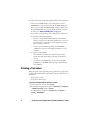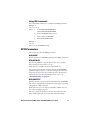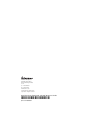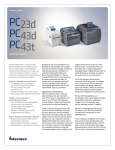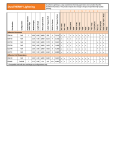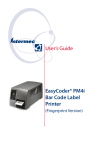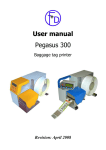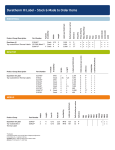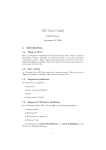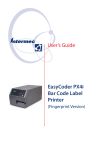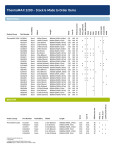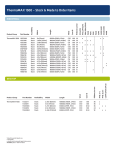Download User's Guide
Transcript
EasyCoder® Printer RFID PM4i, PX4i, PX6i User’s Guide Intermec Technologies Corporation Worldwide Headquarters 6001 36th Ave.W. Everett, WA 98203 U.S.A. www.intermec.com The information contained herein is provided solely for the purpose of allowing customers to operate and service Intermec-manufactured equipment and is not to be released, reproduced, or used for any other purpose without written permission of Intermec Technologies Corporation. Information and specifications contained in this document are subject to change without prior notice and do not represent a commitment on the part of Intermec Technologies Corporation. © 2005-2009 by Intermec Technologies Corporation. All rights reserved. The word Intermec, the Intermec logo, Norand, ArciTech, Beverage Routebook, CrossBar, dcBrowser, Duratherm, EasyADC, EasyCoder, EasySet, Fingerprint, INCA (under license), i-gistics, Intellitag, Intellitag Gen2, JANUS, LabelShop, MobileLAN, Picolink, Ready-to-Work, RoutePower, Sabre, ScanPlus, ShopScan, Smart Mobile Computing, SmartSystems, TE 2000, Trakker Antares, and Vista Powered are either trademarks or registered trademarks of Intermec Technologies Corporation. There are U.S. and foreign patents as well as U.S. and foreign patents pending. ii EasyCoder Printer (PM4i, PX4i, and PX6i ) RFID User’s Guide Contents Contents What Is the RFID Kit? . . . . . . . . . . . . . . . . . . . . . . . . . . . . . . . . Firmware Requirements . . . . . . . . . . . . . . . . . . . . . . . . . Media Requirements . . . . . . . . . . . . . . . . . . . . . . . . . . . . Sending RFID Commands . . . . . . . . . . . . . . . . . . . . . . . 5 7 7 7 Using RFID . . . . . . . . . . . . . . . . . . . . . . . . . . . . . . . . . . . . . . . . . . 7 Printing on RFID Media . . . . . . . . . . . . . . . . . . . . . . . . . 7 Printing a Test Label . . . . . . . . . . . . . . . . . . . . . . . . . . . . 8 Configuring RFID Parameters . . . . . . . . . . . . . . . . . . . 9 Using the Printer’s Console. . . . . . . . . . . . . . . . . 9 Using the Printer’s Home Page. . . . . . . . . . . . . 10 Using Fingerprint Commands . . . . . . . . . . . . . 10 Using IPL Commands. . . . . . . . . . . . . . . . . . . . . 11 RFID Parameters. . . . . . . . . . . . . . . . . . . . . . . . . . . . . . . 11 Troubleshooting . . . . . . . . . . . . . . . . . . . . . . . . . . . . . . . . . . . . 16 EasyCoder Printer (PM4i, PX4i, and PX6i ) RFID User’s Guide iii Contents iv EasyCoder Printer (PM4i, PX4i, and PX6i ) RFID User’s Guide What Is the RFID Kit? The RFID kit is an option for the EasyCoder® PM4i, PX4i, or PX6i printer. With this option, your printer can read and write to RFID tags. Note: The RFID kit is available as a factory- or field-installed option. The field-installed kit must be installed by an Intermec authorized service technician. For help, contact your local Intermec representative. If you open the electronics cover, you will void the warranty and may cause damage to the internal components. Opening the electronics cover exposes the user to shock hazards, which may result in injury or death. The internal RFID radio module operates on the UHF band at 869 MHz or 915 MHz depending on your region. The RFID Kit (Gen 2, 869 MHz) uses an EPCglobal Gen 2-certified IM4 Module (86X MHz RFID frequency band). The RFID Kit (Gen 2, 915 MHz) uses an EPCglobal Gen 2-certified IM4 Module (915 MHz RFID frequency band). The RFID interface board occupies one of the slots for optional interfaces in the back of the printer and features an extra RS-232 serial interface: • For printers running Fingerprint, the RS-232 connector is referred to as “uart2:”, “uart3:” or “uart4:” depending on which slot is used and what other optional devices are installed. • For printers running IPL, the RS-232 connector is not functional. EasyCoder Printer (PM4i, PX4i, and PX6i ) RFID User’s Guide 5 RFID interface board RFID Interface Board Installed in a PM4i RFID interface board RFID Interface Board Installed in a PX4i or PX6i 6 EasyCoder Printer (PM4i, PX4i, and PX6i ) RFID User’s Guide Firmware Requirements Your printer must be running one of these firmware options: • For IM4 v7.16, you need Fingerprint or IPL version x.72.0 or later. • For IM4 v8.11, you need Fingerprint or IPL version x.76.0 or later. The ISO15961/15962 standard (used in airline bagtag applications) is only supported by Fingerprint. The ability to read the TAGID string from the display is only supported by IPL. You can download the latest version of firmware from the Intermec web site at www.intermec.com. Media Requirements Intermec strongly recommends using Intermec RFID media only. For help, contact your Intermec representative. Sending RFID Commands Use one of these methods to send RFID commands • Write a Fingerprint or IPL application to send RFID commands. • Send single Fingerprint or IPL commands remotely from your PC. • Use a third-party label design tool and connectivity software, such as LabelShop or XMLLabel. Using RFID This section describes how to use RFID on PM4i, PX4i, and PX6i printers. Unless otherwise noted, all information applies to each printer running Fingerprint or IPL. Printing on RFID Media Media containing RFID tags is slightly thicker where the RFID tag is located. The slight thickness of this part of the label may affect print quality. For thermal transfer labels, Intermec recommends using a high-quality ink ribbon, such as TMX 2304 or TMX 1500. EasyCoder Printer (PM4i, PX4i, and PX6i ) RFID User’s Guide 7 To achieve the best possible print quality, follow these guidelines: • After you load RFID media, restart the printer or run a TESTFEED to let the printer identify the RFID media type. • If necessary, modify the TAGADJUST variable to make sure that the RFID labels are properly aligned with the antenna. For help, see “RFID,TAGADJUST” on page 12. • If necessary, avoid printing on the thickest part of the label. • For printers running Fingerprint: • • If you are using thermal transfer labels, start with the ribbon constant set to 80 and the ribbon factor set to 25. You may need to adjust these values depending on the type of media you choose. • To write to Gen 2 RFID tags using the TAGFIELD command, set the start and length parameters to even numbers. For printers running IPL: • Start with the sensitivity set to 565. You may need to adjust this value depending on the type of media you choose. • To write to Gen 2 RFID tags, set the start and length parameters of the RFID tag field setup command (a) to even numbers. Printing a Test Label When you print a test label, the printer prints the tag type name on the next available label on the media roll. You can print a test label from: • the printer’s console. • the printer’s home page. To print a test label from the printer’s console 1 On your printer console, press Setup. 2 For Fingerprint printers, navigate to Print Defs > Testprint > RFID Test Label, and press Enter. For IPL printers, navigate to Test/Service > Testprint > Config > RFIDlabel. 8 EasyCoder Printer (PM4i, PX4i, and PX6i ) RFID User’s Guide To print a test label from the printer’s home page 1 Make sure you have an EasyLAN Ethernet card installed in your printer. 2 Find your printer’s IP address: a On your printer console, press Setup. b Navigate to Network > IP Address. 3 On your PC, run your web browser application. 4 In the address field, enter your printer’s IP address. The printer’s home page appears. 5 From the main menu, select Configuration. 6 Select Printer > Web shell. 7 From the drop-down menu, select RFID Test label. Your printer prints a test label. Configuring RFID Parameters Configure the RFID parameters to meet your needs. You can configure the RFID parameters: • from the printer’s console. • from the printer’s home page. • using Fingerprint or IPL commands. • using SmartSystems Foundation. For more information, go to www.intermec.com/SmartSystems. • using Wavelink Avalanche. For more information, go to www.intermec.com/products/avalanche/index.aspx. Using the Printer’s Console 1 On your printer console, select Setup > RFID. 2 Use the setup tree to navigate to the parameter you want to configure. SETUP: RFID These menus are only displayed when an RFID module is installed. RFID: MODE RFID: TAGADJUST RFID: RETRIES RFID: VOIDTEXT RFID: FIELDSTRENGTH MODE: ENABLE MODE: DISABLE TAGADJUST: [0]: RETRIES: [1]: VOIDTEXT: [VOID]: FIELDSTRENGTH: [72]: Read-Only Fingerprint RFID Setup Tree EasyCoder Printer (PM4i, PX4i, and PX6i ) RFID User’s Guide 9 SETUP: RFID These menus are only displayed when an RFID module is installed. RFID: MODE RFID: TAGREAD RFID: TAGADJUST RFID: RETRIES RFID: VOIDTEXT RFID: FIELDSTRENGTH MODE: ENABLE MODE: DISABLE TAG: TAGADJUST: [0]: RETRIES: [1]: VOIDTEXT: [VOID]: FIELDSTRENGTH: [72]: Read-Only Read-Only IPL RFID Setup Tree 3 Configure the RFID parameters. For more information, see “RFID Parameters” on page 11. Using the Printer’s Home Page 1 Make sure you have an EasyLAN Ethernet card installed in your printer. 2 Find your printer’s IP address: a On your printer console, press Setup. b Navigate to Network > IP Address. Or, • On your printer console, press the or button. 3 On your PC, run your web browser application. 4 In the address field, enter your printer’s IP address. The printer’s home page appears. 5 From the main menu, select Configuration. 6 Select Printer > RFID. 7 Configure the RFID parameters. For more information, see “RFID Parameters” on page 11. Using Fingerprint Commands You can use Fingerprint commands to configure the RFID parameters. For example, the following code sets TAGADJUST to 50 dots, RETRIES to 3 labels. and VOIDTEXT to “Bad label”. SETUP “RFID,TAGADJUST,50” SETUP “RFID,RETRIES,3” SETUP “RFID,VOIDTEXT,Bad label” For more details about RFID parameters, see “RFID Parameters” on page 11. 10 EasyCoder Printer (PM4i, PX4i, and PX6i ) RFID User’s Guide Using IPL Commands You can use IPL commands to configure the RFID parameters. Example 1: <SI>Jn,m,p,q where: n is 1 for RFID,MODE,ENABLE is 0 for RFID,MODE,DISABLE m is the TAGADJUST value in dots p is the number of RETRIES. q is the FIELDSTRENGTH. Example 2: <SI>Kn where n is the VOIDTEXT string. RFID Parameters This section describes the RFID parameters. RFID,MODE Set this parameter to ENABLE (default) to use RFID commands. RFID,RETRIES Specifies the number of tags the printer tries to access after a failed attempt to read or write to a tag. Valid values are a number from 0 to 10 (default = 1). The printer prints the text string specified by the VOIDTEXT parameter before trying to access the next tag. If all retries fail, the printer positions the current label below the antenna and display an error. For more information about errors, see “Troubleshooting” on page 16. RFID,VOIDTEXT Specifies the text to print on labels with faulty tags. VOIDTEXT can only be configured from the printer’s home page or by using a Fingerprint or IPL command. Valid values are up to 16 characters (default = VOID). You can also enter an empty string as “”. The text is printed so that it is centered on the label, uses the Swiss 721 Bold BT font, and covers 80% of the label width. EasyCoder Printer (PM4i, PX4i, and PX6i ) RFID User’s Guide 11 RFID,TAGADJUST Specifies the distance (in number of dots) the label is moved to align the tag under the antenna and enable successful read and write operations. The label is moved before the printer attempts to access the tag. A negative value moves the label back, and a positive value moves the label forward. Note: The printer electronically prevents the media from moving back past the printhead. Valid values are absolute values equal to or smaller than the maximum label length (default = 0). Before configuring TAGADJUST, check the recommendations for your RFID media. To determine the TAGADJUST value, use the next tables or procedure. PM4i TAGADJUST Values Firmware DPI Label Size TAGADJUST IPL 203 4x2 in 4x3 in or larger 0 100 300 4x2 in 4x3 in or larger 0 148 406 4x2 in 4x3 in or larger 0 200 203 4x2 in 4x3 in or larger -100 0 300 4x2 in 4x3 in or larger -148 0 406 4x2 in 4x3 in or larger -200 0 FP 12 EasyCoder Printer (PM4i, PX4i, and PX6i ) RFID User’s Guide PX4i and PX6i TAGADJUST Values Firmware DPI Label Size TAGADJUST IPL 203 4x2 in 4x3 in or larger 0 108 300 4x2 in 4x3 in or larger 0 159 406 4x2 in 4x3 in or larger 0 216 203 4x2 in 4x3 in or larger -108 0 300 4x2 in 4x3 in or larger -159 0 406 4x2 in 4x3 in or larger -216 0 FP To determine the TAGADJUST value 1 For Fingerprint printers, align the label with the edge of the tear bar. For IPL printers, press the Feed button to position the label at the start-of-print point. 2 Open the printer’s side door. 3 Measure the distance between the middle of the tag and the point that is directly below the antenna. Printhead -TA GAD JUS T Antenna Tag TAGADJUST Distance for PM4i Fingerprint Printers EasyCoder Printer (PM4i, PX4i, and PX6i ) RFID User’s Guide 13 Printhead +TA GAD Antenna JUS T Tag TAGADJUST Distance for PM4i IPL Printers Printhead Antenna Tag -TA GAD JUS T TAGADJUST Distance for PX4i and PX6i Fingerprint Printers 14 EasyCoder Printer (PM4i, PX4i, and PX6i ) RFID User’s Guide Printhead Tag +TA GAD Antenna JUS T TAGADJUST Distance for PX4i and PX6i IPL Printers 4 Calculate the TAGADJUST value by multiplying the distance you measured in the previous Step 3 by the Thermal Printhead Resolution (in dots per millimeter): TAGADJUST (dots) = DISTANCE (mm) x TPHR (dots/mm) where: TPHR203dpi ≈ 203 ≈ 8.0 dots/mm 25.4 TPHR300dpi ≈ 300 ≈ 11.8 dots/mm 25.4 TPHR406dpi ≈ 406 ≈ 16 dots/mm 25.4 If the distance is measured in inches: TAGADJUST (dots) = DISTANCE (in) x TPHR (dots/in) To set TAGADJUST using a Fingerprint command • Send this command to your printer. SETUP "RFID,TAGADJUST,<value>". To set TAGADJUST using an IPL command • Send this command to your printer. <SI>J1,<VALUE> EasyCoder Printer (PM4i, PX4i, and PX6i ) RFID User’s Guide 15 RFID,TAGREAD This parameter indicates the ID of the current tag. This value is byte 4-16, which is the EPC when reading Gen2 inlays. For IPL, use this command: <ESC>Jn,m,p,q where: n is the data format (0 to 9). m is the the tag memory segment. p is the number of RETRIES. q is the number of bytes (length of read segment). For Fingerprint, the command TAGREAD reads data from the field specified by the latest TAGFIELD command, and the format of the data is defined by the latest TAGFORMAT command. RFID,FIELDSTRENGTH This parameter indicates the output power to the antenna to communicate with the RFID tag. Valid values are a number from 0 to 100 (default = 72). You should only change this parameter if it is explicitly stated in the recommendations for your RFID media. Troubleshooting Use this section to troubleshoot problems you may encounter when reading and writing to RFID tags. Problems and Possible Solutions Problem Possible Solution I loaded my printer with RFID media, but it is not writing to the tags. After you load RFID media, restart the printer or run a TESTFEED to let the printer identify the RFID media type. The RFID kit is installed, but “RFID” does not appear in the setup tree. The printer is not communicating properly with the RFID hardware. For help, contact your local Intermec representative. 16 EasyCoder Printer (PM4i, PX4i, and PX6i ) RFID User’s Guide Problems and Possible Solutions (continued) Problem Possible Solution An RFID kit is not installed in the printer. For When I try to set RFID help, contact your local Intermec representative. MODE to ENABLE, I get one of these error messages, • “Error in filename” (Fingerprint or Intermec Direct Protocol) • “No RFID support” (IPL) None of the RFID commands work, and I get this message “RFID Inactive.” RFID MODE is disabled. Change MODE to ENABLE. For help, see “RFID,MODE” on page 11. Printing on regular media (not RFID) is slow and halted in between labels. RFID MODE is enabled. Change MODE to DISABLE. For help, see “RFID,MODE” on page 11. I am using an application to write to RFID tags, and the printer is printing “VOID” labels. • The printer may not recognize the RFID media type. For Fingerprint printers, run a TESTFEED. For IPL printers, raise and lower the printhead, and then press Feed or turn on the printer. • You may need to modify the TAGADJUST parameter. For help, see “RFID,TAGADJUST” on page 12. • You may need to adjust the output power to the antenna. For help, see “RFID,FIELDSTRENGTH” on page 16 When I try to perform a TESTFEED, I get this message, “No tag found.” • Make sure that you are using RFID media. • You may need to modify the TAGADJUST parameter. For help, see “RFID,TAGADJUST” on page 12. • The tag may be broken. Try printing on a different label. I get this error message, “Not supported by tag type.” (Fingerprint) This error message indicates that a command: • may be trying to access a tag data segment that is not available on the RFID media. • is being used with a level of security that is not allowed by the tag type. Make sure that you are using the appropriate media for your application. EasyCoder Printer (PM4i, PX4i, and PX6i ) RFID User’s Guide 17 Problems and Possible Solutions (continued) Problem Possible Solution When I send a TAGREAD or TAGWRITE command, I get this error message, “Tag format error.” The TAGFORMAT defined for the operation determines the number of required parameters. You may need to modify the TAGFORMAT. For help, see the Intermec Fingerprint Command Reference Manual (P/N 937-005-xxx) or the Intermec Printer Language (IPL) Command Reference Manual (P/N 937-007-xxx). For more information, see the EPC Tag Data Standard (v1.1, revision 1.27) available from the EPCglobal web site at www.epcglobalinc.org. Data can be written unlawfully to a writeprotected ISO 18000-6B tag. For some ISO 18000-6B tag chips, the functionality to protect the tag memory from being rewritten has not been implemented. Switch to tags with a different chip that have this functionality implemented. Class 1 tags require an MPR6100 RFID Radio I can read ISO 18000-6B tags, but when I try to read Module. To order an MPR6100 kit, contact your Class 1 tags, I get this error local Intermec representative. message, “No tag found.” (Fingerprint only) My printer displays an error code. Use the error code text to troubleshoot the problem: 1320 No RFID support installed. 1321 No tag found. 1322 Access outside tag memory. 1323 Tag format error. 1324 RFID inactive. 1325 Not supported by tag type. 1326 RFID module too hot. 1327 RFID duty cycle exceeded. 1328 RFID lock error. Tag cannot be locked. 1329 RFID access error. Tag is locked. Note: If you are using Intermec Direct Protocol, error codes 1320 to 1329 are supported and displayed with the error text. 18 EasyCoder Printer (PM4i, PX4i, and PX6i ) RFID User’s Guide Worldwide Headquarters 6001 36th Avenue West Everett, Washington 98203 U.S.A. tel 425.348.2600 fax 425.355.9551 www.intermec.com © 2009 Intermec Technologies Corporation. All rights reserved. EasyCoder Printer (PM4i, PX4i, and PX6i) RFID User’s Guide *934-008-002* P/N 934-008-002