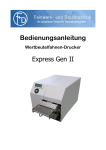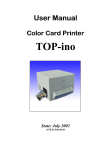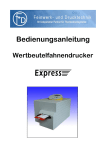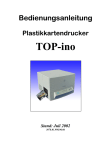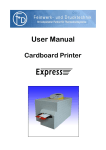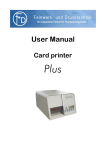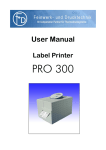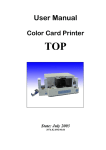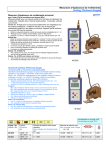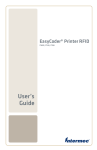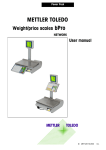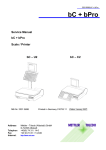Download User manual Pegasus 300
Transcript
User manual Pegasus 300 Baggage tag printer Revision: April 2008 User manual Pegasus 300 Page 3 of 6 1 Safety notice • • • • • • Before operating the printer, please ensure that the mains supply is operated at 230V~, 50 Hz. The printer should be installed on a place guard against humidity. Stop immediately any operation if liquids or parts enter into the interior of the Pegasus 300. Unplug the mains plug and inform the qualified service personnel. Always pull at the mains plug. Never pull at the cable. To avoid the risk of an electric shock, do not release any screwing. Maintenance work shall only be carried out by qualified service personnel. 2 Operation of the printer 1. Switch on the printer. The mains switch is at the rear of the printer. „1“ must be pressed on mains switch. Connection mains cable Mains switch 2. Some seconds later following display should appear. LH BAGTAG 00 à 3. The printer is operative now. Note: If no paper is loaded, following error message will be displayed. ERROR #204 Paper end In this case, proceed as mentioned in chapter 3, load paper. F+D Feinwerk- und Drucktechnik GmbH Kirchenstraße 38, 69239 Neckarsteinach, Germany Phone: +49 (0) 6229 7000, fax: +49 (0) 6229 70067 Email: [email protected], internet: http://www.fuddruck.de User manual Pegasus 300 3 Load paper 1. 2. 3. 4. Lay the roll on the paperroll supply assy. Lower the printer device upper and latch it. Take the beginning of the bag tag and load it as showed on the picture below. The bag tag will be recognized automatically and positioned in the printing position. Printer device upper Paperroll supply assy 4 Status printout The status printout is a information printout which lists all definable settings. To print the status: 1. Push shortly on the status key two times, then instantly push the print key. 2. The hour glass appears for a short time on the display. 3. Printing starts automatically. F+D Feinwerk- und Drucktechnik GmbH Kirchenstraße 38, 69239 Neckarsteinach, Germany Phone: +49 (0) 6229 7000, fax: +49 (0) 6229 70067 Email: [email protected], internet: http://www.fuddruck.de Page 4 of 6 User manual 5 4. Pegasus 300 Page 5 of 6 Control panel and display 5.1 LCD screen The current short printer status is displayed on the right side of the screen. The defined customer mode is displayed on the left (e. g. LH). LH BAGTAG L00 à Meaning of status symbols: à | Data can be read in Printing module open Please wait / Printer is busy I No paper loaded No data record edited Data record edited 00 L Number of bag tags still to be printed Paper pre-end / less than 10 % of bag tags remain on the paper roll 5.2 Power and error LED The LED is situated in the print key. The LED indicates the current operating state. Two states are possible: The LED lights up permanently in green (power): printer is operative. The LED blinks alternately in red/green: Error state. The error number is displayed on the screen. 5.3 Operation keys feed key Starts paper transport without printing and synchronize to the printing position. status key and print key Only for service purposes respectively see chapter 4. menu key, cut key, clear key Only for service purposes F+D Feinwerk- und Drucktechnik GmbH Kirchenstraße 38, 69239 Neckarsteinach, Germany Phone: +49 (0) 6229 7000, fax: +49 (0) 6229 70067 Email: [email protected], internet: http://www.fuddruck.de User manual Pegasus 300 Page 6 of 6 6 Error messages 6.1 Paper jam #203 The printer has recognized a paper jam. In the paper transport area, paper is probably jammed. 1. Lift up the cover 2. Release and lift up the printer device upper. Pull the locking ERROR bar according to the direction sign. Paper jam 3. Remove the bag tag and residual paper from the transport area and the tear off edge area / cutter. 4. Load the bag tag anew. See chapter 3. 5. If the error message is not deleted automatically, push the feed key. #203 Cover Paper transport area Locking bar Printer device upper Tear off edge / cutter 6.2 Paper end #204 The printer has recognized a paper end. No bag tag is in the transport area. 1. Check that the transport area is free of residual paper. 2. Load a new paper roll. See chapter 3. 3. If the error message is not deleted automatically, push the feed key. ERROR #204 Paper end F+D Feinwerk- und Drucktechnik GmbH Kirchenstraße 38, 69239 Neckarsteinach, Germany Phone: +49 (0) 6229 7000, fax: +49 (0) 6229 70067 Email: [email protected], internet: http://www.fuddruck.de