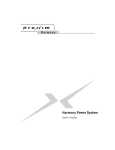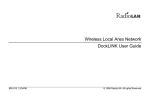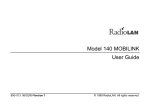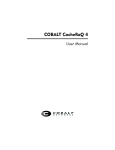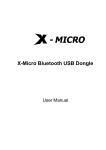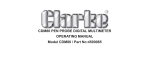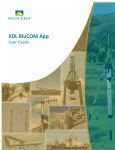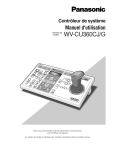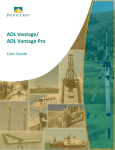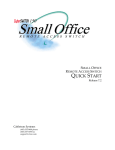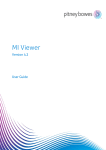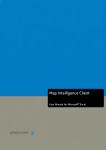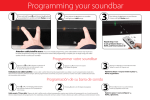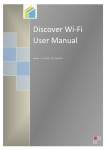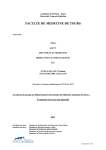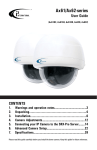Download Wireless Local Area Network BackboneLINK User Guide
Transcript
Wireless Local Area Network BackboneLINK User Guide 890-006 05/02/98 © 1998 RadioLAN. All rights Reserved Notices FCC This equipment has been tested and found to comply with the limits for a Class B digital device, pursuant to Part 15 of the FCC rules. These limits are designed to provide reasonable protection against harmful interference in a residential installation. This equipment generates, uses and can radiate radio frequency energy and, if not installed and used in accordance with the instructions, may cause harmful interference to radio communications. However, there is no guarantee that interference will not occur in a particular installation. If this equipment does cause harmful interference to radio or television reception, which can be determined by turning the equipment off and on, the user is encouraged to try to correct the internee by one of the following measures; • Reorient or relocate the receiving antenna. • Increase the separation between the equipment and receiver. • Connect the equipment into an outlet on a circuit different from that to which the receiver is connected. • Consult the dealer or an experienced radio/TV technician for help. 890-006 05/02/98 Page iii © 1998 RadioLAN. FCCID: MCIPUNIIT FCC Rule Part(s): 15E Frequency (MHz): 5775, 5200, 5300 Equipment Class Low Power Communication Device Transmitter Remarks: UNII WLAN and Class A PCMCIA Card Maximum Output Power: 50 mW Notes: This device has shown compliance with new rules adopted under Docket 87-389 and is not affected by Section 15.37, transition rule. Each radio is marked with its operating frequency 890-006 05/02/98 Page iv © 1998 RadioLAN. Disclaimer The instructions in this document have been carefully checked for accuracy and are presumed to be reliable. RadioLAN and its writers assume no responsibility for inaccuracies and reserve the right to modify and revise this document without notice. It is our goal at RadioLAN to always supply accurate and reliable documentation. If you discover a discrepancy in this document, please e-mail your comments or suggested corrections to [email protected]. No part of this publication may be placed in a retrieval system, transmitted, or reproduced in any way, including but not limited to photograph, photocopy, computer disk or other record, without prior agreement and written permission from: RadioLAN 455 DeGuigne Drive Sunnyvale, CA 94086 © 1998 RadioLAN, Sunnyvale, CA, USA. All rights reserved. 890-006 05/02/98 Page v © 1998 RadioLAN. Trademark Disclosures RadioLAN has made every effort to provide disclosures when using trademarks owned by other companies. Trademarked designations appear throughout this publication. The publisher states that it is using the designations only for editorial purposes, and to the benefit of the trademark owner with no intent to infringe upon that trademark. The following trademarks are found in this manual: Microsoft™, and Windows for Workgroups™, and Windows 95™, Microsoft Internet Explorer™ and Windows NT™ are trademarks of the Microsoft Corporation. Netscape™ is a registered trademark of The Netscape Corporation Novell™ and NetWare™ are trademarks of Novell, Inc. Xerox™ is a trademark of the Xerox Corporation. IBM™ is a trademark of International Business Machines. 10BaseRadio™ and RadioLAN10™ are trademarks of RadioLAN. Java™ is a trademark of Sun Microsystems, Inc. Manual Conventions The following text formats are used throughout this manual. References to other locations in the manual or to other Manuals provided by RadioLAN are italicized. Narrow Letters describe buttons and fields on the screen SMALL CAPITAL LETTERS describe Screen Names or Screen Tab Names Bold and Italicized Letters indicate important information. 890-006 05/02/98 Page vi © 1998 RadioLAN. Table of Contents Notices ..................................................................................................................................................................iii FCC....................................................................................................................................................................... iii Disclaimer ............................................................................................................................................................... v Trademark Disclosures ........................................................................................................................................... vi Manual Conventions ............................................................................................................................................... vi Table of Contents............................................................................................................................................. vii Introduction ......................................................................................................................................................... 1 Designing Your System.................................................................................................................................... 7 Installing the BBL.............................................................................................................................................11 Locating the Radio Unit.......................................................................................................................................... 12 Connecting the BBL............................................................................................................................................... 19 Initial IP Address Setup.......................................................................................................................................... 20 Using the Web Manager .................................................................................................................................23 The BBL Web Site ................................................................................................................................................. 23 Browsing the Network for the BBL........................................................................................................................... 24 Logging Onto the BBL Web Site ............................................................................................................................. 24 BBL Web Site Layout............................................................................................................................................. 26 890-006 05/02/98 Page vii © 1998 RadioLAN. Discovering Wireless Nodes Within the BBL’s Data Range....................................................................................... 27 Setting Up Security Features.................................................................................................................................. 31 Setting Up SNMP Capabilities ................................................................................................................................ 32 Setting the BBL’s Mode of Operation ...................................................................................................................... 43 Securing the BBL with Data Encryption ................................................................................................................... 45 Bridging the RadioLAN and 10BaseT Networks....................................................................................................... 46 Managing Packet Flow Through the BBL................................................................................................................. 57 Interrogating the System for Performance Information.............................................................................................. 66 Upgrading System Software ................................................................................................................................... 73 Saving or Rejecting Configuration Setting Changes ................................................................................................. 76 Resetting the BBL.................................................................................................................................................. 78 Testing BBL Connectivity to the Wireless Network ................................................................................................... 79 Recording Important System Information.................................................................................................83 Viewing the System Log......................................................................................................................................... 86 Viewing the Forwarding Table................................................................................................................................. 87 Managing the BBL Locally.............................................................................................................................88 The BBL Local Management .................................................................................................................................. 90 Hot Keys............................................................................................................................................................... 90 Logging onto the BBL Configuration Screen ............................................................................................................ 92 Using the Main Menu ............................................................................................................................................. 94 Working with the System Configuration Menu.......................................................................................................... 96 Configuration Manager Menu Items................................................................................................................................ 100 890-006 05/02/98 Page viii © 1998 RadioLAN. Troubleshooting.............................................................................................................................................115 Glossary............................................................................................................................................................117 Agent.................................................................................................................................................................. 117 Appendix A: Indicators, Switches, and Connectors.............................................................................120 Indicators ............................................................................................................................................................ 120 MDI/MDI-X switch................................................................................................................................................ 121 IO Connectors ..................................................................................................................................................... 122 Serial Port connector ....................................................................................................................................123 Appendix B: Technical Specifications .....................................................................................................124 Network Protocol ................................................................................................................................................. 124 Standards Support............................................................................................................................................... 124 Electrical Specifications........................................................................................................................................ 124 Physical Specifications......................................................................................................................................... 125 Environmental Specifications................................................................................................................................ 125 Electromagnetic Emissions .................................................................................................................................. 126 Safety Agency Approvals ..................................................................................................................................... 126 Getting Technical Support...........................................................................................................................127 890-006 05/02/98 Page ix © 1998 RadioLAN. 890-006 05/02/98 Page x © 1998 RadioLAN. Introduction Welcome to the next generation of RadioLAN wireless network products. The BackboneLINK (BBL) is a module, which connects to a 10BaseT network, allowing interaction and interrogation of a RadioLAN wireless network. The BBL includes a Radio Unit, an RJ-45 jack for connection to an Ethernet Hub, a power jack, and a special RJ11 serial port for connecting the BBL to a VT-100 terminal or modem. There are two versions of the BackboneLINK: Model BL208: for US Installations: This version uses a plugin power adapter that is compatible with US electrical systems. Model BL208-I: for International Installations: This version uses a power adapter with a jack that fits a standard computer power cord. Obtain a power cord compatible with your local electrical system from your computer store. Each version now supports downloadable options that enhance the BBL’s operation and security capabilities, so you can add data encryption and SNMP Management options to the already powerful capabilities included with the BBL. Figure 1: The BackboneLINK and Radio Unit 890-006 05/02/98 Page 1 © 1998 RadioLAN, Inc. Connect a Wireless Network to an Ethernet Network The primary use of the BBL is to interface wireless stations to a 10BaseT network using TCP/IP. This allows wireless stations to access and share network resources like printers, modems, and servers. Strategic placement of BBL modules in a network allows for increased network performance for wireless nodes. Roaming users, such as those with notebook computers, can move freely within the BBL’s data range, enjoying freedom to relocate to meeting rooms and other offices. When roaming users arrive at a destination within the BBL’s data range, they can start the notebook and use network resources according to their user rights. Figure 2: Access Point Mode 890-006 05/02/98 Page 2 © 1998 RadioLAN, Inc. Jump Hurdles RadioLAN offers two Point-to Point products that allow you to connect distant buildings to your 10BaseT Ethernet network: The Standard Point-to-Point system, and the CampusLINK system. Each of these systems requires directional antennas. When you use the BBL in the Standard Point to Point application, you can expand your network by using two BBL units as a wireless Link to another building within three miles when no obstructions are between. When using CampusLINK, you can connect two buildings that are up to 1000 feet apart allowing the buildings to share network resources at the full 10Mbps Ethernet communication standard. This is an ideal product for linking campus buildings together. Figure 3: Point to Point Mode (P2P1.cdr) 890-006 05/02/98 Page 3 © 1998 RadioLAN, Inc. Add Stations When you use the BBL in the Dock mode, you can connect the BBL to any PC containing a 10BaseT Ethernet network interface card to transform your standard network interface card to a wireless network interface card. The BBL exchanges information between the PC and the RadioLAN wireless network. Designed for Simplicity The BBL is designed to be installed and setup quickly. If Figure 4: Dock Mode you require no more than basic management of packet flow, you can simply install the BBL and begin using its powerful network access capabilities. In circumstances like these, there is no need for custom configuration. By default, the BBL filters away all data packets that are not intended for wireless nodes, providing the most efficient wireless network operation. If your network falls into this category, you need only cover Designing Your System on page 7 and Installing the BBL on page 11 in this manual to install the system. 890-006 05/02/98 Page 4 © 1998 RadioLAN, Inc. Adding Security to the Wireless Network As an option, you can contact RadioLAN to enable the Data Encryption feature. This feature secures the wireless network by setting an encryption key that protects your sensitive data on the wireless network. When you enable Data Encryption, only stations that share the same encryption key can share data. Stations that do not have data encryption capabilities, or those who do not share the same encryption key cannot share data with encrypted stations. Local Management The BBL includes a built-in serial port for connecting a VT-100 terminal or a modem. Using a terminal allows you serial access configuration and system performance pages. Connecting a modem to the serial port allows you to dial into the BBL from a remote location to log in and configure or view system performance. Dual Remote Management – HTML and SNMP The BBL contains an SNMP (Simple Network Management Protocol) agent. When a remote SNMP Manager interrogates the agent, the agent presents system configuration and statistical information by way of the MIB (Management Information Base). While connected to the agent through the network, the manager receives the MIB and can see Wireless Network performance information. Now you can make changes, see current status, and network history when you use your SNMP Manager application. The BBL now supports SNMP Management using the standard MIB for selected functions. Contact RadioLAN for a copy the BBL’s MIB object functions. 890-006 05/02/98 Page 5 © 1998 RadioLAN, Inc. The BBL’s SNMP interface allows you to setup Trap IP addresses, where it sends system status messages. The BBL’s interface includes system security authentication passwords, so only remote users with the correct password can access and configure the BBL. The BBL offers up to three security access passwords, each configurable for read and/or write rights. System Requirements To successfully place a BBL into operation, you must meet the following requirements: • The BBL must connect directly to a 10BaseT Network. • The BBL must be located within the data range of a RadioLAN Wireless Network. • The Network must use TCP/IP to communicate if you use Remote Management. Browser Requirements To access the BBL by way of a 10BaseT network, you must use a browser that is compatible with HTML, frames, and Java™ script language, such as Netscape™ or Microsoft Internet Explorer™ provides. 890-006 05/02/98 Page 6 © 1998 RadioLAN, Inc. Designing Your System This section describes the best ways to locate one or more BBLs, and to orient the BBL’s radio unit. For best performance, orient the BBL’s radio unit perpendicular to the horizon. Because signal strength and quality diminish when the radio unit is enclosed, it is best to locate the radio unit outside of cabinets. The most suitable locations are above obstacles such as cubical walls or shelves. It may be best to locate BBLs in the corners of angled hallways or on the center ceiling of large department offices (see Figure 5). For the highest quality wireless network coverage, spacing between BBLs should not exceed 200 feet in semienclosed offices. Spacing between the BBL and wireless station locations should not exceed 150 feet. Office conditions vary. Actual maximum distances depend on your office environment. 890-006 05/02/98 Page 7 Figure 5: Multiple BBL Installation © 1998 RadioLAN, Inc. Covering Multiple Locations in a Network RadioLAN’s wireless network system is designed for the mobile user, and flexible office design. By installing and positioning multiple BBLs strategically in a network, mobile users can enjoy wireless connection to he network from any location within the network. Figure 6: Access to Your Network from Multiple Locations 890-006 05/02/98 Page 8 © 1998 RadioLAN, Inc. For example, if your 10BaseT network is located in multiple buildings (see Figure 6 on page 8), and you install BBLs in each location, wireless notebook users can leave their connection in one building, and connect in another. This makes an extremely simple method for transporting applications on a notebook, while accessing files on a network to view and update. One example of a mobile user might be the Dean of Science at a community college. His office is located in the administration building on the south side of town, but his classroom is located in the Science building on the west side of town. A 10BaseT network connects each location. The Dean would prepare his lessons in his office in the administration building, then present those assignments in the classroom. In this instance, the Dean would be able to access files located on a server in the Administration Building from the BBL in the Science building. 890-006 05/02/98 Page 9 © 1998 RadioLAN, Inc. Testing the Data Range To test for best signal quality, locate a temporary wireless station in the location where you intend to locate the BBL. Use the NODE D ISCOVERY page at each wireless station on the network to verify signal quality. Also test locations where fixed wireless stations are not normally located, such as conference rooms. As you test each location, note the signal strength measured on the NODE D ISCOVERY page (see Figure 7). In the event that you discover a location where signal quality is low, there are three basic options for action: 1. If most or all station locations report a low-quality signal, relocate the BBL. 2. If one or only a few station locations report a low-quality signal, relocate the antennas at weak locations to improve signal quality. 3. If you cannot improve signal quality at weak locations, install additional BBLs to extend coverage to areas where signal quality is low. 890-006 05/02/98 Page 10 Signal Quality 2 BBL 3 4 5 4 3 2 1 Figure 7: Testing Data Range © 1998 RadioLAN, Inc. Installing the BBL Before installing the BBL, note the BBL’s MAC Address. Each BBL’s MAC Address is noted on the bottom of the BBL’s housing. Distant Wireless Users Roaming Users There are three basic inputs required by the BBL (see Figure 8): • Non-switched electrical outlet • Access to the 10BaseT Network HUB • Acceptable signal quality in the Wireless Network Radio Unit Switched Outlet BBL 10BaseT HUB 1 2 3 4 5 6 Non-switched Outlet Wired Network Server Figure 8: Network Requirements 890-006 05/02/98 Page 11 © 1998 RadioLAN, Inc. Locating the Radio Unit RadioLAN radio units include a dual antenna assembly. The antenna assembly operates best if oriented perpendicular to the horizon (see Figure 9). Failing to orient the antenna in this vertical orientation will diminish signal quality between the BBL and all wireless stations that communicate with it. Good Do this: • • Point the radio unit to the ceiling or to the floor. Locate the radio unit in an open area. • Locate the radio unit within 150 feet from wireless network users. Do not do this: • • Do not orient the radio unit parallel to the horizon. Do no locate the radio unit inside a cabinet. • • Do not locate the radio unit farther than 150 feet from wireless network users. Do not power the BBL from a switched electrical outlet. • Do not mount the radio unit outside of the building. 890-006 05/02/98 Page 12 Bad Figure 9: Radio Unit Orientation © 1998 RadioLAN, Inc. Mounting the Radio onto a Ceiling It may be necessary to locate the BBL on the ceiling in an office or hallway. Install the BBL on the ceiling AFTER choosing a location on the ceiling that has easy access to: • Electrical Power • 10BaseT Ethernet • Provides the RF coverage area that meets your network requirements To meet UL requirements, be sure to prepare for the BBL installation by installing two T-Bar brackets if suitable width that will support a static weight of 11 pounds per UL safety standards. Figure 10: Marking Screw Holes Follow these steps: 1. Use the mounting bracket to mark two screw locations on the T-Bar brackets (see Figure 10). 2. Install two #8 screws into the T-Bar, leaving 1/8” space between the T-Bar and the screw head. 890-006 05/02/98 Page 13 © 1998 RadioLAN, Inc. 3. Install the mounting bracket onto the BBL using the two #4 screws provided in the package (see Figure 11). 4. Orient the radio stand so that the shorter side faces the BBL, and points toward the side of the BBL with the LEDs (see Figure 12). Figure 11: Installing the Mounting Bracket 5. Slide the stand’s base through the mounting bracket on the BBL to align the screw holes on the radio stand with the screw holes on the BBL. 6. Use two 4-40 ¼ machine screws (provided) to secure the radio stand to the BBL. Figure 12: Orienting and Installing the Radio Unit 890-006 05/02/98 Page 14 © 1998 RadioLAN, Inc. 7. Clip the radio unit into the radio stand (see Figure 13). 8. Slide the assembly onto the T-Bar bracket, aligning back of screw holes with the screws (Figure 14). 9. See Connecting the BBL on page 19 for directions on how to connect cables to the BBL. Figure 13: Sliding the Radio into the Stand 890-006 05/02/98 Page 15 Figure 14: Mounting the BBL onto the Ceiling © 1998 RadioLAN, Inc. Mounting the BBL onto a Wall Install the BBL on the wall after you locate a place that has access to: • An non-switched Electrical Outlet • 10BaseT Ethernet • RF coverage that meets your wireless network’s needs Follow these steps: 1. Use the BBL mounting bracket to mark screw locations on the wall. 2. If needed, install proper anchoring devices that fit #8 screws 3. Install two #8 screws, leaving 1/8” between wall and screw heads. 890-006 05/02/98 Page 16 Figure 15: Driving Screws into the Wall © 1998 RadioLAN, Inc. 4. Install the mounting bracket onto the BBL using two 4-40 ¼ machine screws provided in your package (see Figure 16). 5. Align the radio stand’s base onto the BBL so that the stand base’s screw holes line up with the two screw holes on the BBL. Be sure that the other side of the radio stand’s base extends from the side of the BBL opposite the mounting bracket (see Figure 17). 6. Secure the radio stand to the BBL using two 4-40 ¼ machine screws provided in your package. Figure 16: Installing the Mounting Bracket 890-006 05/02/98 Figure 17: Aligning and Installing the Mounting Bracket Page 17 © 1998 RadioLAN, Inc. 7. Slide the radio into the stand (see Figure 18). 8. Hang the BBL onto the screws on the wall (see Figure 19).. 9. See Connecting the BBL on page 19 for directions on how to connect cables to the BBL. Figure 18: Sliding the Radio Into the Stand 890-006 05/02/98 Figure 19: Mounting the BBL to the Wall Page 18 © 1998 RadioLAN, Inc. Connecting the BBL You must connect the BBL to the 10BaseT Network Hub and to the power adapter. Optionally, you can also connect a modem or VT-100 terminal to the BBL for local configuration. Follow these steps to connect external cabling to the BBL: 1. Connect the radio to the female DB15 jack on the BBL. The radio’s connector is keyed, and only inserts into the jack one way. Do not force the connector into the jack. 2. Connect the power adapter cable to the BBL. 3. Plug the power adapter into an electrical outlet. 4. Route a standard RJ-45 cable between the 10BaseT network hub and the 10BaseT jack on the BBL. Connect the cable to the BBL first, and then connect the other end of the cable to an available port on the network hub. Figure 20: Connecting the BBL 890-006 05/02/98 Page 19 © 1998 RadioLAN, Inc. Initial IP Address Setup Before you can use a BBL, the BBL must contain a valid network IP Address. There are three ways to assign an IP Address to the BBL: • Communication between a wireless station and the BBL (BBL version 2.0 and above) • Connection between the BBL and a PC on the same local LAN segment • A VT-100 terminal connection to the BBL Local Port BBL 10BaseT Network Interface Card 10BaseT Ethernet or Crossover Cable Power Adapter Figure 21: Quick Configuration This section describes each method for assigning the BBL an IP Address in detail. Temporarily Connect the BBL To use the IPASSIGN Utility, you must first obtain a PC with a 10BaseT network interface card. The PC must not be running a DHCP server while performing this procedure. 1. Determine the method that you are using to assign the IP Address: Using a RadioLAN wireless station: If you installed the IPASSIGN utility into a RadioLAN wireless station, be sure the station is within 150 feet of the BBL with no obstructions. 890-006 05/02/98 Page 20 © 1998 RadioLAN, Inc. Using a PC with a 10BaseT Network Interface Card: If you installed the IPASSIGN utility in a PC with a 10BaseT network interface card, connect an RJ45, 10BaseT cable between the BBL and the jack on the PC’s network interface card. Using the BBL Local Port: If you are using the Local Port, Connect the serial port from a VT-100 terminal to the BBL Local Port. 2. Connect the radio unit to the BBL. 3. Connect the BBL’s power adapter to the power jack on the BBL. 4. Plug the BBL’s power adapter into a 115VAC electrical outlet. The BBL’s Power LED illuminates. If you are using a PC with a network interface card or a wireless station, see Using the IPASSIGN Utility to assign the BBL’s IP Address on page 22. If you are using the BBL Local Port, see Managing the BBL Locally on page 90 890-006 05/02/98 Page 21 © 1998 RadioLAN, Inc. Using the IPASSIGN Utility to assign the BBL’s IP Address RadioLAN provided the IPASSIGN utility diskette with your package. The utility allows you to quickly assign an IP address to the BBL. To install the IPASSIGN Utility and assign an IP address to the BBL, follow these steps from a PC connected to the BBL: 1. Insert the IPASSIGN Utility Diskette into drive A. 2. Using the Windows RUN command, type A: IPASSIGN and click OK. The utility starts, and begins searching the local LAN segment for any BBLs that are not configured with an Agent IP address. The utility returns a page listing of the MAC addresses for all non-configured BBLs on the LAN segment. 3. Highlight the MAC Address for the BBL that you want to configure. 4. Enter the desired IP Address for the BBL. Figure 22: Configuration Disk The utility checks the IP Address to verify its validity. If the newly entered IP address is valid, the utility assigns it to the BBL, and prompts you to configure the BBL using your network browser. 5. Choose Yes to launch your default network browser, and press Enter. The utility displays the login page for the BBL configuration program. 890-006 05/02/98 Page 22 © 1998 RadioLAN, Inc. Using the Web Manager The BBL web site allows you to interrogate and interact with the BBL from a remote location on the IP network using a web browser to communicate with the BBL. Your browser must support Java script and frames. After launching your browser, enter the IP address for the BBL. If you just setup the BBL for the first time, you should have already assigned the BBL’s IP address using the IPASSIGN utility, or with the VT-100 terminal. This section discusses how to find the BBL on your network, how to log onto the BBL, and how to use the BBL web site. The BBL Web Site The BBL web site allows you to view pages which contain configuration information about the BBL. Using the site, you can assign passwords, setup IP addresses for the BBL and SNMP management stations, set address filters, and view system performance statistics. When using the BBL web site to make changes, edit your choices on the site’s pages, then accept all session changes by accessing the SYSTEM C ONFIGURATION - CONFIGURATION C HANGES page. This causes the BBL to store configuration changes. Changes take effect after you saved the changes and reset the BBL. 890-006 05/02/98 Page 23 © 1998 RadioLAN, Inc. Browsing the Network for the BBL To find the BBL on your network, follow these steps: 1. Open your WEB Browser 2. In the browser’s address field, type the IP address for the BBL, and then press Enter. The browser searches the network for the BBL. When it finds the BBL, the BBL’s LOGON PAGE appears. Logging Onto the BBL Web Site The LOGON PAGE provides security to BBL configuration items. There are three fields on the page: • Product ID • Enter User Name • Enter Password If this is the first time that you log on, use the following entries, and then setup Access Security features immediately: User Name: Blank Password: Blank 890-006 05/02/98 Page 24 © 1998 RadioLAN, Inc. Product ID The Product ID field is a read-only field that reports the Product ID for the BBL. Enter User Name The Enter User Name field is an entry field where you enter your user name to gain access to the configuration and diagnostic pages. Only entries matching those programmed into the SYSTEM CONFIGURATION: ACCESS S ECURITY page are allowed access to the program. Enter Password The Enter Password Field allows you to enter your user password for access to configuration and diagnostic pages. Enter your password here, then press Enter to go to the next page. If the User Name and Password match those stored in the A CCESS S ECURITY M ENU page, you will be allowed to view and edit items on the page. If you make entries that do not match those stored in the program, you will remain on the L OGON PAGE. 890-006 05/02/98 Page 25 © 1998 RadioLAN, Inc. BBL Web Site Layout The BBL Web Site uses frames that allow you to size and view the pages according to your needs. The left side of the page contains a menu that allows you to select the screen that you want to view or change. The menu is made up of five major topics: • Node Discovery – Find connected stations here. • System Features – Enable enhanced BBL features • System Configuration – Configure the BBL for use with your 10BaseT and wireless networks. • System Statistics – See system performance here. • System Status – See the system’s current status here. • Diagnostics – Perform network diagnostics here. • Reset – Reset the BBL to lock in program changes here. Menu items that have a [+] next to them have submenu items that lead to specific pages. Figure 23: The Main Page After selecting a menu item, the right frame of the page changes to display program items and other information. You can size the frames by clicking on the divider line and dragging the line to the size that meets your needs. 890-006 05/02/98 Page 26 © 1998 RadioLAN, Inc. Discovering Wireless Nodes Within the BBL’s Data Range The BBL dynamically discovers wireless nodes as they enter into the BBL’s data range. Each time the BBL discovers a wireless node, it places the node’s MAC Address into an internal database. Alternatively, the BBL removes MAC addresses for wireless nodes that leave the BBL’s data range. The N ODE D ISCOVERY page displays wireless nodes that are currently within data range of the BBL. Nodes found on this screen are connected to the 10BaseT network using the BBL as a bridge. The page displays a table with two main tabs: • Station List • Connectivity Figure 24: Node Discovery Network Information Page: Station List Tab 890-006 05/02/98 Page 27 © 1998 RadioLAN, Inc. Station List The Station List tab shows a list of stations that are currently connected to the BBL. The list is a table with a number of columns. Clicking on column headings sorts the list alphabetically. Clicking the table heading again reverses the sort. The table shows the following columns. Name This column displays the station name of each connected wireless station. Address This column displays the station’s MAC address. Type This column displays the station type. The following types are found here: • WIN ISA CardLINK Model 101 • PWIN IC CardLINK Model P101 • WAU BackboneLINK Model BL208 (US version) and BL208-I (International version) • WAP NetworkLINK ISA Wireless Access Point 890-006 05/02/98 Page 28 © 1998 RadioLAN, Inc. ACP This column displays the station’s access point to the 10BaseT network Link Shows the connectivity quality for the station. Table 1 below shows the meaning of the quality designation. Score Color 5 Light Green Dark Green Yellow Yellow Red Red 4 3 2 1 0 Transceiver Orientation Best location Good location Improve if possible Need to improve Out of data range Out of carrier range Table 1 : Link Quality Ratngs 890-006 05/02/98 Page 29 © 1998 RadioLAN, Inc. Connectivity When you click on the Connectivity Tab, the page shows the connectivity table. This table includes two columns: • Name • Link Name This column displays the station name of each connected wireless station. Link Shows the connectivity quality for the station. Table 1 on page 29 shows the meaning of the quality designation. The colors described in the table do not apply to this screen. 890-006 05/02/98 Page 30 Figure 25: Node Discovery Network Information Page: Connectivity Tab © 1998 RadioLAN, Inc. Setting Up Security Features The ACCESS S ECURITY page allows you to specify up to three User Names and Passwords, which allow entry into the configuration and diagnostic pages. The page contains User 1 – 3 Logon Name fields, and User 1 – 3 Password fields. User Logon Name Fields The User Logon Name fields allow you to enter from 1 to 12 characters to specify a user name. You can use letters and numbers for this entry. This entry is case sensitive, so be sure to note the user name exactly as you enter it here. Make your entry, and then press the Tab key to move to the User Password field. The User Password and Retype Password Fields The User Password and verification fields allow you to enter from 1 to 12 characters to specify the user’s password. You can use letters and numbers for this entry. This entry is case sensitive, so be sure to note the user password exactly as you enter it here. 890-006 05/02/98 Page 31 Figure 26: The Access Security Page © 1998 RadioLAN, Inc. Setting Up SNMP Capabilities The BBL contains an SNMP agent, which processes information from the BBL MIB. The MIB is a Management Information Base, containing system status information, which allows for remote interrogation for system status and control with SNMP Management applications from remote locations on the network. There are three basic information pages related to SNMP management: • Administration Parameters • IP Parameters • SNMP Parameters After configuring each of these pages, you will be able to access the BBL from any location on the 10BaseT network if you have rights to do so. Figure 27: SNMP Parameters Page 890-006 05/02/98 Page 32 © 1998 RadioLAN, Inc. Administration Parameters The ADMINISTRATION PARAMETERS M ENU page allows you to specify system identification information. This information is useful to allow remote network administrators to determine the: • System Name • System Contact • System Location This page also includes three buttons: Reload Reloads entries in all fields on the page. OK Accepts entries. Choose this button when you have finished entering desired information. Use Default Enters default information into each field. Figure 28: Administration Parameters Page 890-006 05/02/98 Page 33 © 1998 RadioLAN, Inc. System Name The System Name field allows you to create an ID for the system agent. Enter from 1 to 12 letters or numbers for the System Name. System Contact The System Contact field allows you to enter the name of the local administrator to contact for questions and assistance with the system. Enter from 1 to 12 letters or numbers for the System Contact. You may want to include a telephone number where you can reach the contact. System Location The System Location field allows you to enter the name of the geographic location of the system. Enter from 1 to 12 letters or numbers for the System Location. 890-006 05/02/98 Page 34 © 1998 RadioLAN, Inc. IP Parameters IP Parameters allow you to setup information about the IP Address for the agent. The IP PARAMETERS M ENU page contains fields that allow you to setup IP Parameters. The following Items are on the IP PARAMETERS M ENU: • IP Address • Subnet Mask • Default Gateway IP Address • DHCP Operation Mode • DHCP Server IP Address In addition to the fields and radio buttons on the field, there are three buttons at the bottom of the page: Reload Reloads system software from the DHCP Server (Server IP address required). OK Accepts entries. Choose this button when you have finished entering desired information. Use Default Enters default information into each field. 890-006 05/02/98 Page 35 Figure 29: IP Parameters Page © 1998 RadioLAN, Inc. IP Address The IP Address field allows you to designate the IP Address for the agent. The IP Address identifies the agent on a TCP/IP network. The format of an IP address is a 32-bit numeric address written as four numbers separated by periods. Each number can be zero to 255. For example, 250.142.15.200 could be an IP address. Within an isolated network, you can assign IP addresses at random as long as each one is unique. If you are connecting the BBL directly to the Internet, standards require using a registered IP address to avoid duplicates. Subnet Mask The Subnet Mask determines the subnet and IP address for the agent. Typically, an IP address contains the network address and the Host address. If the network is divided into subnets, a part of the host address will be reserved to identify the particular subnet. Default Gateway IP Address The Gateway is a combination of hardware and software that links two different types of networks. Gateways between networks, for example, allow users on different e-mail systems to exchange messages. 890-006 05/02/98 Page 36 © 1998 RadioLAN, Inc. The Gateway IP address, for example identifies a router that controls the flow of data packets to the node (computer, printer, etc.). Type in the Gateway IP Address using four numbers from 0 – 255, each separated by a period. The address looks similar to the following: 250.040.123.243 DHCP Short for Dynamic Host Configuration Protocol, this is a protocol for assigning dynamic IP addresses to devices on a network. Dynamic addressing allows a device to have a different IP address each time it connects to the network. In some systems, the device's IP address can even change while it is still connected. Dynamic addressing makes network administration easier because the software tracks issued IP addresses rather than requiring an administrator to perform this task. Disabled The Disabled radio button disables DHCP support. Acquire system IP only Radio Button Select this check box to cause the BBL to automatically search for, and acquire the DHCP Server IP Address. If the BBL finds the server address, that address appears in the DHCP Server IP Address field below. 890-006 05/02/98 Page 37 © 1998 RadioLAN, Inc. Acquire system IP and download system software Radio Button Select this check box to cause the BBL to automatically search for, and acquire the DHCP Server IP Address. If the BBL finds the server address, that address appears in the DHCP Server IP Address field below. In addition, the BBL runs the DHCP software application provided by the DHCP server. The BBL does not store the software in its memory. Acquire system IP, download and save system software Radio Button Select this check box to cause the BBL to automatically search for, and acquire the DHCP Server IP Address. If the BBL finds the server address, that address appears in the DHCP Server IP Address field below. In addition, the BBL runs the DHCP software application provided by the DHCP server. The BBL stores the software in its memory. DHCP Server IP Address If you selected anything but the Disabled radio button, type in the DHCP Server IP Address. 890-006 05/02/98 Page 38 © 1998 RadioLAN, Inc. SNMP Parameters The SNMP PARAMETERS M ENU page contains fields that specify the SNMP management and notification parameters. The local agent can communicate with up to two remote trap communities. Messages are sent, redundantly, to both Trap addresses. There are three messages that the BBL sends to trap addresses: Cold Start The BBL sends this message if it powers on, but the BBL has had no configuration changes. Warm Start The BBL sends this message if it powers on and the BBL has had configuration changes. User Authentication The BBL sends this message if you placed a check mark in the Enable User Authentication check box on the SNMP PARAMETERS page, and if a user is denied access to the BBL Web Site three times. 890-006 05/02/98 Page 39 Figure 30: SNMP Parameters Page © 1998 RadioLAN, Inc. The following fields are found on this page: • • Read Community Field Write Community Field • Enable Authentication Trap Check Box Read Community The Read Community field contains up to 32 characters. You can use numbers and letters to create the string. Remote managers use this string as a password to enable read rights for objects reported by the local agent. Write Community The Write Community field contains up to 32 characters. You can use numbers and letters to create the string. Remote managers use this string as a password to enable the ability to make changes on system objects reported by the local agent. Enable Authentication Trap The Authentication Trap sends a message to trap communities when a remote manager attempts to access the local agent. There are two selections: Checked This enables Authentication Trap messages to broadcast to trap communities. Unchecked This disables messages to trap communities when remote managers attempt to connect with the local agent. 890-006 05/02/98 Page 40 © 1998 RadioLAN, Inc. Configuring SNMP Managers for the BBL The screen offers five IP Address fields, allowing you to designate the IP Addresses for up to five SNMP Manager stations. This identifies the station on a TCP/IP network. The format of an IP address is a 32-bit numeric address written as four numbers separated by periods. Each number can be zero to 255. For example, 250.142.15.200 could be an IP address. Within an isolated network, you can assign IP addresses at random as long as each one is unique. If you are connecting the BBL directly to the Internet, standards require using a registered IP address to avoid duplicates. Setting Access Rights for SNMP Managers The Access rights radio buttons allow you to select Get only 890-006 05/02/98 Allows the SNMP Manager Station at the selected IP address to retrieve Page 41 Figure 31: Configure SNMP Host Page © 1998 RadioLAN, Inc. information from the BBL. Where this is selected, the BBL will not allow the manager to make changes. Get and Set This allows the SNMP Manager Station at the selected IP address to retrieve information from, and to make changes to the BBL’s configuration program. Directing Traps to Manager Stations Yes Selecting Yes below Receive Trap instructs the BBL to send trap messages to the selected manager station. No The selected manager station will not receive trap message from the BBL. Directing the System Log to Manager Stations Yes Selecting Yes below Receive SysLog instructs the BBL to send system log messages to the selected manager station. No The selected manager station will not receive system log message from the BBL. 890-006 05/02/98 Page 42 © 1998 RadioLAN, Inc. Setting the BBL’s Mode of Operation The SYSTEM CONFIGURATION – SYSTEM O PERATIONS MODE PAGE allows you to setup the method that you will use for operating the BBL. This screen displays software options that are currently enabled. If you are using BBL version 2.0 or higher, the screen allows you to one of the available options. The screen offers the following choices: • Access Point Mode (optional) • Point to Point Mode (optional) • Dock Mode Access Point Mode The Access Point Mode allows you to use the BBL as a wireless access point to a 10BaseT Ethernet Network. In this mode, the BBL exchanges data packets between a RadioLAN Wireless network and a hard-wired network, allowing wireless network stations and 10BaseT network stations to share resources. In this mode, the BBL communicates directly with many wireless stations. 890-006 05/02/98 Page 43 Figure 32: The System Features Menu © 1998 RadioLAN, Inc. Point to Point Mode The Point to Point Mode allows you to use the BBL to link two locations that are up to three miles apart with no obstructions, to exchange network traffic. In this mode, two BBL units communicate only with one another. No other wireless users communicate directly with the BBL in this mode. Dock Mode The Dock mode allows you to connect the BBL directly to your PC’s network interface card. This allows your PC to become a wireless station on a RadioLAN wireless network. In this mode, the BBL communicates with other wireless users, and other BBL units. 890-006 05/02/98 Page 44 © 1998 RadioLAN, Inc. Securing the BBL with Data Encryption The System CONFIGURATION – DATA ENCRYPTION PAGE allows you to secure wireless data by using data encryption. This menu offers two selections: • • Data Encryption Enable check box Encryption Key field Data Encryption Enabled Check Box This selection enables or disables data encryption on BBL data packets. Checked Enables data encryption. Only stations that share the same encryption key can exchange data with the BBL. Clear Disables data encryption. All users with the same Subnet ID can share network resources. Encryption Key This item sets the encryption key for the BBL. 890-006 05/02/98 Page 45 Figure 33: Bridging Parameters Menu © 1998 RadioLAN, Inc. Bridging the RadioLAN and 10BaseT Networks Because the BBL is a bridging device that connects the RadioLAN wireless network to a 10BaseT network, the BBL must learn about the RadioLAN wireless network and the 10BaseT network. The BBL dynamically learns MAC Addresses as wireless network users appear in the BBL’s data range. When a station recognizes the BBL as the best connection to the network, the station requests a connection with the BBL. The BBL grants the connection, and the station begins using the BBL as a network access pathway. |When a wireless station appears in the BBL’s data range, the BBL adds that station’s MAC Address to an internal database. Add Remove Periodically, the BBL polls connected stations to see if they are all present. If the station leaves the data range, and does not reply to the BBL’s poll, the BBL removes the station’s MAC Address from the internal database. Figure 34: BBL Filtering 890-006 05/02/98 Page 46 © 1998 RadioLAN, Inc. The BBL passes data packets that are addressed to wireless users that are within its data range. If a data packet is addressed to a wireless station that is within data range of the BBL, the BBL accepts the data packet, then forwards that packet to the wireless stations. When a station is not present, the BBL does not pass data packets for that station through to the wireless network. This method of filtering keeps the wireless network free from unnecessary messages, so that the wireless network enjoys the maximum performance and speed possible. There are two pages that allow the BBL to learn about the network: • 10BaseT Parameters Page • Radio Port Parameters Page Each contains information about filters used by the BBL to route data packets in and out of each network. To access the pages, select the Port Filters menu item. 890-006 05/02/98 Page 47 © 1998 RadioLAN, Inc. 10BaseT Port Parameters The 10BASET PORT PARAMETERS page displays the 10BaseT port’s name, allows you to enable or disable the port and network filters, and allows you to examine the Mac Address filter. Filters that you can enable or disable are as follows: • • • • Mac Address Filter IP Filter IPX Filter NetBEUI Filter • NetBIOS Filter Enable the Port The Enable the Port checkbox opens or closes the BBL’s gateway to the 10BaseT network. Unchecked Checked 890-006 05/02/98 Enables the 10BaseT port, allowing the BBL to communicate with the 10BaseT network. Figure 35: 10BaseT Port Parameters Page Disables the 10BaseT port. When checked, the BBL cannot communicate with the 10BaseT network. Page 48 © 1998 RadioLAN, Inc. MAC Address Filter The MAC Address Filter checkbox allows you to enable or disable the BBL’s internal MAC Address Filter. The MAC Address filter is a database that stores MAC Addresses received by the BBL while communicating with the 10BaseT and RadioLAN networks. Once stored in the database, you can allow or disallow packet flow to or from remote addresses in the database. Unchecked Clearing a check mark in the checkbox enables MAC Address filtering. This is essential for keeping network traffic to a minimum, allowing only necessary data packets to transmit over the RadioLAN wireless network. This reserves network resources for wireless users, and allows maximum performance within the wireless network. Checked Placing a check mark from the checkbox disables MAC Address Filtering. This allows all network traffic to flow from the 10BaseT network into the RadioLAN Network. Allowing all data to flow into the RadioLAN network uses network resources, and decreases transmission speeds between wireless nodes. Edit Button The Edit button displays the MAC Address database, allowing you to enable or disable communication with specific devices on the 10BaseT network. 890-006 05/02/98 Page 49 © 1998 RadioLAN, Inc. IP Filter The IP Filter checkbox allows you to enable or disable communication with networks using Internet Protocol addressing. Unchecked Clearing a check mark in the checkbox enables IP Address filtering. Checked Placing a check mark from the checkbox disables IP Address Filtering. IPX Filter The IPX Filter checkbox allows you to enable or disable communication with Novell IPX protocol networks. Unchecked Clearing a check mark in the checkbox enables IPX Address filtering. Checked Placing a check mark from the checkbox disables IPX Address Filtering. NetBEUI Filter NetBEUI allows you to connect to Windows NT, Windows for Workgroups, or LAN Manager servers. Unchecked Clearing a check mark in the checkbox enables NetBEUI Address filtering. Checked Placing a check mark from the checkbox disables NetBEUI Address Filtering. 890-006 05/02/98 Page 50 © 1998 RadioLAN, Inc. NetBIOS Filter NetBIOS allows you to connect to networks that use the Network Basic Input Output System. Unchecked Clearing a check mark in the checkbox enables NetBIOS Address filtering. Unchecked Placing a check mark from the checkbox disables NetBIOS Address Filtering. 890-006 05/02/98 Page 51 © 1998 RadioLAN, Inc. Radio Port Parameters The RADIO P ORT PARAMETERS page displays the Radio port’s name, allows you to enable or disable the port and network filters, and allows you to examine the Mac Address filter. Filters that you can enable or disable are as follows: • MAC Address Filter • IP Filter • IPX Filter • NetBEUI Filter • NetBIOS Filter Enable the Port The Enable the Port checkbox opens or closes the BBL’s gateway to the wireless network. Unchecked 890-006 05/02/98 Clearing a check mark enables the Radio port, allowing the BBL to communicate with the Radio network. Page 52 Figure 36: Radio Port Parameters Page © 1998 RadioLAN, Inc. Checked Placing a check mark from the checkbox disables the Radio port. When checked, the BBL cannot communicate with the wireless network. Port Name The Port Name field allows you to enter up to 12 characters that identify the name of the BBL. This appears as the BBL’s Station Name for users of Radionet Manager or the EZRadio configuration programs. It appears as Name on the N ODE D ISCOVERY STATION L IST tab, or Node on the N ODE D ISCOVERY CONNECTIVITY tab depending upon the configuration manager that you use. Subnet ID The Subnet ID is the wireless network name. All wireless users who share resources must have the same Subnet ID designation. Set this field to match the Subnet ID that is in all stations within the wireless network. You may use up to four characters for this entry. MAC Address Filter The MAC Address Filter checkbox allows you to enable or disable the BBL’s internal MAC Address Filter. The MAC Address filter is a database that stores MAC Addresses received by the BBL while communicating with the 10BaseT and RadioLAN networks. Once stored in the database, you can allow or disallow packet flow to or from remote addresses in the database. 890-006 05/02/98 Page 53 © 1998 RadioLAN, Inc. Unchecked Clearing a check mark in the checkbox enables MAC Address filtering. This is essential for keeping network traffic to a minimum, allowing only necessary data packets to transmit over the RadioLAN wireless network. This reserves network resources for wireless users, and allows maximum performance within the wireless network. Checked Placing a check mark from the checkbox disables MAC Address Filtering. This allows all network traffic to flow from the wireless network into the RadioLAN Network. Allowing all data to flow into the RadioLAN network uses network resources, and decreases transmission speeds between wireless nodes. Edit The Edit button displays the MAC Address database, allowing you to enable or disable communication with specific devices on the wireless network. IP Filter The IP Filter checkbox allows you to enable or disable communication with networks using Internet Protocol addressing. Unchecked Clearing a check mark in the checkbox enables IP Address filtering. Checked Placing a check mark from the checkbox disables IP Address Filtering. 890-006 05/02/98 Page 54 © 1998 RadioLAN, Inc. IPX Filter The IPX Filter checkbox allows you to enable or disable communication with Novell IPX protocol networks. Unchecked Clearing a check mark in the checkbox enables IPX Address filtering. Checked Placing a check mark from the checkbox disables IPX Address Filtering. NetBEUI Filter NetBEUI allows you to connect to Windows NT, Windows for Workgroups, or LAN Manager servers. Unchecked Clearing a check mark in the checkbox enables NetBEUI Address filtering. Checked Placing a check mark from the checkbox disables NetBEUI Address Filtering. NetBIOS Filter NetBIOS allows you to connect to networks that use the Network Basic Input Output System. Unchecked Clearing a check mark in the checkbox enables NetBIOS Address filtering. Checked Placing a check mark from the checkbox disables NetBIOS Address Filtering. 890-006 05/02/98 Page 55 © 1998 RadioLAN, Inc. Setting the Baud Rate for the Local Port The BBL allows you to connect and manage with a local terminal. This screen allows you to set the baud rate for the terminal. Select from the following available baud rates: • 9600 baud • 19200 baud • 38400 baud • 57600 baud After making your selection, press the OK button to keep your selection. Set the VT100 terminal software for the following: • • • • Baud Rate (selected here) 8 bit word 1 stop bit No flow control. 890-006 05/02/98 Figure 37: The Console Parameters Page Page 56 © 1998 RadioLAN, Inc. Managing Packet Flow Through the BBL The BBL can selectively allow or disallow traffic to or from the 10BaseT Network and the RadioLAN wireless network. Proper packet flow management improves the speed of the RadioLAN wireless network by eliminating unwanted network traffic. The BBL is set for optimum performance by default. Only advanced users with special circumstances should use the entries on Mac Filter screens. Figure 38 shows the 10BASET PORT MAC FILTER – EDIT PAGE. The BBL contains and manages two identical Filtering databases: • 10BaseT Port MAC Filter List • Radio Port MAC Filter List Each of these databases allows you to add MAC Addresses, and to allow or disallow the receipt or transmission of data packets to specified MAC Addresses. Figure 38: Mac Address Table 890-006 05/02/98 Page 57 © 1998 RadioLAN, Inc. The databases contain the following columns: • Item • MAC Address • Mask Bytes • Source/Dest. • Accept Item The Item column shows the order in which the BBL stored the Database entry. MAC Address The MAC Address column displays the MAC Address for the remote network Node. Mask Bytes The Mask Bytes column displays the subnet mask address for the network Node. Source/Dest. The Source/Dest column allows you to specify whether the action upon packets will be occur if that node is sending or receiving packets. 890-006 05/02/98 Page 58 © 1998 RadioLAN, Inc. Accept The Accept column allows you to allow or disallow transmission of the packet depending upon the entry in the Source/Dest column. For example, if the Source/Dest column contains Source, and the Accept column contains Reject, the BBL will not allow a message broadcast from that MAC Address to pass through. If the Source/Dest column contains Destination, and the Accept column contains Reject, the BBL will not allow the message intended for that MAC Address to pass through. Alternatively, If the Source/Dest column contains Source, and the Accept column contains Accept, the BBL allows the message from that MAC Address to broadcast through. If the Source/Dest column contains Destination, and the Accept column contains Accept, the BBL allows the message from that MAC Address to pass through. Adding MAC Filters To add up to 32 MAC filters, select the first available (blank) Item on the list: 1. Type in the MAC Address, and Subnet Mask Bits. 2. Select whether the filter will be invoked when the address is sending a packet, or when it is receiving a packet: Choose Source if you want to filter messages that are broadcast from the MAC Address. 890-006 05/02/98 Page 59 © 1998 RadioLAN, Inc. Choose Destination if you want to filter messages that are broadcast from other nodes, and intended for receipt by the MAC Address. 3. Allow or disallow the passage of the packet through the BBL based upon the broadcast type (source or destination) in the Source/Dest. Column: Choose Accept to allow the passage of packets to/from the MAC Address. Choose Reject to disallow the passage of packets to/from the MAC Address. After adding all desired Mac Addresses, click the OK button to leave the screen. Modifying MAC Filters To modify a MAC filter, select the desired MAC address. Make changes to the address fields and selections in the Source/Dest and Accept columns. After making changes, click the OK button to leave the screen. Deleting MAC Filters To delete a MAC filter, select the address of the undesired MAC and Mask address and type 0.0.0.0. After deleting all undesirable MAC addresses, click the OK button top leave the screen. 890-006 05/02/98 Page 60 © 1998 RadioLAN, Inc. Spanning Tree Parameters When you connect two or more networks to increase the number of users, or enhance the ability for users of two (or more) networks to communicate with one another, you can control the routing of data to maximize the efficiency of the traffic between the networks. Bridging characteristics allow you to route necessary messages between two networks, and to eliminate unnecessary traffic to other Network 2 networks when messages are only intended for use within the local network. Furthermore, you can set up redundant paths for bridging, which reduces the potential for data path losses due to bridging network outages. You can establish a path redundancy for bridging networks, and redundancy for ports on the same bridging network. Network 1 Network 3 Figure 39: Bridging Networks Path redundancy creates a loop where data packets can potentially travel indefinitely if the bridge root network were unable to dynamically “prune” pathways between each network. Spanning Tree Parameters allows you to set configuration items that allow the establishment of the root, redundancy of root networks, redundancy of root network ports to other networks, and dynamic pruning between network loops. 890-006 05/02/98 Page 61 © 1998 RadioLAN, Inc. The S PANNING TREE PARAMETERS screen allows you to set up Bridging characteristics for the BBL that conform to Spanning Tree 802.1D protocol. The screen displays the following items: • Bridge Priority • Hello Time (1 – 10) • Forward Delay Time (4 – 3) • Max. Age Time (6 – 40) • Port Priority (0 – 255) • Port Path Cost (1 – 65,535) Bridge Priority (0 – 65,535) Each bridge has a unique bridge identifier. Priority is a part of that identifier. Priority determines the topology. Smaller entries in Priority increase the probability of the network being selected as the root, or primary bridge between other networks. Figure 40: Spanning Tree Parameters 890-006 05/02/98 Page 62 © 1998 RadioLAN, Inc. Hello Time (1 – 10) Each time a network sends a frame, and no root bridge is present, the network sends a message that notifies other networks of its request to be the root bridge. If no other network responds to this “Hello” message, the network establishes itself as the root bridge between other connected networks. When a network is established as being the root bridge, it sends the “Hello” message at the interval that you select in Hello Time. Enter a value between one and ten seconds for the Hello message interval. Forward Delay Time (4 – 30) When a root bridge has redundant ports, it is necessary to set the secondary redundant port to forward information only when the primary port has failed. If the primary port operates normally, the bridge places the redundant port into a NON Forwarding state, disallowing communication of messages that were transmitted on the operating primary port. When the primary port fails, the bridge places the redundant port into a forwarding state, which allows data packets to transmit to extended networks where the message is intended. Only the active root bridge uses this value. Any bridge not acting as the root bridge uses a dynamic value for Forward Delay set by the root bridge. Enter the number of seconds (between 4 and 30) that the bridge will wait for the primary port to pass a frame before switching the secondary port into the forwarding state, so that the secondary port can route data when the primary port fails to do so. 890-006 05/02/98 Page 63 © 1998 RadioLAN, Inc. Max. Age Time (6 – 40) The bridge maintains a routing database, containing unique source addresses of frames that the bridge receives from each network that is connected to it. The database relates a station’s source address to a port on the bridge, and the bridge uses the database to choose which port it will use to transmit frames with a destination address matching the entry in the database. The bridge compares each new frame’s source address to entries within its internal routing database. If the bridge does not find a new frame’s source address in the routing database, it adds the new frame’s source address to the database. Max. Age Time sets the amount of time in seconds that the bridge stores any source address. When the bridge stores a frame’s source address, the address remains in the routing database for the length of time specified in Max. Age Time. If the bridge receives a new frame, and finds the frame’s source address in the database, the bridge automatically resets the Max. Age Time, restarting the count. If the aging timer for an entry in the database expires before the bridge receives another frame with the same source address, the bridge removes the source address from its internal routing database. This prevents the database from storing information about inactive network stations. 890-006 05/02/98 Page 64 © 1998 RadioLAN, Inc. Port Priority (0 – 255) Bridges associate ports to physical devices, such as a router jack. A bridge can associate one or more ports to a physical interface. Each port is associated with a port priority, which contributes the topology of the network. The lower the number, the higher chance to become the designated port. Port Path Cost (1 – 65,535) Each port is associated with a port cost, which contributes the topology of the network. The lower the number, the higher chance to become the designated port. 890-006 05/02/98 Page 65 © 1998 RadioLAN, Inc. Interrogating the System for Performance Information Performance is a combination of speed and accuracy. When the BBL transmits at higher rates, and retransmits packets fewer times, it has a higher rate of performance. Most users uncover performance issues when sending large files from one node to another. Although multiple users can send information at the same time, lower shared network resources can cause slower file transfer time. While data packets are being transferred, available network resources shared by all users decrease, so when the BBL finishes the job faster, increased shared network resources are made available for other packet transfers, making files transfer faster. It is important to occasionally interrogate the BBL for performance information. This allows you to determine if performance issues arise over time, and indicates where you can make changes to improve performance. One adjustment might require the relocation of a station antenna to improve signal strength. Another adjustment might be filtering unnecessary packets to disallow passage into the wireless network. This type of fine-tuning is intuitive, and one can determine actions based upon statistics found in the following pages. 890-006 05/02/98 Page 66 © 1998 RadioLAN, Inc. Checking 10BaseT Port Statistics The 10BASET PORT STATISTICS page reports the performance of the BBL’s ability to communicate with 10BaseT network stations. The information on this page is automatically updated every ten seconds. This section describes the 10BASET PORT S TATISTICS Page. The screen also contains a Clear Counters button. Pressing the clear button resets all counters on this page to zero. Figure 41: 10BaseT Port Statistics Page 890-006 05/02/98 Page 67 © 1998 RadioLAN, Inc. Total Packets Transmitted Total Packets Transmitted counts and stores the total number of packets that the BBL sends to 10BaseT stations on the network. This represents all transmitted packets. Total Packets Received Total Packets Received counts and stores the total number of packets that the remote 10BaseT stations send to the BBL. This represents all received packets. Total Error Packets This is the total number of Ethernet errors accumulated. CRC Error Packets This field displays the total number of frames that reported a bad cyclical redundancy check Collision Error Packets This field displays the number of packets that failed due to a Collision – two stations attempting to access a media at the same time. 890-006 05/02/98 Page 68 © 1998 RadioLAN, Inc. Overrun Packets This field totals the number of frames that exceeded Ethernet size specifications. Runt Packets This field totals the number of frames that were smaller than Ethernet size specifications. 890-006 05/02/98 Page 69 © 1998 RadioLAN, Inc. Checking Radio Port Statistics The RADIO P ORT STATISTICS page reports the performance of the BBL’s ability to communicate with wireless stations. The information on this page is automatically updated every ten seconds. This section describes the RADIO PORT S TATISTICS Page. The page has two major sections: • Packet Transmission • Packet Reception The screen also contains a Clear Counters button. Pressing the clear button resets all counters on this page to zero. Figure 42: Radio Port Statistics Page 890-006 05/02/98 Page 70 © 1998 RadioLAN, Inc. Packet Transmission The Packet Transmission group stores information about packets that are sent from the BBL to wireless stations on the network. Total Packets Transmitted Total Packets Transmitted counts and stores the total number of packets that the BBL sends to wireless stations on the network. This represents all transmitted packets. Average Transmit Rate (Packets/Sec.) Sometimes packets are transmitted faster than other times. Average Transmit Rate indicates the average packets sent each second. Typical networks range from 10 to 1000 framrd each second, and will vary with time. If you observe the rate to stay at 2000 fps, you may have broadcast storms on your 10BaseT network segment. These broadcast storms can be caused, for example, by a defective network interface card, or too many IPX network stations sending broadcasts on the same network segment at the same time. Total Retransmission When the distant wireless station does not acknowledge the receipt of a packet sent by the BBL, the BBL resends the packet a number of times until the distant station acknowledges receipt of the packet. Total Retransmission counts and stores the number of retransmissions based upon the total number of packets transmitted. A higher number in this field may indicate the need to relocate a station’s antenna to improve signal quality. 890-006 05/02/98 Page 71 © 1998 RadioLAN, Inc. Packet Reception The Packet Reception group indicates the BBL’s ability to receive packets from distant wireless stations. Total Packets Received Total Packets Received counts and stores the total number of packets that the remote wireless stations send to the BBL. This represents all received packets. Average Receive Rate (Packets/Sec.) Sometimes packets are received faster than other times. Average Receive Rate indicates the average packets received each second. 890-006 05/02/98 Page 72 © 1998 RadioLAN, Inc. Upgrading System Software The BBL contains a default operating system, a running operating system, and a file containing configuration items. When you perform a software upgrade, the downloaded file is placed in temporary storage. You can upgrade system software three ways: • Using a TFTP server • Using a local file on your PC • Using Xmodem through he BBL Local Port The SYSTEM CONFIGURATION – SOFTWARE U PGRADE page allows you to download a new configuration to the BBL. On this page, type in the name of the file that you want to download, then type in the TFTP Server IP addresses Select the download button to download the file. Figure 43: Software Upgrade Page 890-006 05/02/98 Page 73 © 1998 RadioLAN, Inc. The page contains the following objects: • Upgrade from file radio button • Upgrade TFTP server radio button • TFTP Server IP Address field • File to Upload field • Browse button • Upload button Upgrade from File Selecting this radio button allows you to select a file on your local hard drive. When you choose this radio button, the File to Upload field appears, allowing you to enter the name of the file to upload. File to Upload This field allows you to enter the file name of the operating system file that you want to download. If you do not know where the file is located, click the Browse button to display a directory hierarchy. Upgrade from TFTP Server Selecting this radio button displays the TFTP Server Address field, allowing you to IP address where the update file is stored. 890-006 05/02/98 Page 74 © 1998 RadioLAN, Inc. Set TFTP Server IP Address This field allows you to enter the IP address of the TFTP Server where the BBL will retrieve the file. Upload Button Upload causes the BBL to retrieve the specified software file from the specified location. The downloaded file gets written into system memory as the BBL receives it. As the BBL reboots after downloading, the new operating system runs immediately. 890-006 05/02/98 Page 75 © 1998 RadioLAN, Inc. Saving or Rejecting Configuration Setting Changes The Configuration Changes menu item displays the SYSTEM C ONFIGURATION – CONFIGURATION C HANGES page. This page allows you to save you changes, or to reject changes you have made to allow the BBL to continue operating as before you accessed the BBL Web Site. The page contains the following objects: • Save All Configuration Changes radio button • Reload Previous Configuration Changes radio button • Reset All Configuration Changes radio button After making your choice, select the OK button to cause the BBL to act. Figure 44: Configuration Change Page 890-006 05/02/98 Page 76 © 1998 RadioLAN, Inc. Save All Configuration Changes radio button This item causes all changes that you have made during this session to overwrite existing program entries. The BBL uses the new configuration after the next system restart. To restart the BBL, see Resetting the BBL on page 78. Reload Previous Configuration Changes radio button This item causes all changes that you have made to change back to their original settings. Reset All Configuration Changes radio button This item causes the BBL to change all configuration items to their factory default settings. The BBL uses the new configuration after the next system restart. To restart the BBL, see Resetting the BBL on page 78. 890-006 05/02/98 Page 77 © 1998 RadioLAN, Inc. Resetting the BBL Any time that you make configuration changes, or download a new version of the BBL’s operating system you must reset the BBL. One method of resetting the BBL is to remove power from the unit for approximately five seconds. Another method for resetting the BBL is found on the R ESET page. To access the Reset Page, select the Reset menu item. Press the OK button to reset the BBL. Figure 45: Reset Page 890-006 05/02/98 Page 78 © 1998 RadioLAN, Inc. Testing BBL Connectivity to the Wireless Network The D IAGNOSTICS – PING (RADIO PORT) page allows a remote manager to interrogate the system for information about its ability to communicate with other stations within the network. The objects are found on this screen in two major sections: • PING Parameters • PING Results PING Parameters Section This section of the page contains objects that allow you to set up the PING test. The following items are found in this section. PING Packet Count Drop-Down List Box This item sets the number of packets that will be sent until the PING session ends. After you start the PING, the 890-006 05/02/98 Page 79 Figure 46: Ping Radio Port Page © 1998 RadioLAN, Inc. BBL sends this number of packets. The test ends when you press the Stop PING button, or when the count ends, which ever is first. If you choose continuous, the PING Test runs indefinitely, or stops when you select the Stop PING button. This drop-down list box contains the following choices: • 5 • 10 • 50 • 100 • 1000 • Continuous PING Packet Size Drop-down List Box This item sets the size of the PING Packet in bits. Larger entries increase the number of bits in the PING Packet. The following items are contained in the drop-down list box: • 64 • 128 • 512 • 1028 890-006 05/02/98 Page 80 © 1998 RadioLAN, Inc. PING Destination This drop-down list box lists station names on the wireless network. It also includes an All stations selection. This entry selects the target station for the PING Test. Ping Results Section This section of the page contains items that are dynamically updated during the test. Use statistics on this page to determine the quality of the network connection between the BBL and target station. Frames Sent This field displays the total number of frames sent during this test. Acknowledgement This field displays the total number of times that the target station acknowledged the PING Packets. During best conditions, this number should match the number found in Frames Sent. Success Rate This item states the percentage of the total PING Packets that were acknowledged by the target station. The success rate for Pings should be in the 90-100% range for normal operation. Results lower indicate some problem in connection between the unit sending the PING and the receiving station. 890-006 05/02/98 Page 81 © 1998 RadioLAN, Inc. Average Retransmission This item states the average retransmitted packets during the test. Smaller numbers in this field indicate better communication quality. The Average Retransmission is expected to stay at 1, meaning no retransmission was needed. Higher numbers indicate some difficulty in sending traffic to the other station, and should be corrected. Retransmissions means reduced throughput. Perform Ping Button This button starts the PING Test. After you have entered all selections in the PING Parameters section, press this button to start the PING test. The test runs until you press Stop PING, or until BBL has sent the same number of test packets as selected in PING Packet Count. Stop PING Button This button stops the PING test. All counters in the PING Results section store the results from the test. Use Default Button This button loads factory default settings into fields in the PING Parameters section of the page. Clear All Button This button removes all entries from fields in the PING Parameters section of the page. 890-006 05/02/98 Page 82 © 1998 RadioLAN, Inc. Recording Important System Information Having system information on hand is essential to proper system management. The BBL Web Page makes it easy to keep information on hand, recording configuration information that was last saved (see Saving or Rejecting Configuration Setting Changes on page 76). To retrieve system information, open the SYSTEM STATUS - SYSTEM INFORMATION page, then print it on your local printer. File the resulting printout in a safe place. The system status page includes the following information: Product Name States the product name. System Name States the System Name. System Contact States the system name entered on the SYSTEM CONFIGURATION ADMINISTRATION PARAMETERS page. 890-006 05/02/98 Page 83 Figure 47: The System Information Page © 1998 RadioLAN, Inc. System Location States the system location entered on the SYSTEM C ONFIGURATION ADMINISTRATION PARAMETERS page. Radio Port MAC Address This information is loaded into the BBL from the factory. The information in this field should match the MAC Address noted on the bottom of the BBL. 10BaseT Port Mac Address This information is loaded into the BBL from the factory. The information in this field should match the MAC Address noted on the bottom of the BBL. Subnet ID This information was entered on the RADIO PORT PARAMETERS page. IP Address States the IP Address entered on the SYSTEM CONFIGURATION - IP PARAMETERS page. Subnet Mask States the Subnet Mask entered on the SYSTEM C ONFIGURATION - IP PARAMETERS page. Default Gateway States the Default Gateway entered on the SYSTEM CONFIGURATION - IP PARAMETERS page. 890-006 05/02/98 Page 84 © 1998 RadioLAN, Inc. Boot Software Version States the Boot Software Version stored in the BBL. System Software Version States the Software Version that the BBL is currently using. System Software File Name States the System Software File Name. Hardware Revision States the Hardware Version of the BBL. Manufacture Date States the date when the BBL was manufactured. System Serial Number States the BBL’s serial number System Up Time States the total number of minutes that the system has been in operation. 890-006 05/02/98 Page 85 © 1998 RadioLAN, Inc. Viewing the System Log The system log collects system events like system starts, restarts, and password authentication messages. The screen displays a list with the following columns: Item This is the item number on the list. As new events appear, the BBL issues a new number. Task Name The task name column lists the task that initiated the message. Error Number This column lists an error code to the event. Error Message This column lists a verbose error name. Figure 48: System Log Page 890-006 05/02/98 Page 86 © 1998 RadioLAN, Inc. Viewing the Forwarding Table The FORWARDING TABLE lists information about how data packets are routed through the BBL The table lists four columns. Item This is the item number on the list. As new items appear, the BBL issues a new number. Station Address This column lists the Node Address where the forwarded data packets originated. Station Name This column lists each wireless station’s verbose Station Name. Port This column lists the port where the BBL received data packets. Figure 49: The Forwarding Table Page 890-006 05/02/98 Page 87 © 1998 RadioLAN, Inc. Managing the BBL Locally You can connect a serial device such as a VT-100 Terminal, a PC using terminal software, or dial-up modem to the BBL as an alternative method of managing the BBL. Using this method, you can communicate with the BBL to make configuration changes or to interrogate the BBL for performance statistics. Figure 50: Connecting the VT-100 Terminal to the BBL 890-006 05/02/98 Page 88 © 1998 RadioLAN, Inc. The BBL uses an RJ11 jack for connection to the terminal. RadioLAN provided a special interface cable that connects between the Serial Port jack and a DB9F serial connector. The pin-outs for this cable are shown in Table 2. Signal Description DCD Serial In (To computer) Serial Out (from computer) DTR Ground DSR RTS CTS Ground DB-9F RJ11 1 2 3 4 5 6 7 8 9 N/A 4 3 N/A 2 N/A N/A N/A 1 Table 2: Serial Port Adapter Cable Pin-outs 890-006 05/02/98 Page 89 © 1998 RadioLAN, Inc. The BBL Local Management The BBL Local Management software program allows you to view screens that contain configuration information about the BBL. Using this program, you can assign passwords, setup IP addresses for the BBL and SNMP message traps, set address filters, test system performance, and view system performance statistics. When using the BBL Local Management software to make changes, edit your choices on the screens, then accept all session changes by accessing the SYSTEM C ONFIGURATION - CONFIGURATION C HANGES SCREEN. This causes the BBL to store configuration changes. Hot Keys Throughout the program you will find Hot Keys. These specific keyboard combinations allow you to move about the program easily and quickly. Each screen contains a specific grouping of Hot Keys. Options available through the program are: Enter Make a selection from available options by highlighting the item you want and pressing the ENTER key. You should also use this key to enter your typed response. Backspace The BACKSPACE key on your keyboard will allow s you to move to the screen displayed previously. 890-006 05/02/98 Page 90 © 1998 RadioLAN, Inc. Logon Pressing the F2 function key causes the BBL to display the LOGON screen. Use the F2 key when logging off the BBL. When the LOGON screen appears, users must enter a user name and a password to view screens or make configuration changes to the BBL. Reset To reset the system, use the function key F3. This key will reset the system, requiring you to logon to the system. The BBL uses any configuration changes made prior to the reset when it restarts. Reload The function key F4 causes the BBL to reload the configuration that was loaded prior to changes during this session. If you have saved configuration changes during this session, the BBL loads the latest saved configuration items. Save To save all changes to settings, parameters, and configurations use the F5 function key. 890-006 05/02/98 Page 91 © 1998 RadioLAN, Inc. Logging onto the BBL Configuration Screen The LOGON SCREEN provides security to BBL configuration items. There are three fields on the screen: • Serial Number • Enter User Name • Enter Password If the password is not set, the following message will appear at the bottom of the screen: (Password is not set, hit any key to proceed) If this message appears, press any key to enter the program, and then set the access security features by going immediately to the SYSTEM C ONFIGURATION - ACCESS S ECURITY MENU S CREEN. Figure 51: Logon Menu Serial Number The Serial Number field is a read-only field that reports the BBL’s Serial Number. 890-006 05/02/98 Page 92 © 1998 RadioLAN, Inc. Enter User Name The Enter User Name field is an entry field where you enter your user name to gain access to the configuration and diagnostic screens. Only entries matching those programmed into the SYSTEM CONFIGURATION: ACCESS S ECURITY MENU are allowed access to the program. Enter Password The Enter Password Field allows you to enter your user password for access to configuration and diagnostic screens. Enter your password here, and then press any key to enter the program. If the User Name and Password match those stored in the ACCESS S ECURITY MENU S CREEN, you will be allowed to view and edit items on the screen. If you make entries that do not match those stored in the program, you will remain on the L OGON S CREEN. 890-006 05/02/98 Page 93 © 1998 RadioLAN, Inc. Using the Main Menu After gaining access from the Logon Menu, the Main Menu appears. This menu lists all major sections of the program. The following items appear on the screen. Node Discovery System Features Main Menu Node Discovery System Features Node Discovery takes you to the Node Discovery menu, where you can see your station’s measured signal quality with other wireless network nodes. See N ODE D ISCOVERY MENU on page 110 for more information about this selection. System Configuration System features takes you to the System Features menu, where you can select the BBL unit’s mode of operation and data encryption. See SYSTEM F EATURES M ENU on page 104 for more information about this selection. System Status System Statistics Diagnostics Figure 52: The Main Menu 890-006 05/02/98 Page 94 © 1998 RadioLAN, Inc. System Configuration System Statistics System Configuration leads you to configuration items, such as access security, SNMP parameters, and port parameters. See Working with the System Configuration Menu on page 96 for more information about this selection. System Statistics System statistics allows you to see the historical performance of the BBL. See SYSTEM S TATISTICS MENU on page 109 for more information about this selection. System Status Main Menu Radio Port Statistics Figure 53: System Statistics Menus System Status allows you to interrogate the BBL for current system performance information. See SYSTEM STATUS M ENU on page 113 for more information about this selection. Main Menu System Status Diagnostics 890-006 05/02/98 10BaseT Port Statistics Diagnostics allows you to ping other network stations, and to retrieve performance information from the interrogated network node. See D IAGNOSTICS M ENU on page 112 for more information about this selection. Page 95 System Information System Log Figure 54: System Status Menus © 1998 RadioLAN, Inc. Main Port Parameters Menu Working with the System Configuration Menu After selecting System Configuration on the Main menu, the System Configuration menu appears, allowing you to setup a number of BBL network functions. The menu contains the following items. Administration Parameters 890-006 05/02/98 This selection leads you to the ADMINISTRATION PARAMETERS menu, where you can Identify the system name, the person who is responsible for the BBL, and the location where the BBL is installed. This information is useful when you access the BBL from remote locations using SNMP and HTML communication. See ADMINISTRATION PARAMETERS MENU on page 100 for more information about this selection. Page 96 System Configuration Administration Parameters IP Parameters Spanning Tree Parameters Port Parameters SNMP Parameters Software Upgrade Configuration Changes System Operation Mode Data Encryption Figure 55: System Configuration Menu © 1998 RadioLAN, Inc. IP Parameters This item displays the IP PARAMETERS menu, where you assign the BBL’s IP address for the 10BaseT network. You can also enable DHCP support here. IP PARAMETERS on page 101 for more information about this selection. Spanning Tree Parameters This item displays the BRIDGING PARAMETERS menu, where you can setup options for Spanning Tree Parameters. See B RIDGING PARAMETERS M ENU on page 108 for more information about this Main Port selection. Parameters Menu Port Parameters Selecting this item displays the PORT PARAMETERS menu, where you can choose to setup 10BaseT or Radio port options. See 10BASET (AND RADIO) PORT PARAMETERS MENU on page 106 for more information about this selection. System Configuration Port Parameters 10BaseT Port Parameters 10BaseT MAC Filter Editor Radio Port Parameters Radio MAC Filter Editor Figure 56: Port Parameters Menus 890-006 05/02/98 Page 97 © 1998 RadioLAN, Inc. SNMP Parameters Software Upgrade Parameters This item displays the SNMP Parameters Menu, where you can set IP addresses and other items related to SNMP Management. Selecting this item Main Port Parameters Menu System Configuration SNMP Parameters Configure SNMP Hosts SNMP Managing Hosts displays the Figure 57: SNMP Parameters Menus Software Upgrade menu, where you can specify the IP address of a TFTP server where you can download software updates and add new features to the BBL. SOFTWARE U PGRADE M ENU on page 110 for more information about this selection. Access Security 890-006 05/02/98 This selection leads you to the A DMINISTRATION PARAMETERS menu, where you can assign logon names and passwords for up to five users. See SYSTEM CONFIGURATION – ACCESS S ECURITY MENU on page 100 for more information about this selection. Page 98 © 1998 RadioLAN, Inc. Configuration Changes After making changes to selections on menus, select this option to display the Configuration Change menu, where you can permanently save your changes, or revert selections back to the last saved settings. See SYSTEM CONFIGURATION – CONFIGURATION C HANGES M ENU on page 111 for more information about this selection. System Operation Mode This selection displays the System Features menu, where you can set the operational characteristics of the BBL. Here, you can configure the BBL as an Access Point, a building link, or a 10BaseT network interface card translator to wireless networking. See SYSTEM F EATURES M ENU on page 104 for more information about this selection. Data Encryption This selection leads you to the Bridging Parameters (Encryption) menu, where you can enable data encryption and set the encryption key. BRIDGING PARAMETERS M ENU (E NCRYPTION) on page 105 for more information about this selection. 890-006 05/02/98 Page 99 © 1998 RadioLAN, Inc. Configuration Manager Menu Items The following table lists each menu name, menu item, and gives a brief note for items in the Configuration Manager Menus. For a further explanation of an item on the list, see the Refer to column for the section name and page number to locate. Menu Name Menu Item Refer to: Notes Setting Up Security Features on page 31 Allows you to set menu login names and passwords for access to menus. User Logon Name User Logon Name Fields on page 31 Enter from 1 to 12 letters or numbers. User Password The User Password and Retype Password Fields on page 31 Enter from 1 to 12 letters or numbers. Administration Parameters on page 33 Allows you to specify system identification information for SNMP management. SYSTEM CONFIGURATION – ACCESS S ECURITY MENU ADMINISTRATION PARAMETERS M ENU 890-006 05/02/98 Page 100 © 1998 RadioLAN, Inc. Menu Name Menu Item Refer to: Notes System Name System Name on page 34 Enter from 1 to 12 letters or numbers. System Contact System Contact on page 34 Enter from 1 to 12 letters or numbers. System Location System Location on page 34 Enter from 1 to 12 letters or numbers. IP Parameters on page 35 Allows you to set network addresses. IP Address on page 36 Identifies the agent on a TCP/IP network. Each number can range from 0 to 255. For example, 250.142.15.200 IP PARAMETERS IP Address 890-006 05/02/98 Page 101 © 1998 RadioLAN, Inc. Menu Name Menu Item Refer to: Notes Subnet Mask Subnet Mask on page 36 Determines the subnet and IP address for the agent. Typically, an IP address contains the network address and the host address. Each number can range from 0 to 255. For example, 250.142.15.200 890-006 05/02/98 Default Gateway IP Address Default Gateway IP Address on page 36 Each number can range from 0 to 255. For example, 250.142.15.200 DHCP Operation Mode DHCP on page 37 Enables and disables DHCP Support, and allows you to connect to a DHCP server. By default, this is the option selected. DHCP Server IP Address DHCP Server IP Address on page 38 Each number can range from 0 to 255. For example, 250.142.15.200 Page 102 © 1998 RadioLAN, Inc. Menu Name Menu Item Refer to: Notes SNMP Parameters on page 39 Contains fields that specify the SNMP management and notification parameters. Read Community Read Community on page 40 Enter up to 32 letters or numbers. Write Community Write Community on page 40 Enter up to 32 letters or numbers. Enable Authentication Trap Enable Authentication Trap on page 40 Choose Yes or No. SNMP PARAMETERS MENU Configure Managing Hosts CONFIGURING SNMP HOST M ENU Managing Host IP address 890-006 05/02/98 Leads to Configure SNMP Hosts menu Configuring SNMP Managers for the BBL on page 41 Allows you to add up to five SNMP Manager stations that can control, interrogate, and receive traps from the BBL. Configuring SNMP Managers for the BBL on page 41 Each number can range from 0 to 255. For example, 250.142.15.200 Page 103 © 1998 RadioLAN, Inc. Menu Name Menu Item Refer to: Notes Managing Host Access Right Setting Access Rights for SNMP Managers on page 41 Choose Get only or Get and Set. Enable Trap Receiving Directing Traps to Manager Stations on page 42 Choose Yes or No. Enable System Log Receiving Directing the System Log to Manager Stations on page 42 Choose Yes or No. Add this Managing Host Adds the management station settings to the BBL’s management database Displays information about BBL configured manager stations SNMP MANAGING H OSTS SYSTEM FEATURES M ENU Access Point Mode 890-006 05/02/98 Setting the BBL’s Mode of Operation on page 43 Allows you to setup the method that you will use for operating the BBL Access Point Mode on page 43 Allows you to use the BBL as a wireless access point to a 10BaseT Ethernet Network Page 104 © 1998 RadioLAN, Inc. Menu Name Menu Item Refer to: Notes Point to Point Mode Point to Point Mode on page 44 Allows you to use the BBL to link two locations, that are up to three miles apart, to exchange network traffic. Dock Mode Dock Mode on page 44 Allows you to connect the BBL directly to your PC’s network interface card. This allows your PC to become a wireless station on a RadioLAN wireless network Data Encryption Mode Securing the BBL with Data Encryption on page 45 This selection displays the Bridging Parameters Menu. Securing the BBL with Data Encryption on page 45 Allows you to secure wireless data by using data encryption Enable Encryption Data Encryption Enabled Check Box on page 45 Choose Yes or No. Encryption Key Encryption Key on page 45 Enter the Encryption Key BRIDGING PARAMETERS MENU (ENCRYPTION) 890-006 05/02/98 Page 105 © 1998 RadioLAN, Inc. Menu Name Menu Item SYSTEM CONFIGURATION PORT PARAMETERS MENU. Notes Bridging the RadioLAN and 10BaseT Networks on page 46 This menu leads to port parameters menus for the Radio and 10BaseT ports. 10BaseT Port Parameters 10BaseT Port Parameters on Menu page 48 Displays the 10BaseT Port Parameters Menu Radio Port Parameters Menu Radio Port Parameters on page 52 Displays the Radio Port Parameters Menu 10BaseT Port Parameters on page 48, or Radio Port Parameters on page 52 display the port’s name, allows you to enable or disable the port and network filters, and allows you to add, modify and delete Mac Address filters Port Name Port Name on page 53 Enter up to 12 letters or numbers. Subnet ID Subnet ID on page 53 Available in Radio Port Parameters Menu only. Enter four characters. 10BASET (AND RADIO) PORT PARAMETERS M ENU 890-006 05/02/98 Refer to: Page 106 © 1998 RadioLAN, Inc. Menu Name Menu Item Refer to: Notes Block MAC Packets MAC Address Filter on page 49 Choose Yes or No. Edit MAC Filters Edit Button on page 49 This item leads to the Edit MAC Filters menu. Block IP Packets IP Filter on page 50 Choose Yes or No. Block IPX Packets IPX Filter on page 50 Block NetBEUI Packets NetBEUI Filter on page 50 Choose Yes or No. Block NetBIOS Packets NetBIOS Filter on page 51 Choose Yes or No. Filter Physical Address MAC Address on page 58 Type the IP Address to filter Filter Mask Address Mask Bytes on page 58 Enter the subnet mask address for the network Node MAC FILTERS M ENU 890-006 05/02/98 Page 107 © 1998 RadioLAN, Inc. Menu Name Menu Item Refer to: Notes Source or Destination Address Filtering Source/Dest. on page 58 Allows you to specify whether the action upon packets will be occur if that node is sending or receiving packets Accept or Reject The Packet When Satisfied Accept on page 59 Allows you to allow or disallow transmission of the packet depending upon the entry in the field List all Filters Configured Viewing the Forwarding Table on page 87 Viewing the Forwarding Table on page 87 10BASET (AND RADIO) MAC FILTER LIST BRIDGING PARAMETERS MENU Bridge Priority 890-006 05/02/98 Selecting this item displays the filter list. Spanning Tree Parameters on page 61 Allows you to set up Bridging characteristics for the BBL Bridge Priority (0 – 65,535) on page 62 Enter a number from 0 to 65,535. Page 108 © 1998 RadioLAN, Inc. Menu Name Menu Item Refer to: Notes Hello Time (1 – 10) Hello Time (1 – 10) on page 62 Enter a number from 1 – 10 Forward Delay Time (4 – 3) Forward Delay Time (4 – 30) on page 63 Enter a number from 4 to 3. Max. Age Time (6 – 40) Max. Age Time (6 – 40) on page 64 Enter a number from 6 to 40. Port Priority (0 – 255) Port Priority (0 – 255) on page 65 Enter a number from 0 to 255 Port Path Cost (1 – 65,535) Port Path Cost (1 – 65,535) on page 65 Enter a number from 1 to 65,535 Interrogating the System for This menu leads you to port Performance Information on page statistics menus for the 65 10BaseT and Radio Port SYSTEM STATISTICS MENU 890-006 05/02/98 10BaseT Port Statistics Checking 10BaseT Port Statistics This item displays the 10BaseT on page 67 Port Statistics Menu. Radio Port Statistics Checking Radio Port Statistics on This item displays the Radio page 70 Port Statistics Menu. Page 109 © 1998 RadioLAN, Inc. Menu Name Menu Item Refer to: Notes 10BASET PORT STATISTICS MENU Checking 10BaseT Port Statistics Allows you to interrogate the on page 67 system remotely about current traffic statistics on the 10BaseT Port. RADIO PORT STATISTICS MENU Checking Radio Port Statistics on Allows you to interrogate the page 70 system remotely about current traffic statistics on the Radio Port. NODE DISCOVERY M ENU Discovering Wireless Nodes Within the BBL’s Data Range on page 27 Provides information about neighboring nodes connected to the network that your station can communicate with. Upgrading System Software on page 73 Allows you to download a new configuration to the BBL. Upgrading System Software on page 73 Allows you to choose the Download mode. Choices are SNMP and TFTP. SOFTWARE U PGRADE MENU Download Mode 890-006 05/02/98 Page 110 © 1998 RadioLAN, Inc. Menu Name SYSTEM CONFIGURATION – CONFIGURATION CHANGES M ENU 890-006 05/02/98 Menu Item Refer to: Notes TFTP Server IP Address Set TFTP Server IP Address on page 75 Allows you to enter the IP address of the TFTP Server where the BBL will retrieve the file. System Software Name File to Upload on page 74 Allows you to enter the file name of the operating system file that you want to download. Perform Download Upload Button on page 75 Causes the BBL to retrieve the specified software file from the specified TFTP Server IP address. Saving or Rejecting Configuration Allows you to save your Setting Changes on page 76 changes, or to reject changes you have made, which allows the BBL to continue operating as before you accessed this screen. Page 111 © 1998 RadioLAN, Inc. Menu Name Menu Item Refer to: Notes Save All Configuration Changes Save All Configuration Changes radio button on page 77 all changes that you have made during this session overwrite previous program entries. Reload All Previous Configurations Reload Previous Configuration Abandon all changes that you Changes radio button on page 77 have made and change entries back to their original settings. Reset All Configuration Changes Reset All Configuration Changes radio button on page 77 Resets all configuration items to their factory default settings. Testing BBL Connectivity to the Wireless Network on page 79 Allows a remote manager to interrogate the system for information about its ability to communicate with other stations within the network by initiating a PING test to nodes on the network. PING Frame Count PING Packet Count Drop-Down List Box on page 79 Sets the total number of frames being sent in each PING test PING Frame Size PING Packet Size Drop-down List Box on page 80 Sets the size of the frames transferred during the PING test DIAGNOSTICS MENU 890-006 05/02/98 Page 112 © 1998 RadioLAN, Inc. Menu Name SYSTEM STATUS MENU 890-006 05/02/98 Menu Item Refer to: Notes PING Destination PING Destination on page 81 Allows you to select a specific station for testing using its IP address Perform PING Perform Ping Button on page 82 Choose Start or Stop Total Packets Transmitted Frames Sent on page 81 Indicates the total number of packets transmitted by the BBL to the stations during PING testing Average Retransmission Average Retransmission on page 82 Counts and stores the average number of retransmissions based upon the total number of packets transmitted Total Packets Received Acknowledgement on page 81 Indicates the total number of packets received by BBL from the remote wireless stations Recording Important System Information on page 83 Leads you to System Information, System Log, and Forwarding Table menus. Page 113 © 1998 RadioLAN, Inc. Menu Name Menu Item Refer to: Notes System Information Recording Important System Information on page 83 Displays the System Information menu, where you can collect version, contact, and other information about the BBL System Log Viewing the System Log on page 86 Displays the System Log. The log stores and displays system events such as system start, warm start, or password authentication Forwarding Table Viewing the Forwarding Table on page 87 This table lists the Node address and port where data packets are routed by the BBL. SYSTEM INFORMATION Recording Important System Information on page 83 Lists system identification items. SYSTEM LOG Viewing the System Log on page 86 Lists system log messages. FORWARDING TABLE Viewing the Forwarding Table on page 87 Lists information about how data packets are routed through the BBL. 890-006 05/02/98 Page 114 © 1998 RadioLAN, Inc. Troubleshooting This section discusses ways to eliminate trouble on the network. We will provide cross-references to other options in the manual, which support corrective action. The BackboneLINK bridges traffic between the radio and wired-backbone network. The unit provides several indicators of it status, and with either a serial terminal, or web based access, a user may use the tools built into the BackboneLINK to further examine the network connection and help troubleshoot a problem report. Indicators In normal operation, verify that the power, 10BaseT, and radio connectors are attached. Verify that the Power LED is illuminated, and that the Status 1, or Status 2 LEDs are not lit. If either of these are lit, it may indicate a problem, and contact your distributor for assistance. If you cannot reach your distributor, or purchased the units directly from RadioLAN, contact RadionLAN Support. Problem: No traffic for anyone Using either the VT100, or web management tools, check the configuration is set correctly. Verify that the filters are not set to block all traffic, or stop a specific protocol. Examine the statistic counters, and use the node discovery screen to “see” the wireless nodes being serviced. Verify the SUBNET ID is set to the correct value. 890-006 05/02/98 Page 115 © 1998 RadioLAN, Inc. Problem: Most people work, some do not Check the computers of the people who do not work to verify their configuration settings using RadioNet Manager. Check the SUBNET ID, use the Node discovery screen to verify the computer “sees” the correct number of wireless stations, and has access to the BackboneLINK, which would be shown in BOLD print. Check the settings for the filters on both the Ethernet and Wireless interfaces, including the MAC filter edit table. It is possible to stop one or several users by improper setting this filter. Problem: Radio Range seems less than it should be. Check the placement of the radio body. Generally, the higher on the wall it is placed, the better the signal pattern will be. If this radio unit has been working for some time, ask if anything has recently changed, perhaps a new wall has been added in the office area, or other changes that could change the normal signal dispersion. If the problem persists and you have access to another radio, try replacing the radio, if this makes a difference it is possible the radio may have become damaged, reducing its effectiveness. Contact your distributor for assistance. 890-006 05/02/98 Page 116 © 1998 RadioLAN, Inc. Glossary Agent The agent is software at the device being controlled. The agent monitors the status of objects in an information base called the MIB. The agent can be programmed to act on status changes, and send notification messages, called Traps, to designated IP addresses called Trap Communities. The agent can also take instructions from a remote manager to make changes to objects in the MIB. For example, the manager might instruct the agent to change the system date and time. DHCP Server Dynamic Host Configuration Protocol or DHCP is a protocol software that manages and tracks the assignment and use of static and dynamic IP addresses to devices attempting to connect to a network. DNS The Domain Name System or Service referred to as the DNS is a system used by a network to transcribe the name or letter address of a site or location on the internet entered by a user into the site’s corresponding numerical IP address. Domain A domain is a grouping of devices that are members of a specific realm or location on a network. Each device is identified on the internet by a specific extension attach to the location’s IP address which is shared among all devices within the domain. 890-006 05/02/98 Page 117 © 1998 RadioLAN, Inc. Gateway A gateway is a door in the internet that allows a member of one domain access another domain. (The domains have different IP addresses.) IP Address The Internet Protocol or IP address is the numerically based address of internet sites. It is composed of four numbers (0-255) that are linked by a period. For example: 234.8.44.155. The numbers in the address indicate the domain of the site and the user of that site. Such as address can be assigned by a private network administrator for a private network but, for use on a larger scale one should obtain an address from the InterNIC Registration Service which assigns a different address to each user. Mac Address The Media Access Control address or MAC address is a basic numerical address used to identify all types of nodes on networks based on the IEEE 802 Standards. Protocols may assign to nodes different addresses that coincide with their system. But, ultimately that address can be traces to the node’s MAC address. This address is also referred to as a Data Link Control address by OSI Reference based networks. Manager The Manager is software utilized to control and manipulate the Management Information Bases through communication with the Agent. MIB The Management Information Base or MIB is a database of information about a particular community within a network including information about the activities of that community. This information can be reviewed for understanding of activities of the MIBs and troubleshooting. Node A node is any device connected to a network. It is assigned either a MAC address (IEEE 802 Standard network) or a DLC address (OSI Reference network). 890-006 05/02/98 Page 118 © 1998 RadioLAN, Inc. Packets A packet is a portion or chunk of a document being sent over the internet. The chunk contains part of the original document and the destination IP address for the document. Ping The Packet Internet Groper or PING is a program used for verifying/testing network connectivity between two or more computers by transmitting a special diagnostic packet to those stations on the network. It forces the receiving station to send a reply indicating that the packet reached its destination. It obtains information about the connection by determining the amount of time for packet delivery and station response. Routing Routing is the path chosen by the user over which to send a packet of information from one computer or station to another via the network. Subnet Mask The Subnet Mask is a network address that numerically represents the IP address including the network address and the subnetwork of which the IP address is a member. TCP/IP Transport Control Protocol/Internet Protocol or TCP/IP is the combination of protocols that are used on the internet to transfer data from one address to another. 890-006 05/02/98 Page 119 © 1998 RadioLAN, Inc. Appendix A: Indicators, Switches, and Connectors Indicators 10Base-T port LEDs There are two built-in LEDs located on the 10Base-T connector which provide Link and Port Activity information. The Link LED (green) is active when the port is connected to another powered 10BaseT port whose signaling meets the requirements for an IEEE 802.3i 10BaseT device (for example, valid Link test pulses are detected on the receive pair). The Activity LED (green) is active when receive activity is detected or during a packet transmission. Power LED The Power LED (green) is active when power is provided to the unit. Fault LED The Fault LED (amber) is active when a fault is detected during power up diagnostics. 890-006 05/02/98 Page 120 © 1998 RadioLAN, Inc. Status LEDs There are two Status LEDs (green/green) which provide system status. The system status LEDs are active when TBD. MDI/MDI-X switch Interconnection on a 10BaseT network must always be between MDI to MDI-X. The transmitter of each device must connect to the receiver of the other device. The reversal of the transmitter and receive assignments is called a crossover function. Every 10BaseT interconnection requires a crossover function. Generally, 10BaseT ports on an adapter card are configured as MDI and 10BaseT ports on a repeater/hub are configured as MDI-X. The Backbone Link allows you to configure it’s 10BaseT port as an MDI (switch out position) or MDI-X (switch in position) port. The abbreviation MDI stands for Media Dependent Interface, and is specified by the IEEE 802.3i 10BaseT standard to be the electrical and mechanical interface to the UTP wire. An MDI port transmits out to the UTP wire on pins 1 and 2, and receives from the UTP wire on RJ-45 pins 3 and 6. The MDI/MDI-X switch swaps the pin assignments of transmit and receive data wire-pairs for the 10BaseT port. MDI-X configuration is used when the remote end of the wire is connected to a network station (for example, a10BaseT adapter card) or to an MDI port on a 10BaseT concentrator. MDI configuration is used when the remote end of the wire is connected to a 10BaseT concentrator. 890-006 05/02/98 Page 121 © 1998 RadioLAN, Inc. IO Connectors 10BaseT connector The 10BaseT interface is provided through a shielded RJ-45 connector which can be configured via the MDI/MDIX switch. The pin-out is described in the following table and figure. Pin # 1 2 3 4 5 6 7 8 890-006 05/02/98 Signal (MDI configuration) TX+ (Transmit to UTP) TX- (Transmit to UTP) RX+ (Receive from UTP) No connection No connection RX- (Receive from UTP) No connection No connection Signal (MDI-X configuration) RX+ (Receive from UTP) RX- (Receive from UTP) TX+ (Transmit to UTP) No connection No connection TX- (Transmit to UTP) No connection No connection Page 122 87654321 © 1998 RadioLAN, Inc. Serial Port connector The Serial port interface is provided through a 4-pin shielded RJ-11 connector. The pin-out is described in the following table and figure. Pin # 1 2 3 4 5 6 890-006 05/02/98 Signal Not present Ground No connection RXIN (Receive Serial Data) TXOUT (Transmit Serial Data) Not present Page 123 123456 © 1998 RadioLAN, Inc. Appendix B: Technical Specifications Network Protocol 10 Mb/s Manchester encoded (IEEE 802.3 CSMA/CD) RadioLAN 10 Pulse Modulated (CSMA/CA) Standards Support IEEE 802.3i Type 10BaseT Electrical Specifications 890-006 05/02/98 Input Power: Domestic 25 Watts International 25 Watts AC Line Frequency: Input Voltage: Volt Amperes Rating: 60 Hz 110VAC 1A @ 100VAC 50-60 Hz 100-240VAC 0.5A @ 240VAC Page 124 © 1998 RadioLAN, Inc. Physical Specifications Dimensions 6.375” x 4.1875” x 13.125” Weight 22.3 oz. (632g) Environmental Specifications Operating Temperature: 5 C to 40 C Storage Temperature: -25 C to 70C Operating Humidity: 85% max. relative humidity, non condensing Storage Humidity: 95% max. relative humidity, non condensing Operating Attitude: 10,000 ft (3,000m) maximum 890-006 05/02/98 Page 125 © 1998 RadioLAN, Inc. Electromagnetic Emissions Meets requirement of: FCC Part 15, subparts A and B, Class B EN55 022 (CISPR 22:1985), Class B General License VDE 0871, Class B (AmtsblVfg No. 243/1991 and Vfg 46/1992) VCCI Class 1 ITE Safety Agency Approvals UL-listed, CUL-listed, CSA-certified, TUV-licensed 890-006 05/02/98 Page 126 © 1998 RadioLAN, Inc. Getting Technical Support If you have technical questions, or have determined that your equipment is damaged, RadioLAN offers a number of ways to get assistance: 1. 2. Contact your local RadioLAN reseller where you purchased the product. See the RadioLAN Web Site for technical assistance: 3. http://www.radiolan.com When your browser accesses the Web Site, click Technical Support. You can reach RadioLAN Technical Support directly by dialing: 4. Toll free: 888-2-RADIOLAN (888-272-3465) Alternatively, you can reach our technical staff at the following e-mail address [email protected] Please have the following information available and ready: • Your name, address, and phone number • The serial number of the RadioLAN part in question • A description of the problem that you are experiencing Technical Support may ask you to run tests and give results of those tests. It is therefore best if you are located as close as possible to the BackboneLINK when you call. 890-006 05/02/98 Page 127 © 1998 RadioLAN, Inc. 890-006 05/02/98 Page 128 © 1998 RadioLAN, Inc. RadioLAN 455 DeGuigne Drive Sunnyvale, CA 94086 Phone (408) 524-2600 Fax (408) 534-0600