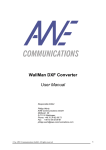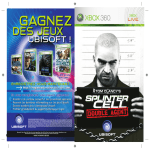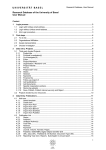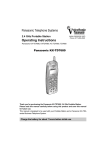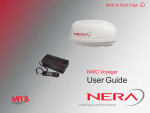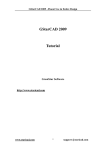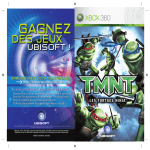Download GeodCalc 2 – Geodetic Calculator 2 Program operating instructions
Transcript
GeodCalc 2 – Geodetic Calculator 2 Program operating instructions Please send information about errors, suggestions, and other information at [email protected]. Data entry • The decimal separator is for all numeric input the dot '. 'and NOT the comma','. On tablets, it is often easier to use an English virtual keyboard, which has a dot in the numeric keypad instead of a German virtual keyboard. • Point numbers and area labels may not contain whitespaces like blanks. • Its length is limited to 15 characters • Do not use any characters outside the standard ASCII character set in the range 0-127 (such as äöü) in your project file. The file cannot be read otherwise. If special characters are required, they must be in UTF8 encoding. Other encodings cannot be read. File selection • Only Tablet PCs: to open/save projects you can access to local drives by going in the file selection to 'Network' and enter the address '\\127.0.0.1\c$', where the c is the local drive letter. • Only phones: the Microsoft dialog for file selection is not very intuitive on phones (OS version 8.1). You can change the name of a project by opening the (...) – dialog at the bottom of the file picker dialog. Data import and export • The DXF import and export is tested with AutoCAD® version 2013-2015. • Elements: Select the element types, to be imported or exported. Currently, points, plots (land parcels), general lines and general texts are supported. • Import: The DXF objects TEXT and MTEXT are imported as points in GeodCalc2. As GeodCalc2 plots (parcels), DXF objects of the type LWPOLYLINE are imported. LWPOLYLINEs must be closed and may contain also arc segments. If the polyline is incorrect constructed and not closed, GeodCalc2 verifies, whether the latter vertex is closer than 1 cm from the first. In this case, the last point is deleted and the line is treated as a closed line. • During import points are read first. • Specifying layer names for import: During the import, specify from which layers you want to read the data. Default (empty): the data are transferred from all layers. Specifying for example 'GeodCalc' reads the data from all layers, which contain the word GeodCalc. • Read general lines: DXF elements of type LINE and LWPOLYLINE (also with arches) are read. Specifying a layer name defines a read filter. Only the items on the specified layers are imported. Important: All the layers defined for parcels are ignored when reading general lines. Therefore, if the reading of plots is enabled and the Layer filter there is empty, no general lines are read. • Read general texts: It reads DXF elements of type TEXT and MTEXT. Specifying a layer name defines a read filter. Only the items on the specified layers are imported. Important: All the layers defined for points are ignored when reading general texts. Therefore, if the reading of points is enabled and the Layer filter there is empty, no general texts are read. This avoids double reading. • Export: Land Parcels are exported to the DXF format as POLYLINEs because they can be read easier by CAD systems than LWPOLYLINEs. AutoCAD automatically converts these polylines to LWPOLYLINEs so that the bi-directional flow of data is guaranteed to GeodCalc2. • Always the complete project is exported when exporting in GC2 format. The checkboxes have no effect here. • Important: In GeodCalc2 floor piece vertexes are associated with their boundary points. A point in GeodCalc2 within a radius of maximum 2 cm must therefore be present at the vertexes of LWPOLYLINE. This snap radius can be adjusted if necessary. • Specifying Layer names for export: When exporting, specify on which layer the items in the CAD should be. Default (empty): points will be transferred on the layer GeodCalc_Points and areas on the layer GeodCalc_Areas.