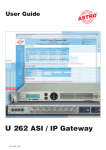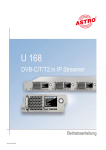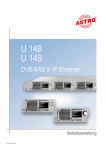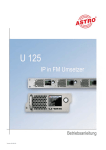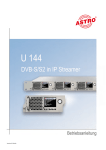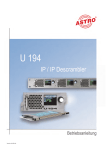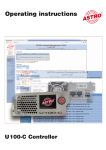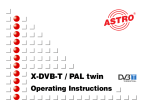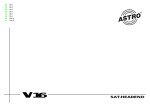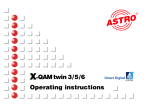Download Operating instructions - ASTRO Strobel Kommunikationssysteme
Transcript
Operating instructions U 124 16-programme IP / FM converter U 100 Base unit General Note concerning the U 100-230 base unit: This equipment has been tested and found to comply with the limits for a Class A digital device, pursuant to part 15 of the FCC Rules. These limits are designed to provide reasonable protection against harmful interference when the equipment is operated in a commercial environment. This equipment generates, uses, and can radiate radio frequency energy and, if not installed and used in accordance with the instruction manual, may cause harmful interference to radio communications. Operation of this equipment in a residential area is likely to cause harmful interference in which case the user will be required to correct the interference at his own expense. Caution! Changes or modifications of the device not expressly approved by ASTRO Strobel Kommunikationssysteme GmbH or any licensed party responsible for compliance will void the user‘s authority to operate the equipment! This operating manual was created to provide the relevant instructions for operating the U114. We expressly recommend reading this manual before installing or operating the device. The ASTRO company confirms the information in this manual to be correct at the time of printing, but it reserves the right to make changes, without prior notice, to the specifications, the operation of the device and the operating manual. The ASTRO company is not responsible for printing errors. The contents of this operating manual are confidential and protected by copyright. This manual may not be reproduced in any form - not even in part - without prior written permission from the ASTRO company. Pictograms and safety instructions Pictograms are visual symbols with specific meanings. You will encounter the following pictograms in this installation and operating manual: Warning about life-endangering situations due to dangerous electrical voltage or non-adherence to this manual. Warning about various dangers to health, the environment and material. Recycling: all of our packaging material (cardboard boxes, accompanying papers, plastic film and bags) is completely recyclable. Used batteries must be disposed of at approved recycling points. Batteries must be completely discharged before being disposed of. Electronic devices must not be disposed of with household waste, but rather – according to directive 2002/96/EG OF THE EUROPEAN PARLIAMENT AND OF THE COUNCIL from 27 January 2003, on waste electrical and electronic equipment – must be properly disposed of. When they are no longer of use, please bring these devices for disposal to one of the public collection points for this purpose. Copyright notice Some of the software of this product is third-party software, which was developed under several different licensing conditions. Detailed information concerning the licenses can be found via the Web interface of the device. The source code of the free parts of the software is distributed on request for an administration fee. Please contact: [email protected] ASTRO Strobel Kommunikationssysteme Olefant 1-3 D-51427 Bergisch Gladbach (Germany) Tel.: +49 2204 405/-0 All other parts of the software of this product are copyrighted by Astro Strobel Kommunikationssysteme GmbH. 2 Operating Manual U 124 16-programme IP / FM converter Table of contents 1Figures................................................................................................................................4 2Introduction.........................................................................................................................5 2.1 Description of functions...............................................................................................5 2.2 Safety instructions.......................................................................................................5 2.3 Assembly instructions..................................................................................................5 2.4 Potential equalisation / earthing..................................................................................6 2.5 Maintenance and repair...............................................................................................6 2.6 Service tasks...............................................................................................................6 2.7 Technical data for mains supply..................................................................................6 2.8 Installing and coding the backplane............................................................................7 2.81 Coding the backplane........................................................................................7 2.82 Installing the backplane.....................................................................................8 3 General introduction...........................................................................................................9 3.1 Connecting the U 124 to a PC / laptop.......................................................................9 3.2 The Web browser user interface.................................................................................9 4Login.................................................................................................................................10 5Status................................................................................................................................11 6 Setting the IP interfaces, IP management and base device............................................12 6.1 Configuration of the IP interfaces..............................................................................13 6.2 IP management configuration...................................................................................13 6.3 U 100 settings...........................................................................................................14 6.4 Saving and loading a configuration, default and reboot............................................14 7 Configuration of the IP inputs...........................................................................................15 8 Configuration of the HF outputs.......................................................................................17 9 User administration...........................................................................................................20 10 Transport stream (TS) analyzer........................................................................................21 11Licencing...........................................................................................................................22 12 Software update / saving and loading a configuration.....................................................23 12.1 Update using a TFTP server for Windows as an example.....................................24 13 System log........................................................................................................................25 14Statistics...........................................................................................................................26 15 Network properties............................................................................................................27 16Logout...............................................................................................................................28 17 Technical data..................................................................................................................29 Operating Manual U 124 16-programme IP / FM converter 3 1 Figures The figures show the U 124 installed in the U 100 base device. Control and data wheel, menu switch Status display for slots L = left M = middle R = right P = power supply Display of management IP addresses, data IP addresses, status messages, etc. Status display Data ports HF outputs Fan 230 V power supply unit: Mains supply Earthing connection Mains supply Management ports 48 V power supply unit: Fuse Mains supply Earthing connection 4 Operating Manual U 124 16-programme IP / FM converter 2Introduction The instructions in chapter 2 mainly apply to the U 100 - 230 base device. 2.1 Description of functions The U 100 series is used to convert IP data streams into CATV signals. The U 100-230 base device can accommodate up to three U 1xx signal converters, as well as up to two U 100-SNTs for supplying the voltage to the U 1xx signal converters. The U 124 receives up to four video data streams encapsulated according to the internet protocol (IP) and converts them into up to 16 standardised FM output signals. 2.2 Safety instructions Disconnect both mains plugs before opening the device! The device must not be opened - for exceptions, see the maintenance and repair, and the service tasks! Power supply units must not be opened! The device must be connected to a power supply with an earth contact, and should be positioned close to the mains socket. The electrical system supplying current to the device, e.g. a house installation, must incorporate safety devices against excessive current, short-circuiting and earth leakages in accordance with EN 60950-1. Both mains plugs are used to disconnect the device from the mains, therefore they must be easy to access and use at all times. The device is already in operation when one power unit is connected to the operating voltage. When the second power unit is also put into operation, one of the power units runs in idle mode as long as the other unit is supplying power to the device. The device may only be repaired by sending it to ASTRO along with a precise description of the error. Displays indicate the status of the device operation, as well as the existence of DC voltages separate from the mains that are supplying the components of the device. However, operation displays that are not lit up in no way indicate that the device is completely disconnected from the mains or is voltage-free. Read carefully: EN 60 728 – Part 11, Safety requirements / No service tasks during electrical storms! 2.3 Assembly instructions The U 100 base device may only be mounted using guide rails! If the device is only fastened by means of the screws in the front panel, this will damage the base device! The outputs of the signal converter must not be operated without connecting a combining network or terminating impedance! Protection from environmental factors: The device must only be connected and operated in dry rooms. It must not be exposed to spraying or dripping water, or to similar phenomena. If condensation appears, wait until the device is completely dry. Objects containing liquid must not be placed on top of the device. The permitted ambient temperature range is 0 … 45°C (ETS 300 019-1-3 class 3.1). Mounting environment: The device is designed for operation in, preferably, metallically conductive 19" racks with sufficient air convection. It should be operated away from heat radiation and other heat sources. The device my only be installed in rooms in which the permitted ambient temperature can be adhered to, even under changing climatic conditions. To avoid trapped heat, it must be freely ventilated on all sides. You absolutely must avoid mounting the device in a niche or covering the ventilation openings. Operating Manual U 124 16-programme IP / FM converter 5 2.4 Potential equalisation / earthing The subscriber network must be earthed correctly in accordance with EN 50083-1, and must remain earthed even when the device is removed. The potential equalisation on the U 100 is effected via the fastening plates of the device, or via the earthing connection on the back of the device. Devices within hand's reached must be incorporated into the potential equalisation among one another. It is not permitted to operate the device without an earth conductor, device earthing or device potential equalisation! 2.5 Maintenance and repair Disconnect both mains plugs before opening the device! The device must not be opened other than for repair purposes. In general, power units must not be opened. Repairs may only be carried out at the plant or at workshops, or by persons, authorised by ASTRO Strobel Kommunikationssysteme GmbH. Read carefully: DIN VDE 0701- 0702, Repairs Note: The device must not be opened by the user! 2.6 Service tasks The following tasks, in which screw connections have to be opened, can be performed by appropriately instructed service personnel: Removal and installation of signal converters (e.g. U 124) and power units, also in the operating mode of the U 100. Replacing power units After the screws on the cover of the power unit chamber (ASTRO logo) are removed, the power units can be pulled out by hand, forwards along the mounting panel. When power units are being installed, there should be no contact with the ventilator or the fan grid, and only the mounting panel attached to the power unit should be used. When the tasks are complete, the cover of the power unit chamber must be replaced; continuous operation of the device is not permitted without this cover. Note: Do not put your hand or any objects into the power unit chamber. The U 100 must only be operated with the original power unit(s)! Replacing converter modules: Converter modules can be pulled outwards after the safety screw on the front panel has been unscrewed. 2.7 Technical data for mains supply (U 100 SNT - 230 V version) Mains voltage: Mains frequency: Current consumption: Protection class according to EN 60529: Permitted ambient temperature range: Secondary fuse in U100-230: Secondary fuses in U 124: 6 100 – 240 V 50 / 60 Hz 1.4 – 0.7 A per power unit IP 20 0 … 45°C T3,15A L 250 V IEC 60127-2/3 SMD, various values Operating Manual U 124 16-programme IP / FM converter 2.8 Installing and coding the backplane The scope of delivery of every U 1xx signal converter includes a backplane to create the physical connection between the signal converter and the base device. Both the mains HF connections and the network connections are connected to this backplane. The temperature controlled fan for cooling the U 1xx signal converter is located on the backplane. 2.8.1 Coding the backplane To correctly define the position of the backplane, and thus the position of the related signal converter in the U 100 base device, the jumper on the board of the backplane, which is described in the following section, must be configured. Left Jumper position left! Middle No jumper! Right Jumper position right! Figure 1: Coding the backplane using the jumper Note: An incorrectly configured jumper leads to incorrect displays in the front LEDs. Additionally, it is not possible to display a correct position on the Web user interface! Operating Manual U 124 16-programme IP / FM converter 7 2.8.2 Installing the backplane In its state on delivery, the back of the U 100 base device is covered with blind panels: Phillips screws Figure 2: Position of the blind panel on delivery of U 100 To remove the blind panel, unscrew the two Phillips screws indicated in the above figure and remove the blind panel. The cables now visible must be connected to the backplane coded according to chapter 2.8.1, as shown in the following figure: Figure 3: Connecting the voltage supply and signal lines The backplane is now carefully inserted into the free slot of the U 100 base device and screwed in with the Phillips screws of the backplane. Here you must ensure that the cables are not jammed and that the backplane can be installed in the housing with only a small amount of pressure. Figure 4: Correctly installed backplane 8 Operating Manual U 124 16-programme IP / FM converter 3 General introduction 3.1 Connecting the U 124 to a PC / laptop When the operating voltage is connected, or after it is inserted into the slot of the base device, the U 124 switches on automatically. After the boot phase (ca. 90 seconds), the two management IP addresses appear in the display, along with other status messages. If the device is connected to a PC / laptop via one of the network ports, and if the PC / laptop is suitably configured via the network settings, after you enter the IP address in the address line of the Web browser you can start configuring the U 124. 3.2 The Web browser user interface The Web browser user interface is divided into the top frame, the left frame and the main frame. The top frame contains general information about the U 124. Figure 1: General information in the top frame of the Web browser user interface This information is as follows: “SW: 4021” indicates the software level of the U 124 EdgePAL, “FW: 1.2” is the level of the firmware in the U 124 EdgePAL, “HW: 1” is the hardware version of the U 124 EdgePAL, “Up: 0d 2h 36m 12s” is the duration of the connection, measured from the moment of the login, “Time (UTC):” displays the time of the U 124. The line in bold for the name, location and contact is made up of the settings in the “User” chapter. In the right section of the top frame, status information for the U 124 is displayed, i.e. in the Web browser user interface, the latest error message is visible. Figure 2: View of U 124 Display of the Web browser user interface The left frame contains the navigation bar for the various submenus, which are described in detail in the following chapters. In the main frame, the submenu is displayed according to the selection made in the navigation bar in the left frame. Operating Manual U 124 16-programme IP / FM converter 9 4 Login Before the U 124 can be configured there must be a login. This is performed in the “Login” submenu. In the state on delivery, the login data is as follows: User: admin or user Password:astro After correctly entering the login data, you can proceed with the configuration. Note: For security reasons, the user names and passwords should be changed from the state on delivery. This prevents unauthorized access. Only one user / U 100 C can ever be logged into the U 124. At the very bottom of the left frame of the Web browser user interface, the user currently logged in is displayed. 10 Operating Manual U 124 16-programme IP / FM converter 5 Status When you click on the “Status” submenu in the left frame, the following window appears (example): Ethernet status Status display of the IP receivers Status display of the FM output programme Display of diverse status messages on the module temperature, the internal voltages and the power unit status Memory status Here all the relevant data for the status of the U 124 is displayed in detail. No settings can be made here. Figure 3: Status display in the “Status” submenu Operating Manual U 124 16-programme IP / FM converter 11 6 Settings for the IP interfaces, IP management and base device When you click on the “Main” submenu in the left frame, the following window appears (example): Figure 4: Overall view The settings available are described in detail in the following sections. 12 Operating Manual U 124 16-programme IP / FM converter 6.1 Configuration of the IP interfaces In the area of the user interface displayed below you can activate and deactivate the IP interfaces. The connection type is automatically detected and displayed by the U 124. (Here: 1 GBit/s, full duplex for Data A and 100 MBit/s, full duplex for Management A). Figure 5: IP interface configuration Changes to the IP addresses must be transferred to the U 124 using the “Submit” button. Note: When programming the IP addresses, make sure the addresses are not already allocated in your network. Address conflicts lead to malfunctions in the network. 6.2 IP management configuration In the IP management configuration, the DNS server and the SNTP server are entered. If a valid entry is made under “SNTP server”, this can be used as a time reference. The MPEG flows (TDT) are additional time references. Figure 6: IP management configuration Operating Manual U 124 16-programme IP / FM converter 13 6.3 U 100 settings Under “U 100 Rack Settings” an address can be allocated to the relevant base device. The number of the currently selected slot is displayed below it: Figure 7: Rack settings If the U 124 is managed using the U 100-C controller and there are several U 100 base devices in use, then each base device must have a different address. The slot address is determined using the backplane coding (see chapter 2.8.1). 6.4 Saving and loading a configuration / Default and reboot The current configuration of the U 124 is always written to the device using the “Submit” buttons, and is therefore activated immediately. If you want to save the current status, you press the “Save 2nd” button. This current status is then saved on the SD card in the U 124. You can call up this status again using the “Load 2nd” button. Saving the configuration on the local computer or FTP server is explained in the “Update” chapter. Figure 8: Saving and loading / default and reboot The “Default” button is used to restore the factory settings. Note: With the factory settings, all the settings apart from the user and network settings of the data and management ports are reset to the state on delivery! The “Reboot” button restarts the U 124 with the last settings that were entered. 14 Operating Manual U 124 16-programme IP / FM converter 7 Configuration of the IP inputs When you click on the “IP RX” submenu in the left frame, the following window appears (example): Figure 9: Overview of the IP input configuration Here the four IP inputs to be configured are activated or deactivated, and their current configuration is displayed. You go to the detailed settings either by clicking the relevant channel (e.g. IP RX3) or clicking the relevant submenu in the left frame. Figure 10: Detailed settings of the IP receiver To enable the greatest possible path redundancy, the U 124 has various different configuration options for the IP receivers. The Data A and Data B ports can be configured completely independently of one another. IGMPv3 enables what is known as “Source Select”, i.e. the IP receiver can request the data from a preferred source. Operating Manual U 124 16-programme IP / FM converter 15 Figure 11: Setting the Multicast addresses The “use” selection box defines the data source used. This data source is defined via the Multicast address and can - if this Multicast address is provided by multiple senders - be used preferentially by the IP receiver. The IP address of the preferred source is entered under “Primary / Secondary Source Select”. If 0.0.0.0 is displayed here, the Source Select function is deactivated. If different signal paths are supplied by the same sending equipment, it can make sense to configure Data B exactly like Data A. This is easily performed by activating “like Data A”. Figure 12: Settings for the IP input signal format In the “Enable” line, the IP receiver is activated or deactivated. In the “Port” line, the data interface is selected (A or B) and the preferred data interface is set. This function enables the U 124 to switch to the second interface after an input signal has failed, and to switch back when the failed signal has been re-established (prefer A or B). If you select the “auto” option, the IP receiver remains on the substitute interface until it is manually switched back, or until this interface also fails. Under “Encapsulation” the protocol used in the sender is set: RTP/UDP/IP or UDP/IP. However, the U 124 is also able to detect the protocol automatically and evaluate it accordingly. For the “Bitrate” you can choose between “Single PCR (SPTS)” and “Multiple PCR (MPTS)”. Here the U 124 can also detect the status automatically and process it. To have a better overview during the configuration of the HF parameters, you have the option of entering an alias. If this entry option is not used, the first service in the transport stream is automatically used as the alias. 16 Operating Manual U 124 16-programme IP / FM converter 8 Configuration of the HF outputs You go to the overview of the HF parameters via the “RF” submenu in the left frame. All 16 output channels with the related data on the data flow are displayed, as well as the status of the respective FM program. Here the output channel can be activated or deactivated. If you select “Standby” here, only the HF is deactivated. However, the configuration of the output signal remains active, along with the analysis of the input data flow. Changes must be written to the device by pressing the “Submit” button. Figure 13: Overview of the HF parameters If you select the option “On” in the “Reference” column, then the level set in the modulation parameters will be used as the reference value. A deviation of 2.5 dB leads to a warning message, a deviation of 3 dB leads to the output channel being switched off. You go to the detailed settings either by clicking the relevant channel (e.g. RF 1.1) or clicking the relevant submenu in the left frame. In the detailed view of a channel, the programme to be converted into FM is selected under “Input Selection”. This programme can be applied from any of the four IP receivers. Figure 14: Output channel setting Operating Manual U 124 16-programme IP / FM converter 17 In the “Stream Selection” area, the PIDs of the PCR are displayed, along with the PIDs of the selected audio stream. Figure 15: Stream selection In the “Modulation” area, all the settings relating to the FM output signal are made: Figure 16: Setting the PAL modulator “RF” line: • Activating and deactivating the output signal / Standby: output signal selected and configured by HF switched off • Selecting the output frequency • Setting the output level • Setting the audio hub Line “Radio data system”: • Activating the RDS Line “Program Service name”. • If the data are available in TS and if the option “dynamic”off is selected, the PS data will also be transmitted. If “static” is selected, you have the option of entering 8 blocks of 8 characters and determining the time interval (min. 3 s). For a static configuration, but a PS is in the TS, the TS data are processed with priority. Line “Programme identification”. • If the PI is transmitted on the sender side, then the setting “dynamic” will result in transmission on the output side. If “static” is con figured, a sender ID is entered, then this setting is transmitted, until there is a PI on the input side. Line “Programme type”: • Transmission of the programme type ID (pop, news etc.). In this case, the PTY in the TS will be transmitted with priority over the manually configured PTY. 18 Operating Manual U 124 16-programme IP / FM converter Line “Traffic Programme ident. “: • Activates the transmission of the traffic radio ID Line “Music, speech Switch“: • Transmits the ID, if provided by the sender, whether music or speech is being transmitted. Accordingly, some end devices can automatically adjust the tone control. Line “Radio text“ • Transmits, if provided by the sender, the radio text. If “static” is configured and a text entered, this will be transmitted, until radio text is dynamically transmitted by the sender. Line “Clock time and date“: • If this option is activated, then the display of the current time will appear in the receiver. The radio service in TS or the IP RX can be used as the synchronisation source (“source”). If both sources are configured, the TS is evaluated first and then the IP RX. Operating Manual U 124 16-programme IP / FM converter 19 9 User administration You reach the user management by clicking on the “User” submenu. The U 124 allows you to create four different users. In the state on delivery, “admin”, “user” and “bc4” are created, all with the password “astro”. Note: For security reasons, the user names and passwords should be changed from the state on delivery. This prevents unauthorized access. In the “Timeout” line the minutes are entered until the U 124 automatically logs the user out if no configuration change has been registered during this period. In the lower area of the “User Administration” table, you can enter the name, location and responsible contact person. These entries also appear in the top frame. Figure 17: User management Changes must be transferred to the U 124 using “Submit”. 20 Operating Manual U 124 16-programme IP / FM converter 10 Transport stream (TS) analyzer The U 124 can be equipped with a Transport Stream Analyzer by obtaining a licence. This Analyzer displays the structure of the MPEG2 TS, from the tables to the individual PID and its service. You click on the “TS Analyzer” submenu to reach the selection of the transport stream to be analysed. When you select a TS in the “Analyze” line and press the “Submit” button, the selected transport stream is analysed. Figure 18: Transport Stream (TS) Analyzer view The optionally available TS Analyzer provides an effective way of checking that the IP input signal is complete, as regards the services / tables it contains. When an analysis has been started, it can take several minutes to complete. In particular, the analysis of the EIT (Event Information Table) can take somewhat longer. A data stream can be received with CBR (Constant Bit Ratio) in the U 124, or with VBR (Variable Bit Ratio). In any case, CBR is used in MPTS (Multiple Program Transport Stream), but also in SPTS (Single Program Transport Stream). However, SPTS can also be sent with VBR. Under “Packet Mode” you can choose between “continuous” or “burst” for the configuration of the respective ASI outputs after the IP RX. The TSID and ONID are displayed according to the transport stream selected, and an alias can be entered for a better overview of the transport streams (see also Figure 11). If no alias is entered, the name of the first service of the transport stream appears. Operating Manual U 124 16-programme IP / FM converter 21 11 Licencing Some functions of the U 124 (e.g. the TS Analyzer) must be activated using a licence key. The licence key can be obtained from ASTRO along with the function. The text sent is then copied into the text input field and transferred to the device using “Submit”. Figure 19: Input mask for licence key To order additional licences, you must enter the MAC address of the device. You will find the MAC address on the Web browser interface, in the “Licensing” submenu (HWID). After the MAC address is passed on, the licence keys are generated at the ASTRO company and issued by e-mail or on a CD. The format of a licence key is a text document (e.g. Lic001772000222.txt). You can use copy / paste to copy the key(s) into the input mask and press the “Submit” button to transfer the licences to the U 124. If the licence is valid, this is confirmed with the message “License is valid”. An error message is displayed for an invalid licence. 22 Operating Manual U 124 16-programme IP / FM converter 12 Software update / saving and loading a configuration When you click on the “Update” submenu in the left frame, the following window appears (example): Figure 20: Action selection in the “Software Upgrade” submenu Here you have the option to store the configuration of the U 124 on an FTP server. Clicking on the “Update” submenu takes you to the settings for the U 124 software update. In the “(T)FTP Server address” line you enter the (T)FTP server address at which the current software for the U 124 is stored. In the “Protocol” line you can choose between “FTP” (File Transfer Protocol) and “TFTP” (Trivial File Transfer Protocol). If you choose the “TFTP” option, it is not necessary to enter the user name and the password. Under “Path” you must enter the path under which the U 124 software for the update was stored. You must ensure that the software is stored in the path entered (with “/” at the start and the end), otherwise no update is performed. You must also ensure that any firewall installed allows (T)FTP communication. The “Update” submenu also provides the option to save the configuration of the U 124 on an FTP server, or to load a configuration into the U 124. Loading a configuration into the U 124 does not affect the settings of the IP interfaces. 13.1 Update using example of a TFTP server for Windows If no fixed (T)FTP server is set up for updating the U 124, you also have the option to transfer locally saved update files onto the device. Here it is recommended to use a TFTP programme. The procedure is described in the following section using the “Tftpd32” programme. Operating Manual U 124 16-programme IP / FM converter 23 Figure 21:Example view of the U and “tftpd32” TFTP programme. 124 update folder with update files The “tftpd32” programme is started directly from the folder with the U 124 update files. In the window that appears, you first press the “Settings” button, then enter the settings according to Figure 21: Figure 22: Settings for the tftpd32 TFTP programme To start the update, the IP address of the local computer must be entered as the server address in the line “(T)FTP Server address” (Figure 23), and the protocol set to TFTP. Thus it is no longer necessary to enter a user name and a password. In the “File” line you now select the option “Update” and press the “Submit” button to start the update. NOTE: A reboot or a network failure during an update process can cause the U 124 software to crash irrevocably. The device then has to be returned to ASTRO for repair. 24 Operating Manual U 124 16-programme IP / FM converter 13 System log Clicking on the “System Log” submenu takes you to the log of the U 124. All the procedures relevant to the operation of the device are documented here. Additionally, the SNMP settings are made here (defining the trap recipients, the trap community & the trap filter). Also, the “Log file filter” line can be used to define which events lead to an entry in the log. Figure 23: System log settings The SNMP MIBs available are stored on the U 124 and can be downloaded from the device. The operations in the system log are sorted by the time they occurred. To delete the log file, you set the flag for “Check box to clear log on refresh”, then click on the “Refresh” button. The first entry in the log is then the deletion operation, together with the time and the user account, as well as the IP address of the user. NOTE: • Downloading the IP configuration via the link “ip.xml” • System settings via the link “settings.xml” • System entries via the link “status.xml” • Module information via the link “module.xml” Operating Manual U 124 16-programme IP / FM converter 25 14 Statistics Clicking on the “Statistics” submenu takes you to the statistics for the data transfer of the U 124. Here all the statistics relevant to the operation of the device and its analysis are displayed. Figure 24: Statistics for the data transfer 26 Operating Manual U 124 16-programme IP / FM converter 15 Network properties You reach the network properties by clicking the “Network Monitor” submenu. The properties displayed are purely for information purposes, and are used to describe the network. Figure 25: Example view of the network properties in the “Network Monitor” submenu Operating Manual U 124 16-programme IP / FM converter 27 16Logout Clicking on the “Logout” submenu (only available when you are logged in) takes you to the logout of the U 124. Figure 26: Logging out of the U 124 If you confirm the request by clicking “Yes”, you are logged out. No further settings can be made without logging in again, but you do have the option to view the settings of the U 124. However, the setting elements are inactive. 28 Operating Manual U 124 16-programme IP / FM converter 17 Technical data Type Order number U 100 - 48 U 100 - 230 380 100 380 101 Network interfaces (forwarded passively to U 1xx) Management 2 x 100 Base-T Ethernet (RJ 45) Data 2 x 1000 Base-T Ethernet (RJ 45) Protocol IEEE802.3 Ethernet, RTP, ARP, IPv4, TCP/UDP, HTTP, SNTP, IGMPv3 Transport stream processing TS capsulation UDP, UDP / RTP, 1-7 packets, FEC Transport stream processing transparent (188 or 204 packets) Control and management Properties Control via HTTP / WEB Protocol HTTP / SNMP (error messages) General data Input voltage [V] Power consumption [W] Housing Permitted ambient temperature - 48 V DC 100 - 230 V AC depends on equipment 19” / 1 HE [°C] Type 0...+45 U 124 Order number 380 124 Network interfaces (forwarded passively to U 1xx) Management 2 x 100 Base-T Ethernet (RJ 45) Data 2 x 1000 Base-T Ethernet (RJ 45) Protocol IEEE802.3 Ethernet, RTP, ARP, IPv4, TCP/UDP, HTTP, SNTP, IGMPv3 Transport stream processing TS capsulation UDP, UDP / RTP, 1-7 packets, FEC Transport stream processing transparent (188 or 204 packets) Audio decoding MPEG 1 Layer 2, Stereo FM modulator Output frequency [MHz] Step size [kHz] RDS data static dynamic Output level 87.5 - 108 10 UECP, ancillary data / sep. PID PS 2 x 8 characters Pi / Radiotext / PTY / PS / CT / MS [dBμV] Intermodulation interval [dBc] > 70 Reflexion loss [dB] > 14 Signal-to-noise voltage ratio [dB] > 65 External voltage ratio [dB] > 72 Pre-emphasis [μs] 50 Stereo crosstalk attenuation [dB] 60 Distortion factor [%] < 0.05 Frequency response [dB] <1 [W] 30 General data Power consumption Housing Permitted ambient temperature 19", 1 HE [°C] Operating Manual U 124 16-programme IP / FM converter 0...+45 29 30 Operating Manual U 124 16-programme IP / FM converter Operating Manual U 124 16-programme IP / FM converter 31 82251 401 12/2011 ASTRO Strobel Kommunikationssysteme GmbH Olefant 1–3, D-51427 Bergisch Gladbach (Bensberg) Tel.: 02204/405-0, Fax: 02204/405-10 eMail: [email protected], www.astro-kom.de Operating Manual U 124 16-programme IP / FM converter