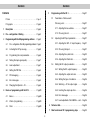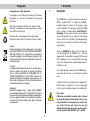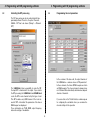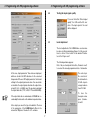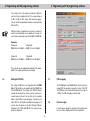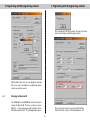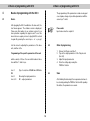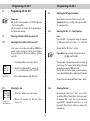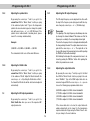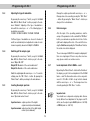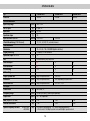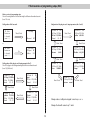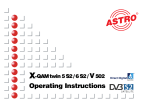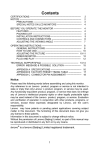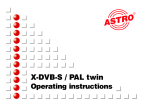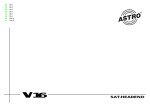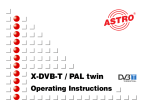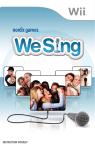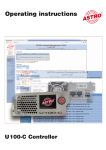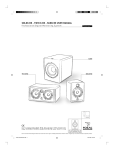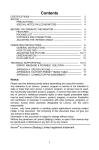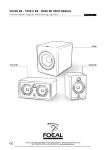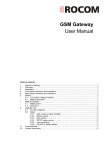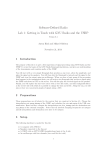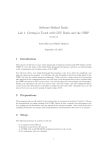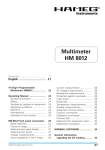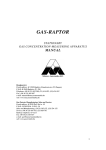Download BC71866_ X-QAM Twin 3 user manual
Transcript
X-QAM twin 3/5/6 Operating instructions Picture X-QAM twin x Contents Contents 5 Contents Picture Programming with the KC 3 . . . . . . . . . . . . . . . . . . . Page11 5.1 . . . . . . . . . . . . . . . . . . . . . . . . . . . . . . . . . Page 2 Parameters of the base unit / . . . . . . . . . . . . . . . . . . . . . . . . . . . . . . . . Page 4 Choosing a slot . . . . . . . . . . . . . . . . . . . . . . . . . Page11 1 Description . . . . . . . . . . . . . . . . . . . . . . . . . . . . . . . . Page 4 5.1.1 Adjusting the bus address . . . . . . . . . . . Page11 2 Pre – configuration / Cabling . . . . . . . . . . . . . . . . . . Page 5 5.1.2 Choosing the slot . . . . . . . . . . . . . . . . . . Page11 3 Programming with the HE programming software . . Page 5 Pictographs 4 5.2 Adjusting the SAT input parameters . . . . . . . . . Page11 3.1 Pre – configuration of the HE programming software . Page 5 5.2.1 Adjusting the SAT – IF input frequency . Page11 3.2 Activating the NIT processing . . . . . . . . . . . . . . Page 6 5.2.2 Choosing the input . . . . . . . . . . . . . . . . . Page11 3.3 Programming the card parameters . . . . . . . . . . Page 6 5.2.3 Adjusting the symbol ratio . . . . . . . . . . . Page12 3.4 Testing the input signal quality . . . . . . . . . . . . . Page 7 5.2.4 Adjusting the Viterbi ratio . . . . . . . . . . . . Page12 3.5 Level adjustment . . . . . . . . . . . . . . . . . . . . . . . . Page 7 3.6 Setting the PID filter . . . . . . . . . . . . . . . . . . . . . Page 8 5.3.1 Setting the RF output frequency . . . . . . . Page12 3.7 PID remapping . . . . . . . . . . . . . . . . . . . . . . . . . Page 8 5.3.2 Adjusting the output data ratio . . . . . . . . Page12 3.8 Error messages . . . . . . . . . . . . . . . . . . . . . . . . Page 8 5.3.3 Setting the type of modulation . . . . . . . . Page13 3.9 Changing the Operator – ID . . . . . . . . . . . . . . . Page 9 5.3.4 Switching – off the output signal . . . . . . . Page13 5.3 Setting the RF output parameters . . . . . . . . . . Page12 Basics of programming with the KC 3 . . . . . . . . . . Page10 5.3.5 Inverting the output spectrum . . . . . . . . . Page13 4.1 Basics . . . . . . . . . . . . . . . . . . . . . . . . . . . . . . . . Page10 5.3.6 Error messages . . . . . . . . . . . . . . . . . . . Page13 4.2 Order of programming . . . . . . . . . . . . . . . . . . . Page10 5.3.7 Level adjustment of the X-QAM x – card . . Page13 4.3 Store . . . . . . . . . . . . . . . . . . . . . . . . . . . . . . . . Page10 3 6 Technical data . . . . . . . . . . . . . . . . . . . . . . . . . . . . . . Page14 7 Short overview of KC 3 programming steps . . . . . Page15 Pictographs 1 Description 1 Pictographs and safety information Pictographs are icons with specific meanings. The following pictographs are used in the installation and operating instructions: Description The X-QAM twin x – cards are used for processing of two QPSK – modulated SAT – IF – signals into two QAM – modulated adjacent channels in the frequency range from 47 to 862 MHz. The signal processing of the X-QAM twin x – modules is realized with the Direct Digital ® technology. The two output channels can be switched on and off separately from one another. Each board has a level control for level matching of the individual plug-in boards to the same output level via KC 3 or HE programming software. Warns about situations in which there is danger of lethal injury due to hazardous electrical voltage and non-compliance with these instructions. Recycling: All of our packaging materials (packaging, identification sheet, plastic foil and bag) are fully recyclable. English: Electronic equipment is not household waste – in accordance with directive 200/96/EC OF THE EUROPEAN PARLIAMENT AND THE COUNCIL of 27th January 2003 on used electrical and electronic equipment, it must be disposed of properly. At the end of its service life, take this unit for disposal at a relevant official collection point. Except the X-QAM twin 3, which converts the input signals quasi-transparent, all X-QAM twin x – cards are equipped with the possibility to program PID filters and PID remapping as well as an optional NIT processing. There is also implemented an optional editing function for the Operator – ID. Francaise: Les appareils électroniques doivent pas être mis dans la poubelle de la maison, mais doivent être recycles correctement selon la directive 200/96/EG DU PARLAMENT ET DU CONSEIL EUROPEEN du 27 janvier 2003 concernant les appareils électroniques et électriques usages. Nous vous prions de metre cet appareil á la fin de son utilisation dans un emlacement prévu pour son recyclage. If the output data ratio is undervalued, all X-QAM twin x – cards adapt the data ratio on the minimum requested value. A further feature is the automatically level adjustment, if different kinds of modulation are chosen, independent from the kind of modulation (chapter “Level adjustment”). Nederlands: Elektronische apparaten horen - volgens richtlijn 200296EG van het Europese Parlement d.d. 27 januari 2003 - niet thuis bij het gewone huisvuil maar moeten gescheiden ingezameld worden. Lever gebruikte elektrische en elektronische apparatuur aan het eind van hun levensduur in bij de daarvoor bedoelde verzamelpunten. Please note: Authorized and qualified personnel only, is allowed to change the plug-in modules. Before this, the operating instructions, and especially the security advises, of the V16 base unit have to be read and followed. All works have to be done according to the security standards DIN VDE 0701, part 1 and 200. 4 2 Pre – configuration 2 3 Programming with HE programming software Pre – configuration / Cabling of the X-QAM twin x 3 Programming with the HE programming software The X-QAM twin x – cards can be operated with bridged input signals. This means the SAT – IF is taken from the loop-through output of tuner A to the input of tuner B. 3.1 Pre – configuration of the HE programming software Tuner B The X-QAM twin x – cards can be programmed via HE programming software after plugging them into the base unit. The activating of PID filter, NIT processing or the editing of the Operator – ID can only be done with the programming software! If it is not possible to choose the X-QAM twin x – card from the list in the „Overview of the base unit“, you should check the settings at “Options” and “Favoured plug-in cards”. The card must be activated as below, to appear on the list in the „Overview of the base unit“. After reading out the base unit, the X-QAM twin x – card appears on the used slot of the base unit. Tuner A SAT – IF input SAT – IF output SAT – IF bridged from tuner A to tuner B ☞ Tuner A and Tuner B connected to SAT – IF separately 5 Please note: Requested software version X-5 Basis twin: X-8 Basis twin: V16: Programming software: 4.01 x.22 x.22 5.00 3 Programming with HE programming software 3.2 3 Programming with HE programming software Activating the NIT processing 3.3 Programming the card parameters The NIT processing can only be activated via HE programming software. Therefore, the option “Generate CABLE – NIT” has to be chosen (“Design” → “Network NIT”) In the overview of the base unit, the output channels of the X-QAM twin x – cards are chosen at “RF parameters”. In those channels, the former QPSK bouquets are fed in as QAM bouquets. The chosen channel is always channel A. Channel B is automatically determined as adjacent channel of channel A. The X-QAM twin 3 has no possibility to create the NIT, the input NIT is transferred to the output. If you activate the NIT processing, the X-QAM twin 5 and X-QAM twin 6 create the NIT in each channel fed by this type of card. This NIT includes every QAM channel of the local network. At “NIT – information” the parameters of the chosen QAM bouquet are displayed. Those information are TS-ID, ONID, output frequency, data ratio and type of modulation. If you now click on the “Details” button, a window opens for configuring the card details. Here you can make the relevant settings for the operation. 6 3 Programming with HE programming software 3 Programming with HE programming software 3.4 Testing the input signal quality If you use the button “Check signal quality”, the C/N and the Bit error ratio of the input signal of the card will be displayed. 3.5 Level adjustment The level adjustment of the X-QAM twin x – card can also be done via HE-programming software. For this you just have to click on “Level control“ in the window “Parameters of the Plug-in card”. The following window appears: First of all you should push the button „Parameter read“, to read out the already programmed state of attenuation. At the area „Input parameters“ those data are displayed, which are stored in the SAT data base for the concerned transponder. At the area “RF output parameters” all relevant settings for the output signal can be done. You can activate or deactivate the output signal, determine the output channel grid (2, 4, 6 or 8 MHz), invert the spectrum and adapt the output data ratio (1.725; 3.450; 5.175 and 6.900 MS/s). ☞ The next step is the correction of the attenuation in 0.5 dB – steps in a range between 0 and 15.5 dB. To store the changed values press „Parameter write“. If the output data ratio is undervalued, all X-QAM twin x – cards adapt the data ratio on the minimum requested value. In the output you can set the type of modulation. The view of the parameters of the X-QAM twin 3 differs in the nonexistent “Options of channel A + B” – window. 7 3 Programming with HE programming software 3 Programming with HE programming software If the output level of the adjacent channels is different, each level can be adapted on the IF in a range between -1 dB to +1 dB (0.1 dB – steps). This function is supported only via HE programming software and not possible with the KC 3. ☞ If different types of modulation are chosen for channel A and B, an automatically level adjustment is made for each channel separately, based on 90 dBµV for QAM 64. Examples: Channel A: Channel B: QAM 64; level 90 dBµV → QAM 128; level 93 dBµV Channel A: Channel B: QAM 64; level 90 dBµV → QAM 256; level 96 dBµV The level will also be adapted automatically if the bandwidth of the output signal has been changed. 3.6 Setting the PID filter 3.7 The setting of PID filter is not supported by the X-QAM twin 3. This function is only possible with the X-QAM twin 5 and X-QAM twin 6. The setting of the PID filter makes possible the blocking of up to four services from the processed transport stream. You can filter out for example Audio or Video PIDs of some programs. If you filter out a Video PID, the Set-Top-Box will find the program, but it can not show the picture. In the field “Transport Stream Information” the TS-ID and ON-ID of the chosen transponder is displayed. PID remapping The X-QAM twin 5 and X-QAM twin 6 offer the option to remap PIDs, this means to change the “name” of the PID. The PIDs have to be inserted hexadecimal. If you type in a “0000”, the PID remapping is deactivated. 3.8 Error messages If errors appear during the operation of the plug-in card, the error code is displayed in the field “card status” 8 3 Programming with HE programming software 3 Programming with HE programming software After activating the OP-ID processing, the view of the parameters of the plug-in card will change as below: With the button “Error info” you can display the meaning of the error code. If a hardware error is displayed, please contact our customer service. 3.9 Changing the Operator-ID The X-QAM twin 5 and X-QAM twin 6 offer the option to change the Operator-ID. Therefore you have to choose “Options” → “Favoured plug-in cards” and then click on “Extended card functions”. The following window opens: Now you have the option to process the CAT with the insertion of a CA – system – ID and an Operator – ID. 9 4 Basics of programming with KC 3 4 Basics of programming with the KC 3 4.1 Basics 4 Basics of programming with KC 3 The programming of the parameters is made via key-pad or as stepwise change of pre-defined parameters with the cursor keys ↑ and ↓. After plugging the KC 3 handheld on the base unit, the start menu appears. The software version is displayed. Please give this number to our customer service if you have questions regarding the plug-in card. To see this menu later once again, you have to plug the KC 3 out and in again. By pressing the cursor keys ← or → you get into the menu for adjusting the parameters of the base unit, and then to the ☞ Please note: Input values must be complete! 4.2 Order of programming Programming of the specific parameters of the card 1. 2. which consists of 4 lines. You can switch between these lines with the ↑ and ↓ keys. 3. 4. Line 1: OK Line 2: Line 3 / 4: Choose the Plug-in card (line 1) Type in the output parameters of the Plug-in card (line 3/4) Adjust the input parameters Store the settings by pressing the “OK/Store” button Type of card, here X-QAM twin A/B Status 4.3 Choosing the input parameters RF – output parameters Store After finishing the data input, the new parameters have to be stored by pushing the “OK/Store” button. After pushing this button, the parameters are saved. 10 5 Programming with KC 3 5 ☞ 5 Programming with KC 3 Programming with the KC 3 5.2 By pressing the cursor keys ↑ and ↓ you get to the second line. Here you can type in the requested SAT – IF – input parameters. Please note: With the KC 3 it is not possible to set PID filter, Operator – IDs or to remap PIDs. After choosing the slot (chapter 4), the programming of the Plug-in card can begin. 5.1 Choosing parameters of the base unit / slot 5.1.1 Adjusting the bus address of the base unit 5.2.1 changes with the “OK / Store” – button. ☞ • Select line 3 with the cursor keys ↑ and ↓ • Adjust the bus address with the cursor keys ← or → in a range between 001 – 020, 241 View on KC 3 with X-5 twin • Store changed addresses with „OK / Store“ Adjusting the SAT – IF – input frequency Line 2: Type in the SAT – IF via keypad or change the frequency in 1 MHz steps with the cursor keys ← or →. Store the If you connect several base units with the ASTRO bus system, you have to make sure, that the connected base units are adjusted on different bus addresses (delivery state 241). LNC-Power XY-Input off Adress 241 Adjusting the SAT input parameters Please Note: Frequency range of the tuner between 950 MHz and 2150 MHz The wrong input of the input frequency does not lead to an error message. The frequency will be written in the plug-in module after pressing the “OK/Store” button. Then the tuner locks at the highest or lowest possible frequency, which definitely leads to a malfunction of the module. Change to the next submenu with “Menü / Read” – button 5.1.2 03: Twin 6-A OK SAT-Freq 1102 MHz RFOut 113,0 MHz Channel C4…S2 View on KC 3 with X-QAM twin 6 Choosing the slot 5.2.2 • Select line 1 with the cursor keys ↑ and ↓ Choosing the input By pressing the cursor keys ↑ and ↓ you get to the second line. With the “Menü / Read” – button you jump to the submenu “SAT – input”. Here you can choose the requested SAT – input with the cursor keys ← or → . By pressing the “Menü / Read” – button you change to the next submenu. • Choose the required slot with the cursor keys ← or → 11 5 Programming with KC 3 5.2.3 5 Programming with KC 3 Adjusting the symbol ratio 5.3.1 By pressing the cursor keys ↑ and ↓ you get to the second line. With the “Menü / Read” – button you jump to the submenu “symbol ratio”. Type in the transponder symbol ratio via numerical keypad, or change the symbol ratio with cursor keys ← or → in 0,01 MS steps. If the symbol ratio is indicated with 3 decimal places, please round off or round up mathematically. The RF-output frequency can be adjusted in line three with the input of the frequency value by keypad or with the stepwise change by cursor keys ← or → (100-kHz-steps). ☞ Example: 5,996 MS → 6,00 MS or 5,994 MS → 5,99 MS The demodulator itself corrects this small difference. 5.2.4 Please note: The adjusting of the output frequency should always be done by choosing the channel in line 4. This makes sure that the frequency is according to the corresponding channel grid. Therefore the frequency in line 3 is changed automatically with the changed output channel. The output channel can be changed with the cursor keys ← or →. The input will not be checked, this means that a wrong input is stored after pushing the “OK/Store” button without warning! After finishing the data input, the new parameters have to be stored by pushing the “OK/Store” button. After pushing this button, the parameters are saved. Adjusting the Viterbi ratio 5.3.2 By pressing the cursor keys ↑ and ↓ you get to the second line. With the “Menü / Read” – button you jump to the submenu “Viterbi”. Adjust the Viterbi ratio with the cursor keys ← or →. By setting the Viterbi ratio on “Auto”, the transmitted Viterbi ratio will be detected and adjusted automatically. 5.3 Adjusting the RF output frequency Adjusting the output data ratio By pressing the cursor keys ↑ and ↓you get to the third line. With the “Menü / Read” – button you jump to the submenu “DatRate”. Type in the QAM output data ratio via numerical keypad. With the cursor keys ← or → you can choose the following pre-programmed data ratios: 6,900 5,175 3,450 1,725 Adjusting the RF output parameters By pressing the cursor keys ↑ and ↓ you get to the third / fourth line. Here you can set the requested RF output parameters. MS MS MS MS compliant compliant compliant compliant to to to to 8 6 4 2 MHz MHz MHz MHz channel channel channel channel bandwidth bandwidth bandwidth bandwidth If the chosen data ratio is too low, the output data ratio adapts automatically on the lowest for the transmission requested data ratio. By pressing the “Menü / Read” – button you change to the next submenu. 12 5 Programming with KC 3 5.3.3 5 Programming with KC 3 Change the output spectrum with cursor keys ← or →. Changes have to be saved by pressing the “OK / Store” – button. By pressing the “Menü / Read” – button you change to the next submenu. Adjusting the type of modulation By pressing the cursor keys ↑ and ↓ you get to the third line. With the “Menü / Read” – button you jump to the submenu “Modulat.”. Adjusting of the type of modulation is done with the cursor keys ← or →. The following types of modulation are possible: 16 QAM / 32 QAM / 64 QAM / 128 QAM / 256 QAM 5.3.6 After the input of the operating parameters, and the saving of the parameters in the card with the “OK/Store” button, you can make an operation check. In line 1 on the right hand is displayed the state of the card. After choosing the third line and pushing the “Menü/Read” –button, the actual error state is displayed. If different types of modulation are chosen for channel A and B, an automatically level adjustment is made for each channel separately, based on 90 dBµV for QAM 64. 5.3.4 Switching-off the output signal The error message 00000010 for example is displayed, if there is no input signal. If there is any other error message, please contact our customer service. By pressing the cursor keys ↑ and ↓ you get to the third line. With the “Menü / Read” – button you get to the submenu “Output On / Off”. Output Off: Modulator of the card is switched off Output On: Modulator of the card is switched on 5.3.7 Level adjustment of the X-QAM x – card By pushing the “Menü / Read” – button in the third line of the display, you get to the level adjustment of the X-QAM twin x – card. The attenuation can be set in a range between 0 to 15.5 dB in 0.5 dB – steps for both channels with the cursor keys ← or →. The changes have to be stored by pushing the “OK / Store” – button. Switch the output signal with cursor keys ← or →. To save the settings press the “OK / Store” – button. By pressing the “Menü / Read” – button you change to the next submenu. 5.3.5 Error messages Inverting the output spectrum By pressing the cursor keys ↑ and ↓ you get to the third line. With the “Menü / Read” – button you get to the submenu “Spectrum normal / invers”. ☞ Spectrum invers: output spectrum of the digital signal inverted (inverted sideband) Spectrum normal: output spectrum of the digital signal normal (erect sideband) 13 Important note: You should never compensate outgoing cable attenuation by different level adjustment of the plug-in card! To do this, use the output coupler U-901 (order no.: 380 190) or VZN 8 (order no.: 380 191). 6 Technical data Typ Order no. QPSK-Demodulator: Input Freq.-range SAT IF input Input level Spectrum shape Input data rate adjustable [MHz] [Ω] [dBµV] [%] [MBaud] Viterbi-Decodierung (DVB-Standard) QAM-Modulator: Modulation Signal processing Spectrum shape cos-roll-off FEC Data rate adjust PCR-Correction PID-Filterung NIT-Handling Output symbol rate Bandwidth Brutto data rate HF output: Connections Frequency range Output level MER (Equalizer, 64 QAM) Shoulder attenuation Spurios frequency distance 40–862 MHz >950 MHz X-QAM twin 3 330 581 X-QAM twin 5 330 584 920 – 2150 F-jack, 75 50 – 80 35 10,0– 30,0 2,4– 30,0 X-QAM twin 6 330 585 1/2; 2/3; 3/4; 5/6; 7/8, automatic/manuel [%] [MBaud] [MHz] [MBits] [Ω] [MHz] [dBµV] [dB] [dB] [dB] 16-, 32-, 64-, 128-, 256-QAM (digital realization) compliant to DVB-Standard 15 Reed-Solomon (204,188)-Code ✔ ✔ ✔ ✔ ––– ✔ ––– ✔ dep. on input data ratio 3,45 – 6,9 dep. on input data ratio 4–8, depending on symbol ratio dep. on input data ratio ca. 13,8 … 55,2 ✔ ✔ ✔ ✔ IEC-Jacks, 75 47–862 (C2–C69) (1-MHz-steps adjustable) 80 … 96, adjustable ≥ 37 ≥ 40 ≥ 45 ≥ 49 ≥ 49 ≥ 59 > 60 discrete disturbancies > 57 noise similar disturbancies > 20 referred to 100 dBµV system level und 90 dBµV operation level 14 7 Short-overview of programming steps (KC 3) Short-overview of programming steps View of the configuration of the base unit might be different with another base unit (here: X-5 twin) Configuration of the base unit X5 – Serie Version x.xx 1 = deutsch (next < > ) Configuration of the plug-in cards / output parameters (line 3 and 4) 03:Twin6 – B OK SAT-Freq 1353 MHz RF-Out 121,0 MHz Channel S2…S3 X5 Setup Menü / Read Password Off 03:Twin6 – B OK SAT-Freq 1353 MHz DatRate 6,900 MS Menü / Read Menü / Read or X5 – Serie Version x.xx 1 = deutsch (next < > ) Menü / Read 03:Twin6 – B OK SAT-Freq 1353 MHz Modulat. 64 QAM 03:Twin6 – B OK SAT-Freq 1353 MHz Attenuat. 0,0 dB LNC Power XY Input Off Address 241 Menü / Read Configuration of the plug-in card / input parameter (line 2) View of the plug-in card configuration might be different with another card (here: X-QAM twin 6) 03:Twin6 – B OK SAT-Freq 1353 MHz RF-Out 121,0 MHz Channel S2…S3 Menü / Read Menü / Read 03:Twin6 – B OK SymRate 27,50 MS RF-Out 121,0 MHz Channel S2…S3 Menü / Read 03:Twin6 – B OK SAT-Freq 1353 MHz Error 00000010 03:Twin6 – B OK Input X RF-Out 121,0 MHz Channel S2…S3 Menü / Read 03:Twin6 – B OK SAT-Freq 1353 MHz Output On 03:Twin6 – B OK SAT-Freq 1353 MHz Spectrum normal Menü / Read Menü / Read Menü / Read 03:Twin6 – B OK Viterbi 3/4 RF-Out 121,0 MHz Channel S2…S3 Change values / settings via keypad / cursor keys ← or →. Change the line with cursor keys ↑ and ↓. 15 82 350 450 03 / 06 GB ASTRO Strobel Kommunikationssysteme GmbH Olefant 1–3 D-51427 Bergisch Gladbach (Bensberg) Tel.: +49 (0 ) 22 04 / 4 05 - 0 Fax: +49 (0 ) 22 04 / 4 05 - 10 eMail: [email protected] www.astro-kom.de