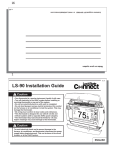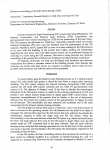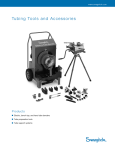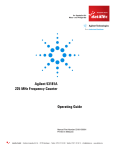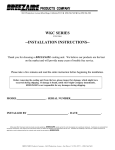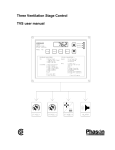Download LockState LS-90 Instructions / Assembly
Transcript
Communicating Thermostat TheLS-90 has 2 RTM-1 radio ports. These allow your thermostat to communicate with other systems. Depending on your area Power Company, programs may be available to connect your thermostat to power grid status information. This can make it easy for you to moderate your energy use at peak hours and use power when it is less expensive. The RTM-1 ports also allow you to connect yourLS-90 to your home WiFi network. This can give you access to your home’s HVAC system even when you are away. It can also give you access to web based efficient energy management sites that can help you save money and protect the environment. RTM-1 port Customer support:877-254-5625 or www.LockStateConnect.com PG 20 PG 1 LS-90 Operation Guide The LS-90 programmable communicating thermostat operates via a high-quality, easyto-use touch screen. To program or adjust your LS-90, simply touch your finger or the stylus firmly to the screen. The screen will automatically light up and you will hear a “beep.” The screen will respond differently to different types of touches, so you may want to experiment with both your finger and with the stylus, which is included with the LS-90, to see what works best for you. top cover Wire terminals Power Grid status indicators Reset button SAVE ENERGY Save Energy button pg16 Statement of use: 100% Compatible with all popular residential HVAC systems; 24VAC single, two, three stage conventional heating systems (gas/oil/electric), heat pumps (single and two stage compression) and single or two stage auxilliary heat (electric or fossil), zoned forced air and zoned hot water (2 or 3 wire), millivolt systems (with 24VAC adapter), one or two stage cooling, and hybrid systems. Home button NORMAL $0.05 KW H 12:30 5/25 WpEm D FAN o F HVAC STATUS Power S 77 o TEMP HUMI D 23% tatus N HEAT .05/kW h ormal $ Control bar TARGET MENU Power Button controls the LS-90 Mode pg17 Menu button HVAC Status indicator pg17 bottom cover +/- Temp adjust buttons Touch screen ENGLISH PG CONTROL SCREENS Before you operate the LS-90 please get familiar with these basic control screens. All the LS-90 functions are accessed through these screens. HOME pg2, MENU pg3, and MANUAL pg4. The LS-90 touch screen technology allows you to select (by touching) an item and change it using the +/buttons on the control bar. All user inputs use this method. If you want to change it, touch it. HOME Screen The HOME screen is displayed when the unit is operating. Touching the green HOME icon on the control bar will always return you to this screen. To set a Mode: Power button on the control Press the bar. Touch the desired mode from the choices displayed at the bottom COOL, HEAT, AUTO or OFF. Radio Touch HOME when done. icon Set the time by touching the hour or minute and the +/- buttons to change. Your LS-90 is now controlling your HVAC. Power Company info area Fan icon access fan controls Time Touch this to set time pg16 NORMAL $0.05 KWA FAN 12:30pm 5/25 WED o F HOME TARGET o 77 TEMP HUMID 23% OFF Power Status Normal $.05/kWh Message Current Room area Temperature Touch this or the +/- buttons to temporarily modify target temp setting Day Touch this to set day Increase temp POWER button mode control pg17 MENU Decrease temp Thermostat Mode indicator 2 MENU Screen The MENU screen is the gateway to many functions of the LS-90. It is displayed when you press the purple MENU button on the control bar to the right side of the screen. Note page numbers for further info about each function. Program Use this to set a daily time/temp schedule (displayed in HEAT or COOL modes only) pg6-7 Comfort setting Use this to select efficiency or comfort pg8 Humidity control Use this to select MIN and Max humidity pg10 Consumables UV Bulb, Filter, and Humidifier pad remindersTimer set pg11 PROGRAM 12:30p WED 72 . Information access Use this to access info screens from network connections pg14 COMFORT NETWORK HUMIDIFY INFORMATION CONSUMABLES CALIBRATE HVACSET-UP F˚/C˚ Lock Control HVAC SET-UP pg14 Use this to set your LS-90 to control your HVAC system (displayed in OFF only) pg12-13 Network control Use this to configure network connections pg14 Calibration control Use this to calibrate your LCD display match to another device pg15 Set F - C Touch this to set temperature display pg9 o o Chirp set Touch this to turn the audible chirp on or off pg9 PG 3 PG 4 MANUAL Screen The Manual Screen control screen is where you can make temporary changes to your LS-90’s operation. The LS-90 has 6 manual override commands. These are accessed by pressing the +/- buttons AUX heat FRESH AIR or touching the current temperature on the for HEAT Pumps for HEAT or COOL HOME screen. EMER HEAT IMPORTANT: The Mode must be in HEAT or COOL to access the manual Current Target screen. Temporary OVERRIDE • Press the + / - buttons to select your desired temporary Target Temperature. • Press HOME to return to operation. FRESH AIR HEAT o F Temperature use the +/- buttons to temporarily modify target temp setting HOLD The TEMPORARY icon will display Holds current indicating you have modified the Target temp indefinitely Temperature for the current Time Slot only. until you remove HOLD HOLIDAY PROGRAM set-up holiday PROGRAM VACATION Activates HOLIDAY program Vacation preset temp HOLD This will hold the target temperature you set indefinitely, until you turn it off. Take care using the HOLD function. To set a hold, touch HOLD to initiate a hold temperature. You can use the +/- buttons to select your hold temperature. The HOLD icon will display on the HOME screen indicating you have changed the Target Temperature. The system will HOLD this temperature until you return to this screen and de-select HOLD, by touching it. (HOLD is also canceled when you set the mode to OFF). HOLIDAY PROGRAM - This is a single program that repeats day after day until you turn it off. It supersedes the weekly program. To modify it touch PROGRAM on the MANUAL screen. It uses the Calendar method for programming (see pg7 ). VACATION - This function will hold a pre-set temperature until you turn it off. The preset is saved for next time. FRESH AIR - If you have a fresh air baffle connected to the EX terminal, the LS-90 will use this outside air source as the 1st stage of heating or cooling. Useful in desert climates where outside air temp can change very quickly or just to freshen indoor air quality. EMER HEAT - This is available if you have a HEAT PUMP with auxiliary heat. When you select this your HEAT PUMP is disabled and auxiliary heat is your sole source of heat. This manual override setting stays active until you turn it off. (This command is not displayed if you do not have a heat pump). Remember auxiliary heat is more expensive than the heat pump. Auto Run the pre-set program The LS-90 comes pre-programmed with an Energy-Star approved program. This program is recommended by the EPA for energy efficiency. We strongly recommend that you Auto-Run this program for one week, and see if it works for you. If it does not fit your needs you can always input a custom program. TM and select HEAT or COOL with the mode • To Auto-Run the Energy-StarTM program, press selection. Set the time and Day and Press HOME. The unit is now running the Energy-StarTM program. PG 5 PG MENU Functions INTERVIEW SCREEN Scroll control PROGRAM The LS-90 is designed for fast and easy programming with a simple, onscreen interview . Just answer the questions and the LS-90 takes care of the rest. A calendar option is also available for fine-tuning. HEAT and Cool are programmed separately. Programming Using the Interview Method (Fastest and Easiest ): Interview 1. Make sure the LS-90 is in either HEAT or Scroll control Calendar COOL using the MODE button . 2. Press MENU on the control bar and then touch PROGRAM in the upper left of the screen. The PROGRAM BY INTERVIEW screen will come up. 3. Read each question and fill-in your answers by touching the answer in brackets <78o> to highlight and using the +/- buttons to adjust. (Press and hold +/- buttons for faster scrolling) 4. Touch (the scroll down) arrow in the lower right corner of the screen to go to the next set of questions and continue answering. Use (scroll up) to go back to a previous question. 5. Once the interview is complete, press HOME to return to the Home screen. If you want to change entries just go back to step 1 and modify your answers. 6 The LS-90 will generate a simple program for you. It will assume you are home on the weekend and just apply your wake-up and evening temp choices. Your LS-90 is now programmed and ready to go. No additional updates are needed. If you would like to fine-tune the LS-90 programming, including adding or deleting time periods, or reviewing your schedule, please refer to the instructions that follow regarding programming using the Calendar method. CALENDAR SCREEN Calendar Programming Method You can use the Calendar screen to review your current LS-90 schedule, or to make changes after programming in Interview mode. To create a whole new program: (With the LS-90 in HEAT or COOL mode) 1. Press MENU and then touch PROGRAM in the upper left of the screen. 2. Touch the CALENDAR icon on the left side of the screen. A schedule of times slots with temperatures for today will appear on the screen. 3. Select a time period or temperature by touching it, and use the +/- buttons to adjust up or down. (Press and hold down +/buttons for faster scrolling.) HEAT Calendar MTW Interview I A/B selector - use this to make and save an alternate program DAY advance to next day <Monday> 7:00am 75oF 9:00am 55oF 11:55am 75oF 2:55pm 85oF AB COPY> delete touch here to create a new time slot copy these time/temps to the next day PG 7 PG PROGRAM cont. 4. You can ADD additional time slots (up to seven in a day) by touching a blank line, and then adjusting the time and temperature with the +/- buttons. To DELETE a time slot, highlight and then touch the TRASH CAN icon in the lower left of the screen . 5. Touch the left < or right > arrows next to the day of the week to go to the next or previous day and continue programming. To COPY one day’s programming to the next day, touch COPY> on the bottom right of the screen. The information for the current day will be copied to the next day and will appear on the screen. 6. Press HOME to return to the Home screen. A/B program - The LS-90 can hold 2 complete weekly programs in memory. Prog A is the default. The interview program is stored in prog A. To switch to the B program touch the A/B icon. COMFORT The Comfort Settings on the LS-90 allow you to maintain consistent comfort with the highest levels of temperature control precision, accuracy and energy efficiency. HVAC CYCLING: This feature allows you to set the desired variance in temperature between the LS-90 setting and the room temperature required before the heating or cooling system will turn on— from 0.5° to 2.0° F (.25° to 1° C). For example, if HVAC CYCLING is set to 2.0° F and the LS-90 is set to 70°F, the heat cycle will not start until the room temperature drops to 68°. Similarly, the cooling system will not kick-in until the room temperature increases to 72°F. The HVAC shuts off at the target. 8 To set/adjust HVAC CYCLING: 1. Press Menu and then touch “COMFORT.” 2. Touch the temp offset setting. 3. Use the +/- buttons to raise or lower the variance setting—from 0.5° to 2.0° F. 4. Press HOME to return to the Home screen. 2ND STAGE ON AT : This feature allows you to adjust the settings that control second stage heating and cooling depending upon the climate you live in. This can be modified for maximum efficiency or comfort. It is displayed if you have configured a multistage system in HVAC SET-UP. To set/adjust 2ND STAGE ON AT: 1. Press Menu and then touch COMFORT 2. Touch and highlight the user setting (next to 2ND STAGE ON AT ). 3. Use the +/- buttons to raise or lower the setting—from 2.0° to 4.5°F (1° to 2.5° C). 4.Press HOME to return to the Home screen. Chirp set - Touch this to turn the audible chirp sound on or off. F/C Set - Touch this to switch the temperature display scale from oF to oC . PG 9 PG HUMIDITY The LS-90 has a humidistat to control an external humidifier for humidifying by the H terminal. HUMIDITY 10 touch toggles thru OFF, W/ heat, . ALWAYS 12:30pm 77 HUMIDIFR MIN --% HUMIDIFR - To set a minimum humidity level (with a humidifier installed in the HVAC) from the HOME screen: DE-HUMID 1. Press MENU, then touch the HUMIDITY BY A/C MAX --% 2. Toggle HUMIDIFR from <OFF> to <W/HEAT>. 3. Touch MIN --% and use the +/- buttons to set the desired EXTERNL MAX 99% minimum humidity level. DE-HUMID 4. The LS-90 can be toggled <ALWAYS> run the humidifier when the humidistat calls for humidity (fan also runs) or can be set to run only when the humidistat is calling for humidity and the heat is also running <W/ HEAT>. WED <W/ HEAT> <OFF> touch toggles thru OFF, ALWAYS HST+TST DE-HUMID BY A/C - The LS-90’s humidistat can also control the Air Conditioner for de-humidifying. To set a maximum humidity level (using the air conditioner): 1. Press MENU, then touch the HUMIDITY, then view DE-HUMID by A/C. 2. Touch MAX --% and use the +/- buttons to set the desired maximum humidity level. (You cannot change MAX humid % until you set it to ALWAYS or HST+TST) 3. The LS-90 can be toggled to <ALWAYS> run the air conditioner when the humidistat calls to dehumidify or can be set to run the air conditioner only when the humidistat calls to de-humidify AND the thermostat is also calling for COOL <HTS+TST> (HST=humidistat, TST=thermostat). EXTERNAL DE-HUMID - The LS-90’s humidistat can also control an external de-humidifier, if you have a dehumidifier unit installed in your HVAC system. Connect it to the DH terminal. To set a maximum humidity level: 1. Press MENU, then touch the HUMIDITY. 2. Touch MAX --% and use the +/- buttons to set the desired maximum humidity level. 3. Press HOME to return to the HOME screen. CONSUMABLES Consumables are parts of your HVAC system that get used up; like filters and UV bulbs. The LS-90 keeps track of system run times and can be programmed to remind you when consumables, such as air filters, humidifier pads and UV bulbs, should be checked and/or changed. (HUM PAD = Run time of humidifier, AIR FILTER = Run time of HEAT+COOL, UV BULB = Real time) To set/adjust CHECK CONSUMABLES ALERTS: 1.Press Menu and touch CONSUMABLES, and select a CHECK ALERT to set. 2.Touch the number of weeks in the CHECK ALERT column for o CONSUMABLES 1 2 : 3 0 p W E D 7 5 that item, and use the +/- buttons to raise or lower the setting. - Alerts may be scheduled from 0 to 99 weeks. CHECK RUN 3. Repeat for each item included in your system. ALERT TIME - If your system does not include a listed item, leave the 00wks 00wks HUM PAD CHECK ALERT at 00wks. 4.Press HOME to return to the Home screen. When the Run Time for a given item reaches the limit you have set, the LS-90 will show you a reminder in the message area of the Home screen. AIR FILTER 00wks 00wks UV BULB 00wks 00wks PG 11 PG HVACSET-UP HVAC SET-UP allows you to configure the LS-90 to control your HVAC system. The LS-90 will control most residential systems. Take care to correctly set-up the LS-90. Incorrect set-up can result in damage to your HVAC system. HVAC SET-UP 12:30pm WED 77 HEAT or COOL STAGES [1] NORMAL [1] HEAT PUMP [NONE] AUXILIARY AUX ELECT or GAS-OIL FAN CTRL TSTAT BACK> IMPORTANT: Make sure the LS-90 is powered up and is in the OFF the Power button and select OFF.) mode before set-up. (To turn your thermostat OFF, press Heating and cooling systems must be configured separately. SET-UP for NORMAL systems (not a heat pump): 1. Press the purple MENU button on the control bar and then touch HVAC SET-UP. 2. Touch to highlight HEAT in the upper left corner of the display. 3. Touch to highlight NORMAL. 4. Select the appropriate number of stages for your heating system (from 1 to 3) by touching the number of STAGES to highlight, and using the +/- buttons to increase or decrease. 5. Touch the appropriate FAN CONTROL setting. Select HVAC if your heating system controls the fan (appropriate for most gas, oil, propane and similar furnaces). Select TSTAT if you want the thermostat to control the fan (for most electric heating systems). 6. Go on to configure COOL or press HOME to return to the Home screen. SET-UP for NORMAL A/C cooling systems: 1. Press MENU and then touch HVAC SET-UP. 2. Touch and highlight COOL in the upper left corner of the display. . 12 3. Select the number of stages of compression for your cooling system (1 or 2) by touching the number of STAGES and using +/- buttons to change. NOTE: If your system does not have A/C select NONE as your number of stages and you won’t be bothered with on-screen cooling messages 4. Touch to select the appropriate FAN CONTROL setting HVAC or TSTAT. NOTE: Most cooling systems require that the thermostat TSTAT control the fan. 5. Press HOME to return to the Home screen. SET-UP for HEAT PUMP systems (up to 3 Stages): 1. Press MENU and then touch HVAC SET-UP. 2. Touch HEAT in the upper left corner of the display. 3. Touch HEAT PUMP. 4. Select the number of stages of compression for your heat pump system (1 or 2) by touching the number of STAGES, and using the +/- buttons to increase or decrease. NOTE: Most heat pump systems have one stage of compression. 5. If you have AUXILIARY heat, touch the number of AUX stages (default is [NONE] ) use the +/buttons to select the number of AUX stages (1-2 stages) in your system. 6. (If you have AUX) Select the type of auxiliary heat that you have - Electric or Gas-Oil. NOTE: Most heat pump systems have electric heat strips for auxiliary heat. 7. Fan Control is by the LS-90 (tstat) for heat pumps. 8. Press HOME button to return to the Home screen. NOTE: For heat pump system your cooling is already configured, the heat pump unit provides both heating and cooling. PG 13 PG NETWORK Refer to your NETWORK system manual. INFORMATION Displays info and interactive screens from a network source. Refer to your NETWORK system manual. LOCK The LS-90 has 2 lock features. These control the users ability to change the temperature and other settings of the LS-90. LOCK 12:30pm WED 74 To lock and/or control the ability to change the LS-90: LOCK OFF LOCK icon in the lower right of 1. Press MENU and then touch the screen. PARTIAL Range +/- 4F 2. Select the desired LOCK feature by touching the function: PARTIAL: Limits the user to temporary override the LS-90 target temp. The override is limited to ±9oF (±5oC). To change this range FULL touch “RANGE +/-“ and using the +/- buttons to adjust up and down. FULL: No changes can be made. 3. Press HOME to return to the Home screen. Once LOCKED the LS-90 will respond to a limited set of manual commands. To UNLOCK : 1. Press MENU, touch and hold the LOCK icon for 10 seconds. 2. Touch LOCK OFF 3. Press HOME to return to the Home screen. . 14 Calibrate controls CALIBRATE Your thermostat was accurately calibrated at the factory to ±1° F of actual ambient temperature. You do have the option, however, to change the display temperature to match that of a previous thermostat, or to match another thermostat already in your home, from ±1 - 9°F (±1-5°C). CALIBRATE DELTA FACTOR -2 1 2 : 3 0 pm 7 7 W ED o F ACTUAL TEMP DISPLAYED TEMP 7 7. <CONTRAST 5> BACK> MENU To change your Thermostat Calibration: 1. Press MENU and then touch CALIBRATE 2. Use the + / - buttons to adjust the displayed temperature up or down, as desired. 3. The DELTA FACTOR that appears on the screen will also automatically increase or decrease for each 1° F (or 0.5° C) adjustment. The large display will show the modified temperature reading that will be displayed on the HOME screen and used as the new room temp. 4. Press HOME to return to the Home screen . LCD Screen CONTRAST can be adjusted. To change LCD Screen CONTRAST From the CALIBRATE screen: 1.Select CONTRAST and adjust by touching the on-screen < and > controls for best viewing. 2.Press HOME to return to the Home screen. PG 15 PG Save Energy Button SAVE ENERGY FAN The “Save Energy” feature on the LS-90 provides a simple, easycontrol to-use way to help you manage your energy use. SAVE ENERGY NORMAL $0.05 KW automatically adjusts your target temperature up [in COOL] or A 12:30pm 5/25 WED down [in HEAT] by a saved value degrees (four degrees is the o 77 F default). 23 -To use Save Energy, simply press Save Energy button in the Power Status HEAT MENU Normal $ .05/kWh upper left corner of the unit - The screen will now read “Save Energy Δ 4°and the Target Temperature will adjust by that offset. Use the +/- buttons to change HVAC the offset. Range 2°-9°F [1°-5°C] STATUS - To return to normal operation, press the “Save Energy” button again, and the TARGET TEMP will return to the programmed temperature. SAVE ENERGY FAN TARGET o TEMP HUMID % HVAC STATUS FAN control To view the fan status, touch the FAN icon located at the top center of the HOME screen. AUTO: The fan control is normally set to AUTO mode, meaning that the fan operates automatically, only when the HVAC system is also running. CIRC: The CIRC function allows your fan to automatically circulate air for up to nine minutes per hour for better indoor air quality and efficiency. FRESH: If your HVAC system has a fresh air baffle, touch FRESH to use fresh air with HVAC. This works with AUTO or ON. The fresh air baffle must be connected to the EX terminal on the LS-90. AUTO CIRC 5 FRESH ON 16 ON: To manually turn ON the fan, touch the FAN icon and then touch ON. The FAN icon will begin turning and the fan will run continuously until switched to AUTO. Fan ON function is available in OFF mode to allow simple ventilating. POWER BUTTON and MODE selection The power button brings up your mode selection options: COOL HEAT AUTO OFF COOL - This will operate the cooling portion of your HVAC system until it is turned off. HEAT - This will operate the heating portion of your HVAC system until it is turned off. AUTO - The LS-90 TRUE AUTO mode switches automatically between heat and cool throughout the year. Unlike other manufacturers, the LS-90 TRUE AUTO has no temperature or time limitations (Patent pending), just program your desired HEAT and COOL temps and select the AUTO mode. The LS-90 will switch from HEAT to COOL as needed. OFF- This takes your HVAC system “off-line” and it will not control HVAC functions. In this mode your house may experience extreme heat or cold. The HVAC STATUS indicator shows what HVAC function is active. It glows orange when the HEAT HVAC function is active, blue when the COOL function is active, and green when the fan is STATUS active. These indicators can combine, where orange-green indicates HEAT-FAN and BLUE-GREEN indicates COOL-FAN. RESET button - The RESET button re-boots the LS-90 processor. It does not effect the user programs that have been stored in permanent memory. PG 17 PG NETWORK The NETWORK button allows you to identify the network you are connected with and further manage your settings. You can connect your LS-90 to an AMI network for In Home Display of electric meter data or connect to a Home Automation network for HA functionality with remote access to your HVAC system and home conditions. To Insert a RTM-1 radio module: 1. Power off the LS-90 2. Insert the the radio module in either slot on the back of the LS-90. 3. Power up LS-90. NOTE: DO NOT HOT SWAP RTM-1 modules this can damage the thermostat or radio modules. To MATE to a network: 1. Select MENU, then NETWORK. 2. Make sure the network is ON. 3. Select the Radio Icon for the radio you want to mate with the network. 4. Touch Mate. Initiate the mate procedure on the network device side. Wait for radios to sync. 5. The LS-90 will display the netname (network name) it is connected to under “network”. 18 INFORMATION This MENU function displays information and interactive screens from a network source. The network can display interactive information screens, poll users, and display electrical rate and usage information from your utility or enabled power meter. Home automation systems can also utilize the INFORMATION function for interactive and informative messages. They can display text and alpha numeric information on energy use, HVAC status, and other network connectivity. These messages are generated by another network source and displayed on the LS-90. Consult your AMI or Home Automation network documentation for further information. sample INFORMATION screen PG 19