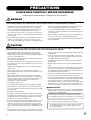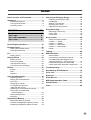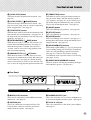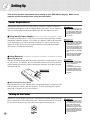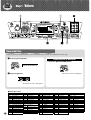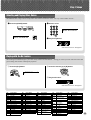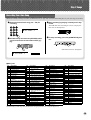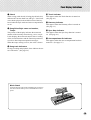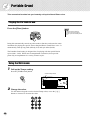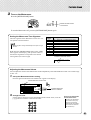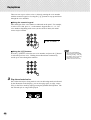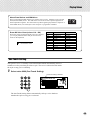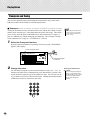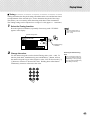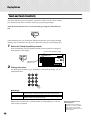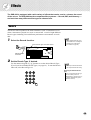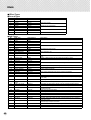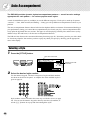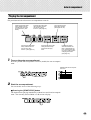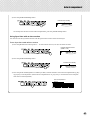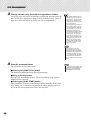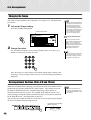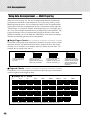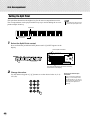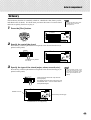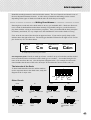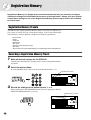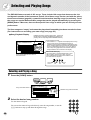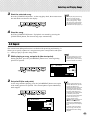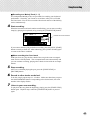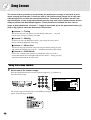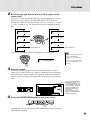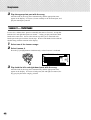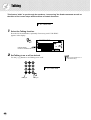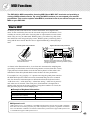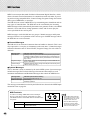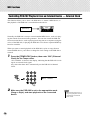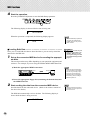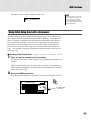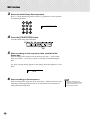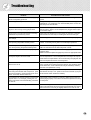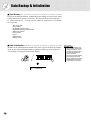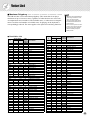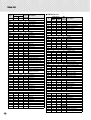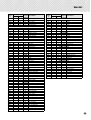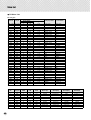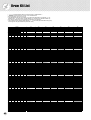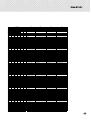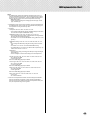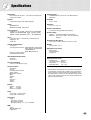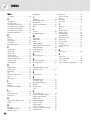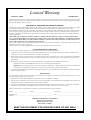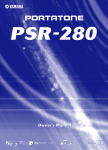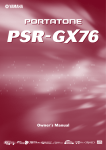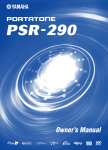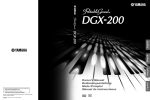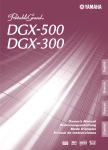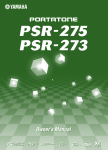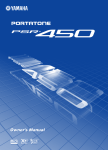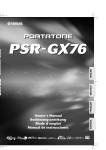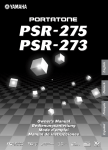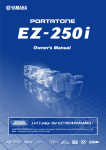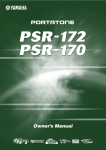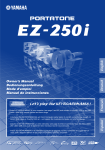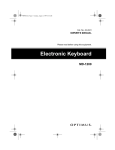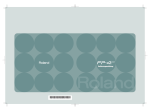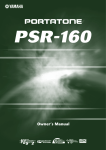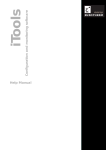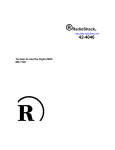Download Yamaha PSR-282 Owner's Manual
Transcript
SPECIAL MESSAGE SECTION This product utilizes batteries or an external power supply (adapter). DO NOT connect this product to any power supply or adapter other than one described in the manual, on the name plate, or specifically recommended by Yamaha. This product may also use “household” type batteries. Some of these may be rechargeable. Make sure that the battery being charged is a rechargeable type and that the charger is intended for the battery being charged. This product should be used only with the components supplied or; a cart, rack, or stand that is recommended by Yamaha. If a cart, etc., is used, please observe all safety markings and instructions that accompany the accessory product. When installing batteries, do not mix batteries with new, or with batteries of a different type. Batteries MUST be installed correctly. Mismatches or incorrect installation may result in overheating and battery case rupture. SPECIFICATIONS SUBJECT TO CHANGE: Do not attempt to disassemble, or incinerate any battery. Keep all batteries away from children. Dispose of used batteries promptly and as regulated by the laws in your area. Note: Check with any retailer of household type batteries in your area for battery disposal information. The information contained in this manual is believed to be correct at the time of printing. However, Yamaha reserves the right to change or modify any of the specifications without notice or obligation to update existing units. This product, either alone or in combination with an amplifier and headphones or speaker/s, may be capable of producing sound levels that could cause permanent hearing loss. DO NOT operate for long periods of time at a high volume level or at a level that is uncomfortable. If you experience any hearing loss or ringing in the ears, you should consult an audiologist. IMPORTANT: The louder the sound, the shorter the time period before damage occurs. Disposal Notice: Should this product become damaged beyond repair, or for some reason its useful life is considered to be at an end, please observe all local, state, and federal regulations that relate to the disposal of products that contain lead, batteries, plastics, etc. If your dealer is unable to assist you, please contact Yamaha directly. NAME PLATE LOCATION: NOTICE: Service charges incurred due to a lack of knowledge relating to how a function or effect works (when the unit is operating as designed) are not covered by the manufacturer’s warranty, and are therefore the owners responsibility. Please study this manual carefully and consult your dealer before requesting service. ENVIRONMENTAL ISSUES: Yamaha strives to produce products that are both user safe and environmentally friendly. We sincerely believe that our products and the production methods used to produce them, meet these goals. In keeping with both the letter and the spirit of the law, we want you to be aware of the following: Battery Notice: This product MAY contain a small non-rechargeable battery which (if applicable) is soldered in place. The average life span of this type of battery is approximately five years. When replacement becomes necessary, contact a qualified service representative to perform the replacement. 92-BP (bottom) Warning: The name plate is located on the bottom of the product. The model number, serial number, power requirements, etc., are located on this plate. You should record the model number, serial number, and the date of purchase in the spaces provided below and retain this manual as a permanent record of your purchase. Model Serial No. Purchase Date PLEASE KEEP THIS MANUAL FCC INFORMATION (U.S.A.) 1. IMPORTANT NOTICE: DO NOT MODIFY THIS UNIT! This product, when installed as indicated in the instructions contained in this manual, meets FCC requirements. Modifications not expressly approved by Yamaha may void your authority, granted by the FCC, to use the product. 2. IMPORTANT: When connecting this product to accessories and/or another product use only high quality shielded cables. Cable/s supplied with this product MUST be used. Follow all installation instructions. Failure to follow instructions could void your FCC authorization to use this product in the USA. 3. NOTE: This product has been tested and found to comply with the requirements listed in FCC Regulations, Part 15 for Class “B” digital devices. Compliance with these requirements provides a reasonable level of assurance that your use of this product in a residential environment will not result in harmful interference with other electronic devices. This equipment generates/uses radio frequencies and, if not installed and used according to the instructions found in the users manual, may cause interference harmful to the operation of other electronic devices. Compliance * This applies only to products distributed by YAMAHA CORPORATION OF AMERICA. Relocate either this product or the device that is being affected by the interference. Utilize power outlets that are on different branch (circuit breaker or fuse) circuits or install AC line filter/s. In the case of radio or TV interference, relocate/reorient the antenna. If the antenna lead-in is 300 ohm ribbon lead, change the lead-in to co-axial type cable. If these corrective measures do not produce satisfactory results, please contact the local retailer authorized to distribute this type of product. If you can not locate the appropriate retailer, please contact Yamaha Corporation of America, Electronic Service Division, 6600 Orangethorpe Ave, Buena Park, CA90620 The above statements apply ONLY to those products distributed by Yamaha Corporation of America or its subsidiaries. (class B) OBSERVERA! Entsorgung leerer Batterien (nur innerhalb Deutschlands) Apparaten kopplas inte ur växelströmskällan (nätet) sá länge som den ar ansluten till vägguttaget, även om själva apparaten har stängts av. Leisten Sie einen Beitrag zum Umweltschutz. Verbrauchte Batterien oder Akkumulatoren dürfen nicht in den Hausmüll. Sie können bei einer Sammelstelle für Altbatterien bzw. Sondermüll abgegeben werden. Informieren Sie sich bei Ihrer Kommune. ADVARSEL: Netspæendingen til dette apparat er IKKE afbrudt, sálæenge netledningen siddr i en stikkontakt, som er t endt — ogsá selvom der or slukket pá apparatets afbryder. VAROITUS: Laitteen toisiopiiriin kytketty käyttökytkin ei irroita koko laitetta verkosta. (standby) 2 with FCC regulations does not guarantee that interference will not occur in all installations. If this product is found to be the source of interference, which can be determined by turning the unit “OFF” and “ON”, please try to eliminate the problem by using one of the following measures: (battery) PRECAUTIONS PLEASE READ CAREFULLY BEFORE PROCEEDING * Please keep these precautions in a safe place for future reference. WARNING Always follow the basic precautions listed below to avoid the possibility of serious injury or even death from electrical shock, short-circuiting, damages, fire or other hazards. These precautions include, but are not limited to, the following: • Do not open the instrument or attempt to disassemble the internal parts or modify them in any way. The instrument contains no user-serviceable parts. If it should appear to be malfunctioning, discontinue use immediately and have it inspected by qualified Yamaha service personnel. • Do not expose the instrument to rain, use it near water or in damp or wet conditions, or place containers on it containing liquids which might spill into any openings. • If the AC adaptor cord or plug becomes frayed or damaged, or if there is a sudden loss of sound during use of the instrument, or if any unusual smells or smoke should appear to be caused by it, immediately turn off the power switch, disconnect the adaptor plug from the outlet, and have the instrument inspected by qualified Yamaha service personnel. • Use the specified adaptor (PA-3B or an equivalent recommended by Yamaha) only. Using the wrong adaptor can result in damage to the instrument or overheating. • Before cleaning the instrument, always remove the electric plug from the outlet. Never insert or remove an electric plug with wet hands. • Check the electric plug periodically and remove any dirt or dust which may have accumulated on it. CAUTION Always follow the basic precautions listed below to avoid the possibility of physical injury to you or others, or damage to the instrument or other property. These precautions include, but are not limited to, the following: • Do not place the AC adaptor cord near heat sources such as heaters or radiators, and do not excessively bend or otherwise damage the cord, place heavy objects on it, or place it in a position where anyone could walk on, trip over, or roll anything over it. • When removing the electric plug from the instrument or an outlet, always hold the plug itself and not the cord. • Do not connect the instrument to an electrical outlet using a multiple-connector. Doing so can result in lower sound quality, or possibly cause overheating in the outlet. • Unplug the AC power adaptor when not using the instrument, or during electrical storms. • Always make sure all batteries are inserted in conformity with the +/polarity markings. Failure to do so might result in overheating, fire, or battery fluid leakage. • Always replace all batteries at the same time. Do not use new batteries together with old ones. Also, do not mix battery types, such as alkaline batteries with manganese batteries, or batteries from different makers, or different types of batteries from the same maker, since this can cause overheating, fire, or battery fluid leakage. • Do not dispose of batteries in fire. • Do not attempt to recharge batteries that are not intended to be charged. • When the batteries run out, or if the instrument is not to be used for a long time, remove the batteries from the instrument to prevent possible leakage of the battery fluid. • Keep batteries away from children. • If the batteries do leak, avoid contact with the leaked fluid. If the battery fluid should come in contact with your eyes, mouth, or skin, wash immediately with water and consult a doctor. Battery fluid is corrosive and may possibly cause loss of sight or chemical burns. • Before connecting the instrument to other electronic components, turn off the power for all components. Before turning the power on or off for all components, set all volume levels to minimum. Also, be sure to set the volumes of all components at their minimum levels and gradually raise the volume controls while playing the instrument to set the desired listening level. day) to prevent the possibility of panel disfiguration or damage to the internal components. • Do not use the instrument near other electrical products such as televisions, radios, or speakers, since this might cause interference which can affect proper operation of the other products. • Do not place the instrument in an unstable position where it might accidentally fall over. • Before moving the instrument, remove all connected adaptor and other cables. • When cleaning the instrument, use a soft, dry cloth. Do not use paint thinners, solvents, cleaning fluids, or chemical-impregnated wiping cloths. Also, do not place vinyl, plastic or rubber objects on the instrument, since this might discolor the panel or keyboard. • Do not rest your weight on, or place heavy objects on the instrument, and do not use excessive force on the buttons, switches or connectors. • Use only the stand specified for the instrument. When attaching the stand or rack, use the provided screws only. Failure to do so could cause damage to the internal components or result in the instrument falling over. • Do not operate the instrument for a long period of time at a high or uncomfortable volume level, since this can cause permanent hearing loss. If you experience any hearing loss or ringing in the ears, consult a physician. ■SAVING USER DATA • Always save data to an external device such as the Yamaha MIDI data filer MDF3 frequently, in order to help prevent the loss of important data due to a malfunction or user operating error. Yamaha cannot be held responsible for damage caused by improper use or modifications to the instrument, or data that is lost or destroyed. Always turn the power off when the instrument is not in use. Make sure to discard used batteries according to local regulations. * The illustrations and LCD screens as shown in this owner’s manual are for instructional purposes only, and may be different from the ones on your instrument. • Do not expose the instrument to excessive dust or vibrations, or extreme cold or heat (such as in direct sunlight, near a heater, or in a car during the (4)-7 3 Congratulations on your purchase of the Yamaha PSR-282 PortaTone! You now own a portable keyboard that combines advanced functions, great sound and exceptional ease-of-use in a highly compact package. Its outstanding features also make it a remarkably expressive and versatile instrument. Read this Owner’s Manual carefully while playing your new PSR-282 in order to take full advantage of its various features. Main Features The PSR-282 is a sophisticated yet easy-to-use keyboard with the following features and functions: ■ Yamaha Education Suite The PSR-282 features the new Yamaha Education Suite — a set of learning tools that utilize the latest technology to make studying and practicing music more fun and fulfilling than ever before! The Yamaha Education Suite includes: ● Lesson ............................. page 60 The convenient and easy-to-use Lesson feature, guides you through the parts of a song — just like a patient teacher! Select from any one of 100 songs on the PSR-282, and learn the left- and right-hand parts independently at first, then together. Lesson features four easy steps that help you master each song: Timing, Waiting, Minus One, and Both Hands. ● Grade & Talking ............................. pages 65, 66 The PSR-282 also has the Grade and Talking features. Grade is a virtual “teacher,” evaluating your practice sessions and rating your performance. The convenient Talking function “announces” each Lesson step and your “grades,” among other things. ● Dictionary ............................. page 45 Dictionary is a built-in “chord encyclopedia” that teaches you how to play specific chords by showing you the appropriate notes in the display — perfect for when you know the name of a chord and want to quickly learn how to play it! ■ Portable Grand ............................. page 20 The PSR-282 also has a Portable Grand function for realistic piano performance. Pressing the [Piano] button instantly calls up the stunningly authentic “Stereo Sampled Piano” voice and configures the entire PSR-282 for optimum piano play. Special Pianist styles — with piano-only accompaniment — are also provided. ■ DJ ............................. page 22 The DJ feature is an exciting new addition to the PSR-282, that puts a wealth of contemporary sounds and rhythms at your fingertips. Pressing the [DJ] button instantly calls up one of the special DJ songs (“DJ GAME”) and a DJ style, and provides the appropriate voice and sound effects to match. Other powerful features include: • 256 exceptionally realistic and dynamic voices, utilizing digital recordings of actual instruments. • Special Split voices, with two different voices playable from separate sections of the keyboard. • 10 different Drum Kit voices, with individual drum and percussion sounds on each key. • High-quality Reverb, DSP, and Harmony effects for enhancing the sound of the voices — and your performance. • 100 auto accompaniment styles, each with Intro, Main A and B, and Ending sections. An Auto Fill function adds dynamic fills when switching sections. • Powerful, easy-to-use song recording operations, for recording and playing back up to five of your original songs. 4 • Registration Memory presets for storing all of the PSR-282’s panel settings to a single button for instant and automatic recall. • One Touch Setting function for automatically calling up an appropriate voice to match the style or song you select. • Touch Response and Dynamic Filter that give you extraordinarily expressive control over the voices. They automatically change both the volume and tone according to your playing strength — just like a real musical instrument! • Full MIDI and General MIDI (GM) compatibility, letting you easily integrate the PSR-282 into a MIDI music system, and use the built-in GM voices with all GM software. • Built-in high-quality stereo amplifier/speaker system. Contents Panel Controls and Terminals ........................ 6 Selecting and Playing Songs ....................... 50 Setting Up......................................................... 8 • Selecting and Playing a Song .......................... 50 • A-B Repeat ...................................................... 51 • Melody Voice Change...................................... 52 • Changing the Tempo ....................................... 53 • Adjusting the Song Volume.............................. 54 • Power Requirements ..........................................8 • Turning On the Power.........................................8 • Accessory Jacks .................................................9 Quick Guide Step 1 Step 2 Step 3 Step 4 10 Voices ........................................................... 10 Songs............................................................ 12 Auto Accompaniment ..................................... 14 Lesson .......................................................... 16 Panel Display Indications ............................. 18 Portable Grand............................................... 20 Song Recording............................................. 55 • Recording a User Song.................................... 55 • Song Clear ...................................................... 58 • Track Clear ...................................................... 59 Song Lesson .................................................. 60 • Using the Lesson Feature................................ 60 • Lesson 1 — Timing .......................................... 62 • Lesson 2 — Waiting......................................... 63 • Lesson 3 — Minus One ................................... 63 • Lesson 4 — Both Hands .................................. 64 • Grade ............................................................... 65 • Playing the Portable Grand...............................20 • Using the Metronome .......................................20 Talking ............................................................ 66 DJ .................................................................... 22 MIDI Functions............................................... 67 • Playing the DJ...................................................22 • Playing a Voice .................................................23 • One Touch Setting............................................25 • Transpose and Tuning......................................26 • Touch and Touch Sensitivity.............................28 • What Is MIDI? .................................................. 67 • Connecting to a Personal Computer................ 69 • Controlling PSR-282 Playback from an External Device — External Clock .............. 70 • Using Bulk Dump Send to Save Data .............. 71 • Using Initial Setup Send with a Sequencer...... 73 Effects............................................................. 29 Troubleshooting ............................................ 75 • Reverb ..............................................................29 • DSP ..................................................................30 • Harmony ...........................................................31 Data Backup & Initialization ......................... 76 Playing Voices ............................................... 23 Auto Accompaniment.................................... 34 • Selecting a Style ...............................................34 • Playing the Accompaniment .............................35 • Sync Stop .........................................................39 • Changing the Tempo ........................................40 • Accompaniment Sections (Main A/B and Fill-ins) ......................................40 • Adjusting the Accompaniment Volume .............41 • Using Auto Accompaniment — Multi Fingering .............................................42 • Setting the Split Point .......................................44 • Dictionary..........................................................45 Voice List ....................................................... 77 Style List ........................................................ 81 Drum Kit List .................................................. 82 MIDI Implementation Chart ........................... 84 Specifications ................................................ 87 Index ............................................................... 88 Registration Memory ..................................... 48 • Registration Memory Presets ...........................48 • Recording a Registration Memory Preset.........48 • Recalling a Registration Memory Preset ..........49 5 Panel Controls and Terminals ■ Front Panel e r u q w u o @0 !9 !3 !4 !5 !6 !7 !8 q Power switch ([STANDBY/ON]) w [MASTER VOLUME] dial This determines the overall volume of the PSR-282. e [TOUCH] button This turns the Touch function on and off. (See page 28.) Holding down this button allows you to adjust the Touch Sensitivity setting. (See page 28.) @1 !1 @2 @3 @4 i [DEMO] button This is used to play the Demo songs. (See page 12.) o [Piano] button This instantly calls up the Grand Piano voice, plus a special piano song and style. (See page 10.) !0 [METRONOME] button This turns the metronome on and off. (See page 20.) r [HARMONY] button This turns the Harmony effect on and off. (See page 31.) !1 [DJ] button This instantly calls up a special DJ voice, song and style. t [Dict.] (DICTIONARY) button This calls up the Dictionary function (page 45). !2 Numeric keypad, [+/YES] and [-/NO] buttons These are used for selecting songs, voices, and styles. (See pages 24.) They are also used for adjusting certain settings and answering certain display prompts. y LESSON [L] (Left) and [R] (Right) buttons These call up the Lesson exercises for the corresponding hand (left or right) for the selected song. (See page 61.) u Overall (left, right) buttons These two buttons on either side of the LCD let you call up various functions, settings, and operations of the PSR-282, including effects, transpose, tuning, and MIDI. (See page 29.) 6 !0 000 GrandPno t y !2 i !3 [ACMP ON/OFF] / [A-B REPEAT] button When the Style mode is selected, this turns the auto accompaniment on and off. (See page 35.) In the Song mode, this calls up the A-B Repeat function. (See page 51.) Panel Controls and Terminals !4 [SYNC STOP] button This turns the Sync Stop function on and off. (See page 39.) !5 [SYNC START] / [ PAUSE] button This turns the Sync Start function on and off. (See page 36.) In the Song mode, it is used to temporarily pause song playback. (See page 52.) !6 [START/STOP] button When the Style mode is selected, this alternately starts and stops the auto accompaniment. (See page 35.) In the Song mode, this alternately starts and stops song playback. (See page 51.) !7 [INTRO/ENDING] / [ REW] button When the Style mode is selected, this is used to control the Intro and Ending functions. (See page 35.) When the Song mode is selected, this is used as a “rewind” control, or move the song playback point back toward the beginning. !8 [MAIN/AUTO FILL] / [ FF] button When the Style mode is selected, these are used to change auto accompaniment sections and control the Auto Fill function. (See page 40.) When the Song mode is selected, this is used as a “fast forward” control, or move the song playback point toward the end. !9 [TEMPO/TAP] button This button is used to call up the Tempo setting, letting you set the Tempo with the numeric keypad or [+]/[-] buttons. (See page 20.) It also allows you to tap out the tempo and automatically start a selected song or style at that tapped speed. (See page 36.) @0 [SONG] button This is for enabling song selection. (See page 50.) @1 [STYLE] button This is for enabling style selection. (See page 34.) @2 [VOICE] button This is for enabling voice selection. (See page 23.) Holding down this button calls up the Melody Voice Change function. (See page 52.) @3 [SONG MEMORY] buttons These buttons ([RECORD], [1] - [5], [A]) are used for song recording, letting you record up to six different tracks of a song (including a special Chord track). (See page 56.) They are also used for clearing recorded data of all or specific tracks of a User song. (See pages 59, 58.) @4 REGISTRATION MEMORY buttons These are used for selecting and recording the Registration Memory presets. (See page 48.) ■ Rear Panel @5 @6 @7 @8 @5 MIDI IN, OUT terminals These are for connection to other MIDI instruments and devices. (See page 67.) @7 PHONES/OUTPUT jack This is for connection to a set of stereo headphones or to an external amplifier/speaker system. (See page 9.) @6 SUSTAIN jack This is for connection to an optional FC4 or FC5 Footswitch for control over sustain, just like the damper pedal on a piano. (See page 9.) @8 DC IN 10-12V jack This is for connection to a PA-3B AC power adaptor. (See page 8.) 7 Setting Up This section contains information about setting up your PSR-282 for playing. Make sure to read this section carefully before using the instrument. Power Requirements Although the PSR-282 will run either from an optional AC adaptor or batteries, Yamaha recommends use of an AC adaptor whenever possible. An AC adaptor is more environmentally friendly than batteries and does not deplete resources. • Never interrupt the power supply (e.g. remove the batteries or unplug the AC adaptor) during any PSR-282 record operation! Doing so can result in a loss of data. ■ Using an AC Power Adaptor • • • • • • • • • • • • • • • • • • • • • • • • • To connect your PSR-282 to a wall socket, you will need the optionally available Yamaha PA-3B Power Adaptor. Use of other AC adaptors could result in damage to the instrument, so be sure to ask for the right kind. Connect one end of the adaptor to the DC IN 10-12V jack on the rear panel of your PSR-282, and the other end to a suitable electrical outlet. ■ Using Batteries • • • • • • • • • • • • • • • • • • • • • • • • • • • • • • • • • • ● Inserting Batteries Turn the instrument upside-down and remove the battery compartment lid. Insert six 1.5-volt size “D” (SUM-1, R-20 or equivalent) batteries as shown in the illustration, making sure that the positive and negative terminals are properly aligned, and replace the lid. BATTERIES 1.5V x 6 • Use ONLY a Yamaha PA-3B AC Power Adaptor (or other adaptor specifically recommended by Yamaha) to power your instrument from the AC mains. The use of other adaptors may result in irreparable damage to both the adaptor and the PSR282. • Unplug the AC Power Adaptor when not using the PSR-282, or during electrical storms. • Never mix old and new batteries or different types of batteries (e.g., alkaline and manganese). • To prevent possible damage from battery leakage, remove the batteries from the instrument if it is not to be used for a long time. ● When the Batteries Run Down When the batteries run low and the battery voltage drops below a certain level, the PSR-282 may not sound or function properly. As soon as this happens, replace them with a complete set of six new batteries. Turning On the Power With the AC power adaptor connected or with batteries installed, simply press the power switch until it locks in the ON position. When the instrument is not in use, be sure to turn the power off. (Press the switch again so that it pops up.) 8 • Even when the switch is in the “STANDBY” position, electricity is still flowing to the instrument at the minimum level. When you are not using the PSR-282 for a long time, make sure you unplug the AC power adaptor from the wall AC outlet, and/or remove the batteries from the instrument. Setting Up Accessory Jacks ■ Using Headphones• • • • • • • • • • • • • • • • • • • • • • • • • • • • • • • • For private practicing and playing without disturbing others, connect a set of stereo headphones to the rear panel PHONES/OUTPUT jack. Sound from the builtin speaker system is automatically cut off when you insert a headphone plug into this jack. ■ Connecting a Keyboard Amplifier or Stereo System • • • • • • • Though the PSR-282 is equipped with a built-in speaker system, you can also play it through an external amplifier/speaker system. First, make sure the PSR-282 and any external devices are turned off, then connect one end of a stereo audio cable to the LINE IN or AUX IN jack(s) of the other device and the other end to the rear panel PHONES/OUTPUT jack on the PSR-282. • To prevent damage to the speakers, set the volume of the external devices at the minimum setting before connecting them. Failure to observe these cautions may result in electric shock or equipment damage. Also, be sure to set the volumes of all devices at their minimum levels and gradually raise the volume controls while playing the instrument to set the desired listening level. Stereo System ■ Using a Footswitch• • • • • • • • • • • • • • • • • • • • • • • • • • • • • • • • This feature lets you use an optional footswitch (Yamaha FC4 or FC5) to sustain the sound of the voices. The footswitch functions the same way as a damper pedal on an acoustic piano — press and hold down the footswitch as you play the keyboard to sustain the sound. • Make sure that the footswitch plug is properly connected to the SUSTAIN jack before turning on the power. • Do not press the footswitch while turning the power on. Doing this changes the recognized polarity of the footswitch, resulting in reversed footswitch operation. ■ Using the MIDI Terminals • • • • • • • • • • • • • • • • • • • • • • • • • • • The PSR-282 also features MIDI terminals, allowing you to interface the PSR282 with other MIDI instruments and devices. (For more information, see page 67.) MIDI instrument 9 Quick Guide Step 1 Voices w w z 000 GrandPno q z q Playing the Piano Simply by pressing the [Piano] button, you can automatically reset the entire PSR-282 for piano play. z Press the [Piano] button. Playing along with the Metronome z Press the [METRONOME] button. 000 GrandPno x Play the keyboard. Want to find out more? See page 20. Want to find out more? See page 20. ● Panel Voice List No. 001 002 003 004 005 006 007 008 009 010 011 10 012 Voice Name PIANO Grand Piano Bright Piano Honky-tonk Piano MIDI Grand Piano CP 80 Harpsichord E.PIANO Funky Electric Piano DX Electric Piano Hyper Electric Piano Bell Electric Piano Clavi ORGAN Jazz Organ 1 No. 013 014 015 016 017 018 019 020 021 022 023 024 Voice Name Jazz Organ 2 Jazz Organ 3 Full Organ Rock Organ 1 Rock Organ 2 Church Organ Reed Organ ACCORDION Traditional Accordion Musette Accordion Bandoneon Harmonica GUITAR Classical Guitar No. 025 026 027 028 029 030 031 032 033 034 035 036 037 038 Voice Name Folk Guitar 12Strings Guitar Jazz Guitar Octave Guitar Clean Guitar Muted Guitar Overdriven Guitar Distortion Guitar BASS Acoustic Bass Finger Bass Pick Bass Fretless Bass Slap Bass Synth Bass No. 039 040 041 042 043 044 045 046 047 048 049 050 051 052 Voice Name Techno Bass Dance Bass STRINGS Strings Chamber Strings Synth Strings Slow Strings Tremolo Strings Pizzicato Strings Orchestra Hit Violin Cello Contrabass Banjo Harp No. 053 054 055 056 057 058 059 060 061 062 063 064 Voice Name CHOIR Choir Choir Aahs Choir Oohs Synth Choir SAXOPHONE Soprano Sax Alto Sax Tenor Sax Baritone Sax Oboe English Horn Bassoon Clarinet Step 1 Voices Selecting and Playing Other Voices The PSR-282 has a huge total of 256 dynamic and realistic instrument voices. Let’s try a few of them out now... q Press the [VOICE] button. w Select a voice. 002 BritePno 000 GrandPno e Play the keyboard. Want to find out more? See page 23. Playing with the DJ Feature The exciting new DJ feature gives you a full variety of dance and DJ sounds — letting you create your own real-time mixes and groove along with various contemporary rhythms. q Press the [DJ] button. w Press the Lesson [L] or [R] button. 000 DJgame 1 e Play the DJ voice. Want to find out more? See page 22. No. 065 066 067 068 069 070 071 072 073 074 075 076 077 Voice Name TRUMPET Trumpet Muted Trumpet Trombone Trombone Section French Horn Tuba BRASS Brass Section Synth Brass Jump Brass Techno Brass FLUTE Flute Piccolo Pan Flute No. 078 079 080 081 082 083 084 085 086 087 088 089 090 Voice Name Recorder Ocarina SYNTH LEAD Square Lead Sawtooth Lead Voice Lead Crystal Brightness Analog Lead SYNTH PAD Fantasia Bell Pad Xenon Pad Angels Dark Moon No. 091 092 093 094 095 096 097 098 099 100 101 102 Voice Name PERCUSSION Vibraphone Marimba Xylophone Steel Drums Celesta Tubular Bells Timpani Music Box SPLIT Strings/Grand Piano Grand Piano/Violin DX Electric Piano/ Harmonica Grand Piano/ Tenor Sax No. 103 104 105 106 107 108 109 110 111 112 113 114 Voice Name Choir Oohs/Ocarina Vibraphone/ Jazz Guitar Classical Guitar/ Flute French Horn/Trumpet Church Organ/ Choir Aahs Grand Piano/ Musette Accordion DJ DJ game 1 DJ game 2 DJ game 3 DJ game 4 DJ game 5 DJ game 6 No. 115 116 117 118 119 120 121 122 123 124 125 126 127 128 Voice Name DJ game 7 DJ game 8 DJ game 9 DJ game 10 DRUM KITS Standard Kit 1 Standard Kit 2 Room Kit Rock Kit Electronic Kit Analog Kit Dance Kit Jazz Kit Brush Kit Symphony Kit 11 Quick Guide Step 2 Songs zx xq 000 GrandPno xcr w z Playing the Songs The PSR-282 is packed with a total of 105 songs, including five User songs to which you can record your own performances, plus 100 songs that not only showcase the high-quality sound of the PSR-282 but can also be used with the educational Lesson feature. Playing the Demo songs Demo songs (001 - 010) showcase the sophisticated features and stunning sound of the PSR-282. Let’s play the Demo songs now, starting with 001... Playing a single song Naturally, you can also individually select and play back any of the PSR-282’s songs (001 - 100). z Press the [SONG] button. z Press the [DEMO] button. 001 Carmel 001 Carmel x Select a song. x Stop the Demo song. or • The PSR-282 also has a Demo Cancel function that allows you to disable Demo playback. 002 Virtual c Start (and stop) the song. Want to find out more? See page 50. 12 Step 2 Songs Recording Your Own Song Much like a multi-track tape recorder, the PSR-282 lets you play and record the individual parts of your own song in real time. q Select the desired User song (101 - 105) for recording. e Start recording by playing a melody on the keyboard. The PSR-282 starts recording as soon as you play the first note on the keyboard. 102 User 2 w Simultaneously hold down the [RECORD] button r To stop recording, press the [START/STOP] button. and press the desired track number button ([1] [5]). Want to find out more? See page 55. 102 User 2 ● Song List No. 001 002 003 004 005 006 007 008 009 010 011 012 013 014 015 016 017 018 019 020 021 022 023 024 025 Song Name DEMO Carmel Virtual Insanity Voodoo Chile ★ DX EP ★ Arabesque 1 (Grand Piano) Funky EP Jazz Organ ★ Romance De L'amour (Guitar) ★ Eine Kleine Nachtmusik (Strings) Honky-Tonk Piano PRACTICE Little Brown Jug Loch Lomond Oh! Susanna Song Of The Pearl Fisher Wenn Ich Ein Vöglein Wär ? Die Lorelei Funiculi-Funicula Turkey In The Straw Old Folks At Home Silent Night Jingle Bells Muss I Denn Ring De Banjo Jesu, Joy Of Man's Desiring Gavotte No. 026 027 028 029 030 031 032 033 034 035 036 037 038 039 040 041 042 043 044 045 046 047 048 049 050 Song Name String Quartet No.17 2nd mov. "Serenade" Menuett Canon The Danube Waves From "The Magic Flute" Piano Sonate op.27-2 "Mondschein" "The Surprise" Symphony To A Wild Rose Air de Torëador "Carmen" O Mio Babbino Caro (From "Gianni Schicchi") ACCOMPANIMENT Twinkle Twinkle Little Star Beautiful Dreamer Battle Hymn Of The Republic Home Sweet Home Valse Des Fleurs (From "The Nutcracker") Aloha Oe I've Been Working On The Railroad My Darling Clementine Auld Lang Syne Grandfather's Clock Amazing Grace My Bonnie Yankee Doodle Joy To The World O Du Lieber Augustin No. 051 052 053 054 055 056 057 058 059 060 061 062 063 064 065 066 067 068 069 070 071 072 073 074 Song Name PIANIST ★ Melody in F ★ Greensleeves ★ Souvenir De Moscou op.6 ★ Menuett ★ Leggenda Valacca Aura Lee ★ Londonderry Air ★ Nocturne op.9-2 ★ Liebesträume Nr.3 ★ Tango (Espana) ★ Etude op.10-3 "Chanson De L'adieu" ★ Rondo K.V.485 ★ Clair De Lune ★ Moments Musicaux op.94-3 ★ The Entertainer ★ Träumerei ★ Auf Flügeln Des Gesanges op.34-2 ★ Prelude (Wohltemperierte Klavier 1-1) ★ La Viollette ★ Für Elise ORCHESTRA Frühlingsstimmen Danse Des Mirlitons From "The Nutcracker" Frühlingslied "Orphëe Aux Enfers" Ouverture No. 075 076 077 078 079 080 081 082 083 084 085 086 087 088 089 090 091 092 093 094 095 096 097 098 099 100 Song Name Slavonic Dances No.10 American Patrol Camptown Races La Primavera (From Le Quattro Stagioni) Mëditation De Thais Ungarische Tänze Nr.5 BANDSMAN Rock Chick Love You Electric Path Laidback Twilight Beach Party Sometime Rock Melon Vamp Slunky Always DJ DJ Game Ragga Digital Rock Hip House All That Pop Reggae Acid House SupaBad Acid Techno Flares The star mark(★) by certain song names indicates that the Song plays back at a “free” Tempo.(see page 50, 61) 13 Quick Guide Step 3 Auto Accompaniment x zb 000 GrandPno c vm n z Using the Auto Accompaniment The powerful yet easy-to-use Auto Accompaniment features give you professional instrumental backing for your performances. Simply play chords with your left hand — and the PSR-282 automatically produces appropriate bass, chord and rhythm backing. Use your right hand to play melodies, and you’ll sound like an entire band! Accompaniment section Left hand • For more infomation on playing proper chords for the auto accompaniment, see “Using Auto Accompaniment — Multi Fingering” on page 42 and “Looking up Chords in the Dictionary” on the next page. z Press the [STYLE] button. This calls up the Style mode. + Auto accompaniment (for example, bass + guitar + drums) Right hand Melody x Select a style. Refer to the Style List on page 81. 002 8BtPop2 001 8BtPop1 c Turn the auto accompaniment on. 14 Step 3 Auto Accompaniment Looking up Chords in the Dictionary The convenient Dictionary function teaches you how to play chords by showing you the individual notes. In the example below, we’ll learn how to play a GM7 chord... Keys for entering the chord type (C3 — B4) Keys for entering the chord root (C5 — B5) c Specify the chord type of the chord (in this case, M7). v Play the notes of the chord as indicated in the Learning how to play a specific chord Example: keyboard diagram in the display. The chord name flashes when the chord is played properly. G M7 Root note Chord type z Press the [Dict.] button. Accompaniment section Dict. b To leave the Dictionary function, press the [Dict.] button again x Specify the root note of the chord (in this case, G). Want to find out more? See page 45. v Turn the Sync Start function on. n Select a section. The auto accompaniment has four sections: Intro, Main A/B, and Ending. b Play a chord with your left hand. The auto accompaniment starts as soon as you play the keyboard. For more on chords, see “Looking up Chords in the Dictionary” above. Accompaniment section m Stop the auto accompaniment. Want to find out more? See page 35. 15 Quick Guide Step 4 Lesson x x 000 GrandPno v z z Using the Lesson Feature Songs 001 to 100 are specially designed for use with the educational Lesson feature. Lesson makes it fun and easy to master these songs. You can practice the left- and right-hand parts of each song individually: simply press the appropriate button, [L] (left) or [R] (right). The practice steps below apply to either hand. Lesson 1 — Timing . . . . . . . . .This lesson step lets you practice just the timing of the notes. Lesson 2 — Waiting . . . . . . . .In this lesson step, the PSR-282 waits for you to play the correct notes before continuing playback of the song. Lesson 3 — Minus One . . . . .This lesson step plays back the song with one part muted — letting you play and master the missing part yourself. Lesson 4 — Both Hands . . . . .This lesson step is the same as “Minus One,” except in that both the left- and right-hand parts are muted — letting you play and master both hands. z Select one of the Lesson songs. c Start the Lesson. For instructions on selecting songs, see page 50. x Select the part you wish to work on (left or v When you’re finished, stop the Lesson. right) and the Lesson step. If you want to work on the right-hand part, press the [R] button; to work on the left, press the [L] button. r1 Timing • Each press of the corresponding button ([L] or [R]) alternately selects Lessons 1 - 3. Pressing both buttons simultaneously calls up Lesson 4, Both Hands. 16 • You can also exit from the Lesson by pressing one the LESSON buttons ([L] or [R]) repeatedly until “OFF” is shown in the display. Step 4 Lesson Lesson 1 — Timing Grade This step lets you work on the timing of the notes. In Lesson 1, the particular note you play on the keyboard is unimportant. The PSR-282 checks your timing and how rhythmically “tight” your playing is. The PSR-282 has a built-in evaluation function that monitors your practicing and — like a real teacher — tells you how well you did each exercise. Four grades are assigned, depending on your performance: “OK,” “Good,” “Very Good,” and “Excellent.” Want to find out more? See page 65. r1 Timing Talking Want to find out more? See page 62. Lesson 2 — Waiting This feature “talks” to you through the speakers, “announcing” the Grade comments as well as the titles of the Lesson steps. In Lesson 2, you practice playing the notes correctly as they appear in the display notation. The accompaniment pauses and waits for you to play the notes correctly before it continues. r2 Waiting Want to find out more? See page 63. Want to find out more? See page 66. Changing the Tempo Naturally, you can change the tempo (speed) of the song to your liking, letting you slow down difficult passages and bring up the tempo gradually until you master them at normal speed. z Press the [TEMPO/TAP] button. Lesson 3 — Minus One 120 TEMPO In Lesson 3, one of the parts is muted, and you practice the missing part in time with the rhythm. r3 MinusOne x Use the numeric keypad to set the desired tempo. Want to find out more? See page 63. Lesson 4 — Both Hands Lesson 4 is just like Lesson 3, except that the parts for both hands are muted, letting you practice the missing parts in time with the rhythm. • The PSR-282 also has a convenient Tap Tempo function that allows you to “tap” a new tempo in real time. (See page 36.) Lr4 BothHand Want to find out more? See page 64. 17 Panel Display Indications The PSR-282 features a large multi-function display that shows all important settings for the instrument. The section below briefly explains the various icons and indications in the display. !0 Touch indicator !1 Harmony indicator w Overall indicator i Song/Voice/Style name and number, Tempo q Indicators 001 GrandPno t Measure !2 Sync Stop indicator !3 Accompaniment On indicator e Notation r Keyboard q Indicators These indicate the operating condition of the PSR-282 as shown below: Using the numeric keypad selects voice numbers. Pressing the [START/STOP] button starts song playback. Using the numeric keypad selects voice numbers. Pressing the [START/STOP] button starts style playback. Using the numeric keypad selects song numbers. Pressing the [START/STOP] button starts song playback. Using the numeric keypad selects style numbers. Pressing the [START/STOP] button starts style playback. o Song track indicators u Chord y Beat marks w Overall indicator The Overall buttons (on either side of the LCD) let you access the Function operations and settings of the PSR-282. The currently selected setting is indicated by a dark bar that appears next to its name (printed on the panel). e Notation / r Keyboard These two portions of the display conveniently indicate notes. When a song is being played back, they show the melody or chord notes in succession. When you play the keyboard yourself, the display shows the notes you play. • For a few specific chords, not all notes may be shown in the notation section of the display. This is due to space limitations in the display. t Measure These show the current measure during playback of a song or style. y Beat marks These marks (one large, three small) flash in sequence and in time with the song or style. The large arrow indicates the first beat of the measure. 18 Panel Display Indications u Chord When a song (with chords) is being played back, this indicates the current chord root and type. It also indicates chords played in the ACMP section of the keyboard when the Style mode and auto accompaniment are on. i Song/Voice/Style name and number, Tempo This portion of the display indicates the name and number of the currently selected song, voice, or style. It also displays the name and current value or setting of the Overall functions and the Function parameters, as well as other important operation messages. When the tempo setting is active, the value is shown. !0 Touch indicator This appears when the Touch function is turned on. (See page 28.) !1 Harmony indicator This appears when the Harmony effect is turned on. (See page 31.) !2 Sync Stop indicator This appears when the Sync Stop function is turned on. (See page 39.) !3 Accompaniment On indicator This appears when the auto accompaniment has been turned on. (See page 35.) o Song track indicators In song recording and playback, these indicate the status of the tracks. (See page 56.) Music Stand Insert the bottom edge of the included music stand into the slot located at the top rear of the PSR-282 control panel. 19 Portable Grand This convenient function lets you instantly call up the Grand Piano voice. Playing the Portable Grand Press the [Piano] button. • When the [Piano] button is pressed, One Touch Setting (page 25) is automatically turned on. Doing this automatically cancels any other mode or function, and resets the entire instrument for playing the special “Stereo Sampled Piano” Grand Piano voice. It automatically calls up song #051 (Melody in F) and style #086 (Stride). The Portable Grand setting is designed also for playing with the special Pianist styles (#086 - #100). When auto accompaniment is turned on, these provide piano-only accompaniment in a variety of music styles. Using the Metronome 1 Call up the Tempo setting. Press the [TEMPO/TAP] button. Current Tempo value 068 TEMPO 2 Change the value. Use the numeric keypad to set the desired Tempo value, or use the [+]/[-] buttons to increase or decrease the value. 20 Portable Grand 3 Turn on the Metronome. Press the [METRONOME] button. Indicates the beat number in the measure. To turn the Metronome off, press the [METRONOME] button again. Setting the Metronome Time Signature The time signature of the Metronome can be set to various quarter-note based meters. • The time signature changes automatically when a style or song is selected. Hold down the [METRONOME] button (until “TIME SIG” appears in the display), then press the button on the numeric keypad that corresponds to the desired time signature (see chart at right). Numeric keypad 1 2 3 4 5 6 7 8 9 0 Time signature 1/4 — Plays only “1” beats (all high clicks) 2/4 3/4 4/4 5/4 6/4 7/4 8/4 9/4 Plays no “1” beats (all low clicks) Indicates current beat number 2 TIME SIG Adjusting the Metronome Volume You can adjust the volume of the Metronome sound independently of the other PSR-282 sounds. The volume range is 000 - 127. 1 Call up the Metronome Volume setting. Press the right Overall button until “MTR VOL” appears in the display. Current Metronome Volume value 100 MTR VOL Indicates Metronome Volume is selected 2 Change the value. Use the numeric keypad to set the desired Metronome Volume value, or use the [+]/[-] buttons to increase or decrease the value. Restoring the Default Metronome Volume Value To restore the default Metronome Volume value (100), press both [+]/[-] buttons simultaneously (when Metronome Volume is selected in the Overall menu). 21 DJ This exciting feature lets you instantly call up a dynamic DJ voice and style for playing contemporary dance music. Playing the DJ 1 Press the [DJ] button. 000 DJgame 1 Doing this automatically resets the entire instrument for playing the specially programmed DJ song and voice. 2 Turn on the Lesson feature, and select a Lesson step. Lesson steps 1 - 3 can be used with DJ play. Press either the [L] or [R] button, repeatedly if necessary, until the desired Lesson step is called up. The DJ voice is divided into “blocks” (as shown below). Each block has a different sound, and each block’s sound is played with the “F” key. Block #1 Block #2 Block #3 Block #4 For Lesson 1, any note on the keyboard can be played. For the other Lesson steps, play “F” in the appropriate octave block. 3 1 Once the song starts playing, play the appropriate block as indicated in the display. (When Talking is on, the blocks are also “announced” in Lesson 2.) 3 = Block number r1 1 32 Indicates that the third block and first block are to be played as succesive sixteenth notes. Indicates that the third block is to be played as two sixteenth notes. 33 When the DJ “teacher” is playing, the block numbers appear in the display one after another according to the rhythm. 3 • If two sixteenth notes are to be played, the appropriate block numbers appear successively at the same position. If the same block is to be played twice as sixteenth notes, an equal sign appears after the block number (as shown below). • Since there are no left or right parts in the DJ song, the [L] and [R] buttons can be used interchangeably. Also for the same reason, Lesson 3 and Lesson 4 are identical. Press the [START/STOP] button to stop the song. • Try playing one of the special DJ voices (#109 - #118) or the DJ songs. (#091 - #100) 22 Playing Voices The PSR-282 features a total of 256 authentic voices — all of which have been created with Yamaha’s sophisticated AWM (Advanced Wave Memory) tone generation system. These include 128 General MIDI voices, plus special Split voices, DJ voices and drum kits. The voices are divided into various instrument categories, and many of the voice names are printed on the panel for convenience. For a complete list of available voices, see page 77. Special Split voices (#099 - #108) feature two different voices that you can play from separate sections of the keyboard — for example, playing a bass voice with your left hand and a piano voice with your right. A special set of DJ voices (#109 - #118) provides dynamic, exciting voices for playing many of today’s popular music styles. The Voice mode also features special effect sections that let you enhance the sound of the voice. These include Reverb and Harmony, as well as a “DSP” section that provides miscellaneous effects, such as tremolo, echo, delay, equalization, and wah. (See page 29.) There’s also a Touch Sensitivity control (page 28), which determines how the voices respond to your playing technique. The PSR-282 also includes special Drum Kit voices — #119 - #128 — that let you play various drum and percussion sounds from the keyboard. (Refer to the Drum Kit Voice chart on page 82.) When a voice is selected, the most suitable DSP Type (page 30) and Harmony Type (page 31) for the voice are automatically called up. Playing a Voice 1 Press the [VOICE] button. Voice name and number 001 GrandPno Indicates Voice mode is selected 2 Select the desired voice number. Use the numeric keypad. The voices and their numbers are shown on the panel. A complete list of the available voices is given on page 77 . 23 Playing Voices There are two ways to select voices: 1) directly entering the voice number with the numeric keypad, or 2) using the [+]/[-] buttons to step up and down through the voice numbers. ■ Using the numeric keypad Enter the digits of the voice number as indicated on the panel. For example, to select voice #109, press “1” on the numeric keypad, then “0”, “9.” For voice numbers beginning with zeroes (such as #042 or #006), the initial zeroes may be omitted. 109 DJgame 1 ■ Using the [+]/[-] buttons Press the [+] button to select the next voice number, and press the [-] button to select the previous voice. Holding down either button continuously scrolls up or down through the numbers. 3 Play the selected voice. Since either the Style or Song mode is active in the background (as indicated by the illustration in the display), you can also play styles or songs, respectively, in the Voice mode by simply pressing the [START/STOP] button. The last selected style or song will be played. 24 • Each voice is automatically called up with the most suitable octave range setting. Thus, playing middle C with one voice may sound higher or lower than another voice at the same key. Playing Voices About Panel Voices and GM Voices Keep in mind that the PSR-282 has two separate sets of voices: 128 Panel voices and 128 GM (General MIDI) Voices. The GM Voices can also be used for optimum playback of GM-compatible song data. This means that any GM song data (played from a sequencer or other MIDI device) will sound just as the composer or programmer intended. Drum Kit Voice Chart (voices 119 - 128) When one of the 10 panel Drum Kit voices are selected you can play different drums and percussion instruments on the keyboard. 119 Std.Kit1 No. 119 120 121 122 123 124 125 126 127 128 Name Standard Kit 1 Standard Kit 2 Room Kit Rock Kit Electronic Kit Analog Kit Dance Kit Jazz Kit Brush Kit Symphony Kit LCD Std.Kit1 Std.Kit2 Room Kit Rock Kit Elct.Kit AnlogKit DanceKit Jazz Kit BrushKit SymphKit One Touch Setting This special “voice” is actually a convenient feature which automatically selects a suitable voice for you when you select a style. The voice is selected to best match the style or song you’ve called up. 1 Select voice #000 (One Touch Setting). One Touch Setting is selected 000 GrandPno The One Touch Setting feature automatically calls up a voice that best matches the style or song you’ve selected. 25 Playing Voices Transpose and Tuning You can also adjust the tuning and change the transposition (key) of the entire PSR-282 sound with the Transpose and Tuning functions. ■ Transpose • • • • • • • • • • • • • • • • • • • • • • • • • • • • • • • • • • • • • • Transpose determines the key of both the main voice and the bass/chord accompaniment of the selected style. It also determines the pitch of the songs. This allows you to easily match the pitch of the PSR-282 to other instruments or singers, or play in a different key without changing your fingering. The Transpose settings can be adjusted over a range of ± 12 semitones (± 1 octave). 1 • The Transpose function has no effect on the DJ voices (#109 #118) or the Drum Kits voices (#119 - #128). Select the Transpose function. Press the right Overall button, repeatedly if necessary, until “TRANSPOS” appears in the display. Current Transpose value 00 TRANSPOS Indicates Transpose is selected 2 Change the value. Use the numeric keypad to set the desired Transpose value (-12 - +12). To transpose the pitch down, simultaneously press and hold the [-] button, and use the numeric keypad to type in the (negative) value. You can also use the [+]/[-] buttons to increase or decrease the value. Holding down either button continuously increases or decreases the value. 26 Restoring the Default Transpose Value If you’ve changed the Transpose setting, you can instantly restore the default setting of “00” by pressing both [+]/[-] buttons simultaneously (when Transpose is selected). Playing Voices ■ Tuning • • • • • • • • • • • • • • • • • • • • • • • • • • • • • • • • • • • • • • • • • Tuning determines the fine pitch setting of both the main voice and the bass/chord accompaniment of the selected style. It also determines the pitch of the songs. This allows you to accurately match the tuning with that of other instruments. The Tuning settings can be adjusted over a range of ± 100 (approx. ± 1 semitone). 1 Select the Tuning function. Press the right Overall button, repeatedly if necessary, until “TUNING” appears in the display. • The Tuning settings have no effect on the Drum Kit voices (#119 - #128). Current Tuning value 000 TUNING Indicates Tuning is selected 2 Change the value. Use the numeric keypad to set the desired Tuning value (-100 - +100). To tune the pitch down, simultaneously press and hold the [-] button, and use the numeric keypad to type in the (negative) value. You can also use the [+]/ [-] buttons to increase or decrease the value. Holding down either button continuously increases or decreases the value. Restoring the Default Tuning Value If you’ve changed the Tuning setting, you can instantly restore the default setting of “00” by pressing both [+]/[-] buttons simultaneously (when Tuning is selected). 27 Playing Voices Touch and Touch Sensitivity The Touch function gives you dynamic, expressive control over the voices, letting you determine how loud or soft the sound is by your playing strength. Turn the Touch function on or off as desired by pressing the [TOUCH] button. Touch Sensitivity lets you set how the PSR-282 responds to your playing strength, allowing you to customize this expressive function to suit your own playing style. 1 Select the Touch Sensitivity control. Press and hold the [TOUCH] button until the Touch Sensitivity setting and name appears in the display. Current Touch Sensitivity setting 2 Medium Indicates Touch function is on 2 Change the value. Use the numeric keypad or [+]/[-] buttons to set the desired setting: 1, 2, or 3 (explained below). ● Settings: 1 (Soft) 2 (Medium) 3 (Hard) This results in limited touch response, and produces a relatively narrow dynamic range, no matter how lightly or strongly you play the keys. This lets you play over a normal dynamic range (soft to loud). This is designed for playing very soft passages, giving you slightly more detailed control in the soft volume range. When Touch is turned off, a constant volume (corresponding to a velocity value of 80) is produced. 28 Restoring the Default Touch Sensitivity Value The default Touch Sensitivity is 2 (Medium). To restore the default value, press both [+]/[-] buttons simultaneously (when Touch Sensitivity is selected). Effects The PSR-282 is equipped with a wide variety of effects that can be used to enhance the sound of the voices. The PSR-282 has three separate effect systems — Reverb, DSP, and Harmony — and each has many different effect types to choose from. Reverb The Reverb effect reproduces the natural ambient “wash” of sound that occurs when a instrument is played in a room or concert hall. A total of eight different Reverb types simulating various different performance environments are available. 1 Select the Reverb function. Current Reverb Type name and number. • Twelve additional Reverb Types are available when controlling the PSR-282 from a MIDI device. (For details, see page 86.) 1 Hall1 Indicates Reverb is selected 2 Set the Reverb Type, if desired. Use the numeric keypad or [+]/[-] buttons to set the desired Reverb Type. (For a list of the available Reverb Types, see page 32.) To turn the Reverb effect off, select Reverb Type #9. • Each style of the PSR-282 has its own independent Reverb setting. Restoring the Default Reverb Type If you’ve changed the Reverb Type, you can instantly restore the default setting by pressing both [+]/ [-] buttons simultaneously (when Reverb is selected). 29 Effects DSP The DSP effect section provides distortion and chorus effects, plus a wealth of other useful and dynamic effects for enhancing and changing the sound of the voices. Included among these miscellaneous effects are reverse gate reverb, phaser, rotary speaker, tremolo, echo, delay, distortion, equalization, and wah. A total of thirty-eight DSP types are available. 1 Select the DSP function. Press the left Overall button, repeatedly if necessary, until the dark bar indication appears next to DSP. Current DSP Type name and number. 06 Stage2 Indicates DSP is selected 2 Set the DSP Type, if desired. Use the numeric keypad or [+]/[-] buttons to set the desired DSP Type. (For a list of the available DSP Types, see page 32.) To turn the DSP effect off, select DSP Type #39. • Each voice of the PSR-282 has its own independent DSP setting. • Fifty-one additional DSP Types are available when controlling the PSR-282 from a MIDI device. (For details, see page 86.) Restoring the Default DSP Type If you’ve changed the DSP Type, you can instantly restore the default setting by pressing both [+]/ [-] buttons simultaneously (when DSP is selected). 30 Effects Harmony The Harmony section features a variety of performance effects that enhance the melodies you play when using the accompaniment styles of the PSR-282. A total of twenty-six Harmony types are available. Tremolo, Trill and Echo effects can be used even if accompaniment is off. There are five different Harmony Types that automatically create harmony parts (for notes played in the upper section of the keyboard) to match the accompaniment chords. 1 Turn on the Harmony effect. Press the [HARMONY] button. 2 Select the Harmony function. Press the left Overall button, repeatedly if necessary, until the dark bar indication appears next to HARMONY. Current Harmony Type name and number. 03 Block • For the first five Harmony Types (Duet, Trio, Block, Country, and Octave), chords must be played in the Accompaniment section of the keyboard. • The speed of the Trill, Tremolo, and Echo effects depends on the Tempo setting (page 33). Indicates Harmony is selected Indicates that Harmony is on 3 Set the Harmony Type, if desired. Use the numeric keypad or [+]/[-] buttons to set the desired Harmony Type. (For a list of the available Harmony Types, see page 33.) • Each voice of the PSR-282 has its own independent Harmony setting. Restoring the Default Harmony Type If you’ve changed the Harmony Type, you can instantly restore the default setting by pressing both [+]/ [-] buttons simultaneously (when Harmony is selected). 31 Effects ■ Effect Types ● Reverb Types No. 1 2 3 4 5 6 7 8 9 Reverb Type Hall 1 Hall 2 Room 1 Room 2 Stage 1 Stage 2 Plate 1 Plate 2 Off Display Name Hall1 Hall1 Room1 Room2 Stage1 Stage2 Plate1 Plate2 Off Description Concert hall reverb. Small room reverb. Reverb for solo instruments. Simulated steel plate reverb. No effect. ● DSP Types 32 No. 1 2 3 4 5 6 7 8 9 10 11 DSP Type Hall 1 Hall 2 Room 1 Room 2 Stage 1 Stage 2 Plate 1 Plate 2 Early Reflection 1 Early Reflection 2 Gate Reverb Display Name Hall1 Hall2 Room1 Room2 Stage1 Stage2 Plate1 Plate2 ER1 ER2 Gate1 12 13 14 15 16 17 18 19 20 21 22 23 24 Reverse Gate Chorus 1 Chorus 2 Flanger 1 Flanger 2 Symphonic Phaser Rotary Speaker 1 Rotary Speaker 2 Tremolo 1 Tremolo 2 Guitar Tremolo Auto Pan Gate2 Chorus1 Chorus2 Flanger1 Flanger2 Symphony Phaser Rotary1 Rotary2 Tremolo1 Tremolo2 Guitar Tremolo AutoPan 25 26 AutoWah DelayLCR 27 28 29 Auto Wah Delay Left - Center Right Delay Left - Right Echo Cross Delay DelayLR Echo CrossDly 30 31 32 33 34 35 Karaoke Distortion Hard Distortion Soft Overdrive Amp Simulation EQ Disco Karaoke D Hard D Soft Overdrv AmpSimu EQ Disco 36 EQ Telephone EQ Tel 37 38 39 3Band EQ 2Band EQ No Effect 3BandEQ 2BandEQ Off Description Concert hall reverb. Small room reverb. Reverb for solo instruments. Simulated steel plate reverb. Early reflections only. Gated reverb effect, in which the reverberation is quickly cut off for special effects. Similar to Gate Reverb, but with a reverse increase in reverb. Conventional chorus effect with rich, warm chorusing. Pronounced three-phase modulation with slight metallic sound. Exceptionally rich & deep chorusing. Pronounced, metallic modulation with periodic phase change. Rotary speaker simulation. Rich Tremolo effect with both volume and pitch modulation. Simulated electric guitar tremolo. Several panning effects that automatically shift the sound position (left, right, front, back). Repeating filter sweep “wah” effect. Three independent delays, for the left, right and center stereo positions. Initial delay for each stereo channel, and two separate feedback delays. Stereo delay, with independent feedback level settings for each channel. Complex effect that sends the delayed repeats “bouncing” between the left and right channels. Deep, pronounced echo effect. Hard-edged, warm distortion. Soft, warm distortion. Natural distortion, like that of an overdriven amplifier. Characteristic sound of a guitar amplifier/speaker. Equalizer effect that boosts both high and low frequencies, as is typical in most disco music. Equalizer effect that cuts both high and low frequencies, to simulate the sound heard through a telephone receiver. Equalizer with three separate frequency bands. Equalizer with two separate frequency bands. No effect Effects ● Harmony Types No. 1 2 3 4 5 6 Harmony Type Duet Trio Block Country Octave Trill 1/4 note Display Name Duet Trio Block Country Octave Tril1/4 7 Trill 1/6 note Tril1/6 8 Trill 1/8 note Tril1/8 9 Trill 1/12 note Tril1/12 10 Trill 1/16 note Tril1/16 11 Trill 1/24 note Tril1/24 12 Trill 1/32 note Tril1/32 13 Tremolo 1/4 note Trem1/4 14 Tremolo 1/6 note Trem1/6 15 Tremolo 1/8 note Trem1/8 16 Tremolo 1/12 note Trem1/12 17 Tremolo 1/16 note Trem1/16 18 Tremolo 1/24 note Trem1/24 19 Tremolo 1/32 note Trem1/32 20 Echo 1/4 note Echo1/4 21 Echo 1/6 note Echo1/6 22 Echo 1/8 note Echo1/8 23 Echo 1/12 note Echo1/12 24 Echo 1/16 note Echo1/16 25 Echo 1/24 note Echo1/24 26 Echo 1/32 note Echo1/32 Description Harmony types 1 - 5 are pitch-based and add one-, two- or threenote harmonies to the single-note melody played in the right hand. These types only sound when chords are played in the auto accompaniment section of the keyboard. 3 3 Types 6 - 26 are rhythm-based effects and add embellishments or delayed repeats in time with the auto accompaniment. These types sound whether the auto accompaniment is on or not; however, the actual speed of the effect depends on the Tempo setting (page 40). The individual note values in each type let you synchronize the effect precisely to the rhythm. Triplet settings are also available: 1/6 = quarter-note triplets, 1/12 = eighth-note triplets, 1/24 = sixteenthnote triplets. • The Trill effect Types (6 - 12) create two-note trills (alternating notes) when two notes are held. 3 • The Tremolo effect Types (13 - 19) repeat all held notes (up to four). • The Echo effect Types (20 - 26) create delayed repeats of each note played. 3 3 3 3 3 3 33 Auto Accompaniment The PSR-282 provides dynamic rhythm/accompaniment patterns — as well as voice settings appropriate for each pattern — for various popular music styles. A total of 100 different styles are available, in several different categories. Each style is made up of separate “sections” — Intro, Main A and B, and Ending — letting you call up different accompaniment sections as you perform. The auto accompaniment features that are built into the rhythms add the excitement of instrumental backing to your performance, letting you control the accompaniment by the chords you play. Auto accompaniment effectively splits the keyboard into two sections: The upper is used for playing a melody line, and the lower (set by default to keys F#2 and lower) is for the auto accompaniment function. The PSR-282 also features the convenient Dictionary function (page 45). Dictionary provides you with a builtin “chord encyclopedia” that teaches you how to play any chord you specify by showing you the appropriate notes in the display. Selecting a Style 1 Press the [STYLE] button. Style name and number 001 8BtPop1 Indicates Style mode is selected 2 Select the desired style number. Use the numeric keypad. The basic categories of styles and their numbers are shown at the left of the panel. A complete list of the available styles is given on page 81. Style numbers can be selected in the same way as with the voices (see page 24). You can use the numeric keypad to directly enter the style number, or use the [+]/[-] buttons to step up and down through the styles. 34 Auto Accompaniment Playing the Accompaniment The panel buttons below function as accompaniment controls. Pressing this button alternately enables and cancels the bass and chord accompaniment. (See below.) Pressing this button alternately enables and cancels the Sync Start function. (See page 36.) Pressing this button alternately enables and cancels the Sync Stop function. (See page 39.) 1 This controls the Intro and Ending sections. (See pages 36, 38.) Pressing this button alternately starts and stops accompaniment playback. Pressing this button switches between the Main A and Main B sections, automatically adding a fill-in pattern before changing the section. (See page 40.) Turn on the auto accompaniment. Press the [ACMP ON/OFF] button to turn on (enable) the auto accompaniment. Indicates that auto accompaniment is on. 2 Start the accompaniment. You can do this in one of the following ways: ■ Pressing the [START/STOP] button The rhythm starts playing immediately without bass and chord accompaniment. The currently selected Main A or B section will play. 35 Auto Accompaniment You can select the Main A or B section by pressing the appropriate button — [MAIN A/B] — before pressing the [START/STOP] button. (The display briefly shows the letter of the selected section: “MAIN A” or “MAIN B.”) Indicates selected section (Main A or B). MAIN A ■ Using Tap Tempo to Start This useful feature lets you tap out the speed (tempo) of the auto accompaniment and automatically start the accompaniment at that tapped speed. Simply tap the [TEMPO/TAP] button four times (or three times for a 3/4 time style), and the accompaniment starts automatically at the tempo you tapped. You can also change the tempo while the accompaniment is playing by tapping the [TEMPO/TAP] button twice at the desired tempo. ■ Using Sync Start The PSR-282 also has a Sync Start function that allows you to start the rhythm/accompaniment by simply pressing a key on the keyboard. To use Sync Start, first press the [SYNC START] button (the beat marks all flash to indicate Sync Start stand-by), then press any key on the keyboard. (When auto accompaniment is on, play a key or chord in the auto accompaniment section of the keyboard.) Auto accompaniment section Starting with an Intro section Each style has its own two- or four-measure Intro section. When used with the auto accompaniment, many of the Intro sections also include special chord changes and embellishments to enhance your performance. To start with an Intro section: 1) Press the [MAIN/AUTO FILL] button — to select which section (A or B) is to follow the Intro. Indicates selected section (Main A or B). MAIN A 36 Auto Accompaniment 2) Press the [INTRO/ENDING] button. Indicates Intro standby. INTRO≥A To actually start the Intro section and accompaniment, press the [START/STOP] button. Using Sync Start with an Intro section You can also use the Sync Start function with the special Intro section of the selected style. To use Sync Start with an Intro section: 1) Press the [MAIN/AUTO FILL] button — to select which section (A or B) is to follow the Intro. Indicates selected section (MAIN A or B). MAIN A 2) Press the [INTRO/ENDING] button. Indicates Intro standby. INTRO≥A 3) Press the [SYNC START] button to enable Sync Start, and start the Intro section and accompaniment by playing any key on the keyboard. (When auto accompaniment is on, play a key or chord in the auto accompaniment section of the keyboard.) Auto accompaniment section 37 Auto Accompaniment 3 Change chords using the auto accompaniment feature. Try playing a few successive chords with your left hand, and notice how the bass and chord accompaniment change with each chord you play. (Refer to page 42 for more information on how to use auto accompaniment.) • The [ACMP ON/OFF] button can also be used to turn off and on the bass/chord accompaniment while playing — allowing you to create dynamic rhythmic breaks in your performance. • You can use the Sync Stop function to create a similar, yet even more dramatic break. With Sync Stop on (page 39), you can control breaks in the rhythm and accompaniment simply by releasing your fingers from the keys. As long as you play and hold a chord, the accompaniment continues. When you release it, the accompaniment stops. You can also use this feature to create exciting rhythmic stutter effects, chord hits, and accents by playing staccato chords. • Chords played in the auto accompaniment section of the keyboard are also detected and played when the accompaniment is stopped. In effect, this gives you a “split keyboard,” with bass and chords in the left hand and the normally selected voice in the right. 4 Stop the accompaniment. You can do this in one of three ways: ■ Pressing the [START/STOP] button The rhythm/accompaniment stops playing immediately. ■ Using an Ending section Press the [INTRO/ENDING] button. The accompaniment stops after the Ending section is finished. ■ Pressing the [SYNC START] button This immediately stops the accompaniment and automatically enables Sync Start, letting you re-start the accompaniment by simply playing a chord or key in the auto accompaniment section of the keyboard. 38 • To have the Ending section gradually slow down (ritardando) as it is playing, press the [INTRO/ ENDING] button twice quickly. Auto Accompaniment Sync Stop This convenient feature lets you stop (or pause) the auto accompaniment by releasing your fingers from the auto accompaniment section of the keyboard. Playing the chord again restarts the auto accompaniment. This is ideal for putting dynamic breaks in your performance — for example, stopping the rhythm and accompaniment briefly while you play a melodic break or solo with your right hand. 1 Press the [SYNC STOP] button. Setting Sync Stop to on before starting the auto accompaniment automatically sets Sync Start to on as well, letting you immediately start the accompaniment by playing the keyboard. Indicates that Sync Stop is on. 2 Play a chord on the keyboard (in the auto accompaniment section of the keyboard). The auto accompaniment starts as soon as you play a chord. 3 Stop the auto accompaniment by releasing the chord. 4 To start the auto accompaniment again, play a chord. To turn Sync Stop off, press the [SYNC STOP] button again. To stop the auto accompaniment completely, press the [START/STOP] button. 39 Auto Accompaniment Changing the Tempo The tempo of style playback can be adjusted over a range of 32 - 280 bpm (beats per minute). 1 Call up the Tempo setting. Press the [TEMPO/TAP] button. Current Tempo value 120 TEMPO 2 • When accompaniment playback is stopped and a different style is selected, the tempo returns to the default setting of the new style. When switching styles during playback, the last tempo setting is maintained. (This allows you to keep the same tempo, even when changing styles.) Restoring the Default Tempo Value Each song and style has been given a default or standard Tempo setting. If you’ve changed the Tempo, you can instantly restore the default setting by pressing both [+]/[-] buttons simultaneously (when Tempo is selected). Change the value. Use the numeric keypad to set the desired Tempo value, or use the [+]/[-] buttons to increase or decrease the value. • You can also use the convenient Tap Tempo function to change the tempo by “tapping” a new one in real time. (See page 36.) Also, the tempo of a style returns to the default setting when selecting a different style. (The set tempo remains, however, when switching styles during playback.) Accompaniment Sections (Main A/B and Fill-ins) While the accompaniment is playing, you can add variation in the rhythm/accompaniment by pressing the [MAIN/AUTO FILL] button. This switches between the Main A and Main B sections, automatically playing a fill-in pattern to smoothly lead into the next section. For example, if the Main A section is currently playing, pressing this button automatically plays a fill-in pattern, followed by the Main B section. (See illustration on page 41.) You can also select either the Main A or B section to start by pressing the [MAIN/ AUTO FILL] button before starting the style. This appears while the fill-in pattern is playing. Fill A≥B 40 • Rhythm sounds and fill-in sections are not available when one of the Pianist styles (#086 - #100) are selected. Auto Accompaniment About the Fill-in Patterns If you press the [MAIN/AUTO FILL] button before beat 4... ...a fill-in pattern plays immediately until the end of the measure... 1st measure beat 1 2 3 4 If you press the [MAIN/AUTO FILL] button here, after beat 4... ...and the Main A or B section begins here. 2nd measure 1 2 3 4 ...a fill-in pattern plays from here... 3rd measure 1 2 3 ...and the Main A or B section begins here. Adjusting the Accompaniment Volume The playback volume of the accompaniment can be adjusted. This volume control affects only the accompaniment volume. The volume range is 000 - 127. 1 Select the Accompaniment Volume function. Press the right Overall button, repeatedly if necessary, until “ACMP VOL” appears in the display. Current Accompaniment Volume value 100 ACMP VOL Indicates Accompaniment Volume is selected 2 Change the value. Use the numeric keypad to set the desired Accompaniment Volume value (000 - 127). You can also use the [+]/[-] buttons to increase or decrease the value. Holding down either button continuously increases or decreases the value. • Accompaniment Volume cannot be changed unless the Style mode is active. Restoring the Default Accompaniment Volume Value If you’ve changed the Accompaniment Volume setting, you can instantly restore the default setting of “100” by pressing both [+]/[-] buttons simultaneously (when Accompaniment Volume is selected). 41 Auto Accompaniment Using Auto Accompaniment — Multi Fingering When it is set to on (page 35), the auto accompaniment function automatically generates bass and chord accompaniment for you to play along with, by using Multi Fingering operation. You can change the chords of the accompaniment by playing keys in the auto accompaniment section of the keyboard using either the “Single Finger” or “Fingered” method. With Single Finger you can simply play a one-, two- or three-finger chord indication (see Single Finger Chords below). The Fingered technique is that of conventionally playing all the notes of the chord. Whichever method you use, the PSR-282 “understands” what chord you indicate and then automatically generates the accompaniment. ■ Single Finger Chords • • • • • • • • • • • • • • • • • • • • • • • • • • • • • • Chords that can be produced in Single Finger operation are major, minor, seventh and minor seventh. The illustration shows how to produce the four chord types. (The key of C is used here as an example; other keys follow the same rules. For example, Bb7 is played as Bb and A.) C Cm To play a major chord: Press the root note of the chord. C7 To play a minor chord: Press the root note together with the nearest black key to the left of it. Cm 7 To play a seventh chord: Press the root note together with the nearest white key to the left of it. To play a minor seventh chord: Press the root note together with the nearest white and black keys to the left of it (three keys altogether). ■ Fingered Chords • • • • • • • • • • • • • • • • • • • • • • • • • • • • • • • • • Using the key of C as an example, the chart below shows the types of chords that can be recognized in the Fingered mode. ● Example for “C” chords CmM 7 CmM 7 (9) ( ) ( ( C (b5) CM7 b5 Cm 7 (9) Cm 7 (11) ) CM 7 aug CM7 (#11) ( Caug ) Csus 4 CM 7 (9) CM 7 ) C6 ) C (9) ( C 6 (9) C Cm (9) Cm 6 Cm 7 Cm 7 b5 CmM 7 b5 Cdim Cdim 7 C7 C 7 (13) C 7 (#9) C 7 b5 C 7 aug C 7 sus4 ) ) ) ) ( ( ( ( * Notes enclosed in parentheses are optional; the chords will be recognized without them. 42 ) ( ) ( ) C 7 (b13) ( ( ) ( C 7 (#11) C 7 (b9) ) ) ( ) ( C 7 (9) ( ( ) ) ( ) Cm C 1+2+5 Auto Accompaniment Chord Name/[Abbreviation] Normal Voicing Chord (C) Display Major [M] 1-3-5 C C Add ninth [(9)] 1-2-3-5 C(9) C(9) Sixth [6] 1 - (3) - 5 - 6 C6 C6 Sixth ninth [6(9)] 1 - 2 - 3 - (5) - 6 C6(9) C6(9) Major seventh [M7] 1 - 3 - (5) - 7 or 1 - (3) - 5 - 7 CM7 CM7 Major seventh ninth [M7(9)] 1 - 2 - 3 - (5) - 7 CM7(9) CM7(9) Major seventh add sharp eleventh [M7(#11)] 1 - (2) - 3 - #4 - 5 - 7 or 1 - 2 - 3 - #4 - (5) - 7 CM7(#11) CM7(#11) Flatted fifth [(b5)] 1 - 3 - b5 C(b5) Cb5 Major seventh flatted fifth [M7b5] 1 - 3 - b5 - 7 CM7b5 CM7b5 Suspended fourth [sus4] 1-4-5 Csus4 Csus4 Augmented [aug] 1 - 3 - #5 Caug Caug Major seventh augmented [M7aug] 1 - (3) - #5 - 7 CM7aug CM7aug Minor [m] 1 - b3 - 5 Cm Cm Minor add ninth [m(9)] 1 - 2 - b3 - 5 Cm(9) Cm(9) Minor sixth [m6] 1 - b3 - 5 - 6 Cm6 Cm6 Minor seventh [m7] 1 - b3 - (5) - b7 Cm7 Cm7 Minor seventh ninth [m7(9)] 1 - 2 - b3 - (5) - b7 Cm7(9) Cm7(9) Minor seventh add eleventh [m7(11)] 1 - (2) - b3 - 4 - 5 - (b7) Cm7(11) Cm7(11) Minor major seventh [mM7] 1 - b3 - (5) - 7 CmM7 CmM7 Minor major seventh ninth [mM7(9)] 1 - 2 - b3 - (5) - 7 CmM7(9) CmM7(9) Minor seventh flatted fifth [m7b5] 1 - b3 - b5 - b7 Cm7b5 Cm7b5 Minor major seventh flatted fifth [mM7b5] 1 - b3 - b5 - 7 CmM7b5 CmM7b5 Diminished [dim] 1 - b3 - b5 Cdim Cdim Diminished seventh [dim7] 1 - b3 - b5 - 6 Cdim7 Cdim7 Seventh [7] 1 - 3 - (5) - b7 or 1 - (3) - 5 - b7 C7 C7 Seventh flatted ninth [7(b9)] 1 - b2 - 3 - (5) - b7 C7(b9) C7(b9) Seventh add flatted thirteenth [7(b13)] 1 - 3 - 5 - b6 - b7 C7(b13) C7(b13) Seventh ninth [7(9)] 1 - 2 - 3 - (5) - b7 C7(9) C7(9) Seventh add sharp eleventh [7(#11)] 1 - (2) - 3 - #4 - 5 - b7 or 1 - 2 - 3 - #4 - (5) - b7 C7(#11) C7(#11) Seventh add thirteenth [7(13)] 1 - 3 - (5) - 6 - b7 C7(13) C7(13) Seventh sharp ninth [7(#9)] 1 - #2 - 3 - (5) - b7 C7(#9) C7(#9) Seventh flatted fifth [7b5] 1 - 3 - b5 - b7 C7b5 C7b5 Seventh augmented [7aug] 1 - 3 - #5 - b7 C7aug C7aug Seventh suspended fourth [7sus4] 1 - 4 - (5) - b7 C7sus4 C7sus4 One plus two plus five [1+2+5] 1-2-5 C1+2+5 C • Notes in parentheses can be omitted. • Playing two same root keys in the adjacent octaves produces accompaniment based only on the root. • A perfect fifth (1 + 5) produces accompaniment based only on the root and fifth which can be used with both major and minor chords. • The chord fingerings listed are all in “root” position, but other inversions can be used — with the following exceptions: m7, m7b5, 6, m6, sus4, aug, dim7, 7b5, 6(9), 1+2+5. • Inversion of the 7sus4 and m7(11) chords are not recognized if the notes shown in parentheses are omitted. • The auto accompaniment will sometimes not change when related chords are played in sequence (e.g. some minor chords followed by the minor seventh). • Two-note fingerings will produce a chord based on the previously played chord. 43 Auto Accompaniment Setting the Split Point The Split Point determines the highest key for the auto accompaniment section. The accompaniment can be played with the keys up to and including the Accompaniment Split Point key. • This setting also affects the split point for the special Split voices. Split Point Auto accompaniment section 1 Select the Split Point control. Press and hold the [ACMP ON/OFF] button until “S_POINT”appears in the display. Current Split Point value 054 S–POINT The current Split Point is also shown in the keyboard section of the display. 2 Change the value. Use the numeric keypad or [+]/[-] buttons to set the desired value: 0 (C-2) 127 (G8). 44 Restoring the Default Split Point Value If you’ve changed the Split Point setting, you can instantly restore the default setting of “54” (F#2) by pressing both [+]/[-] buttons simultaneously (when Split Point is selected). Auto Accompaniment Dictionary The Dictionary function is essentially a built-in “chord book” that shows you the individual notes of chords. It is ideal when you know the name of a certain chord and want to quickly learn how to play it. 1 • Pressing the [Dict.] button automatically turns on the auto accompaniment. Press the [Dict.] button. Dict. 2 Specify the root of the chord. Press the key on the keyboard that corresponds to the desired chord root (as printed on the panel). Dict. Pressing this key selects the root G. 3 Specify the type of the chord (major, minor, seventh, etc.). Press the key on the keyboard that corresponds to the desired chord type (as printed on the panel). • For a few specific chords, not all notes may be shown in the notation section of the display. This is due to space limitations in the display. Pressing this key selects the major seventh chord type (M7). The display shows the name of the chord, and the individual notes — both in notation and on the keyboard diagram. Dict. Notation of chord Chord name (root and type) Individual notes of chord (keyboard) 45 Auto Accompaniment 4 Play the chord. Play the chord (as indicated in the display) in the auto accompaniment section of the keyboard. The chord name flashes in the display (and a “congratualtions” melody is played) when the correct notes are held down. (Inversions for many of the chords are also recognized.) Dict. Indicates notes to be played. Flashes when correct notes are held. To leave the Dictionary function, press the [Dict.] button again. • • • • • • • • • • • • • • • • • • • • • • • • What is a Chord? • • • • • • • • • • • • • • • • • • • • • • • • The simple answer: Three or more notes played simultaneously is a chord. (Two notes played together is an “interval” — an interval being the distance between two different notes. This is also referred to as a “harmony.”) Depending on the intervals between the three or more notes, a chord can sound beautiful or muddy and dissonant. The organization of notes in the example at left — a triad chord — produces a pleasant, harmonious sound. Triads are made up of three notes and are the most basic and common chords in most music. In this triad, the lowest note is the “root.” The root is the most important note in the chord, because it anchors the sound harmonically by determining its “key” and forms the basis for how we hear the other notes of the chord. The second note of this chord is four semitones higher than the first, and the third is three semitones higher than the second. Keeping our root note fixed and changing these notes by a semitone up or down (sharp or flat), we can create four different chords. Major chord (ex. C) Minor 3rd Major 3rd Minor chord (ex. Cm) Major 3rd Minor 3rd Augmented chord (ex. Caug) Diminished chord (ex. Cdim) Major 3rd Minor 3rd Major 3rd Minor 3rd Keep in mind that we can also change the “voicing” of a chord — for example, change the order of the notes (called “inversions”), or play the same notes in different octaves — without changing the basic nature of the chord itself. Inversion examples for the key of C G E C 46 C G E E C G Auto Accompaniment Beautiful sounding harmonies can be built in this manner. The use of intervals and chords is one of the most important elements in music. A wide variety of emotions and feelings can be created depending on the types of chords used and the order in which they are arranged. • • • • • • • • • • • • • • • • • • • • • • Writing Chord Names • • • • • • • • • • • • • • • • • • • • • • Knowing how to read and write chord names is an easy yet invaluable skill. Chords are often written in a kind of shorthand that makes them instantly recognizable (and gives you the freedom to play them with the voicing or inversion that you prefer). Once you understand the basic principles of harmony and chords, it’s very simple to use this shorthand to write out the chords of a song. First, write the root note of the chord in an uppercase letter. If you need to specify sharp or flat, indicate that to the right of the root. The chord type should be indicated to the right as well. Examples for the key of C are shown below. Major chord Minor chord Augmented chord Diminished chord C Cm Caug Cdim For simple major chords, the type is omitted. One important point: Chords are made up of notes “stacked” on top of each other, and the stacked notes are indicated in the chord name of the chord type as a number — the number being the distance of the note from the root. (See the keyboard diagram below.) For example, the minor 6th chord includes the 6th note of the scale, the major 7th chord has the 7th note of the scale, etc. The Intervals of the Scale Dominant 7th (flatted 7th) To better understand the intervals and the numbers used to represent them in the chord name, study this diagram of the C major scale: C D E F G A B C D E F Root 2nd Other Chords Csus4 5th C7 4th 4th 3rd Dominant 7th Cm7bb5 7th 6th 5th 11th 9th Octave Cm7 Major chord Dominant 7th Cm6 C(9) CM7 Minor chord 7th Major chord Cdim7 * Bbb = A Dominant 7th Diminished chord Minor chord 6th 9th Diminished 7th (double flatted 7th) Diminished chord 47 Registration Memory Registration Memory is a flexible and convenient function that lets you instantly reconfigure virtually all settings of the PSR-282 with the touch of a single button. Simply save your favorite custom panel settings to one of the Registration Memory presets (up to sixteen are available) for future recall. Registration Memory Presets The PSR-282 has eight Registration Memory banks, each with two different presets (a total of sixteen) for your custom panel settings. Each of the sixteen Registration Memory can have different settings for the following parameters: • Voice number • Tempo • Transpose • Reverb Type • DSP Type • Harmony On/Off setting and Type • Split Point • Style number, and style-related settings: Accompaniment On/Off and Split Point Recording a Registration Memory Preset 1 Make all desired settings for the PSR-282. Virtually all of the PSR-282’s settings can be saved to a Registration Memory button. 2 Select the desired bank. Press the [BANK] button, then press the desired bank number (1 - 8). Selected bank number 1 BANK 3 Record the settings to the desired preset, 1 or 2. While holding down the [MEMORY] button, press the appropriate REGISTRATION MEMORY button, [1] or [2]. Selected memory number 1 MEMORY1 48 Registration Memory Recalling a Registration Memory Preset 1 Select the appropriate Registration Memory bank. 1 BANK 2 Press the desired Registration Memory preset button ([1] or [2]). 1 REGIST1 49 Selecting and Playing Songs The PSR-282 features a total of 105 songs. These include 100 songs that showcase the rich and dynamic sounds of the instrument, and all 100 of these songs can be used with the educational Lesson feature (page 60), a powerful tool that makes learning songs fun and easy. Ten of the songs are special Demonstration songs that can be played automatically by pressing the [DEMO] button. Moreover, there are five special User songs to which you can record your own performance. The User songs are “empty” and cannot be played until something has been recorded to them. (For instructions on recording your own songs, see page 55.) ● Song Playback Display Indicates the tracks currently playing back. (These can be alternately muted and sounded during playback by pressing the corresponding SONG MEMORY buttons.) Current measure number * The indication “F t” appears in the display when a song having a "free" tempo is selected. (See page 13) Certain songs have been composed or arranged in "free" tempo, meaning that the tempo and/or the time signature are not constant during the piece. As a result, when a "free" tempo song plays back, the measure, beat and timing indications are not shown in the display. 050 Augustin These display the notes and name of the current chord. About the Beat Display The arrow marks in the beat display flash in time with the rhythm of the song or style. The first arrow indicates the first beat of the measure, and the others flash in sequence. First beat of measure Second beat Third beat Fourth beat Selecting and Playing a Song 1 Press the [SONG] button. Song name and number 001 Carmel Indicates Song mode is selected 2 Select the desired song number. Use the numeric keypad. You can use the numeric keypad to directly enter the song number, or use the [+]/[-] buttons to step up and down through the songs. 50 Selecting and Playing Songs 3 Start the selected song. Press the [START/STOP] button. As the song plays back, the measure number and chords are shown in the display. 4 • You can play along with the song using the currently selected voice, or even select a different voice for playing along. Simply call up the Voice mode while the song is playing back and select the desired voice. (See page 23.) Stop the song. Press the [START/STOP] button. If playback was started by pressing the [START/STOP] button, the selected song stops automatically. A-B Repeat The convenient A-B Repeat function is an ideal aid for practicing and learning. It allows you to specify a phrase of a song (between point A and point B) and repeat it — while you play or practice along with it. 1 While playing a song, set point A (the start point). During playback, press the [A-B REPEAT] button once, at the beginning point to be repeated. • The A and B points can only be specified at the beginning of a measure (beat 1), and not at any point in the middle of a measure. A- REPEAT 2 Set point B (the end point). As the song continues playing, press the [A-B REPEAT] button once again, at the ending point to be repeated. The selected phrase repeats indefinitely until stopped. A-b REPEAT • If you’re repeat practicing a particularly difficult section, try slowing down the Tempo to an appropriate speed to make it easier to play and master the part. You may also want to slow down the Tempo while setting the A and B points; this makes it easier to accurately set the points. • You can also set the A-B Repeat function when the song is stopped. Simply use the [ REW] and [ FF] buttons to select the desired measures, pressing the [A-B REPEAT] button for each point, then start playback. • To set the A point to the beginning of a song, press the [A-B REPEAT] button before starting playback. 51 Selecting and Playing Songs 3 Pause or stop playback as needed. Use the [PAUSE] button or [START/STOP] button. Stopping playback does not cancel the set A/B points or the A-B Repeat function. 4 Turn off the A-B Repeat function. Press the [A-B REPEAT] button. Melody Voice Change The PSR-282 lets you play a melody on the keyboard along with each of the songs, either with the original melody voice or one of your own selection. The convenient Melody Voice Change feature takes this one step further — it lets you replace the original voice used for the melody of the song with the panel voice of your own selection. For example, if the current voice selected on the panel is piano but the song’s melody is being played by a flute voice, using Melody Voice Change will change the flute melody voice to piano. 1 Select the desired song. Press the [SONG] button, then use the numeric keypad or [+]/[-] buttons to select the desired song. 002 Virtual 2 Select the desired voice. Press the [VOICE] button, then use the numeric keypad or [+]/[-] buttons to select the desired voice. 003 HnkyTonk 52 Selecting and Playing Songs 3 Press and hold down the [VOICE] button for at least one second. “MELODY VOICE CHANGE” appears in the display, indicating that the selected panel voice has replaced the song’s original melody voice. MELODY V Changing the Tempo The tempo of song playback can be adjusted over a range of 32 - 280 bpm (beats per minute). 1 Call up the Tempo setting. Press the [TEMPO/TAP] button. Current Tempo value 120 TEMPO 2 Change the value. Use the numeric keypad to set the desired Tempo value, or use the [+]/[-] buttons to increase or decrease the value. Restoring the Default Tempo Value Each song has been given a default or standard Tempo setting. If you’ve changed the Tempo, you can instantly restore the default setting by pressing both [+]/[-] buttons simultaneously (when Tempo is selected). Also, the tempo of a song returns to the default setting when selecting a different song. (The set tempo remains, however, when switching styles during playback.) • You can also use the convenient Tap Tempo function to change the tempo by “tapping” a new one in real time. (See page 36.) 53 Selecting and Playing Songs Adjusting the Song Volume The playback volume of the song can be adjusted. This volume control affects only the song volume. The volume range is 000 - 127. 1 Select the Song Volume function. Press the right Overall button, repeatedly if necessary, until “SONG VOL” appears in the display. Current Song Volume value 100 SONG VOL Indicates Song Volume is selected 2 Change the value. Use the numeric keypad to set the desired Song Volume value (000 - 127). You can also use the [+]/[-] buttons to increase or decrease the value. Holding down either button continuously increases or decreases the value. • Song Volume cannot be changed unless the Song mode is active. (This function becomes Accompaniment Volume when the Style mode is active.) Restoring the Default Song Volume Value If you’ve changed the Song Volume setting, you can instantly restore the default setting of “100” by pressing both [+]/[-] buttons simultaneously (when Song Volume is selected). 54 Song Recording The PSR-282 features powerful and easy-to-use song recording features that let you record your keyboard performances — using up to six independent tracks (including one track for accompaniment) — for creating your own complete, fully orchestrated compositions. You can record and save up to five User songs. rEC User 1 Song Memory Capacity • Maximum number of notes : approximately 10,000 (when only “melody” tracks are recorded) • Maximum number of chords : approximately 5,500 (when only the chord track is recorded) Song recording on the PSR-282 is similar to using a tape recorder; whatever you play on the keyboard is recorded in real time as you play it. Also, when you record subsequent parts to other tracks, you can hear the previously recorded parts as you record new ones. Recording a User Song Data that can be recorded to the normal (melody) tracks: • Note on/off • Velocity • Voice Number • Reverb Type* • Chorus Type* • DSP Type* • Sustain • Tempo*, Time Signature* (if there is no such data in the Chord track) Data that can be recorded to the Chord track: • Style number* • Chord changes and timing • Changing sections (Intro, Main A/B, etc.) • Accompaniment Volume* • Tempo, Time Signature* * These settings can only be recorded once at the beginning of a song; other settings can be changed in the middle of a song. 1 Make all desired PSR-282 settings. Before you actually start recording, you’ll need to make various settings for the song — such as selecting a style, setting the Tempo, and selecting a voice. (See pages 34, 40, and 23.) If desired, also make other settings. Refer to the list above for settings that can be recorded to a song. Using the Metronome You can use the Metronome instead of a style if desired. This allows you to keep your performance “in time,” even when recording without rhythmic accompaniment. To do this, press the [METRONOME] button before recording in step #4 below. After the song is completely recorded, simply play back the song with the Metronome turned off. (See page 20.) 55 Song Recording 2 Select a User song for recording. Use the numeric keypad to select the desired song: 101 - 105. If no song is manually selected, the PSR-282 automatically selects the first available empty song number. 102 User 2 3 • User song numbers can be selected in the same way as with the voices (see page 24). You can use the numeric keypad to directly enter the song number, use the [+]/[-] buttons to step up and down through the songs. Select a track number for recording. While holding down the [RECORD] button, press the appropriate SONG MEMORY button. rEC User 2 • Keep in mind that all recording operations “replace” the data. In other words, if you record to a track that already has recorded data, all previous data in the track will be erased and replaced by the newly recorded data. ● Muting Tracks During Playback While recording is enabled, you can selectively mute different tracks. This is useful for when you want to clearly hear certain tracks, and not others, during recording. Muting can also be done “on the fly” during playback. To use muting, press the corresponding SONG MEMORY button, repeatedly if necessary, until the desired track number in the display is off. Each press of a SONG MEMORY button (when playback is stopped) cycles through the following settings: Track number off — Track is muted. Track number flashes — Track will record.* * Cannot be selected during playback. Track number on — Track will play back. ■ Recording to the Chord Track A special Chord track is provided for recording accompaniment data. This is automatically recorded to the Chord track (track A). Selecting the Chord track automatically turns on the accompaniment. 56 • If accompaniment has already been turned on before entering the Record mode, the Chord track is automatically selected. Song Recording ■ Recording to a Melody Track (1 - 5) Five independent Melody tracks are provided for recording your keyboard performance. Normally, you’ll want to record these after you’ve recorded the Chord track. You can also record the Chord track and one of the Melody tracks simultaneously. 4 Start recording. When the beat marks and track number start flashing, you can start recording simply by playing the keyboard (or by pressing the [START/STOP] button). rEC User 2 Indicates the current measure If you want to rehearse your part before recording, press the [SYNC START] button to turn Sync Start off. After rehearsing, press [SYNC START] again to return to the above condition. ■ When recording the Chord track With Sync Start on, play the first chord of the song in the auto accompaniment section of the keyboard. The accompaniment starts automatically and you can continue recording, playing other chords in time with the accompaniment. 5 Stop recording. After you’ve finished playing the part, press the [START/STOP] or [RECORD] button. 6 Record to other tracks as desired. To do this, simply repeat steps #3 - #5 above. Make sure that when you press the SONG MEMORY button corresponding to the desired track, the track number in the display flashes. 7 Listen to your new recording. To play back the song from the beginning, simply press the [START/STOP] button again. Playback stops when the [START/STOP] button is pressed again. 57 Song Recording Song Clear The Song Clear operation completely erases all recorded data on all tracks of a selected User song. Use this operation only when you’re sure you want to erase a song and record a new one. To erase an individual track of a song while leaving the other tracks intact, use the Track Clear operation (page 59). 1 Select the desired song. Press the [SONG] button, then use the numeric keypad or [+]/[-] buttons to select the desired song (101 - 105). • Songs 001 - 100 cannot be selected for this operation. 102 User 2 2 While holding down the [A] button, press SONG MEMORY button [1]. All track indications in the display flash, indicating that all tracks are to be erased. YES ClrUser2 3 4 Press the [+/YES] button. At the “Sure?” prompt, press the [+/YES] button, or press the [-/NO] button to abort. Pressing the [+/YES] button executes the Song Clear operation. Pressing the [-/NO] button aborts. YES Sure ? 58 Song Recording Track Clear The Track Clear operation completely erases all recorded data on a selected track of a selected User song, leaving the other tracks intact. Use this operation only when you’re sure you want to erase a track and record a new one. To erase the data of an entire song, use the Song Clear operation (page 58). 1 Select the desired song. Press the [SONG] button, then use the numeric keypad or [+]/[-] buttons to select the desired song (101 - 105). • Songs 001 - 100 cannot be selected for this operation. 102 User 2 2 Press and hold down the button corresponding to the track to be erased. Press and hold down the appropriate SONG MEMORY button ([1] - [5], [A]) for at least one second. YES ClrTr1 3 4 Press the [+/YES] button. At the “Sure?” prompt, press the [+/YES] button, or press the [-/NO] button to abort. Pressing the [+/YES] button executes the Track Clear operation. Pressing the [-/NO] button aborts. YES Sure ? 59 Song Lesson The Lesson feature provides an exceptionally fun and easy-to-use way to learn how to read music and play the keyboard. There are a total of 100 Lesson songs (Songs 001 to 100), specially designed for use with the educational features. Lesson lets you practice the left- and right-hand parts of each song independently, step by step, until you’ve mastered them and are ready to practice with both hands together. These practices are divided into four Lesson steps, as described below. Lessons 1 - 3 apply to each hand; press the appropriate button, [L] (left) or [R] (right) to select the desired part for practice. ■ Lesson 1 — Timing This lesson step lets you practice just the timing of the notes — any note can be used, as long as you play in rhythm. ■ Lesson 2 — Waiting In this lesson step, the PSR-282 waits for you to play the correct notes before continuing playback of the song. ■ Lesson 3 — Minus One This lesson step plays back the song with one part muted, letting you play and master the missing part yourself — in rhythm and at the proper tempo. ■ Lesson 4 — Both Hands Lesson 4 is a “Minus One” practice essentially the same as Lesson 3, except that both the left- and right-hand parts are muted — letting you play and master both hands at the same time. Using the Lesson Feature 1 Select one of the Lesson songs. Press the [SONG] button, then use the numeric keypad or [+]/[-] buttons to select the desired song. 002 Virtual The Lesson songs are divided into several different categories or music genres, with 100 songs available. 60 Song Lesson 2 Select the part you wish to work on (left or right) and the Lesson step. If you want to work on the right-hand part, press the [R] button; to work on the left, press the [L] button. Pressing either button repeatedly cycles through the available Lesson steps in order: Lesson 1 → Lesson 2 → Lesson 3 → Off → Lesson 1, etc. The selected Lesson step is indicated in the display. L 1 Timing r1 Timing L 2 Waiting r2 Waiting L 3 MinusOne r3 MinusOne 002 Virtual (Song Lesson off) 002 Virtual (Song Lesson off) To select Lesson 4, press both [L] and [R] buttons simultaneously. • When the Talking function (page 66) is on, the PSR-282 “announces” the current Lesson step. Lr4 BothHand 3 • When a DJ song is selected, the left (L) and right (R) lessons are identical. Start the Lesson. The Lesson and song playback start automatically (following a lead-in count) as soon as the Lesson step is selected. When the Lesson is finished, your performance “grade” is shown in the display (if the Grade function is turned on; page 65). After a short pause, the Lesson begins again automatically. r1 * * * * 4 Asterisks appear indicating the timing at which you should play the notes. The line of asterisks represents one full measure. Sixteenth notes are indicated by an alternating asterisk and sharp sign. (for songs having a "free" tempo, no such indications appear.) see page 13 Press the [START/STOP] button to stop the Lesson. The PSR-282 exits from the Lesson feature automatically when the [START/ STOP] button is pressed. 61 Song Lesson Lesson 1 — Timing This lesson step lets you practice just the timing of the notes — any note can be used, as long as you play in rhythm. Pick a note to play. For the left hand, use a note in the auto accompaniment section or play the appropriate left-hand note; for the right, play a note above F#2. Simply concentrate on playing each note in time with the rhythmic accompaniment. 1 2 Select one of the Lesson songs. Select Lesson 1. Press the [L] or [R] button (repeatedly, if necessary) until Lesson 1 is indicated. r1 Timing 3 Play the appropriate melody or chord with the song. After the lead-in, the song starts automatically, and the appropriate notes appear in the display. In Lesson 1, simply play one note repeatedly in time with the music. Regarding chords and the use of the left hand, the PSR-282 actually has two different types of songs: 1) songs with normal left-hand chords, and 2) songs in which the left hand plays arpeggios or melodic figures in combination with the right. In the case of the first type, play the chords with your left hand in the auto accompaniment section of the keyboard. Auto accompaniment section 62 • The melody note does not sound unless your playing is in time with the rhythm. Song Lesson Lesson 2 — Waiting In this lesson step, the PSR-282 waits for you to play the correct notes before continuing playback of the song. This lets you practice reading the music at your own pace. The notes to be played are shown in the display, one after another, as you play them correctly. 1 2 Select one of the Lesson songs. Select Lesson 2. Press the [L] or [R] button (repeatedly, if necessary) until Lesson 2 is indicated. r2 Waiting 3 Play the appropriate melody or chord with the song. After the lead-in, the song starts automatically, and the appropriate notes appear in the display. In Lesson 2, play the correct notes at your own pace, until you can master playing them in rhythm. Lesson 3 — Minus One This lesson step lets you practice one part of the song in rhythm at the proper tempo. The PSR-282 plays back the song accompaniment with one part muted (either the left part or the right)— letting you play and master the missing part yourself. The notes you are to play are shown continuously in the display as the song plays back. 1 2 Select one of the Lesson songs. Select Lesson 3. Press the [L] or [R] button (repeatedly, if necessary) until Lesson 3 is indicated. r3 MinusOne 63 Song Lesson 3 Play the appropriate part with the song. After the lead-in, the song starts automatically, and the appropriate notes appear in the display. In Lesson 3, listen carefully to the un-muted part, and play the muted part yourself. Lesson 4 — Both Hands Lesson 4 is a “Minus One” practice essentially the same as Lesson 3, except that both the left- and right-hand parts are muted — letting you play and master both hands at the same time. Go on to this lesson step after you’ve mastered each hand’s part in the previous three lesson steps. Practice both hands in time with the rhythm along with the notation in the display. 1 2 Select one of the Lesson songs. Select Lesson 4. Press the [L] and [R] buttons simultaneously, so that Lesson 4 is indicated. Lr4 BothHand 3 Play both the left- and right-hand parts with the song. After the lead-in, the song starts automatically, and the appropriate notes appear in the display. In Lesson 4, both parts (left and right) are muted, letting you play the entire song by yourself. 64 Song Lesson Grade The Lesson feature has a built-in evaluation function that monitors your practicing of the Lesson songs, and just like a real teacher, it tells you how well you did each exercise. Four grades are assigned, depending on your performance: “OK,” “Good,” “Very Good,” and “Excellent.” When the Talking function (page 66) is on, the PSR-282 also “announces” your grade. on Excellen 1 Select the Grade function. Press the left Overall button, repeatedly if necessary, until “GRADE” appears in the display. • Grade is automatically set to on as the default setting. Current Grade function setting on GRADE Indicates Grade function is selected 2 Set Grade to on or off as desired. Use the [+]/[-] buttons to set Grade to on or off. on GRADE Grade off Grade on 65 Talking This feature “talks” to you through the speakers, “announcing” the Grade comments as well as the titles of the Lesson steps and the names of certain functions. on TALKING 1 Select the Talking function. Press the left Overall button, repeatedly if necessary, until “TALKING” appears in the display. oFF TALKING Indicates Talking function is selected 2 Set Talking to on or off as desired. Use the [+]/[-] buttons to set Talking to on or off. • Talking is automatically set to on as the default setting. on TALKING Talking off 66 Talking on MIDI Functions The PSR-282 is MIDI-compatible, featuring MIDI IN and MIDI OUT terminals and providing a variety of MIDI-related controls. By using the MIDI functions you can expand your musical possibilities. This section explains what MIDI is, and what it can do, as well as how you can use MIDI on your PSR-282. What Is MIDI? No doubt you have heard the terms “acoustic instrument” and “digital instrument.” In the world today, these are the two main categories of instruments. Let’s consider an acoustic piano and a classical guitar as representative acoustic instruments. They are easy to understand. With the piano, you strike a key, and a hammer inside hits some strings and plays a note. With the guitar, you directly pluck a string and the note sounds. But how does a digital instrument go about playing a note? Acoustic guitar note production Digital instrument note production L Sampling Note Tone Generator (Electronic circuit) Sampling Note R Playing the keyboard Pluck a string and the body resonates the sound. Based on playing information from the keyboard, a sampling note stored in the tone generator is played through the speakers. As shown in the illustration above, in an electronic instrument the sampling note (previously recorded note) stored in the tone generator section (electronic circuit) is played based on information received from the keyboard. So then what is the information from the keyboard that becomes the basis for note production? For example, let’s say you play a “C” quarter note using the grand piano sound on the PSR-282 keyboard. Unlike an acoustic instrument that puts out a resonated note, the electronic instrument puts out information from the keyboard such as “with what voice,” “with which key,” “about how strong,” “when was it pressed,” and “when was it released.” Then each piece of information is changed into a number value and sent to the tone generator. Using these numbers as a basis, the tone generator plays the stored sampling note. ● Example of Keyboard Information Voice number (with what voice) Note number (with which key) Note on (when was it pressed) and note off (when was it released) Velocity (about how strong) 01 (grand piano) 60 (C3) Timing expressed numerically (quarter note) 20 (strong) GM System Level 1 “GM System Level 1” is an addition to the MIDI standard which ensures that any GM-compatible music data can be accurately played by any GM-compatible tone generator, regardless of manufacturer. The GM mark is affixed to all software and hardware products that support GM System Level 1. The PSR-282 supports GM System Level 1. 67 MIDI Functions MIDI is an acronym that stands for Musical Instrument Digital Interface, which allows electronic musical instruments to communicate with each other, by sending and receiving compatible Note, Control Change, Program Change and various other types of MIDI data, or messages. The PSR-282 can control a MIDI device by transmitting note related data and various types of controller data. The PSR-282 can be controlled by the incoming MIDI messages which automatically determine tone generator mode, select MIDI channels, voices and effects, change parameter values and of course play the voices specified for the various parts. MIDI messages can be divided into two groups: Channel messages and System messages. Below is an explanation of the various types of MIDI messages which the PSR-282 can receive/transmit. ● Channel Messages The PSR-282 is an electronic instrument that can handle 16 channels. This is usually expressed as “it can play 16 instruments at the same time.” Channel messages transmit information such as Note ON/OFF, Program Change, for each of the 16 channels. Message Name Note ON/OFF Program Change Control Change PSR-282 Operation/Panel Setting Messages which are generated when the keyboard is played. Each message includes a specific note number which corresponds to the key which is pressed, plus a velocity value based on how hard the key is stuck. Voice number (along with corresponding bank select MSB/LSB settings, if necessary). Messages that are used to change some aspect of the sound (modulation, volume, pan, etc.). ● System Messages This is data that is used in common by the entire MIDI system. System messages include messages like Exclusive Messages that transmit data unique to each instrument manufacturer and Realtime Messages that control the MIDI device. Message Name Exclusive Message Realtime Messages PSR-282 Operation/Panel Setting Reverb/chorus/DSP settings, etc. Clock setting Start/stop operation The messages transmitted/received by the PSR-282 are shown in the MIDI Implementation Chart on page 84. MIDI Terminals In order to exchange MIDI data between multiple devices, each device must be connected by a cable. The MIDI terminals of the PSR-282 are located on the rear panel. MIDI IN MIDI OUT 68 Receives MIDI data from another MIDI device. Transmits the PSR-282’s keyboard information as MIDI data to another MIDI device. • Special MIDI cables (sold separately) must be used for connecting to MIDI devices. They can be bought at music stores, etc. • Never use MIDI cables longer than about 15 meters. Cables longer than this can pick up noise which can cause data errors. MIDI Functions Connecting to a Personal Computer By connecting your PSR-282’s MIDI terminals to a personal computer, you can have access to a wide variety of music software. When using a MIDI interface device installed in the personal computer, connect the MIDI terminals of the personal computer and the PSR-282. Use only special MIDI cables when connecting MIDI devices. ● Connect the MIDI terminals of the PSR-282 to the MIDI terminals of the personal computer. MIDI OUT MIDI IN MIDI IN PSR-282 MIDI OUT Computer (sequencer software) ● When using a MIDI interface with a Macintosh series computer, connect the RS-422 terminal of the computer (modem or printer terminal) to the MIDI interface, as shown in the diagram below. RS-422 MIDI IN MIDI OUT Computer (sequencer software) • When using a Macintosh series computer, set the MIDI interface clock setting in the application software to match the setting of the MIDI interface you are using. For details, refer to the owner’s manual for the software you are using. PSR-282 Viewing the Notation for MIDI Channel 1 • The PSR-282 has a special function that lets you view the notes of the MIDI data (channel 1 only) on the display. Bank LSB Cancel Function • The PSR-282 lets you disable or ignore incoming Bank LSB messages, which might otherwise cause problems when selecting PSR-282 voices from an external device. To cancel Bank LSB messages, simultaneously hold down the lowest key on the keyboard (C1) and turn the power on ([STANDBY] button). 69 MIDI Functions Controlling PSR-282 Playback from an External Device — External Clock This function allows you to “slave” the PSR-282 to a “master” MIDI device, so that playback of the PSR-282 is controlled from that device. Master (MIDI device) Slave PSR-282 Normally, the PSR-282 is set up to control another MIDI device, such as in playing the sounds of an external tone generator. You can also control the PSR-282 from an external device, such as playing back song data on a sequencer using the voices of the PSR-282, or playing the PSR-282 voices from a separate MIDI keyboard or controller. When you want to control playback of the PSR-282’s styles or songs from an external MIDI device, you’ll have to change the clock setting on the PSR-282 to external. 1 Press the [TEMPO/TAP] button, then enter “000” (External Clock) for the Tempo value. “ECL TEMPO” is shown in the display, indicating that the PSR-282 is waiting for an external clock signal. Any value other than “000” automatically sets the PSR-282 to Internal Clock. ECL TEMPO 2 70 Make sure the PSR-282 is set to the appropriate mode (Song or Style), and start playback on the connected device. • When External Clock is set to on, song or style playback cannot be controlled from the PSR-282 panel controls. MIDI Functions Using Bulk Dump Send to Save Data This operation lets you save important PSR-282 data and settings to another device, such as a sequencer, computer, or MIDI data filer. This operation saves all User song data and all settings for the Registration Memory presets. Once the data is saved, you can reload it any time you need it. This allows you to save your data to floppy disk using a computer or a MIDI data filer (such as the Yamaha MDF3), and have unlimited storage capacity for your valuable PSR-282 data. ■ Saving Bulk Data • • • • • • • • • • • • • • • • • • • • • • • • • • • • • • • • • 1 First, set up the connected MIDI device for recording the data. The actual procedure may differ depending on your particular equipment and software. For example, if you are using the Yamaha MDF3 MIDI Data Filer: 1) Make the appropriate MIDI connections. PSR-282 MIDI OUT MIDI IN MDF3 2) Set up the MDF3 for recording MIDI data. (Refer to the MDF3 Owner’s Manual.) 2 Select the MIDI operations. Press the right Overall button, repeatedly if necessary, until MIDI is selected. • This function cannot be used in the Song playing, recording or when the accompaniment is playing. 1 BULKDUMP 3 Select the Bulk Dump operation. Press “1” on the numeric keypad or use the [+]/[-] buttons to select operation #1, Bulk Dump. 1 BULKDUMP 71 MIDI Functions 4 Start the operation. Press the [START/STOP] button to start the Bulk Dump operation. The following display is shown while the data is being sent. BulkSend When the operation is completed, the following display appears: • When the Bulk Dump operation is completed, the PSR-282 automatically returns to the previous panel condition. End ■ Loading Bulk Data • • • • • • • • • • • • • • • • • • • • • • • • • • • • • • • • Once you’ve saved PSR-282 data as described above, you can easily reload the data back to the PSR-282. 1 Set up the connected MIDI device for sending the appropriate data. • This operation erases any and all of your original data in the PSR-282. Make sure to save your original settings and data using the Bulk Dump operation (page 71). The actual procedure may differ depending on your particular equipment and software. For example, if you are using the Yamaha MDF3 MIDI Data Filer: 1) Make the appropriate MIDI connections. PSR-282 MIDI IN MIDI OUT MDF3 • Make sure that the PSR-282 is not in the middle of an operation, such as song recording or playback, Style (accompaniment) playback, saving of a Registration Memory preset, sending of Bulk Dump data, etc. 2) Insert the appropriate floppy disk (containing the desired data) into the MIDI Data Filer. 2 Start sending the data from the connected MIDI device. Send the data from the connected device. (Refer to the owner’s manual of the device for details.) The PSR-282 automatically receives the data. The following display is shown while the data is being received. BulkRcv 72 • When the PSR-282 is receiving bulk data, none of the panel controls can be used. MIDI Functions The display returns to the currently selected voice. • If, for some reason, some problem occurred in the data reception, a “RcvError” message is shown in the display. Check all connections and settings and try the operation again. 001 GrandPno Using Initial Setup Send with a Sequencer The most common use for the Initial Setup Send function is in recording a song on a sequencer that is intended for playback with the PSR-282. Essentially, this takes a “snapshot” of the PSR-282 settings and sends that data to the sequencer. By recording this “snapshot” at the start of the song (before any actual performance data), you can instantly restore the necessary settings on the PSR-282. Provided there is a pause in the song, you could also do this in the middle of a song — for example, completely changing the PSR-282 settings for the next section of the song. ■ Sending Initial Setup Data • • • • • • • • • • • • • • • • • • • • • • • • • • 1 First, set up the sequencer for recording. The actual procedure may differ depending on your particular equipment and software. Ideally, you should leave two or more measures of silence (no performance data) before the song begins. The Initial Setup data should then be recorded to this space in the song. 2 Select the MIDI operations. Press the right Overall button, repeatedly if necessary, until MIDI is selected. 1 BULKDUMP Indicates MIDI is selected 73 MIDI Functions 3 Select the Initial Setup Send operation. Press “2” on the numeric keypad or use the [+]/[-] buttons to select operation #2, Initial Setup Send. 2 INIT SND 4 Press the [START/STOP] button. Start the Initial Setup Send operation. 5 Start recording on the sequencer, then send the Initial Setup data. Start recording on the sequencer in the normal way, then — with as little delay as possible — press the [+] button to actually start transmitting the data. An “End” message briefly appears in the display when the operation is complete. End 6 Stop recording on the sequencer. Stop recording on the sequencer in the normal way. Make sure that any subsequently recorded performance data is recorded at least one measure following the Initial Setup data. 74 • When the Initial Setup Send operation is completed, the PSR282 automatically returns to the previous panel condition. Troubleshooting Problem Possible Cause and Solution When the PSR-282 is turned on or off, a popping sound is temporarily produced. This is normal and indicates that the PSR-282 is receiving electrical power. When using a mobile phone, noise is produced. Using a mobile phone in close proximity to the PSR-282 may produce interference. To prevent this, turn off the mobile phone or use it further away from the PSR-282. There is no sound even when the keyboard is played or when a song is being played back. Check that nothing is connected to the PHONES/OUTPUT jack on the rear panel. When a set of headphones is plugged into this jack, no sound is output. Playing keys in the right hand section of the keyboard does not produce any sound. When using the Dictionary function (page 45), the keys in the right hand section are used only for entering the chord root and type. The sound of the voices or rhythms seems unusual or strange. The battery power is too low. Replace the batteries. (See page 8.) The auto accompaniment doesn’t turn on, even when pressing the [ACMP ON/OFF] button. Make sure the Style mode is active before using the auto accompaniment. Press the [STYLE] button to enable style operations. The accompaniment or song does not play back even when pressing the [START/STOP] button. When External Clock (page 70) is set to “on,” style playback CANNOT be controlled from the PSR-282 panel controls. The accompaniment does not sound properly. Make sure that the Accompaniment Volume (page 41) is set to an appropriate level. Make sure that the Split Point (page 44) is set to an appropriate value. When playing back one of the Pianist styles (#086 - #100), the rhythm cannot be heard. This is normal. The Pianist styles have no drums or bass — only piano accompaniment. The accompaniment of the style can only be heard when accompaniment is set to ON and keys are played in the auto accompaniment section of the keyboard. Not all of the voices seem to sound, or the sound seems to be cut off. The PSR-282 is polyphonic up to a maximum of 32 notes. If the Dual voice or Split voice is being used and a style or song is playing back at the same time, some notes/sounds may be omitted (or “stolen”) from the accompaniment or song. A strange “flanging” or “doubling” sound occurs when using the PSR-282 with a sequencer. (This may also sound like a “dual” layered sound of two voices, even when Dual is turned off.) When using the accompaniment with a sequencer, set MIDI Echo (or the relevant control) to “off.” (Refer to the owner’s manual of your particular device and/or software for details.) The footswitch (for sustain) seems to produce the opposite effect. For example, pressing the footswitch cuts off the sound and releasing it sustains the sounds. The polarity of the footswitch is reversed. Make sure that the footswitch plug is properly connected to the SUSTAIN jack before turning on the power. The sound of the voice changes from note to note. The AWM tone generation method uses multiple recordings (samples) of an instrument across the range of the keyboard; thus, the actual sound of the voice may be slightly different from note to note. 75 Data Backup & Initialization ■ Data Backup • • • • • • • • • • • • • • • • • • • • • • • • • • • • • • • • • • • • Except for the data listed below, all PSR-282 panel settings are reset to their initial settings whenever the power is turned on. The data listed below are backed up — i.e. retained in memory — as long as an AC adaptor is connected or a set of batteries is installed. • User Song Data • Song Volume • Registration Memory Data • Registration Memory Bank Number • Metronome Volume • Touch On/Off • Tuning • Grade On/Off • Talking On/Off ■ Data Initialization • • • • • • • • • • • • • • • • • • • • • • • • • • • • • • • • • All data can be initialized and restored to the factory preset condition by turning on the power while holding the highest (rightmost) white key on the keyboard. “CLr Backup” will appear briefly on the display. • All Registration Memory and User song data, plus the other settings listed above, will be erased and/or changed when the data initialization procedure is carried out. • Carrying out the data initialization procedure will usually restore normal operation if the PSR-282 freezes or begins to act erratically for any reason. CLr Backup 76 Voice List ■ Maximum Polyphony • • • • • • • • • • • • • • • • • • • • • • • • • • • • • • The PSR-282 has 32-note maximum polyphony. This means that it can play a maximum of up to 32 notes at once, regardless of what functions are used. Auto Accompaniment uses a number of the available notes, so when Auto Accompaniment is used the total number of available notes for playing on the keyboard is correspondingly reduced. The same applies to the Split Voice and Song functions. ● Panel Voice List Bank Select Voice # MSB LSB 001 002 003 004 005 006 0 0 0 0 0 0 112 112 112 112 113 112 007 008 009 010 011 0 0 0 0 0 112 112 113 114 112 012 013 014 015 016 017 018 019 0 0 0 0 0 0 0 0 112 113 112 116 114 112 112 112 020 021 022 023 0 0 0 0 113 112 113 112 024 025 026 027 028 029 030 031 032 0 0 0 0 0 0 0 0 0 112 112 113 112 113 112 112 112 112 033 034 035 036 037 038 0 0 0 0 0 0 112 112 112 112 112 112 MIDI Program Voice Name Change# PIANO 0 Grand Piano 1 Bright Piano 3 Honky-tonk Piano 2 MIDI Grand Piano 2 CP 80 6 Harpsichord E.PIANO 4 Funky Electric Piano 5 DX Electric Piano 5 Hyper Electric Piano 5 Bell Electric Piano 7 Clavi ORGAN 16 Jazz Organ 1 16 Jazz Organ 2 17 Jazz Organ 3 16 Full Organ 18 Rock Organ 1 18 Rock Organ 2 19 Church Organ 20 Reed Organ ACCORDION 21 Traditional Accordion 21 Musette Accordion 23 Bandoneon 22 Harmonica GUITAR 24 Classical Guitar 25 Folk Guitar 25 12Strings Guitar 26 Jazz Guitar 26 Octave Guitar 27 Clean Guitar 28 Muted Guitar 29 Overdriven Guitar 30 Distortion Guitar BASS 32 Acoustic Bass 33 Finger Bass 34 Pick Bass 35 Fretless Bass 36 Slap Bass 38 Synth Bass • The Voice List includes MIDI program change numbers for each voice. Use these program change numbers when playing the PSR-282 via MIDI from an external device. • Some voices may sound continuously or have a long decay after the notes have been released while the sustain pedal (footswitch) is held. Bank Select Voice # MSB 039 040 0 0 041 042 043 044 045 046 047 048 049 050 051 052 0 0 0 0 0 0 0 0 0 0 0 0 053 054 055 056 0 0 0 0 057 058 059 060 061 062 063 064 0 0 0 0 0 0 0 0 065 066 067 068 069 070 0 0 0 0 0 0 071 072 073 074 0 0 0 0 075 076 077 078 0 0 0 0 MIDI Program Voice Name LSB Change# 113 38 Techno Bass 113 39 Dance Bass STRINGS 112 48 Strings 112 49 Chamber Strings 112 50 Synth Strings 113 49 Slow Strings 112 44 Tremolo Strings 112 45 Pizzicato Strings 112 55 Orchestra Hit 112 40 Violin 112 42 Cello 112 43 Contrabass 112 105 Banjo 112 46 Harp CHOIR 112 52 Choir 113 52 Choir Aahs 112 53 Choir Oohs 112 54 Synth Choir SAXOPHONE 112 64 Soprano Sax 112 65 Alto Sax 112 66 Tenor Sax 112 67 Baritone Sax 112 68 Oboe 112 69 English Horn 112 70 Bassoon 112 71 Clarinet TRUMPET 112 56 Trumpet 112 59 Muted Trumpet 112 57 Trombone 113 57 Trombone Section 112 60 French Horn 112 58 Tuba BRASS 112 61 Brass Section 112 62 Synth Brass 113 62 Jump Brass 114 62 Techno Brass FLUTE 112 73 Flute 112 72 Piccolo 112 75 Pan Flute 112 74 Recorder 77 Voice List 78 Bank Select Voice # MSB 079 0 080 081 082 083 084 085 0 0 0 0 0 0 086 087 088 089 090 0 0 0 0 0 091 092 093 094 095 096 097 098 0 0 0 0 0 0 0 0 099 100 101 102 103 104 105 106 107 0 0 0 0 0 0 0 0 0 108 0 109 110 111 112 113 114 115 116 117 118 0 0 0 0 0 0 0 0 0 0 119 120 121 122 123 124 125 126 127 128 127 127 127 127 127 127 127 127 127 127 MIDI Program Voice Name Change# 112 79 Ocarina SYNTH LEAD 112 80 Square Lead 112 81 Sawtooth Lead 112 85 Voice Lead 112 98 Crystal 112 100 Brightness 115 81 Analog Lead SYNTH PAD 112 88 Fantasia 113 100 Bell Pad 112 91 Xenon Pad 112 94 Angels 113 89 Dark Moon PERCUSSION 112 11 Vibraphone 112 12 Marimba 112 13 Xylophone 112 114 Steel Drums 112 8 Celesta 112 14 Tubular Bells 112 47 Timpani 112 10 Music Box SPLIT Strings/Grand Piano Grand Piano/Violin DX Electric Piano/Harmonica Grand Piano/Tenor Sax Choir Oohs/Ocarina Vibraphone/Jazz Guitar Classical Guitar/Flute French Horn/Trumpet Church Organ/Choir Aahs Grand Piano/ Musette Accordion DJ 123 118 DJ game 1 123 119 DJ game 2 123 120 DJ game 3 123 121 DJ game 4 123 122 DJ game 5 123 123 DJ game 6 123 124 DJ game 7 123 125 DJ game 8 123 126 DJ game 9 123 127 DJ game 10 DRUM KITS 0 0 Standard Kit 1 0 1 Standard Kit 2 0 8 Room Kit 0 16 Rock Kit 0 24 Electronic Kit 0 25 Analog Kit 0 27 Dance Kit 0 32 Jazz Kit 0 40 Brush Kit 0 48 Symphony Kit LSB ● GM Voice List Bank Select Voice # MSB 129 130 131 132 133 134 135 136 0 0 0 0 0 0 0 0 137 138 139 140 141 142 143 144 0 0 0 0 0 0 0 0 145 146 147 148 149 150 151 152 0 0 0 0 0 0 0 0 153 154 155 156 157 158 159 160 0 0 0 0 0 0 0 0 161 162 163 164 165 166 167 168 0 0 0 0 0 0 0 0 169 170 171 172 173 174 175 176 0 0 0 0 0 0 0 0 177 178 179 0 0 0 MIDI Program Voice Name LSB Change# PIANO 0 0 Acoustic Grand Piano 0 1 Bright Acoustic Piano 0 2 Electric Grand Piano 0 3 Honky-tonk Piano 0 4 Electric Piano 1 0 5 Electric Piano 2 0 6 Harpsichord 0 7 Clavi CHROMATIC 0 8 Celesta 0 9 Glockenspiel 0 10 Music Box 0 11 Vibraphone 0 12 Marimba 0 13 Xylophone 0 14 Tubular Bells 0 15 Dulcimer ORGAN 0 16 Drawbar Organ 0 17 Percussive Organ 0 18 Rock Organ 0 19 Church Organ 0 20 Reed Organ 0 21 Accordion 0 22 Harmonica 0 23 Tango Accordion GUITAR 0 24 Acoustic Guitar (nylon) 0 25 Acoustic Guitar (steel) 0 26 Electric Guitar (jazz) 0 27 Electric Guitar (clean) 0 28 Electric Guitar (muted) 0 29 Overdriven Guitar 0 30 Distortion Guitar 0 31 Guitar Harmonics BASS 0 32 Acoustic Bass 0 33 Electric Bass (finger) 0 34 Electric Bass (pick) 0 35 Fretless Bass 0 36 Slap Bass 1 0 37 Slap Bass 2 0 38 Synth Bass 1 0 39 Synth Bass 2 STRINGS 0 40 Violin 0 41 Viola 0 42 Cello 0 43 Contrabass 0 44 Tremolo Strings 0 45 Pizzicato Strings 0 46 Orchestral Harp 0 47 Timpani ENSEMBLE 0 48 Strings Ensemble 1 0 49 Strings Ensemble 2 0 50 Synth Strings 1 Voice List Bank Select Voice # MSB 180 181 182 183 184 0 0 0 0 0 185 186 187 188 189 190 191 192 0 0 0 0 0 0 0 0 193 194 195 196 197 198 199 200 0 0 0 0 0 0 0 0 201 202 203 204 205 206 207 208 0 0 0 0 0 0 0 0 209 210 211 212 213 214 215 216 0 0 0 0 0 0 0 0 217 218 219 220 221 222 223 224 0 0 0 0 0 0 0 0 225 226 227 228 229 230 231 232 0 0 0 0 0 0 0 0 MIDI Program Voice Name Change# 0 51 Synth Strings 2 0 52 Choir Aahs 0 53 Voice Oohs 0 54 Synth Voice 0 55 Orchestra Hit BRASS 0 56 Trumpet 0 57 Trombone 0 58 Tuba 0 59 Muted Trumpet 0 60 French Horn 0 61 Brass Section 0 62 Synth Brass 1 0 63 Synth Brass 2 REED 0 64 Soprano Sax 0 65 Alto Sax 0 66 Tenor Sax 0 67 Baritone Sax 0 68 Oboe 0 69 English Horn 0 70 Bassoon 0 71 Clarinet PIPE 0 72 Piccolo 0 73 Flute 0 74 Recorder 0 75 Pan Flute 0 76 Blown Bottle 0 77 Shakuhachi 0 78 Whistle 0 79 Ocarina SYNTH LEAD 0 80 Lead 1 (square) 0 81 Lead 2 (sawtooth) 0 82 Lead 3 (calliope) 0 83 Lead 4 (chiff) 0 84 Lead 5 (charang) 0 85 Lead 6 (voice) 0 86 Lead 7 (fifth) 0 87 Lead 8 (bass+Lead ) SYNTH PAD 0 88 Pad 1 (new age) 0 89 Pad 2 (warm) 0 90 Pad 3 (polysynth) 0 91 Pad 4 (choir) 0 92 Pad 5 (bowed) 0 93 Pad 6 (metallic) 0 94 Pad 7 (halo) 0 95 Pad 8 (sweep) SYNTH EFFECTS 0 96 FX 1 (rain) 0 97 FX 2 (soundtrack) 0 98 FX 3 (crystal) 0 99 FX 4 (atmosphere) 0 100 FX 5 (brightness) 0 101 FX 6 (goblins) 0 102 FX 7 (echoes) 0 103 FX 8 (sci-fi) LSB Bank Select Voice # MSB 233 234 235 236 237 238 239 240 0 0 0 0 0 0 0 0 241 242 243 244 245 246 247 248 0 0 0 0 0 0 0 0 249 250 251 252 253 254 255 256 0 0 0 0 0 0 0 0 - 127 127 127 127 127 127 127 127 127 127 MIDI Program Voice Name Change# ETHNIC 0 104 Sitar 0 105 Banjo 0 106 Shamisen 0 107 Koto 0 108 Kalimba 0 109 Bagpipe 0 110 Fiddle 0 111 Shanai PERCUSSIVE 0 112 Tinkle Bell 0 113 Agogo 0 114 Steel Drums 0 115 Woodblock 0 116 Taiko Drum 0 117 Melodic Tom 0 118 Synth Drum 0 119 Reverse Cymbal SOUND EFFECTS 0 120 Guitar Fret Noise 0 121 Breath Noise 0 122 Seashore 0 123 Bird Tweet 0 124 Telephone Ring 0 125 Helicopter 0 126 Applause 0 127 Gunshot PERCUSSION KIT 0 0 Standard Kit 1 0 1 Standard Kit 2 0 8 Room Kit 0 16 Rock Kit 0 24 Electronic Kit 0 25 Analog Kit 0 27 Dance Kit 0 32 Jazz Kit 0 40 Bursh Kit 0 48 Classic Kit LSB 79 Voice List ● DJ Voice List No.1 DJ_Kit Note # Key # 036 – 047 048 – 059 060 061 062 063 064 065 066 067 068 069 070 071 072 073 074 075 076 077 078 079 080 081 082 083 084 085 086 087 088 089 090 091 092 093 094 095 096 C1 – B1 C2 – B2 C3 C#3 D3 D#3 E3 F3 F#3 G3 G#3 A3 A#3 B3 C4 C#4 D4 D#4 E4 F4 F#4 G4 G#4 A4 A#4 B4 C5 C#5 D5 D#5 E5 F5 F#5 G5 G#5 A5 A#5 B5 C6 DJ game No. 1 2 3 4 5 6 7 8 9 10 80 MIDI Bank Select MSB LSB 0 123 0 123 0 123 0 123 0 123 0 123 0 123 0 123 0 123 0 123 0 123 0 123 0 123 0 123 0 123 0 123 0 123 0 123 0 123 0 123 0 123 0 123 0 123 0 123 0 123 0 123 0 123 0 123 0 123 0 123 0 123 0 123 0 123 0 123 0 123 0 123 0 123 0 123 0 123 Prg # 118 118 118 118 118 118 118 118 118 118 118 118 118 118 118 118 118 118 118 118 118 118 118 118 118 118 118 118 118 118 118 118 118 118 118 118 118 118 118 Category Name Drum Loop Scratch Human Voice Talking Voice Human Voice Talking Voice Human Voice Human Voice Talking Voice Human Voice Talking Voice Human Voice Talking Voice Human Voice SFX Talking Voice SFX Talking Voice SFX SFX Talking Voice SFX Talking Voice SFX Talking Voice SFX Human Voice Talking Voice Human Voice Talking Voice Human Voice Human Voice Talking Voice Human Voice Standard Kit 1 Human Voice Standard Kit 1 Scratch Scratch Voice Name Drum Loop Scratch (L) – (H) Uhh+Hit One One More Time Two Ohh 2 Ohh 1 Three Yo-Kurt Four Whew! Ok Huh! Turntable Off Signal Lesson Reverse Omen-FX DJ! FMTB2 Pinpon BLJ Trill Good FMTB1 Yeah... Very Good Uhh Excellent Go!! GetUp! Dictionary Come On 2 Hand Clap Come On 1 Bell Tree Scratch (L) Scratch (H) Song No. MSB LSB PC# Block1(F1) Block2(F2) Block3(F3) Block4(F4) 091 092 093 094 095 096 097 098 099 100 0 0 0 0 0 0 0 0 0 0 123 123 123 123 123 123 123 123 123 123 118 119 120 121 122 123 124 125 126 127 DJ_Kit Yo-Kurt Kick Saw Lead (G2) Kick Piano F Signal Organ (E4) Guitar (E2) Scratch (L) – Come On 1 Snare Saw Lead (A2) Clap Piano G Omen-FX Organ (F4) Guitar (G2) Scratch (H) – Clap Hi-hat Saw Lead (C3) Ohh 2 Orch. Hit FMTB2 Organ (G4) Guitar (A2) Yo-Kurt – Scratch (L) hat open Saw Lead (D3) Huh! Clap FMTB1 Organ (C5) Guitar (C3) GetUp! Style List Serial No. 001 002 003 004 005 006 007 008 009 010 011 012 013 014 015 016 017 018 019 020 021 022 023 024 025 026 027 028 029 030 031 032 033 034 035 036 037 038 039 040 041 042 043 044 045 046 Style Name 8BEAT 8Beat Pop 1 8Beat Pop 2 8Beat Uptempo 8Beat Standard Folkrock Pop Rock 8Beat Medium 16BEAT 16Beat Shuffle 1 16Beat Shuffle 2 16Beat Pop Funk 1 BALLAD 8Beat Ballad Epic Ballad Piano Ballad 16Beat Ballad 1 16Beat Ballad 2 Soul Ballad Slow Rock 1 Slow Rock 2 6/8 Ballad 1 DANCE Hip House Pop Reggae Ragga Digital Rock Supabad Flares All That Hard Step Acid Techno Acid House ROCK 8Beat Rock Ballad 16Beat Rock Ballad Hard Rock Rock Shuffle 6/8 Heavy Rock US Rock ROCK & ROLL Rock & Roll 1 Rock & Roll 2 Boogie 1 Twist RHYTHM & BLUES R&B Funk 2 Soul Gospel Shuffle 6/8 Gospel 4/4 Blues Serial No. 047 048 049 050 051 052 053 054 055 056 057 058 059 060 061 062 063 064 065 066 067 068 069 070 071 072 073 074 075 076 077 078 079 080 081 082 083 084 085 086 087 088 089 090 091 092 093 094 095 096 097 098 099 100 Style Name JAZZ Cool Jazz Jazz Ballad 1 Jazz Waltz 1 Fusion Swing 1 Big Band Swing Big Band Ballad Jazz Quartet Dixieland COUNTRY & WESTERN Bluegrass Country 2/4 Country Rock Country Ballad Country Shuffle Country Waltz BALLROOM Cha Cha Rhumba Pasodoble Tango Continental Foxtrot Jive MARCH & WALTZ March 1 March 2 6/8 March Polka Standard Waltz German Waltz Viennese Waltz Musette Waltz LATIN Bossa Nova 1 Bossa Nova 2 Salsa Samba Mambo Beguine Merengue Bolero Lento CARIBBEAN Reggae 12 Swing Reggae PIANIST Stride Boogie 2 Swing 2 8Beat 1 Ballad1 Ballad2 6/8Ballad 2 Rock-A-Ballad 8Beat 2 Ragtime Bossa Nova 3 Jazz Ballad 2 Jazz Waltz 2 Waltz Happy 81 Drum Kit List • • • • “ ” indicates that the drum sound is the same as “Standard Kit 1”. “ ” indicates that in the column on the immediate left. Each percussion voice uses one note. The MIDI Note # and Note are actually one octave lower than listed. For example, in “119: Standard Kit 1”, the “Seq Click H” (Note# 36/Note C1) corresponds to (Note# 24/Note C0). • Key Off: Keys marked “O” stop sounding the instant they are released. • Voices with the same Alternate Note Number (*1 … 4) cannot be played simultaneously. (They are designed to be played alternately with each other.) Voice# 119 Bank MSB# 127 Bank LSB# 0 Program Change# 0 Keyboard MIDI Key Alternate Standard Kit 1 off assign Note# Note Note# Note 25 C# 0 13 C# -1 3 Surdo Mute 26 D 0 14 D -1 3 Surdo Open 27 D# 0 15 D# -1 Hi-Q 28 E 0 16 E -1 Whip 29 F 0 17 F -1 4 Scratch H 30 F# 0 18 F# -1 4 Scratch L 31 G 0 19 G -1 Finger Snap 32 G# 0 20 G# -1 Click 33 A 0 21 A -1 Metronome Click 34 A# 0 22 A# -1 Metronome Bell 35 B 0 23 B -1 Seq Click L 36 C 1 24 C 0 Seq Click H 37 C# 1 25 C# 0 Brush Tap 38 D 1 26 D 0 O Brush Swirl 39 D# 1 27 D# 0 Brush Slap 40 E 1 28 E 0 O Brush Swirl W/Attack 41 F 1 29 F 0 O Snare Roll 42 F# 1 30 F# 0 Castanet 43 G 1 31 G 0 Snare H Soft 44 G# 1 32 G# 0 Sticks 45 A 1 33 A 0 Bass Drum L 46 A# 1 34 A# 0 Open Rim Shot 47 B 1 35 B 0 Bass Drum M 48 C 2 36 C 1 Bass Drum H 49 C# 2 37 C# 1 Side Stick 50 D 2 38 D 1 Snare L 51 D# 2 39 D# 1 Hand Clap 52 E 2 40 E 1 Snare H Hard 53 F 2 41 F 1 Floor Tom L 54 F# 2 42 F# 1 1 Hi-Hat Closed 55 G 2 43 G 1 Floor Tom H 56 G# 2 44 G# 1 1 Hi-Hat Pedal 57 A 2 45 A 1 Low Tom 58 A# 2 46 A# 1 1 Hi-Hat Open 59 B 2 47 B 1 Mid Tom L 60 C 3 48 C 2 Mid Tom H 61 C# 3 49 C# 2 Crash Cymbal 1 62 D 3 50 D 2 High Tom 63 D# 3 51 D# 2 Ride Cymbal 1 64 E 3 52 E 2 Chinese Cymbal 65 F 3 53 F 2 Ride Cymbal Cup 66 F# 3 54 F# 2 Tambourine 67 G 3 55 G 2 Splash Cymbal 68 G# 3 56 G# 2 Cowbell 69 A 3 57 A 2 Crash Cymbal 2 70 A# 3 58 A# 2 Vibraslap 71 B 3 59 B 2 Ride Cymbal 2 72 C 4 60 C 3 Bongo H 73 C# 4 61 C# 3 Bongo L 74 D 4 62 D 3 Conga H Mute 75 D# 4 63 D# 3 Conga H Open 76 E 4 64 E 3 Conga L 77 F 4 65 F 3 Timbale H 78 F# 4 66 F# 3 Timbale L 79 G 4 67 G 3 Agogo H 80 G# 4 68 G# 3 Agogo L 81 A 4 69 A 3 Cabasa 82 A# 4 70 A# 3 Maracas 83 B 4 71 B 3 O Samba Whistle H 84 C 5 72 C 4 O Samba Whistle L 85 C# 5 73 C# 4 Guiro Short 86 D 5 74 D 4 O Guiro Long 87 D# 5 75 D# 4 Claves 88 E 5 76 E 4 Wood Block H 89 F 5 77 F 4 Wood Block L 90 F# 5 78 F# 4 Cuica Mute 91 G 5 79 G 4 Cuica Open 92 G# 5 80 G# 4 2 Triangle Mute 93 A 5 81 A 4 2 Triangle Open 94 A# 5 82 A# 4 Shaker 95 B 5 83 B 4 Jingle Bell 96 C 6 84 C 5 Bell Tree 82 120 127 0 1 121 127 0 8 122 127 0 16 123 127 0 24 124 127 0 25 125 127 0 27 Standard Kit 2 Room Kit Rock Kit Electronic Kit Analog Kit Dance Kit Reverse Cymbal Snare H Soft2 Hi Q Snare L SD Elec H2 SD Analog 2 Bass Drum H Bass Drum H Bass Drum H3 BD Rock BD Rock BD Rock 2 BD Analog 1L BD Analog 1H Analog Side Stick SD Analog 1H BD Analog 2 SD Analog Open Rim BD Analog 3 BD Analog 4 SD Elec M Bass Drum L2 Open Rim Shot2 Bass Drum H 2 Snare L2 SD Room L SD Rock SD Elec M Snare H Hard2 SD Room H Room Tom 1 SD Rock Rim Rock Tom 1 SD Elec H E Tom 1 Room Tom 2 Rock Tom 2 E Tom 2 Room Tom 3 Rock Tom 3 E Tom 3 Room Tom 4 Room Tom 5 Rock Tom 4 Rock Tom 5 E Tom 4 E Tom 5 Room Tom 6 Rock Tom 6 E Tom 6 SD Analog 1L Analog Tom 1 Analog HH Closed1 Analog Tom 2 Analog HH Closed2 Analog Tom 3 Analog HH 1 Open Analog Tom 4 Analog Tom 5 Analog Cymbal Analog Tom 6 Analog Cowbell Analog Conga H Analog Conga M Analog Conga L Analog Maracas Analog Claves Scratch Push Scratch Pull SD Analog 3 SD Analog 4 Dance HH Closed1 Dance HH Closed2 HH Open2 Drum Kit List Voice# 119 Bank MSB# 127 Bank LSB# 0 Program Change# 0 Keyboard MIDI Key Alternate Standard Kit 1 off assign Note# Note Note# Note 25 C# 0 13 C# -1 3 Surdo Mute 26 D 0 14 D -1 3 Surdo Open 27 D# 0 15 D# -1 Hi-Q 28 E 0 16 E -1 Whip 29 F 0 17 F -1 4 Scratch H 30 F# 0 18 F# -1 4 Scratch L 31 G 0 19 G -1 Finger Snap 32 G# 0 20 G# -1 Click 33 A 0 21 A -1 Metronome Click 34 A# 0 22 A# -1 Metronome Bell 35 B 0 23 B -1 Seq Click L 36 C 1 24 C 0 Seq Click H 37 C# 1 25 C# 0 Brush Tap 38 D 1 26 D 0 O Brush Swirl 39 D# 1 27 D# 0 Brush Slap 40 E 1 28 E 0 O Brush Swirl W/Attack 41 F 1 29 F 0 O Snare Roll 42 F# 1 30 F# 0 Castanet 43 G 1 31 G 0 Snare H Soft 44 G# 1 32 G# 0 Sticks 45 A 1 33 A 0 Bass Drum L 46 A# 1 34 A# 0 Open Rim Shot 47 B 1 35 B 0 Bass Drum M 48 C 2 36 C 1 Bass Drum H 49 C# 2 37 C# 1 Side Stick 50 D 2 38 D 1 Snare L 51 D# 2 39 D# 1 Hand Clap 52 E 2 40 E 1 Snare H Hard 53 F 2 41 F 1 Floor Tom L 54 F# 2 42 F# 1 1 Hi-Hat Closed 55 G 2 43 G 1 Floor Tom H 56 G# 2 44 G# 1 1 Hi-Hat Pedal 57 A 2 45 A 1 Low Tom 58 A# 2 46 A# 1 1 Hi-Hat Open 59 B 2 47 B 1 Mid Tom L 60 C 3 48 C 2 Mid Tom H 61 C# 3 49 C# 2 Crash Cymbal 1 62 D 3 50 D 2 High Tom 63 D# 3 51 D# 2 Ride Cymbal 1 64 E 3 52 E 2 Chinese Cymbal 65 F 3 53 F 2 Ride Cymbal Cup 66 F# 3 54 F# 2 Tambourine 67 G 3 55 G 2 Splash Cymbal 68 G# 3 56 G# 2 Cowbell 69 A 3 57 A 2 Crash Cymbal 2 70 A# 3 58 A# 2 Vibraslap 71 B 3 59 B 2 Ride Cymbal 2 72 C 4 60 C 3 Bongo H 73 C# 4 61 C# 3 Bongo L 74 D 4 62 D 3 Conga H Mute 75 D# 4 63 D# 3 Conga H Open 76 E 4 64 E 3 Conga L 77 F 4 65 F 3 Timbale H 78 F# 4 66 F# 3 Timbale L 79 G 4 67 G 3 Agogo H 80 G# 4 68 G# 3 Agogo L 81 A 4 69 A 3 Cabasa 82 A# 4 70 A# 3 Maracas 83 B 4 71 B 3 O Samba Whistle H 84 C 5 72 C 4 O Samba Whistle L 85 C# 5 73 C# 4 Guiro Short 86 D 5 74 D 4 O Guiro Long 87 D# 5 75 D# 4 Claves 88 E 5 76 E 4 Wood Block H 89 F 5 77 F 4 Wood Block L 90 F# 5 78 F# 4 Cuica Mute 91 G 5 79 G 4 Cuica Open 92 G# 5 80 G# 4 2 Triangle Mute 93 A 5 81 A 4 2 Triangle Open 94 A# 5 82 A# 4 Shaker 95 B 5 83 B 4 Jingle Bell 96 C 6 84 C 5 Bell Tree 126 127 0 32 127 127 0 40 128 127 0 48 Jazz Kit Brush Kit Symphony Kit Brush Slap L Bass Drum L3 Gran Cassa Gran Cassa Mute BD Jazz SD Jazz L Brush Slap H Marching SD M SD Jazz H Jazz Tom 1 Brush Tap Brush Tom 1 Marching SD H Jazz Tom 1 Jazz Tom 2 Brush Tom 2 Jazz Tom 2 Jazz Tom 3 Brush Tom 3 Jazz Tom 3 Jazz Tom 4 Jazz Tom 5 Brush Tom 4 Brush Tom 5 Jazz Tom 6 Brush Tom 6 Jazz Tom 4 Jazz Tom 5 Hand Cym.L Open Jazz Tom 6 Hand Cym. L Closed Hand Cym. H Open Hand Cym. H Closed 83 MIDI Implementation Chart YAMAHA [ Portable Keyboard ] Model PSR-282 MIDI Implementation Chart Transmitted Date:26-JAN-2000 Version : 1.0 Recognized Remarks Function... Basic Channel Default Changed 1 - 16 1 - 16 1 - 16 1 - 16 Mode Default Messages Altered 3 x ************** 3 x x Note Number 0 - 127 : True voice ************** 0 - 127 0 - 127 Velocity Note ON Note OFF o 9nH,v=1-127 o 9nH,v=0 o 9nH,v=1-127 o 9nH,v=0 or 8nH After Touch Key's Ch's x x x x x o Pitch Bend Control Change Prog Change 0,32 1 6,38 7 10 11 64 84 91,93,94 96,97 100,101 : True # System Exclusive Common : Song Pos. : Song Sel. : Tune o x x o x x o x x x x *2 *2 *2 *2 *2 o o o o o o o o o o o o 0 - 127 ************** o 0 - 127 o o *3 x x x System : Clock Real Time: Commands o o Aux x x x x o x :All Sound OFF :Reset All Cntrls :Local ON/OFF :All Notes OFF Mes- :Active Sense sages:Reset 84 *1 *1 Mode 1 : OMNI ON , POLY Mode 3 : OMNI OFF, POLY Bank Select Modulation wheel Data Entry Part Volume Pan Expression Sustain Portamento Cntrl Effect Depth RPN Inc,Dec RPN LSB,MSB *3 x x x *4 o o *4 o(120,126,127) o(121) x o(123-125) o x Mode 2 : OMNI ON ,MONO Mode 4 : OMNI OFF,MONO o : Yes x : No MIDI Implementation Chart NOTE: *1 By default (factory settings) the PSR-282 ordinarily functions as a 16channel multi-timbral tone generator, and incoming data does not affect the panel voices or panel settings. However, the MIDI messages listed below do affect the panel voices, auto accompaniment, and songs. • MIDI Master Tuning • System exclusive messages for changing the Reverb Type, Chorus Type, and DSP Type. *2 Messages for these control change numbers cannot be transmitted from the PSR-282 itself. However, they may be transmitted when playing the accompaniment or using the Harmony effect. *3 Exclusive <GM System ON> F0H, 7EH, 7FH, 09H, 01H, F7H • This message automatically restores all default settings for the instrument, with the exception of MIDI Master Tuning. <MIDI Master Volume> F0H, 7FH, 7FH, 04H, 01H, ll, mm, F7H • This message allows the volume of all channels to be changed simultaneously (Universal System Exclusive). • The values of “mm” is used for MIDI Master Tuning. (Values for “ll” are ignored.) <MIDI Master Tuning> F0H, 43H, 1nH, 27H, 30H, 00H, 00H, mm, ll, cc, F7H • This message simultaneously changes the tuning value of all channels. • The values of “mm” and “ll” are used for MIDI Master Tuning. • The default value of “mm” and “ll” are 08H and 00H, respectively. Any values can be used for “n” and “cc.” <Bulk Dump> • This is used for saving (recording) User data (User songs and Registration Memory). • These messages control the clock setting for the accompaniment. <Reverb Type> F0H, 43H, 1nH, 4CH, 02H, 01H, 00H, mmH, llH, F7H • mm : Reverb Type MSB • ll : Reverb Type LSB Refer to the Effect Map (page 86) for details. <Chorus Type> F0H, 43H, 1nH, 4CH, 02H, 01H, 20H, mmH, llH, F7H • mm : Chorus Type MSB • ll : Chorus Type LSB Refer to the Effect Map (page 86) for details. <DSP Type> F0H, 43H, 1nH, 4CH, 02H, 01H, 40H, mmH, llH, F7H • mm : DSP Type MSB • ll : DSP Type LSB Refer to the Effect Map (page 86) for details. <DRY Level> F0H, 43H, 1nH, 4CH, 08H, 0mH, 11H, llH, F7H • ll : Dry Level • 0m : Channel Number *4 When the accompaniment is started, an FAH message is transmitted. When accompaniment is stopped, an FCH message is transmitted. When the clock is set to External, both FAH (accompaniment start) and FCH (accompaniment stop) are recognized. 85 MIDI Implementation Chart ■ Effect map * If the received value does not contain an effect type in the TYPE LSB, the LSB will be directed to TYPE 0. * The numbers in parentheses in front of the Effect Type names correspond to the number indicated in the display.. * By using an external sequencer, which is capable of editing and transmitting the system exclusive messages and parameter changes, you can select the Reverb, Chorus and DSP effect types which are not accessible from the PSR-282 panel itself. When one of the effects is selected by the external sequencer, “ - ” will be shown on the display. ● REVERB TYPE MSB 00 000 No Effect 001 (1)Hall1 002 Room 003 Stage 004 Plate 005...127 No Effect 01 02 08 TYPE LSB 16 (5)Stage1 (7)Plate1 17 18 (2)Hall2 (3)Room1 (6)Stage2 (8)Plate2 19 20 (4)Room2 ● CHORUS TYPE MSB 00 000...064 No Effect 065 Chorus 066 Celeste 067 Flanger 068...127 No Effect 01 02 08 TYPE LSB 16 17 18 19 20 18 19 20 Chorus2 Flanger1 Chorus1 Flanger2 ● DSP TYPE LSB 00 01 02 08 16 000 No Effect 001 (1)Hall1 002 Room 003 Stage (5)Stage1 004 Plate (7)Plate1 005 Delay L,C,R (26)Delay L,C,R 006 (27)Delay L,R 007 (28)Echo 008 (29)Cross Delay (9)Early Reflection1 (10)Early Reflection2 009 010 (11)Gate Reverb 011 (12)Reverse Gate 012...019 No Effect 020 (30)Karaoke 021...064 No Effect 065 Chorus (14)Chorus2 066 Celeste (15)Flanger1 067 Flanger 068 Symphonic (17)Symphonic (19)Rotary Speaker1 069 Rotary Speaker 070 Tremolo (21)Tremolo1 071 Auto Pan (24)Auto Pan 072 (18)Phaser 073 Distortion 074 (33)Overdrive (34)Amp Simulation (31)Distortion Hard 075 076 (36)3Band EQ 077 (37)2Band EQ 078 Auto Wah (25)Auto Wah 079...127 No Effect TYPE MSB 86 17 (2)Hall2 (3)Room1 (6)Stage2 (8)Plate2 (4)Room2 (13)Chorus1 (16)Flanger2 (20)Rotary Speaker2 (22)Tremolo2 (23)Guitar Tremolo (32)Distortion Soft (35)EQ Telephone Specifications Keyboards • 61 standard-size keys (C1 - C6), with Touch Response and Dynamic Filter. Display • Large multi-function LCD display (backlit) Setup • STANDBY/ON • MASTER VOLUME : MIN - MAX Auxiliary jacks • PHONES/OUTPUT, DC IN 10-12V, MIDI IN/OUT, SUSTAIN Amplifier • 3.0W + 3.0W Speakers • 12cm x 2 + 3cm x 2 Power Consumption Panel Controls • OVERALL (L, R), SONG, VOICE, STYLE, PORTABLE GRAND, DJ, METRONOME, [0]-[9], [+](YES), [-](NO), DEMO, TOUCH, HARMONY, Dict., L, R, TEMPO/TAP Voice • 118 panel voices + 10 Drum Kits + 128 GM Voices • Polyphony : 32 • Voice Set Auto Accompaniment • 100 styles • Accompaniment Control : ACMP ON/OFF, SYNC STOP, SYNC START, START/STOP, INTRO/ENDING, MAIN A/B(AUTO FILL) • Fingering : Multi fingering • Accompaniment Volume • 15 W (when using PA-3B power adaptor) Power Supply • Adaptor : Yamaha PA-3B AC power adaptor • Batteries : Six “D” size, SUM-1, R-20 or equivalent batteries Dimensions (W x D x H) • 933 x 370 x 129 mm (36-3/4" x 14-5/8" x 5-1/6") Weight • 5.5 kg (12 lbs., 2 oz.) Supplied Accessories • Music Stand • Owner’s Manual • Song Book Yamaha Educational Suite • Dictionary • Lesson 1-4 One Touch Setting • Voice (for each style or song) Optional Accessories • • • • Headphones : HPE-150 AC power adaptor : PA-3B Footswitch : FC4, FC5 Keyboard stand : L-2L, L-2C Overall controls • • • • • • • • • • • Transpose Tuning Accompaniment Volume Song Volume Metronome Volume MIDI Reverb DSP Harmony Grade Talking * Specifications and descriptions in this owner’s manual are for information purposes only. Yamaha Corp. reserves the right to change or modify products or specifications at any time without prior notice. Since specifications, equipment or options may not be the same in every locale, please check with your Yamaha dealer. Effects • Reverb : 8 types • DSP : 37 types • Harmony : 26 types Song • 100 Songs + 5 User Songs • Song Clear, Track Clear Recording • Song User Song : 5 Songs Real Time Recording Recording Tracks : 1, 2, 3, 4, 5, CHORD MIDI • Clock • Bulk Send/Receive • Initial Send 87 Index Misc. headphones........................................ 9 +/- buttons........................................24 I A Indicator .......................................... 18 Initial Setup Send............................ 73 Initialization .................................... 76 internal clock (MIDI)...................... 70 Intro................................................. 36 AC adaptor.........................................8 accessory jacks ..................................9 accompaniment sections..................40 Accompaniment Split Point.............44 Accompaniment Volume .................41 accompaniment, playing..................35 auto accompaniment........................35 B Bank.................................................48 batteries..............................................8 beat display......................................50 beat marks........................................50 Bulk Dump Send .............................71 C chord names.....................................47 chord track .......................................56 chord type ........................................45 chords, about....................................46 chords, Fingered ..............................42 chords, Single Finger.......................42 clearing, song...................................58 clock (MIDI)....................................70 Lesson ............................................. 60 loading bulk data............................. 72 M Main A/B......................................... 40 Metronome...................................... 20 MIDI ............................................... 67 MIDI channels ................................ 68 MIDI Implementation Chart ........... 84 MIDI terminals ............................... 68 Multi Fingering ............................... 42 music stand ..................................... 19 N numeric keypad............................... 24 O One Touch Setting........................... 25 Overall buttons................................ 21 D P DEMO button ..................................12 Demo songs .....................................12 Dictionary ........................................45 DJ.....................................................22 Drum Kit Voice Chart ......................82 DSP..................................................30 DSP types ........................................32 PHONES/OUTPUT jack .................. 7 Portable Grand ................................ 20 E effects...............................................29 Ending..............................................35 external clock (MIDI)......................70 F Fill-in ...............................................40 Fingered chords ...............................42 footswitch ..........................................9 G GM (General MIDI) voices .............78 Grade ...............................................65 H Harmony ..........................................31 HARMONY button .........................31 Harmony types.................................33 88 L Q Quick Guide.................................... 10 R RECORD button ............................. 56 recording, song................................ 55 Registration Memory ...................... 48 Reverb ............................................. 29 Reverb types.................................... 32 root .................................................. 46 S saving bulk data .............................. 71 sections (accompaniment)............... 40 Single Finger chords ....................... 42 Song Clear....................................... 58 SONG MEMORY........................... 56 song recording................................. 55 Song Volume ................................... 54 songs, recording .............................. 55 songs, selecting and playing ........... 50 Specifications .................................. 87 Split Point........................................ 44 styles, selecting ............................... 34 sustain................................................ 9 Sync Start ........................................ 36 Sync Stop ........................................ 39 T Talking............................................. 66 Tap................................................... 36 Tempo (song)................................... 53 Tempo (style)................................... 40 Time Signature ................................ 21 TOUCH button ................................ 28 Touch Sensitivity............................. 28 track (song)...................................... 56 tracks, muting .................................. 56 Transpose ........................................ 26 Troubleshooting .............................. 75 Tuning ............................................. 27 U User songs ....................................... 56 V Voice List......................................... 77 voices, Drum Kit ............................. 82 voices, GM ...................................... 78 voices, selecting and playing........... 23 Limited Warranty 90 DAYS LABOR 1 YEAR PARTS Yamaha Corporation of America, hereafter referred to as Yamaha, warrants to the original consumer of a product included in the categories listed below, that the product will be free of defects in materials and/or workmanship for the periods indicated. This warranty is applicable to all models included in the following series of products: PSR SERIES OF PORTATONE ELECTRONIC KEYBOARDS If during the first 90 days that immediately follows the purchase date, your new Yamaha product covered by this warranty is found to have a defect in material and/or workmanship, Yamaha and/or its authorized representative will repair such defect without charge for parts or labor. If parts should be required after this 90 day period but within the one year period that immediately follows the purchase date, Yamaha will, subject to the terms of this warranty, supply these parts without charge. However, charges for labor, and/or any miscellaneous expenses incurred are the consumers responsibility. Yamaha reserves the right to utilize reconditioned parts in repairing these products and/or to use reconditioned units as warranty replacements. THIS WARRANTY IS THE ONLY EXPRESS WARRANTY WHICH YAMAHA MAKES IN CONNECTION WITH THESE PRODUCTS. ANY IMPLIED WARRANTY APPLICABLE TO THE PRODUCT, INCLUDING THE WARRANTY OF MERCHANT ABILITY IS LIMITED TO THE DURATION OF THE EXPRESS WARRANTY. YAMAHA EXCLUDES AND SHALL NOT BE LIABLE IN ANY EVENT FOR INCIDENTAL OR CONSEQUENTIAL DAMAGES. Some states do not allow limitations that relate to implied warranties and/or the exclusion of incidental or consequential damages. Therefore, these limitations and exclusions may not apply to you. This warranty gives you specific legal rights. You may also have other rights which vary from state to state. CONSUMERS RESPONSIBILITIES If warranty service should be required, it is necessary that the consumer assume certain responsibilities: 1. Contact the Customer Service Department of the retailer selling the product, or any retail outlet authorized by Yamaha to sell the product for assistance. You may also contact Yamaha directly at the address provided below. 2. Deliver the unit to be serviced under warranty to: the retailer selling the product, an authorized service center, or to Yamaha with an explanation of the problem. Please be prepared to provide proof purchase date (sales receipt, credit card copy, etc.) when requesting service and/or parts under warranty. 3. Shipping and/or insurance costs are the consumers responsibility.* Units shipped for service should be packed securely. *Repaired units will be returned PREPAID if warranty service is required within the first 90 days. IMPORTANT: Do NOT ship anything to ANY location without prior authorization. A Return Authorization (RA) will be issued that has a tracking number assigned that will expedite the servicing of your unit and provide a tracking system if needed. 4. Your owners manual contains important safety and operating instructions. It is your responsibility to be aware of the contents of this manual and to follow all safety precautions. EXCLUSIONS This warranty does not apply to units whose trade name, trademark, and/or ID numbers have been altered, defaced, exchanged removed, or to failures and/or damages that may occur as a result of: 1. Neglect, abuse, abnormal strain, modification or exposure to extremes in temperature or humidity. 2. Improper repair or maintenance by any person who is not a service representative of a retail outlet authorized by Yamaha to sell the product, an authorized service center, or an authorized service representative of Yamaha. 3. This warranty is applicable only to units sold by retailers authorized by Yamaha to sell these products in the U.S.A., the District of Columbia, and Puerto Rico. This warranty is not applicable in other possessions or territories of the U.S.A. or in any other country. Please record the model and serial number of the product you have purchased in the spaces provided below. Model___________________________ Serial #________________________________ Sales Slip #________________________________ Purchased from____________________________________________________________ (Retailer) Date______________________________________ YAMAHA CORPORATION OF AMERICA Electronic Service Division 6600 Orangethorpe Avenue Buena Park, CA 90620 KEEP THIS DOCUMENT FOR YOUR RECORDS. DO NOT MAIL! For details of products, please contact your nearest Yamaha or the authorized distributor listed below. Pour plus de détails sur les produits, veuillez-vous adresser à Yamaha ou au distributeur le plus proche de vous figurant dans la liste suivante. NORTH AMERICA CANADA Yamaha Canada Music Ltd. 135 Milner Avenue, Scarborough, Ontario, M1S 3R1, Canada Tel: 416-298-1311 U.S.A. Yamaha Corporation of America 6600 Orangethorpe Ave., Buena Park, Calif. 90620, U.S.A. Tel: 714-522-9011 CENTRAL & SOUTH AMERICA MEXICO Yamaha de Mexico S.A. De C.V., Departamento de ventas Javier Rojo Gomez No.1149, Col. Gpe Del Moral, Deleg. Iztapalapa, 09300 Mexico, D.F. Tel: 686-00-33 BRAZIL Yamaha Musical do Brasil LTDA. Av. Rebouças 2636, São Paulo, Brasil Tel: 011-853-1377 ARGENTINA Yamaha Music Argentina S.A. Viamonte 1145 Piso2-B 1053, Buenos Aires, Argentina Tel: 1-371-7021 PANAMA AND OTHER LATIN AMERICAN COUNTRIES/ CARIBBEAN COUNTRIES Yamaha de Panama S.A. Torre Banco General, Piso 7, Urbanización Marbella, Calle 47 y Aquilino de la Guardia, Ciudad de Panamá, Panamá Tel: 507-269-5311 EUROPE THE UNITED KINGDOM Yamaha-Kemble Music (U.K.) Ltd. Sherbourne Drive, Tilbrook, Milton Keynes, MK7 8BL, England Tel: 01908-366700 Die Einzelheiten zu Produkten sind bei Ihrer unten aufgeführten Niederlassung und bei Yamaha Vertragshändlern in den jeweiligen Bestimmungsländern erhältlich. Para detalles sobre productos, contacte su tienda Yamaha más cercana o el distribuidor autorizado que se lista debajo. ASIA ITALY Yamaha Musica Italia S.P.A., Home Keyboard Division Viale Italia 88, 20020 Lainate (Milano), Italy Tel: 02-935-771 HONG KONG Tom Lee Music Co., Ltd. 11/F., Silvercord Tower 1, 30 Canton Road, Tsimshatsui, Kowloon, Hong Kong Tel: 2737-7688 SPAIN/PORTUGAL Yamaha-Hazen Electronica Musical, S.A. Jorge Juan 30, 28001, Madrid, Spain Tel: 91-577-7270 INDONESIA GREECE Philippe Nakas S.A. Navarinou Street 13, P.Code 10680, Athens, Greece Tel: 01-364-7111 SWEDEN GERMANY/SWITZERLAND Yamaha Europa GmbH. Siemensstraße 22-34, 25462 Rellingen, F.R. of Germany Tel: 04101-3030 AUSTRIA MALAYSIA Yamaha Music Malaysia, Sdn., Bhd. Lot 8, Jalan Perbandaran, 47301 Kelana Jaya, Petaling Jaya, Selangor, Malaysia Tel: 3-703-0900 DENMARK YS Copenhagen Liaison Office Generatorvej 8B DK-2730 Herlev, Denmark Tel: 44 92 49 00 PHILIPPINES Yupangco Music Corporation 339 Gil J. Puyat Avenue, P.O. Box 885 MCPO, Makati, Metro Manila, Philippines Tel: 819-7551 FINLAND F-Musiikki Oy Kluuvikatu 6, P.O. Box 260, SF-00101 Helsinki, Finland Tel: 09 618511 SINGAPORE Yamaha Music Asia Pte., Ltd. 11 Ubi Road #06-00, Meiban Industrial Building, Singapore Tel: 65-747-4374 NORWAY Norsk filial av Yamaha Scandinavia AB Grini Næringspark 1 N-1345 Østerås, Norway Tel: 67 16 77 70 TAIWAN Yamaha KHS Music Co., Ltd. 10F, 150, Tun-Hwa Northroad, Taipei, Taiwan, R.O.C. Tel: 02-2713-8999 ICELAND Skifan HF Skeifan 17 P.O. Box 8120 IS-128 Reykjavik, Iceland Tel: 525 5000 THAILAND Siam Music Yamaha Co., Ltd. 121/60-61 RS Tower 17th Floor, Ratchadaphisek RD., Dindaeng, Bangkok 10320, Thailand Tel: 02-641-2951 OTHER EUROPEAN COUNTRIES Yamaha Europa GmbH. Siemensstraße 22-34, 25462 Rellingen, F.R. of Germany Tel: 04101-3030 THE PEOPLE’S REPUBLIC OF CHINA AND OTHER ASIAN COUNTRIES Yamaha Music Austria Schleiergasse 20, A-1100 Wien Austria Tel: 01-60203900 THE NETHERLANDS Yamaha Music Nederland Kanaalweg 18G, 3526KL, Utrecht, The Netherlands Tel: 030-2828411 BELGIUM Yamaha Music Belgium Keiberg Imperiastraat 8, 1930 Zaventem, Belgium Tel: 02-7258220 FRANCE AFRICA Yamaha Corporation, International Marketing Division Nakazawa-cho 10-1, Hamamatsu, Japan 430-8650 Tel: 053-460-2312 MIDDLE EAST TURKEY/CYPRUS Yamaha Europa GmbH. Siemensstraße 22-34, 25462 Rellingen, F.R. of Germany Tel: 04101-3030 OTHER COUNTRIES Yamaha Music Gulf FZE LB21-128 Jebel Ali Freezone P.O.Box 17328, Dubai, U.A.E. Tel: 971-4-81-5868 KOREA Cosmos Corporation 1461-9, Seocho Dong, Seocho Gu, Seoul, Korea Tel: 02-3486-0011 Yamaha Scandinavia AB J. A. Wettergrens Gata 1 Box 30053 S-400 43 Göteborg, Sweden Tel: 031 89 34 00 IRELAND Danfay Ltd. 61D, Sallynoggin Road, Dun Laoghaire, Co. Dublin Tel: 01-2859177 PT. Yamaha Music Indonesia (Distributor) PT. Nusantik Gedung Yamaha Music Center, Jalan Jend. Gatot Subroto Kav. 4, Jakarta 12930, Indonesia Tel: 21-520-2577 Yamaha Corporation, International Marketing Division Nakazawa-cho 10-1, Hamamatsu, Japan 430-8650 Tel: 053-460-2317 OCEANIA AUSTRALIA Yamaha Music Australia Pty. Ltd. 17-33 Market Street, South Melbourne, Vic. 3205, Australia Tel: 3-699-2388 NEW ZEALAND Music Houses of N.Z. Ltd. 146/148 Captain Springs Road, Te Papapa, Auckland, New Zealand Tel: 9-634-0099 COUNTRIES AND TRUST TERRITORIES IN PACIFIC OCEAN Yamaha Corporation, International Marketing Group Nakazawa-cho 10-1, Hamamatsu, Japan 430-8650 Tel: 053-460-2312 Yamaha Musique France, Division Claviers BP 70-77312 Marne-la-Vallée Cedex 2, France Tel: 01-64-61-4000 HEAD OFFICE Yamaha Corporation, Electronic Musical Instrument Division Nakazawa-cho 10-1, Hamamatsu, Japan 430-8650 Tel: 053-460-3273 [PK] 18 Yamaha PK CLUB (Portable Keyboard Home Page) http://www.yamaha.co.jp/english/product/pk/ M.D.G., EMI Division, Yamaha Corporation © 2000 Yamaha Corporation V549990 00?PO???.?-01A0 Printed in China M.D.G., EMI Division, Yamaha Corporation © 2000 Yamaha Corporation V524150 00?PO???.?-01A0 Printed in China
This document in other languages
- română: Yamaha Portatone PSR-282
- français: Yamaha Portatone PSR-282
- español: Yamaha Portatone PSR-282
- Deutsch: Yamaha Portatone PSR-282
- русский: Yamaha Portatone PSR-282
- Nederlands: Yamaha Portatone PSR-282
- dansk: Yamaha Portatone PSR-282
- polski: Yamaha Portatone PSR-282
- čeština: Yamaha Portatone PSR-282
- svenska: Yamaha Portatone PSR-282
- italiano: Yamaha Portatone PSR-282
- português: Yamaha Portatone PSR-282
- Türkçe: Yamaha Portatone PSR-282
- suomi: Yamaha Portatone PSR-282