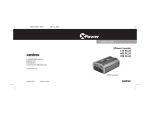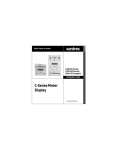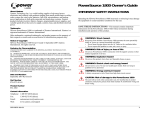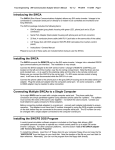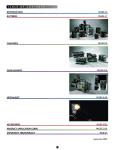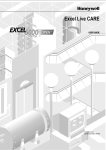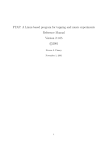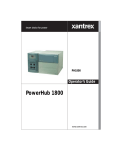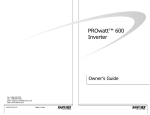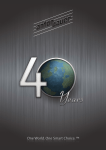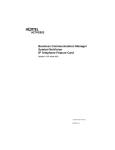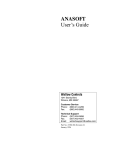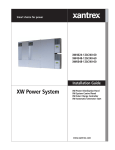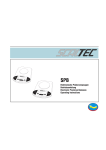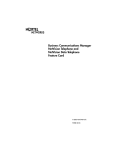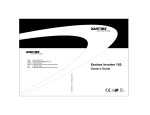Download Xantrex SW Communications Adapter User's Manual
Transcript
Owner’s Manual SW Communications Adapter (SWCA) About Xantrex Xantrex Technology Inc., is a world-leading supplier of advanced power electronics and controls with products from 50 watt mobile units to 1 MW utilityscale systems for wind, solar, batteries, fuel cells, microturbines, and backup power applications in both grid-connected and stand-alone systems. Xantrex products include inverters, battery chargers, programmable power supplies, and variable speed drives that convert, supply, control, clean, and distribute electrical power. Trademarks Trace and Xantrex are registered trademarks of Xantrex International. Notice of Copyright SW Communications Adapter (SWCA) Owner’s Manual © April 2002 Xantrex Technology Inc. All rights reserved. Disclaimer While every precaution has been taken to ensure the accuracy of the contents of this guide, Xantrex International assumes no responsibility for errors or omissions. Note as well that specifications and product functionality may change without notice. Since the use of this manual and the conditions or methods of installation, operation, use and maintenance of the unit are beyond the control of Xantrex Technology Inc., the company does not assume responsibility and expressly disclaims liability for loss, damage, or expense arising out of or any way connected with such installation, operation, use, or maintenance. Due to continual improvement through product updates, photographs and/or illustrations used in this manual may not exactly match your unit. Xantrex Technology Inc., reserves the right to update this product without notice or releasing an updated manual when fit, form or function are not affected. Date and Revision April 2002, Revision A Part Number 973-0022-01-01 Contact Information ii Web: www.xantrex.com Email: [email protected] Phone: 360.435.8826 Fax: 360.435.2229 ©2002 Xantrex Technology Inc. P/N 973-0022-01-01 Rev A 04/2002 IMPORTANT SAFETY INSTRUCTIONS This manual contains important safety instructions that should be followed during the installation and maintenance of this product. To reduce the risk of electrical shock, and to ensure the safe installation and operation of this product, the following safety symbols have been placed throughout this manual to indicate dangerous conditions and important safety instructions. WARNING - A DANGEROUS VOLTAGE OR CONDITION EXISTS IN THIS AREA. USE EXTREME CAUTION WHEN PERFORMING THESE TASKS. - UNE TENSION OU CONDITION DANGEREUSE EXISTE DANS CETTE ZONE. FAIRE PREUVE D’EXTRÊME PRUDENCE LORS DE LA RÉALISATION DE CES TÂCHES. AVERTISSEMENT CAUTION - This procedure is critical to the safe installation or operation of the unit. Follow these instructions closely. - Cette procédure est essentielle à l’installation ou l’utilisation de l’unité en toute sécurité. Suivre ces instructions de près. ATTENTION NOTE - This statement is important. Follow instructions closely. NOTE - Cette déclaration est importante. Suivre les instructions de près. • All electrical work must be done in accordance with local, national, and/or international electrical codes. • Before installing or using this device, read all instructions and cautionary markings located in the manual, and on the inverter, the batteries, and the PV array. • Do not expose this unit to rain, snow or liquids of any type. This product is designed only for indoor usage. • This product contains no user-serviceable parts. Do not attempt to repair this unit. ©2002 Xantrex Technology Inc. P/N 973-0022-01-01 Rev A 04/2002 iii Table of Contents IMPORTANT SAFETY INSTRUCTIONS ........................................................... iii 1.0 INTRODUCTION ............................................................... 1 2.0 INSTALLATION .................................................................. 3 To install the SWCA ........................................................................................... 3 Connecting the SWCA to a Computer using a Modem ............................ 4 Requirements ............................................................................................. 4 Additional Possible Requirements .......................................................... 4 Connecting Multiple SWCAs to a Single Computer .................................. 4 Advanced Monitoring Software .................................................................... 5 Installation Concerns ......................................................................................... 5 Multiple SWCAs ............................................................................................. 5 Positive Ground or PV Ground Fault Protection Installations .................. 5 Installing the SWCPS DOS Program ................................................................ 8 3.0 OPERATION ....................................................................... 9 Using the SWCPS DOS Program ..................................................................... 9 SWCA DOS Display Emulation Software .................................................... 9 Virtual Control Panel ................................................................................. 9 Function Keys and Other Displays .............................................................. 10 The SWCA Programming Menu ............................................................ 10 The SWCA Programming Menu Function Keys .................................... 11 LED Control Indicators ........................................................................... 12 Keyboard Commands .............................................................................. 13 Starting the Program ................................................................................... 14 ID Numbers .................................................................................................. 14 Changing the PC’s COM Port Number ..................................................... 14 Accessing HELP Information from the SWCPS Program ........................ 15 Accessing the SETUP MENU from the SWCPS Program ....................... 15 Switching Between Multiple SWCA Adapters/inverters .......................... 15 Exiting the SWCPS Program ....................................................................... 15 Use of the SWCA with Terminal Emulation Programs ................................. 16 Making a New Connection .......................................................................... 16 Telephone Number ...................................................................................... 17 COM Port Values .......................................................................................... 18 Testing the SWCA ............................................................................................. 19 4.0 TROUBLESHOOTING ...................................................... 21 iv ©2002 Xantrex Technology Inc. P/N 973-0022-01-01 Rev A 04/2002 Table of Contents (continued) APPENDIX A PRODUCT AND SYSTEM INFORMATION ...... A-1 Warranty ............................................................................................................ A-1 Return Material Authorization Policy ............................................................ A-2 Return Material Procedure .............................................................................. A-2 Service Information ......................................................................................... A-3 ©2002 Xantrex Technology Inc. P/N 973-0022-01-01 Rev A 04/2002 v List of Figures vi Figure 1-1 SW Communications Adapter (SWCA) ................................. 1 Figure 2-1 SW Inverter/Charger Remote Port Location .......................... 3 Figure 2-2 SWCAs in Multiple-Inverter Installations ............................. 6 Figure 2-2a Enlargement of Pin Assignments and Color Coding on Custom-made Serial Port Adapter ............................... 7 Figure 2-2b Enlargement of Pin Assignments and Color Coding for 25-foot (4-conductor, telephone standard) Cable ..... 7 Figure 2-2c Enlargement of Pin Assignments and Color Coding on SWCA Adapter ............................................................... 7 Figure 3-1 Virtual Display using DOS Emulation Program ................... 9 Figure 3-2 SWCA Programming Menu Display .................................... 10 Figure 3-3 Making a New Connection ................................................... 16 Figure 3-4 Telephone Number Dialog Box ............................................ 17 Figure 3-5 Com 1 Properties ................................................................... 18 ©2002 Xantrex Technology Inc. P/N 973-0022-01-01 Rev A 04/2002 List of Tables Table 3-1 The SWCA Programming Menu ........................................... 11 Table 3-2 LED Control Indicator Definitions ....................................... 12 Table 3-3 Keyboard Commands for using Terminal Emulation Programs ......................................................... 14 Table 4-1 Troubleshooting the SWCA .................................................. 21 ©2002 Xantrex Technology Inc. P/N 973-0022-01-01 Rev A 04/2002 vii viii ©2002 Xantrex Technology Inc. P/N 973-0022-01-01 Rev A 04/2002 1.0 INTRODUCTION The Sine Wave Communications Adapter (SWCA) allows any SW series inverter/charger to be connected to a computer serial port or directly to a modem to be controlled and monitored over long distances. The SWCA package includes the following items: • SWCA adapter (gray plastic housing with green LED, phone jack and a 25-pin connector) • Custom-made Serial Port Adapter (black plastic housing with phone jack and 9-pin connector) • 25-foot, 4-conductor phone cable (with RJ11 jack tabs on the same side of the cable) • 3.5" floppy disk with DOS program SWCPS.EXE (simulates the inverters control panel) • SWCA Owner’s Manual Please be sure all of these parts are included before trying to use the SWCA. Phone Cable SWCA Adapter Custom-Made Serial Port Adapter Figure 1-1 SW Communications Adapter (SWCA) ©2002 Xantrex Technology Inc. P/N 973-0022-01-01 Rev A 04/2002 1 2 ©2002 Xantrex Technology Inc. P/N 973-0022-01-01 Rev A 04/2002 2.0 INSTALLATION The SWCA converts the REMOTE port on the SW series inverter/charger into a standard RS232 type communications port interface. See Figure 2-1 for the location of the REMOTE PORT on the SW inverter/ charger. TO INSTALL THE SWCA 1. Connect the SWCA adapter to the SW series inverter/charger remote port located on the left end of the inverter, near the AC wiring compartment. NOTE: There are two ports located on the inverter – one is used for the stacking cable and the other is for the remote control port. Make sure you connect the SWCA to the correct port. If a SW series remote control is being used, it will have to be disconnected while the SWCA is in use. 2. Connect the phone cable to the phone jack on the gray SWCA housing and to the black serial port adapter. 3. Plug the serial port adapter into the computer serial port. NOTE: On some computers, a DB9-to-DB25 adapter may be needed to allow connection. Remote Port Figure 2-1 SW Inverter/Charger Remote Port Location NOTE: The location of the REMOTE PORT may vary slightly depending upon the model of SW inverter/charger being used. All models should be labeled, however, to simplify the identification and location of the port. ©2002 Xantrex Technology Inc. P/N 973-0022-01-01 Rev A 04/2002 3 2.0 INSTALLATION Connecting the SWCA to a Computer using a Modem The SWCA can be connected directly to a modem for use in remote sites where a computer may not be available. Requirements To use a modem, the following is required: • a terminal emulation program, See SECTION 3.0 OPERATION, Use of the SWCA with Terminal Emulation Programs. • a modem capable of auto answer and supporting a 9600 baud connection, • an adapter for the DB9 connection from the phone cable to serial port adapter, NULL MODEM • a adapter will be required for most applications. Contact the modem provider and modem documentation for more information. Additional Possible Requirements The modem at the inverter location might need to be DC powered if it is necessary to connect to the inverter during a fault condition where the inverter has shut off its AC output. Connecting Multiple SWCAs to a Single Computer Up to eight SWCAs can be used with a single computer serial port. The phone cable four conductors are simply run in parallel using standard phone cable line “splitters”. The splitters must connect the wires of the same color together – do not switch the colors around. Before connecting multiple adapters to a serial port, connect each adapter individually to ensure it operates properly. The adapter ID number must be changed by using the DOS program provided on the disk before they are connected to the same computer serial port. The ID number can only be changed with a single adapter connected to the computer’s serial port. 4 ©2002 Xantrex Technology Inc. P/N 973-0022-01-01 Rev A 04/2002 2.0 INSTALLATION Advanced Monitoring Software The SWCA was developed to change the SW inverter raw data output to an RS232 protocol output. The SWCA code only manipulates the inverter’s display or remote (SWRC) keypad strokes. The included DOS software emulates these keystrokes. There are companies that have used these keystroke’s bits of information (coming out of the SWCA) to develop advanced monitoring software. This software can provide monitoring and data logging capability. Additional information on these programs can be found at www.righthandeng.com or www.mauisolarsoftware.com. NOTE: Xantrex Technology Inc. assumes no responsibility for the use or function of these advanced monitoring software programs. INSTALLATION CONCERNS Multiple SWCAs If using multiple SWCAs and multiple inverters, the green wire must be isolated from each other as shown in Figure 2-2 on page 6. NOTE: This could be a red wire - depending on the cable installation from the SWCA). Positive Ground or PV Ground Fault Protection Installations When using the SWCA in inverter installations that have DC ground fault protection (PVGFP) or where the inverter is connected in a “positive ground” configuration, it is recommended that an opto-isolator be connected somewhere between the SWCA and the computer com port. Opto-isolators can be obtained through www.blackbox.com (part SP400A-R3 and PS576 - 9Vdc power supply). ©2002 Xantrex Technology Inc. P/N 973-0022-01-01 Rev A 04/2002 5 2.0 INSTALLATION Installation Concerns (continued) Figure 2-2 SWCAs in Multiple-Inverter Installations 6 ©2002 Xantrex Technology Inc. P/N 973-0022-01-01 Rev A 04/2002 2.0 INSTALLATION 6 5 BLACK (YELLOW*) 4 RED (GREEN*) 3 GREEN (RED*) 2 YELLOW (BLACK*) 1 *Depending on the Cable Installation Figure 2-2a Enlargement of Pin Assignments and Color Coding on Custom-made Serial Port Adapter %/$&.<(//2: 5('*5((1 *5((15(' <(//2:%/$&. 'HSHQGLQJRQWKH&DEOH,QVWDOODWLRQ Figure 2-2b Enlargement of Pin Assignments and Color Coding for 25-foot (4-conductor, telephone standard) Cable %/$&.<(//2: 5('*5((1 *5((15(' <(//2:%/$&. 'HSHQGLQJRQWKH&DEOH,QVWDOODWLRQ Figure 2-2c Enlargement of Pin Assignments and Color Coding on SWCA Adapter ©2002 Xantrex Technology Inc. P/N 973-0022-01-01 Rev A 04/2002 7 2.0 INSTALLATION INSTALLING THE SWCPS DOS PROGRAM A control panel simulation software program included on the floppy disk allows an IBM-compatible personal computer to operate as a virtual control panel for up to eight SW series inverter/chargers. For other computer platforms, See SECTION 3.0 OPERATION, Use of the SWCA with Terminal Emulation Programs, on page 9. To install the software, insert the floppy disk into your computer floppy drive and copy the file swcps.exe from the floppy disk provided to the hard disk on the computer. Remember the location of this file on the hard disk for later reference. Alternately, the program can be run directly from the floppy disk. 8 ©2002 Xantrex Technology Inc. P/N 973-0022-01-01 Rev A 04/2002 3.0 OPERATION USING THE SWCPS DOS PROGRAM This section describes the operation of the SWCPS DOS program. SWCA DOS Display Emulation Software Virtual Control Panel 7UDFH6:6HULHV)URQW3DQHO6LPXODWRU'269HUVLRQ $&*22' 6HW,QYHUWHU 2))65&+21&+* )/2$7 &203257 $'$37(5 0(18,7(0 )) 6(732,176 )) 0(18+($',1*6 )) *(1 ) 212)) ) F75$&((1*,1((5,1*,1&$UOLQJWRQ:$86$ Figure 3-1 Virtual Display using DOS emulation program The DOS software program allows an IBM compatible personal computer to operate as a virtual control panel for up to eight SW series inverter/chargers. As shown in Figure 3-1, the function keys on the computer are the key to operating the inverter using the software. They act as the up and down arrow keys for each different function of the inverter just as the up and down arrow keys do on the inverter. The screen graphically displays which keys perform which functions. Since the display mimics the inverter, operation is very easy for anyone already familiar with the SW series controls. NOTE: If the adapter is plugged into the inverter after the inverter is already on, the computer “LCD” display may be blank until a key is pressed on the computer or the inverter itself. The textual LED indicators on the computer will work normally. If you are new to the SW series inverters, reading the owner’s manual in full will ensure getting the most from the system. To the right of the “LCD” display is a representation of the inverter’s LED (lighted) status indicators. All status functions shown by the inverter’s LED’s are displayed on the screen. The only difference is that the computerized display does not show the status lights – it shows words that represent each function. When an LED status light on each unit is flashing, the word or words on the computer version will flash also. ©2002 Xantrex Technology Inc. P/N 973-0022-01-01 Rev A 04/2002 9 3.0 OPERATION Function Keys and Other Displays On the virtual control panel simulation, the buttons of the real control panel have been replaced with labels shown as F1 through F10. These refer to the function keys of the computer keyboard which are located either above or next to the main keyboard area. Each function key is associated with a specific inverter operation. Pressing the appropriate function key causes the display on both the inverter and the PC screen to change accordingly. The virtual control panel also shows the LCD display window on the inverter’s control panel. This will show the same information that is available at the inverter. When no adapter is available, the text “ADAPTER OFFLINE” appears. When an SWCA has been successfully connected, the LCD display window of the control panel simulator shows what is displayed on the inverter LCD display (e.g., adapter 3). To the right of the LCD display area on the control panel simulator is an area where the status of the inverter’s LED indicators are displayed. Any active LEDs are displayed by the label description of the LEDs function being shown. If the LED is flashing on the inverter, then the label description of the LED will also flash on the control panel simulator. Since the same menu system is used with the control panel simulator as with the inverter itself, the operation of the SWCA will be familiar to anyone who has programmed a SW series inverter/charger system. The only difference is the use of the function keys instead of the buttons. The SWCA Programming Menu The SWCA Programming Menu provides the means to change the SWCA ID number or for changing the adapter’s configuration code. It also provides the means for applying a textual identification labels. Below the “LCD” display on the computer version, the word “ADAPTER” appears. This shows which inverter is being accesssed. To access the different inverters, simply enter the ID number of the inverter (1-8) that you want to control by using the computer’s numeric keys. 6LQH:DYH&RPPXQLFDWLRQV0HPRU\$GDSWHU352*5$00,1*0(18 $GDSWHU,'1XPEHU &RQILJXUDWLRQ$ &RQILJXUDWLRQ% 6HULDO1XPEHU 6RIWZDUH,'6:&$9HU &XVWRPHU,' 67$7862. )! 1HZ$GDSWHU,' )! 1HZ&RQILJXUDWLRQ )! 1HZ&XVWRPHU,' 3UHVV(6&!WRUHWXUQWR6:)URQW3DQHO6LPXODWLRQ Figure 3-2 SWCA Programming Menu Display 10 ©2002 Xantrex Technology Inc. P/N 973-0022-01-01 Rev A 04/2002 3.0 OPERATION The SWCA Programming Menu Function Keys Programming features are accessed by pressing function keys as described in Table 3-1. K ey ALT+P and by using the Purpose Changes SWCA ID number from the default of 1 to any number up to 8. F1 After changing the ID number, write the adapters new ID number on the outside of the adapter's gray housing to make later identification of the adapter easier. Changes the adapter's configuration code. This alters the operation of the adapter. F2 Do not change this code from the default value of "06" . For typing in any text string to allow later identification of the adapter. F3 Type in desired information and press <Enter>. EC S Leaves the programming menu. Table 3-1 The SWCA Programming Menu NOTE: If the program does not find an adapter it indicates a TIMEOUT ERROR. Check the adapter and cable for proper connection and retry the program. ©2002 Xantrex Technology Inc. P/N 973-0022-01-01 Rev A 04/2002 11 3.0 OPERATION LED Control Indicators The codes indicate the status of the inverter’s LEDs. The two letter codes are as follows: Abbreviation Definition IN Inverting LT Line Tie A1 AC1 IN A2 AC2 IN BK Bulk FL Float ER Error OC Over Current Table 3-2 LED Control Indicator Definitions If no codes display, it is because there are no LEDs on or the adapter is not responding. NOTE: If an LED is flashing, it may not appear each time you pressed “1” because it was not illuminated when the SWCA sent the data to the computer. A flashing o LED should be indicated by the LED two letter code being repeated on the display. 12 ©2002 Xantrex Technology Inc. P/N 973-0022-01-01 Rev A 04/2002 3.0 OPERATION Keyboard Commands The following keystrokes enable navigation through the menus and provide the means to change available settings. K eystroke 1-8 Function Select i nverter: 1 through 8 i s the i nverter's ID number. 1 i s the default. L Menu Headi ngs – R Menu Headi ngs + U Menu Itme – (towards top) D Menu Itme + (towards bottom) - or _ Set Poi nt – (lower value) + or = Set Poi nt + (hi gher value) I Inverter On/OFF Menu (same as the RED button on the i nverter control panel) G Generator On/OFF Menu (same as the GREEN button on the i nverter control panel) <C trl> <S> ? or / V Setup Menu (same as pushi ng Generator and On/OFF Menu at the same ti me) LED Status Versi on number of SWC A Set termi nal mode T If you see lots of strange characters di splay, tryi ng pressi ng "T" for termi nal mode. Table 3-3 Keyboard Commands for using Terminal Emulation Programs ©2002 Xantrex Technology Inc. P/N 973-0022-01-01 Rev A 04/2002 13 3.0 OPERATION Starting the Program From Windows: 1. Open MY COMPUTER or WINDOWS EXPLORER. 2. Locate the file swcps.exe and double-click it. or 1. Click START. 2. Select RUN. 3. Type swcps and press <Enter>. From DOS (or a DOS prompt within Windows): 1. Locate the file swcps.exe. 2. Type swcps and press <Enter>. When the program starts, a line drawing of the SW series control panel will appear on the computer screen. You can resize the MSDOS window for better viewing of the control panel if the labeling is not clear. ID Numbers Once the program has started, it looks for an SWCA programmed with an ID number of “1”. This is the default ID number of all adapters. If two adapters are connected to a PC with the same ID number, you will not be able to communicate with either until the adapters have different ID numbers. Refer to Table 3-1 on page 11 for information on accessing the SWCA Programming Menu to reprogram the adapters with a different ID number. The program also assumes that the SWCA is connected to a serial port with a COM number of 1. If you are using a COM port other than one, refer to the paragraph in this section titled Changing the PC’s COM Port Number. Changing the PC’s COM Port Number To change the COM port number that the control panel simulator DOS program uses to find the adapter, add the COM port ID number (1-4) after the DOS command used to start the SWCPS program as follows: C:> SWCPS 2 This command causes the program to look at the COM 2 port on the PC for the SWCA adapters. 14 ©2002 Xantrex Technology Inc. P/N 973-0022-01-01 Rev A 04/2002 3.0 OPERATION Accessing HELP Information from the SWCPS Program Help is available while using the SWCPS program by pressing F10 on the computer keyboard. To leave the help screen, press the simulation program. ESC key to return to control panel Accessing the SETUP MENU from the SWCPS Program To access the inverter SETUP MENU, press ALT-F8 together. This feature is available for inverters with Rev 4.01 and higher software versions. To leave the SETUP MENU, press F7 which returns you to the SET INVERTER main menu display. Switching Between Multiple SWCA Adapters/inverters To select another inverter, simply press the number key for the SWCA adapter that was programmed in and written on the outside of the adapter as previously discussed. Use numbers from 1 to 8. Exiting the SWCPS Program To exit the SWCPS program, press ALT-X. You can also use the ESC key to quit as well. ©2002 Xantrex Technology Inc. P/N 973-0022-01-01 Rev A 04/2002 15 3.0 OPERATION USE OF THE SWCA WITH TERMINAL EMULATION PROGRAMS Modem connection requires the use of a terminal emulation program as described in the following sections. A modem is required at both the inverters and at the computer, with a phone line available to make the connection. The SW Communications Adapter (SWCA) supports use with “terminal emulation” programs. Any computer that has available serial communications port and terminal emulation software can communicate with the SW series inverter using a cable and modem connection. Making a New Connection 1. Start the terminal emulation software of your choice. 2. Enter “SWCA” in the Name location. 3. Select the desired icon. 4. Click “OK”. Figure 3-3 Making a New Connection 16 ©2002 Xantrex Technology Inc. P/N 973-0022-01-01 Rev A 04/2002 3.0 OPERATION Use of the SWCA with Terminal Emulation Programs (continued) Establishing the Connection 1. Enter Country code: (e.g., United States of America (1)) 2. Enter Area code: (e.g., 360) 3. Enter Phone Number: (e.g., 435-8826) 4. For connections to the SWCA with a cable, select “Direct to COM1”. (If you are using a port other than COM1, choose the com port you are using.) 5. For connections to the SWCA with a modem, select “xxx Bps Data Fax Modem” (where “xxx” is the transmission speed of the modem being used. 6. Click OK. Figure 3-4 Telephone Number Dialog Box ©2002 Xantrex Technology Inc. P/N 973-0022-01-01 Rev A 04/2002 17 3.0 OPERATION COM Port Values You need to enter the following values for the COM port as shown in Figure 3-5. Bits per second: 9600 BAUD Data bits: 8 Parity: No or None Stop Bits: 1 Flow control: Either setting NOTE: These are the only acceptable values Figure 3-5 COM1 Properties Click OK and a blank window opens. 18 ©2002 Xantrex Technology Inc. P/N 973-0022-01-01 Rev A 04/2002 3.0 OPERATION TESTING THE SWCA In order to test the SWCA, it must be plugged it into an inverter that is powered up on batteries or a suitable power supply. Press the number “1”. If everything is correct, the inverter should reply with a “UNIT1” and possibly some two character codes. ©2002 Xantrex Technology Inc. P/N 973-0022-01-01 Rev A 04/2002 19 3.0 OPERATION 20 ©2002 Xantrex Technology Inc. P/N 973-0022-01-01 Rev A 04/2002 4.0 TROUBLESHOOTING Symptom Recommendation 1. Check the ID number of the adapter you are trying to access. Ensure it is correct. This will display when there is no adapter with the ID number you are entering. Display reads: ADAPTER OFFLINE This is displayed when running the DOS display emulation program when there is no adapter response. 2. Check the connection from the adapter to the remote port. 3. Check the connection from the COM Port to the remote port. 4. Check the LED on the SWCA Adapter. a. If it illuminates when connected to the inverter's remote port, then the adapter is recognized. b. If it does not illuminate when connected to the inverter's remote port, then the adapter is malfunctioning and needs to be replaced. Data (via modem) is not recognizable. Ensure the BAUD rate for the modem and the dial-up program is fixed at 9600. Modem is not connecting Run the DOS emulation program to determine if the adapter is functioning and all connections to the adapter are correct. Table 4-1 Troubleshooting the SWCA ©2002 Xantrex Technology Inc. P/N 973-0022-01-01 Rev A 04/2002 21 4.0 TROUBLESHOOTING 22 ©2002 Xantrex Technology Inc. P/N 973-0022-01-01 Rev A 04/2002 APPENDIX A – PRODUCT AND SYSTEM INFORMATION WARRANTY Xantrex Technology Inc., warrants its power products against defects in materials and workmanship for a period of two (2) years from the date of purchase, established by proof of purchase or formal warranty registration, and extends this warranty to all purchasers or owners of the product during the warranty period. Xantrex does not warrant its products from any and all defects: • arising out of material or workmanship not provided by Xantrex or its Authorized Service Centers; when the product is installed or exposed to an unsuitable environment as evidenced by generalized corrosion or biological infestation; resulting from abnormal use of the product, alteration, or use in violation of the instructions; • in components, parts, or products expressly warranted by another manufacturer. Xantrex Technology Inc., agrees to supply all parts and labor to repair or replace defects covered by this warranty with parts or products of original or improved design, at the company's option. Xantrex Technology Inc., also reserves the right to improve the design of its products without obligation to modify or upgrade those previously manufactured. Defective products must be returned to Xantrex Technology Inc., or its Authorized Service Center in the original packaging or equivalent. The cost of transportation and insurance on items returned for service is the responsibility of the customer. Return transportation (UPS Ground or equivalent) as well as insurance on all repaired items is paid by Xantrex Technology Inc. All remedies and the measure of damages are limited to the above. Xantrex Technology Inc., shall in no event be liable for consequential, incidental, contingent, or special damages, even if Xantrex Technology Inc., has been advised of the possibility of such damages. Any and all other warranties, expressed or implied, arising by law, course of dealing, course of performance, usage of trade or otherwise, including, but not limited to, implied warranties of merchantability and fitness for a particular purpose, are limited in duration for a period of two (2) years from the original date of purchase. Some states or countries do not allow limitations on the term of an implied warranty, or the exclusion or limitation of incidental or consequential damage, which means the limitations and exclusions of this warranty may not apply to you. Even though this warranty gives you specific legal rights, you may also have other rights which vary from state to state. ©2002 Xantrex Technology Inc. P/N 973-0022-01-01 Rev A 04/2002 A-1 APPENDIX A – PRODUCT & SYSTEM INFORMATION RETURN MATERIAL AUTHORIZATION POLICY You must obtain a Return Material Authorization (RMA) number from Xantrex before returning a product directly to Xantrex. Products returned without an RMA number or shipped collect will be refused. When you contact Xantrex to obtain servcie, be prepared to supply the serial number of your product and its date of purchase as well as information about the installation and use of the unit. Record this information in “Information About Your System” on page A-3 of this guide. RETURN MATERIAL PROCEDURE If you are returning a product, follow this procedure: 1. Obtain an RMA number and a shipping address from Xantrex. 2. Package the unit safely, preferably using the original box and packing materials. Include the following: • • • • • The RMA number A copy of your dated proof of purchase A return address where the repaired unit can be shipped A contact telephone number A brief description of the problem 3. Ship the unit freight prepaid to the address provided in step 1. A-2 ©2002 Xantrex Technology Inc. P/N 973-0022-01-01 Rev A 04/2002 APPENDIX A – PRODUCT & SYSTEM INFORMATION SERVICE INFORMATION Xantrex Technology Inc. takes great pride in its products and makes every effort to ensure your unit fully meets your independent powering needs. If your product needs repair, contact our Customer Service department at: (360) 435-8826 to obtain an RMA# and shipping information; or, fax this page with the following information to: (360) 474-0616. Please provide: Part Number: _______________________________________ Purchase Date: _____________________________________ Problem: ___________________________________________ Include a telephone number where you can be reached during business hours and a complete return shipping address (P.O. Box numbers are not acceptable). Name: _______________________________________________ Address: _____________________________________________ City: ________________________________________________ State / Province: _______________________________________ Zip / Postal Code: _____________________________________ Country: _____________________________________________ Phone: (____) _________________________________________ FAX: (____) __________________________________________ E-mail Address: _______________________________________ ©2002 Xantrex Technology Inc. P/N 973-0022-01-01 Rev A 04/2002 A-3 APPENDIX A – PRODUCT & SYSTEM INFORMATION Notes: A-4 ©2002 Xantrex Technology Inc. P/N 973-0022-01-01 Rev A 04/2002 1 360 435 8826 1 360 435 2229 [email protected] www.xantrex.com t f P/N 973-0022-01-01 Rev A Printed in USA