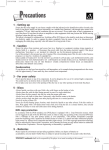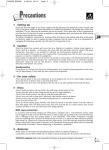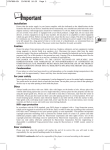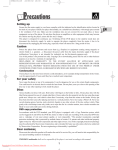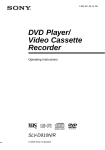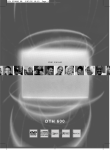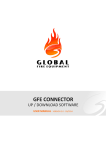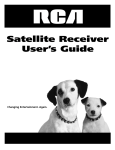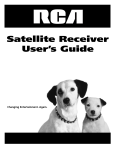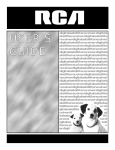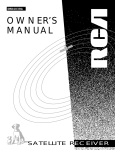Download Technicolor - Thomson DTH4500 User's Manual
Transcript
DTH4500-GB 7/09/00 13:33 Page 1 Precautions 1 - Setting up Ensure that the mains supply in your house complies with that indicated on the identification sticker located at the back of your player. Install your player horizontally, on a suitable base (furniture), with enough space around it for ventilation (7-10 cm). Make sure the ventilation slots are not covered. Do not stack other, or heavy devices on top of the player. Do not place the player on amplifiers or other equipment which may become hot. Before moving the player, ensure the disc tray is empty. This player is designed for continuous use. Switching off the DVD player to the stand-by mode does not disconnect the electricity supply. In order to separate the player completely from the mains, it has to be disconnected by unplugging the mains plug, especially when left unused for a long period of time. GB 2 - Caution Protect the player from moisture and excess heat (e.g. fireplace) or equipment creating strong magnetic or electric fields (i. e. speakers ...). Disconnect the power cable from the mains electricity supply if the player malfunctions. Your player is not intended for industrial use but for domestic purposes only. Use of this product is for personal use only. Copying CDs or downloading music files for sale or other business purposes is or may be a violation of copyright law. DISCLAIMER OF WARRANTY: TO THE EXTENT ALLOWED BY APPLICABLE LAW. REPRESENTATIONS AND WARRANTIES OF NON-INFRINGEMENT OF COPYRIGHTS OR OTHER INTELLECTUAL PROPERTY RIGHTS RESULTING FROM THE USE OF THE PRODUCT UNDER CONDITIONS OTHER THAN AS HEREABOVE SPECIFIED ARE HEREBY EXCLUDED. Condensation If your player or a disc have been stored in a cold atmosphere, as for example during transportation in the winter, wait for approximately 2 hours until they have reached room temperature. 3 - For your safety Never open the player or any of its components. It can be dangerous for you or for certain fragile components. You could receive an electric shock or touch the laser beam. Do not place your eyes close to the opening of the disc tray or any other opening to look inside the player. 4 - Discs Always handle your discs with care. Hold a disc with fingers on the border or hole. Always place disc with the label facing upward (in case of a single-sided disc). Always place the disc properly into the tray using the proper guide area. Always use a soft cloth to clean discs if necessary, wipe from the centre to the border. Always put discs back into their cases after playing and store in a vertical position. Never try to play a Photo CD. Never use record cleaning sprays, benzine, static electricity liquids or any other solvent, if the disc surface is dirty. Wipe gently with a soft damp (water only) cloth, never wipe the disc in a circular motion, since circular scratches are likely to occur and could cause noise during playback. 5 - Batteries Please respect the environment and prevailing regulations. Before you dispose of batteries or accumulators, ask your dealer whether they are subject to special recycling and if he accepts to take them back. THOMSON multimedia shall not be responsible if the player is not used according to this manual. 1 DTH4500-GB 7/09/00 13:33 Page 2 About discs Discs you can play Digital video discs 12 cm and 8 cm, single or double sided, single or dual layer. DVDs are high density optical discs on which high quality picture and audio are recorded by means of digital signals. Regional code number Your DVD player responds to the region management information recorded on a DVD disc. The region code for your player is region 2. So, if you are going to buy a DVD disc, pay attention to the logo: it has to be the right one. ALL means all regions. Other regions 1: USA, Canada - 2: Europe, the Middle East, Rep. of South Africa, Japan - 3: Southeast Asia, Taiwan - 4: Central America, South America, Australia, Mexico, New Zealand 5: Russian federation, Africa (except Egypt and Rep. of South Africa), India, Pakistan 6: China. CD-R Audio CDs MP 3 files on Audio CDs 12 cm and 8 cm. 12 cm. Most of recordable - CD audio 12 cm (Depending on the type of disk engraver and the disks used) CD-RW Most of rewritable - CD audio 12 cm (Depending on the type of disk engraver and the disks used) Video CDs 12 cm and 8 cm (with or without playback control). NTSC playback on PAL TV set + NTSC In addition to the PAL DVDs and video CDs, you may enjoy your favourite NTSC movies as well (a 60 Hz PAL compatible TV set is required) (For monitors with only NTSC input, please see page 20). Discs you cannot play CD-I, CD-ROM, DVD-AUDIO, DVD-ROM, DVD-RAM, CDV, CD-G. DVD with regional code other than that of your player. Do not play Photo CD. According to the disc Functions and information available on the DVD (titles, chapters, time info, sound track languages, subtitles, ratings (age limit), camera angles and more) may differ from disc to disc. Refer to the instructions accompanying the disc. Some discs may have been designed to prevent operations such as: Chapter skip, picture scan, and repeat play. 2 DVD structure Disc Title Chapter VIDEO CD or CD structure Disc Track This symbol on-screen indicates that you have pressed the wrong key or that the requested function is not available. DTH4500-GB 7/09/00 13:33 Page 3 Contents Before you start ................................4-5 Package content - Fit the batteries Basic connections - Initial set-up DVD remote control .......................6-7 Menus.......................................................8 Info displays ..........................................9 Front and display ........................10-11 Video and Audio connections.......12 Video connections .............................13 Audio connections .......................14-16 Basic set-up for the initial installation of the DVD player. Preferred languages....................17-18 Set-up menus - Player menu language Your preferred languages on discs Picture setting.....................................19 “4 x 3” / “16 x 9” TV screen Picture output.....................................20 SCART Output - NTSC Disc Output Picture output S-Video......................21 Playback your Discs, DVD, audio CD, video CD Advanced Playback 3-D Surround / Dialogues languages ..............................................26 GB Virtual 3-D Surround Sound Audio language Subtitle languages .............................27 Angle / Zoom ......................................28 Repeat Play..........................................29 Repeating sections between A B Programme Play................................30 Deleting programmed items Random Play ......................................31 To clear Random play Playing MP3 CDs..............................32 Video CD special ...............................33 Using Playback Control (PBC) menu Audio channel Selection Set-up the player, to play discs the way you want. Display Options ............................34-35 Still state - On-screen messages Front display panel brightness Black level adjustment Audio Options ....................................36 Dynamic Compression 2x Playback Audio Speakers ..........................................37-39 Basic play ........................................22-23 Rating limit ....................................40-41 Playback - Resume memory Master volume - Stills and frame advance Slow motion - Chapter / track skip Scene Access ...................................24-25 Fast motion Playback Audio CD: Direct Access to a track Audio CD: Introscan Video CD: Track View / Index View Titles, chapters, tracks, or elapsed time Markers Rating level selection Player unlock - Password change Overriding the Rating limit Universal remote control ..........42-45 To control other devices Brand codes information Appendix .........................................46-51 Troubleshooting - index - Aspect ratios of the TV screen - Technical data Guarantee .........at the end of the manual 3 DTH4500-GB 7/09/00 13:33 Page 4 Before you start Package content • Remove all packing and check for the items below. • In the unlikely event that something is missing in the package, please contact your dealer. DVD player Remote control Audio - Video cable - 0%ME RCUR Y GR 0%MERCURY EE EX TR A HE NE L SIZ AV E AA Y DU L 1,5 V TY SIZE AA 1,5 V GREENE LL EXTRA HEAVY DUTY + + - A Scart cable DTH 4500 Set-up and user manual Fit the batteries Remove the battery cover. 4 Fit the batteries. Match + to + and – to –. Refit the battery cover. Do not mix different types of batteries (alkaline, rechargeable ...) or new and used ones. The pages of this publication are printed on recycled paper. DTH4500-GB 7/09/00 13:33 Page 5 Before you start Basic connections Connect all devices before plugging any power cords in the wall outlet. Always turn off the DVD player, TV and other devices before you connect or disconnect any cables. Make sure that colors of connectors and plugs match for the audio connection. Insert all cables firmly into their sockets. 1 Connect your DVD player to the TV with a Scart cable. 2 Connect your DVD player to the mains. GB United Kingdom, Ireland Continental Europe AV1 AV1 Audio connections (See pages 14-16). Initial set-up 1 Press STANDBY/ON on the front DVD panel or press B on the remote control to switch on your DVD player. • The first time you turn on the DVD, the language menu is displayed. If it is not displayed, select the appropriate AV input of your TV set manually (see the manual of your TV set). 2 Press the appropriate number key on the remote control to select a language (1 for english, 2 for french, ...). If you do not press any number key, you will have to select manually all menus related to the languages. 3 You can now play discs. However we recommend you proceed with other set-up (p 19-20 / 34-36): • The menus of the player and the menus, dialogues, and subtitles of DVDs will now be in the language choosen in step 2. This choice applies to all DVDs.To change the language, see pages 17-18. To temporarily change the language of the dialogues and subtitles, see pages 26-27. Other connections? See pages 12-16. Press 1 for English Pressez 2 pour Français Drücke 3 für Deutsch Premere 4 per Italiano Pulsar 5 para Español Tryck 6 för Svenska 5 DTH4500-GB 7/09/00 13:33 Page 6 DVD remote control Comfort functions To open or close the disc tray (page 22). To enjoy virtual surround sound, if you only use a stereo TV or 2 speakers (page 26).* To memorize scenes for replay (page 25). For random play and programme play (pages 30-31).* To repeat titles, chapters, tracks, or the whole disc (page 29).* Not available. To light the remote control buttons. * Press key again to remove display. To also use the remote control with your video-recorder, TV set, satellite receiver or amplifier (pages 42-43). Playback To skip chapters or tracks (pages 25-33). To start playback (page 24). For fast reverse or forward and visual search (while playing) in both directions (page 22). To stop a disc (to stop completely press twice). For pause / still picture, frame advance, and slow motion (page 23). To zoom-in during playback, slow motion or pause mode on the selected area of a scene (page 28). 6 Power / Stand-by To switch your player on and off. DTH4500-GB 7/09/00 13:33 Page 7 DVD remote control Selections via menu Displays (on and off) the dialogue language name abbreviation and the audio format onscreen (page 26).* GB Displays (on and off) the subtitle language name abbreviation on-screen (page 27).* Displays (on and off) the disc's special features on-screen (pages 8-9-25).* Displays (on and off) the disc's contents onscreen (page 8-24).* Introscan for CD Audio/CD Video (page 24). Displays (on and off) the camera point of view number on-screen (page 28).* * If available Menu operation Displays (on and off): - the disc's menu (if available) during playback (page 26), - the player's set-up menu after having stopped a disc with the STOP key (page 8, pages 17-18). To go back in menu levels (p. 17). Arrows move to items. Confirms a selection. Use the number keys to input chapter or track numbers or to select menu items. Clears on-screen displays Clears markers in the marker on-screen display (p. 25). Clears program, repeat and random play. (p. 29-30). Read pages 42-43 on the UNIVERSAL remote control to operate your video-recorder, TV set, satellite receiver or amplifier. 7 DTH4500-GB 7/09/00 13:33 Page 8 Menus or Disc Menu 1 Language selection (Example) 2 Jump to a scene 3 Special features DISC MENU Player Menu 4 Play the movie Dialogue Language MAIN MENU im 1 2 3 4 5 6 7 Audio Subtitles Player Menu Disc Menu Rating Limit Audio Options Display Options R RETURN English Automatic English English Unlocked 1 English 2 Deutsch 3 Français 4 Italiano "Disc contents" menu ✔ OK DISC CONTENTS or Pedigree dogs Food Raising dogs History Info displays x1 Title Audio CD To use player or disc Menus Move to the items using the arrow keys (18, 16), (14, 17). Press ok (15) to confirm a selection (or use number keys to select without confirmation). Use return (20) key to go back to previous menu. Press info (10), title (12) and menu (19) once again to remove the menus. 8 Chapter Track Time Time Audio:ENG 2CH Angle 1/3 Repeat Track 05 Subtitle ENG Repeat Track 05 Master Vol. 95 DVD x2 DVD Master Vol. 95 The info displays and disc menus may differ since they depend on the type and content of the discs (DVD, Audio CD, and Video CD, see pages 9-25-33). DTH4500-GB 7/09/00 13:33 Page 9 Info displays 1 2 This page gives you an overview of the possible information available on a disc. Press PLAY (27), to play a disc. Press: • 1x yellow info key (10) for Info level 1, • 2x yellow info key (10) for Info level 2. info key pressed once / Interactive screen With audio CD or video CD With DVD disc Title Title 01 is being played p.25 Chapter Time GB Track Track number 01 is being played p.25 Time Elapsed time from the beginning of the current track p.25 Chapter 01 is being played p.25 Elapsed time from the beginning of the current title p.25 Audio:ENG 2CH Audio language p.26 Subtitle ENG Subtitle language p.27 Repeat Track 05 Track 05 is Repeated p.29 Master Vol. 95 Adjust the volume. p.22 Language abbreviations used in the player's menus. See pages 26 & 27. DVD ARA _______ Arabic CHI ________ Chinese CZK _______ Czech DAN _______ Danish DEU _______ German ENG _______ English ESP ________ Spanish FRA________ French FIN ________ Finnish GRE _______ Greek HUN _______ Hungarian IND ________ Hindi ITA ________ Italian JPN ________ Japanese NLD _______ Dutch NOR _______ Norwegian POL________ Polish POR________ Portuguese RUS________ Russian SVE________ Swedish TUR _______ Turquish ZAF________ Afrikaans *** ________ Other info key pressed twice / Interactive screen With DVD disc Angle 1/3 Master Vol. 95 • For some DVDs which offer a DVD menu, you can also press the menu key (19) during playback and follow the steps offered by the disc-specific menu to make your dialogue, subtitles, language selection according to what is available on that particular disc. Angle 1/3 Camera angle number 1 (out of x available on that disc) is being played p.28 Repeat Track 05 9 DTH4500-GB 7/09/00 13:33 Page 10 Front… 1 2 18 17 10 3 16 4 5 6 7 8 15 14 13 12 11 10 9 1 STANDBY/ON: Use to turn the power on and off. 2 DISC TRAY 3 OPEN/CLOSE: Press to open and close the disc tray. 4 INFO: Displays the information banner for the disc that is currently playing (p. 9). 5 TITLE: Use to access the disc guide (if available). Introscan for CD Audio/CD video (p. 7). 6 MENU: Use to access the disc menu (if the disc is playing) or the player menu (if disc is stopped) (p. 8). 7 RETURN: Return to the previous menu screen. 8 JOG: Use to access certain features of Shuttle: when JOG is pressed indicator lights up (frame advance/CD track selection) (p. 23-24). 9 Shuttle: Use during DVD and CD play to fast forward or reverse (p. 23-24). 10 Arrows and OK: To select and confirm the current menu setting. 11 FWD: Allows you to move to the beginning of the next title, chapter, or track on a disc (in effect, “skipping” the title, chapter, or track). Press and hold to forward through the DVD or CD; each subsequent press and hold increases the forward speed (p. 24). 12 REV: Allows you to move to the beginning of the preceding title, chapter, or track on a disc (in effect, “skipping” the title, chapter, or track). Press and hold to reverse through the DVD or CD; each subsequent press and hold increases the reverse speed (p. 24). 13 STOP: Stops disc play. 14 PLAY / PAUSE: Begins disc play (and closes disc tray if open), or pauses disc play. 15 3-D SURROUND: Allows you to turn the 3-D Virtual Surround feature on and off (p. 26). 16 Front Panel Display: (See following page for details). 17 PHONE LEVEL: Sets the volume level of the headphones. 18 Headphone jack: Attach headphones here for private listening. DTH4500-GB 7/09/00 13:33 Page 11 …and display 10 13 14 15 18 17 16 19 20 21 GB 9 22 11 12 9 24 23 Indicates that the Angle feature is available (you can select multiple angles of a scene recorded by different cameras). 10 page 28 Indicates a video CD (VCD), audio CD (CD) or DVD (DVD) disc is loaded in the player. 11 Indicates playback direction. 12 Lights when 3-D Surround is turned on. page 26 13 Indicates repeating or programming of the titles, with REP, ALL and PROG. page 29 14 Indicates repeating or programming of the chapters, with REP, ALL and PROG. page 29 15 Indicates repeating or programming of the tracks, with REP, ALL and PROG. page 29 16 Indicates that the A-B Repeat is in use. page 29 17 Indicates that the Repeat All feature is in use (ALL1). page 29 18 Indicates that the Repeat mode is set (REPEAT). page 29 19 Indicates that LPCM sound is available on DVD disc. 20 Indicates that Dolby Digital sound is available on DVD disc. 21 Indicates that DTS (Digital Theater System) sound is available on DVD disc. 22 Indicates that MP3 sound is available on CD-R/CD-RW disc. 23 Indicates that MPEG-2 audio sound is available on DVD disc. 24 Indicates the DVD modes: PLAY, STOP, LOAD, RANDOM, NO DISC: ex: Load: The player is loading information from the disc. 11 DTH4500-GB 7/09/00 13:33 Page 12 Video and Audio connections Connections to an Audio system or / and a TV Audio System Audio System or TV Digital Audio Input Audio Inputs TV Method 1 Method 2 Method 3 Video Input S-Video Scart Input * * Optical Cable * AV Cable Coaxial Cable OR ANALOG AUDIO OUT VIDEO OUT R2 L2 V2 R1 L1 V1 Good picture DVD OR S-VIDEO OUT AV1 (TV) COAXIAL *: Cable not provided. Scart Cable S-Video Cable OR DIGITAL AUDIO OUT PCM / BITSTREAM OPTICAL * AV Cable Better picture Best picture (S-Video connection (if RGB is selected in page 21) SET UP MENU) (p. 20) When using the S-Video or video (cinch) connection, (Not required when using the SCART connection). Manually select the correct AV input and the TV screen aspect on your TV set: 4 x 3 or 16 x 9 (see your TV user's manual). In this case, do not connect any device to the AV2 socket of the DVD player, because the picture of this other device will not appear on your TV screen. If the S-Video / RGB SCART socket is not free. You need a special S-Video cable (not provided) for the video connection and a Cinch cable for audio left and right inputs (provided). Connect your DVD player to your TV set with only one video cable - either SCART, or S-Video, or Video (Cinch). 12 (S-Video connection page 21) DTH4500-GB 7/09/00 13:33 Page 13 Video connections Possible connections to other Video devices In order to ensure high picture quality, first connect your DVD player directly to your TV set, and then perform the connections to your other audio / video equipment. Also consult the user's manual of additional devices for further information. See page 20, SCART Output selection for AV1: Video / S-Video / RGB. DVD copy protection In accordance with the DVD standard, your DVD player is equipped with a Copy Protection Device, which can be triggered on and off by the DVD disc itself, in order to make any recording of the concerned DVD disc onto a videotape of very poor picture quality, or even impossible. “This product incorporates copyright protection technology that is protected by method claims of certain U.S. patents and other intellectual property rights owned by Macrovision Corporation and other rights owners. Use of this copyright protection technology must be authorized by Macrovision Corporation, and is intended for home use only unless otherwise authorized by Macrovision Corporation. Reverse engineering or disassembly is prohibited.” A Connecting a video recorder and a decoder (for pay TV) RGB signal or Video signal DVD AV2/EXT GB AV1/TV TV VIDEO AV1/TV AV2/DECODER AV1 B DECODER Connecting to a TV with two SCART sockets RGB signal or Video signal DVD AV1/TV TV AV1/TV VIDEO AV2/DECODER AV2 AV1 DECODER Only if VIDEO and DECODER do not need to display their Menus via RGB TV input. C Connecting a satellite receiver, video recorder and decoders RGB signal or Video signal AV2/EXT DVD AV1/TV SAT TV DECODER VIDEO DECODER 1 TV VIDEO AV1/TV AV2/DECODER AV1 (S-Video connection page 21) DECODER 2 13 DTH4500-GB 7/09/00 13:33 Page 14 Audio connections Possible connections to other Audio devices A Connecting a mini HiFi system, a stereo amplifier or a Dolby Pro Logic Amplifier / Dolby Decoder Analog connection: • The SCART connector delivers the same audio content as the 2 cinch audio out jacks. Reading a DVD disc whose selected track is in Dolby Surround, Dolby Digital or multichannel MPEG: • Activate the Dolby ProLogic decoding mode on your amplifier. DIGITAL AUDIO OUT PCM / BITSTREAM ANALOG AUDIO OUT R2 OPTICAL L2 MIXED AUDIO OUT VIDEO OUT R2 L2 V2 R1 L1 V1 S-VIDEO OUT COAXIAL S/W R1 L1 CENTER AV1/TV TV Cinch Audio cable AV1 CD IN / AUX IN Hifi system / stereo Amplifier / Dolby Pro Logic Amplifier / decoder B Connecting a 5.1 channel Amplifier / Dolby Digital Decoder Dual connection: digital and analog. • Select the type of digital audio output in the set-up menu (see page 16) to deliver: • In digital: the Dolby Digital as a digital data “BITSTREAM”. • In digital for the DTS (Digital Theater Systems) signal, select DTS ON. • In analog: the multichannel MPEG-2 audio signals, as an analog PCM stream. DIGITAL AUDIO OUT PCM / BITSTREAM ANALOG AUDIO OUT R2 OPTICAL L2 MIXED AUDIO OUT VIDEO OUT R2 L2 V2 R1 L1 V1 S-VIDEO OUT COAXIAL S/W R1 L1 CENTER AV1/TV TV * Cinch audio cable AV1 Amplifier / Decoder Dolby Digital * Coaxial audio cable or optical digital audio cable (not included) C Connecting an “advanced”* 5.1 channel Dolby Pro Logic Amplifier / Decoder Analog connection with 6 cinch jacks (cables not included) Playing a stereo CD audio disc (PCM) or a DVD disc whose selected track is Dolby Pro Logic Surround: • On the DVD player, configure the speakers in (the “Speakers” menu, p. 37-39. The DVD player will decode the Dolby Digital 5.1 channels, just like an external decoder. 14 DIGITAL AUDIO OUT PCM / BITSTREAM ANALOG AUDIO OUT R2 OPTICAL L2 MIXED AUDIO OUT VIDEO OUT R2 L2 V2 R1 L1 V1 S-VIDEO OUT COAXIAL S/W AV1/TV TV R1 L1 CENTER Cinch audio cable (not included) AV1 Pro Logic Amplifier Dolby Decoder DTH4500-GB 7/09/00 13:33 Page 15 Audio connections D Connecting an “advanced”* 5.1 channel Amplifier / Dolby Digital Decoder without a multichannel MPEG-2 decoder and with DTS decoder Dual connection: digital and analog. • Select the type of digital audio output in the set-up menu (see page 16) to deliver: • in digital: the Dolby Digital as a digital data “BITSTREAM” • in digital for the DTS (Digital Theater Sound Systems) signal, select DTS ON. • in analog: the multichannel MPEG-2 audio signals, as an analog “PCM” stream. DIGITAL AUDIO OUT PCM / BITSTREAM ANALOG AUDIO OUT R2 OPTICAL L2 MIXED AUDIO OUT VIDEO OUT R2 L2 V2 R1 L1 V1 GB S-VIDEO OUT COAXIAL S/W R1 TV L1 CENTER * AV1/TV Cinch audio cable (not included) AV1 Amplifier / Decoder Dolby Digital * Coaxial audio cable or optical digital audio cable (not included) • Then configure the speakers: - on your DVD player (see pages 37-39) for MPEG-2 audio discs. - on your Amplifier / Decoder (refer to its documentation) for Dolby Digital discs. - to read the 5.1 channel MPEG-2 audio discs on a DVD disc, turn on the advanced input (5.1 channel analog) on the amplifier to be able to use the DVD player’s MPEG-2 decoding. Dolby Digital “Dolby”, “Dolby Digital”, and the double-D symbol are trademarks of Dolby Laboratories Licensing Corporation. Copyright 1992 1997 Dolby Laboratories Inc. All rights reserved. When connecting the optical audio digital cable: DIGITAL OUT MPEG DTS is a digital Sound compression technique. “DTS” and “DTS Digital” are trademarks of Digital Theater Systems, Inc. Multichannel Logo registered by PHILIPS Corp. 1. Remove the protection cap from the connector and connect it firmly as shown on the drawing. 2. Keep the protection cap and always reattach the cap when the connector is not in use, to keep it dustfree. 15 DTH4500-GB 7/09/00 13:33 Page 16 Audio connections Digital audio output According to the audio devices connected to the digital output of this player (coaxial or optical), select one of these options. • See also the Audio connection pages 12-15. 1 If a disc is playing, press STOP (29). 2 Call the “MAIN MENU” with the menu key (19). 3 Select “Audio Options”; press key number 6 (24). 4 Select the menu items with the number 1, 2 and 3 numeric keys and set with the arrows (18, 16). 5 To exit “MAIN MENU”, press return (20) twice. AUDIO OPTIONS menu items → MPEG2 1 2 PCM PCM Off Dolby Digital decoder Bitstream PCM Off MPEG2 decoder PCM Bitstream Off Dolby Digital + MPEG2 decoder Bitstream Bitstream Off (older) D/A -converter** PCM PCM DTS decoder without importance PCM PCM PCM PCM Off On On RETURN 3 dubbing*: DVDs to DAT or MD nothing connected CB Dolby Digital Out MPEG-2 Digital Out DTS Dynamic Compression 2x Playback Audio Speakers DTS → CONNECTIONS: Dolby Digital R Available Digital Decoder → im 1 2 3 4 5 6 Off Off * If the DVD disc contains an audio format of higher quality than 48kHz/16bit (maybe 96kHz/ 24bit), the player has to convert into a format compatible with DAT or MD. ** In this case you do not hear the highest sound quality possibly recorded on the disc (via the AUDIO OUT analog output neither). On Caution for the optical / coaxial digital audio output connector: • When connecting an amplifier (with an optical/coaxial digital input connector) which does not contain the Dolby Digital decoder or DTS decoder, be sure to select: - “Dolby Digital” = PCM - “DTS” = Off of the initial setting “Digital Audio Out”. (See above.) Do not use ... the “Digital Audio Out” jacks to connect to an equipment other than a Dolby Digital, DTS, or MPEG 2 receiver or a suitable decoder. Such a connection can create a high level of noise that may be harmful to your ears, and could damage headphones or speakers. Older digital equipment, some of which are not fully compliant with IEC 958, are likely to cause this problem. If you encounter this problem, use the “digital audio out” menu (see above) to convert the Dolby Digital digital audio bitstream output to linear PCM. The same should be applied with the so-called “optical or coaxial REC.OUT jack” of Dolby Digital decoders, when they are connected to this DVD player. Since REC.OUT is a 1: 1 copy of the decoder's input, no other equipment should be connected there. 16 DTH4500-GB 7/09/00 13:33 Page 17 Preferred languages Set-up menus 1 If a disc is playing, press STOP (29). 2 Call the “MAIN MENU” with the menu key (19). 3 Make your selection with the arrows (14, 16, 17, 18). 4 Use ok (15) to confirm a selection (or use number keys (24) to select and confirm at once). , R 5 MAIN MENU im 1 2 3 4 5 6 7 Audio Subtitles Player Menu Disc Menu Rating Limit Audio Options Display Options RETURN English Automatic English English Unlocked GB ✔ OK Use return key (20) to go back to previous menu. • • • • • • • 1 2 3 4 5 6 7 Audio to set preferred dialogue language. Subtitles to set preferred subtitle language. Player Menu to set language of the player menu. Disc Menu to set language of the disc menu. Rating Limit to set parental lock level to skip over scenes that may be unsuitable. Audio Options to set audio option according to the connected devices (p 16-36). Display Options to set screen options according to the connected TV (p 19-21 / 34-35). Player menu language Configure this setting if you want to change the language of the player’s menus (not necessary after initial set-up, page 5). If a disc is playing, press STOP (29). 2 Call the “MAIN MENU” with the menu key (19). 3 To change player menu language, select “Player Menu”; press key number 3 (24). 4 Press return (20) to exit “MAIN MENU”. • If you want to exit set-up menu, press return (20) (repeatedly). 1 2 im 3 4 5 6 7 Audio Subtitles Player Menu Disc Menu Rating Limit Audio Options Display Options RETURN English Automatic English English Unlocked return key ✔ OK PLAYER MENU LANGUAGE im 1 English ok key 2 3 4 5 6 Français Deutsch Italiano Español Svenska R 5 Make your selection with the number keys (24). MAIN MENU R 1 RETURN ✔ OK 17 DTH4500-GB 7/09/00 13:33 Page 18 Preferred languages Your preferred languages on discs Your preferred languages for dialogues, subtitles and menus are those that the player selects for you automatically for all discs (if available). Of course you can change them for each disc (page 26-27). If a disc is playing, press STOP (29). 2 Call the “MAIN MENU” with the menu key (19). 3 Select the language you want. Audio Subtitles Player Menu Disc Menu Rating Limit Audio Options Display Options English Automatic English English Unlocked ✔ OK RETURN AUDIO LANGUAGE 1 2 3 4 5 6 7 im 8 R 1 MAIN MENU im 1 2 3 4 5 6 7 R There is no need to make the following settings, as language selection during basic set-up (page 5) has automatically performed these settings: If you selected “English” you now have: • the main menu, in English, • the menus of the disc, in English (if available), • the language of the dialogues, in English (if available), • subtitles in English automatically (if available), if there are no dialogues in English. If there is no English on the disc for menus, dialogues, and / or subtitles, the player selects the default language of the disc. English Français Deutsch Italiano Español Svenska Original Others RETURN ✔ OK SUBTITLE LANGUAGE 8 Automatic a For t h e A u d i o d i a l o g u e l a n g u a g e p r e s s k e y number 1 (24). • If “Original” is selected, the player will choose the language defined as prioritary on the disc. 2 3 4 5 6 7 R b For the Subtitle language press key number 2 (24). • If “Automatic” is selected, the player will choose the same language as under “Audio Preference” for subtitles. That means, if your preferred dialogue language (Audio) is available, subtitles are not shown and if your preferred dialogue language is not available on the disc, subtitles are shown (if available). im 1 English Français Deutsch Italiano Español Svenska Others ✔ OK RETURN DISC MENU LANGUAGE 1 2 3 4 5 6 im 7 English Français Deutsch Italiano Español Svenska Others R ✔ OK RETURN c For Disc menu language press key number 4 (24). DISC MENU LANGUAGE 4 5 Make your selection with the number keys. The previous menu is then displayed (step 2). • If your language is not listed in the menu, select “Others” and select the preferred language from the list. Cesky Dansk Magyar Nederlands Norsk Polski Portuguès Suomi To exit “MAIN MENU” press return (20). R 18 RETURN im Afrikaans Arabic Chinese Greek Hindi Japanese Russian Turkish ✔ OK DTH4500-GB 7/09/00 13:33 Page 19 Picture setting "4 x 3" / "16 x 9" TV screen Select picture format according to your TV screen, Wide-screen (16 x 9) or conventional size (4 x 3) (see p.50). If a disc is playing, press STOP (29). 2 Call the “MAIN MENU” with the menu key (19). 3 Select “Display Options”, press key number 7 (24). 1 2 3 4 5 6 im7 R 1 MAIN MENU Audio Subtitles Player Menu Disc Menu Rating Limit Audio Options Display Options Select “Screen Format”, press key number 1 (24). 5a You have a classical (4x3) TV screen. DISPLAY OPTIONS 2 3 4 5 6 7 R Press key number 2 (24), if you want to see the total 16x9 screen. • With a 16x9 movie, you will see black strips appear at the top and bottom of the screen. Press key number 1 (24), if you want to see the central position of the 16x9 screen (the sides of the 16x9 movie picture may be cut off). • With a 4x3 movie, you will have the full size picture. • The screen format is defined by the DVD disc and it might be impossible to modify it. GB ✔ OK RETURN im 1 Screen Format 4 English Automatic English English Unlocked Still State On Screen Messages Display Brightness Black Level NTSC disc Output SCART Output 4x3 PS Auto On Auto Dim Normal PAL 60Hz Video ✔ OK RETURN (4x3) TV screen. 16x9 movie 4x3 movie (16x9) TV screen. 16x9 movie 4x3 movie 5b You have a wide-screen (16x9) TV set. SCREEN FORMAT Press key number 3 (24). • With a 16x9 movie you will have the full size picture. • With a 4x3 movie you will see black strips appear at left and right side of the screen. To exit “MAIN MENU” press twice return key (20). 2 4x3 LB (Letterbox) 3 16x9 Wide R 6 im 1 4x3 PS (Pan & Scan) RETURN ✔ OK • On some DVD discs, the screen ratio may be fixed and cannot be changed. • TV zoom function Do not use the zoom function on your TV for this set-up, as parts of the picture and menu could be hidden. • When using the S-video or video connection, unlike when using the SCART connection, the TV screen aspect has to be selected manually on your TV set. • Use the arrows (14, 17) for selection and press ok (15) to confirm. 19 DTH4500-GB 7/09/00 13:33 Page 20 Picture output Select what kind of signal the player will supply to the SCART input of your TV set. Refer to your TV's user manual to see what kind of high quality picture format that your TV can receive via the SCART socket. • See Video connections pages 12-13. • Be sure to have performed the appropriate settings on your TV too. • Use the arrows (14, 17) for selection and press ok (15) to confirm. • If your TV can receive s-video (Y/C) and RGB via SCART socket, select RGB (player and TV). SCART Output 1 If a disc is playing, press STOP (29) then display the “MAIN MENU” with the menu key (19). 2 Select “Display Options”, press key number 7 (24). 3 Select “SCART Output”, press key number 7 (24). DISPLAY OPTIONS 4a If your TV can receive RGB, select “RGB”. (recommended selection) with the arrows (18, 16). R 4b If your TV can receive s-video (Y/C) via the SCART socket, select “S-Video” with the arrows (18, 16). 1 2 3 4 5 6 im 7 Screen Format Still State On Screen Messages Display Brightness Black Level NTSC disc Output CB SCART Output RETURN 4x3 PS Auto On Auto Dim Normal PAL 60Hz Video ✔ OK 4c If your TV can only receive normal (composite) video data via the SCART socket, select “Video” with the arrows (18, 16). 5 To exit “MAIN MENU”, press twice return (20). • If you want to playback your DVD in S.VHS quality, you must select “S-Video” for the SCART signal output to your TV (If RGB is selected, there will be no output on the S-Video Hosiden plug or SCART AV2 connector) (see page 21). NTSC Disc Output 1 Select “Display Options”, press key number 7 (24). 3 Select “NTSC Disc Output”, press key number 6 (24). 4 If your monitor has only a NTSC video input, select “NTSC”, using arrows (18, 16). If not, leave “PAL 60 Hz” (default setting: ex factory). To exit “MAIN MENU”, press twice return (20). DISPLAY OPTIONS 1 2 3 4 5 im 6 7 R 2 5 20 If a disc is playing press STOP (29) then display the “MAIN MENU” with the menu key (19). Screen Format Still State On Screen Messages Display Brightness Black Level CB NTSC disc Output SCART Output RETURN 4x3 PS Auto On Auto Dim Normal PAL 60Hz Video ✔ OK DTH4500-GB 7/09/00 13:34 Page 21 Picture output S-Video S-Video link between the DVD player and an amplifier In order to link your DVD player up to an S-Video compatible Home Cinema system, you will need to enable S-Video output through the Scart and S-Video (Hosiden) sockets, and change the factory settings of the Scart output of your DVD player from RGB to S-Video, by following steps 1 to 7 below in the Display Options menu. GB Connecting the unit Amplifier 1 - Connect the DVD player (video out) to the amplifier (video in) via the twin yellow plugs of the Audio/Video Cinch/Cinch cable supplied with the DVD player. S-VIDEO OUT S-VIDEO IN VIDEO IN TV 1 DVD Player S-VIDEO IN S-VIDEO OUT VIDEO OUT Configuring the DVD player to S-Video 2 - Call up the MAIN MENU with the menu key (19) on the remote control. DISPLAY OPTIONS 3 - Select Display Options by pressing 7 (24). 4 - Select SCART Output by pressing 7 (24). 1 2 3 4 5 6 im 7 R 5 - Select S-Video using the arrow keys (18, 16). Screen Format Still State On Screen Messages Display Brightness Black Level NTSC disc Output CB SCART Output 4x3 PS Auto On Auto Dim Normal PAL 60Hz Video ✔ OK RETURN 6 - Press return (20) twice to leave the menus. Final connections Amplifier S-VIDEO OUT 7 - Unplug the Cinch-Cinch cable (see Step 1 above) and connect the DVD player to the amplifier by means of an S-Video cable (not supplied). TV S-VIDEO IN VIDEO IN 7 DVD Player S-VIDEO IN VIDEO OUT S-VIDEO OUT 21 DTH4500-GB 7/09/00 13:34 Page 22 Basic play Playback Switch on your DVD player and TV set. Select the correct AV input on your TV, if necessary. You may also turn on your hifi system and select AUX,CD or DVD (properly connected to the player). Please see pages 24-33 for audio CD / video CD specials. 1 Open the disc tray with the OPEN / CLOSE key on the set or on the Remote Control. 2 Place a single-sided disc with label facing upwards. (double-sided discs have a small label on both sides near the center). 3 Press OPEN / CLOSE again to close the drawer. • Some discs may display a menu automatically: Follow on-screen help. Choose a menu item with the , arrows (18, 16, 14, 17). Press ok (15) to confirm. 4 To start playback, press PLAY (27). To start playback from a specific title/chapter/track, press yellow info key (10). 12 cm discs 8 cm discs Resume memory 1 Press STOP key (29) once to stop playback. The player has memorised the last scene on the disc. If you now press PLAY (27), playback starts from this point. To erase Resume memory, press STOP (29) twice or take the disc out. Resume memory does not work with interactive discs (without elapsed play time information). • If the player is left in STOP mode for more than 1 minute without any user interaction, a screen saver will be activated (fade in, fade out). • After about 30 minutes have elapsed in STOP mode without user interaction, the player will be automatically switched off. DISC CONTENTS Pedigree dogs Food Raising dogs History audio CD, video CD Master volume The different types of discs (DVD, Audio CD, Video CD) may differ a lot at volume level. This function allows you to harmonize them. Do not reduce the volume under 95 if you are listening to an audio CD with DTS. Track 1 Press PLAY (27) to start playing the disc. Repeat Track 05 2 Press yellow info key (10) once for CD, twice for DVD; the info strip will be displayed. Master Vol. 95 3 Move to master volume “ 4 Set the volume level with the 5 22 ” with the arrow (17). arrows (18, 16). Exit the display with the yellow info key (10) (press once). • Repeat these steps for each disc category: DVD, audio CD, and video CD. Time DVD Angle 1/3 Repeat Track 05 Master Vol. 95 DTH4500-GB 7/09/00 13:34 Page 23 Basic play Stills and frame advance (DVDs and Video CDs) 1 Press PLAY (27) to start playing the disc. 2 To make a still, (the button lights up). 3 press JOG button ON To see the pictures With JOG ON: GB SHUTTLE: JOG 3a Press PAUSE (30) on the remote control repeatedly, to see the pictures one after another. • PLAY key (27) resumes playback. Frame by frame FORWARD 3b Turn the SHUTTLE dial to go from one picture to another (only forward motion is possible). • If the player is left for 5 minutes in PAUSE mode, it will STOP. Slow motion (DVDs and Video CDs) 1 Press PLAY (27) to start playing the disc. 2 Press PAUSE (30) for a still. 3 Start backwards or forwards slow motion using REV (26) or FWD key (28). a On the remote control: • Press repeatedly for higher speeds (3 steps). • PLAY key (27) resumes playback. b On the main unit (with JOG off): • Turn SHUTTLE dial (3 speeds). • PLAY key (27) resumes playback. - 1/8 1st step + 1/8 - 1/4 2nd step + 1/4 - 1/2 3rd step + 1/2 backward Low forward Low SHUTTLE High Reverse direction High speed Forward direction Chapter / track skip (For Video CDs: See page 33) During playback to skip to next or previous chapter / track. a On the remote control: (DVDs, Audio CDs) • Press |Ãà (21) once to skip to the beginning of the current chapter / track (twice for the previous one). • Press ¨¨| / |Ãà (21) repeatedly to go to the next or previous track/chapter; press as many times as the number of required track/chapter skips. 1 b On the main unit: (Audio CDs) Press JOG button ON (the button lights up). 2 Turn the SHUTTLE dial for direct track access (CD Audio). With JOG ON: Audio CDs JOG SHUTTLE Reverse direction forward direction • No sound will be heard on discs during STILLS and FRAME ADVANCE and SLOW MOTION. • No reverse slow motion for Video CDs. 23 DTH4500-GB 7/09/00 13:34 Page 24 Scene Access Fast motion Playback / Picture and track scan 1 Press PLAY (27) to start playing a disc. 2 Start Reverse or Forward fast motion playback: a On the Remote Control: • Using REV key (26) or FWD key (28). • Press repeatedly for higher speeds (DVD: x2, x4, x8, x16, x32 - CD: x4, x8). DVDs: 2x 1st step 2x 32x 5th step 32x Reverse Forward CDs: b On the main unit: • Using REV key (26) or FWD key (28). • During playback, press repeatedly on the “SKIP/SEARCH” keys to reverse |Ãà (21) or forward ¨¨| (21). • Each subsequent “press and hold” increases the speed (up to 5). • While in search mode on DVD no sound will be heard, except in (2x), if proper selection has been made (p 36). • PLAY key (27) resumes playback. 4x 4x 8x 8x backward forward Low Low SHUTTLE High speed High • Using the shuttle button (with JOG off) • Turn shuttle dial (5 steps for DVD, 2 for CD) • PLAY key (27) resumes playback. Reverse direction Forward direction Audio CD: Direct Access to a track (without TV screen) 1 Enter the desired track number with the number keys (24). Audio CD: Introscan With Introscan, you can listen to the beginning of each track for about 10 seconds. 1 Press blue “title” key (12) on the remote control during CD playback. “Intro” will appear on the top left corner of the TV screen (“INTRO” appears on the display of the player). Video CD: Track View / Index View Desired music or video display can be accessed directly without using the menu function. • Track View is used for showing the beginning view of each track and the track number. • Index View is used for showing the 9 views of the current playing track. 1 Press blue “title” key (12) during playback. 2 Press the arrows (14, 17) to select “Track View” or “Index View”. 3 1 Track View VCD 2 Index View OK Press ok (15) to confirm. 4 Select the desired view with the 5 Press ok (15). (14, 17) or (18, 16) arrows. When in VCD 2.0 mode with Playback Control this function does not work. In stop mode, press blue “title” key (12) and display the “Track View” directly. 24 DTH4500-GB 7/09/00 13:34 Page 25 Scene Access Titles, chapters, tracks, or elapsed time A DVD may contain several titles, which could be different movies or video programmes. These titles may be divided into chapters each of which is numbered, to provide quick access to specific parts of the DVD. Tracks give you a quick access to specific parts of the audio CD and video CD. 1 Start playback with the PLAY key (27). 2 Press yellow info key (10). 3 Select “ ” (title), “ ” (chapter), “ ” (elapsed time),“ ” (audio) or “ with the (14, 17) arrows. • Some discs cannot be searched, even if the elapsed time is displayed. 4 Select titles / chapters / tracks with the arrows (18, 16) or directly enter a figure with the numeric keys. • If you select an amount of time not existing on the disc, “ ” may then appear on-screen. GB ” (Subtitles) Title Chapter Time 5 Press ok (15) to start playback. Audio:ENG 2CH 6 Press yellow info key (10) twice to exit the display. Subtitle ENG Markers (DVDs and Video CDs) The player can memorise up to 3 locations on the disc, as long as the disc remains loaded. This function operates only with discs showing the elapsed time (not on Video CD with PBC - Menu “ON” mode). 1 During play, press marker key (4) on the remote control. The “marker” display appears on-screen. 2a Placing markers (3 maximum) 1 Select one of the 3 marker fields with the arrows (18, 16). 2 To place the marker, press ok (15) as soon as you see the wanted scene. A number now appears in that marker field. • “–” indicates: no marker has been recorded yet. 2b To play a marked scene 1 Select one of the numbered marker fields using arrows (18, 16). 2 Press PLAY (27), playback starts from the marked point. Some subtitles around the marked point may fail to appear. 2c To erase a marker 1 Select one of the numbered marker fields you want to delete using arrows (18, 16). 2 Press clear key (25) to delete a bookmark number. 3 OK 1 PLAY CLEAR 1 2 PLAY CLEAR 1 2 PLAY CLEAR Markers are cleared when the tray is opened and / or when power is turned off. Exit the display with the marker key (4). 25 DTH4500-GB 7/09/00 13:34 Page 26 3-D Surround / Dialogue languages Virtual 3-D Surround Sound (for DVDs, Video CDs, Audio CDs) If you use a stereo TV or a two-channel stereo system, be sure that in the audio options of the setup menu, “Dolby Digital Out” and “MPEG-2 Digital Out” are set to “PCM” (see page 16). 1 Press PLAY (27) to start playback. 2 Press surround “ ” key (6) on the remote control, to display the 3-D surround sound strip. 3 Press the 4 Press surround “ ” key (6) to remove the display. • For optimum effects it is recommended that the distance between the TV set and the listening position should be about 3 or 4 times the distance between the front speakers. • Turn off the TV set surround sound and other surround effects (HiFi system). • 3-D surround does not work with LPCM or DTS sound tracks of DVD discs, or with DTS track of Audio CDs. It is possible only on DVDs with Dolby Surround or Dolby Digital. • This feature only operates from the Analog Audio out and from the Scart connector. It will not operate from the Digital Audio Out (coaxial / optical), if “Digital Audio Out” or “MPEG2” Digital Out” are set to “BITSTREAM” in the Audio options of the setup menu (see page 16). • The simulated surround effect depends on the disc contents. • You can also press the 3D Surround key on the front panel to switch “On” or “Off” the function. • This technology is manufactured under license from Desper Products Inc. • ”SPATIALIZER R”, “N-2-2 TM” and the “Circle in square” are Trademarks owned by Desper Products Inc. On Off arrows (14, 17) to change the setting. Audio language (for DVDs) • With some discs, it is possible to change the language of a film and its subtitles. Two coloured keys ( , ) on your remote control offer easy access to this function while viewing. • Some DVDs provide a disc menu. Temporary change of languages (audio, subtitles) may also be possible by pressing the menu key (19) during playback. • All the changes (audio, subtitles) return to the player’s initial settings after the disc is removed or power is switched off. A movie or video programme may be recorded in more than one language (up to 8) on the disc. So you can hear the dialogue in your own language (if available) or in the original language of the movie. Set-up, page 5. You have to perform either A or B setting. A - Using the player info display. 1 Press PLAY (27) to start playback. 2 Press the red key (8); the audio display appears on-screen with (possibly) the abbreviation of the language and the corresponding audio format. 3 Select a language with the 4 To exit the Audio display, press the red key (8). • Press clear (25) to remove the banner without making changes. arrows (14, 17) . ENG DOLBY DIGITAL 5.1 CH FRA Dolby Digital 2 CH Example B - Using the Disc Menu (if available). 1 2 3 26 Press PLAY (27) to start playback. Press the menu key (19); the menu of the disc appears onscreen with (possibly) the Audio languages for dialogues available on that particular DVD disc. Select the desired language with the arrows (18, 16), arrows (14, 17), then press ok (15) to confirm. DISC MENU Dialogue Language 1 English 2 Deutsch 3 Français 4 Italiano DTH4500-GB 7/09/00 13:34 Page 27 Subtitle languages • With some discs, it is possible to change the language of a film and its subtitles. Two coloured keys ( , ) on your remote control offer easy access to this function while viewing. • Some DVDs provide a disc menu. Temporary change of languages (audio, subtitles) may also be possible by pressing the menu key (19) during playback. • All the changes (audio, subtitles) return to the player’s initial settings after the disc is removed or power is switched off. GB Subtitles on / off (for DVDs) 1 Press PLAY (27) to start playback. 2 Press the green key (9); you see the subtitles display on-screen with (possibly) the abbreviation of the language. 3 Use the arrows (18, 16) to highlight “On”. 4 Use the (18, 16) arrows to switch “On” or “Off” the subtitles. 5 To exit subtitle display press the green key (9). • If the abbrevation of the language is not available “***” appears on the screen • Press clear (25) to remove the banner without making changes. ENG On ENG Off Subtitle language (for DVDs) Subtitles in many languages (up to 32) may be recorded on a DVD. See pages 17-18 how to define your preferred language. You have to perform either A or B setting. A - Using the player info display. 1 Press PLAY (27) to start playback. 2 Press the green key (9); the subtitle display appears on-screen with (possibly) the abbreviation of the language. • When no subtitles are recorded, “***” will be displayed instead of the languages abbrevation. 3 Select another language number with the 4 To exit subtitle display press the green key (9). • Press clear (25) to remove the banner without making changes. ENG On FRA On arrows (14, 17). Example B - Using the Disc Menu (if available). 1 Press PLAY (27) to start playback. 2 Press the menu key (19); the menu of the disc appears on-screen with (possibly) the subtitle languages available on that particular DVD disc. 3 Select the desired language with the arrows (18, 16), arrows (14, 17), then press ok (15) to confirm. DISC MENU Subtitle Language 1 English 2 Deutsch 3 Français 4 Italiano 27 DTH4500-GB 7/09/00 13:34 Page 28 Angle / Zoom Camera angle For DVDs On a DVD, particular scenes of the movie may be recorded by the studio from various points of views (up to 9 camera angles), which you can select. If this option is available on the disc appears on the TV screen and on the player’s front display with “On Screen Messages” option selected (page 35). • Each angle number corresponds to a different view angle. 1 Press PLAY (27) to start playback. 1/3 2 Press the violet on-screen. 3 Select a camera angle number, with the (14, 17). 4 To exit angle display, press the violet key (13). • Press clear (25) to remove the banner without making changes. • If you selected the “On Screen Messages = Off” in the player set up menu (see p. 35), the camera icon will not appear to let you know that multiples angles are available. key (13); the angle display appears arrows 2/3 Zoom For DVDs and Video CDs 1 Press PLAY (27) to start playback. 2 Press the ZOOM key (31) of the remote control: A square will appear on the screen indicating the zoom area. [x4] 3 Select the part of the scene you want to zoom, with the (14, 17) or (16, 18) arrows. 4 When the selection box is over the area you want to view, press ok (15) to zoom in: • For DVDs, by pressing ok (15) repeatedly, you zoom-in x2 times / x4 times / X2 times / back to normal. • For video CDs, by pressing ok (15) repeatedly, you zoom-in x2 times / back to normal. 5 To return to normal view again, press ZOOM current setting. key (31) once or twice depending on the This function also works in Pause and Slow motion modes. 28 [x2] DTH4500-GB 7/09/00 13:34 Page 29 Repeat Play Repeat play (for DVDs and Audio CDs) Repeat the current track, chapter, title, a chosen section (A-B) or the whole disc. 1 Start playback with the PLAY key (27). 2 Press repeat (7) on the remote control. The “Repeat” screen displays the current status. The Front Panel Display also indicates the status. 3 Select “Chapter”, “Title”, “Disc”, or “A-B” using the arrows (18, 16). DVD Off Chapter Title A-B Off Track Disc A-B GB CD Repeat functions remain active until you turn them off, open the disc tray or turn off the power. 4 Press ok (15) to start playback. 5 To return to normal play, press repeat (7) again, then press the arrows “Off”, and press ok (15). (18, 16) to select Repeating sections between point A and point B. 1 Start playback using PLAY key (27). 2 Press repeat (7). Select A-B on screen with the 3 Press ok (15) at the point where you want the repeat play to start (point A). Letter “B” is displayed in yellow. 4 Wait few seconds before pressing again the ok (15) key to mark the end of the scene to be repeated (B point). “A-B” is displayed in yellow, repeat play starts. • To define the “B” point of the (A-B) section, the player must be in Normal play mode. Do not use “REV key (26) or FWD key (28)”, otherwise “A-B” Repeat mode will be lost. • If the title or track is completed before marking the end B, the end of title or track automatically becomes B. • Repeat play only works with discs that show the elapsed time on the display. • It may not work correctly with some discs (Video CD, with PBC, Menu “On” mode). arrows. Letter “A” is displayed in yellow. Repeat CD's with TV Off For CDs, follow the steps below with the TV turned off. • To repeat the track that is playing, press repeat (7) twice. • To repeat the disc that is playing, press repeat (7) three times. • To set an A-B repeat, press repeat four times. Press ok to set the starting point of the segment. Let the disc play to the B point, then press ok again. • To cancel the repeat, press clear (25). 29 DTH4500-GB 7/09/00 13:34 Page 30 Programme Play Programme play (for DVDs and Audio CDs) 1 If a disc is playing, press STOP (29). • Program playback lets you set up a specific order for DVD / Audio CD / Video CD playback up to 20 chapters / tracks. • Program playback is not available when you play Video CD in PBC mode when Video CD Menu is “ON” mode (see p. 33). 2 Press prog / random (3) on the remote control. 3 Use the 4 Press ok (15) to confirm. The “PROGRAM” menu appears. 5 Use the (18, 16) , (14, 17) arrows to highlight the first chapter / track to add to the program and press ok (15). The selected chapter / track appears in the program order box. Random Off Program (14, 17) arrows to select “Program”. PROGRAM Choose chapters by using ▲▼ à ¨ OK Chap.(T: 01) Repeat Step 3 for each chapter to add to the program. • This function may not work correctly with some discs. 7 Press PLAY (27) to begin playing the program. • To resume normal playback, press clear (25) and then press PLAY (27). 01 05 09 13 02 06 10 14 Program Order –– –– –– –– –– 03 07 11 15 04 08 12 16 RETURN X ▲▼ à ¨ R 6 –– –– –– –– –– –– –– –– –– –– –– –– –– –– –– CLEAR ✔ OK ¨ PLAY With DVD PROGRAM Choose chapters by using ▲▼ à ¨ OK Chap.(T: 01) 01 05 09 13 02 06 10 14 03 07 11 15 04 08 12 16 RETURN X ▲▼ à ¨ R • The player will automatically determine whether to do CHAPTER programming or TITLE programming. - If there is only 1 title on the DVD disc, then it will do chapter programming. - If there are 2 or more titles on the DVD disc: • if all titles contain only 1 chapter each, then it will do title programming. • if at least one title contains more than one chapter, then it will choose the first title with the largest number of chapters and do chapter programming on that title. Program Order 07 02 –– –– –– 12 –– –– –– –– 05 –– –– –– –– 03 –– –– –– –– CLEAR ✔ OK ¨ PLAY Deleting programmed items (chapters / tracks) 30 1 To remove the last chapter / track that was added to the program, press clear (25). Each subsequent press of clear (25) deletes the next chapter / track in the opposite order the chapters / tracks were programmed. 2 All programmed chapters / tracks are deleted when the disc is removed or the DVD player is turned off. • The only way to clear all items at once during PROGRAM MODE is to press clear (25) while in the STOP mode, or even during PLAY when there is no OSD present. DTH4500-GB 7/09/00 13:34 Page 31 Random Play Random play (for DVDs and Audio CDs) Your player can play the tracks on the disc in random order. 1 If a disc is playing, press STOP (29). 2 press prog / random (3) on the remote control, the “PROGRAM / RANDOM” menu appears. 3 Use the (18, 16) arrows to select “Random On”. GB Random On Program 4 Press ok (15) to confirm and start random playback. To clear Random play 1 If a disc is playing, press STOP (29). 2 Press prog / random (3) on the remote control, the “PROGRAM / RANDOM” menu appears. 3 Use the Random Off (18, 16) arrows to select “Random Off”. Program 4 Press ok (15) to confirm. • If you play a video CD with “PBC” menu mode (p. 33), random play is not available. 31 DTH4500-GB 7/09/00 13:34 Page 32 Playing MP3 CDs What’s MP3? MP3 is a format for storing digital audio. MP3 is used mostly for music distribution on the internet. If you have downloaded MP3 files from the internet onto a CD-R, you can play that CD-R on your DVD player. MP3 files recording MP3 files should have been recorded beforehand on the CD-R disc with your Personal Computer by using two levels maximum of the file system. - MOZART (Album 1) - 1st Level = Album names Concerto Songs Adagio - 2nd Level = Song names of the album Requiem + VIVALDI (Album 2) + RAVEL (Album 3) MP3 CD Playback When you play an MP3 disc, the MP3 menu will be displayed instead of the DVD player menu. The DVD player menu is not available when playing MP3 discs. MP3 content is divided into album (s) and songs. A disc may hold several albums and each album can contain several songs. (Similar to titles and chapters on a DVD disc.) 1 2 A list of the songs in that album will be displayed. If you want to play a particular song, use the arrow (14, 17) keys on the remote to highlight a song and press ok (15) to play that song. If you are in a song list and want to return to the album list, press return (20) to return to the previous menu screen. Song now playing DISC 1 MOZART AVE VERU MOZART ▼▲ CONCERTO ADAGIO REQUIEM AVE VERU *ADA*7*7 à R 3 Use the (14, 17) keys on the remote to select an album and press ok (15) to select that album. Album now playing RETURN ¨ ✔ OK * = Unknown character (8 characters MAX) Skipping songs During playback to skip to next or previous song on a MP3 CD: • Press ¨¨| / |Ãà (21) repeatedly to go to the next or previous song; press as many times as the number of required song skips (wait a few seconds between each press). 32 DTH4500-GB 7/09/00 13:34 Page 33 Video CD special Video CD: Using Playback Control (PBC) menu Some video CDs (version 2.0 with playback control, “PBC” written on the disc or its case) offer scenes or information to be selected interactively via menu screen. This menu appears after the disc is loaded (or after PLAY (27) or menu key (19) is pressed). Some video CDs (vers. 2.0) with PBC may not have a menu on-screen and may behave like a video CD vers. 1.1. 1 Press PLAY (27) to start playback. 2 Choose a menu item with the number key (24). • Depending on the disc, the menu may extend over more than one screen. To see the other screens, use the |Ãà / ¨¨| skip keys (21). • Some discs displaying a menu at start up will automatically go in to play mode if nothing is changed on the menu after a certain period of time. 3 4 GB Pedigree dogs Press PLAY (27) to start playback. • To return from playback to the menu, press return (20). 1 Collie 2 Terrier 3 Bobtail 4 Shepdog 5 Husky Press STOP (29) to stop playback and remove the menu. • Complete stop is obtained by pressing STOP key (29) twice. • Even after the player has finished playing a programme, the disc may continue to rotate while the menu is displayed. When no further selections are to be played, press STOP (29) to exit the menu. • During playback, press yellow info key (10): info strip is displayed on-screen (level 1). Video CD: Audio Channel Selection 1 Press PLAY (27) to start playback. 2 Press red key (8) in order to display the Audio channel information on-screen. 3 Select “Stereo”, “Right” (Right channel) or “Left” (Left channel) with the arrows (14, 17). 4 To exit Audio channel information display, press red Stereo key (8). When playing a Video CD Vers.2.0 in menu “Off” mode or a Video CD Vers 1.1: If a track exceeds 15 minutes, when you press the |Ãà / ¨¨| key (21), the program moves forward / backward by 5 minutes steps. 33 DTH4500-GB 7/09/00 13:34 Page 34 Display Options From the display options menu you will access to all the special settings. Follow these intructions: 1 If a disc is playing, press STOP (29). 2 Call the “MAIN MENU” with the menu key (19). 3 Select “Display Options” with key number 7 (24). 4 Move to item with (14, 17) arrows then use ok (15) to confirm a selection or select with number key (24). 1 2 3 4 5 6 7 Screen Format: Still State: On Screen Messages: Display Brightness: Black Level: NTSC Disc Output: SCART Output: (4x3 PS, 4x3 LB, 16x9). (Field, Frame, Auto). (On / Off). (Bright, Dim, Auto Dim). (Light, Normal). (Pal 60 Hz, NTSC). (Video, S-video, RGB). MAIN MENU 1 2 3 4 5 6 7 R • • • • • • • Audio Subtitles Player Menu Disc Menu Rating Limit Audio Options Display Options English Automatic English English Unlocked RETURN ✔ OK Underlined options are default settings (ex: factory). 5 Choose a setting with (18, 16) arrows or with the ok (15) key. 6 Use return key (20) to go back to previous menu. 1 - Screen Format (see pages 19-50) 2 - Still state If the picture should flicker when you pause a DVD, try changing the still mode settings. 1 Select “Still state”; then select a value with arrows. (18, 16) 1a “Auto”: let the player choose the best format for still picture: “Frame” for film or “Field” for video. However, it may sometimes be necessary to select manually to obtain the highest still picture quality. 1c “Frame”: for clearer picture definition (film material). • Still frame: the two fields are displayed, alternately, on the TV screen, so the image is blurry. However, the image quality is better than field images. 34 1 Screen Format 4x3 PS CB Auto On Screen Messages On Display Brightness Auto Dim Black Level Normal NTSC disc Output PAL 60Hz SCART Output Video im 2 Still State 3 4 5 6 7 R 1b “Field”: when still picture shakes (video material). • Still field: only one field (half of the video information) is displayed on the TV screen, so the apparent resolution is low. However, there is no blurring on the screen. DISPLAY OPTIONS RETURN DTH4500-GB 7/09/00 13:34 Page 35 Display Options 3 - On-screen messages You can decide whether the on-screen messages and icons appear in the left corner of the TV screen (Play, Pause, Angle icon, search speed indicators). Select “3”: “On Screen Messages”. 2 Make your selection, “On” or “Off” with (18, 16) arrows. 1 Screen Format 2 Still State 4x3 PS Auto 4 5 6 7 Auto Dim Normal PAL 60Hz Video im 3 On Screen Messages CB On R 1 DISPLAY OPTIONS Display Brightness Black Level NTSC disc Output SCART Output GB RETURN 4 - Front display panel brightness According to the room and the ambiant light you may have to adjust the Display Brightness of the player. Select “4”: “Display Brightness”; then select with (18, 16) arrows: 1a “Bright”: if you want to get the player display brightly illuminated. 1 1b “Dim”: to get the player display dimly illuminated. DISPLAY OPTIONS 1 2 3 im 4 5 6 7 Screen Format Still State On Screen Messages Display Brightness CB Black Level NTSC disc Output SCART Output 4x3 PS Auto On Auto Dim Normal PAL 60Hz Video R RETURN 1c “Auto Dim”: to let the player dim the display automatically during DVD or Video CD playback. 5 - Black level adjustment (only for video and S-video) Films are made originally to be watched in a very dark environment (e.g.: movies theaters). When watching them at home, some scenes may be too dark for some details. Select “5”: “Black level”; then select with (18, 16) arrows: 1a “Light”: to improve the contrast. 1 1 2 3 4 im 5 6 7 R 1b “Normal”: to keep default setting (ex Factory). DISPLAY OPTIONS Screen Format Still State On Screen Messages Display Brightness CB Black Level NTSC disc Output SCART Output 4x3 PS Auto On Auto Dim Normal PAL 60Hz Video RETURN 6 - NTSC Disc Output (see page 20) 7 - SCART Output (see page 20) 35 DTH4500-GB 7/09/00 13:34 Page 36 Audio Options 1 If a disc is playing, press STOP (29). 2 Call the “MAIN MENU” with the menu key (19). 3 Select “Audio Options” with key number 6 (24). 4 arrows (14, 17) then use ok (15) to Move to item with confirm a selection or select with number key (24). • • • • • • 1 2 3 4 5 6 Digital Output: MPEG-2 Digital Out: DTS: Dynamic Compression: 2X Playback Audio: Speakers PCM / Bitstream. PCM / Bitstream. On / Off. On / Off. On / Off. 5 Select a value with 6 Use return key (20) to go back to previous menu. 1 2 3 4 5 im 6 7 R Underlined options are default settings (ex: factory). MAIN MENU Audio Subtitles Player Menu Disc Menu Rating Limit Audio Options Display Options English Automatic English English Unlocked RETURN ✔ OK (18, 16) arrows. 1 - Dolby Digital Out (see page 16) 2 - MPEG-2 Digital Out (see page 16) 3 - DTS (see page 16) 4 - Dynamic Compression This function, designed for late-night viewing without disturbing neighbours, reduces the soundtrack’s dynamic. This function only works with Dolby Digital DVD soundtracks. 1 2 3 im 4 5 6 Dolby Digital Out MPEG-2 Digital Out DTS Dynamic Compression CB 2x Playback Audio Speakers PCM PCM Off On On In “MAIN MENU”, select “6”: “Audio Options”. 2 Select “4”: “Dynamic Compression”. 3 Make your selection, “On” or “Off” with RETURN (18, 16) arrows. • Off: Normal audio range is selected. • On: Select this setting to enjoy listening to the full dynamic range of the audio track even with a low volume, when you want to listen to a movie's dialogue without having to turn the volume up (Factory setting). R 1 5 - 2x playback Audio (for DVDs) 1 In “AUDIO OPTIONS” menu, select “5”: “2x Playback Audio”. 2 Make your selection, “On” or “Off” with (18, 16) arrows. • No sound will be heard on discs with LPCM or DTS during 2x Playback. AUDIO OPTIONS 1 2 3 4 im 5 6 R 36 AUDIO OPTIONS Dolby Digital Out MPEG-2 Digital Out DTS Dynamic Compression CB 2x Playback Audio Speakers RETURN PCM PCM Off On On DTH4500-GB 7/09/00 13:34 Page 37 Speakers Speaker setting is required only if you use the 6 cinch jacks on the rear of the DVD player. In that case, the Dolby Digital / MPEG-2 decoder sends a decoded 5.1 signal to the amplifier (for further information, refer to figures 3 and 5 on pages 14-15). Speaker setting is required only at installation. System audio quality GB Depending on the amplifier and connected speakers, confirm your set-up with the menu below. Refer to pages from 13 to 15 for connections. This interactive menu page allows you to, • Select the speakers you have connected. • Adjust their audio volume and respective delay. • Configure all the decoding values for the Dolby Digital and audio multichannel MPEG 2 for your speakers. • Display the room with the position and number of speakers (including the subwoofer). • Choose the size and quality of your speakers by clicking twice on each speaker (function available for Dolby Digital DVD discs only). • Adjust the delay between the front and surround speakers, and for the central speaker according to its position compared to the front speakers. • Test the setting by running a test sound (“pink noise”). If you do not have the 5 recommended speakers (+1: the Subwoofer) for multichannel surround sound, • Click twice on the icon corresponding to your missing speakers (subwoofer and/or surround speakers): they disappear from the screen. Multichannel sound will now be distributed across the remaining speakers. As you purchase more speakers, you can re-activate them one by one. 37 DTH4500-GB 7/09/00 13:34 Page 38 Speakers Speaker setting principle AUDIO OPTIONS If a disc is playing, press STOP (29). 2 Call the “MAIN MENU” with the menu key (19). 3 Select “Audio Options” with key number 6 (24). 4 Select “Speakers” with key number 6 (24). 5 Move to the items using the arrow keys (18, 16), (14, 17) and press ok (15) to confirm. 6 7 8 Select the value to be adjusted with the 17) arrows and press ok (15) to confirm. 1 2 3 4 5 im 6 R 1 PCM PCM Off On On ✔ OK ✔ RETURN Center Large/Small/None Subwoofer Yes/No Center Distance Center Volume (14, To save your settings when you have finished, press return key (20). (Otherwise, all original settings are restored.) In this case, the “Audio Options” menu is displayed. Dolby Digital Out MPEG-2 Digital Out DTS Dynamic Compression 2x Playback Audio Speakers Front (L) Large/Small Front (R) Large/Small SPEAKERSurround SETUP (L/R) Delay time 0 dB 0 cm 0 dB Test To exit “MAIN MENU”, press twice return (20). 0 dB 0 cm 0 dB R RETURN ¹ Surround (L) Large/Small/None à ¨ ✔ OK Surround (R) Large/Small/None Surround (L/R) Distance / volume ➮ Underlined item is the factory setting. Speaker icons display and size • If the speaker is connected, display the corresponding icon on-screen. If it is not connected, delete the icon. • If the speaker restores low frequencies (<100 hz), select the large icon. • If the speaker provides poor quality at low frequencies (<100 hz), select the smaller icon. • If the subwoofer is not connected, select the large icon for the front speakers (LH/RH). Note: The setting speaker icons’ size (large/small) has no effect on DVD discs in Audio Multichannel MPEG 2. 38 DTH4500-GB 7/09/00 13:34 Page 39 Speakers Delay between speakers • Delay settings allow you to adjust the virtual space between front and rear speakers. This means you can reproduce the sound space of a movie in your home. • If the surround speakers or the central speaker cannot be installed at the same distance from the listening position as the front speakers, change the delay to obtain a better surround effect. • If the distance (D2) from the listening position to the central speaker or the distance (D3) from the listening position to the surround speakers is greater than or equal to the distance (D1) from the listening position to the front speakers, no adjustments are required. Otherwise, adjust the settings according to the chart below: GB Center Font speaker (L) Front speaker (R) C L R D2 D1 ,,,, ,,,, D3 D1 SW Subwoofer D3 SR SL Surround speaker (R) Surround speaker (L) Speaker Delay time Distance between D1 and D2/D3 Central speaker (D2) 1.3 ms 2.6 ms 3.9 ms 5.3 ms approx. 150 cm approx. 100 cm approx. 150 cm approx. 200 cm Surround speakers (D3) 5.3 ms 10.6 ms 15,9 ms approx. 200 cm approx. 400 cm approx. 600 cm Volume setting amongst speakers When listening to the test signal, adjust the volume of the central, surround (LH), surround (RH) speakers and the sub-woofer so that their volume is equal to that of the front speakers. To play the test signal 1 Select the “TEST” box with arrow keys (18, 16), (14, 17) arrows and press ok (15) to confirm. The test signals will be played in each speaker in a clockwise direction. 2 When the audio signal is played on a speaker, select the appropriate volume level for that speaker from (-6 dB) to (0 dB)* with the (14, 17) arrows. 3 Confirm the selected volume level with ok (15) . (Test signals stop.) * 6dB corresponds to a power increase or reduction by 4 (3dB, by 2). 39 DTH4500-GB 7/09/00 13:34 Page 40 Rating limit Rating (for DVDs) This feature allows you to control the type of discs or programmes your family can watch. If some discs contain information, or scenes which exceed the rating limit you have set, they will not be played. There are up to 8 Rating levels. This function only works with DVDs that have been assigned a rating limit by the publisher and, therefore, it is disc-dependent. MAIN MENU 1 If a disc is playing, press STOP (29). 2 Call the “MAIN MENU”, with the menu key (19). 1 2 3 4 im 5 6 7 R 3 Select “Rating Limit”; press key number 5 (24). The parental screen appears. R Use arrows to select “Yes” if you want to use a password to lock the player. The “CREATE PASSWORD” screen appears. English Automatic English English Unlocked ✔ OK RETURN RATING LIMIT im 4 Audio Subtitles Player Menu Disc Menu Rating Limit Audio Options Display Options 1 Use Password CB No ✔ OK RETURN CREATE PASSWORD 5 Choose a personal 4-digit password and enter it with number keys. The “Re-enter Password” screen appears to confirm the password. Enter your password again. The “Rating limit” screen appears. 6 To select the “Rating Level”,press key number 2. The “SET RATING LIMIT” screen appears. 7 Set the Rating Limit you want with the arrows (14, 17) and confirm with ok (15) to permit or prohibit playback of unsuitable scenes or adult programmes. • Level “8” allows all titles to be played whereas level “1” will be the most restrictive for children, for example. eg: if you select level “5”, any disc or any scene containing a higher level than your setting will not play unless the correct password is entered. • The closed padlock icon shows that the setting is now locked. – – – – R Rating Level selection Enter Password R 1 Use Password CB Yes 2 Set rating limit 1 3 Change Password RETURN ✔ OK SET RATING LIMIT im R 40 To exit MAIN MENU, press return key (20) twice. Press [0-9] RATING LIMIT im 8 RETURN 8 Adult Content 7 6 5 4 3 2 1 Child Content RETURN Password Required Free Access ✔ OK DTH4500-GB 7/09/00 13:34 Page 41 Rating limit Player unlock and Rating Level cancellation 1 If a disc is playing, press STOP (29). 2 Call the “MAIN MENU”, with the menu key (19) . 3 Select “Rating Limit”; press key number 5 (24). The “PASSWORD CHECK” screen appears. Enter your 4-digit password. The “RATING LIMIT” screen appears. 5 Use arrows (18, 16) and select “No” in the menu “Use Password” (line # 1). 6 To exit “MAIN MENU”, press return key (20) twice. im R 4 RATING LIMIT GB 1 Use Password CB Yes 2 Set rating limit 1 3 Change Password ✔ OK RETURN Password change 1 Proceed with step 1 to 4 as described above. 2 Press key number 3 (24). The “Change Password” screen appears. Enter your new 4-digit password. Confirm by re-entering your new 4-digit password again. 4 To exit “MAIN MENU”, press return key (20) twice. Enter new Password – – – – R 3 CHANGE PASSWORD RETURN Press [0-9] Overriding the Rating For DVDs Your selection exceeds the If you have previously set a rating limit, playing some discs may display this screen: rating limitfor this player. Override the limit? ▼▲ 1 Choose “Override” with the press ok (15) to confirm. (14, 17) arrows and 2 Enter your 4-digit password and press ok (15) to confirm. • Not all DVD discs include rating information that make the rating system work, though the printings on their case may say that they are “for adults only”. Consequently disc without information will be played even if the player is locked with a code. 2 - Cancel ✔ OK PASSWORD CHECK Enter Password – – – – R • If you have forgotten your password, please check in the Trouble shooting guide at the end of this manual (page 46). 1 - Override RETURN Press [0-9] 41 DTH4500-GB 7/09/00 13:34 Page 42 Universal remote control Universal remote control setting You have the option to set your remote control to control your video-recorder, TV set, satellite receiver or amplifier. This enables you to control your video devices with a single remote control. 1 Place the switch dvd • hifi • vcr/sat • tv on the device you want to control. DVD Video recorder or satellite receiver Amplifier TV set 2 Look for the 3-digit code of your device's brand in the table of brands on the next page (Highlight it with a pencil, for example). 3 Hold the menu key (19) down and key in the 3-digit code corresponding to the make of your TV set. Depending on your TV set model, it may be necessary to try several of the proposed codes. 4 Release the menu key (19). • Try to operate the device by switching it on / off with the B key. • If it does not work, repeat from step 2 with another 3-digit code. • Not all TV, VCR, satellite receiver, amplifier models can be operated with this universal remote control. • Try out which functions you can control with the remote control. • Try to find the most efficient code for your brand (for brands with several codes). • If you have replaced the batteries of the remote control, perform the remote control set-up again. 42 DTH4500-GB 7/09/00 13:34 Page 43 Universal remote control To control other devices This remote control allows you to control your video-recorder, TV set, satellite receiver or amplifier. Make sure you set the remote control for the device you want to control. To control TV Sound or Amplified Hifi Sound whatever the switch position (dvd, vcr/sat). • Press on menu (19), then enter “999” to control tv sound. • Press on menu (19), then enter “990” to control HiFi sound. TV control HiFi control Video or satellite control GB TV Sound level. TV Mute (sound off) To switch your set on and off (stand-by). Menu controls or special functions. To select programmes. To select the AV input. To stop the recording. (VCR only) To start playback or recording. For rewinding or fastforwarding (after STOP) and visual search (while playing) in both directions. To stop. For a still. • While in “tv” position, the transmission mode of PLAY, STOP, REV, FWD, REC, and PAUSE depends on the previously selected mode: “dvd” or “vcr”. I. e. if switched over from “vcr” to “tv”, the keys will control the video. Even if the switch is in TV position, the keys control the DVD player. Other keys offer different functions according to your devices. 43 DTH4500-GB 7/09/00 13:34 Page 44 Universal remote control Brand codes information List of TV brands Code Akai . . . . . . . . . . . . . . . . . . . . . . . . . . . . . . . . . .008, 020 Akari . . . . . . . . . . . . . . . . . . . . . . . . . . . . . . . . . . . . .028 Bang & Olufsen . . . . . . . . . . . . . . . . . . . . . . . . .009, 019 Blaupunkt . . . . . . . . . . . . . . . . . . . . . . . . . . . . . . . . .023 Bluesky . . . . . . . . . . . . . . . . . . . . . . . . . . . . . . . . . . .020 Brandt . . . . . . . . . . . . . . . . . . . . . . . .000, 001, 010, 020 Brionvega . . . . . . . . . . . . . . . . . . . . . . . . . . . . . . . . .019 CGE . . . . . . . . . . . . . . . . . . . . . . . . . . . . . . . . . . . . .016 Continental Edison . . . . . . . . . . . . . . . . . . . . . . . . . .004 Daewoo . . . . . . . . . . . . . . . . . . . . . . . . . . . . . . .020, 025 Elbe . . . . . . . . . . . . . . . . . . . . . . . . . . . . . .005, 015, 023 Ferguson . . . . . . . . . . . . . . .000, 001, 003, 004, 010, 020 Finlux . . . . . . . . . . . . . . . . . . . . . . . . . . . .019, 020, 024 Fisher . . . . . . . . . . . . . . . . . . . . . . . . . . . . . . . . . . . .008 Formenti . . . . . . . . . . . . . . . . . . . . . . . . . . . . . . . . . .019 Goldstar . . . . . . . . . . . . . . . . . . . . . . . . . . . . . . . . . . .020 Grundig . . . . . . . . . . . . . . . . . . . . . . . . . . .016, 023, 024 Hitachi . . . . . . . . . . . . . . . . . . . . . . . . . . . . . . . . . . . .007 Imperial . . . . . . . . . . . . . . . . . . . . . . . . . . . . . . . . . . .016 JVC . . . . . . . . . . . . . . . . . . . . . . . . . . . . . . . . . . . . . .013 Kneissel . . . . . . . . . . . . . . . . . . . . . . . . . . . . . . .020, 025 Loewe . . . . . . . . . . . . . . . . . . . . . . . . . . . . . . . . . . . .020 Loewe opta . . . . . . . . . . . . . . . . . . . . . . . . . . . .019, 020 Luxor . . . . . . . . . . . . . . . . . . . . . . . . . . . . . . . . . . . . .005 Metz . . . . . . . . . . . . . . . . . . . . . . . . . . . . . .013, 019, 023 Mitsubishi . . . . . . . . . . . . . . . . . . . . . . . . .017, 018, 020 Mivar . . . . . . . . . . . . . . . . . . . . . . . . . . . . . . . . . . . . .016 Nokia . . . . . . . . . . . . . . . . . . . . . . . . . . . . . . . . . . . . .005 Nordmende . . . . . . . . . . . . . . . . . . . . .000, 001, 010, 020 Orion . . . . . . . . . . . . . . . . . . . . . . . . . . . . . . . . .005, 020 Panasonic/National . . . . . . . . . . . . . . . . . . .005, 012, 026 Philips . . . . . . . . . . . . . . . . . . . . . . . . . . . . . . .019 - 021 Phonola . . . . . . . . . . . . . . . . . . . . . . . . . . . . . .019 - 021 Pioneer . . . . . . . . . . . . . . . . . . . . . . . . . . . . . . .001, 005 Polytron . . . . . . . . . . . . . . . . . . . . . . . . . . .020, 027, 029 Radiola . . . . . . . . . . . . . . . . . . . . . . . . . . . . . . .019 - 021 Radiomarelli . . . . . . . . . . . . . . . . . . . . . . . . . . . . . . .019 Rex . . . . . . . . . . . . . . . . . . . . . . . . . . . . . . . . . . . . . .005 Saba . . . . . . . . . . . . . . . . . .000, 001, 005, 010, 019, 020 Salora . . . . . . . . . . . . . . . . . . . . . . . . . . . . . . . . . . . .005 Samsung . . . . . . . . . . . . . . . . . . . . . . . . . . . . . .020, 030 Sanyo . . . . . . . . . . . . . . . . . . . . . . . . . . . . . . . . .008, 018 Schaub-Lorenz . . . . . . . . . . . . . . . . . . . . . .005, 016, 020 Schneider . . . . . . . . . . . . . . . . . . . . . . . . . . . . .019 - 021 Seleco . . . . . . . . . . . . . . . . . . . . . . . . . . . . . . . . . . . .005 Sharp . . . . . . . . . . . . . . . . . . . . . . . . . . . . . . . . .018, 022 Siemens . . . . . . . . . . . . . . . . . . . . . . . . . . . . . . . . . . .023 Singer . . . . . . . . . . . . . . . . . . . . . . . . . . . .001, 002, 019 Sinudyne . . . . . . . . . . . . . . . . . . . . . . . . . . . . . . . . . .019 Sonitron . . . . . . . . . . . . . . . . . . . . . . . . . . . . . . . . . . .008 Sony . . . . . . . . . . . . . . . . . . . . . . . . . . . . . . . . .014, 018 44 Teleavia . . . . . . . . . . . . . . . . . . . . . . . . . . .001, 010, 020 Telefunken . . . . . . . . . . . . . . . . .000, 001, 002, 010, 020 Thomson . . . . . . . . . . . . . . . . . . .000, 001, 002, 010, 020 Toshiba . . . . . . . . . . . . . . . . . . . . . . . .006, 016, 018, 024 Wega . . . . . . . . . . . . . . . . . . . . . . . . . . . . . . . . . . . . .019 Yokan . . . . . . . . . . . . . . . . . . . . . . . . . . . . . . . .020, 025 Yoko . . . . . . . . . . . . . . . . . . . . . . . . . . . . . . . . . . . . .020 List of Video Recorder brands Code Aiwa . . . . . . . . . . . . . . . . . . . . . . . . . . . . . . . . . 167, 168 Akai . . . . . . . . . . . . . . . . . . . . . . . . . . . . . . . . 103 - 107 Blaupunkt . . . . . . . . . . . . . . . . . . . . . . . . . 108, 109, 162 Brandt . . . . . . . . . . . . . . . . . . . . . . . . 101, 102, 112, 156 Daewoo . . . . . . . . . . . . . . . . . . . . . . . . . . . . . . 140 - 147 Ferguson . . . . . . . . . . . 101, 102, 112, 153, 155-157, 160 Fisher . . . . . . . . . . . . . . . . . . . . . . . . . . . . . . . 135 - 137 Funai . . . . . . . . . . . . . . . . . . . . . . . . . . . . . . . . . . . . 130 Goldstar . . . . . . . . . . . . . . . . . . . . . . . . . . . . . . 123, 134 Grundig . . . . . . . . . . . . . . . . . . . . . . . . . . . 161, 169, 170 Hitachi . . . . . . . . . . . . . . . . . . . . . . . . 110, 112, 122, 123 JVC . . . . . . . . . . . . . . . . . . . . . . . . . .106, 110 - 113, 171 Mitsubishi . . . . . . . . . . . . . . . . . . . . . . . . . . . . . 148, 149 NEC . . . . . . . . . . . . . . . . . . . . . . . . . . . . . . . . . . . . . 139 Nokia . . . . . . . . . . . . . . . . . . . . . . . . . 103, 110, 135, 138 Nordmende . . . . . . . . . . . . . . . . 101, 102, 112, 154 - 158 Orion . . . . . . . . . . . . . . . . . . . . . . . . . . . . . . . . 124 - 129 Panasonic . . . . . . . . . . . . . . . . . . . . . . . . . 108, 109, 162 Philips . . . . . . . . . . . . . . . . . . . . . . . . . . . . . . . 161 - 166 Radiola . . . . . . . . . . . . . . . . . . . . . . . . . . . . . . 161 - 166 Saba . . . . . . . . . . . . . . . . . 101, 102, 112, 153, 155 - 158 Samsung . . . . . . . . . . . . . . . . . . . . . . . . . . . . . . . . . . 133 Sanyo . . . . . . . . . . . . . . . . . . . . . . . . . . . . . . . 119 - 121 Schneider . . . . . . . . . . . . . . . . . . . . . . . . . . . . . 161 - 166 Sharp . . . . . . . . . . . . . . . . . . . . . . . . . . . . . . . . 131, 132 Sony . . . . . . . . . . . . . . . . . . . . . . . . . . . . . . . . 115 - 118 Teleavia . . . . . . . . . . . . . . . . . . . 101, 112, 155, 156, 102 Telefunken . . . . . . . . . . . . . 101, 102, 112, 155, 156, 159 Thomson . . . . . . . . . . . . . . 101, 102, 112, 154, 156 - 158 Toshiba . . . . . . . . . . . . . . . . . . . . . . . . . . . 110, 111, 114 If you do not find the brand of your video recorder or TV, you may succeed with codes from other brands. All rights reserved as regards to code list modification. DTH4500-GB 7/09/00 13:34 Page 45 Universal remote control Brand codes information List of satellite receiver brands Code Akai . . . . . . . . . . . . . . . . . . . . . . . . . . . . . . . . . . . . . .301 Alba . . . . . . . . . . . . . . . . . . . . . . . . . . . . . . . . . .302-309 Aldes . . . . . . . . . . . . . . . . . . . . . . . . . . . . . . . . . . . . .310 Amstrad . . . . . . . . . . . . . . . . . . . . . . . . . . . . . . .315-321 Arcon . . . . . . . . . . . . . . . . . . . . . . . . . . . . . . . . .322-326 AST . . . . . . . . . . . . . . . . . . . . . . . . . . . . . . . . . .327-330 Astra . . . . . . . . . . . . . . . . . . . . . . . . . . . . . . . . . .331-336 Astro . . . . . . . . . . . . . . . . . . . . . . . . . . . . .337, 339, 340 BT Satellite . . . . . . . . . . . . . . . . . . . . . . . . . . . . . . . .341 Bush . . . . . . . . . . . . . . . . . . . . . . . . . . . . . . . . . . . . .342 Canal Satellite . . . . . . . . . . . . . . . . . . . . . . . . . . . . . .442 Cambridge . . . . . . . . . . . . . . . . . . . . . . . . . . . . . . . . .343 Chaparral . . . . . . . . . . . . . . . . . . . . . . . . . . . . . . . . . .344 Citycom . . . . . . . . . . . . . . . . . . . . . . . . . . . . . . . . . . .345 Clatronic . . . . . . . . . . . . . . . . . . . . . . . . . . . . . . . . . . 346 Connexions . . . . . . . . . . . . . . . . . . . . . . . . . . . . .349-350 Drake . . . . . . . . . . . . . . . . . . . . . . . . . . . . . . . . . . . . .351 Echostar . . . . . . . . . . . . . . . . . . . . . . . . . . . . . . .352-354 EEC . . . . . . . . . . . . . . . . . . . . . . . . . . . . . . . . . . . . . .355 Europa . . . . . . . . . . . . . . . . . . . . . . . . . . . . . . . . . . . .356 Ferguson . . . . . . . . . . . . . . . . . . . . . . . . . . . . . . .357-361 Finlux . . . . . . . . . . . . . . . . . . . . . . . . . . . . . . . . .362-364 FTE . . . . . . . . . . . . . . . . . . . . . . . . . . . . . . . . . .365-366 Fuba . . . . . . . . . . . . . . . . . . . . . . . . . . . . . . . . . .367-369 Galaxis . . . . . . . . . . . . . . . . . . . . . . . . . . . . . . . . . . . 370 Goldstar . . . . . . . . . . . . . . . . . . . . . . . . . . . . . . . . . . .371 Goodmans . . . . . . . . . . . . . . . . . . . . . . . . . . . . . . . . .372 Grundig . . . . . . . . . . . . . . . . . . . . . . . . . . .338, 374, 376 Hanseatic . . . . . . . . . . . . . . . . . . . . . . . . . . . . . . . . . .377 Hirschmann . . . . . . . . . . . . . . . . . . . . . . . . . . . .378-382 Hitachi . . . . . . . . . . . . . . . . . . . . . . . . . . . . . . . . . . . .383 Huth . . . . . . . . . . . . . . . . . . . . . . . . . . . . . . . . . .384, 385 ITT . . . . . . . . . . . . . . . . . . . . . . . . . . . . . . . . . .386, 387 Kathrein . . . . . . . . . . . . . . . . . . . . . . . . . . . . . . .388-391 Lasat . . . . . . . . . . . . . . . . . . . . . . . . . . . . . . . . . .392-396 Lenco . . . . . . . . . . . . . . . . . . . . . . . . . . . . . . . . . . . .397 Matsui . . . . . . . . . . . . . . . . . . . . . . . . . . . . . . . . . . . .398 Micro Technology . . . . . . . . . . . . . . . . . . . . . . . . . . .399 Morgans . . . . . . . . . . . . . . . . . . . . . . . . . . . . . . . . . .401 Nokia . . . . . . . . . . . . . . . . . . . . . . . . . . . . . . . . .404, 405 ON Digital (Pace) . . . . . . . . . . . . . . . . . . . . . . . . . . .454 Orbitech . . . . . . . . . . . . . . . . . . . . . . . . . . . . . . .406, 407 Pace . . . . . . . . . . . . . . . . . . . . . . . . . . . . . . . . . .408-412 Philips . . . . . . . . . . . . . . . . . . . . .373, 375, 413-423, 450 Prosat . . . . . . . . . . . . . . . . . . . . . . . . . . . . . . . . . . . .424 Radix . . . . . . . . . . . . . . . . . . . . . . . . . . . . . . . . .348, 451 Revox . . . . . . . . . . . . . . . . . . . . . . . . . . . . . . . . . . . .400 Saba . . . . . . . . . . . . . . . . . . . . . . . . . . . . . . . . . .446-448 Sagem . . . . . . . . . . . . . . . . . . . . . . . . . . . . . . . . . . . .443 Salorat . . . . . . . . . . . . . . . . . . . . . . . . . . . . . . . .425, 426 Sentra . . . . . . . . . . . . . . . . . . . . . . . . . . . . . . . . . . . .444 Sky Digital . . . . . . . . . . . . . . . . . . . . . . . . . . . . . . . .452 Strong . . . . . . . . . . . . . . . . . . . . . . . . . . . . . . . . . . . .427 Tatung . . . . . . . . . . . . . . . . . . . . . . . . . . . . . . . . . . . .429 Technisat . . . . . . . . . . . . . . . . . . . . . . . . . . . . . .430-433 Thomson . . . . . . . . . . . . . . . . . . . . . . . . . . . . . .445, 453 Thorens . . . . . . . . . . . . . . . . . . . . . . . . . . . . . . . . . . .434 TPS . . . . . . . . . . . . . . . . . . . . . . . . . . . . . . . . . . . . . .443 Uniden . . . . . . . . . . . . . . . . . . . . . . . . . . . . . . . .435, 436 Via Digital . . . . . . . . . . . . . . . . . . . . . . . . . . . . . . . . .453 Wisi . . . . . . . . . . . . . . . . . . . . . . . . . . . . . . . . . .437-440 Xsat . . . . . . . . . . . . . . . . . . . . . . . . . . . . . . . . . . . . . .449 Zehnder . . . . . . . . . . . . . . . . . . . . . . . . . . . . . . . . . . .441 List of Hifi Amplifier brands List of Laser Disc brands Code Denon . . . . . . . . . . . . . . . . . . . . . . . . . . . . . . . .502, 515 Harmon Kar . . . . . . . . . . . . . . . . . . . . . . . . . . . . . . . .516 Harmon Kardon . . . . . . . . . . . . . . . . . . . . . . . . . . . . .503 JVC . . . . . . . . . . . . . . . . . . . . . . . . . . . . . . . . . . . . . .517 Kenwood . . . . . . . . . . . . . . . . . . . . . . . . . .505, 506, 518 Marantz . . . . . . . . . . . . . . . . . . . . . . . . . . .507, 519, 520 Onkyo . . . . . . . . . . . . . . . . . . . . . . . . . . . . . . . . . . . .501 Pioneer . . . . . . . . . . . . . . . . . . . . . . . . . . . .508, 521, 522 Sony . . . . . . . . . . . . . . . . . . . . . . . . . . . . . .509, 514, 523 Thomson . . . . . . . . . . . . . . . . . . . . . . . . . . . . . .500, 511 Technics . . . . . . . . . . . . . . . . . . . . . . . . . . . . . . . . . .513 Yamaha . . . . . . . . . . . . . . . . . . . . . . . . . . . . . . .510, 512 Code Denon . . . . . . . . . . . . . . . . . . . . . . . . . . . . . . . . . . . .221 Hitachi . . . . . . . . . . . . . . . . . . . . . . . . . . . . . . . . . . . .222 Mitsubishi . . . . . . . . . . . . . . . . . . . . . . . . . . . . . . . . .223 Philips . . . . . . . . . . . . . . . . . . . . . . . . . . . . . . . . . . . .224 Sony . . . . . . . . . . . . . . . . . . . . . . . . . . . . . . . . .225, 226 Thorn . . . . . . . . . . . . . . . . . . . . . . . . . . . . . . . . . . . . .228 Pionner . . . . . . . . . . . . . . . . . . . . . . . . . . . . . . . . . . .229 GB 45 DTH4500-GB 7/09/00 13:34 Page 46 Appendix: troubleshooting Before requesting service (troubleshooting) Symptom Remedy Page Power 5 No power? • Correctly connect the AC Power Cord to an AC Outlet. Power is switched off automatically? • If the player is not used, i.e. no key pressed for 30 minutes, it automatially switches to standby (Auto Power Off). Press the B or STANDBY key to switch the player on again. “Will not read disc” or other error message. • Turn the player off and unplug it to reset the DVD player. Wait approximately 2 minutes, plug the player back in and turn it on. The keys do not activate the functions they control (player and / or remote control). • Wipe the disc clean. • Set the STANDBY to OFF and back to ON again. Alternatively, turn off the player, disconnect the power plug and then re-connect it. (The player may not be operating properly due to lightning, static electricity or some other external factor.) • If keys still do not activate the functions they control even when the above mentioned corrective action has been taken, contact your THOMSON retailer. 1 Cannot copy DVD discs to video tape? • This player is equipped with anticopy protection. 13 There is no picture? • Turn on the TV set. • Check connections. • Make the correct input selection on the TV set. The picture is distorted or shakes during search, forward or reverse? • Search, forward or reverse playback may generate a slight distortion, but this is not a malfunction. 22-46 Video and Audio The picture shakes when still. • Select “FIELD” or “FRAME” in “Still state” selection. • Check connections. There is no sound or it can hardly be heard? • Make the correct audio input selection and volume adjustment on the TV set or hifi system (amplifier or AV selector). 5-12-13 22 34 14-16 • There is no sound during a pause (still picture), still picture advance, or slow playback. No 3D-Virtual “Surround” sound? • Check the Audio Options in the Setup menu. • 3D-surround does not operate with DTS Sound tracks of DVD discs & Audio CDs and with LPCM sound tracks of DVD discs. 5.1 channel sound is not being reproduced. • 5.1 channel sound is reproduced only when the following conditions are met. : 1) The DVD player is connected with the proper amplifier 2) The disc has been recorded with 5.1 channel sound. • Check whether the disc being played has the “Dolby 5.1 ch” mark on the outside. • Check if your audio system is connected and working properly. No audio. • Make sure you have selected the correct “Dolby Digital Out” in the “Audio Options” Menu. Noise interference appears on • Turn off DVD player. the TV, while watching a TV programme and the DVD player is left on? 46 16-26 16-36 DTH4500-GB 7/09/00 13:34 Page 47 Appendix: troubleshooting Symptom Remedy Page Remote Control The remote control does not • Load the batteries and check that their polarities (+ and –) are work? correctly aligned. • Batteries are low. Replace with new ones. 4 GB 4 • Remove batteries and hold down one or more keys for several minutes to drain the microprocessor inside the remote to reset it. Reinstall batteries and try remote again. • Point the remote control to the front of the player. 7 • Operate the remote control within an 8 m range from the player. 7 • Remove any obstacles between the remote control and the red LED on the player. The “ ” on-screen? icon appears • When “ ” appears on-screen, it indicates that you have pressed the wrong key, because: 1. The DVD does not allow it. 2. The DVD does not propose this option /e.g., angles. 3. The function is not available on that part of the disc. 4. You have requested a title or chapter number or search time that is not available. TV or video recorder cannot • Not all models can be operated with the supplied universal remote be operated with the remote control. Try with other brands' codes. control. 42-45 Playback Playback does not start when • Make sure that the disc (single sided) is loaded correctly with the title the PLAY key is pressed? label facing up. 8-22 Playback stops immediately • This player can play DVDs, Video CDs and Audio CDs only, check after the PLAY key is pressed? that your disc corresponds to one of these formats. 2 • If the disc is dirty, wipe it with a soft and clean cloth. 1 • Condensation occurred inside the player. Leave it at room temperature for 1 to 2 hours. 1 A screen informs you that the • The disc’s region No. differs from your player’s region No. disc cannot be played. A screen asks you if you want • The initial rating setting in the set-up menu prohibits playing this to override the player’s rating DVD. Restriction level was defined in the player. level or make another programme selection. 2 40-41 Search forward & reverse • Some DVDs have segments where search forward & reverse playback playback does not work? functions do not work. The Video CD cannot display • Only a Video CD with playback control (PBC) can display a menu. a menu? 33 No picture or the picture • Switch off the other video device connected to the AV2 jack of the shown is not that of the DVD DVD player. player. • Make sure that the input setting for the TV is in audio / video (AV) position, e. g. AV 1, AV 2. • Check the SCART output selection for AV 1 (video / s-video / RGB). 20 47 DTH4500-GB 7/09/00 13:34 Page 48 Appendix: troubleshooting Before requesting service (troubleshooting) Symptom Remedy Page Subtitle ( ), language ( ), camera angle ( ), etc. Disc menu operation and contents may differ from disc to disc. Please refer to the instructions accompanying the disc. There are no substitles? • Check that the subtitle is recorded on the disc. • Subtitles disappear from the TV screen. See how to display subtitles. Subtitle (or language) setting • The disc being played has been recorded in only one language. • Depending on the type of DVD, some segments limit language cannot be changed? selection. 27 You have forgotten your • While in stop mode hold down STOP and PLAY keys of the player, password to change the in that order and simultaneously, for more than 3 seconds. The password lock will be released and all initial settings will return to rating level? the default values. Please note, that in this case you should switch the player OFF and then back ON again. You will see a choice of menu language to be re-set. After pressing the corresponding numeric key on the remote control, you will need to proceed with the other initial settings, as you did when you first installed the player. (set-up menu). 40-41 5-17-18 The picture is not displayed in • According to your TV, make the correct “Screen format” setting in the correct format on the TV the set-up menu. (4 x 3 or 16 x 9) 19-50 The screen Ratio cannot be • The screen Ratio may be fixed on your DVD disc. • Do not use zoom function on your TV, as parts of the picture and changed menu may be lost. 28 • The setting of “On-Screen messages” is set to “Off”. Set it to “On” in the “DISPLAY OPTIONS” menu. 35 No message on the screen? 48 27 The camera angle cannot be • This function does not work when a DVD has not been recorded changed with the angle “ ” with a multi-camera angle system. Some DVDs use a multi-camera angle system only in certain portions of the DVD. key? 28 The menu language is not the • The menu language for your player has not been set during set-up. one you want? • Your preferred menu language on a DVD disc (if available) has not been set during set up. • The menu is not available in your language on the DVD disc. 5-18 Audio (spoken) and / or • If the audio or subtitle language is not available on the DVD disc, subtitle language is not the one the language selected during initial player set-up will not be heard or selected during the initial seen. The disc’s priority language (default language) is selected automatically. If you want another language, press audio “ ” key player set-up? and subtitle “ ” key to select it temporarily for this disc (or press menu during playback, if the disc has its own language selection menu). 26-27 5-18 5-18 DTH4500-GB 7/09/00 13:34 Page 49 Appendix: index Index 4 x 3 preference . . . . . . . . . . . . . . . . . . . . . . . . . . . . .19 MP3 Audio files . . . . . . . . . . . . . . . . . . . . . . . . . . .11-2 4 x 3 / 16 x 9 TV screen . . . . . . . . . . . . . . . . . . . . . .19 MP3 CD Playback . . . . . . . . . . . . . . . . . . . . . . . . . . .32 A-B Repeat . . . . . . . . . . . . . . . . . . . . . . . . . . . . . . . .29 MPEG 2 audio . . . . . . . . . . . . . . . . . . . . . . . . . . .11-26 About discs . . . . . . . . . . . . . . . . . . . . . . . . . . . . .02-01 On-screen messages . . . . . . . . . . . . . . . . . . . . . . . . .35 Access to a scene . . . . . . . . . . . . . . . . . . . . . . . . . . .24 Overriding the rating . . . . . . . . . . . . . . . . . . . . . . . . .41 Audio connections . . . . . . . . . . . . . . . . . . . . . . . .12-15 Package content . . . . . . . . . . . . . . . . . . . . . . . . . . . . .4 Audio for DVD 2x playback . . . . . . . . . . . . . . . . . . .36 Picture / track scan . . . . . . . . . . . . . . . . . . . . . . . . . .24 Audio language . . . . . . . . . . . . . . . . . . . . . . .24-25-5-9 Picture output S-Video (S-VHS) . . . . . . . . . . . . . . . .20 Auto power off . . . . . . . . . . . . . . . . . . . . . . . . . . .23-46 Playback . . . . . . . . . . . . . . . . . . . . . . . . . . . . . . . . . .22 Basic connections . . . . . . . . . . . . . . . . . . . . . . . . . . . .5 Programme play . . . . . . . . . . . . . . . . . . . . . . . . . . . .30 Black Level adjustment . . . . . . . . . . . . . . . . . . . . . . .35 Random play . . . . . . . . . . . . . . . . . . . . . . . . . . . . . . .31 Camera angle . . . . . . . . . . . . . . . . . . . . . . . . . . . . . .28 Rating Level Selection . . . . . . . . . . . . . . . . . . . . .40-41 Changing rating items . . . . . . . . . . . . . . . . . . . . .40-41 Remote control setting . . . . . . . . . . . . . . . . . . . . . . . .42 Chapter / track skip . . . . . . . . . . . . . . . . . . . . . . . . . .23 Repeat play . . . . . . . . . . . . . . . . . . . . . . . . . . . . . . . .29 Condensation . . . . . . . . . . . . . . . . . . . . . . . . . . . . . . .1 Resume memory . . . . . . . . . . . . . . . . . . . . . . . . . . . .23 Digital audio output . . . . . . . . . . . . . . . . . . . . . . . . . .16 SCART output . . . . . . . . . . . . . . . . . . . . . . . . . . .12-20 Disc View . . . . . . . . . . . . . . . . . . . . . . . . . . . . . . . . . .2 Set a rating limit . . . . . . . . . . . . . . . . . . . . . . . . . . . 40 Discs you can play . . . . . . . . . . . . . . . . . . . . . . . . . . .2 Set-up menus . . . . . . . . . . . . . . . . . . . . . . . . . . . . . . .17 Display brightness . . . . . . . . . . . . . . . . . . . . . . . . . . .35 Slow motion . . . . . . . . . . . . . . . . . . . . . . . . . . . . . . .23 Dolby Digital . . . . . . . . . . . . . . . . . . . . . . . . . . . . . .15 Speakers . . . . . . . . . . . . . . . . . . . . . . . . . . . . . . . .37-39 DTS . . . . . . . . . . . . . . . . . . . . . . . . . . . . . . . . . . . . .15 Special controls for other appliances . . . . . . . . . .42-45 Dynamic compression . . . . . . . . . . . . . . . . . . . . . . . .36 Still state . . . . . . . . . . . . . . . . . . . . . . . . . . . . . . . . . .34 DVD copy protection . . . . . . . . . . . . . . . . . . . . . . . .13 Stills and frame advance . . . . . . . . . . . . . . . . . . . . . .23 DVD remote control . . . . . . . . . . . . . . . . . . . . . . . . .6-7 Subtitle language . . . . . . . . . . . . . . . . . . . . . . . . . . . .27 Fit the batteries . . . . . . . . . . . . . . . . . . . . . . . . . . . . . .4 Subtitles on / off . . . . . . . . . . . . . . . . . . . . . . . . . . . .27 For your disc . . . . . . . . . . . . . . . . . . . . . . . . . . . . . . . .1 S-Video connections . . . . . . . . . . . . . . . . . . . . . . . . .21 For your safety . . . . . . . . . . . . . . . . . . . . . . . . . . . . . .1 3-D Surround sound (Spatializer) . . . . . . . . . . . . . . .26 Front and display . . . . . . . . . . . . . . . . . . . . . . . . .10-11 Titles, chapters, tracks, or elapsed time . . . . . . . . . . .25 Initial set-up . . . . . . . . . . . . . . . . . . . . . . . . . . . . . . . .5 TV and video control . . . . . . . . . . . . . . . . . . . . . . . . .43 Introscan / Index View: Audio CD/video CD . . . . . . .24 Universal remote control . . . . . . . . . . . . . . . . . . .42-45 Regional codes information . . . . . . . . . . . . . . . . . . . . .2 Using playback control menu (PBC) Video CD ver 2.0 . .33 Main menu language . . . . . . . . . . . . . . . . . . . . . . .8-17 Video connections . . . . . . . . . . . . . . . . . . . . . . . .12-13 Markers . . . . . . . . . . . . . . . . . . . . . . . . . . . . . . . . . . .23 Virtual Surround Sound (3-D Surround - Spatializer) . .26 MP3 Audio files . . . . . . . . . . . . . . . . . . . . . . . . . . .11-2 Why a disc cannot be played . . . . . . . . . . . . . . . . . . . .2 MP3 CD Playback . . . . . . . . . . . . . . . . . . . . . . . . . . .32 Your preferred language on discs . . . . . . . . . . . . . .5-18 Menus . . . . . . . . . . . . . . . . . . . . . . . . . . . . . . . . . . . . .8 Zoom . . . . . . . . . . . . . . . . . . . . . . . . . . . . . . . . . . . .28 GB 49 DTH4500-GB 7/09/00 13:35 Page 50 Appendix Aspect ratios of the TV screen Images which appear on the TV screen differ depending on the type of software and the TV set connected. TV set connected (Screen mode) Type of software 4:3 For wide-screen 16:9 (foreseen in Pan & Scan) For wide-screen 16:9 (not in Pan & Scan) Right and left edges are cut off. 16:9 (“FULL” mode) 16:9 (“ZOOM” mode) 16:9 (“AUTO” mode) ✓ ✓ Letterbox (with black bands at top and bottom). (4:3) Full screen Full screen ✓ Screen horizontally ✓ ✓ Letterbox (with black bands at top and bottom) Full screen ✓ ✗ ✗ enlarged without deformation (4:3, Letterbox) Top and bottom edges are cut off. Screen horizontally enlarged (with black bands at top and bottom) Top and bottom edges are cut off. Full screen ✓ Full screen (with ✓ black bands at left and right) ✓ Full screen ✓ ✗ ( ✓ = Recommended) • The images which appear on the TV screen, and what each screen mode is called, may differ depending on the manufacturer of the TV set or on the type of the TV set. Consult the instruction manual provided with your TV set. 50 DTH4500-GB 7/09/00 13:35 Page 51 Appendix Technical data Power requirements: Power consumption: AC 110V - 240 V, 50 Hz/60 Hz 18W (approx. 2,5 W when power is OFF) Weight: Dimensions: Operating temperature range: Operating humidity range: Disc formats: 3,3 kg 430 x 89 x 280 mm (excluding protrusions) + 5 to + 35° C 10 to 75% (no condensation) (1) DVD-Video disc: PAL and NTSC 12/8 cm single-sided, single-layer 12/8 cm single-sided, double-layer 12/8 cm double-sided, single-layer 12/8 cm double-sided, double-layer (2) Compact disc Audio 12/8 cm disc (3) Video CD: PAL and NTSC 12/8 cm disc (4) S-Video CD (5) most CD-Rs and CD-RWs TV set system: PAL 50 - 60 Hz (PAL 625/50, PAL 525/60), NTSC or PAL 60 Hz capable TV set is required to play back NTSC discs. Audio signal output characteristics: 1) Pickup: * * (2) (3) * * (4) (5) GB Frequency response: DVD linear audio 48 kHz sampling: 4 Hz to 22 kHz (EIAJ) DVD linear audio 96 kHz sampling: 4 Hz to 44 kHz (EIAJ) CD Audio: 4 Hz to 20 kHz (EIAJ) S/N ratio: 105 dB (EIAJ) Dynamic range: DVD linear audio: 100 dB (EIAJ) CD audio: 100 dB (EIAJ) Wow and flutter: below measurable limits Total harmonic distortion: less than 0.005% Wave length: 655 nm, Laser power: CLASS 2 2 Laser diodes * Nominal Specification. • THOMSON Multimedia reserves the right to change the specifications without notice. • Weight and dimensions are approximate. Dear customer, Please remember, that when this product will reach the end of its service life, you will be responsible for the special treatment it will be subjected to. The fused plug (for UK USERS only) A fused plug must be fitted with a 3A fuse approved by ASTA or BSI to BS 1362 and fuse covers must always be securely remounted. If your set does not work, the fuse may be blown. The B key (power stand-by) on the remote control does not completely disconnect the player from the mains supply, but switches operating power on and off. 3A Conception : M.Rensonnet - Réalisation : BEI Communication DVD - SEC / DTH 4500 / GB - BK / RST - BEI / 08 - 2000 51