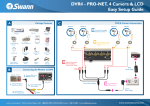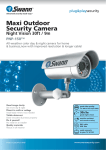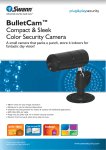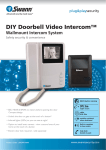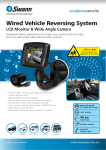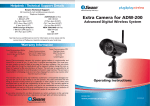Download Swann SW234-PC2 User's Manual
Transcript
Helpdesk / Technical Support Details Swann Technical Support All Countries E-mail: [email protected] Telephone Helpdesk USA toll free 1-800-627-2799 (Su, 2pm-10pm US PT) (M-Th, 6am-10pm US PT) (F 6am-2pm US PT) USA Exchange & Repairs 1-800-627-2799 (M-F, 9am-5pm US PT) AUSTRALIA toll free 1300 138 324 (M 9am-5pm AUS ET) (Tu-F 1am-5pm AUS ET) (Sa 1am-9am AUS ET) NEW ZEALAND toll free 0800 479 266 INTERNATIONAL +61 3 8412 4610 plug&playsecurity Advanced security made easy™ PenCam Recorder Mini Video Camera & Recorder DVR-420™ See http://www.worldtimeserver.com for information on time zones and the current time in Melbourne, Australia compared to your local time. Warranty Information Swann Communications USA Inc. 12636 Clark Street Santa Fe Springs CA 90670 USA Swann Communications PTY. LTD. Building 4, 650 Church Street, Richmond, Victoria 3121 Australia Swann Communications warrants this product against defects in workmanship and material for a period of one (1) year from it’s original purchase date. You must present your receipt as proof of date of purchase for warranty validation. Any unit which proves defective during the stated period will be repaired without charge for parts or labour or replaced at the sole discretion of Swann. The end user is responsible for all freight charges incurred to send the product to Swann’s repair centres. The end user is responsible for all shipping costs incurred when shipping from and to any country other than the country of origin. The warranty does not cover any incidental, accidental or consequential damages arising from the use of or the inability to use this product. Any costs associated with the fitting or removal of this product by a tradesman or other person or any other costs associated with its use are the responsibility of the end user. This warranty applies to the original purchaser of the product only and is not transferable to any third party. Unauthorized end user or third party modifications to any component or evidence of misuse or abuse of the device will render all warranties void. Operating erating Instructions Ins By law some countries do not allow limitations on certain exclusions in this warranty. Where applicable by local laws, regulations and legal rights will take precedence. SW234-PC2 / SW234-PCG 8 © Swann Communications 2008 www.swannsecurity.com SR234-PC2-10006-130309 1 Before You Begin Troubleshooting Guide FCC Verification: NOTE: This equipment has been tested and found to comply with the limits for Class B digital device, pursuant to part 15 of the FCC Rules. These limits are designed to provide reasonable protection against harmful interference in a residential installation. This equipment generates, uses and can radiate radio frequency energy and, if not installed and used in accordance with the instructions, may cause harmful interference to radio or television reception, which can be determined by turning the equipment off and on, the user is encouraged to try to correct the interference by one or more of the following measures: · Reorient or relocate the receiving antenna · Increase the separation between the equipment and the receiver · Connect the equipment into an outlet on a circuit different from that to which the receiver is connected · Consult the dealer or an experienced radio/TV technician for help Problem: The PenCam takes a long time to boot or save recordings Solution: Delete video you do not need from the PenCam. As the memory fills up the PenCam may take longer to process and save. IMPORTANT: Prohibition against eavesdropping. Except for the operations of law enforcement officers conducted under lawful authority, no person shall use, either directly or indirectly, a device operated pursuant to the provisions of this Part for the purpose of overhearing or recording the private conversations of others unless such use is authorized by all of the parties engaging in the conversation. WARNING: Modifications not approved by the party responsible for compliance could void user’s authority to operate the equipment. IMPORTANT SAFETY INSTRUCTIONS: · Make sure product is fixed correctly and stable if fastened in place · Do not operate if wires and terminals are exposed Package Contents PenCam Recorder Operating Instructions Ink Refill* *The PenCam is already pre-loaded with an ink cartridge. There is no need to change the cartridge unless the pen is out of ink 2 Problem: Some of my videos won’t play on my computer. Solution: Videos can become corrupt and will not play if the PenCam is not used as described in this manual. Pushing the button several times or holding the button can result in corrupt videos. Wait until the PenCam has finished processing before pressing the button again. Problem: Is it legal to record people in my country? Solution: It is your responsibility to research the local laws and conditions of use for recordings. Problem: I can’t see any video on my computer. Solution: Install the codec pack klcodec417s.exe stored on the PenCam or from our website www.swannsecurity.com Technical Specifications Video Video Format: Resolution: Video File Size: AVI 352 x 288 >500KB per min Recording Recording Mode: Total Storage Time: Manual Recording, Continuous up to 3 Hours (2GB) General Operating System: Internal Memory: Backup Type: Battery Type: Charging: Record Time per Charge: Battery Charging Time: Dimensions: Weight: Windows XP, Vista 2GB or 4GB USB Rechargeable Lithium-ion USB via computer Approximately 90mins Approximately 2 hours 150mm x 15mm x 15mm 5.9” x 0.6” x 0.6” 1oz, 30g 7 Downloading and Viewing Video PenCam Layout When the PenCam is connected to a PC, Windows XP and Vista will automatically recognize the device and install the correct drivers. Hidden Camera Navigate to the Removable Disk in My Computer to view, copy or delete files just like a portable hard drive or flash drive. Power / Record LED Reset Switch Playback video recordings on your PC with media players such as VLC, winDVD, powerDVD etc., capable of decoding H263 format AVI files. IMPORTANT NOTE: If you are unable to view videos on your PC, install the codec pack software named klcodec417s.exe stored on the PenCam or download from www.swannsecurity.com Setting the Date & Time Hidden USB Port Twist to reveal To set or change the Date & Time: 1. Connect the PenCam to your PC. 2. Create a new .txt file using Windows Notepad. 3. Type the date & time in the following format YYYY-MM-DD HH:MM:SS (ex. 2009-03-13 11:53:58). 4. Save the file as userconfig.txt and place in the root directory of the PenCam. 5. Remove the PenCam from the computer and turn on the PenCam. Videos will now be time stamped with the updated date & time. Rubberized Grip Twist to expose pen tip Note: Current date and time settings may be lost if the PenCam is formatted or completely drained of battery power. Working Pen Tip Deleting & Formatting the PenCam If the PenCam is full or operates slowly, delete unwanted files from the PenCam when connected to your computer. IMPORTANT NOTE: If you format the PenCam all data will be permanently lost including the codec pack and userconfig.txt file with the current date & time settings. To reset the date & time follow the instructions above. If you require the codec pack again, it is available at www.swannsecurity.com 6 Top of PenCam USB Connection Bottom of PenCam 3 Powering the PenCam On/Off Recording and Standby Modes Powering On the PenCam 1. Push and release the button on the PenCam 1 time. 2. The orange light will turn on. 3. Wait 5 to 10 seconds for the PenCam to load and “boot up”. 4. After the PenCam has finished booting it will automatically begin recording indicated by the blue light. Standby Mode When the orange light is on the PenCam is in standby. Push the button 1 time to begin recording. If you are powering on the PenCam it will automatically begin recording, do not push the button while the PenCam is booting. Recording Mode The blue light indicates the PenCam is currently recording. Push the button 1 time to stop recording. The PenCam may take several seconds to process and save the recording. Orange indicates standby mode Blue indicates currently recording Push the button 1 time to power on the PenCam IMPORTANT NOTE: You must wait until the PenCam has finished booting and the light has turned blue before pressing the button again, otherwise there may be data loss or undesired results. Powering Off the PenCam 1. If the light is blue, push and release the button one time to stop recording and wait until the light turns orange. 2. When the light is orange, push and hold the button to power off the PenCam. IMPORTANT NOTE: When stopping a recording push the button only 1 time. The PenCam will write the video to memory. Depending on the length and complexity of the video there may be several seconds delay. Do not push the button again during this time or data loss may occur. Charging the PenCam The PenCam has a built in lithium-ion battery that provides approximately 90 minutes of power when fully charged. Unscrew the PenCam to reveal the hidden USB port Charge the PenCam by connecting the hidden USB connector inside the PenCam to a USB port on your computer. The PenCam will flash orange, indicating it is charging. Full charge time is approximately 2 hours. 4 IMPORTANT NOTE: Before using the PenCam for the first time, connect it to a USB port and charge for the full 2 hours. 5