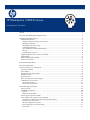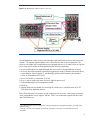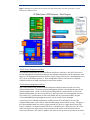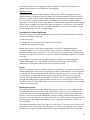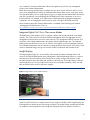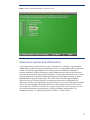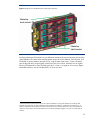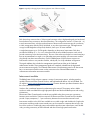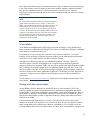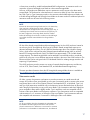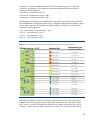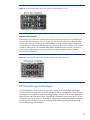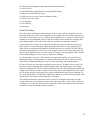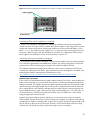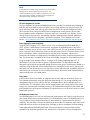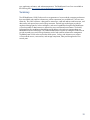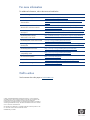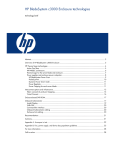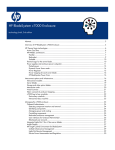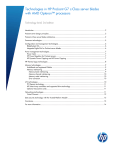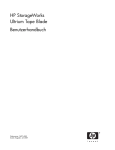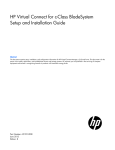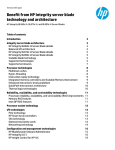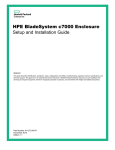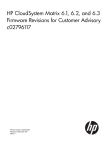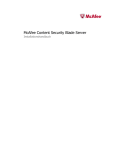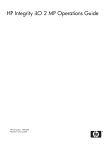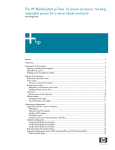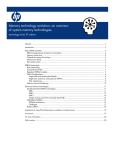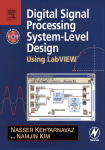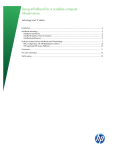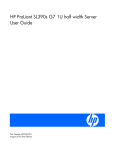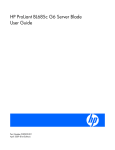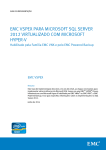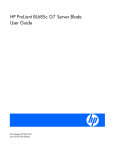Download StarTech.com C3000 User's Manual
Transcript
HP BladeSystem c3000 Enclosure technology brief, 2nd edition Abstract.............................................................................................................................................. 3 Overview of HP BladeSystem c3000 Enclosure ....................................................................................... 3 Managing the c3000 enclosure ............................................................................................................ 5 Onboard Administrator..................................................................................................................... 5 Detecting component insertion and removal..................................................................................... 5 Identifying components ................................................................................................................. 6 Managing power and cooling ....................................................................................................... 6 Controlling components................................................................................................................. 6 User interfaces for Onboard Administrator ...................................................................................... 8 Security ....................................................................................................................................... 8 Role-based user accounts............................................................................................................... 8 Integrated Lights-Out 2 for c-Class server blades .................................................................................. 9 Insight Display ................................................................................................................................. 9 Onboard Administrator cabling ....................................................................................................... 10 Enclosure link cabling ..................................................................................................................... 11 Enclosure-based DVD ROM................................................................................................................. 12 Enclosure KVM Module ...................................................................................................................... 12 Interconnect options and infrastructure.................................................................................................. 13 Interconnect modules ...................................................................................................................... 15 Server blades ................................................................................................................................ 16 Storage and other option blades...................................................................................................... 16 Mezzanine cards ........................................................................................................................... 17 Virtual Connect .............................................................................................................................. 18 Fabric connectivity and port mapping............................................................................................... 18 c3000 bay-to- bay crosslinks ........................................................................................................... 21 Device bay crosslinks.................................................................................................................. 21 Interconnect bay crosslinks .......................................................................................................... 22 HP Thermal Logic technologies ............................................................................................................ 22 Active Cool fans ............................................................................................................................ 23 HP PARSEC architecture.................................................................................................................. 24 Parallel...................................................................................................................................... 24 Redundant and scalable.............................................................................................................. 25 Thermal Logic for the server blade.................................................................................................... 26 Power supplies and enclosure power subsystem................................................................................. 27 Pooled power configuration and power redundancy options ........................................................... 29 Dynamic Power Saver mode ........................................................................................................ 30 HP Power Regulator for ProLiant ................................................................................................... 31 Power Capping for each server blade........................................................................................... 31 Power meter .............................................................................................................................. 31 HP BladeSystem Power Sizer ....................................................................................................... 31 Summary .......................................................................................................................................... 32 Appendix. Fan, power supply, and device bay population guidelines...................................................... 33 For more information.......................................................................................................................... 38 Call to action .................................................................................................................................... 38 2 Abstract The HP BladeSystem c3000 Enclosure is the next generation in an evolution of the entire rackmounted infrastructure. The c3000 enclosure is designed for remote sites, small and medium-sized businesses, and data centers with special power and cooling constraints. This technology brief provides an overview of the HP BladeSystem c3000 Enclosure, Thermal Logic power and cooling technologies, and interconnect options. This technology brief assumes the reader is familiar with HP ProLiant server technology and has some knowledge of general BladeSystem architecture. For more information about the infrastructure components, see the HP website at www.hp.com/go/bladesystem/. Overview of HP BladeSystem c3000 Enclosure The HP BladeSystem c3000 Enclosure, announced in September 2007, is the newest enclosure implemented using the BladeSystem c-Class architecture. While the c7000 enclosure is optimized for enterprise data center applications, the c3000 enclosure is optimized for other computing environments such as remote sites or small businesses. More information on c-Class architecture and the c7000 enclosure is available on the HP technology website at www.hp.com/servers/technology. The c3000 enclosure is available in two different models, the c3000 rack model that fits into standard size HP and third-party racks, and the c3000 Tower model, which works well in sites without racks (Figures 1 and 2). Both models employ c-Class form-factor server blades, storage blades, and interconnect modules. The c3000 enclosure is optimized for particular computing environments such as remote sites, retail stores, small offices, oil platforms, ships, planes, trucks, or any site with limited power options. The c3000 enclosure is also designed for sites that may not have any special cooling capability, and can exist in environments of up to 35 degrees centigrade. The c3000 enclosure is designed for use with management devices such as local KVM switches for local administration. Figure 1. HP BladeSystem c3000 Enclosure – front view 3 Figure 2. HP BladeSystem c3000 Enclosure – rear view The HP BladeSystem c3000 Enclosure has redundant signal paths between servers and interconnect modules. 1 The NonStop signal midplane in the c3000 enclosure has no active components. The enclosure is available with a single-phase power subsystem that can run on either low-line or high-line power. Both c3000 models can be populated with the following components: • Up to four full-height (FH) or eight half-height (HH) server and/or storage blades per enclosure • Up to four interconnect modules simultaneously supporting a variety of network interconnect fabrics such as Ethernet, Fibre Channel (FC), InfiniBand (IB), Internet Small Computer System Interface (iSCSI), or Serial-attached SCSI (SAS) • Active Cool fan kits for a maximum of six fans • Up to six power supplies with either low-line or high-line power input 2 • Onboard Administrator (OA) management module • DVD drive • Optional KVM enclosure module for connecting the c3000 to an in-rack KVM switch or HP TFT 7600 Rack Mount Keyboard/Monitor Both c-Class enclosures have common critical components such as servers, interconnects, mezzanine cards, storage blades, power supplies, and fans. Table 1 lists components supported by the c3000 and c7000 enclosures. The c3000 enclosure will soon support two Onboard Administrator management modules, providing a fully redundant design. 2 Typically, only four power supplies are required, especially in sites where non-redundant AC input is acceptable. 1 4 Table 1. Components supported by HP BladeSystem c-Class enclosures Enclosure c3000 c7000 Model Rack (6U) or Tower Rack (10U) Blade orientation Horizontal (rack) Vertical Vertical (tower) Blades supported 8 HH , 4 FH, 6HH/1FH 16 HH, 8 FH Interconnect bays 4 8 Power supplies 6 at up to 1200 watts each 6 at 2250 watts each Active Cool fans 6 10 Enclosure KVM support Yes No CD/DVD support Enclosure-based available External OA support Single (now) Single or dual Dual (future) Midplane speed Tested up to 10 Gbit on midplane Tested up to 10 Gbit on midplane OA Serial/USB connections In front In rear Managing the c3000 enclosure The HP BladeSystem c3000 Enclosure has extensive embedded management capabilities based on the Onboard Administrator, Integrated Lights-Out 2 (iLO 2) management processors integrated on the server blades, and interconnect module management processors such as the HP Virtual Connect Manager. Integrating all these management capabilities provides powerful hardware management for remote administration, local diagnostics, and troubleshooting. Onboard Administrator The heart of c-Class enclosure management is the Onboard Administrator. The Onboard Administrator module in the c3000 enclosure provides four services for the entire enclosure: detection, identification, management, and control. There are three ways to access the Onboard Administrator: web browser graphical user interface (GUI), scriptable command line interface (CLI), and the built-in Insight Display diagnostic LCD panel included in the front of every c-Class enclosure. Managing a c-Class enclosure involves multiple functions: • Detecting component insertion and removal • Identifying components and required connectivity • Managing power and cooling • Controlling components, including remote control and remote consoles Detecting component insertion and removal Onboard Administrator provides component control in c-Class enclosures. Component management begins after the component is detected and identified. The Onboard Administrator detects components in BladeSystem c-Class enclosures through presence signals on each bay. When a component is inserted into a bay, the Onboard Administrator immediately recognizes and identifies 5 the component. If a component is removed from a bay, the Onboard Administrator deletes the information about that component. Identifying components To identify a component, the Onboard Administrator reads a Field-Replaceable Unit (FRU) Electrically Erasable Programmable Read-Only Memory (EEPROM) that contains specific factory information about the component, such as product name, part number, and serial number. All FRU EEPROMs in c-Class enclosures are always powered, even if the component is turned off, so the Onboard Administrator can identify the component before granting power. For devices such as fans, power supplies, and Insight Display, the Onboard Administrator reads the FRU EEPROMs directly. The Onboard Administrator accesses server blade FRU EEPROMs through their iLO 2 management processors. The server blades contain several FRU EEPROMs: one on the server board which contains server information and embedded NIC information and one on each of the installed mezzanine option cards. Server blade control options include auto login to the iLO 2 web interface and remote server consoles, virtual power control, and boot order control. Server blade control options also include extensive server hardware information including BIOS and iLO 2 firmware versions, server name, NIC and option card port IDs, and port mapping. The Onboard Administrator provides easy-to-understand port mapping information for each of the server blades and interconnect modules in the enclosure. The NIC and mezzanine option FRU information informs the Onboard Administrator of the type of interconnects each server requires. Before granting power to a server blade, the Onboard Administrator compares this information with the FRU EEPROMs on installed interconnect modules to check for electronic keying errors. For interconnect modules, the Onboard Administrator provides virtual power control, dedicated serial consoles, and management Ethernet connections, based on which specific interconnect features are included. Managing power and cooling The most important Onboard Administrator tasks are power control and thermal management. The Onboard Administrator can remotely control the power state of all components in BladeSystem c-Class enclosures. For components in device bays in the front of each enclosure, the Onboard Administrator communicates with iLO 2 to control servers and communicates with a microcontroller to control options such as storage blades. A separate microcontroller controls power to interconnect modules. Once components are granted power, the Onboard Administrator begins thermal management with Thermal Logic. The Thermal Logic feature in the BladeSystem c3000 enclosure minimizes fan subsystem power consumption by reading temperature sensors across the entire enclosure and changing fan speed in different zones to minimize power consumption and maximize cooling efficiency. More detailed information on Thermal Logic technologies follows later in this technology brief. Controlling components The Onboard Administrator uses embedded management interfaces to provide detailed information and health status for all bays in the enclosure (Figure 3). The Onboard Administrator also offers information on firmware versions for most components in the enclosure and can be used to update those components. 6 Figure 3. Management communications between Onboard Administrator and other components in an HP BladeSystem c3000 Enclosure c3000 internal management interfaces The Onboard Administrator has several hardware interfaces to each bay in the c3000 enclosure to provide management communications between the Onboard Administrator and all components in the enclosure. The management hardware interfaces include unique presence pins, Inter-Integrated Circuit (I2C), serial, and Ethernet connections. These management interface connections are completely isolated from the server blade connections to interconnect modules. c3000 external management interfaces Each c3000 enclosure has several external management interfaces that connect the user to the Onboard Administrator. The primary external management interface is the management port for the Onboard Administrator, which is an RJ-45 jack providing Ethernet communications not only to the Onboard Administrator, but also to every device or interconnect bay with a management processor. This includes iLO 2 communication for the server blades and any interconnect module using the c-Class embedded Ethernet management network, such as Virtual Connect Manager. A serial port on the Onboard Administrator module provides full out-of-band CLI access to the Onboard Administrator and is used for Onboard Administrator firmware flash recovery. USB ports on the Onboard Administrator are used to connect external DVD drives to support the enclosure DVD feature. In addition, an optional internal DVD drive is available for the c3000 enclosure. All c-Class enclosures support two enclosure link connectors that provide private communications between enclosures linked with CAT5 cable. In addition, the enclosure link-up connector provides an enclosure 7 service port that allows users to temporarily connect a laptop PC to any of the linked enclosure Onboard Administrators for local diagnostics and debugging. Updating firmware The Onboard Administrator manages firmware updates for the enclosure’s management devices. Updating firmware, including server BIOS firmware, NIC and mezzanine BIOS firmware, and iLO 2 firmware, is possible using HP System Update Manager or the blade firmware update maintenance CD. These utilities can be connected to all the server blades in the enclosure using the Onboard Administrator enclosure DVD feature. When the active Onboard Administrator detects that an external USB DVD drive is installed in the internal DVD option or plugged into the USB port, it scans the DVD drive for a CD or DVD disk. This disk can then be connected to one or more server blades using the Onboard Administrator GUI, CLI, or Insight Display. User interfaces for Onboard Administrator Three user interfaces to the Onboard Administrator allow control and provide information about the enclosure and installed components: • Web browser GUI • Scriptable OA CLI with optional KVM Module to access OA CLI • Insight Display diagnostic LCD panel Remote network access to the Onboard Administrator GUI and CLI is available through the management Ethernet port. The Onboard Administrator serial port is available for local CLI access and Onboard Administrator flash recovery. The c-Class enclosure link-up port is also available as the service port for temporary local Ethernet access to the Onboard Administrators and devices in linked enclosures. Insight Display is accessed directly through the buttons on the display or remotely through the Onboard Administrator GUI. The Optional KVM Module provides access to the Onboard Administrator CLI through the external VGA monitor and USB keyboard. Security Security is maintained for all user interfaces through user authentication. User accounts created in the Onboard Administrator define three user privilege levels and the component bays to which each level is granted access. The Onboard Administrator stores the passwords for local user accounts and can be configured to use Lightweight Directory Access Protocol (LDAP) authentication for user group accounts. The Insight Display can be protected by an LCD PIN code or completely disabled. The Optional KVM Module protects against changes to server power or enclosure DVD connection using the LCD PIN code. Use of the KVM Module to access server consoles is protected by server operating system username/passwords. Role-based user accounts The Onboard Administrator provides configurable user accounts that can provide complete isolation of multiple administrative roles such as server, LAN and SAN. User accounts are configured with specific device bay or interconnect bay permissions and one of three privilege levels: administrator, operator, or user. An account with administrator privileges including Onboard Administrator bay permission can create or edit all user accounts retained in an enclosure. Operator privileges allow full information access and control of permitted bays. User privileges allow information access but no control capability. The Onboard Administrator requires user login to the web GUI or CLI with an account and password. The account can be a local account where the password is stored on the Onboard Administrator, or an LDAP account, where the Onboard Administrator contacts the defined LDAP server to check the 8 user credentials. Two-factor authentication allows even tighter security for the user management session to the Onboard Administrator. Rather than requiring separate logins to multiple resources (once to each enclosure and/or once to every server management processor), the Onboard Administrator allows secure, single point access. Thus, the administrator can use single sign-on to log in to a single Onboard Administrator and use the web GUI to graphically view and manage the HP BladeSystem c-Class components in up to four linked enclosures. For example, an IT administrator could automatically propagate management commands—such as changing the enclosure power mode—throughout the linked enclosures. More information about the Onboard Administrator is available in the technology brief entitled “Managing the HP BladeSystem c-Class” at http://h20000.www2.hp.com/bc/docs/support/SupportManual/c00814176/c00814176.pdf. Integrated Lights-Out 2 for c-Class server blades HP BladeSystem c-Class employs iLO 2 to configure, update, and operate individual server blades remotely. The c3000 enclosure includes an Ethernet management network to aggregate all iLO 2 management communications across the entire enclosure. This management network connects iLO 2 processors to the Onboard Administrator through the Onboard Administrator tray. The Onboard Administrator provides direct user access to each iLO 2 through the enclosure management network. The Onboard Administrator uses this network to manage pooled enclosure power and cooling, which results in substantial energy savings over the same number of individual rack-mounted servers. Insight Display The Insight Display (Figure 4) is an ever-ready, rack-mounted information exchange device with access to all Onboard Administrator setup, management, and troubleshooting features. It is a quick and easy-to-use device that allows the rack technician to initially configure the enclosure. It also provides information about the health and operation of the enclosure. The Insight Display is effective mechanically because it is big enough for the technician to see ample information, and it can slide back and forth to allow access to the power supplies. Figure 4. Insight Display on the c3000 enclosure When the c3000 enclosure is initially powered on, the enclosure UID LED and the Insight Display are illuminated blue to identify the enclosure being configured. The Insight Display automatically launches an installation wizard to guide the user through the configuration process. After the enclosure is 9 configured, the Insight Display verifies that there are no installation or configuration errors. The Installation Wizard turns off the enclosure UID when the installation is complete. When an error or alert condition is detected, the Insight Display Health Summary screen displays the total number of error conditions and their locations in the order of error severity (Figure 5). Failure alerts (if any) are displayed first and then caution alerts are displayed. Providing this level of diagnostic information for each enclosure dramatically shortens setup, repair, and troubleshooting time. For example, in Figure 5, the BladeSystem c-Class Insight Display diagnostic screen reports an error in power supply bay 5. The device error reported on the Health Summary screen shows the power supply in bay 5 as red. When the technician selects View Alert, the Device Error Summary screen indicates the same condition. The Device Error detail in the third screen shows that the power supply in bay 5 has failed. When the technician selects fix on the Device Error screen, suggestions for corrective action appear. Figure 5. BladeSystem c-Class Insight Display diagnostic screens indicating an error and suggested corrective action More information about the Insight Display is available in the technology brief entitled “Managing the HP BladeSystem c-Class” at http://h20000.www2.hp.com/bc/docs/support/SupportManual/c00814176/c00814176.pdf. Onboard Administrator cabling The standard Onboard Administrator module is preinstalled in a front-loading tray that also houses the HP BladeSystem Insight Display. The Onboard Administrator module contains a serial connector for connection to a PC with a null-modem RS232 serial cable. A USB connector is also available for future USB connectivity. A separate rear-loading Onboard Administrator link module contains RJ-45 ports for enclosure link-up/link-down connectivity and Onboard Administrator network access (Figure 6). 10 Figure 6. HP BladeSystem c3000 Onboard Administrator link module Enclosure link cabling The Onboard Administrator link module contains two enclosure link ports to allow any active Onboard Administrator module to access linked enclosures. On a standalone enclosure or upper enclosure in a series of linked enclosures, the upper enclosure link-up port functions as a service port for temporary connection to a PC with a CAT5 patch cable. It provides quick access to any Onboard Administrator module, iLO 2, or interconnect module with Ethernet management ability. The enclosure link-down port connects to the enclosure link-up port on the enclosure below it. The enclosure link-up port connects to the enclosure link-down port on the enclosure above it. Linking the enclosures enables the rack technician to access all the enclosures through the open link-up/service port. If more c-Class enclosures are added to the rack, they can be linked through the open enclosure link-up port on the upper enclosure or the link-down port on the bottom enclosure. NOTE The enclosure link ports are designed only to support c-Class enclosures in the same rack. The enclosure link-down port on the upper enclosure is the service port. The enclosure link-down port on the bottom linked enclosure is unused. IMPORTANT The HP BladeSystem c-Class Enclosure link ports are not compatible with the HP BladeSystem p-Class Enclosure link ports. 11 Enclosure-based DVD ROM The HP BladeSystem c3000 Enclosure has an optional CD/DVD ROM drive that installs in the front of the enclosure. The Insight Display and Onboard Administrator allow system administrators to connect and disconnect the media device to one or multiple servers at a time. In addition, a browser-based console is available through the iLO functionality of each server blade. The console enables administrators to perform numerous options: • Use HP SmartStart to install system software and operating systems • Install additional software • Perform critical OS updates and patches • Update server platform ROMs The enclosure-based CD/DVD offers local drive access to server blades by using the Onboard Administrator or Insight Display. When media is loaded in the enclosure-based DVD ROM, local administrators can use the Insight Display to attach the media device to one or multiple server blades simultaneously. When the DVD Connect Status screen is displayed on the Insight Display, choosing to connect the media device to a server or group of servers prompts the user to connect or to connect and reboot the server. When it is connected and no read operations have occurred in the previous 16 seconds, the media device can be disconnected from server blades. Enclosure KVM Module Another option for the c3000 enclosure is the KVM Module, which plugs into the rear bay adjacent to interconnect module 1 and provides a VGA connector and two additional USB connectors for the c3000 enclosure. The VGA connector can be connected to an external VGA monitor and external USB keyboard/mouse to provide access to all server video consoles, the Onboard Administrator command line interface (CLI), or Insight Display. Using PrintScrn as a hot key to switch consoles, the user can select a particular server console, control the server power, or connect to the enclosure DVD from the KVM menu screen (Figure 7). In addition to allowing the user to select a server video console, the menu provides current server health status, power status, and DVD connect status. Instead of manually configuring a server name, the name is automatically provided by the Onboard Administrator based on server information. From a server video console session, the user presses PrintScrn to hot key back to the KVM menu. The Onboard Administrator CLI console provides a text screen to log in and run command-line commands to the Onboard Administrator. The Insight Display provides all the Insight Display screens for the enclosure on the KVM monitor and uses the KVM keyboard to navigate those screens from the KVM station. 12 Figure 7. Optional c3000 KVM Module – KVM menu screen Interconnect options and infrastructure A key component of the c3000 enclosure is the I/O infrastructure—essentially, a NonStop signal midplane that provides the internal wiring between the server or storage blades and the interconnect modules. The NonStop signal midplane is an entirely passive board that takes advantage of serializer/deserializer (SerDes) technology to support multiple protocols and provide point-to-point connectivity between device bays and interconnect bays. The term passive means there are no active electrical components on the board. BladeSystem enclosures easily enable connecting the ports of embedded devices to the interconnect bays. The c3000 enclosure NonStop signal midplane (Figure 8) acts as a PCI Express (PCIe) bus connecting interconnect ports on blade devices to interconnect modules. It has eight device bay signal connectors (one for each half-height server blade and two for each full-height server blade) and four interconnect module connectors (one for each interconnect bay). The device connections are in groups of lanes. Each lane is a group of four pins (two sending traces and two receiving traces), resulting in full-duplex communication. This combination provides a 1x (500-Mb/s) transfer rate with 2x = 2 lanes (1-Gb/s). 13 Figure 8. Diagram of the HP BladeSystem c3000 signal midplane By taking advantage of the similar four-wire differential transmit and receive mechanism, the NonStop signal midplane can support either network-semantic protocols (such as Ethernet, Fibre Channel, and InfiniBand) or memory-semantic protocols (PCIe), using the same signal traces. 3 Figure 9 illustrates how the physical lanes can be logically overlaid onto sets of four traces. Interfaces such as Gigabit Ethernet (1000-base-KX) or Fibre Channel need only a 1x lane, or a single set of four traces. Higher bandwidth interfaces, such as InfiniBand DDR, use up to four lanes. Network-semantic interconnect protocols use network addresses in the packet headers to exchange data between two nodes such as MAC addresses and IP addresses for Ethernet, world-wide port name for FC, or GUID for InfiniBand. Memory-semantic interconnect protocols use memory addresses in the packet headers to deposit or retrieve data where these addresses can be memory-mapped registers of a chip or system memory location. 3 14 Figure 9. Logically overlaying physical lanes (right) onto sets of four traces (left) Each device bay connector has a 100-pin signal connector with 64 high-speed signal pins hard-wired from the device bay connector to the interconnect bays. This configuration results in 16 lanes (64 ÷ 4) to each interconnect bay, which provides at least two lanes to each interconnect port for connectivity to LAN, storage area network (SAN), InfiniBand, or any other interconnect type. Full-height servers occupy two half-height device bays and, therefore, have up to 32 lanes available. A single lane supports up to 10-Gb signals, depending on the protocol requirement. Each lane provides the flexibility of 1x, 2x, or 4x connections from the server blade mezzanine cards, which provide connectivity to the interconnect bays. The rear of the enclosure includes four interconnect bays that can accommodate four single or two redundant interconnect modules. All interconnect modules plug directly into these interconnect bays. Each HP BladeSystem c3000 Enclosure requires two interconnect switches or two pass-thru modules, side-by-side, for a fully redundant configuration. The signal midplane also includes the management signals from each bay to the Onboard Administrator modules. These management signals are completely isolated from the high-speed server-to-interconnect signals. The Onboard Administrator is the terminating point for all interconnect bays. An interconnect module cannot use the connection to the Onboard Administrator to communicate with another interconnect module. Interconnect modules The BladeSystem c3000 enclosure supports a variety of interconnect options, including pass-thru modules, Ethernet and Fibre Channel switches, and high-bandwidth fabrics such as InfiniBand. The HP website (www.hp.com/go/bladesystem/interconnects) contains the most up-to-date information about the c-Class interconnect modules. Switches offer a traditional approach to administering the network. The primary value in blade switches is cable consolidation through high-speed uplinks and the shared blade power and cooling infrastructure. Ethernet and Fibre Channel pass-thru modules are available when direct one-to-one connections between servers and LAN or SAN are required. HP Ethernet and Fibre Channel Pass-Thru Modules provide 16-port, transparent, 1:1 port connectivity between the server and an external switch. Interconnect modules in the c3000 are available in two widths: single- and double-wide. Single-wide interconnect modules provide sixteen internal ports, each connected to a separate device bay in the front of the enclosure. Double-wide interconnect modules provide sixteen internal ports, each doublewide, providing connectivity to DDR Infiniband and other 4-lane high speed interconnects. 15 Each interconnect module also provides external connectors that vary based on the particular design. In the c3000 enclosure, pairs of single-wide interconnect modules installed in adjacent horizontal bays provide redundant connectivity for dual-port interfaces in each device bay. Adjacent interconnect modules also have high-speed cross-connect capability through the enclosure’s NonStop signal midplane. NOTE The c-Class Ethernet Pass-Thru Module only supports fixed speed gigabit Ethernet. Because the server, storage, or other option blades are connected through SerDes to the interconnect bays, and SerDes Ethernet does not have an auto-negotiation protocol, a switch is required to connect to 10/100 networks outside of the enclosure. The NICs themselves are capable of different modes of operation, but the outbound wiring to which they are connected is not auto-negotiation friendly. Note that this is a limitation of an Ethernet Pass-Thru Module only. The Fibre Channel Pass-Thru Module ports do auto-negotiate. Server blades Server blades for the BladeSystem c3000 enclosure are built according to c-Class standard formfactors referred to as half-height and full-height. The enclosure can hold either full-height or half-height server blades or a combination of the two. For connectivity, every server ships with at least two built-in Ethernet connections. To maintain flexibility, the server blades use optional mezzanine cards to provide additional interconnect fabric connections such as Gigabit Ethernet, InfiniBand, and Fibre Channel. Half-height server blades typically have two embedded Gigabit NICs and two c-Class PCIe mezzanine option connectors. A half-height server configured with one dual-port Gigabit NIC mezzanine card and one quad-port Gigabit NIC mezzanine card provides eight independent Gigabit NICs. Full-height server blades typically have four embedded Gigabit NICs and three c-Class PCIe mezzanine option connectors. A full-height server blade configured with three quad-port Gigabit NIC mezzanine cards provides sixteen independent Gigabit NICs. The flexibility of c-Class design allows customers to configure up to four different interconnect fabrics without sacrificing redundancy or performance. The HP website (www.hp.com/go/bladesystem/) contains the most up-to-date information about c-Class server blades. Storage and other option blades Storage blades provide an alternative to internal disk drives or SAN connectivity. The c-Class enclosure supports two types of storage blade solutions: direct-attach storage blades and shared storage blades. For mechanical compatibility, storage blades use the same half-height form factor as server blades. In addition to storage blades, tape and PCI option blades are available for c-Class. Each of these option blades increases configuration flexibility by adding options that would not fit inside the server blade. A direct attach storage blade holds up to six SAS or SATA drives and must be paired with an adjacent server blade in the same zone. This is because the physical connection between the direct attach storage blade and its adjacent server blade is a dedicated x4 PCIe connection across the NonStop midplane that connects the adjacent bays. The direct attach storage blade is equipped with 16 a Smart Array controller to enable hardware-based RAID configurations. A mezzanine card is not required to connect a half-height server blade to a direct attach storage blade. However, a full-height server blade does require a mezzanine card to connect to the direct attach storage blade. The card must be in the Mezzanine 3 connector to allow full use of the interconnect bays with Type I or Type II mezzanine cards, to be consistent with the half-height server blades, and to enable mixing half-height and full-height server blades in the same enclosure. Additional options for mezzanine cards are discussed in the following section. NOTE Because the direct attach storage blade must be in the bottom bay when used with a full-height server blade, a blank must be attached above the storage blade to block the empty upper bay, or a half-height server blade must be inserted into the upper bay. For the latter configuration, the storage blade should be installed before the half-height server blade is installed, and the half-height server blade should be removed before the storage blade is removed. HP also offers shared storage blades and shared storage arrays for the c3000 enclosure. Internal to an enclosure, the HP StorageWorks All-in-One (AiO) SB600c shared storage blade requires two adjacent half height device bays. The AiO SB600c shared storage device uses Windows Storage Server, which can be configured as either file-based network-attached storage (NAS) or as blockbased iSCSI storage area network (SAN). The SB600c has approximately 1 TB of usable shared storage capacity. The shared storage blade can be attached to server blades within or outside the enclosure by using one or more Ethernet interconnect modules in the rear of the c3000 enclosure. The Ethernet switches can be configured with iSCSI dedicated VLANs for isolating storage networks and improving I/O performance. The c3000 enclosure can also connect to a variety of external shared storage arrays and devices, such as iSCSI, Fibre Channel, Serial Attached SCSI, and InfiniBand based storage arrays. The most up-to-date information about the HP StorageWorks storage blade solutions is available at http://h18004.www1.hp.com/products/blades/components/c-class-storageworks.html. Mezzanine cards HP offers a variety of mezzanine card options to provide connectivity to outside networks and storage. HP ProLiant c-Class server blades use two types of mezzanine cards to connect to the various interconnect fabrics such as Fibre Channel, Ethernet, serial-attached SCSI, or InfiniBand. Type I (x4) and Type II (x8) mezzanine cards differ only in the amount of power allocated to them by the server and in the physical space they occupy on the server blade. Type I mezzanine cards have slightly less power available to them and are slightly smaller. Type I mezzanine cards are compatible with all ProLiant c-Class server blades in all mezzanine connectors. Type II mezzanine cards are compatible with Mezzanine 2 or 3 connectors in full-height c-Class server blades. Type II mezzanine cards are also compatible with Mezzanine 2 connectors in half-height c-Class server blades. NOTE For all server blades other than the BL680c G5 and BL685c G5, the InfiniBand 4x DDR single-port mezzanine card should be placed in Mezzanine 2 or Mezzanine 3 connectors for maximum performance. For the BL680c G5 and BL685c G5, the InfiniBand 17 4x DDR single-port mezzanine card will work equally well in Mezzanine 1, Mezzanine 2, or Mezzanine 3 connectors. Both types of mezzanine cards use a 450-pin connector, enabling up to eight lanes of differential transmit and receive signals—in other words, up to two x1 connections, up to two x4 connections, or a single x8 connection. Because the connections between the device bays and the interconnect bays are hard-wired through the signal midplane, the mezzanine cards must be matched to the appropriate type of interconnect module. For example, a Fibre Channel mezzanine card must be placed in the mezzanine connector that connects to an interconnect bay holding a Fibre Channel switch. To simplify installing various mezzanine cards and interconnect modules, the Onboard Administrator uses an electronic keying process to detect any mismatch between the mezzanine cards and the interconnect modules. The most up-to-date information about c-Class mezzanine card options is available at http://h18004.www1.hp.com/products/blades/components/c-class-interconnects.html. Virtual Connect With c-Class architecture, HP introduced a new type of interconnect technology: Virtual Connect. As it is implemented in the c-Class architecture, Virtual Connect technology provides virtualized server I/O connections to the Ethernet (LAN) or Fibre Channel (SAN) networks. Virtual Connect technology virtualizes the server-edge so that networks can communicate with pools of HP BladeSystem servers rather than in a conventional one-to-one relationship. HP recommends using Virtual Connect or managed switches to reduce cabling and management overhead. Virtual Connect consists of hardware (the Virtual Connect module) and firmware that runs on the Virtual Connect module. Like other Ethernet and Fibre Channel switches, the Virtual Connect modules slide into the switch bays of the c3000 enclosure. The Ethernet module is necessary to install Fibre Channel because the Virtual Connect Manager software runs on a processor on the Ethernet module. The Ethernet module has sixteen 1-GbE downlinks to servers (connected across the Nonstop signal midplane), eight 1-GbE uplinks to the network (RJ45 copper Ethernet connectors), two 10-GbE connectors (for copper CX4 cables), and one 10-GbE internal inter-switch link (across the NonStop signal midplane) for a failover connection between Virtual Connect modules. The Fibre Channel module has sixteen 4-Gb Fibre Channel downlinks to servers and four 1/2/4-Gb auto-sensing Fibre Channel uplinks to the network. Full details about Virtual Connect technology are available in the technology brief entitled “HP Virtual Connect technology implementation for the HP BladeSystem c-Class”: http://h20000.www2.hp.com/bc/docs/support/SupportManual/c00814156/c00814156.pdf. Fabric connectivity and port mapping Each enclosure requires interconnects to provide network access for data transfer. The interconnects reside in interconnect bays located on the rear of the enclosure (Figure 10). The server blades and enclosure support up to three independent interconnect fabrics, such as Ethernet, Fibre Channel, InfiniBand, and Virtual Connect modules. 18 Figure 10. HP BladeSystem c3000 interconnect bay numbering For interconnect bay mapping purposes, it does not matter in which device bay a server blade is installed. The mezzanine connectors always connect to the same interconnect bays. Because the connections between the device bays and the interconnect bays are hard-wired through the NonStop signal midplane, the server mezzanine cards must be matched to the appropriate type of interconnect module. For example, a Fibre Channel mezzanine card must be placed in the mezzanine connector that connects to an interconnect bay holding a Fibre Channel switch. Embedded NICs and adapters installed in Mezzanine 1 are supported by single-wide interconnects in interconnect bays 1 and 2 respectively. Mezzanine 2 and 3 can be supported by either single-wide or double-wide interconnects such as InfiniBand or 10 Gb Ethernet devices in interconnect bays 3 and 4. An internal connection on the midplane between interconnect bays 1 and 2 and an additional connection between interconnect bays 3 and 4 provide an internal link for use as a crosslink port between interconnect bays 1 and 2 or interconnect bays 3 and 4. NIC teaming can be configured between embedded NICs and Mezzanine 1 NICs using the internal crosslinks between the switches through this internal connection. Several port types are referenced in Figures 11 and 12: • Examples of 1x ports are 1-Gb Ethernet (1-GbE) pass-thru modules and Fibre Channel interconnect modules. • An example of a 2x port is a SAS interconnect module. • Examples of 4x ports are 10-GbE pass-thru modules and InfiniBand interconnect modules. A full-height server blade plugs into two device bay connectors and has 32 lanes available to the 4 interconnect bays (16 lanes x 2 in Figure 12). Interconnect bay 1 is reserved for Ethernet 19 interconnects. It connects embedded Ethernet NICs to the internal facing ports on the Ethernet interconnect. Depending on the configuration requirements, additional mezzanine cards and interconnects can be employed: • Mezzanine 1 and Interconnect Bay 2 • Mezzanine 2 and Interconnect Bays 3 and 4 • Mezzanine 3 and Interconnect Bays 3 and 4 The full-height server blade has four embedded NICs and can accept up to three mezzanine cards. Each embedded NIC and optional mezzanine port is mapped through the signal midplane to specific ports on interconnect bays. A full-height server blade installed in device bay 1 would have NICs mapped in the following manner: • NIC 1 (PXE default) — Interconnect bay 1 port 5 • NIC 2 — Interconnect bay 1 port 13 • NIC 3 — Interconnect bay 1 port 1 • NIC 4 — Interconnect bay 1 port 9 Figure 11. Port mapping for HP BladeSystem c3000 full-height server blades to interconnect bays Half-height server blades connect to a single power and signal connector on the NonStop signal midplane. The remaining signal connector is allocated to the adjacent device bay (that is, device bays 1 and 5). As a result, half-height server blades do not support four-port mezzanine cards on connector 1, and they do not contain a Mezzanine 3 connector. The extra lanes on the NonStop 20 signal midplane are allocated to the adjacent device bay. A four-port PCIe x8 mezzanine card installed in connector 2 PCIe x8 can send x2 signals to interconnect bays 3 and 4. Figure 12 lists the available configurations for half-height devices installed in device bay N (1–8). Figure 12. Port mapping for HP BladeSystem c3000 half-height server blades to interconnect bays Port mapping differs slightly between full-height and half-height server blades due to the support for additional mezzanine cards on the full-height version. HP has simplified the process of mapping mezzanine ports to switch ports by providing intelligent management tools through the Onboard Administrator and HP Insight Manager software. c3000 bay-to- bay crosslinks For bay-to-bay communication, the c3000 midplane provides four-trace SerDes signals between adjacent bays. Device bay crosslinks Device bay crosslinks are wired between adjacent horizontal device bay pairs as indicated by the arrows in the c3000 enclosure front view (Figure 13). The crosslink connectivity is identical in the c3000 Tower enclosure. For half-height server blades, these crosslinks are used for four-lane PCIe connection to a partner blade such as a tape blade or PCI expansion blade. For full-height server blades, these signals are used for PCIe connection to a partner blade in the lower adjacent bay and require a PCIe pass-thru mezzanine card installed in mezzanine connector 3. The Onboard Administrator disables the device bay crosslinks in instances where they cannot be utilized, such as when two server blades reside in adjacent device bays. 21 Figure 13. HP BladeSystem c3000 device bay crosslinks as indicated by the arrows Interconnect bay crosslinks Interconnect bay crosslinks are wired between adjacent interconnect bay pairs as indicated by the arrows in the c3000 enclosure rear view (Figure 14). The crosslink connectivity is identical in the c3000 Tower enclosure. These signals can be enabled to provide module-to-module connections, (such as Ethernet crosslink ports between matching switches) or they can be used by Virtual Connect modules as stacking links. The Onboard Administrator disables the interconnect bay crosslinks in instances where they cannot be used, such as when two different modules reside in adjacent horizontal interconnect bays. Figure 14. HP BladeSystem c3000 interconnect bay crosslinks indicated by the arrows HP Thermal Logic technologies The HP BladeSystem c3000 Enclosure incorporates a variety of HP Thermal Logic technologies, including mechanical design features, built-in intelligence, and control capabilities. Thermal Logic technologies provide significant power and cooling savings—as much as 40 percent compared to traditional rack and tower based servers. Thermal Logic provides an instant view of power use and temperature at the server, enclosure, or rack level. Thermal Logic automatically adjusts power and thermal controls to minimize power and cooling use while maintaining adequate cooling for all devices and ensuring high availability. 22 HP Thermal Logic technologies include many elements and capabilities: • Active Cool fans • Parallel Redundant Scalable Enclosure Cooling (PARSEC) design • Instant power and thermal monitoring • Pooled power for a variety of power redundancy modes • Dynamic Power Saver mode • Power Regulator • Power Capping • Power Meter Active Cool fans Quite often, dense, full-featured, small form-factor servers use very small fans designed to provide localized cooling in the specific areas needed by the server blade. Because such fans generate fairly low airflow (in cubic feet per minute, or CFM) at medium backpressure, a single server often requires multiple fans to ensure adequate cooling. If each server blade contains several fans, installing many server blades together in an enclosure can result in a significant cost and space overhead. A second solution for cooling is to use larger, blower-style fans that can provide cooling across an entire enclosure. Such fans are good at generating high-volume airflow, but they typically require higher power input and must be designed for the maximum load in an enclosure. They also take up more space and generate more noise. As a result, designers may have to sacrifice server features to allow the large, high-power fans to fit in the enclosure. Even then, ensuring adequate airflow to all the servers without leakage, over provisioning, or bypass is a challenge. To overcome these issues in the c3000 enclosure, HP engineers designed a new type of fan that delivers high airflow and high pressure in a small form factor that can scale to meet future cooling needs. HP has 20 patents pending for its Active Cool fan technology and its implementation. HP Active Cool fans can cool eight server blades using as little as 100 watts of power. Active Cool fans use ducted fan technology with a high-performance motor and impeller (Figure 15) to deliver high CFM at high pressure. The fan includes a bell mouth inlet with a specially designed impeller and a stator section that also provides cooling fins for the motor and acoustic treatments at the rear of the fan. This design provides cooling capacity to support blade products beyond current roadmaps. The fan’s unique shape allows for high-volume, high-pressure airflow at even the slowest fan speeds, while maintaining low noise levels and minimal power consumption. The Onboard Administrator controls the Active Cool fans. The Onboard Administrator can ramp cooling capacity up or down based on system needs, optimizing airflow, acoustic levels, and power consumption. As a result, the c3000 enclosure requires less airflow than traditional rack-mount servers to properly cool the server blades within the enclosure. 23 Figure 15. Ducted fan cross-section and ducted fan blade compared to traditional server fan HP PARSEC architecture The c3000 enclosure uses PARSEC architecture—parallel, redundant, scalable, enclosure-based cooling. In this context, parallel means that fresh, cool air flows over all the server blades (in the front of the enclosure) and all the interconnect modules (in the back of the enclosure). The enclosure is divided into four cooling zones with fans in each. The Active Cool fans provide cooling for their own zone and redundant cooling for the rest of the enclosure. To ensure scalability, HP designed both the fans and the power supplies with enough capacity to meet the needs of compute, storage, and I/O components well into the future. Parallel To optimize thermal design, HP developed a relatively airtight center air plenum, or air chamber. In the c3000 enclosure, all device bays include a shutoff door that is normally closed to prevent air leakage through that device bay into the center air plenum. When a server blade is inserted, it seals into the plenum docking collar, and the server shutoff door opens to allow airflow across that server blade. Similarly, Active Cool fans seal into the center air plenum docking collar. Each fan bay includes louvers that automatically open when a fan is installed. If a fan is not installed or is not functional, the pressure distribution around the fan changes. This pressure change causes the louvers to close, ensuring that cool air is not diverted through the inoperative fan (Figure 16). 24 Figure 16. HP BladeSystem c3000 self-sealing enclosure Redundant and scalable BladeSystem c3000 enclosures ship with four installed fans that provide redundancy and support up to four half-height devices in device bays 1, 2, 5, and 6, or two full-height server blades in device bays 1 and 2. Adding two additional fans to the enclosure allows population of eight half-height devices or four full-height server blades. In a four-fan configuration, the Onboard Administrator prevents server and storage blades installed in device bays 3, 4, 7, and 8 from powering on until two additional fans are added into fan bays 1 and 3. To populate blade devices in all eight device bays, it is necessary to populate c3000 enclosures with six Active Cool fans. Figure 17 shows enclosure fan bay and device bay population guidelines. See the Appendix for more detailed fan and device bay population guidelines. 25 Figure 17. The c3000 enclosure fan bay and device bay population guidelines Thermal Logic for the server blade Precise ducting on HP server blades manages airflow and temperature based on the unique thermal requirements of all the critical components. The airflow is tightly ducted to ensure that no air bypasses the server blade and to obtain the most thermal work from the least amount of airflow. This concept allows much more flexibility in heat sink design. The heat sink design closely matches the server blade and processor architecture requirements. For example, in the HP BladeSystem BL460c server blade using Intel® Xeon® processors, HP was able to use a smaller, high-efficiency processor heat sink than in rack-mount servers. These heat sinks have vapor chamber bases, thinner fins, and tighter fin pitch than previous designs. This creates the largest possible heat transfer surface in the smallest possible package (Figure 18). The smaller heat sink allows more space on the server blades for full-size DIMM sockets and hot-plug hard drives. 26 Figure 18. Processor heat sink using fully ducted design (left) and a traditional heat sink in a 1U rack-mount server (right) Instant Thermal Monitoring provides a real-time view of heat, power, and cooling data. The Onboard Administrator retrieves thermal information from all server blades, storage blades, and interconnect modules in the enclosure to ensure an optimal balance between cooling, acoustic levels, and power consumption. The Thermal Logic feature of the Onboard Administrator keeps fan and system power at the lowest level possible. However, if the thermal load within the enclosure increases, the Thermal Logic feature instructs the fan controllers to increase fan speeds to accommodate the additional demand. If high temperature levels occur, the iLO 2 and Onboard Administrator modules provide alerts to various management tools such as HP Insight Control Environment for BladeSystem and HP Systems Insight Manager. In addition, built-in failsafes shut down devices in the enclosure if temperature levels exceed specified parameters. This protects against permanent damage to all devices within the enclosure. HP Thermal Logic includes sophisticated algorithms in each BladeSystem ROM, iLO, and Onboard Administrator. In combination, these algorithms minimize the power and cooling required to maintain the proper HP BladeSystem environment. Power supplies and enclosure power subsystem The HP BladeSystem c3000 Enclosure ships with two power supplies; however, up to six power supplies can be installed (Figure 19) depending on the AC redundancy level required and the number of devices installed in the enclosure. BladeSystem c3000 single-phase power supplies automatically switch between low-line (120VAC) and high-line (240 VAC) to support both environments. A pooled power backplane delivers power to the enclosure. This ensures that the full capacity of the power supplies is available to all server blades. Moving the power supplies into the enclosure reduced the transmission distance for DC power distribution, allowing the use of an industry-standard 12V infrastructure. Using a 12V infrastructure eliminated several power-related components and improved power efficiency on the server blades and in the infrastructure. The control circuitry was stripped and put on the management board and fans. 27 Figure 19. HP BladeSystem c3000 Enclosure supports up to six power supplies High efficiency HP c3000 power supplies provide greater than 90 percent efficiency in AC to DC conversion. These power supplies use the ProLiant universal form factor so they can also be used in other ProLiant servers. Each power supply ships with a standard power distribution unit (PDU) power cord (C13 to C14), and each enclosure includes c13 to c20 power cords for different types of PDUs. By purchasing proper wall outlet cords, users can connect the power supplies to standard wall outlets. CAUTION Wall outlet power cords should only be used with low-line power sources. If high-line power outlets are required, safety regulations require either a PDU or a UPS between the c3000 enclosure power supplies and wall outlets. The enclosure can contain up to six 1200-watt self-cooled power supplies. Most typically, the c3000 enclosure would be deployed at sites that would not normally have datacenter AC redundancy to racks. Therefore, the c3000 has been configured so that only four power supplies are needed in a Power Supply Redundant (N+1) mode, where the enclosure would be connected to a UPS, or a single PDU, or directly into 110V wall outlets. If there is a need for dual AC power feeds and datacenterlike AC Redundancy, 6 power supplies can be configured to connect to a pair of PDUs (three connected to each PDU). A variety of PDUs are available, as indicated in the c3000 QuickSpecs: http://h18004.www1.hp.com/products/quickspecs/12790_div/12790_div.html. The HP BladeSystem Power Sizer is a tool for sizing the PDU appropriately for the c3000 storage and server configuration. 4 HP expects that in many of the markets targeted for the c3000 enclosure (midmarket and remote sites), the c3000 will be connected to an uninterruptible power supply (UPS) for power backup instead of to a PDU (Figure 20). HP recommends using HP BladeSystem Power Sizer to determine the number of power supplies needed in the c3000 and to determine the UPS capacity requirement. 4 See the For more information section at the end of this document for a link to the HP BladeSystem Power Sizer. 28 Figure 20. Remote site solution includes a c3000 enclosure with UPS and local KVM in a small 14U rack NOTE The rack-mountable HP R5500 UPS (5000VA/4500W) supports four power supplies in the power supply redundant (N+1) power mode. Pooled power configuration and power redundancy options All the power in the enclosure is provided as a single power pool that any server blade within the enclosure can access. This provides maximum flexibility when configuring the power in the system so that customers can choose the required enclosure power mode. Because this power design has no zones, it facilitates both N+N and N+1 power modes, which future-proofs the enclosure for higher power requirements, if needed. Looking forward at least five years, HP believes there is sufficient power capacity to handle future power-hungry devices. The c3000 enclosure has three configurable redundancy modes: power supply redundant, AC redundant, and no redundancy mode. The Onboard Administrator or the Insight Display can be used to select the power redundancy mode. For more information, consult the HP BladeSystem Onboard Administrator User Guide: http://h20000.www2.hp.com/bc/docs/support/SupportManual/c00705292/c00705292.pdf. Typical power configuration connecting to UPS, wall outlets, or a single non-redundant PDU (using Power Supply redundancy mode) In a configuration with N+1 power supply redundancy connecting to a UPS (Figure 21), wall outlets, or to a single non-redundant PDU, the total power available equals the total power available less one power supply. Up to six power supplies can be installed and one of them is always available to provide redundancy. In the event of a single power supply failure, the redundant power supply will take over the load of the failed power supply. 29 Figure 21. Redundant HP BladeSystem c3000 power supplies connected to an HP R5500 UPS Connecting to PDUs with AC redundancy to each rack In an N+N AC redundancy configuration, the total power available in the power pool equals the amount from the A or B side, whichever contains fewer power supplies. In this configuration, N power supplies are used to provide power, and the same number are used to provide redundancy. N can equal 1, 2, or 3. Any number of power supplies from 1 to N can fail without causing the enclosure to lose power. When correctly wired with redundant AC line feeds, this configuration will also ensure that a single AC line feed failure will not cause the enclosure to power off. Connecting with no power redundancy configured In a configuration with no power redundancy, the total power available in the power pool equals the sum of the power generated by all installed power supplies. Any power supply failure will cause the system to power off if the remaining power supplies are unable to handle the full load. The Onboard Administrator manages power allocation rules of various components and can limit overall power capacity for the enclosure. More information on power management is available in the technology brief entitled “Managing the HP BladeSystem c-Class”: http://h20000.www2.hp.com/bc/docs/support/SupportManual/c00814176/c00814176.pdf. Dynamic Power Saver mode In the c3000, the Onboard Administrator module enables Dynamic Power Saver. When enabled, this feature monitors the total power consumed by the enclosure in real-time and automatically adjusts for changes in demand. For example, most power supplies operate more efficiently when heavily loaded and less efficiently when lightly loaded. Dynamic Power Saver mode shifts power load for maximum power supply efficiency and reliability. Maximizing power supply efficiency reduces operating costs. Power supply efficiency is simply a measure of DC watts output divided by AC or DC watts input. At 50 percent efficiency, 2000W input would yield 1000W output. The difference is costly wasted energy that generates unnecessary heat. Dynamic Power Saver mode is active by default since it saves power in the majority of situations. When enabled, Dynamic Power Saver runs the required power supplies at a higher use rate and puts unneeded power supplies in standby mode. A typical power supply running at 20 percent load could have an efficiency rating as low as 60 percent. However, at 50 percent load, the efficiency rating could be up to 90 percent, providing a significant savings in power consumption. 30 NOTE In redundant environments using Dynamic Power Saver mode, a minimum of two power supplies are always active. The maximum load for any power supply is 50 percent. Once the 50 percent load is reached, another two power supplies are activated to ensure redundancy at all times. HP Power Regulator for ProLiant HP Power Regulator for ProLiant and BladeSystem servers provides iLO-controlled speed stepping for Intel x86 and recent AMD processors to improve server energy efficiency by giving processors full power when they need it and reducing power when they do not. This power management feature allows ProLiant servers with policy-based power management to control processor power states. Power Regulator can be configured for continuous Static Low Power mode or for Dynamic Power Savings mode in which power is automatically adjusted to match processor demand. Additional information on the HP Power Regulator is provided in the paper, “Power Regulator for ProLiant servers”: http://h20000.www2.hp.com/bc/docs/support/SupportManual/c00593374/c00593374.pdf. Power Capping for each server blade Using HP Power Capping, iLO 2 firmware version 1.30, and System ROM/BIOS dated May 1, 2007, or later, IT administrators can limit power consumption by HP BladeSystem c-Class server blades. Customers can set a power cap in watts or BTUs per hour. This cap constrains the amount of power consumed, which reduces heat output into the data center. The iLO 2 firmware monitors server power consumption, checks it against the power cap goal, and, if necessary, adjusts server performance to maintain an average power consumption that is less than or equal to the preset power cap. This functionality is available on all ProLiant server blades using Intel or recent AMD processors. Using the Insight Power Manager (IPM) v1.10 plug-in to HP Systems Insight Manager v5.1, IT administrators can set power caps on groups of supported servers. The IPM software statically allocates the group power cap equitably among the servers in the group. The allocation is based on a calculation using the idle and maximum measured power consumption of each server. IPM can track and graph over time the actual power use of groups of servers and enclosures. Availability of data on measured power consumption for various time periods reduces the need to install monitored PDUs to measure actual power use in data centers. Power meter In HP ProLiant c-Class server blades, an integrated power meter analyzes actual server power use. The Onboard Administrator can access the power meter through iLO 2 or through external power management software such as HP IPM. IPM also consolidates power data for multiple servers to a central location. This information can be used to charge business units or third parties for the actual energy costs associated with workload processing. The Onboard Administrator provides instant and time-averaged views of the power consumption of individual servers or of all servers within the c-Class BladeSystem enclosure. HP BladeSystem Power Sizer The HP BladeSystem Power Sizer is a tool that assists facilities teams and IT staff in sizing their power and cooling infrastructures to meet the needs of an HP BladeSystem solution. The BladeSystem Power Sizer is based on actual component-level power measurements of a system stressed to maximum capability. The sizer allows customers to select the type and number of components within each server blade and enclosure so they can see the effect of changes on power consumption and heat loading. Values obtained from the BladeSystem Power Sizer tool are based on worst-case loads and are intended for facility planning purposes only. Actual power consumption will vary with application 31 type, application utilization, and ambient temperature. The BladeSystem Power Sizer is available at the following URL: http://www.hp.com/go/bladesystem/powercalculator. Summary The HP BladeSystem c3000 Enclosure is the next generation of a new modular computing architecture that consolidates and simplifies infrastructure, reduces operational cost, and delivers IT services more effectively. The c3000 enclosure is designed for remote sites, small and medium-sized businesses, and data centers with special power and cooling constraints. Thermal Logic technologies provide the mechanical design features, built-in intelligence, and control capabilities throughout the BladeSystem c-Class that enable IT administrators to optimize the power and thermal environments. The shared, high-speed NonStop midplane and pooled-power backplane in the enclosure accommodate new bandwidths and new technologies. The Onboard Administrator supplies an intelligent infrastructure to provide essential power and cooling information and to help automate infrastructure management. The BladeSystem c3000 enclosure provides all the power, cooling, and infrastructure to support c-Class modular servers, interconnects, and storage components, today and throughout the next several years. 32 Appendix. Fan, power supply, and device bay population guidelines Figure A-1. Fan population guidelines for HP BladeSystem c3000 Enclosure. For correct operation, fans and server blades must be installed in the correct fan bays. The Onboard Administrator will ensure that fans and server/storage blades are correctly placed before allowing systems to power on. BladeSystem c3000 enclosures ship with four fans installed, supporting up to four half-height devices or two full-height server blades. Adding two more fans to the enclosure allows population with eight half-height or four full-height devices: • Four-fan configuration requires population of fan bays 2, 4, 5, and 6. • Six-fan configuration enables population of all fan bays. In a four-fan configuration, the Onboard Administrator prevents blade devices in device bays 3, 4, 7, and 8 from powering on and identifies the fan subsystem as degraded. To incorporate blade devices in these device bays, install six Active Cool fans. 33 Figure A-2. Power supply population guidelines for HP BladeSystem c3000 Enclosure Table A-1. Power supply placement for HP BladeSystem c3000 Enclosure Number of power supplies Power supply bays used 2 1 and 4 4 1, 2, 4, and 5 6 All power supply bays filled Table A-2. Power supply redundancy options for HP BladeSystem c3000 Enclosure Number of power supplies Power supply bays used 1+1 1 and 4 2+1 1, 4, and 2 3+1 1, 4, 2, and 5 4+1 1, 4, 2, 5, and 3 5+1 Populate all power supply bays Table A-3. AC redundancy options for HP BladeSystem c3000 Enclosure Number of power supplies Power supply bays used 1+1 1 and 4 2+2 1, 2, 4, and 5 3+3 Populate all power supply bays 34 Figure A-3. Full-height server blade device bay numbering for HP BladeSystem c3000 Enclosure. Full--height servers should be populated from bottom to top (rack) or left to right (tower) when viewing from the front of the enclosure. With four fans, only the bottom or left two device bays can be used; with six fans, all device bays can be used. Figure A-4. Half-height server blade device bay numbering for HP BladeSystem c3000 Enclosure. Half--height servers should be populated in the following order: Device bays 1, 5, 2, 6, 3, 7, 4, 8. IMPORTANT When looking at the rear of the enclosure, device bay numbering is reversed. 35 CAUTION To prevent improper cooling or thermal damage, do not operate the server blade or the enclosure unless all device bays are populated with either a component or a blank. Figure A-5. The c3000 enclosure is divided by sheet metal panels into two full-height zones. Zone 1 and Zone 2 are divided in half by a removable shelf to accommodate a maximum of eight half-height device bays per enclosure. These zones reflect the PCIe bus mapping in the signal midplane and limit placement of the server blade/storage blade combination. The signal midplane has a direct PCIe link connecting adjacent paired device bays. . IMPORTANT The server blade/storage blade relationship cannot extend beyond the removable dividers between full height device bays, nor can it span the removable bay shelf dividing the zone into half-height device bays. The enclosure comes preinstalled with removable full-height dividers between the four device bays in Zone 2 and the four device bays in Zone 1. In addition, a half-height divider is available for use between device bays 4 and 8 if the full-height divider is removed. Using these combinations of dividers, the following combinations of server blades can be installed: • Eight half-height server blades with both full-height dividers installed • Four full-height server blades with both full-height dividers removed • Four half-height server blades in Zone 1 with one full-height divider installed • Two full-height server blades in Zone 1 with one full-height divider removed • Four half-height server blades in Zone 2 with one full-height divider installed • Two full-height server blades in Zone 2 with one full-height divider removed • One full-height server blade and two half-height server blades in Zone 2 with one full-height divider removed and the half-height divider installed 36 CAUTION If a full-height server blade is installed in device bay 1/5 and half-height server blades are installed in device bays 2 or 6, removing the full-height server blade leaves server blades installed in device bays 2 and 6 unsupported. This might cause damage to the server blades and the enclosure connectors. Removing the full-height divider in Zone 1 allows only full-height server blades to be installed in Zone 1. Removing the full-height divider in the Zone 2 requires either installing only full-height server blades in Zone 2 or installing the half-height divider between device bays 4 and 8. With the half-height divider installed, two half-height devices (two server blades, one companion blade and one server blade, or one blade blank and one companion blade or server blade) can be installed in device bays 4 and 8, and one full-height server blade in device bay 3/7. A companion blade (HP StorageWorks SB40c Storage Blade, HP PCI Expansion Blade, or HP StorageWorks Ultrium 448c Tape Blade) can be installed in either of the paired device bays (1/2, 3/4, 5/6, or 7/8) with a half-height server blade installed in the other paired device bay. To install a companion blade with a full-height server blade, the companion blade must be installed in device bay 8 with the full-height server blade installed in device bay 3/7. The half-height divider must be installed between device bays 4 and 8, and either a blade blank or a half-height server blade can be installed in device bay 4. 37 For more information For additional information, refer to the resources listed below. Resource description Web address General HP BladeSystem information http://www.hp.com/go/bladesystem/ HP BladeSystem c-Class documentation http://h71028.www7.hp.com/enterprise/cache/316735-0-0-0121.html HP BladeSystem c3000 Enclosure Maintenance and Service Guide http://h20000.www2.hp.com/bc/docs/support/SupportManual/ c01126895/c01126895.pdf HP BladeSystem c3000 Enclosure QuickSpecs http://h18004.www1.hp.com/products/quickspecs/12790_div/1 2790_div.html HP BladeSystem Onboard Administrator User Guide http://h20000.www2.hp.com/bc/docs/support/SupportManual/ c00705292/c00705292.pdf HP BladeSystem c-Class interconnects www.hp.com/go/bladesystem/interconnects Technology briefs about HP BladeSystem http://h18004.www1.hp.com/products/servers/technology/white papers/proliant-servers.html HP BladeSystem Power Sizer http://www.hp.com/go/bladesystem/powercalculator HP BladeSystem c-Class firmware compatibility matrix http://www.hp.com/go/bladesystemupdates iLO 2 firmware updates http://www/hp.com/go/ilo Server software and drivers http://welcome.hp.com/country/us/en/support.html Insight Power Manager software http://www.hp.com/go/ipm Call to action Send comments about this paper to [email protected]. © 2007, 2008 Hewlett-Packard Development Company, L.P. The information contained herein is subject to change without notice. The only warranties for HP products and services are set forth in the express warranty statements accompanying such products and services. Nothing herein should be construed as constituting an additional warranty. HP shall not be liable for technical or editorial errors or omissions contained herein. Intel and Xeon are trademarks or registered trademarks of Intel Corporation in the U.S. and other countries and are used under license. TC080601TB, June 2008