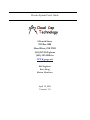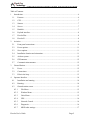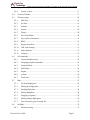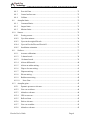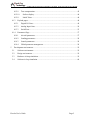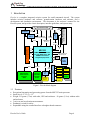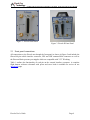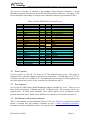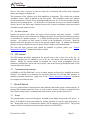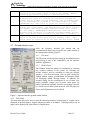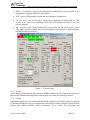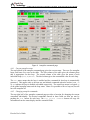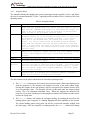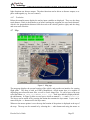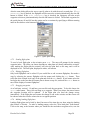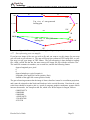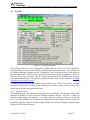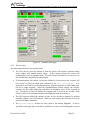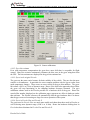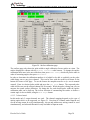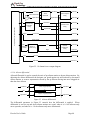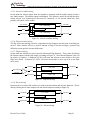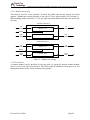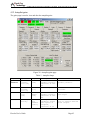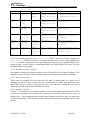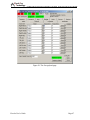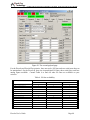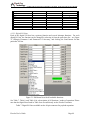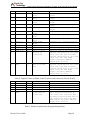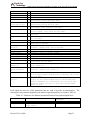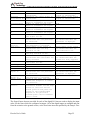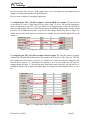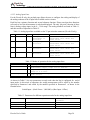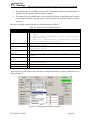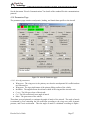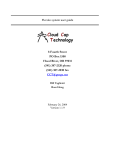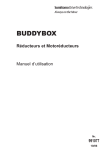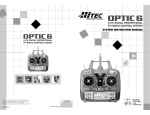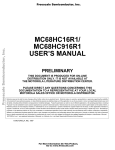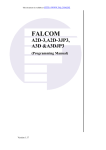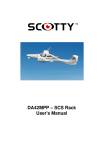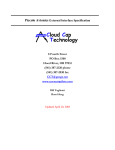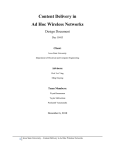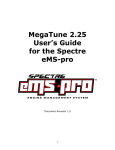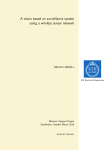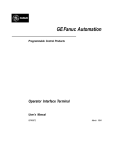Download Piccolo System User`s Guide 8 Fourth Street PO Box 1500 Hood
Transcript
Piccolo System User's Guide 8 Fourth Street PO Box 1500 Hood River, OR 97031 (541) 387-2120 phone (541) 387-2030 fax [email protected] Bill Vaglienti Ross Hoag Marius Niculescu April 18, 2005 Version 1.3.0 Cloud Cap Technology PO Box 1500, No. 8 Fourth St, Hood River, OR 97031, ph 541 387 2120, fax 541 387 2030 Table of Contents 1 2 3 4 Introduction............................................................................................................................. 6 1.1 Features ........................................................................................................................... 6 1.2 CPU................................................................................................................................. 7 1.3 Sensors ............................................................................................................................ 7 1.4 Servos.............................................................................................................................. 7 1.5 Datalink........................................................................................................................... 7 1.6 Payload interface............................................................................................................. 8 1.7 Piccolo Plus..................................................................................................................... 8 1.8 Piccolo II......................................................................................................................... 8 Avionics .................................................................................................................................. 8 2.1 Front panel connections .................................................................................................. 9 2.2 Power options................................................................................................................ 11 2.3 Servo options ................................................................................................................ 11 2.4 Installation location and orientation.............................................................................. 11 2.5 Air data system ............................................................................................................. 12 2.6 GPS antenna.................................................................................................................. 12 2.7 Communications antenna.............................................................................................. 12 Ground Station ...................................................................................................................... 12 3.1 Power ............................................................................................................................ 12 3.2 Connections................................................................................................................... 13 3.3 Pilot in the loop............................................................................................................. 13 Operator Interface ................................................................................................................. 14 4.1 Installation and running ................................................................................................ 14 4.2 Running......................................................................................................................... 14 4.3 Ground station screen ................................................................................................... 15 4.3.1 File Menu .............................................................................................................. 15 4.3.2 Window Menu ...................................................................................................... 15 4.3.3 Units Menu............................................................................................................ 15 4.3.4 GPS ....................................................................................................................... 16 4.3.5 Network Control ................................................................................................... 16 4.3.6 Diagnostic ............................................................................................................. 16 4.3.7 MHX radio settings............................................................................................... 17 Piccolo User’s Guide Page 2 Cloud Cap Technology 4.3.8 PO Box 1500, No. 8 Fourth St, Hood River, OR 97031, ph 541 387 2120, fax 541 387 2030 System version ...................................................................................................... 17 4.4 Avionics Window ......................................................................................................... 17 4.5 Telemetry page.............................................................................................................. 18 4.5.1 GPS data................................................................................................................ 18 4.5.2 Air data.................................................................................................................. 19 4.5.3 Attitude ................................................................................................................. 19 4.5.4 System................................................................................................................... 20 4.5.5 Winds .................................................................................................................... 20 4.5.6 Nav Filter Health................................................................................................... 20 4.5.7 Gyro and Accelerometers ..................................................................................... 21 4.5.8 RPM ...................................................................................................................... 21 4.5.9 Request Fast/Slow................................................................................................. 21 4.5.10 UHF radio settings ................................................................................................ 21 4.5.11 Sonic altimeter ...................................................................................................... 21 4.5.12 Compass................................................................................................................ 21 4.6 AP commands ............................................................................................................... 21 4.6.1 Current autopilot status ......................................................................................... 22 4.6.2 Changing autopilot commands ............................................................................. 22 4.6.3 Autopilot Mode..................................................................................................... 23 4.6.4 Stick Mode ............................................................................................................ 24 4.6.5 Engine ................................................................................................................... 24 4.6.6 Actions .................................................................................................................. 24 4.6.7 Track data.............................................................................................................. 25 4.7 Map ............................................................................................................................... 25 4.7.1 All about flight plans ............................................................................................ 26 4.7.2 Making new flight plans ....................................................................................... 27 4.7.3 Sending flight plans .............................................................................................. 28 4.7.4 Editing flightplans................................................................................................. 28 4.7.5 Dragging waypoints .............................................................................................. 28 4.7.6 Making landing flight plans .................................................................................. 28 4.7.7 Geo-referencing your own map file...................................................................... 31 4.8 4.8.1 Preflight......................................................................................................................... 32 Altimeter setting.................................................................................................... 32 Piccolo User’s Guide Page 3 Cloud Cap Technology PO Box 1500, No. 8 Fourth St, Hood River, OR 97031, ph 541 387 2120, fax 541 387 2030 4.8.2 Zero Air Data ........................................................................................................ 33 4.8.3 Control surface tests.............................................................................................. 33 4.8.4 Validate ................................................................................................................. 33 4.9 Autopilot limits ............................................................................................................. 33 4.9.1 Command limits.................................................................................................... 33 4.9.2 Output limits ......................................................................................................... 33 4.9.3 Mission limits........................................................................................................ 34 4.10 Sensors .......................................................................................................................... 35 4.10.1 Zeroing sensors ..................................................................................................... 35 4.10.2 Gyro bias estimate................................................................................................. 36 4.10.3 Gyros in the original Piccolo ................................................................................ 36 4.10.4 Gyros in Piccolo Plus and Piccolo II .................................................................... 36 4.10.5 Installation orientation .......................................................................................... 37 4.11 Surfaces......................................................................................................................... 37 4.11.1 Actuator calibrations............................................................................................. 37 4.11.2 5 channel mode ..................................................................................................... 38 4.11.3 10 channel mode ................................................................................................... 39 4.11.4 Aileron differential................................................................................................ 40 4.11.5 Aileron to rudder mixing ...................................................................................... 41 4.11.6 Flap to elevator mixing ......................................................................................... 41 4.11.7 Flaperon mixing .................................................................................................... 41 4.11.8 Elevon mixing....................................................................................................... 41 4.11.9 Ruddervator mixing .............................................................................................. 42 4.11.10 4.12 Nose Gear.......................................................................................................... 42 Autopilot gains.............................................................................................................. 43 4.12.1 Dynamic pressure to elevator................................................................................ 44 4.12.2 Yaw rate to aileron................................................................................................ 44 4.12.3 Altitude to elevator ............................................................................................... 44 4.12.4 GPS to turn rate..................................................................................................... 45 4.12.5 Roll to aileron ....................................................................................................... 45 4.12.6 Pitch to elevator .................................................................................................... 45 4.12.7 Yaw rate to rudder ................................................................................................ 45 4.12.8 Altitude to elevator ............................................................................................... 45 Piccolo User’s Guide Page 4 Cloud Cap Technology 4.12.9 Turn compensation................................................................................................ 45 4.12.10 Surface display.................................................................................................. 46 4.12.11 Initial Trime ...................................................................................................... 46 4.13 Payload pages................................................................................................................ 46 4.13.1 Digital I/O Lines ................................................................................................... 49 4.13.2 Analog Input Lines ............................................................................................... 54 4.13.3 Serial Ports ............................................................................................................ 55 4.14 5 PO Box 1500, No. 8 Fourth St, Hood River, OR 97031, ph 541 387 2120, fax 541 387 2030 Parameters Page ............................................................................................................ 57 4.14.1 Aircraft parameters ............................................................................................... 57 4.14.2 Landing parameters............................................................................................... 58 4.14.3 Launch parameters ................................................................................................ 58 4.14.4 Global parameter management ............................................................................. 58 Development environment.................................................................................................... 59 5.1 Software environment................................................................................................... 59 5.2 Design environment ...................................................................................................... 59 5.3 Hardware in loop simulation......................................................................................... 59 5.4 Software in loop simulation .......................................................................................... 60 Piccolo User’s Guide Page 5 Cloud Cap Technology PO Box 1500, No. 8 Fourth St, Hood River, OR 97031, ph 541 387 2120, fax 541 387 2030 1 Introduction 44 pin filtered sub D (5.5-20) Vin Input Protection CAN A CAN B Deadman switch CAN Transceivers Servo Power 5V out 7 User defined TPUs Servo, Serial, I/O, Timing 2 RS232 I/O ports 5 PWM Outputs Servos 1-5 Refresh Dual CAN Interface Optional Daughter Board Interface Connectors Piccolo is a complete integrated avionics system for small unmanned aircraft. The system includes avionics hardware and software, ground-station hardware and software, and a development and simulation environment. This document is the end-user’s manual for the Piccolo system, and provides a basic description, interface guidelines, and system setup. SPI TPUs x5 3.3V 3VA 5VA MPC555 40MHz Embedded Power PC with 448K Flash, 26K SRAM and a host of integrated peripherals Monitor Serial BDM Port Interface Bus Serial/PPS SPI 10 Bit Inputs MHX-910/2400 Datalink Radio Daughter Board 10bit AtoD Inputs x8 External Trigs x2 Motorola M12 GPS Daughter Board 16 Bit AtoD 115KPa Barometric Altimeter Amplifiers and 2nd order LPFs Power Supplies 5V Up to 2 Mbytes Burst SRAM Temp Gyro X Dual Axis Accel Gyro Y Gyro Z Dual Axis Accel Daughter Board Plugin 4KPa Airspeed Sensor Figure 1. Piccolo block diagram 1.1 Features • • • • • • Exceptional integration and processing power from the MPC555 main processor. Small size: 4.8” x 2.4” x 1.5” Weight 212 grams (7.5oz) with radio, GPS and enclosure. 90 grams (3.1oz) without radio and enclosure. 3-axis rate and acceleration measurements. Deadman’s switch for safety. Expandable using the external interface or daughter board connector. Piccolo User’s Guide Page 6 Cloud Cap Technology • • • • • PO Box 1500, No. 8 Fourth St, Hood River, OR 97031, ph 541 387 2120, fax 541 387 2030 Complete hardware integration including sensors, datalink, and servo drivers. Wide range of software support, including complete end-user programmability. Reference software design for ground station and simulation tools. Fully autonomous or pilot in the loop operation. Capable of being installed in multiple attitudes. 1.2 CPU The heart of Piccolo is the MPC555 microcontroller. This is a new breed of automotive controller based on the PowerPC architecture. The MPC555 marries an enormous array of interfaces to a powerful RISC engine that delivers 40Mhz PowerPC operation, including hardware floating point. 1.3 Sensors There are two generations of the system, the original Piccolo and the newer Piccolo Plus. Piccolo Plus uses three ADXRS300 gyros and two two-axis ADXL210e accelerometers, which combined with its CPU horsepower gives Piccolo the ability to run sophisticated filters; and allows installation in any attitude. The earlier generation Piccolo uses three Tokin CG-16D rate gyros and two two-axis ADXL202 accelerometers. The Motorola M12 GPS provides Piccolo with its basic groundspeed and position. The M12 is differential capable, and Piccolo will supply it with any DGPS corrections received over the datalink. The Piccolo ground station is capable of generating these corrections using its own M12. Piccolo includes a dual ported mpxv50045 4kPa dynamic pressure sensor, an absolute ported mpx4115a barometric pressure sensor, and a board temperature sensor. Together these sensors provide the ability to measure true air speed and altitude. Combined with the GPS the air data sensors allow Piccolo to generate an estimate of winds aloft each time the aircraft turns by fitting true airspeed against GPS groundspeed. The wind estimate is useful since it enables an intelligent selection of heading when the wind speed exceeds the flight speed of the aircraft. The system also estimates the attitude of the aircraft and the gyro biases on-line through a Kalman filter which uses the GPS-derived pseudo-attitude as the measurement correction. 1.4 Servos Piccolo includes 10 servo outputs. These outputs are geared for model aircraft servos, which require pulse-width modulated signals, and 4-6 volt power. Alternatively some servo systems use a CAN (Controller Area Network) bus to provide the servo signals. Piccolo includes two independent CAN buses. In either case the servo power supply is a separate input to Piccolo so that transient servo loading doesn’t disable core system functions. 1.5 Datalink Piccolo includes a sophisticated datalink that is built on the MHX 910/2400 radio modem from Microhard Systems Inc. The datalink has up to 40Kbaud of throughput and is used for command and control, autopilot telemetry, payload data transfer functions, differential GPS corrections Piccolo User’s Guide Page 7 Cloud Cap Technology PO Box 1500, No. 8 Fourth St, Hood River, OR 97031, ph 541 387 2120, fax 541 387 2030 uplink, and pilot in the loop modes. The datalink architecture allows multiple aircraft to be controlled by a single operator from a single ground station. 1.6 Payload interface An unmanned aircraft is only as useful as its payload. Accordingly, Piccolo provides several means of connecting to payloads, including CAN, asynchronous serial, and discrete I/O. Data received from the payload(s) can be downlinked over the main datalink. 1.7 Piccolo Plus Piccolo Plus is the current generation of the Piccolo system. The Piccolo Plus was introduced in early 2004 as a form-fit-function replacement for the Piccolo avionics. It utilizes new inertial sensors to improve the performance and robustness of the system. For the purposes of this manual the Piccolo and the Piccolo Plus are equivalent units. 1.8 Piccolo II Piccolo II is a derivative of the Piccolo Plus avionics which contains an additional daughterboard with a new GPS with faster output rate, and an additional external connector which provides analog input lines, Iridium modem lines, additional digital lines, and a secondary payload serial port. The GPS unit installed on Piccolo II is the µBlox TIM LP, with an output rate of 4 Hz. This unit replaces the Motorola M12 existing on the Piccolo Plus avionics. 2 Avionics Avionics refers to the airborne component of the Piccolo system. It is the most complicated part of the system and requires the most care in setup. Most of the setup is actually done through the operator interface software, and is described in that section. This section deals with the physical installation of the avionics. Piccolo User’s Guide Page 8 Cloud Cap Technology PO Box 1500, No. 8 Fourth St, Hood River, OR 97031, ph 541 387 2120, fax 541 387 2030 Figure 2 - Piccolo Front Panel Figure 3. Piccolo II Front Panel 2.1 Front panel connections All connections to the Piccolo are through the front panel as shown in Figure 2 and include the filtered 44-pin vehicle interface connector, GPS and UHF antenna SMA connectors as well as the Pitot and Static pressure port nipples which are compatible with 3/32” ID tubing. Table 1 outlines the functionality of each pin on the external interface connector. A complete flight harness reference schematic with power and servo leads is available for review on our downloads page. Piccolo User’s Guide Page 9 Cloud Cap Technology PO Box 1500, No. 8 Fourth St, Hood River, OR 97031, ph 541 387 2120, fax 541 387 2030 Table 1. Vehicle Interface Connector Pin-out. TYPE O O Piccolo User’s Guide Page 10 SERIAL COMMS * - These pins are ganged together onboard the Piccolo. Typically one is used as the servo power input with the rest available as outputs to power servos or payloads. CAN Second servo power ground (default) or NC2 (optional) PWR/GND O I Program/User Mode Control Input - MPIO32B5 Hardware Reset - actve low Ground RS232 Program Port/Ground Station Interface/User Serial RS232 Program Port/Ground Station Interface/User Serial Second servo power input (default) or NC1 (optional) Main DC Input - 5.5-20 Vin SPARE I/O O I/O I/O I/O I/O I/O O O O O 5 5V 5V O 4 I I O 3 I/O I/O 0 I I/O I/O LEVEL FUNCTION Gnd for servo 1 * Power for servo 1 Servo 1 signal output - Left Aileron 5V Gnd for servo 2 * Power for servo 2 Servo 2 signal output - Left Elevator 5V Gnd for servo 3 * Power for servo 3 Servo 3 signal output - Left Throttle 5V Gnd for servo 4 * Power for servo 4 Servo 4 signal output - Left Rudder 5V Gnd for servo 5 * Power for servo 5 Servo 5 signal output - Left Flap 5V Servo 6 signal output - Right Aileron 5V Servo 7 signal output - Right Elevator 5V Servo 8 signal output - Right Throttle 5V Servo 9 signal output - Right Rudder 5V Servo 10 signal output - Right Flap 5V * * Servo power input 4.8-6V DC (4 or 5-cell pack) * Switched Output Voltage (Driven by Deadman's Switch) * Ground Ground Ground CAN Ground CAN CAN A Serial High CAN CAN A Serial Low 232 User RS232 Output - TPU_B[0] 232 User RS232 Input - TPU_B[1] 5V User Configurable I/O 5V User Configurable I/O 2 NAME GND SERVO_Vout PWMSM[0] GND SERVO_Vout PWMSM[1] GND SERVO_Vout PWMSM[2] GND SERVO_Vout PWMSM[3] GND SERVO_Vout PWMSM[4] TPU_A[0] TPU_A[1] TPU_A[2] TPU_A[3] TPU_A[4] USER_Vout USER_Vout USER_Vin_1 SWITCHED_USER_Vout GND GND GND CAN_GND CAN_HI_A CAN_L0_A TXD_RS232 RXD_RS232 TPU_B[2] TPU_B[3] GND *PROGRAM/USER *HRESET GND SCI_2_TX_232 SCI_2_RX_232 USER_Vin_2/EXT_NC1 VIN GND GND/EXT_NC2 1 PIN 15 30 44 14 29 43 13 28 42 12 27 41 11 26 40 39 38 37 36 35 25 24 23 6 10 9 8 7 22 21 34 33 5 20 4 19 18 3 32 31 16 1 2 17 Cloud Cap Technology PO Box 1500, No. 8 Fourth St, Hood River, OR 97031, ph 541 387 2120, fax 541 387 2030 The Piccolo II provides, in addition to the standard Vehicle Interface Connector, a 25-pin MicroDot connector located between the GPS and UHF antenna connectors - see Figure 3. The pin-out listing the functionality of each pin on the MicroDot connector is presented in Table 2. Table 2. Piccolo II MicroDot Connector Pin-out PIN 24 13 12 11 10 9 22 23 21 19 17 15 8 18 20 7 6 16 5 4 14 3 2 1 25 NAME CAN_LO_B CAN_HI_B AIN0 AIN1 AIN2 AIN3 AGND AGND TPU_B8 TPU_B9 TPU_B10 TPU_B11 GND GND GND TXD1_232 RXD1_232 GND TXD2_232 RXD2_232 GND TXD3_232 RXD3_232 GND No Connection TYPE I/O I/O I I I I LEVEL CAN CAN 5V 5V 5V 5V I/O I/O I/O I/O 5V 5V 5V 5V O I RS232 RS232 O I RS232 RS232 O I RS232 RS232 FUNCTION Serial TX/RX Serial TX/RX 10 bit anlog input 10 bit anlog input 10 bit anlog input 10 bit analog input Analog ground Analog ground GPIO3 GPIO4 GPIO5 GPIO6 Ground Ground Ground Iridium TXD Iridium RXD Ground Iridium DTR Iridium CD Ground Payload2 RS-232 Tx Payload2 RS-232 Rx Ground 2.2 Power options Piccolo accepts 8 to 20V DC (3.6 Watts at 12 Volts nominal) input power. This power is regulated down to internal voltages required for the main board. A second input, 4.8 to 7V DC, is used to power the servos (either a 4 or 5-cell battery pack can be used). It can be applied to any one of the unused servo power or user_vout pins (we typically use pin 23). 2.3 Servo options Piccolo has ten PWM (Pulse Width Modulation) outputs available for servos. There are two basic modes of operation, 5-channel mode, and 10-channel mode. Most systems will use 10channel mode. In either mode individual servo control signals can be reassigned to other payload control functions. Details of the different servo options can be had from section 4.11. 2.4 Installation location and orientation There is no limitation on the installation location of Piccolo. However in general you should choose a location that will minimize vibration (see the “Vehicle Integration Guidelines“ document for further installation details). For large aircraft it is preferred to mount the avionics Piccolo User’s Guide Page 11 Cloud Cap Technology PO Box 1500, No. 8 Fourth St, Hood River, OR 97031, ph 541 387 2120, fax 541 387 2030 close to the center of gravity in order to reduce the acceleration that results from centripetal motion and changes in angular rate. The orientation of the avionics in its final installation is important. The avionics has a natural coordinate system, which is marked on the front panel. The coordinate system uses English aircraft conventions, with the X-axis pointing through the nose, the Y-axis out the right wing tip, and the Z-axis pointing down. You do not have to install the avionics in its natural coordinate system; however the Euler angle rotations between the avionics coordinate system and aircraft coordinate system must be known. 2.5 Air data system Piccolo has pressure port inputs for total (or Pitot) pressure and static pressure. A 4KPa differential pressure sensor measures the difference between the total pressure and static pressure to determine the dynamic pressure. A 115KPa absolute pressure sensor measures the static pressure. An accurate air data system is critical to the performance of Piccolo. Both the dynamic and static pressures are used in the primary control loops. In addition the dynamic pressure is used to calculate the true air speed, which is used for wind measurement. The total and static pressure ports should be plumbed to pressure probes (see “Vehicle Integration Guidelines” document for further details). 2.6 GPS antenna The GPS antenna should be mounted on the aircraft where it has a clear view of the sky. In particular consider how the antenna’s view of the sky will change with aircraft pitch and roll motion. Ideally the antenna should be mounted on a large metal groundplane, however satisfactory performance can be had with a small (a few inches across) groundplane made of foil or metal tape on the aircraft. 2.7 Communications antenna A 900MHz or 2.4GHz ISM band ¼ wave or similar antenna will need to be installed on the host airframe. You should try to maximize the separation between the GPS and UHF antennas to minimize potential interference. Again refer to the “Vehicle Integration Guidelines” document for examples and further details. 3 Ground Station Piccolo’s ground station is based upon the same hardware that makes up the avionics package. It manages the communication link to one or more avionics systems, interfaces to the pilot in the loop console, and provides a command and control stream to the operator interface PC. 3.1 Power The ground station is powered through the included power supply that provides DC power. A battery is included in the ground station for backup operation in case the main input power is lost. When main power is connected the battery will be charging (Yellow LED). The ground station will not be on until the external switch is turned on (Green LED). Piccolo User’s Guide Page 12 Cloud Cap Technology PO Box 1500, No. 8 Fourth St, Hood River, OR 97031, ph 541 387 2120, fax 541 387 2030 3.2 Connections The Ground Station connects to the operator interface PC through a standard 9-pin serial cable. The ground station GPS Antenna is connected to the rear panel SMB connector and the ground station UHF antenna is hooked up to the BNC connector. The pilot console connects through the included 6-pin circular DIN pilot console cable. Please refer to the Quick Setup Guide for photos and a complete descriptions of each component. 3.3 Pilot in the loop Pilot in the loop commands are input to the ground station through a Futaba compatible buddybox 6-pin DIN connector. The ground station will attempt to decode up to 9 pulses in the serial train. They are: aileron, elevator, throttle, rudder, autopilot on/off (gear), flaps, brakes, parachute, and ignition. The fifth channel, usually used for retract landing gear, is used to select autopilot on/off status. A pulse longer than 1.5ms on this channel selects autopilot off. A short pulse selects autopilot on. Although the ground station will decode up to 9 pulses, only the first 5 pulses are strictly required. Any pulses not supplied by the pilot console will be given default values. The power switch on the Futaba pilot console should be left off; it will receive its power from the ground station. In addition the RF module of the pilot console can be removed since it serves no purpose in this application. Piccolo User’s Guide Page 13 Cloud Cap Technology PO Box 1500, No. 8 Fourth St, Hood River, OR 97031, ph 541 387 2120, fax 541 387 2030 4 Operator Interface The Operator Interface (OI) is a software system that runs on a Windows PC and provides a command and control interface for Piccolo operators. Most of the system features are accessible from this interface, and so we will use this part of the user’s guide to describe many of the basic capabilities of the system. 4.1 Installation and running The operator interface must be correctly installed before it can be used. A windows installer1 file, “Operator Interface.msi” is provided for this. Double click on the file to launch the installer. The onscreen instructions are simple to follow and amount to choosing where you’d like the operator interface to be installed. 4.2 Running Once installed the Operator Interface executable can be run like any Windows application. After the application has been launched, the communication setup dialog will appear on the screen - see Figure 4. The default option is to connect to the groundstation over the COM1 serial port, at 57600 baud, and run as a TCP/IP server on port 2000. Other connection options are: connecting as a client to an Operator Interface server, connecting to the avionics through an Iridium satellite modem, or opening a binary telemetry file for replay. Once the connection parameters are set as desired, press the "OK" button to continue loading the Operator Interface program. The connection options can also be specified through command line switches listed in Table 3. The method is still functional - if command line arguments are provided, the system will not display the comm setup dialog, but will instead use the parameters directly. Figure 4. Comm setup dialog. Table 3. Command line switches Switch -P= Meaning Controls the serial port that the OI will use to connect to the ground station. For example –P=2 will cause the OI to look for the ground station on COM2. 1 The windows installer is a relatively new component of Windows. Windows 2000 and XP include the windows installer; however older versions of Windows must have the installer installed (ironic, I know). If your version of Windows does not recognize the .msi extension it is because you need the windows installer. Use the WinInstall9X.exe or the WinInstallNT.exe files to install the installer. Piccolo User’s Guide Page 14 Cloud Cap Technology -B= -LISTEN= -SERVER= -R= PO Box 1500, No. 8 Fourth St, Hood River, OR 97031, ph 541 387 2120, fax 541 387 2030 Changes the baud rate used for the serial connection. The nominal connection to the ground station is done at 56K (57600). However specialty applications may require a different baud rate. Enables the OI to act as a server. In this mode the operator interface will listen for incoming TCP connections and send and receive Piccolo packets over the connection. The port number used for the listening mode is passed on the command line, for example – LISTEN=2000 will cause the OI to listen for clients on port 2000. Enables the OI to connect to a Piccolo data server (which could be another OI in server mode). The data passed on the switch controls the computer name and port number that the OI will try to connect to. For example –SERVER=MyServerName:2000 will cause the OI to initiate a TCP connection to a computer call MyServerName, on port 2000. This switch cannot be used at the same time as –LISTEN or –P. Enables the OI to replay a binary log file. The data passed on the switch is the name of the binary log file (usually *.tel). This switch cannot be used with any of the other switches except –LISTEN. 4.3 Ground station screen After the Operator Interface has started and the communications have been set-up, the first visible window is the ground station dialog, Figure 5. 4.3.1 File Menu The File menu has the option to bring up the communication setup dialog as well as the command to exit the Operator Interface application. 4.3.2 Window Menu The Window menu has options for minimizing or restoring any avionics windows in the system, for selecting any avionic window, and for cascading or tiling the avionics windows. Also from this menu, you can open a dialog for Iridium modem control, groundstation and avionics panels for displaying uplink message history. In addition, the avionics dialog can be reconfigured in one of three view modes available: simple view (avionics setup pages are hidden), advanced read-only (avionics setup pages can only be viewed but not edited), and advanced view (all pages are shown and all parameters can be edited). Figure 5. Operator Interface ground station window 4.3.3 Units Menu The units menu allows the user to select the units that telemetry are displayed in. Angles can be displayed in decimal degrees, degrees minutes seconds, or in radians. Anything which is not an angle can be displayed in either Metric or English units. Piccolo User’s Guide Page 15 Cloud Cap Technology PO Box 1500, No. 8 Fourth St, Hood River, OR 97031, ph 541 387 2120, fax 541 387 2030 4.3.4 GPS The GPS button invokes a dialog that gives a display of the current ground station GPS data, and the differential base station setup. Figure 6. Groundstation GPS window The left panel will display the GPS status and current position solution. The right panel allows the user to specify a base position by either typing the coordinates of the base station (if accurately known) or by running a time average of the groundstation GPS solution if the Average button is pressed. The base position can be updated by pressing the Send button. The middle panel allows the user to see the current base position, and to enable sending of GPS corrections to the avionics. 4.3.5 Network Control The ground station manages simultaneous communications to multiple avionics by using a polling scheme in which it periodically requests communications from each avionics in a list. The list is composed of Piccolo addresses, which are the serial number of each avionics. The Add Address button can be used to send a message to the ground station telling it to add the requested serial number to its polling list. The Pilot Address button works like the Add Address button, except it tags the address to receive manual pilot commands from the pilot console. Only one pilot address can exist in the system. The Rem Address button is used to remove addresses from the list, except the pilot address. Remove All will remove all addresses from the list, again excepting the pilot address. The ground station stores the list of serial numbers in non-volatile memory so any changes made to the list are not lost when the ground station is powered down. If the Dynamic box is checked, the groundstation will switch to dynamic network management mode. This includes the ability to detect new avionics not yet in the polling list, as well as remove avionics that are not responding. The dynamic network management does not affect the pilot address. In practice there is only enough bandwidth for about 10 avionics at one time. If there are avionics in range that you do not wish the groundstation to talk to, either disable the dynamic network management, or use a different radio channel. The text box next to each avionics slot displays the link ratio, which is the percentage (from 0 to 100) of communications frames sent by the ground station that are correctly acknowledged by the avionics. 4.3.6 Diagnostic The diagnostic group contains diagnostic data from the ground station. T[°C] is the temperature of the main board in degrees Celsius. The boards have been tested from 0 to 80°C. Mhx rssi is Piccolo User’s Guide Page 16 Cloud Cap Technology PO Box 1500, No. 8 Fourth St, Hood River, OR 97031, ph 541 387 2120, fax 541 387 2030 the receive signal strength indicator from the MHX radio. It is in units of dBm and ranges from –71 (strong signal) to –115 (no signal). When communicating with multiple avionics the RSSI field will be a composite of the different signal strengths. Current refers to the input current to the ground station, and is displayed in Amps. Voltage is the input voltage, which should always be near 12 Volts for the ground station. The Internal signal is a composite of all of the internal voltages of the ground station. OK will be displayed here if the internal diagnostics are nominal, else the offending system will be displayed. GS Serial indicates if the serial communication to the ground station is function, OK will be displayed here if it is, else BAD will be displayed. 4.3.7 MHX radio settings The MHX radio settings allow the user to control the power output and the hopping pattern of the Microhard radio in the ground station. The radio is a frequency hopping spread spectrum system, which means that it doesn’t use a single frequency, but instead hops along a pattern of frequencies. One radio in any network is a master (always the ground stations) and slaves in the network synchronize their hopping to match the master. In order to operate multiple ground stations in close proximity they must be using different hopping patterns to avoid interference. Pushing the Req button will request the current hopping pattern and power output of the radio. Pushing the Send button will update the hopping pattern and power output of the radio. The request spectrum button is used to invoke a special feature of the radio, which allows it to operate as a spectrum analyzer. The radio will sample all of its channels and return a text-based result, which allows the user to see the background noise level on every channel. Note that when any of these radio features are invoked the radio will be taken offline, suspending communications for a short while. 4.3.8 System version The system version panel provides several lines of text containing the version information of the groundstation hardware and software, as well as a button that can be used to request this information from the groundstation. The first text line will display the software version number. The second line will display the release date for the software and whether it is an actual release or a test version. The third line of text will display the type of groundstation hardware, and the last line will display the type of radio that the groundstation is equipped with. 4.4 Avionics Window When a Piccolo avionics is added to a network slot in the Groundstation, a new window is created which is specific to that avionics. The window is built upon a tab dialog box, with each tab displaying a different part of the system. The top of the tab dialog displays the address of the avionics, the number of milliseconds that the avionics has been on since last power-up or reset, and the date and time from the GPS, see Figure 7. Just under the title bar is a series of lights that are used as alarms. They represent the six most important parameters regarding the health of the vehicle. The alarms are giving in order of decreasing priority from left to right. For each parameter the light will be red if the data indicates that parameter is out of range: • ALT is the altitude alarm. The altitude alarm is based upon the altitude limits specified for the avionics (see section 4.9). Piccolo User’s Guide Page 17 Cloud Cap Technology PO Box 1500, No. 8 Fourth St, Hood River, OR 97031, ph 541 387 2120, fax 541 387 2030 • IAS is the indicated airspeed alarm. Similar to the altitude alarm the IAS alarm is based upon the airspeed limits for the avionics (see section 4.9). • SYS is the system diagnostic alarm. It is based upon the main input voltage, and the board temperature. The main input voltage limit that will trigger the alarm are 11 and 15 Volts. The avionics temperature limits that will trigger the alarm are 0 and 80 degrees C. • GPS is the GPS alarm. It is based upon the health of the GPS receiver as indicated by the number of satellites and PDOP (precision dilution of precision) value. The alarm will be triggered if the GPS does not have a 3D fix, or if the PDOP is larger than 5. • LINK is the wireless link alarm. It is based upon the avionics RSSI and the link ratio and it will be activated if the RSSI drops below -101, or if the link drops below 85%. • COM is the communications alarm. It is based upon the communications timeout specified for the avionics (see section 4.9). An audio output can be enabled for the alarm system. If one or more of the parameters are alarming, and if the audio output is enabled, then a warning will be given every two seconds for the alarm with the highest priority. Below the flight parameter alarms, the next row of lights consists of the flight termination alarms. If any of the flight terminations is asserted, the corresponding light will be red instead of green. There are currently three flight termination alarms: • Aerodynamic termination. If the light is off (neither green, nor red) then the aerodynamic termination is not armed. If armed, the light will be green. If asserted, it will be red. • Engine kill. In addition to changing the color of the light, it will also provide the status of the ignition (on or off). • Deadman line. The light will turn red if the deadman line is dropped. 4.5 Telemetry page The telemetry page displays data from all the sensors of the system. This display in Figure 7 is shown in advanced mode. 4.5.1 GPS data The GPS data gives the information received from the GPS onboard the avionics. The GPS data are updated once per second. The data in Figure 7 indicate that the vehicle is currently sitting on the ground, in Hood River, Oregon. Notice the PDOP value. This is the precision dilution of precision number, which is based purely on the geometry of the visible satellite constellation. Typical values should be less than 5. There are usually always at least six satellites visible, and sometimes as many as 10. In some cases, the number of visible satellites will be zero. This will occur if the GPS receiver does not have a complete GPS constellation almanac. Once the almanac download is complete this value will be correct. If you are seeing high PDOP values, or too few satellites, that indicates the GPS is not performing well, typically due to problems with the antenna configuration. On the Status line there is a series of lights which describe the status of the GPS receiver. These are the following: Piccolo User’s Guide Page 18 Cloud Cap Technology PO Box 1500, No. 8 Fourth St, Hood River, OR 97031, ph 541 387 2120, fax 541 387 2030 • DGPS - it should be green if the differential corrections have been enabled at the groundstation, and gray if DGPS is not enabled. • ANT - green if GPS antenna is connected to the avionics, red otherwise. • 3D, 2D, ACQ - one of these three will be green depending on which state the GPS receiver is in - ACQ if it is acquiring, 2D if it has a 2D solution, and 3D if it has a 3D position solution. • DR - as long as GPS outputs position and velocity data, the DR will stay gray. When GPS cannot provide solution, the Piccolo navigation will fall-back to dead-reckoning, and the DR light will turn red. Figure 7. Telemetry page 4.5.2 Air data The air data gives the airspeed and barometric altitude information. The temperature indicated is based on the internal board temperature with an offset to account for warming in the box. 4.5.3 Attitude The attitude display gives the estimated Euler attitude angles for the vehicle, which are obtained by Kalman-filtering the rate gyro outputs and correcting the outputs using the pseudo-attitude derived from inertial reference frame accelerations. If the vehicle is not moving, the Piccolo User’s Guide Page 19 Cloud Cap Technology PO Box 1500, No. 8 Fourth St, Hood River, OR 97031, ph 541 387 2120, fax 541 387 2030 accelerometers are used for this purpose, while the GPS-derived acceleration is used during the flight. Thus, the system will output vehicle roll and pitch angles both on the ground and in flight. However, the estimation of heading (yaw) requires motion since it is based on measuring the groundspeed and wind speed vectors. 4.5.4 System The system group contains diagnostic data from the avionics. This data is identical to that from the ground station. is the temperature of the main board in degrees Celsius. The boards have been tested from 0 to 80°C for Piccolo, and –40 to 85°C for Piccolo Plus. • T[°C] • is the receive signal strength indicator from the MHX radio. It is in units of dBm and ranges from –71 (strong signal) to –115 (no signal). • • is a percentage from 0 to 100, which represents the acknowledgment ratio. On each communications frame the ground station polls an avionics and waits for its response. At the end of the frame the avionics sends an acknowledgement packet to the ground station to indicate the frame is complete. The ground station now tracks the percentage of the received acknowledgements and sends that data to the operator interface, where the user can use it as a metric for communications performance. This is most useful in situations where there may be interference. In that case the RSSI signal may still indicate good strength, but packets may be dropped due to the interference. Current refers to the input current, and is displayed in Amps. • Voltage • S[V] • The Internal signal is a composite of all of the internal voltages of the avioncis. OK will be displayed here if the internal diagnostics are nominal, else the offending system will be displayed. RSSI Link is the input voltage, which should always be between 8 and 20 volts. is the servo voltage, and S[A] is the servo current. The servo voltage and current are only available on Piccolo Plus and Piccolo II. 4.5.5 Winds The winds group displays the latest data from the wind-finding by maneuver calculation. Winds are named for the direction they come from, hence South wind is the component of the wind from the South going to the North. The time of the wind calculation is also provided, as is estimated wind error. The wind data are an integral part of the sensor fusion algorithms on the vehicle as well as the navigation system. In addition they can be useful when planning longer range flights. 4.5.6 Nav Filter Health The Nav Filter Health panel displays several important parameters regarding the Kalman filter that estimates the attitude of the vehicle and the gyro biases. • • • field informs if the Kalman filter has been initialized and it is operational. Att field reads OK if the covariance of the attitude solution is within normal limits. Bias field reads OK if the covariance of the gyro bias states is within normal limits. Ready Piccolo User’s Guide Page 20 Cloud Cap Technology PO Box 1500, No. 8 Fourth St, Hood River, OR 97031, ph 541 387 2120, fax 541 387 2030 4.5.7 Gyro and Accelerometers The gyro and accelerometer data follow standard US aircraft sign conventions; i.e. the X-axis points through the nose, the Y-axis through the right wing, and the Z-axis down. Hence when flying at a one-g loading the Z accelerometer will indicate -9.8 m/s/s. 4.5.8 RPM External IO lines 5 and 20 (TPU_B2 and B3) are provided for measuring RPM. The RPM is measured by sampling the time between falling edges on the signals. TPU_B2 is used to measure left engine RPM and B3 is used to measure right engine RPM. 4.5.9 Request Fast/Slow The request fast and request slow buttons alter the rate at which the telemetry data are sent. The system defaults to slow mode in which it sends data once per second. In fast mode the data are sent 20 times a second (or as fast as available bandwidth will allow). Fast mode is provided for diagnostic purposes and is not used for routine flying. 4.5.10 UHF radio settings The UHF radio settings allow the user to control the power output and the hopping pattern of the Microhard radio in the avionics. The radio is a frequency hopping spread spectrum system, which means that it doesn’t use a single frequency, but instead hops along a pattern of frequencies. It is possible to work with multiple ground stations by configuring each ground station to use a different hopping pattern and then changing the hopping pattern of the avionics to match the desired ground station. Pushing the Req button will request the current hopping pattern and power output of the radio. Pushing the Send button will update the hopping pattern and power output of the radio. When changing hopping patterns the avionics will automatically revert to the previous setting if communications are not established with a ground station on the new pattern. Note that while requesting or changing the radio settings the radio will be taken offline and communications will be suspended for a few seconds. As a result you should not request or change the radio settings when flying under manual control. 4.5.11 Sonic altimeter This field will display the sonar altitude reading if a sonar is connected to the avionics. In current version of our software the sonar altimeter is not used by the autopilot for control of the airplane. The sonar measurement is included with the autopilot telemetry and displayed here. 4.5.12 Compass This field will display the magnetic heading measurement, if a Honeywell HMR-2300 magnetometer is connected to the avionics. In addition to displaying the value here, the magnetic heading is also used on-board, if available, in the attitude filter. 4.6 AP commands The autopilot commands page displays the current autopilot command status, and allows you to change the commands. In the upper left hand corner the green box indicates that the autopilot is on. This is because the global autopilot switch on the pilot console is on; or the console is not plugged into the ground station; or this avionics is not selected for manual control. If manual control were selected from the pilot console the AUTOPILOT ON box would be red, and would read MANUAL. Piccolo User’s Guide Page 21 Cloud Cap Technology PO Box 1500, No. 8 Fourth St, Hood River, OR 97031, ph 541 387 2120, fax 541 387 2030 Figure 8. Autopilot commands page 4.6.1 Current autopilot status The top-left half of the autopilot command page gives the current status. There are five autopilot loops, and hence five rows in the table. The first column of the table gives the telemetry data that is appropriate for that loop. The second column of the table gives the status of each individual loop (AUTO, ON, or OFF). The third column gives the commanded value for each loop. The AUTO states means that the loop is enabled and the command for that loop is automatically generated. This applies only to the turn rate and altitude commands when the tracker is on. ON or OFF indicate the loop is enabled or disabled respectively. The actual loop status is a logical OR of the global autopilot status and the loop status. Hence it is possible to have a loop on, but still have the autopilot off. 4.6.2 Changing autopilot commands The top-right half of the autopilot command page provides a location for changing the current commands individually. The desired commands entered in these fields are then are sent by pushing the Send button for each loop. The Copy Current Commands button will copy the information from the status display into the command fields. Piccolo User’s Guide Page 22 Cloud Cap Technology PO Box 1500, No. 8 Fourth St, Hood River, OR 97031, ph 541 387 2120, fax 541 387 2030 4.6.3 Autopilot Mode The Autopilot Mode panel displays the current operating mode the autopilot is set to, and allows the user to command manually 2 of the 7 operating modes available. Here is a listing of all of the operating modes. Table 4. Autopilot Modes Mode Pre-launch Transition Climb-out Flying Landing Final Approach Touchdown Description The vehicle is waiting for a launch indication. This is the state that the system starts in, and is also the state it goes to when the user commands auto-launch. In this state all outputs are held to the trim condition, with the exception of the throttle which is held at the prelaunch throttle value. Auto launch is in progress. The system enters this state when the airspeed reaches 75% of the minimum airspeed limit. In this state the autopilot is watching the dynamic pressure. If it falls below 50% of the minimum value the system goes back to prelaunch. If, after a half second the dynamic pressure remains above half the minimum value the autopilot switches to the next state. In this state all outputs are held to the trim condition, with the exception of the throttle which is held at the prelaunch throttle value. System is airborne, waiting for GPS to settle. In this state the autopilot is turned on, except that the turn rate command is held to zero. The autopilot will stay in this state for seven seconds. The standard operating mode. Aircraft navigates the landing pattern. In this state the minimum altitude limit does not apply. Aircraft is on final approach. The autopilot is watching for the vehicle’s altitude to reach the flare altitude. If it does reach the flare altitude before reaching the landing waypoint, it will kill the engine, update the airspeed command to the flare speed, and level the aircraft. Engine has been killed prior to touchdown. In this state the autopilot does not navigate the flightplan segment, instead it keeps the aircraft in a wings-level attitude. The three buttons on the panel control the user-selectable operating modes. • The Pre Launch button puts the avionics into pre-launch mode. When entering this mode with the autopilot on, the autopilot will suspend execution of the main control loops, leaving their outputs at the trim position, with the exception of the throttle which will be set to its prelaunch value. The autopilot will stay in this mode until the airspeed signal reaches 75% of its minimum command value. When this happens the autopilot will pause for 0.5 seconds, and then proceed through the transition and climb-out states until it reaches the flying state. • The Land now button will initiate an automatic landing, by sending the aircraft to the landing pattern entry waypoint, if a landing flightplan has been uploaded to the aircraft. The current landing pattern entry point can also be viewed and manually updated from the limits page. Once the autopilot is in landing mode, the Land now button will change Piccolo User’s Guide Page 23 Cloud Cap Technology PO Box 1500, No. 8 Fourth St, Hood River, OR 97031, ph 541 387 2120, fax 541 387 2030 to Go Around. If the Go Around button is clicked, the aircraft will abort the current approach and attempt a new one by going back to the landing pattern entry waypoint. 4.6.4 Stick Mode The Stick Mode panel displays and updates the level of stability-augmented manual control on the aircraft. At the top of the panel, the current mode is displayed. There are three stick modes, and the corresponding buttons are provided below. By stability augmentation, we refer to manually assisted autonomous flight, in which all control loops are active but the individual loop commands are offset with values provided from the pilot console. • If mode is set to None, then all control loop commands are internal (either from the Operator Interface, or from the Navigator, but none from the pilot console). • In Steering mode, the turn rate command is obtained from the aileron stick on the pilot console. The mapping of this control is such that with the stick centered and no trim the turn rate command is zero, while at full stick deflection the aircraft turns, with a bank angle command equal to the maximum bank angle limit. • The Full Authority mode adds the ability to control the airspeed loop with the elevator stick, the throttle and flap signals from the pilot console are applied directly (open-loop). The lateral control is like the Steering mode explained above, however in addition the rudder signal from the pilot console is appended to the rudder output from the internal yaw damper. 4.6.5 Engine The Engine panel displays and updates the engine status. The current engine/ignition status is presented at the top of the panel, while the button to kill or enable the engine is at the bottom of the panel. The Kill Engine button gives the user the ability to override the altitude control loop and force the throttle output to zero. The engine kill feature can be driven by the user, through the button on the autopilot page, or driven by the deadman status logic, see section 4.9 for details. 4.6.6 Actions The Actions panel provides a list of toggle buttons, which can act as on/off switches for various UAV systems. For the buttons to work, the I/O lines must be configured for the specific actions, on the Payload page. The UAV systems that can be controlled by these buttons are: • • Lights: can be turned on or off, from the user interface or as a result of tracking a waypoint. Parachute: can be deployed from the user interface, or as a result of reaching a waypoint, or by manual control, using the eighth channel of the pilot console. • Drop: can be deployed from the user interface, or as a result of reaching a waypoint. • Brakes: can be actuated from the user interface, or by manual control, using the seventh channel of the pilot console. Each of these actions needs a hardware line to function. Accordingly the payload interface (4.13) has been expanded to include options for any I/O line to do any of these functions. The Piccolo User’s Guide Page 24 Cloud Cap Technology PO Box 1500, No. 8 Fourth St, Hood River, OR 97031, ph 541 387 2120, fax 541 387 2030 lights functions use discrete output. The other functions can be driven as discrete outputs, or as pulse width signals (e.g. for servo control). 4.6.7 Track data Below the autopilot status display the tracker input variables are displayed. They are: the along track distance, which is the distance to go before reaching the waypoint; the cross track distance, which is the perpendicular distance from the track to the vehicle (positive right); and the along and cross track velocities. 4.7 Map Figure 9. Map page The map page displays the current location of the vehicle, and provides an interface for creating flight plans. The map is built on ESRI’s MapObjects, which means that it is capable of displaying geo-referenced raster files, as well as vector shape files. To add a layer to the map select the button Add image layer or Add vector layer. Each layer added is displayed below the add buttons. In Figure 9 there are two layers, which are named sf.tif and wsiearth.tif. The layers can be turned off by pressing the button that contains the layer name. Layers can be removed by the rem button next to the layer name. Whenever the mouse pointer is over the map the location of the pointer is displayed at the top of the map. The map can be zoomed in by selecting the In radio button and using the mouse to Piccolo User’s Guide Page 25 Cloud Cap Technology PO Box 1500, No. 8 Fourth St, Hood River, OR 97031, ph 541 387 2120, fax 541 387 2030 click and drag a rectangle on the map. The rectangle will become the extents of the map. Zooming out is accomplished by selecting the Out radio button and clicking on the map. Each click expands the map area by 50%. To move the map select the Pan button, and click and the drag the map with the mouse. Or use the scroll bars to pan the map. At the top of the map page the most important data from the telemetry stream are displayed: the altitude, true air speed, input voltage, board temperature, and receive signal strength from the radio. In addition the waypoint (shown as WP in the upper right corner) that the vehicle is currently tracking is displayed. The waypoint command can be changed by entering a new waypoint and clicking Send. The map also displays flight plans for the vehicle. There are two types of flight plans displayed: remote plans and local plans. The display of either type of flight plan can be turned on or off using the Local or Remote check boxes. Remote plans are those that are stored onboard the avionics, i.e. remote from the operator interface, and they are drawn in red. Local plans are those that are stored on the operator interface, i.e. they have not yet been sent to the avionics, and they are drawn in white. To see the flight plans that are onboard the avionics press the Request button. This will trigger the avionics to send all of its flight plans. 4.7.1 All about flight plans Flight plans are made of linked lists of waypoints. Each waypoint encodes latitude, longitude, altitude, and the index of the next waypoint to be used. The avionics has storage for 100 waypoints. These waypoints can be used to make one flight plan that is 100 waypoints long, or 50 flight plans with two waypoints each, or any combination between. The key concept is that all flight plans must close. This means that at some point the next waypoint must point to a waypoint that was previously in the list. In Figure 9 the flight plan is made of waypoint 10, which goes to 11, which goes to 12, to 13, to 14, to 15, to 16, and back to 14. Note that although all flight plans must close, they do not have to be a loop. In the sequence given above the aircraft will end up flying the triangle between waypoints 14, 15 and 16. Flight plans also encode altitude. Each time the navigator switches waypoints it changes the altitude command to the value in the waypoint it is going to. To edit a flight plan, including the altitude, push the Select radio button, highlight the flight plan and then click Edit. The dialog in Figure 10 dialog will appear. In addition to the basic position, the flight plans include a feature called the wind-finding interval (WF in Figure 10). This interval describes the time between performing s-turns along the flight plan. The s-turns allow the avionics to measure the wind. You can disable the wind-finding by setting the interval to zero or less than zero. Each waypoint also has a feature called pre-turn, which can be enabled or disabled according to the check box in Figure 10. Pre-turn allows the avionics to estimate when to turn so that it doesn’t overshoot the segment that follows the waypoint. When you create a flight plan in the Operator Interface pre-turn will be on by default; however if you need to guarantee the vehicle flies over a waypoint you can disable the pre-turn for that point. A waypoint can be declared as orbit waypoint, in which case the aircraft will circle the waypoint rather than flying to it. This can be enabled or disabled according to the Orbit radius in Figure 10. An orbit waypoint has a rotation sense, a radius, and an orbit time associated with it. Check Piccolo User’s Guide Page 26 Cloud Cap Technology PO Box 1500, No. 8 Fourth St, Hood River, OR 97031, ph 541 387 2120, fax 541 387 2030 the Right box to have the airplane fly the orbit in a clockwise sense, or leave the checkbox blank to have the airplane orbit counter-clockwise. During the orbit, the aircraft will maintain a constant distance to the waypoint according to the Radius specified in the edit box. The airplane will orbit the waypoint for the time specified in the Time edit box, after which the Navigator will switch to the next waypoint. If the orbit time is zero the vehicle will orbit indefinitely. Figure 10. Flight plan edit dialog The next four checkboxes are related to the actions described in Section 4.6.6. If you would like the airplane to perform these actions autonomously, check one or more of the four action flags. The parachute and drop actions are performed when the vehicle reaches the waypoint. The lights function is applied while the aircraft is flying to the waypoint. The next waypoint flag is the Slope. If Slope is not checked, the altitude control will track a constant altitude, which is the altitude of the target waypoint. The airplane will go to this target altitude immediately and maintain the command until it switches to the next waypoint. If Slope flag is set, then the aircraft will attempt to track a slope leading from origin waypoint to target waypoint; thus, the airplane will climb/descent at constant rate, such that it reaches the waypoint altitude when it is in the proximity of the target waypoint. This mode is used in creating a landing pattern, but it can be used for other purposes as well. The next waypoint flag is the Land. Check this box to mark the waypoint as a touchdown waypoint, thus making the current flightplan a landing pattern, and the current track segment a final approach. If you do not intend to perform an automatic landing, leave this checkbox blank. Note that Figure 10 shows the dialog for a remote plan, which cannot be edited. If the plan were local the edit boxes would be white (i.e. editable) and any changes made would be reflected on the map. 4.7.2 Making new flight plans To make a new flight plan select the New multipoint radio button. Then, using the mouse, click on the map once for each waypoint. To end the flight plan double click. The flight plan will automatically close. To control which point it closes to, double click on top of the desired point. When you are finished the OI will prompt you for the flight plan altitude. After entering the altitude the new flight plan is drawn as a local plan on the map. There is only ever one local plan, so the previous local plan will be discarded. The local plan can be edited to include any altitude information or fine-tuning of the position data. Alternatively you can make a simple two waypoint flight plan by clicking New quick plan. Using this option a flight plan is built from the current location of the vehicle to the wherever you click on the map. A quick plan dialog window is displayed to set various parameters (see Figure 11). The horizontal position and altitude of the target waypoint can be specified more accurately if desired; the target waypoint can be setup as an orbit waypoint. Piccolo User’s Guide Page 27 Cloud Cap Technology PO Box 1500, No. 8 Fourth St, Hood River, OR 97031, ph 541 387 2120, fax 541 387 2030 Also the same dialog allows the user to specify what to do with the newly created plan. If Send Immediately box is checked, the flightplan will be sent to the avionics immediately after the OK button is clicked. If the Track Immediately box is checked, the Navigator will also switch waypoint to this new plan immediately after the OK button is clicked. The default waypoints for the quick plan are 98 and 99, but this option can be overwritten by specifying a different starting index in the edit box at the bottom of the dialog. Figure 11. Quick plan dialog. 4.7.3 Sending flight plans To send a local flight plan to the avionics press Send. The map will prompt for the starting waypoint index. The index you choose depends on what plans are already onboard the avionics. After sending the flight plan the avionics will echo the plan back to the map, and it will be displayed in red. The local plan, displayed in white, will remain. 4.7.4 Editing flightplans Only local flightplans can be edited. If you would like to edit a remote flightplan, first make a copy by selecting the remote flightplan with the mouse and clicking the Copy button. Then select the white colored local copy of the plan and click the Edit button. If you cannot select the local plan due to the fact that the remote plan is drawn on top of it, uncheck the Remote button to turn off the display of remote flightplans. 4.7.5 Dragging waypoints As of software version 1.1.9 and later you can click and drag waypoints. To do this choose the Select radio button. Then click and drag on a waypoint. When you release the mouse button the waypoint location will be updated. If the flight plan was local the change occurs immediately. If the flight plan was remote the change is sent to the avionics and the screen will be redrawn when the avionics echoes the new waypoint position. 4.7.6 Making landing flight plans Landing flight plans can be built by hand, but most of the time they are done using the landing plan feature of Piccolo. To make a landing pattern, select the "New land plan" radio button. Click on the map, at the location where you would like the touchdown waypoint to be; now the Piccolo User’s Guide Page 28 Cloud Cap Technology PO Box 1500, No. 8 Fourth St, Hood River, OR 97031, ph 541 387 2120, fax 541 387 2030 mouse cursor drags an imaginary line segment. Next click on the map in the direction of the runway that the aircraft should follow (that is, click an arbitrary point on the direction of the final approach), see Figure 12. Figure 12. Two points used for creating a landing pattern. After the two waypoints have been selected, the system will present a landing plan dialog, as in Figure 13. Figure 13. Landing plan dialog. In the dialog, specify the starting index of the landing plan, keeping in mind that an auto generated landing plan always has 6 waypoints. Also, provide the altitude of the touchdown waypoint and the sense of the pattern. After clicking the OK button, the parameters of the landing pattern (those provided in the dialog and on the map) will be sent to the aircraft, which will generate the landing flightplan based on these and on the current aircraft settings (such as approach length, glideslope angle). The auto-generated landing plan will then be sent to the ground and displayed on the map page, as in Figure 14. Piccolo User’s Guide Page 29 Cloud Cap Technology PO Box 1500, No. 8 Fourth St, Hood River, OR 97031, ph 541 387 2120, fax 541 387 2030 Figure 14. Landing plan generated by the avionics. How does the Piccolo generate a landing plan? In Figure 15 we can see a listing of the flightplan, which was presented in Figure 14. We can see that the entry waypoint 90 and the next one have the same altitude, while the rest of the waypoints have decreasing altitude and slope flag enabled. Also, we can see that the last waypoint, 95, is the touchdown point since it has the Land flag enabled and the lowest altitude. Figure 15. Waypoint listing for a landing plan. The landing plan is a box-shaped plan on which the cross-wind leg before the final approach has been divided in two smaller segments such that the airplane makes three 120° turns instead of two 90° turns. The geometry of the landing plan is presented in Figure 16. If D is the length of the final approach, as specified in the aircraft parameters, then the size of the landing plan will be 2D long by 0.75D wide. The first cross-wind segment will be constantaltitude, while the down-wind, the two small cross-wind segments and the final approach will have a constant glide slope angle, as defined in the aircraft parameters. The landing pattern entry and go-around point will be, in this example, waypoint 90. The entry point will always be the first waypoint in the plan, and the autoland waypoint specified in the mission parameters. Piccolo User’s Guide Page 30 Cloud Cap Technology PO Box 1500, No. 8 Fourth St, Hood River, OR 97031, ph 541 387 2120, fax 541 387 2030 D 90 95 D 94 120° Top view of auto-generated landing plan 0.75D 2D 91 120° 93 120° 92 90,91 Side view of auto-generated landing plan 92 93 94 95 Figure 16. The auto-generated landing plan diagram (top and side views) 4.7.7 Geo-referencing your own map file If you have an image of the area you wish to fly and you want to use this image for your map you will need to geo-reference it. The map will accept geo-referenced TIFF image files; so your first step is to get your image in TIFF format. The geo-referencing is done through a separate file, called a world file that has the same name as the image file, but with the extension “tfw”. The world file contains six numbers, one on each line, and has the following format: degrees longitude per x pixel 0 0 degrees latitude per y pixel (negative) Longitude of the upper left corner (positive East) Latitude of the upper left corner (positive North) The geo-referencing assumes that the image is linear, therefore it must be a rectilinear projection, and it must be oriented so that North and South are in the vertical direction. Note that the y-axis scale factor should be negative; this is a result of computer graphics coordinates systems which increase downwards. An example world file, which is for Wasco airport in Oregon, follows: 0.00005140576 0.00000000 0.00000000 -.00005140576 -120.68207806 45.591328 Piccolo User’s Guide Page 31 Cloud Cap Technology PO Box 1500, No. 8 Fourth St, Hood River, OR 97031, ph 541 387 2120, fax 541 387 2030 4.8 Preflight Figure 17. Preflight checklist. The preflight page gives a user-configurable preflight checklist. Each item of the checklist is represented by a box that can be checked to indicate that step has been done. The checklist can be configured through a simple text file, "preflight.txt" in the working directory of the Operator Interface application. If the file doesn’t exist the OI will create a generic preflight list. However if the file exists, then each line of the file will become an item in the preflight page checklist. For a detailed description of the generic preflight checklist items see the document “Preflight Checklist for the Piccolo System”. In addition to the checklist, the preflight page includes some of the user interface elements required to perform the checklist items, including the altimeter setting, sensor zeroing, GPS health, system health, and control surface tests. 4.8.1 Altimeter setting The preflight page has the altimeter setting request and send button. The altimeter setting is the atmospheric pressure at seal level used to calculate barometric altitude. Push the Req button to learn the current setting; and push the Send button to alter the setting to whatever is in the edit box. If the GPS update box is checked before sending the altimeter setting, then the system will periodically adjust its altimeter setting during the flight such that the barometric altitude output matches the GPS altitude solution. Piccolo User’s Guide Page 32 Cloud Cap Technology PO Box 1500, No. 8 Fourth St, Hood River, OR 97031, ph 541 387 2120, fax 541 387 2030 4.8.2 Zero Air Data The air data sensors (dynamic and barometric pressure) can be zeroed to take out any residual error before launch. This action should be performed only when the aircraft is on the ground, not moving, and with the dynamic pressure port shielded from wind. To do this press the Zero Air Data button. The sensor readings at the time the button is pushed will be stored as the sensor offset and applied to subsequent readings. If the Actual Altitude field contains a value when the sensors are zeroed then the barometric pressure zero is also adjusted to match the actual altitude. It is best to zero the barometric pressure sensor after setting the altimeter setting. 4.8.3 Control surface tests The control surface test functions are only available when the system is in pre-launch mode and is not in manual control. The purpose of these tests is to provide means for making sure that the control surfaces move freely and in the right direction, in the case when no pilot console is attached to the groundstation. To test a control surface, press one of the direction buttons, to move the control surface in that direction. When a button is pressed, a pilot stream packet is being sent, similar to the ones provided from the pilot console. After the pilot timeout elapses, the control surface returns to the trim value. The pilot timeout can be adjusted on the Autopilot Limits page. 4.8.4 Validate Pushing the validate button will cause the operator interface to downlink parameters from the aircraft and compare them against a file of parameters. The file name is based upon the description field (a string field stored on the avionics and requested by the operator interface), or, if the file doesn’t exist, the OI will prompt the user to supply it. If the comparison shows that all parameters are correct, the operator interface will indicate “validation succeeded!”. If any parameter does not match the offending parameter will be displayed to the user. This feature is intended to allow operators to make sure that the avionics is correctly configured for the aircraft that they are operating. Accordingly the parameters that are compared are those which are specific to a type of aircraft, but not a specific vehicle. Hence the sensor calibrations, surface calibrations, and autopilot trims are not compared. 4.9 Autopilot limits The limits page is used to view and alter the autopilot and mission limits. 4.9.1 Command limits The airspeed, altitude, and turn rate commands are limited by max and min dynamic pressure, max and min altitude, and max and min bank angle. The Piccolo autopilot is mostly de-coupled between longitudinal and lateral control, hence extending the bank angle limits beyond 30° should only be done with caution. 4.9.2 Output limits In addition to the command limits this page also shows the output limits. The five outputs from the autopilot will not exceed the values given here. To see the current limits press the Request Limits button. To change the limits press the Send Limits button. Piccolo User’s Guide Page 33 Cloud Cap Technology PO Box 1500, No. 8 Fourth St, Hood River, OR 97031, ph 541 387 2120, fax 541 387 2030 Figure 18. Autopilot limits page 4.9.3 Mission limits The limits page also shows the mission limits. • The Pilot timeout gives the amount of time the system will remain in manual control mode without new manual control inputs. If this timeout elapses the system will automatically switch to autopilot mode. The pilot timeout should never be set to zero as this will block the possibility of manual flight. • If communications fail entirely for the time defined in Comm timeout the avionics will take action by flying the flight plan indicated by the Lost comm waypoint. It is important to note that the lost communications waypoint identifies a whole flight plan, not just a single waypoint. When the communications timeout elapses, the avionics examines the lost comm flight plan and makes an intelligent choice of the waypoint to use. The choice is based on finding the waypoint that is closest to the avionics AND which is closer to the termination point of the flight plan than the avionics is. • The GPS timeout defines the amount of time for the aircraft to continue to perform normally without a new GPS solution. When the time expires, the GPS timeout will be asserted for flight termination. • The Autoland waypoint defines the entry point to the landing flightplan. It can be specified on this page, but it will also be updated every time a new landing plan is created Piccolo User’s Guide Page 34 Cloud Cap Technology PO Box 1500, No. 8 Fourth St, Hood River, OR 97031, ph 541 387 2120, fax 541 387 2030 from the Map page. When the Land now button is clicked on the Autopilot Commands page, the navigator will send the aircraft to this waypoint. Also, when the landing is aborted, the navigator will send the aircraft to this waypoint. The Flight Termination panel allows the user to specify which conditions have to be met for flight termination to be asserted. Depending on which checkboxes are checked, the flight termination may happen if GPS times out, or comm times out or both GPS and communications time out. The next panel below allows the user to specify what the system should do when flight termination is asserted. The available actions can be: • Close the throttle - this will cause the airplane to glide to the ground while still tracking or attempting to track the current flightplan. • Drop deadman line - the deadman is an output switch which requires a continuous hardware refresh in order to stay active. Hence if the system fails for any reason the switch will turn off. For safety the deadman can be connected to the engine ignition, or some flight termination system (parachute deployment, for example). • Aerodynamic termination - this will close the throttle, command maximum right aileron and rudder, up elevator, and maximum flaps. The deadman can also be dropped when the user (or flight termination, or landing logic) kills the engine. This is useful for vehicles which are using the deadman line as an engine on/off feature. 4.10 Sensors The sensors page gives the current sensor readings, the gyro bias estimates, the magnetometer calibration, the ability to zero the sensors and set the avionics orientation with respect to the aircraft body-frame. 4.10.1 Zeroing sensors There are two sensor zeroing buttons: • The Zero All button will remove residual errors in all inertial and air data sensors. This includes the 3 accelerometers, the 3 rate gyros, the Pitot and static pressure sensors. Since the system automatically estimates gyro biases, the Zero All function is seldom necessary. Warning ! The Zero All function requires the aircraft to be perfectly level and motionless. Since accurate level orientation is difficult to achieve in the field, this function should be used only in the lab. • The Zero Air Data button will remove residual errors in the Pitot and static pressure sensors. If the Actual Altitude field contains a value when the sensors are zeroed then the altitude zero is also adjusted to match the actual altitude. When zeroing the air data systems be sure there is no effect from wind on the pitot tube. The best way to do this is to shield the pitot tube from the wind. When shielding the pitot tube be sure that the tube is still vented to the atmostphere, i.e. don’t completely seal it. Piccolo User’s Guide Page 35 Cloud Cap Technology PO Box 1500, No. 8 Fourth St, Hood River, OR 97031, ph 541 387 2120, fax 541 387 2030 Figure 19. Sensor calibrations 4.10.2 Gyro bias estimate Even with temperature compensation the gyros have more drift than is acceptable for flight control. Hence the avionics continuously estimates the bias error in the gyros using data from the GPS. The bias estimates are displayed in the gyro bias estimate box. 4.10.3 Gyros in the original Piccolo The gyros are the most crucial sensors for basic stability of the vehicle. They are also the most sensitive to disturbances. In particular the most common problem with the gyros results from rapid temperature changes. These errors are most visible in the gyro bias numbers. The gyros have about ±100°/s at 10 bits of dynamic range. Hence if the bias value approaches these limits the gyros will stop functioning as the sampling hardware becomes saturated. The gyro calibration scheme used in the Piccolo provides for a hardware shift of the gyros. Hence the actual offset number displayed on the calibration pages represents an offset in hardware rather than software. The Piccolo software will automatically shift the gyro hardware bias if it detects that the gyro errors are becoming too large for correct operation of the system. 4.10.4 Gyros in Piccolo Plus and Piccolo II The gyros used in Piccolo Plus are much more stable and robust than those used in Piccolo; as well as having more dynamic range (±300°/s at 16 bits). Hence the hardware shifting done in Piccolo has been eliminated in Piccolo Plus and Piccolo II. Piccolo User’s Guide Page 36 Cloud Cap Technology PO Box 1500, No. 8 Fourth St, Hood River, OR 97031, ph 541 387 2120, fax 541 387 2030 4.10.5 Installation orientation Since the avionics has 3-axis gyros and accelerometers it can be installed in any orientation and the readings rotated to match the installation angles. The installation orientation is given by the three Euler angles Yaw (psi), Pitch (theta), and Roll (phi). Currently the Operator Interface only supports choosing Euler angles that are along principal axes of the vehicle. There are 24 different possible principal axes orientations, which can be selected with the Principal axis options spin buttons. The Euler angles are used to describe the rotation from the avionics coordinate frame to the vehicle coordinate frame. The avionics coordinate frame is marked on the front panel of the box. To change the angles press the Send Euler Angles button. 4.11 Surfaces The surfaces page is used to control how the five autopilot outputs are mixed and matched to generate up to ten servo outputs; and also to provide the calibration information to go from surface angle to servo pulse width. 4.11.1 Actuator calibrations In a real airplane the surface position, direction of travel, and amount of travel depend on the actuator to surface linkage design. In order to account for variations in the linkage the autopilot and/or mixer outputs are translated to actuator signals via calibration data. The calibration data account for sign convention, surface neutral, travel limits, and any non-linearities in the surface motion. Each channel has its own calibration data, an example of which can be seen in Figure 20. The data relates the actuator pulse width in microseconds to the surface motion in degrees. In the case of the throttle the surface position is interpreted as fraction of full scale, and is always between 0.0 and 1.0. The surface position data are usually given in ascending order, and the pulse widths are in ascending or descending order. The sign convention on the surface deflection has the following rules: flaps, ailerons, and elevators are all positive down. Rudders are positive right. For ruddervators the sign convention follows the elevator rule, i.e. positive down. The autopilot outputs 5 signals that are then adjusted using the output mode (5 or 10 channel) and mixing rules. The resulting outputs are then converted to pulse widths via piecewise-linear interpolated lookups through each channel’s calibration data. If the requested deflection is outside of the table, then the pulse width is limited to the extremes in the table. Although the pulse width column in Figure 20 is regularly spaced, this is not required. Note the extreme pulse width values of 1103 and 1929. These correspond to ±100% pulse width as measured from a Futaba pilot console. The Request all data button will trigger the avionics to send all of its surface setup information. On the left of the page the mixing options are given. To change only the mixing options alter the settings accordingly and then press the Send Config button. To change all surface settings including mixing and calibrations, use the Send all data button. Piccolo User’s Guide Page 37 Cloud Cap Technology PO Box 1500, No. 8 Fourth St, Hood River, OR 97031, ph 541 387 2120, fax 541 387 2030 Figure 20. Surface calibration page The surfaces page only shows the pulse width to angle calibration for one surface at a time. The surface displayed is chosen with the Surface selection radio buttons. To change the surface calibration table enter in the new table data; then press Order Table, which will put the table in order of increasing angles, then press Send Table. In order to determine the calibration numbers it is helpful to be able to explicitly set the pulse width being sent to any given channel. This can be done with the surface test feature in the bottom left corner of the page. To use the feature the autopilot must be on (i.e. not in manual control). Enter in a desired pulse width and press the Test Pulse button. The requested pulse width will be sent out the selected channel for 60 seconds. While the pulse is being sent you can measure the actual surface deflection. By doing this for each desired pulse width the surface calibration table can be built up. The inverse function of commanding the surface to deflect a certain angle is also available, using the Test Angle button. 4.11.2 5 channel mode In this mode only 5 output channels are used. The channel mapping depends on the type of mixing option that is to be supported, see Figure 21. Note that in 5-channel mode flaperon and elevon mixing cannot be used simultaneously, elevon and ruddervator mixing cannot be used simultaneously, and aileron differential is only available in flaperon mode. Piccolo User’s Guide Page 38 Cloud Cap Technology PO Box 1500, No. 8 Fourth St, Hood River, OR 97031, ph 541 387 2120, fax 541 387 2030 Roll Left aileron Aileron differential -1.0 Right aileron Left aileron Aileron differential Channel 1 Optional Flaperon mixing Right aileron Channel 5 Autopilot or manuall pilot commands Roll Pitch Left elevator Optional Flap to Elevator mixing Channel 2 Optional Elevon mixing Right elevator Channel 1 Engine Channel 3 Yaw Aileron to Rudder Left Rudder Channel 4 Optional Ruddervator mixing Aileron to rudder mixing Right Rudder Flap Left Flap Channel 2 Channel 5 Figure 21. 5-channel servo output diagram 4.11.3 10 channel mode In this mode all 10 output channels are used. The channel mapping depends on the type of mixing option that is to be supported, see Figure 22. Piccolo User’s Guide Page 39 Cloud Cap Technology PO Box 1500, No. 8 Fourth St, Hood River, OR 97031, ph 541 387 2120, fax 541 387 2030 Roll Left aileron Left aileron Aileron differential Aileron differential x -1.0 Right aileron Autopilot or manual pilot commands Pitch Channel 1 Optional Flaperon mixing Right aileron Channel 6 Left elevator Optional Flap to Elevator mixing Channel 2 Optional Elevon mixing Right elevator Engine Left Throttle Channel 3 Right Throttle Channel 8 Yaw Aileron to Rudder Channel 7 Left Channel 4 Optional Ruddervator mixing Aileron to rudder mixing Right Flap Channel 9 Left Flap Channel 5 Right Flap Channel 10 Figure 22. 10-channel servo output diagram 4.11.4 Aileron differential Aileron differential is used to control the ratio of up aileron motion to down aileron motion. By adjusting the aileron differential the designer can guard against tip stall induced by downward aileron motion, or remove asymmetries caused by the up aileron moving into more sluggish air than the down aileron. Left aileron =Left*(1-sign(Left)*Diff) Left aileron Diff Right aileron =Right*(1-sign(Right)*Diff) Right aileron Figure 23. Aileron differential The differential parameter in Figure 23 controls how the differential is applied. When differential is zero the up and down aileron motions are equal; when it is 1.0 the ailerons only move upwards; and when it is –1.0 the ailerons only move downwards. Piccolo User’s Guide Page 40 Cloud Cap Technology PO Box 1500, No. 8 Fourth St, Hood River, OR 97031, ph 541 387 2120, fax 541 387 2030 4.11.5 Aileron to rudder mixing In this mode the aileron output from the autopilot is summed with the rudder output to form a new rudder output. The aileron output is unchanged. This feature is useful for aircraft that have strong adverse yaw characteristics that must be countered; or for aircraft which have their primary roll control via the rudder. Yaw command = Yaw + (Roll*Mixing) Left rudder Mixing = Yaw + (Roll*Mixing) Roll command Right rudder Figure 24. Aileron to rudder mixing 4.11.6 Flap to elevator mixing The flap to elevator mixing is used to compensate for the change in elevator trim as the flaps are moved. Most vehicles will use a positive amount of flap to elevator mixing(i.e. positive flap deflection causes positive elevator deflection). 4.11.7 Flaperon mixing In this mode the ailerons are used to provide aileron and flap functions. This is done by biasing the aileron outputs with the flap output, according to Figure 25. Note that the flaperon value can be positive or negative. A flaperon of 100% will cause the ailerons to move down as far as the flaps move down. A flaperon of –100% will cause the ailerons to move up as far as the flaps move down. Left aileron Left flaperon = Left + Flap Flap command Flap X Flaperon Right aileron = Right + Flap Right flaperon Figure 25. Flaperon mixing 4.11.8 Elevon mixing In this mode two elevator like surfaces are used to provide aileron and elevator functions. This is done by biasing the elevator outputs with the aileron output according to Figure 26. Left elevator = Left + Aileron Left elevon Aileron Right elevator = Right - Aileron Right elevon Figure 26. Elevon mixing Piccolo User’s Guide Page 41 Cloud Cap Technology PO Box 1500, No. 8 Fourth St, Hood River, OR 97031, ph 541 387 2120, fax 541 387 2030 4.11.9 Ruddervator mixing This mode is used for V-tail operation, in which the rudder and elevator outputs are mixed together. Ruddervator mixing depends on the type of V-tail, either upright (\/)or inverted (/\). When defining rudder motion for a V-tail, the sign convention follows the same one used in the elevators. Standard ruddervator (\/) Left rudder = Elevator - Left Left rudder Elevator Right rudder = Elevator + Right Right rudder Inverted ruddervator (/\) Left rudder = Elevator + Left Left rudder Elevator Right rudder = Elevator - Right Right rudder Figure 27. Ruddervator mixing 4.11.10 Nose Gear A separate channel can be specified for the nose gear, by typing the desired channel number (from 1 to 10) in the Nose Gear edit box. This allows separate calibration of the gear servo and independent control of the vehicle steering on the ground. Piccolo User’s Guide Page 42 Cloud Cap Technology PO Box 1500, No. 8 Fourth St, Hood River, OR 97031, ph 541 387 2120, fax 541 387 2030 4.12 Autopilot gains The gains page is used to view and alter the autopilot gains. Figure 28. Autopilot gains page Table 5. Autopilot loops Loop Dynamic Pressure Inputs Dynamic pressure error [Pa] Outputs Elevator [rad] Altitude Barometric altitude error [m] Roll angle error [rad] Throttle [0-1] Position, Velocity Turn rate Command [rad/s] Roll Tracker Piccolo User’s Guide Aileron, Rudder [rad] Scaling Gains scale with dynamic pressure, reference at 380 Pa. No scaling Notes Maintains a commanded dynamic pressure. Gains scale with dynamic pressure, reference at 380 Pa. Convergence parameter scales with square of airspeed, reference at 25 Maintains a commanded bank angle. Maintains a commanded altitude. Drives the turn rate loop to achieve desired track targets. Page 43 Cloud Cap Technology PO Box 1500, No. 8 Fourth St, Hood River, OR 97031, ph 541 387 2120, fax 541 387 2030 Turn Yaw rate [rad] Aileron, Rudder [rad] Pitch Pitch angle [rad] Elevator [rad] Yaw Yaw rate [rad/s] Rudder [rad] Altitude2 Barometric altitude error [m] Elevator [rad] Adjust speed Barometric altitude error [m] Turn compensator Bank angle [rad] Dynamic pressure command [Pa] Elevaotr [rad], Throttle [0-1] m/s Gains scale with dynamic pressure, reference at 380 Pa. Gains scale with dynamic pressure, reference at 380 Pa. Gains scale with dynamic pressure, reference at 380 Pa. Gains scale with dynamic pressure, reference at 380 Pa. No scaling Gains scaled in control law. Alternative turn rate control for maintaining a commanded turn rate. Damps out pitch oscillations. Damps out yaw oscillations. Improved tracking of commanded altitude or glideslope. Improved tracking of commanded altitude or glideslope. Helps maintain the TAS command when entering or exiting a turn. To see the current gains press the Request Gains button. When the avionics responds the Gains in Synch field will turn green. To change the gains alter one of the fields and push the Send Gains button. Adjustments to the gains should be done first on the simulator before finetuning in flight. See the “Steps to Autonomous Flight” and “Initial Flight Test Cards” for more information about setting gains. 4.12.1 Dynamic pressure to elevator These gains are used to feed dynamic pressure error (in Pascals) to the elevator (in radians). This controls the airspeed of the vehicle, and helps damp slow (phugoid) longitudinal oscillations. 4.12.2 Yaw rate to aileron These gains are normally not used, since the roll angle to aileron gains do a better job of managing the turn rate of the vehicle. However certain classes of vehicle may work better with these gains. They are used to control the turn rate of the vehicle by feeding the yaw rate (in radians per second) to the aileron command (in radians). 4.12.3 Altitude to elevator Version 1.3.0 introduces a new altitude controller. The derivative gain term of this loop sets the vertical rate command and is interpreted as meters per second of vertical rate per meter of altitude error. The proportional and integral terms feedback vertical rate error (in meters per second) to the throttle. The altitude rate term controls how quickly the autopilot can move the throttle. Piccolo User’s Guide Page 44 Cloud Cap Technology PO Box 1500, No. 8 Fourth St, Hood River, OR 97031, ph 541 387 2120, fax 541 387 2030 4.12.4 GPS to turn rate This loop is used to steer the vehicle to the waypoint. The proportional and derivative terms feedback heading error (in radians) to turn rate command (in radians per second). The convergence parameter (in meters) controls the shape of the trajectory the vehicle flies as it approaches track. Larger values produce smoother operation but take more time to converge. 4.12.5 Roll to aileron These terms feed back the bank angle error (in radians) to the aileron command (in radians). This is the primary method of controlling the vehicle turn rate. The autopilot will not allow an integral gain term to be set for this loop and for the yaw rate to aileron loop at the same time. 4.12.6 Pitch to elevator These terms feed back the pitch angle (in radians) to the elevator (in radians). This helps damp some pitch oscillations. It is not strictly required, but can help to improve the longitudinal performance of the autopilot. 4.12.7 Yaw rate to rudder This term feeds back the yaw rate (in radians per second) to the rudder (in radians). It is used to damp yaw oscillations. 4.12.8 Altitude to elevator These terms are used to improve the ability of the autopilot to hold altitude. They are not normally required, but can make a difference for certain cases, such as autoland where tight control of the altitude is required. When enabled the adjust speed option will cause the autopilot to change its dynamic pressure command in order to reach the target altitude. This can be useful when the system is operating in air with large vertical motions (thermals). 4.12.9 Turn compensation • When turn compensation is enabled the autopilot adjusts the pitch rate command fed to the pitch damper to • The bank to elevator term is used to help keep the nose up through a turn. It represents the change in elevator angle needed to affect the change in load factor dictated by the bank angle. The gain supplied should be calculated according to the formula: W / (Sw(δCL/δE)), where: o W is the weight of the vehicle in Newtons. o Sw is the wing area in square meters. o δCL/δE is the change in lift coefficient per change in elevator. • The bank to throttle term is used to help maintain the energy state of the vehicle through a turn. It represents the change in throttle needed to balance the increase in drag due to the change in load factor. The gain supplied should be calcualted according to the formula: W / (πeAR(δP/δT)), where: o W is the weight of the vehicle in Newtons. o e is the span efficiency factor. o AR is the aspect ratio Piccolo User’s Guide Page 45 Cloud Cap Technology PO Box 1500, No. 8 Fourth St, Hood River, OR 97031, ph 541 387 2120, fax 541 387 2030 o δP/δT is the change in power (in Watts) per throttle motion. 4.12.10 Surface display The gains page also gives a display of the current control surface positions, both the left and right. The labels on the control surface display will update according to the type of mixing selected in the surfaces page (i.e. elevons, ruddervator, etc.). 4.12.11 Initial Trime To the right of the surface display is the initial trim value. Whenever a loop is turned from off to on, its integrator gets initialized. The turn rate, airspeed, altitude, and yaw damper loops get initialized to the value displayed in the Initial trim display. The other loop integrators get initialized to 0. To request the current trim setting push Request Trim. You can enter trim values and push the Send Trim button to change them. You can also tell the avionics to use its current loop commands as the trim value by pushing the Capture Trim button. 4.13 Payload pages The payload pages give the user the ability to control and reconfigure the I/O lines on the 44-pin external connector and - in the case of a Piccolo II - the additional I/O lines on the 25-pin microdot connector. Ordinarily the manipulation of these lines is done through third-party applications, which can provide the user with an application specific interface. However, the Operator Interface provides a generic payload control display that can be used for testing purposes - see Figure 29 for the first payload page and Figure 30 for the second payload page. Piccolo User’s Guide Page 46 Cloud Cap Technology PO Box 1500, No. 8 Fourth St, Hood River, OR 97031, ph 541 387 2120, fax 541 387 2030 Figure 29. The first payload page. Piccolo User’s Guide Page 47 Cloud Cap Technology PO Box 1500, No. 8 Fourth St, Hood River, OR 97031, ph 541 387 2120, fax 541 387 2030 Figure 30. The second payload page. For the Piccolo and Piccolo Plus avionics, there are twelve I/O lines and two serial ports that can be manipulated. On the Piccolo II, there are sixteen digital I/O lines, three serial ports, and four analog inputs available. Consult Table 6 to find out what I/O lines are available on your avionics. Table 6. I/O line availability. I/O Line Right Aileron Right Elevator Right Throttle Right Rudder Right Flap TPU_B2 TPU_B3 Left Aileron Left Elevator Left Throttle Left Rudder Left Flap TPU_B8 Piccolo User’s Guide Piccolo x x x x x x x x x x x x Availability Piccolo Plus x x x x x x x x x x x x Piccolo II x x x x x x x x x x x x x Page 48 Cloud Cap Technology TPU_B9 TPU_B10 TPU_B11 AN0 AN1 AN2 AN3 Payload Payload 2 Comm PO Box 1500, No. 8 Fourth St, Hood River, OR 97031, ph 541 387 2120, fax 541 387 2030 x x x x x x x x x x x x x x 4.13.1 Digital I/O Lines Each of the digital I/O lines has a primary function and several alternate functions. For each digital I/O line, the function can be changed by selecting it from the pull-down list - see Figure 31, filling-in Parameter1 and Parameter2 if necessary, and clicking the Send button for that particular I/O line. Figure 31. Pull-down list with all available functions. See Table 7, Table 8, and Table 9 for a description of all functions / modes of operation. Please note that the digital lines listed in Table 8 are accessible only on the Piccolo II avionics. Table 7. Digital I/O lines available on the 44-pin connector for payload expansion Piccolo User’s Guide Page 49 Cloud Cap Technology PO Box 1500, No. 8 Fourth St, Hood River, OR 97031, ph 541 387 2120, fax 541 387 2030 Pin 44 Name PWMSM[0] Type I/O 43 PWMSM[1] I/O 42 PWMSM[2] I/O 41 PWMSM[3] I/O Primary function Left aileron pulse Left elevator pulse Left throttle pulse Left rudder pulse 40 PWMSM[4] I/O Left flap pulse 39 TPU_A[0] I/O 38 TPU_A[1] I/O 37 TPU_A[2] I/O 36 TPU_A[3] I/O 35 5 20 3132 TPU_A[4] TPU_B[2] TPU_B[3] Comm Port I/O I/O I/O Seri al Right aileron pulse Right elevator pulse Right throttle pulse Right rudder pulse Right flap pulse Left RPM Right RPM Comms, no flow control, at 57,600 baud 3334 Payload Port Seri al Payload stream data at 57,600 baud Alternate functions Discrete I/O; pulse/period output Discrete I/O; pulse/period output Discrete I/O; pulse/period output Discrete I/O; pulse/period output Discrete I/O; pulse/period output Discrete I/O; pulse/period I/O Discrete I/O; pulse/period I/O Discrete I/O; pulse/period I/O Discrete I/O; pulse/period I/O Discrete I/O; pulse/period I/O Discrete I/O; pulse/period I/O Discrete I/O; pulse/period I/O External comm at user baud rate; Payload stream data at user baud rates less than 56K; Secondary payload stream data at user baud rates less than 56K; NMEA output; Honeywell HMR2300 magnetometer protocol. External comm at user baud rate; Payload stream data at user baud rates less than 56K; Secondary payload stream data at user baud rates less than 56K; NMEA output; Honeywell HMR2300 magnetometer protocol. Table 8. Digital I/O lines available on the 25-pin microdot connector (Piccolo II only) Pin 21 19 17 15 1-3 Name TPU_B[8] TPU_B[9] TPU_B[10] TPU_B[11] Payload 2 Port Type I/O I/O I/O I/O Seri al Primary function Disabled Disabled Disabled Disabled Secondary payload stream data at 57,600 baud Alternate functions Discrete I/O; pulse/period I/O Discrete I/O; pulse/period I/O Discrete I/O; pulse/period I/O Discrete I/O; pulse/period I/O External comm. at user baud rate; Payload stream data at user baud rates less than 56K; Secondary payload stream data at user baud rates less than 56K; NMEA output; Honeywell HMR2300 magnetometer protocol. Table 9. Modes of operation for the payload digital lines. Piccolo User’s Guide Page 50 Cloud Cap Technology PO Box 1500, No. 8 Fourth St, Hood River, OR 97031, ph 541 387 2120, fax 541 387 2030 Modes Default Discrete Out Discrete In Pulse/Period Out # 0 1 2 3 Inverted Pulse/Period Out Pulse In 4 5 Inverted Pulse In 6 Period In 7 Inverted Period In Lights Parachute Servo 8 Parachute Discrete Drop Servo Drop Discrete Brakes Servo Brakes Discrete AGL Trigger AGL Sense AGL blank inhibit Parachute Servo Engine on Parachute Discrete Engine on Launch sense Iridium power control 9 10 11 12 13 14 15 16 17 18 19 20 21 22 Description Signal operates as its primary function Operates as a discrete output. Operates as a discrete input. Generates a repeating square wave with user specifiable period and high time. Generates a repeating square wave with user specifiable period and low time. Measures the time between the rising and falling edge the signal, only valid for the TPUs. Measures the time between the falling and rising edge of the signal, only valid for the TPUs. Measures the time between rising edges, only valid for the TPUs. Measures the time between falling edges, only valid for the TPUs. Turn lights on or off. Actuate a servo to trigger parachute release. Engine will also be killed. Assert/deassert an I/O line to trigger parachute release. Engine will also be killed. Actuate a servo to trigger drop mechanism. Assert/deassert an I/O line to trigger drop mechanism. Actuate a servo to engage brakes. Assert/deassert an I/O line to engage brakes. Trigger the sonic AGL sensor. Sample the sonic AGL sensor, only valid for the TPUs. Used to inhibit blanking for low altitude readings, only valid for the TPUs. Actuate a servo to trigger parachute release. Engine will remain on. Assert/deassert an I/O line to trigger parachute release. Engine will remain on. Used to hold the autopilot in prelaunch mode even when the airspeed signal indicates it is flying, only valid for the TPUs. One digital line must be dedicated to this type of output if an Iridium modem and its associated power control hardware are connected to the avionics. The function allows the user to turn the Iridium modem power on/off. Each signal line has two 32-bit parameters that are used to describe its functionality. The meaning of each parameter depends on the mode of operation and they are listed in Table 10. Table 10. Parameters for different operational modes of the payload digital lines. Modes Meaning Default Discrete Out N/A Zero for low output, nonzero for high output. Piccolo User’s Guide of first parameter Meaning of second parameter N/A N/A Page 51 Cloud Cap Technology Discrete In Pulse/Period Out Inverted Pulse/Period Out Pulse In Inverted Pulse In Period In Inverted Period In Lights Parachute Servo Parachute Discrete Drop Servo Drop Discrete Brakes Servo Brakes Discrete AGL Trigger AGL Sense AGL inhibit Parachute Servo Engine on Chute Discrete Engine on Launch sense Iridium power control PO Box 1500, No. 8 Fourth St, Hood River, OR 97031, ph 541 387 2120, fax 541 387 2030 N/A Period of the output signal in nanoseconds. Period of the output signal in nanoseconds. Number of input periods over which to accumulate the signal. Number of input periods over which to accumulate the signal. Number of input periods over which to accumulate the signal. Number of input periods over which to accumulate the signal. State of the output line when the lights are off Pulse width of the signal in nanoseconds when the parachute is retracted. State of the output line when the parachute is retracted. Pulse width of the signal in nanoseconds when the drop function is off. State of the output line when the drop function is off. Pulse width of the signal in nanoseconds when the brakes are fully released. State of the output line when the brakes are off. N/A N/A N/A Pulse width of the signal in nanoseconds when the parachute is retracted. State of the output line when the parachute is retracted. State of the input line that causes the autopilot to remain in prelaunch. State of the output line. The corelation between low and high states of this line and the actual power-on and power-off states of the Iridium modem depends on the particular Iridium power control hardware that is used. N/A Pulse width of the output signal in nanoseconds. Pulse width of the output signal in nanoseconds. N/A N/A N/A N/A N/A Pulse width of the signal in nanoseconds when the parachute is deployed. N/A Pulse width of the signal in nanoseconds when the drop function is on. N/A Pulse width of the signal in nanoseconds when the brakes are fully applied. N/A N/A N/A N/A Pulse width of the signal in nanoseconds when the parachute is deployed. N/A N/A N/A The Sample boxes that are provided for each of the digital I/O lines are used to display the input value, for the lines which are configured as inputs. All of the digital inputs are sampled and sent from the avionics to the ground at once, at the fixed time intervals specified by the Sample Time Piccolo User’s Guide Page 52 Cloud Cap Technology PO Box 1500, No. 8 Fourth St, Hood River, OR 97031, ph 541 387 2120, fax 541 387 2030 box, but no faster than 100 ms. If the sample time is zero, the inputs are not sampled and no samples are being downloaded to the groundstation. Here are some examples of setting-up digital lines: 1. Configuring the TPU_A[3] line to output a constant PWM servo output. The specification to the output we want is: pulse period 20 ms, pulse width 1.219 ms. We pick the appropriate mode of operation for the TPU_A[3] line which on the Payload page is listed by its primary function (right rudder). Then we set the first parameter to 20000000 nanoseconds, and the second parameter to 1219000 nanoseconds. At this time the settings should look like in Figure 32. Finally we press the Send button to send these new settings for this particular digital line to the avionics. Figure 32. Configuring a digital line for constant PWM servo output. 2. Configuring the TPU_B[3] line to sample a discrete input. We want the avionics to sample a digital line and send the measurement to the ground at a fixed rate of 4 Hz. Since the TPU line goes straight into the avionics processor, we would have to make sure that the voltage on this line will never exceed 5 V. Assuming this condition is met, we can sample the line with the settings shown in Figure 33. We then press the Send button and at that time the line will be reconfigured and the rate at which the digital input are sampled and downloaded will be set to 4 Hz. Figure 33. Configuring a digital line for discrete input. Piccolo User’s Guide Page 53 Cloud Cap Technology PO Box 1500, No. 8 Fourth St, Hood River, OR 97031, ph 541 387 2120, fax 541 387 2030 4.13.2 Analog Input Lines For the Piccolo II only, the payload page allows the user to configure the scaling and display of the analog readouts of the 4 input lines available on the avionics. Each line has a primary function and several alternate function. Please note that these functions refer only to how the measurement is scaled and displayed. The only "physical" function of these lines is analog voltage input, in the 0 - 5 Volt range. The analog channels are listed in Table 11, and their modes of operation in Table 12. Table 11. Analog input lines available on the 25-pin microdot connector (Piccolo II only) Pin 12 Name AN0 Type AIN Primary function Analog measurement in millivolts Analog sample in millivolts 11 AN1 AIN 10 AN2 AIN Analog sample in millivolts 9 AN3 AIN Analog sample in millivolts Alternate functions Raw ADC counts; Custom analog measurement with offset and scale factor Raw ADC counts; Custom analog measurement with offset and scale factor Raw ADC counts; Custom analog measurement with offset and scale factor Raw ADC counts; Custom analog measurement with offset and scale factor Table 12. Modes of operation for the analog input lines Modes Default # 0 Raw input 1 Scaled input 2 Description Signal operates as its primary function - millivolt measurement output, range is 0 to 5000 mV. Outputs the analog measurement in raw ADC counts, range is 0 to 1023. Customize the analog measurement with an offset and a scale factor. As shown in Table 13, the two parameters are only used when the line is configured for scaled input mode. In this mode of operation, the analog measurement will be offset by the number specified in Parameter1 and scaled by the number specified in Parameter2 as shown in the formula below: Scaled Input = (Scale Factor / 1,000,000) x (Raw Input - Offset) Table 13. Parameters for different operation modes for the analog input lines Modes Meaning Default Raw input Scaled input N/A N/A Measurement offset in ADC counts Piccolo User’s Guide of first parameter Meaning of second parameter N/A N/A Scale factor (number of Page 54 Cloud Cap Technology PO Box 1500, No. 8 Fourth St, Hood River, OR 97031, ph 541 387 2120, fax 541 387 2030 (range is 0 to 1023) (number of counts for a zero-reading). custom units per ADC count and multiplied by one million). As an example, if we have a temperature sensor with a range of -40 to 80 deg. C, and 0 to 5 V analog output range, we would need the following settings: The scale factor is the range of the sensor measurement divided by the range of the A/D converter which is 1023 counts, and multiplied by one million: ScaleFactor = (80 + 40) / 1023 * 1000000 = 117302 The offset represents the number of A/D converter counts when the thermometer is measuring 0 deg. C. Normally this would be obtained through calibration, but for this example we can assume a linear dependence: Offset = 40 / (80 + 40) * 1023 = 341 counts Setting the mode of the analog input line to "Scaled Input" and putting the offset and scale factor computed above in parameter 1 respectively parameter 2, we obtain the settings shown in Figure 34. The sampling of the analog inputs in the avionics happens at the same time the digital inputs are sampled, and the time interval between samples can be adjusted from the "Sample Time" edit box. The smallest sample time allowed is 0.1 seconds. If the sample time is set to zero, the input lines will not be sampled. Figure 34. Example of custom scaling for analog measurement on input line AN0. 4.13.3 Serial Ports The payload control page also gives the ability to set the protocol and baud rate for the three external serial ports. The ports are named according to the default functions: • The communications port is nominally used for external communications using the same communications protocol that runs over the internal UHF link. Piccolo User’s Guide Page 55 Cloud Cap Technology PO Box 1500, No. 8 Fourth St, Hood River, OR 97031, ph 541 387 2120, fax 541 387 2030 • The payload port is nominally used to send a bi-directional primary payload stream of data between the Operator Interface and the avionics. • The payload 2 port, available only on the Piccolo II avionics, is nominally used to send a bi-directional secondary payload stream of data between the Operator Interface and the avionics. However, each port can perform any one of the functions in Table 14. Table 14. Protocols for external serial ports Protocol Default # 0 Comms, Piccolo flow Comms no flow control Payload pass through NMEA out 1 2 3 4 Payload-2 pass through Magnetometer 2300 5 6 Reserved1 Reserved2 7 8 Meaning • Payload port: Transparent payload stream input and output. • Payload 2 port: Transparent secondary payload stream input and output. • Comm port: Standard Piccolo communications, without wireless half duplex flow control Standard Piccolo communications, with wireless half duplex flow control Standard Piccolo communications, without wireless half duplex flow control Transparent payload stream input and output. Output of the NMEA strings GPGGA and GPRMC for each GPS sample. Secondary transparent payload stream input and output. Honeywell HMR2300 3-axis magnetometer protocol, fixed baud rate at 9600. N/A N/A The protocol for each of the serial ports can be changed by selecting it from a pull-down list, as show in Figure 35. Figure 35. Selecting the serial port protocol. Piccolo User’s Guide Page 56 Cloud Cap Technology PO Box 1500, No. 8 Fourth St, Hood River, OR 97031, ph 541 387 2120, fax 541 387 2030 See the document “Piccolo Communications” for details of the standard Piccolo communications protocol. 4.14 Parameters Page The parameters page contains aerodynamic, landing, and launch data specific to the aircraft. Figure 36. Aircraft Parameters page. 4.14.1 Aircraft parameters • Wing area: The wing area is the primary area that the aerodynamic lift coefficient data are referenced to. • Wing span: The tip to tip distance of the primary lifting surface of the vehicle. • Incidence: The angle between the reference chord of the wing and the aircraft x-axis. • CLalpha: The lift curve slope of the aircraft. • CL0: The lift coefficient at zero angle of attack. • Mass: The gross mass of the vehicle. These data are used primarily to estimate the angle of attack of the aircraft. The angle of attack is estimated by first estimating the lift coefficient according to the wing area, mass, dynamic pressure, and Z-axis acceleration. Then the angle of attack is calculated according to Alpha = Piccolo User’s Guide Page 57 Cloud Cap Technology PO Box 1500, No. 8 Fourth St, Hood River, OR 97031, ph 541 387 2120, fax 541 387 2030 (CLest – CL0)/CLalpha. Finally the angle of attack of the x-axis is calculated according to Alpha = Alpha - Incidence. 4.14.2 Landing parameters The landing parameters give the data that the avionics will use to build a automating landing flight plan. • • • • • • Approach length: The final approach length. Approach slope: The glideslope of the final approach. Landing flaps: The flap setting to use when flying a landing flight plan. Landing IAS: The indicated airspeed to use when flying a landing flight plan. Engine Kill decision height: The height above the touchdown point at which to kill the engine and change airspeed. Flare IAS: The indicated airspeed to use after killing the engine. 4.14.3 Launch parameters The launch parameters provide the necessary data to setup for an autonomous launch. The system currently only supports catapult launching. The prelaunch throttle setting gives the throttle setting that is used while the autopilot mode is in prelaunch. As soon as the autopilot leaves prelaunch mode the throttle will change to the throttle trim value. A typical fuel-powered aircraft will have the prelaunch throttle set to 1, so that the system is at maximum power while on the catapult. A typical electric power aircraft will have the prelaunch throttle set to zero so the electric motor remains off until the autopilot leaves the prelaunch state. 4.14.4 Global parameter management Similar to the parameter validation feature on the preflight page (4.8.4) this part of the parameters page allows the user to download or upload all the parameters used in the validation process. Select Save all to file or Upload all from file to save or upload parameters respectively. As with the validation feature this does not affect sensor calibrations, surface calibrations, or autopilot trims. The parameter description field gives space to provide a string description of the parameter settings. The description is stored in EEPROM on the avionics with the other parameters. Press Send to update the description or Request to get the current description. Note that any changes made to the parameter settings will cause the parameter description to say “modified” Piccolo User’s Guide Page 58 Cloud Cap Technology PO Box 1500, No. 8 Fourth St, Hood River, OR 97031, ph 541 387 2120, fax 541 387 2030 5 Development environment The development environment is the set of tools that allows the vehicle designer to configure the avionics and software to accommodate the specific application. The tools that make up the development environment include: • • • • • • Avionics hardware, with built-in debugging and communication resources. Software compiler/debugger and driver source code. Control systems design and analysis tools. Auto-code generation tools for control systems and state machines. Aircraft simulation model. Hardware in loop simulation tools. While there are many small avionics systems available, few provide all the tools listed above. Piccolo is novel in part because the development environment was designed in from the beginning. 5.1 Software environment Piccolo includes built-in software that will be suitable for many applications, however for those applications that require fine control over the software, the software source code for the entire Piccolo system can be licensed. 5.2 Design environment In recent years new design tools for control systems have come to maturity. The popular Matlab environment with its controls simulation package Simulink, has been augmented by the addition of the autocode tool Real-Time-Workshop (RTW). Using these tools control system designers can graphically model physical plants and design control laws and state machines. The resulting designs can then be automatically coded in C using RTW, compiled using the software environment, and downloaded to the target system. Piccolo has more than enough CPU muscle to run complicated autocoded algorithms. Indeed the basic control software that comes with Piccolo was designed in exactly this fashion, and Cloud Cap has made the design available to developers. 5.3 Hardware in loop simulation Hardware-in-loop (HIL) simulation is a cornerstone of unmanned aircraft development. Welldesigned simulators allow the aircraft control laws and mission functionality to be tested without risking hardware in flight test. Although HIL simulation cannot replace flight-testing, it measurably reduces the likelihood of failure by detecting bugs and deficiencies in the lab. To facilitate this vital (and typically difficult) function the Piccolo developers kit includes a hardware in the loop simulator that can be used to test the performance of a Piccolo implementation. The HIL simulator is based upon the external CAN interface. When in simulation mode Piccolo sends control surface signals and receives sensor inputs from the CAN interface. A PC with a CAN interface card running the HIL simulation software completes the necessary hardware. See the documents “Hardware in the Loop simulator for the Piccolo Avionics” and the “Piccolo Quick Setup Guide” for more details on how to use the simulator. Piccolo User’s Guide Page 59 Cloud Cap Technology PO Box 1500, No. 8 Fourth St, Hood River, OR 97031, ph 541 387 2120, fax 541 387 2030 5.4 Software in loop simulation Software in loop simulation provides the same functionality as the hardware-in-loop simulation, with the difference that the Piccolo and groundstation firmware run on a PC instead of the actual avionics and groundstation hardware; therefore, the method has the advantage that besides one or two networked PCs, no other hardware is necessary. • The GroundstationPC and PiccoloPC software applications will take the place of the groundstation and Piccolo avionics. • A network TCP/IP socket on port 3000 replaces the CAN-bus connection between the Simulator and the avionics. • The wireless connection between the avionics and the groundstation is replaced by a multicast network connection to address 224.0.0.1 on port 4004. • The serial connection between the groundstation and the Operator Interface is replaced by a CommSDK network connection on port 2000. • To run the software-in-loop simulation, the main computer can be used to run the Simulator, PiccoloPC, GroundstationPC, and the Operator Interface. Alternatively, if a second computer is available, you can run the Simulator and PiccoloPC on the main computer, and run the GroundstationPC, Operator Interface, and the FlightGear visual display on the secondary computer. • If a Windows-compatible joystick is available the GroundstationPC application will use it as Pilot console. • Multiple PiccoloPCs can be run by using the command line switch –SN= to set the serial number of each software avionics. Here are the steps to follow when setting up the software-in-loop simulation: 1. On the main computer, launch the PiccoloPC application. 2. On the main computer, launch the GroundstationPC application. 3. On the secondary computer, launch the Operator Interface with the following command line: operatorinterface -SERVER=[MAIN_COMPUTER]:2000 where you need to replace [MAIN_COMPUTER] with the network name of the computer running GroundstationPC. 4. Make sure that you see the groundstation telemetry, and add the avionics to the network addresses list if necessary. 5. On the main computer start the Simulator, and from the "External" menu select "AP Simulation" such that the simulator sends its data to a TCP/IP socket instead of CAN bus, and specify the computer name as "localhost" if PiccoloPC runs on the same computer. 6. Make sure that in the Operator Interface you can see the sensor data that is being sent from the Simulator, and in the Simulator you can see the control surfaces that are being sent by the PiccoloPC. If everything looks in order, the software simulation is ready to run. Piccolo User’s Guide Page 60