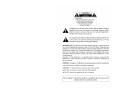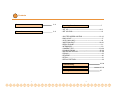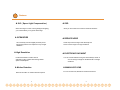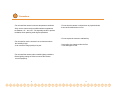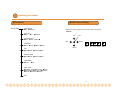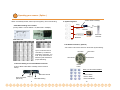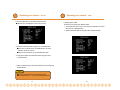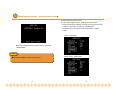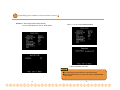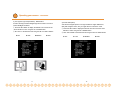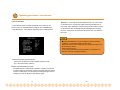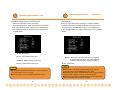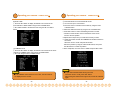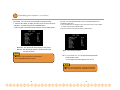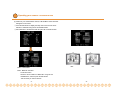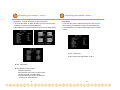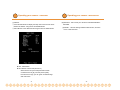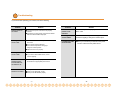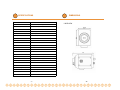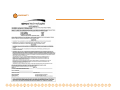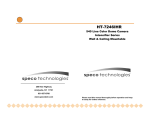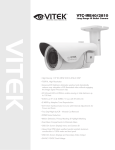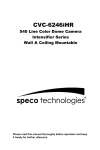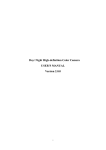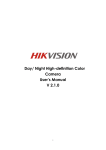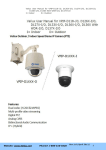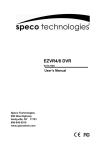Download Speco Technologies HT-INTT5 User's Manual
Transcript
Intensifier Series Camera HT-INTT5 200 New Highway Amityville, NY 11701 631-957-8700 www.specotech.com Please read this manual thoroughly before operation and keep it handy for further reference. Contents Features 3~4 Precautions 5~6 --------------------------7 Operating Your Camera * SET UP----------------------------------------------------------------9~11 * SET UP LENS-----------------------------------------------------------12 * SHUTTER SPEED CONTROL ---------------------------------13~16 * BACK LIGHT-------------------------------------------------------------17 * AUTO GAIN (AGC) ----------------------------------------------------18 * WHITE BALANCE -------------------------------------------------19~20 * REDUCE NOISE--------------------------------------------------------21 * INTENSIFIER------------------------------------------------------------22 * CAMERA TITLE-----------------------------------------------------23~24 * DAY/NIGHT/SYNC ----- -------------------------------------------25~26 * MOTION DETECTION---------------------------------------------27~28 * PRIVACY------------------------------------------------------------------29 * REVERSE-----------------------------------------------------------------30 * DETAIL---------------------------------------------------------------------31 * DEFAULT/RETURN-----------------------------------------------------32 1 Troubleshooting 33~34 Specifications / Dimensions 35~36 Warranty 37 2 Features ♣ SLC ( Speco Light Compensation ) When the image is in front of strong background lighting, your camera allows you to get the best image. ♣ INTENSIFIER ♣ OSD Gives you full control of the camera’s advanced functions. ♣ REDUCE NOISE 1/3 inch density CCD and digital processor permit high quality pictures to be captured in very low light conditions. ♣ High Resolution A DSP chip removes image noise efficiently and shows a clean image in low light conditions. ♣ ELECTRONIC DAY/NIGHT Horizontal resolution of 530TV lines is achieved by using a SONY CCD having Double Speed 410,000 pixels. ♣ Motion Detection Built into the OSD. No external devices required. 3 You can choose between having the camera always remain in color or having it change into the B/W mode in low light conditions. ♣ MANUAL/DC LENS You can use Auto Iris, Manual Iris and Fixed Iris lenses 4 Precautions * Do not install the camera in extreme temperature conditions. - Only use the camera under conditions where temperatures are between -10℃ and +50℃. Be especially careful to provide ventilation when operating under high temperatures. * Do not drop the camera or subject them to physical shocks. -It can cause malfunctions to occur. * Do not expose the camera to radioactivity. * Do not install or use the camera in an environment where the humidity is high. - It can cause the image quality to be poor. * Never allow the camera to face the Sun. - It can damage the CCD. * Do not install the camera under unstable lighting conditions. -Severe lighting change or flicker can cause the camera to work improperly. 5 6 Operating your camera ◈OSD Menu Setting ◈Functions SET UP MENU LENS OPTION ●DC ●MANUAL 1. When you control by Buttons on the Product, refer to the following (OPTION) SHUTTER ●OFF ●F/L ●MANUAL UP SET WHITE BALANCE ●ATW ●AWC MANUAL● LEFT RIGHT BACKLIGHT ●OFF ●LOW ●MIDDLE ●HIGH AGC ●OFF ●LOW ●MIDDLE ●HIGH LEFT DOWN REDUCE NOISE ●OFF ●LOW ●MIDDLE ●HIGH INTENSIFIER ●AUTO ●OFF NEXT PAGE ●CAMERA TITLE ●DAY/NIGHT ●SYNC ●MOTION DET ●PRIVACY ●REVERSE ●DETAIL ●DEFAULT ●PAGE 1 EXIT 7 8 UP SET DOWN RIGHT Operating your camera ( Option ) 1. When controlled by RS-485, Pelco-D protocol (Option), refer to the following. •Please Observe Polarity! C. System Integration A. DIP Switch Setting on the Camera 485(+) (Factory default : Camera Address = 01, Baud Rate = 2400bps) 485(-) ① Receiver ② Monitor Multiflexer IR Remote Controller CCD Camera D. IR Remote Controller ( Optional ) - Can call and control each camera on the monitor by the following. •Up to 15 Cameras can be controlled by 1 IR Remote Controller & 1 Receiver. You must set up each camera’s address by DIP Switches for proper addressing. B. Receiver Setting to use with IR Remote Controller (Factory default : Baud Rate = 2400bps, Chart is same as above) UP button SET button RIGHT button LEFT button DOWN button When you call Camera Address 01 Buzzer On/Off Power Connector (DC12V in) 485(+),(-) ->Push 1 Button Baud Rate Setting 9 ->Push 0 Button ->Push CAM Button 10 Operating your camera - SET UP 1. Press the SET button to access the SETUP mode. ●SETUP menu is displayed on the monitor screen. Operating your camera - 1) Setting up the LENS Select the lens pressing the RIGHT button. ① On the SETUP menu screen, move the arrow indicator to the lens using the UP or DOWN button. ② Select the desired feature using the LEFT or RIGHT button. 2. Select the desired feature using the UP or DOWN button. ●Each time you press the UP or DOWN button, the arrow indicator moves up or down. ●Move the arrow indicator to the desired feature item. 3. Change the status of the selected feature using the LEFT or RIGHT button. 4. When completed, move the arrow indicator to ‘EXIT’ and press the SET button. Notes • • ●You can access submenu by using SET button. ●For the mode with ’---’, you may not access submenu. 11 LENS 12 Operating your camera – SHUTTER SPEED CONTROL① 2) Shutter status and speed control You can control brightness of the screen by the shutter speed. ① Press the SET button to display the setup menu and move the arrow indicator to ‘SHUTTER’ using the UP or DOWN button. ② Set ‘SHUTTER’ to the desired mode using the LEFT or RIGHT button. ▶OFF : Deactivation ▶When DC LENS selected, press SET button to control the BRIGHTNESS. Notes ●AUOT IRIS LENS(DC TYPE) is recommended 13 ▶FLK (1/100) : Flicker mode 14 Operating your camera –SHUTTER SPEED CONTROL ② ▶MANUAL : When setting shutter speed manually. You can select speed from ‘1/60’ to ‘1/200,000’sec ▶ELC : You can control the BRIGHTNESS. ③ When completed, press ‘SET’ Notes ●Avoid pointing the camera directly at a fluorescent lamp. ●When the SHUTTER menu is set to FLK mode, the INTENSIFIER will not work. 15 16 Operating your camera - BACKLIGHT 3) SLC (Speco Light Compensation) - BACKLIGHT A built-in SR chip provides intelligent light level control to overcome severe Backlight conditions. ① Press the SET button to display the SETUP menu and move the arrow indicator to ‘SLC’ using the UP or DOWN button. ② SET ‘SLC’ to the desired mode using the LEFT or RIGHT buttons. ▶OFF ▶LOW ▶MIDDLE 17 ▶HIGH 4) AUTO GAIN (AGC) AGC allows a brighter picture in low light conditions. Higher GAIN level, Will yield a brighter screen, but you might notice an increase in noise. ① Press the SET button to display the SETUP menu and move the arrow indicator to ‘AGC’ using the UP or DOWN button. ② SET ‘AUTO GAIN’ to the desired mode using the LEFT or RIGHT button. ▶OFF ▶LOW ▶MIDDLE 18 ▶HIGH Operating your camera - WHITE BALANCE 5) WHITE BALANCE ① Press the SET button to display the SETUP menu and move the arrow indicator to ‘WHITE BALANCE’ using the UP or DOWN button. ② Set ‘WHITE BAL.’ to the desired mode using LEFT or RIGHT button. ▶MANUAL : To fine adjust, select the Manual mode. You can increase or decrease the red or blue factor while monitoring the difference on the screen. Set to ‘MANUAL’ mode and press the SET button. Increase or decrease the value for RED(R-Gain) and BLUE(B-Gain), watching the color of the picture, and press the SET button when you obtain the best color. Notes ●Proper White Balance may not be obtained under the following conditions, in these cases select the AWC mode. -When the scene contains mostly high color temperature object, such as a blue sky or sunset. -When the scene is dim. -If your camera faces fluorescent lamp directly or is installed in an area with constantly changing illumination. ▶ATW (Auto Tracking White Balance) : When color temperature is 2400~12000K, select this mode. (ex. A fluorescent lamp, outdoors) ▶AWC (Auto White Balance Control) : The white balance is automatically adjusted in a specific environment. In order to obtain the best result, press the set button while the camera focuses on white paper. If the environment including the light source is changed, you have to adjust the white balance again. 19 20 Operating your camera - Operating your camera - DNR 6) REDUCE NOISE (Dynamic Noise Reduction) DNR reduces the video noise on the screen. ① Press the SET button to display the SETUP menu and move the arrow to ‘REDUCE NOISE’ using the UP or DOWN button. ② SET ‘REDUCE NOISE’ to the desired mode using the LEFT or RIGHT button. INTENSIFIER 7) INTENSIFIER Allows you to get clear images under night or low light conditions. ① Press the SET button to display the SETUP menu and move the arrow indicator to ‘INTENSIFIER’ using the UP or DOWN button. ② SET ‘INTENSIFIER’ to the desired mode using the LEFT or RIGHT button. ▶OFF : Deactivation ▶LOW : Low reduction of the noise ▶MIDDLE : Middle reduction of the noise ▶HIGH : High reduction of the noise ▶AUTO : When your camera is under night or low lighting conditions select this mode. This mode allows the camera to switch into B/W in low light conditions. ▶OFF : Deactivation Notes Notes ●If you change the ‘GAIN’ menu from AGC-L to AGC-H, sensitivity is increased as well as noise on the screen. ●When the ‘GAIN’ menu is OFF, REDUCE NOISE will not work. 21 ● If you press “auto” button in the Intensifier mode, you can Control the amount of intensification from 2X ~ X128. ● Increasing the amount of Intensification results in brighter pictures Under low light conditions, and may increase image lag. ● Increasing the amount of intensification may cause image noise which is to be expected as a normal condition.. 22 Operating your camera - CAMERA TITLE① 8) NEXT PAGE ① Press the SET button to display the SETUP menu and move the arrow indicator to ‘NEXT PAGE’ using the UP or DOWN button. ② SET ‘NEXT PAGE’ to the desired mode using the LEFT or RIGHT button. (1) CAMERA TITLE ① Press the SET button to display the SETUP menu and move the arrow indicator to ‘CAMERA TITLE’ using the UP or DOWN button. ② SET ‘ON’ using the LEFT or RIGHT button. Operating your camera - CAMERA TITLE② ③ Press SET button to access the SETUP mode. ④ You can enter up to 15 characters. a. Move the cursor to character-enter location by using the LEFT or RIGHT button. b. Select the desired character by using the UP or DOWN button. c. Press SET button to confirm the blinking character. The first character is saved and the cursor in the bottom of the screen moves to the next position. d. Repeat above steps until you create the full name you want. e. Select the position at which the CAMERA TITLE will be located on the screen. -Move the cursor to ‘POS’ and press SET button. -Select the position by using the 4-directional buttons, then press the SET button to confirm the position. f. When completed, move the cursor to ‘END’ and press SET button. Notes Notes ● If the CAMERA TITLE feature is set to ‘OFF’, the name will not be displayed on the monitor. 23 ● If you make a mistake while entering the name Move the cursor to ‘CLR’, press ‘SET’ button. After erasing the character from right to left, correct the character again. 24 Operating your camera – COLOR/SYNC (2) COLOR : You can choose color and B/W mode electronically. ① Press the SET button to display the setup menu and move the arrow indicator to ‘COLOR’ using the UP and DOWN button. ② SET ‘COLOR’ to the desired mode using the LEFT or RIGHT button. (3) SYNC : Two SYNCHRONIZATION modes are available INTERNAL and EXTERNAL LINE-LOCK. ① Press the SET button to display the setup menu and move the arrow indicator to ‘SYNC’ using the UP and DOWN button. ② SET to the desired mode using the LEFT or RIGHT button. ▶COLOR : The camera will always display a color picture ▶AUTO : The camera will switch into the B/W mode under low light conditions. Notes ●OSD Key may not work for 3 seconds when the COLOR/BW mode is changed. ▶INT : Internal synchronization ▶L/L : If you choose ‘L/L’, you can adjust the desired phase. -Press the SET button. -You can adjust the desired phase from 0 to 270. Notes ●When it used in AC power, L/L mode can be used. ●In 12V DC, the SYNC menu defaults to ‘Internal. 25 26 Operating your camera – MOTION DETECTION (4) Whenever your camera detects motion, THE WORDS “motion detected’ will appear on the screen. ① Press the SET button to display the setup menu and move the arrow indicator to ‘MOTION’ using the UP and DOWN button. ② SET ‘MOTION’ to the desired mode using the LEFT or RIGHT button. Max. Min. ▶OFF : Deactivation ▶ON : MOTION. activated -Press SET button. -Move the arrow indicator to ‘AREA SET’ using UP and DOWN button, and then press the SET button. - Set the areas you want to observe. 27 28 Operating your camera - PRIVACY (5) PRIVACY : To mask area which you want to be private. ① Press the SET button to display the setup menu and move the arrow to ‘PRIVACY’ using the UP and DOWN button. ② SET ‘PRIVACY’ to the desired mode using the LEFT or RIGHT button. Operating your camera - MIRROR (6) REVERSE ① Press the SET button to display the setup menu and move the arrow indicator to ‘REVERSE’ using the UP and DOWN button. ② SET ‘REVERSE’ to the desired mode using the LEFT or RIGHT button. ▶OFF : Deactivation ▶ON : Reverse the image RIGHT or LEFT. ▶OFF : Deactivation ▶ON : PRIVACY mode activated -Press the SET button. -Move the arrow to the area you want to mask. -Set ‘ON’ using LEFT or RIGHT button. -Press the SET button and then set the area’s bounds as for Motion detection. 29 30 Operating your camera - SHARPNESS (7) DETAIL ① Press the SET button to display the setup menu and move the arrow indicator to ‘DETAIL’ using the UP and DOWN button. ② SET ‘DETAIL’ to the desired mode using the LEFT or RIGHT button. Operating your camera - RESET/RETURN (8) DEFAULT : Use to reset your camera to FACTORY DEFAULT SETTING. (9) PAGE 1 : Save the setting of NEXT PAGE function, and then move to SET UP menu. ▶OFF : Deactivation ▶ON : DETAIL control mode (level 0~31) When the level is up, the sharpness will increase. Control this level to get your best picture quality. If the level is too high, you can get an unnatural image with video noise. 31 32 Troubleshooting If you have trouble operating your camera, refer to the following. Problem Solution Solution Problem ●Check that the power cord and line are properly connected. ●Check that you have properly connected the VIDEO cable the camera VIDEO output jack. The color of the picture is not matched. ●Check that you have properly set the ‘WHITE BAL’ menu The image on the screen flickers. ●Is the camera facing to direct sunlight or fluorescent lighting? Change the camera option. The image on the screen is dim. ●Is lens stained with dirt? Clean your lens with soft, clean cloth. ●Is the monitor properly adjusted?. ●If the camera is exposed to strong light change the camera position. ●Adjust the lens’ focus properly. L/L mode isn’t able to be selected. ●Have you connected your camera to DC power source? Connect it to AC power source. The image on the screen is dark. ●Adjust the contrast feature of the monitor. ●If you have an intermediate device, set the 75Ω/Hi-z properly. The camera is not working properly, and the surface of the camera is not. ●Check that you have properly connected the camera to an appropriate power source. MOTION DETECTION function is not active. ●Have you set ‘MOTION DET.’ menu to off? ●Have you set ‘MD LEVEL’ to low? ●Have you set ‘MD ARAEA’ properly Nothing appears on the screen. 33 34 DIMENSIONS SPECIFICATIONS ITEM HT-INTT5 Power Source DC 12V & AC 24v ( Dual Voltage ) Power Consumption 280mA(DC) / 3.8W(AC) I mage Sensor 1/3”, SONY SUPER HAD CCD, Total Pixels 811(H) x 608(V) , 1/3” CCD Effective Pixels 768(H) x 494(V) , 1/3” CCD LENS Type C & CS MOUNT ( OPTIONAL) Maximum Aperture Ratio N/A Scanning System 2 : 1 Interlaced 525 Lines / 60 Fields / 30 Frames Synchronization Internal / Line Lock selectable Video Output 1.0V [p-p] NTSC Composite, 75Ω / BNC Connector Resolution 530 TV Line Gain Control AGC-L, AGC-H, OFF selectable Electric Shutter Speed 1/60 ~ 1/200,000 sec INTENSIFIER Built-in ( selectable limit ~ X128) WHITE BALANCE ATW / AWC / MANUAL Min. Illumination 0.003Lux (intensifier) 0.3Lux(sh) S/N ( Y signal) 50dB (Weight On) REDUCE NOISE OFF / LOW / MIDDLE / HIGH Motion Detection MD1 / MD2 / OFF On Screen Display ( O.S.D ) Built - in PRIVACY Function ON / OFF (4 Programmable Zone) Operational Temperature -29℃ ~ +50℃ (-20℉ ~120℉) Operational Humidity to 95% RH 35 * SIDE VIEW 410,000 pixels 36 WARRANTY 37